stop start INFINITI QX60 HYBRID 2017 Owner's Guide
[x] Cancel search | Manufacturer: INFINITI, Model Year: 2017, Model line: QX60 HYBRID, Model: INFINITI QX60 HYBRID 2017Pages: 655, PDF Size: 7.02 MB
Page 199 of 655
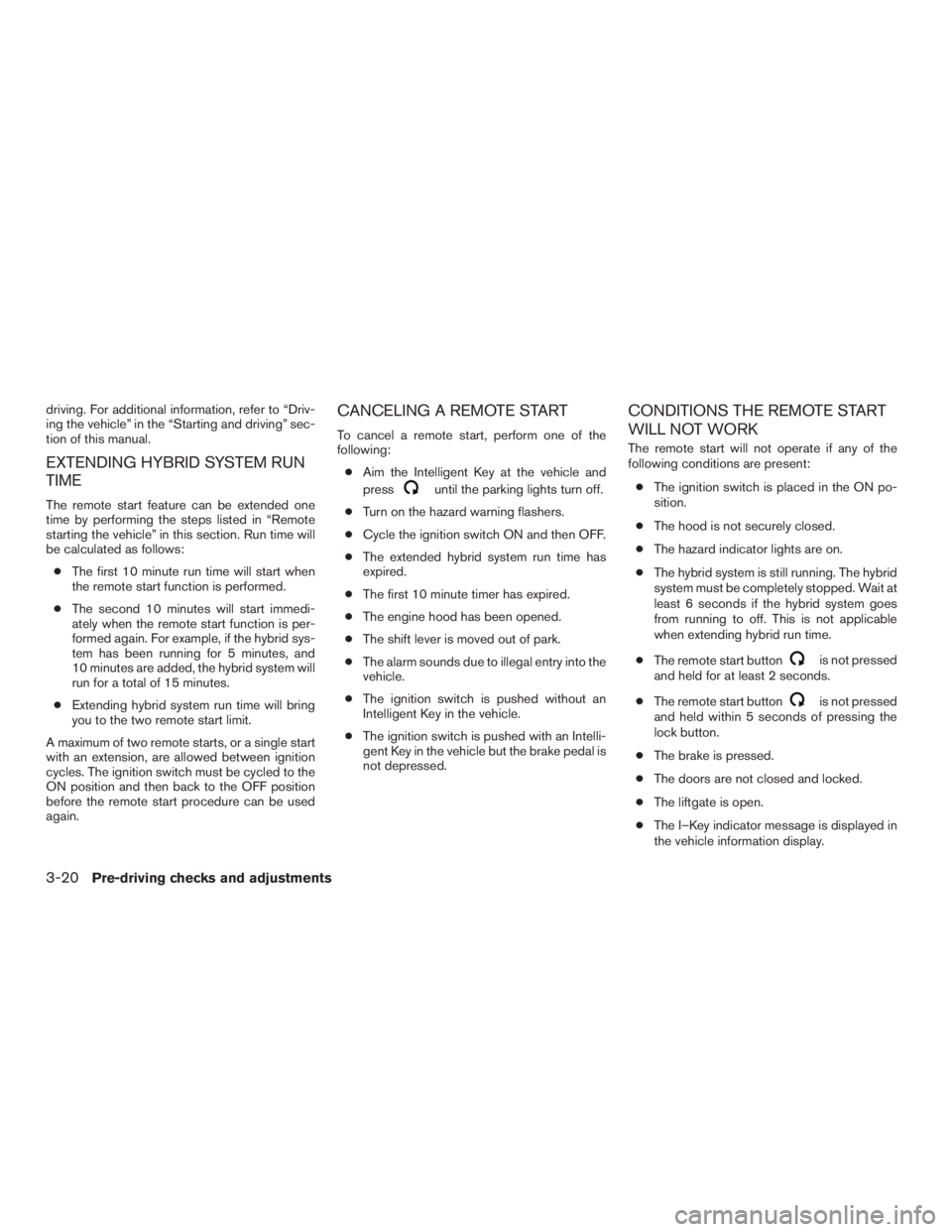
driving. For additional information, refer to “Driv-
ing the vehicle” in the “Starting and driving” sec-
tion of this manual.
EXTENDING HYBRID SYSTEM RUN
TIME
The remote start feature can be extended one
time by performing the steps listed in “Remote
starting the vehicle” in this section. Run time will
be calculated as follows:● The first 10 minute run time will start when
the remote start function is performed.
● The second 10 minutes will start immedi-
ately when the remote start function is per-
formed again. For example, if the hybrid sys-
tem has been running for 5 minutes, and
10 minutes are added, the hybrid system will
run for a total of 15 minutes.
● Extending hybrid system run time will bring
you to the two remote start limit.
A maximum of two remote starts, or a single start
with an extension, are allowed between ignition
cycles. The ignition switch must be cycled to the
ON position and then back to the OFF position
before the remote start procedure can be used
again.
CANCELING A REMOTE START
To cancel a remote start, perform one of the
following: ● Aim the Intelligent Key at the vehicle and
press
until the parking lights turn off.
● Turn on the hazard warning flashers.
● Cycle the ignition switch ON and then OFF.
● The extended hybrid system run time has
expired.
● The first 10 minute timer has expired.
● The engine hood has been opened.
● The shift lever is moved out of park.
● The alarm sounds due to illegal entry into the
vehicle.
● The ignition switch is pushed without an
Intelligent Key in the vehicle.
● The ignition switch is pushed with an Intelli-
gent Key in the vehicle but the brake pedal is
not depressed.
CONDITIONS THE REMOTE START
WILL NOT WORK
The remote start will not operate if any of the
following conditions are present:
● The ignition switch is placed in the ON po-
sition.
● The hood is not securely closed.
● The hazard indicator lights are on.
● The hybrid system is still running. The hybrid
system must be completely stopped. Wait at
least 6 seconds if the hybrid system goes
from running to off. This is not applicable
when extending hybrid run time.
● The remote start button
is not pressed
and held for at least 2 seconds.
● The remote start button
is not pressed
and held within 5 seconds of pressing the
lock button.
● The brake is pressed.
● The doors are not closed and locked.
● The liftgate is open.
● The I–Key indicator message is displayed in
the vehicle information display.
3-20Pre-driving checks and adjustments
Page 208 of 655
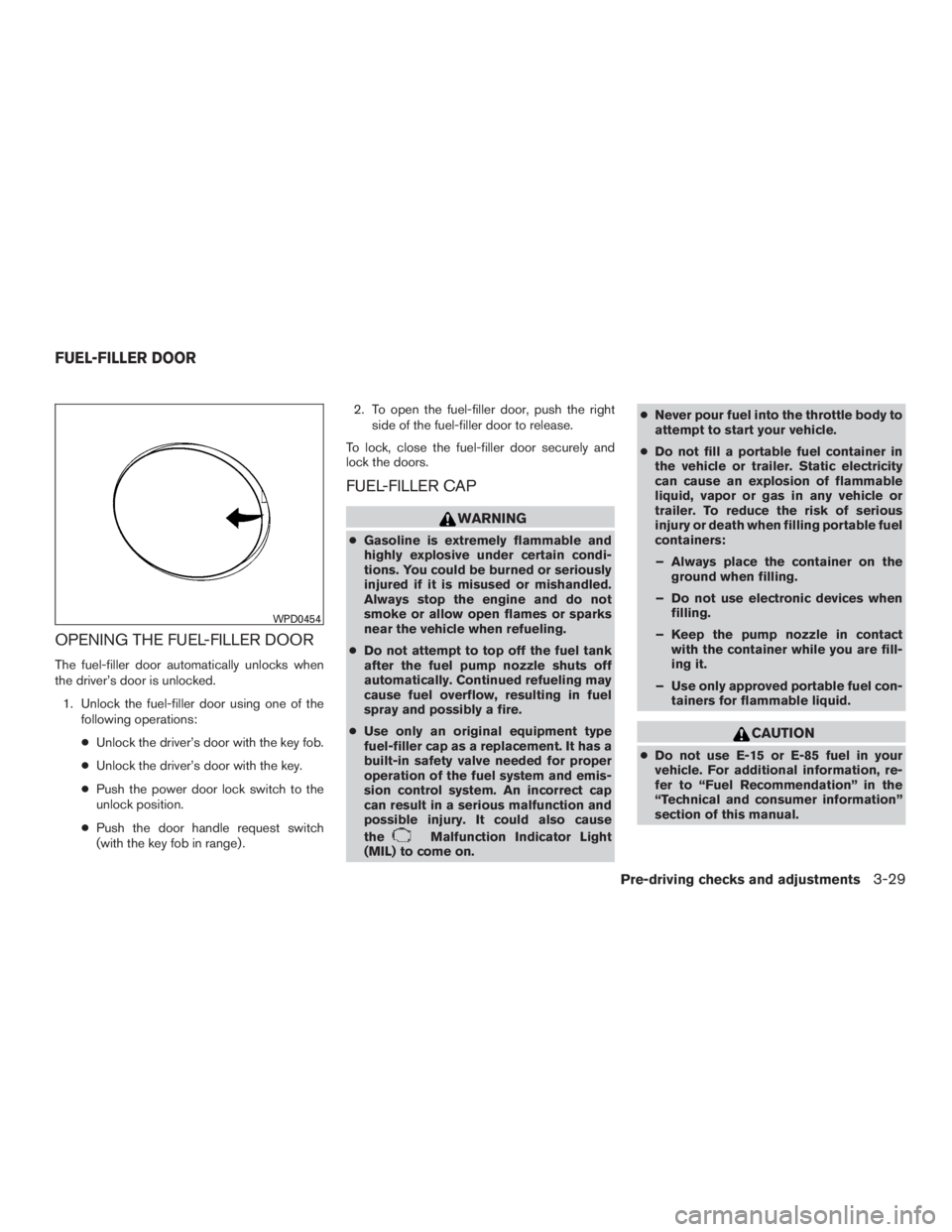
OPENING THE FUEL-FILLER DOOR
The fuel-filler door automatically unlocks when
the driver’s door is unlocked.1. Unlock the fuel-filler door using one of the following operations:
● Unlock the driver’s door with the key fob.
● Unlock the driver’s door with the key.
● Push the power door lock switch to the
unlock position.
● Push the door handle request switch
(with the key fob in range) . 2. To open the fuel-filler door, push the right
side of the fuel-filler door to release.
To lock, close the fuel-filler door securely and
lock the doors.
FUEL-FILLER CAP
WARNING
● Gasoline is extremely flammable and
highly explosive under certain condi-
tions. You could be burned or seriously
injured if it is misused or mishandled.
Always stop the engine and do not
smoke or allow open flames or sparks
near the vehicle when refueling.
● Do not attempt to top off the fuel tank
after the fuel pump nozzle shuts off
automatically. Continued refueling may
cause fuel overflow, resulting in fuel
spray and possibly a fire.
● Use only an original equipment type
fuel-filler cap as a replacement. It has a
built-in safety valve needed for proper
operation of the fuel system and emis-
sion control system. An incorrect cap
can result in a serious malfunction and
possible injury. It could also cause
the
Malfunction Indicator Light
(MIL) to come on. ●
Never pour fuel into the throttle body to
attempt to start your vehicle.
● Do not fill a portable fuel container in
the vehicle or trailer. Static electricity
can cause an explosion of flammable
liquid, vapor or gas in any vehicle or
trailer. To reduce the risk of serious
injury or death when filling portable fuel
containers:
– Always place the container on the ground when filling.
– Do not use electronic devices when filling.
– Keep the pump nozzle in contact with the container while you are fill-
ing it.
– Use only approved portable fuel con- tainers for flammable liquid.
CAUTION
●Do not use E-15 or E-85 fuel in your
vehicle. For additional information, re-
fer to “Fuel Recommendation” in the
“Technical and consumer information”
section of this manual.
WPD0454
FUEL-FILLER DOOR
Pre-driving checks and adjustments3-29
Page 217 of 655
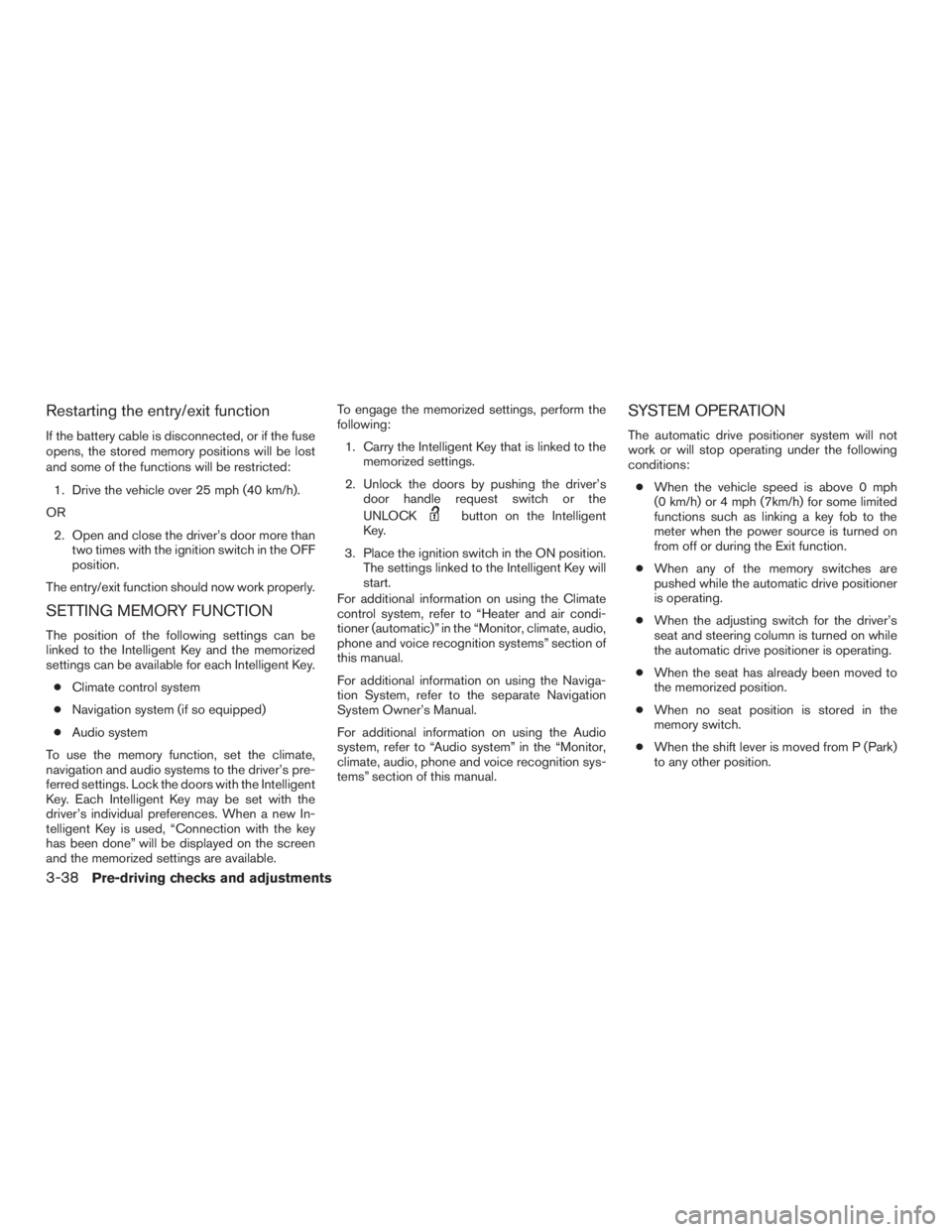
Restarting the entry/exit function
If the battery cable is disconnected, or if the fuse
opens, the stored memory positions will be lost
and some of the functions will be restricted:1. Drive the vehicle over 25 mph (40 km/h).
OR 2. Open and close the driver’s door more than two times with the ignition switch in the OFF
position.
The entry/exit function should now work properly.
SETTING MEMORY FUNCTION
The position of the following settings can be
linked to the Intelligent Key and the memorized
settings can be available for each Intelligent Key. ● Climate control system
● Navigation system (if so equipped)
● Audio system
To use the memory function, set the climate,
navigation and audio systems to the driver’s pre-
ferred settings. Lock the doors with the Intelligent
Key. Each Intelligent Key may be set with the
driver’s individual preferences. When a new In-
telligent Key is used, “Connection with the key
has been done” will be displayed on the screen
and the memorized settings are available. To engage the memorized settings, perform the
following:
1. Carry the Intelligent Key that is linked to the memorized settings.
2. Unlock the doors by pushing the driver’s door handle request switch or the
UNLOCK
button on the Intelligent
Key.
3. Place the ignition switch in the ON position. The settings linked to the Intelligent Key will
start.
For additional information on using the Climate
control system, refer to “Heater and air condi-
tioner (automatic)” in the “Monitor, climate, audio,
phone and voice recognition systems” section of
this manual.
For additional information on using the Naviga-
tion System, refer to the separate Navigation
System Owner’s Manual.
For additional information on using the Audio
system, refer to “Audio system” in the “Monitor,
climate, audio, phone and voice recognition sys-
tems” section of this manual.
SYSTEM OPERATION
The automatic drive positioner system will not
work or will stop operating under the following
conditions:
● When the vehicle speed is above 0 mph
(0 km/h) or 4 mph (7km/h) for some limited
functions such as linking a key fob to the
meter when the power source is turned on
from off or during the Exit function.
● When any of the memory switches are
pushed while the automatic drive positioner
is operating.
● When the adjusting switch for the driver’s
seat and steering column is turned on while
the automatic drive positioner is operating.
● When the seat has already been moved to
the memorized position.
● When no seat position is stored in the
memory switch.
● When the shift lever is moved from P (Park)
to any other position.
3-38Pre-driving checks and adjustments
Page 221 of 655
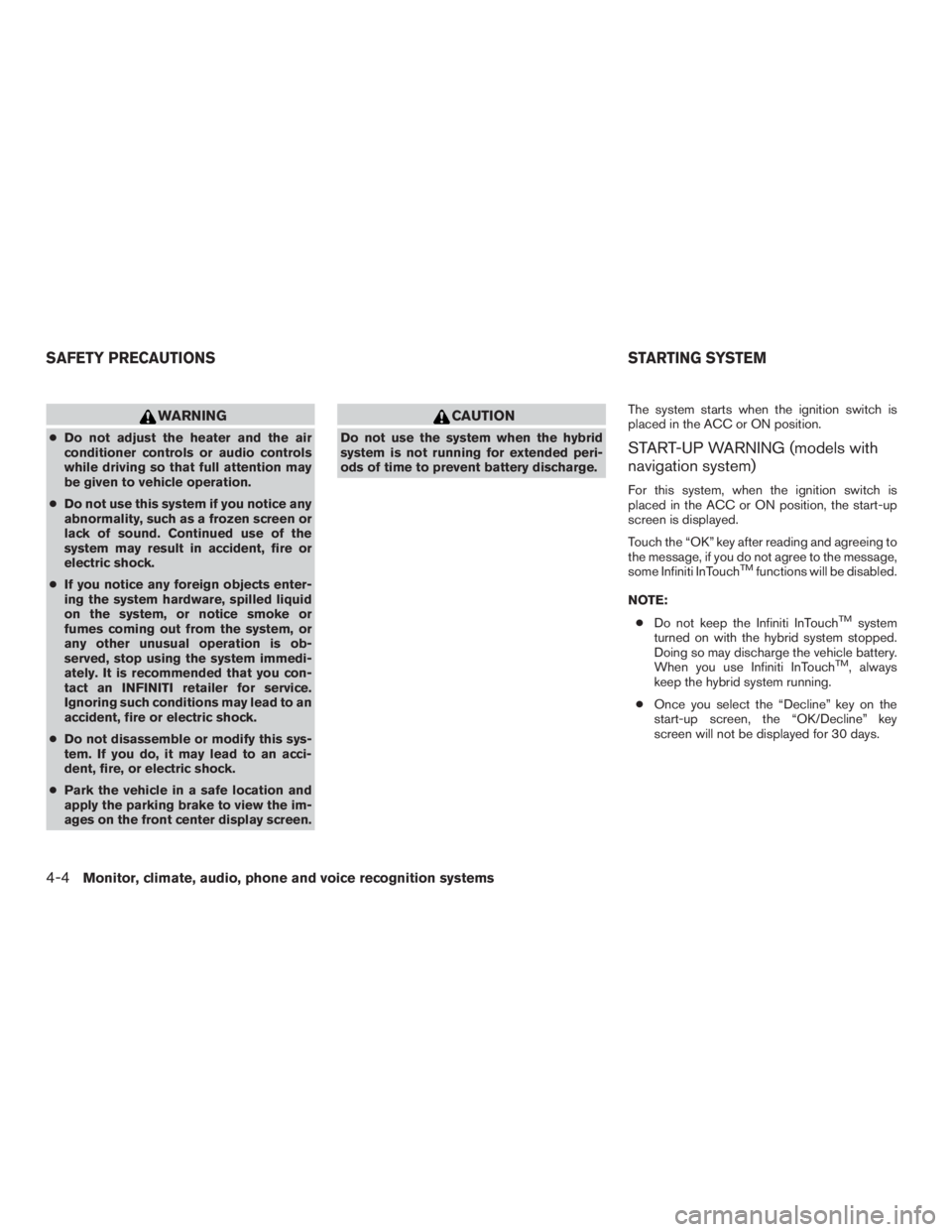
WARNING
●Do not adjust the heater and the air
conditioner controls or audio controls
while driving so that full attention may
be given to vehicle operation.
● Do not use this system if you notice any
abnormality, such as a frozen screen or
lack of sound. Continued use of the
system may result in accident, fire or
electric shock.
● If you notice any foreign objects enter-
ing the system hardware, spilled liquid
on the system, or notice smoke or
fumes coming out from the system, or
any other unusual operation is ob-
served, stop using the system immedi-
ately. It is recommended that you con-
tact an INFINITI retailer for service.
Ignoring such conditions may lead to an
accident, fire or electric shock.
● Do not disassemble or modify this sys-
tem. If you do, it may lead to an acci-
dent, fire, or electric shock.
● Park the vehicle in a safe location and
apply the parking brake to view the im-
ages on the front center display screen.
CAUTION
Do not use the system when the hybrid
system is not running for extended peri-
ods of time to prevent battery discharge. The system starts when the ignition switch is
placed in the ACC or ON position.START-UP WARNING (models with
navigation system)
For this system, when the ignition switch is
placed in the ACC or ON position, the start-up
screen is displayed.
Touch the “OK” key after reading and agreeing to
the message, if you do not agree to the message,
some Infiniti InTouch
TMfunctions will be disabled.
NOTE: ● Do not keep the Infiniti InTouch
TMsystem
turned on with the hybrid system stopped.
Doing so may discharge the vehicle battery.
When you use Infiniti InTouch
TM, always
keep the hybrid system running.
● Once you select the “Decline” key on the
start-up screen, the “OK/Decline” key
screen will not be displayed for 30 days.
SAFETY PRECAUTIONS STARTING SYSTEM
4-4Monitor, climate, audio, phone and voice recognition systems
Page 297 of 655
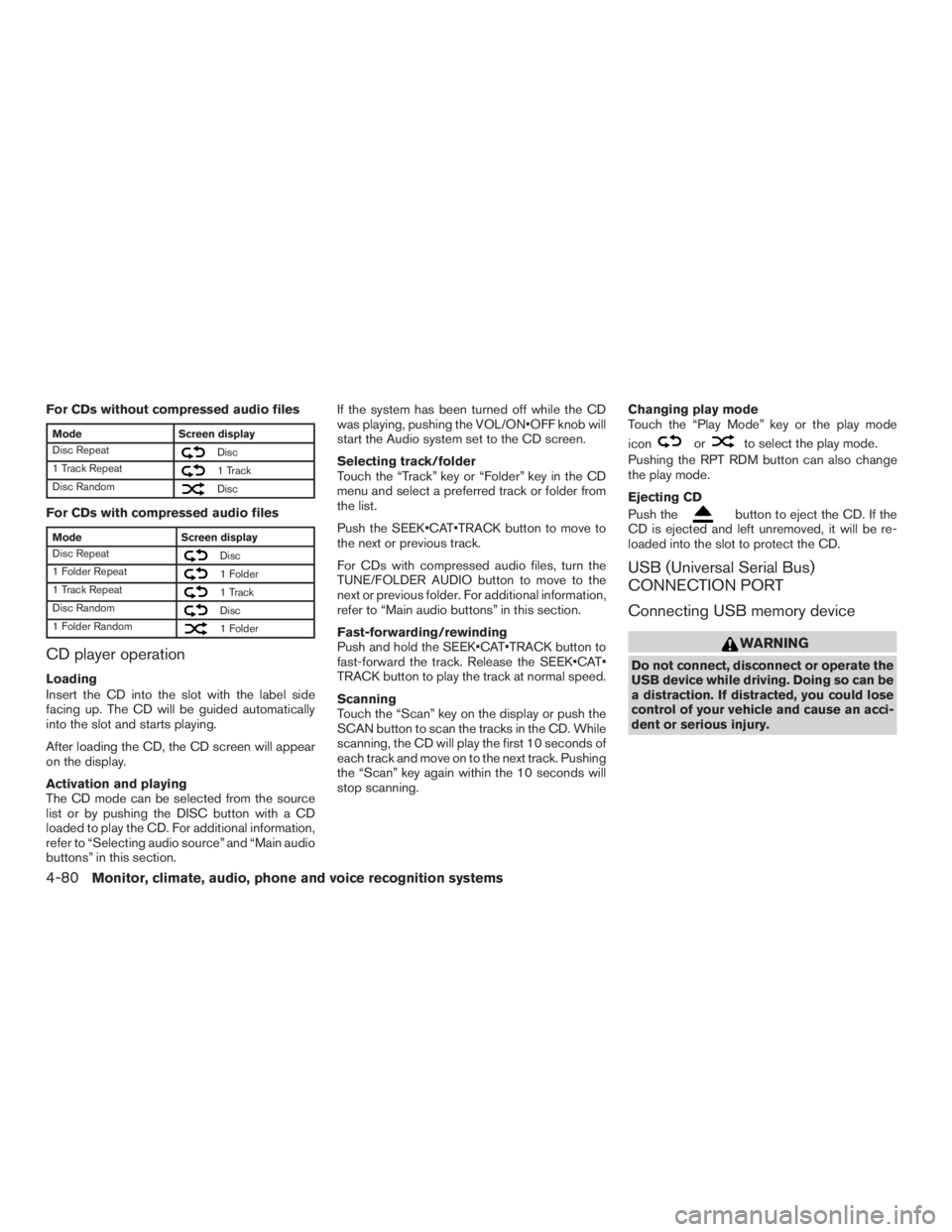
For CDs without compressed audio files
ModeScreen display
Disc Repeat
Disc
1 Track Repeat
1 Track
Disc Random
Disc
For CDs with compressed audio files
Mode Screen display
Disc Repeat
Disc
1 Folder Repeat
1 Folder
1 Track Repeat
1 Track
Disc Random
Disc
1 Folder Random
1 Folder
CD player operation
Loading
Insert the CD into the slot with the label side
facing up. The CD will be guided automatically
into the slot and starts playing.
After loading the CD, the CD screen will appear
on the display.
Activation and playing
The CD mode can be selected from the source
list or by pushing the DISC button with a CD
loaded to play the CD. For additional information,
refer to “Selecting audio source” and “Main audio
buttons” in this section. If the system has been turned off while the CD
was playing, pushing the VOL/ON•OFF knob will
start the Audio system set to the CD screen.
Selecting track/folder
Touch the “Track” key or “Folder” key in the CD
menu and select a preferred track or folder from
the list.
Push the SEEK•CAT•TRACK button to move to
the next or previous track.
For CDs with compressed audio files, turn the
TUNE/FOLDER AUDIO button to move to the
next or previous folder. For additional information,
refer to “Main audio buttons” in this section.
Fast-forwarding/rewinding
Push and hold the SEEK•CAT•TRACK button to
fast-forward the track. Release the SEEK•CAT•
TRACK button to play the track at normal speed.
Scanning
Touch the “Scan” key on the display or push the
SCAN button to scan the tracks in the CD. While
scanning, the CD will play the first 10 seconds of
each track and move on to the next track. Pushing
the “Scan” key again within the 10 seconds will
stop scanning.
Changing play mode
Touch the “Play Mode” key or the play mode
icon
orto select the play mode.
Pushing the RPT RDM button can also change
the play mode.
Ejecting CD
Push the
button to eject the CD. If the
CD is ejected and left unremoved, it will be re-
loaded into the slot to protect the CD.
USB (Universal Serial Bus)
CONNECTION PORT
Connecting USB memory device
WARNING
Do not connect, disconnect or operate the
USB device while driving. Doing so can be
a distraction. If distracted, you could lose
control of your vehicle and cause an acci-
dent or serious injury.
4-80Monitor, climate, audio, phone and voice recognition systems
Page 307 of 655
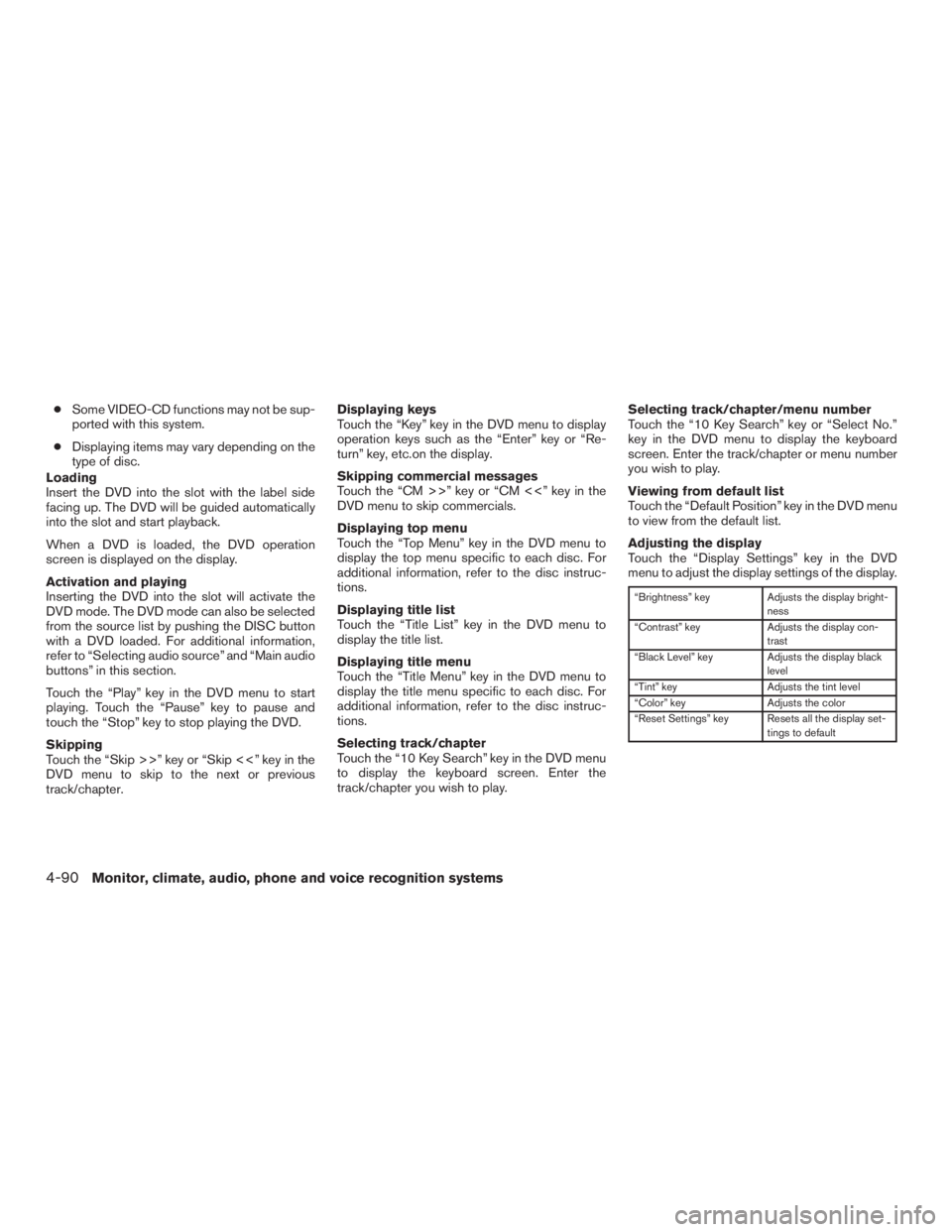
●Some VIDEO-CD functions may not be sup-
ported with this system.
● Displaying items may vary depending on the
type of disc.
Loading
Insert the DVD into the slot with the label side
facing up. The DVD will be guided automatically
into the slot and start playback.
When a DVD is loaded, the DVD operation
screen is displayed on the display.
Activation and playing
Inserting the DVD into the slot will activate the
DVD mode. The DVD mode can also be selected
from the source list by pushing the DISC button
with a DVD loaded. For additional information,
refer to “Selecting audio source” and “Main audio
buttons” in this section.
Touch the “Play” key in the DVD menu to start
playing. Touch the “Pause” key to pause and
touch the “Stop” key to stop playing the DVD.
Skipping
Touch the “Skip >>” key or “Skip <<” key in the
DVD menu to skip to the next or previous
track/chapter. Displaying keys
Touch the “Key” key in the DVD menu to display
operation keys such as the “Enter” key or “Re-
turn” key, etc.on the display.
Skipping commercial messages
Touch the “CM >>” key or “CM <<” key in the
DVD menu to skip commercials.
Displaying top menu
Touch the “Top Menu” key in the DVD menu to
display the top menu specific to each disc. For
additional information, refer to the disc instruc-
tions.
Displaying title list
Touch the “Title List” key in the DVD menu to
display the title list.
Displaying title menu
Touch the “Title Menu” key in the DVD menu to
display the title menu specific to each disc. For
additional information, refer to the disc instruc-
tions.
Selecting track/chapter
Touch the “10 Key Search” key in the DVD menu
to display the keyboard screen. Enter the
track/chapter you wish to play.
Selecting track/chapter/menu number
Touch the “10 Key Search” key or “Select No.”
key in the DVD menu to display the keyboard
screen. Enter the track/chapter or menu number
you wish to play.
Viewing from default list
Touch the “Default Position” key in the DVD menu
to view from the default list.
Adjusting the display
Touch the “Display Settings” key in the DVD
menu to adjust the display settings of the display.
“Brightness” key
Adjusts the display bright-
ness
“Contrast” key Adjusts the display con-
trast
“Black Level” key Adjusts the display black
level
“Tint” key Adjusts the tint level
“Color” key Adjusts the color
“Reset Settings” key Resets all the display set- tings to default
4-90Monitor, climate, audio, phone and voice recognition systems
Page 313 of 655
![INFINITI QX60 HYBRID 2017 Owners Guide CAUTION
●Do not attempt to use the system in
extremely high or low temperature con-
ditions [below -4°F (-20°C) or above
158°F (70°C)].
● To avoid draining the vehicle battery
(12V battery) , INFINITI QX60 HYBRID 2017 Owners Guide CAUTION
●Do not attempt to use the system in
extremely high or low temperature con-
ditions [below -4°F (-20°C) or above
158°F (70°C)].
● To avoid draining the vehicle battery
(12V battery) ,](/img/42/35156/w960_35156-312.png)
CAUTION
●Do not attempt to use the system in
extremely high or low temperature con-
ditions [below -4°F (-20°C) or above
158°F (70°C)].
● To avoid draining the vehicle battery
(12V battery) , do not operate the system
for more that 15 minutes without start-
ing the hybrid system.
The front display is designed not to show
images during driving, as the driver’s at-
tention must be given to vehicle operation
for safety. Sounds are still audible. To
show images on the front display, stop the
vehicle in a safe location, move the shift
lever to the “P” (Park) position and apply
the parking brake.
PRECAUTIONS
Start the hybrid system when using the MES.
WARNING
The driver must not attempt to operate the
MES or wear the headphones while the
vehicle is in motion so that full attention
may be given to vehicle operation. Park the vehicle in a safe location and
apply the parking break to view the im-
ages on the front center display screen
using the DVD player.
CAUTION
●
Only operate the (MES) while the hybrid
system is running. Operating the MES
for extended periods of time with the
hybrid system turned off can discharge
the vehicle battery (12V battery) .
● Do not allow the system to get wet.
Excessive moisture such as spilled liq-
uids may cause the system to
malfunction.
●
While playing VIDEO-CD media, this DVD
player does not guarantee complete
functionality of all VIDEO-CD formats.
TECHNICAL INFORMATION
USB media support
Supported USB media
USB 1.1 Low Speed (1.5 Mbps) , Full
Speed (12 Mbps)
USB 2.0 Low Speed (1.5 Mbs) , Full
Speed (12 Mbps) , High
Speed (480 Mps)
Mass Storage Support
The Mobile Entertainment System recognizes the
connected USB media as a mass storage device.
Supported file systems and partition
The first partition of the following file systems are
supported.
● NTFS
● FAT32
● FAT16
● HFS+
Supported folder structure
Folders 1,000 folders maximum
Files 10, 000 files maximum
Pass length 3072 characters
Full name length 232 characters
Folder levels 11 levels maximum (when
route is regarded as level 0)
4-96Monitor, climate, audio, phone and voice recognition systems
Page 333 of 655
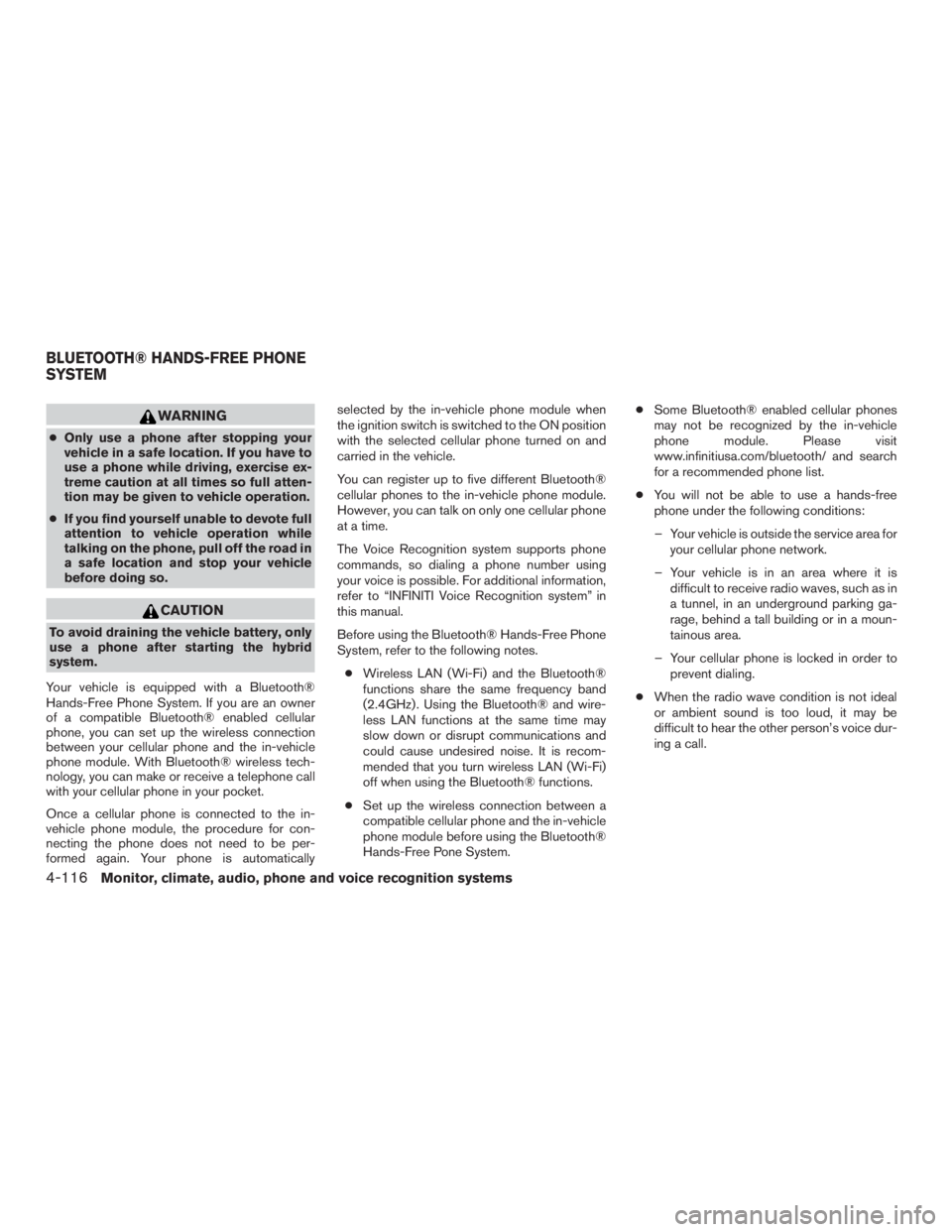
WARNING
●Only use a phone after stopping your
vehicle in a safe location. If you have to
use a phone while driving, exercise ex-
treme caution at all times so full atten-
tion may be given to vehicle operation.
● If you find yourself unable to devote full
attention to vehicle operation while
talking on the phone, pull off the road in
a safe location and stop your vehicle
before doing so.
CAUTION
To avoid draining the vehicle battery, only
use a phone after starting the hybrid
system.
Your vehicle is equipped with a Bluetooth®
Hands-Free Phone System. If you are an owner
of a compatible Bluetooth® enabled cellular
phone, you can set up the wireless connection
between your cellular phone and the in-vehicle
phone module. With Bluetooth® wireless tech-
nology, you can make or receive a telephone call
with your cellular phone in your pocket.
Once a cellular phone is connected to the in-
vehicle phone module, the procedure for con-
necting the phone does not need to be per-
formed again. Your phone is automatically selected by the in-vehicle phone module when
the ignition switch is switched to the ON position
with the selected cellular phone turned on and
carried in the vehicle.
You can register up to five different Bluetooth®
cellular phones to the in-vehicle phone module.
However, you can talk on only one cellular phone
at a time.
The Voice Recognition system supports phone
commands, so dialing a phone number using
your voice is possible. For additional information,
refer to “INFINITI Voice Recognition system” in
this manual.
Before using the Bluetooth® Hands-Free Phone
System, refer to the following notes.
● Wireless LAN (Wi-Fi) and the Bluetooth®
functions share the same frequency band
(2.4GHz) . Using the Bluetooth® and wire-
less LAN functions at the same time may
slow down or disrupt communications and
could cause undesired noise. It is recom-
mended that you turn wireless LAN (Wi-Fi)
off when using the Bluetooth® functions.
● Set up the wireless connection between a
compatible cellular phone and the in-vehicle
phone module before using the Bluetooth®
Hands-Free Pone System. ●
Some Bluetooth® enabled cellular phones
may not be recognized by the in-vehicle
phone module. Please visit
www.infinitiusa.com/bluetooth/ and search
for a recommended phone list.
● You will not be able to use a hands-free
phone under the following conditions:
– Your vehicle is outside the service area for your cellular phone network.
– Your vehicle is in an area where it is difficult to receive radio waves, such as in
a tunnel, in an underground parking ga-
rage, behind a tall building or in a moun-
tainous area.
– Your cellular phone is locked in order to prevent dialing.
● When the radio wave condition is not ideal
or ambient sound is too loud, it may be
difficult to hear the other person’s voice dur-
ing a call.
BLUETOOTH® HANDS-FREE PHONE
SYSTEM
4-116Monitor, climate, audio, phone and voice recognition systems
Page 350 of 655
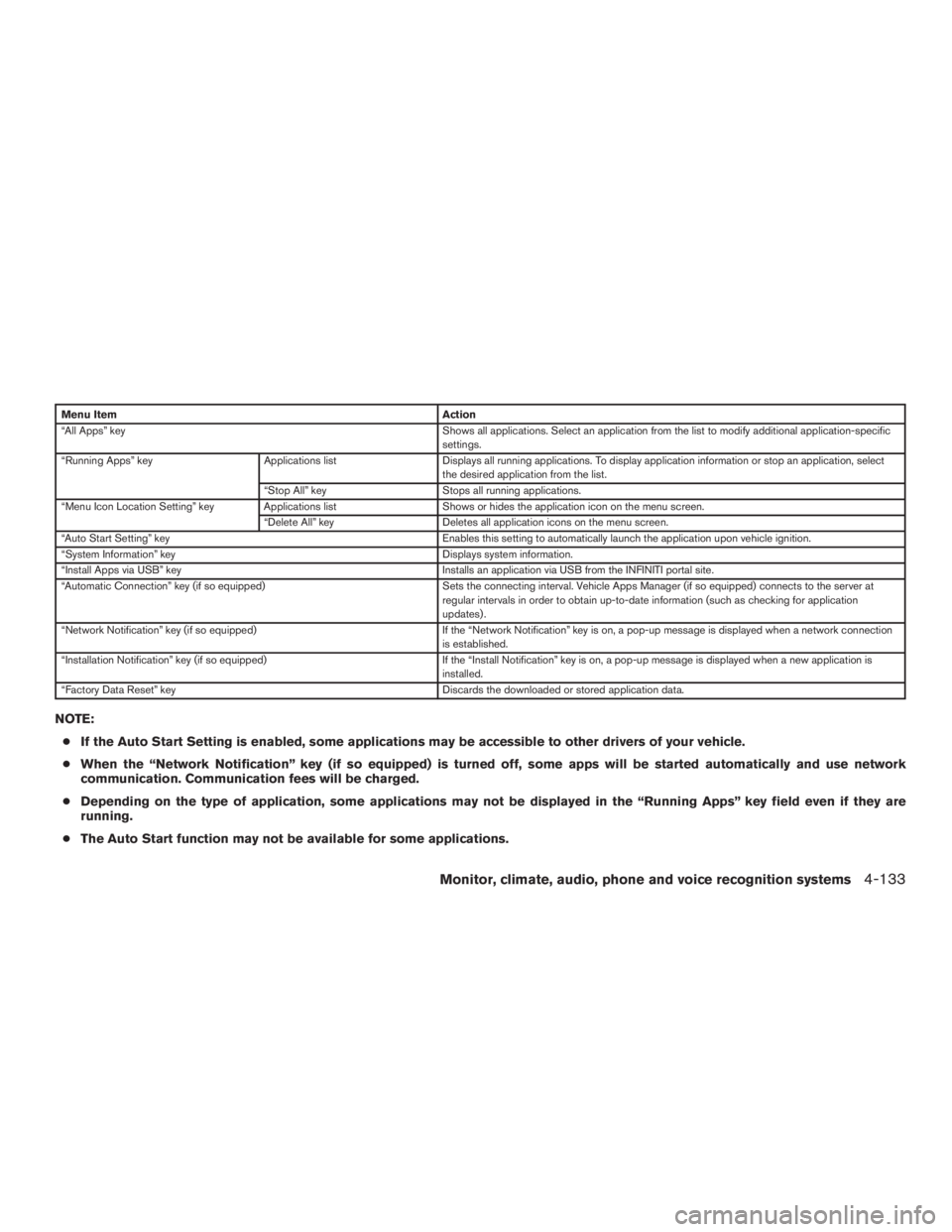
Menu ItemAction
“All Apps” key Shows all applications. Select an application from the list to modify additional application-specific
settings.
“Running Apps” key Applications listDisplays all running applications. To display application information or stop an application, select
the desired application from the list.
“Stop All” key Stops all running applications.
“Menu Icon Location Setting” key Applications list Shows or hides the application icon on the menu screen.
“Delete All” key Deletes all application icons on the menu screen.
“Auto Start Setting” key Enables this setting to automatically launch the application upon vehicle ignition.
“System Information” key Displays system information.
“Install Apps via USB” key Installs an application via USB from the INFINITI portal site.
“Automatic Connection” key (if so equipped) Sets the connecting interval. Vehicle Apps Manager (if so equipped) connects to the server at
regular intervals in order to obtain up-to-date information (such as checking for application
updates) .
“Network Notification” key (if so equipped) If the “Network Notification” key is on, a pop-up message is displayed when a network connection
is established.
“Installation Notification” key (if so equipped) If the “Install Notification” key is on, a pop-up message is displayed when a new application is
installed.
“Factory Data Reset” key Discards the downloaded or stored application data.
NOTE:
● If the Auto Start Setting is enabled, some applications may be accessible to other drivers of your vehicle.
● When the “Network Notification” key (if so equipped) is turned off, some apps will be started automatically and use network
communication. Communication fees will be charged.
● Depending on the type of application, some applications may not be displayed in the “Running Apps” key field even if they are
running.
● The Auto Start function may not be available for some applications.
Monitor, climate, audio, phone and voice recognition systems4-133
Page 385 of 655
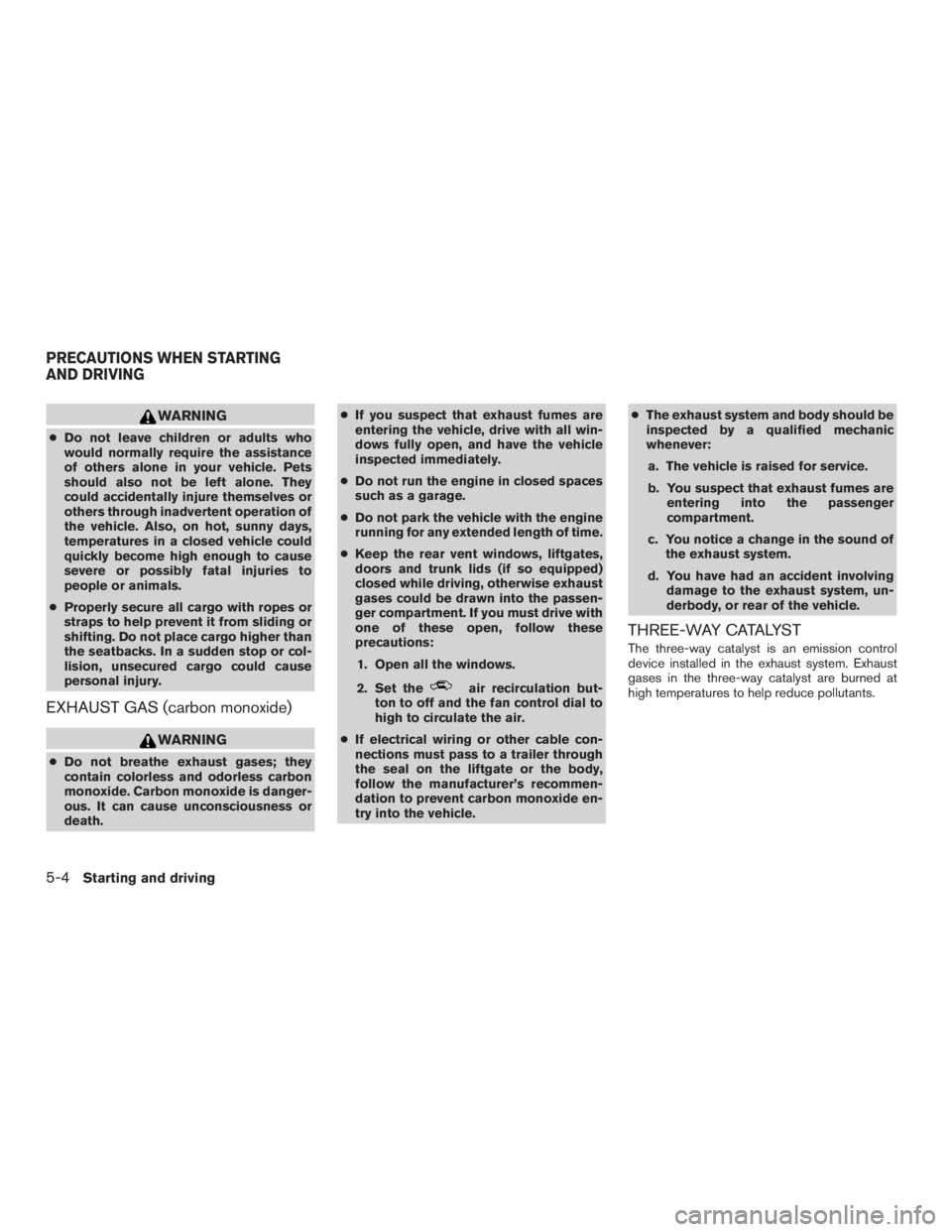
WARNING
●Do not leave children or adults who
would normally require the assistance
of others alone in your vehicle. Pets
should also not be left alone. They
could accidentally injure themselves or
others through inadvertent operation of
the vehicle. Also, on hot, sunny days,
temperatures in a closed vehicle could
quickly become high enough to cause
severe or possibly fatal injuries to
people or animals.
● Properly secure all cargo with ropes or
straps to help prevent it from sliding or
shifting. Do not place cargo higher than
the seatbacks. In a sudden stop or col-
lision, unsecured cargo could cause
personal injury.
EXHAUST GAS (carbon monoxide)
WARNING
● Do not breathe exhaust gases; they
contain colorless and odorless carbon
monoxide. Carbon monoxide is danger-
ous. It can cause unconsciousness or
death. ●
If you suspect that exhaust fumes are
entering the vehicle, drive with all win-
dows fully open, and have the vehicle
inspected immediately.
● Do not run the engine in closed spaces
such as a garage.
● Do not park the vehicle with the engine
running for any extended length of time.
● Keep the rear vent windows, liftgates,
doors and trunk lids (if so equipped)
closed while driving, otherwise exhaust
gases could be drawn into the passen-
ger compartment. If you must drive with
one of these open, follow these
precautions:
1. Open all the windows.
2. Set the
air recirculation but-
ton to off and the fan control dial to
high to circulate the air.
● If electrical wiring or other cable con-
nections must pass to a trailer through
the seal on the liftgate or the body,
follow the manufacturer’s recommen-
dation to prevent carbon monoxide en-
try into the vehicle. ●
The exhaust system and body should be
inspected by a qualified mechanic
whenever:
a. The vehicle is raised for service.
b. You suspect that exhaust fumes are entering into the passenger
compartment.
c. You notice a change in the sound of the exhaust system.
d. You have had an accident involving damage to the exhaust system, un-
derbody, or rear of the vehicle.
THREE-WAY CATALYST
The three-way catalyst is an emission control
device installed in the exhaust system. Exhaust
gases in the three-way catalyst are burned at
high temperatures to help reduce pollutants.
PRECAUTIONS WHEN STARTING
AND DRIVING
5-4Starting and driving