INFINITI QX60 HYBRID 2017 Quick Reference Guide
Manufacturer: INFINITI, Model Year: 2017, Model line: QX60 HYBRID, Model: INFINITI QX60 HYBRID 2017Pages: 24, PDF Size: 0.63 MB
Page 11 of 24
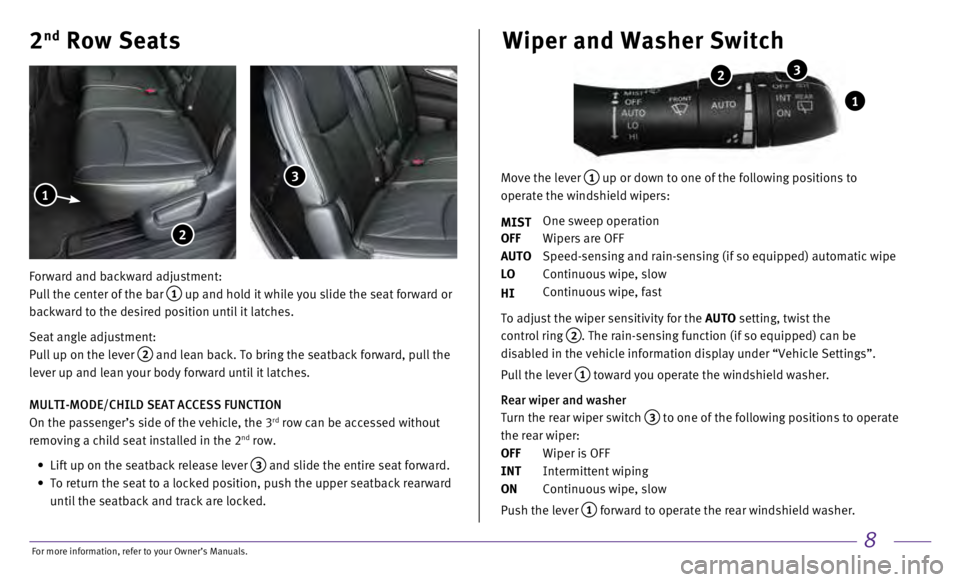
8
2nd Row Seats
Forward and backward adjustment:
Pull the center of the bar
1 up and hold it while you slide the seat forward or
backward to the desired position until it latches.
Seat angle adjustment:
Pull up on the lever
2 and lean back. To bring the seatback forward, pull the
lever up and lean your body forward until it latches.
MULTI-MODE/CHILD SEAT ACCESS FUNCTION
On the passenger’s side of the vehicle, the 3
rd row can be accessed without
removing a child seat installed in the 2nd row.
•
Lift up on the seatback release lever 3 and slide the entire seat forward.
•
To return the seat to a locked position, push the upper seatback rearwar\
d
until the seatback and track are locked.
1
2
3
Wiper and Washer Switch
1
2 3
Move the lever 1 up or down to one of the following positions to
operate the windshield wipers:
MIST
One sweep operation
OFF
Wipers are OFF
AUTO
Speed-sensing and rain-sensing (if so equipped) automatic wipe
LO
Continuous wipe, slow
HI
Continuous wipe, fast
To adjust the wiper sensitivity for the
AUTO setting, twist the
control ring
2. The rain-sensing function (if so equipped) can be
disabled in the vehicle information display under “Vehicle Settings”\
.
Pull the lever
1 toward you operate the windshield washer.
Rear wiper and washer
Turn the rear wiper switch
3 to one of the following positions to operate
the rear wiper:
OFF
Wiper is OFF
INT
Intermittent wiping
ON
Continuous wipe, slow
Push the lever
1 forward to operate the rear windshield washer.
For more information, refer to your Owner
Page 12 of 24
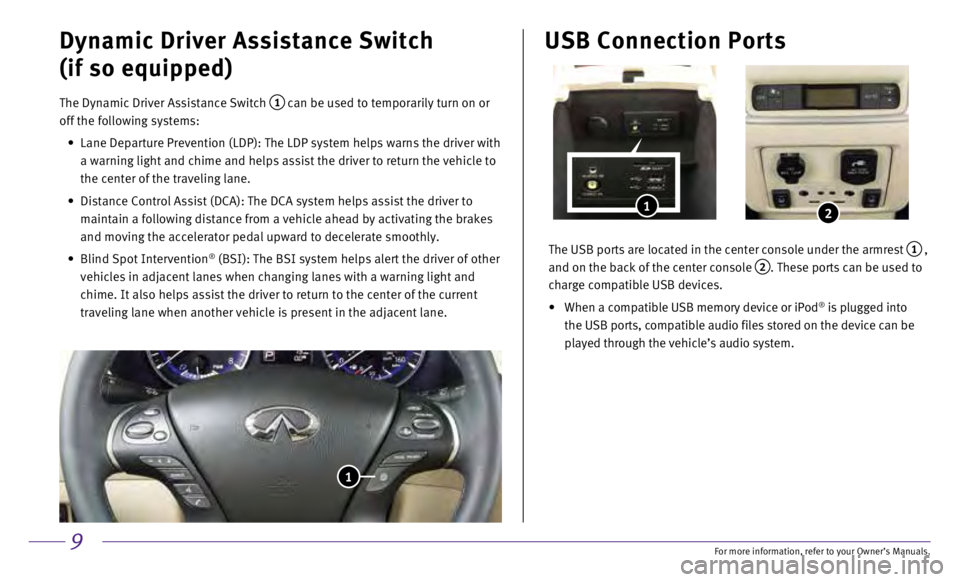
9
Dynamic Driver Assistance Switch
(if so equipped)
The Dynamic Driver Assistance Switch 1 can be used to temporarily turn on or
off the following systems:
•
Lane Departure Prevention (LDP): The LDP system helps warns the driver\
with
a warning light and chime and helps assist the driver to return the vehi\
cle to
the center of the traveling lane.
•
Distance Control Assist (DCA): The DCA system helps assist the driver \
to
maintain a following distance from a vehicle ahead by activating the bra\
kes
and moving the accelerator pedal upward to decelerate smoothly.
•
Blind Spot Intervention® (BSI): The BSI system helps alert the driver of other
vehicles in adjacent lanes when changing lanes with a warning light and \
chime. It also helps assist the driver to return to the center of the cu\
rrent
traveling lane when another vehicle is present in the adjacent lane.
1
The USB ports are located in the center console under the armrest 1 ,
and on the back of the center console
2. These ports can be used to
charge compatible USB devices.
•
When a compatible USB memory device or iPod® is plugged into
the USB ports, compatible audio files stored on the device can be
played through the vehicle’s audio system.
USB Connection Ports
1 2
For more information, refer to your Owner
Page 13 of 24
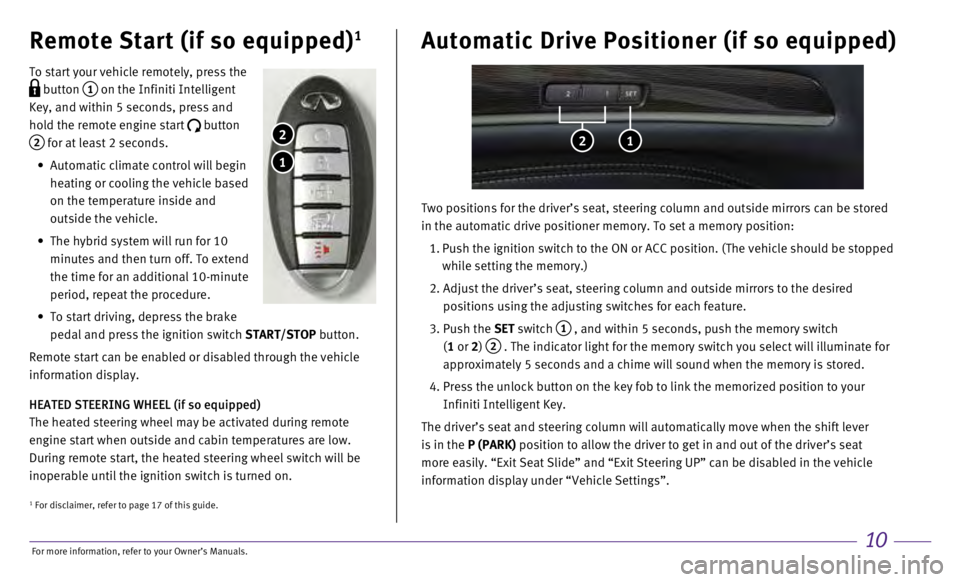
10
Remote Start (if so equipped)1
To start your vehicle remotely, press the
button 1 on the Infiniti Intelligent
Key, and within 5 seconds, press and
hold the remote engine start
button
2 for at least 2 seconds.
•
Automatic climate control will begin
heating or cooling the vehicle based
on the temperature inside and
outside the vehicle.
•
The hybrid system will run for 10
minutes and then turn off. To extend
the time for an additional 10-minute
period, repeat the procedure.
•
To start driving, depress the brake
pedal and press the ignition switch
START/STOP button.
Remote start can be enabled or disabled through the vehicle
information display.
HEATED STEERING WHEEL (if so equipped)
The heated steering wheel may be activated during remote
engine start when outside and cabin temperatures are low.
During remote start, the heated steering wheel switch will be
inoperable until the ignition switch is turned on.
1
2
Automatic Drive Positioner (if so equipped)
2 1
Two positions for the driver’s seat, steering column and outside mirr\
ors can be stored
in the automatic drive positioner memory. To set a memory position:
1.
Push the ignition switch to the ON or ACC position. (The vehicle should\
be stopped
while setting the memory.)
2.
Adjust the driver’s seat, steering column and outside mirrors to the \
desired
positions using the adjusting switches for each feature.
3.
Push the
SET switch
1 , and within 5 seconds, push the memory switch
(1 or 2)
2 . The indicator light for the memory switch you select will illuminate for
approximately 5 seconds and a chime will sound when the memory is stored\
.
4.
Press the unlock button on the key fob to link the memorized position to\
your
Infiniti Intelligent Key.
The driver’s seat and steering column will automatically move when th\
e shift lever
is in the
P (PARK) position to allow the driver to get in and out of the driver’s seat \
more easily. “Exit Seat Slide” and “Exit Steering UP” can be\
disabled in the vehicle
information display under “Vehicle Settings”.
1 For disclaimer, refer to page 17 of this guide.
For more information, refer to your Owner
Page 14 of 24

11
Heater and Air Conditioner (automatic)
• Press the AUTO button 1 to turn the system on and automatically control the
inside temperature.
•
Press the CLIMATE button
2 to adjust the automatic climate controls using the
climate settings on the control panel display screen.
•
Use the driver’s side 3 or passenger’s side 4 control buttons (warmer air) or
(cooler air) to control the desired side’s temperature.
•
Press the air flow control button 5 to manually cycle through the available
air flow modes.
•
Press the DUAL button
6 to turn the system on and off.
•
Press the fan speed control buttons 7 to increase or decrease the fan speed.
•
Press the front defroster button 8 to turn the front defroster system on and off,
and use the temperature control buttons
3 to change the temperature.
•
To defrost the rear window and outside mirrors, press the rear defroster\
switch
9 to turn the system on and off.
1 2
4 3
5 6
7 8109
REAR CONTROLS
•
Press the
REAR ON-OFF button
12 to turn the rear air conditioner on
and off.
•
Press the
OFF button
13 to turn the system off.
•
Adjust the fan speed up or down using the control buttons 14.
•
Press the AUTO button
15 to turn on the automatic mode.
•
Adjust the temperature up or down using the
TEMP buttons
16.
1112
13
15
1416
• Press the intake air control button 10 to recirculate the air inside
the vehicle.
•
Press the OFF button
11 to turn the climate control system off.
For more information, refer to your Owner
Page 15 of 24
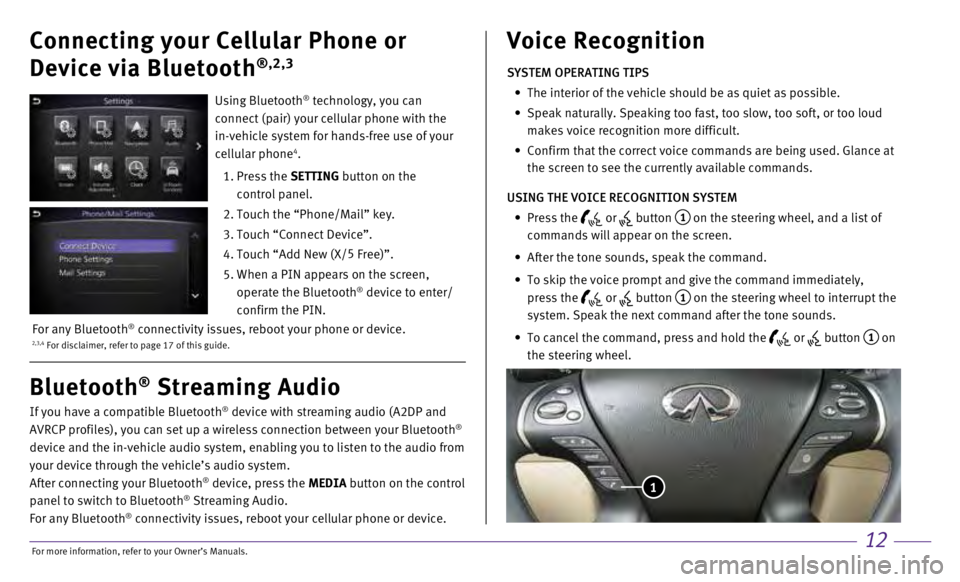
12
Connecting your Cellular Phone or
Device via Bluetooth
®,2,3
If you have a compatible Bluetooth® device with streaming audio (A2DP and
AVRCP profiles), you can set up a wireless connection between your Blue\
tooth®
device and the in-vehicle audio system, enabling you to listen to the au\
dio from
your device through the vehicle’s audio system.
After connecting your Bluetooth
® device, press the MEDIA button on the control
panel to switch to Bluetooth® Streaming Audio.
For any Bluetooth® connectivity issues, reboot your cellular phone or device.
Bluetooth® Streaming Audio Voice Recognition
SYSTEM OPERATING TIPS
•
The interior of the vehicle should be as quiet as possible.
•
Speak naturally. Speaking too fast, too slow, too soft, or too loud
makes voice recognition more difficult.
•
Confirm that the correct voice commands are being used. Glance at
the screen to see the currently available commands.
USING THE VOICE RECOGNITION SYSTEM
•
Press the or button 1 on the steering wheel, and a list of
commands will appear on the screen.
•
After the tone sounds, speak the command.
•
To skip the voice prompt and give the command immediately,
press the
or button 1 on the steering wheel to interrupt the
system. Speak the next command after the tone sounds.
•
To cancel the command, press and hold the or button 1 on
the steering wheel.
1
Using Bluetooth® technology, you can
connect (pair) your cellular phone with the
in-vehicle system for hands-free use of your
cellular phone
4.
1.
Press the
SETTING button on the
control panel.
2.
Touch the “Phone/Mail” key.
3. Touch “Connect Device”.
4. Touch “Add New (X/ 5
Free)”.
5.
When a PIN appears on the screen,
operate the Bluetooth® device to enter/
confirm the PIN.
2,3,4 For disclaimer, refer to page 17 of this guide.For any Bluetooth® connectivity issues, reboot your phone or device.
For more information, refer to your Owner
Page 16 of 24
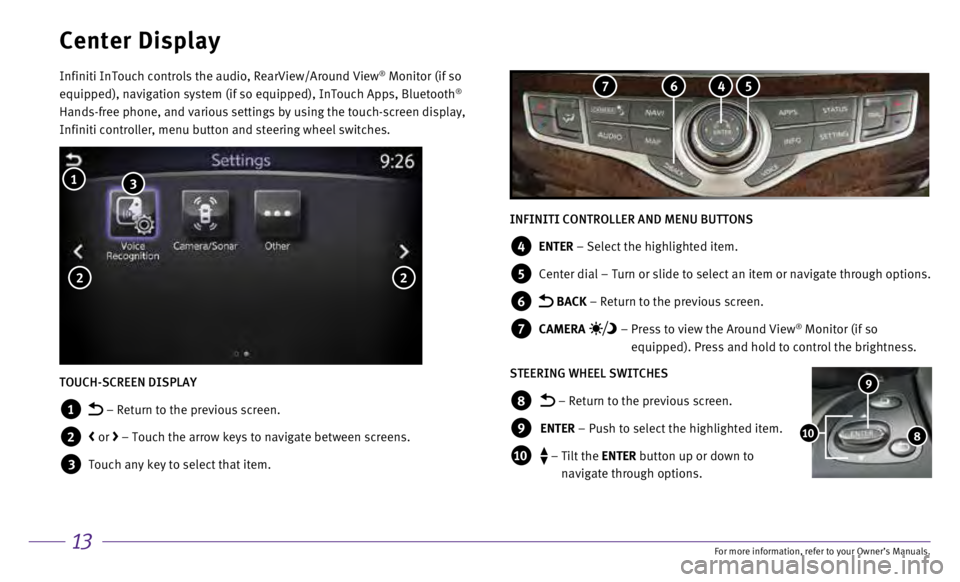
13
Center Display
Infiniti InTouch controls the audio, RearView/Around View® Monitor (if so
equipped), navigation system (if so equipped), InTouch Apps, Bluetoot\
h®
Hands-free phone, and various settings by using the touch-screen display\
,
Infiniti controller, menu button and steering wheel switches.
INFINITI CONTROLLER AND MENU BUTTONS
4 ENTER – Select the highlighted item.
5 Center dial – Turn or slide to select an item or navigate through options.
6 BACK – Return to the previous screen.
7 CAMERA – Press to view the Around View® Monitor (if so
equipped). Press and hold to control the brightness.
STEERING WHEEL SWITCHES
8 – Return to the previous screen.
9 ENTER – Push to select the highlighted item.
10 – Tilt the ENTER button up or down to
navigate through options.
9
810
TOUCH-SCREEN DISPLAY
1 – Return to the previous screen.
2 < or > – Touch the arrow keys to navigate between screens.
3 Touch any key to select that item.
1 3
2 2
5 4 6 7
For more information, refer to your Owner
Page 17 of 24
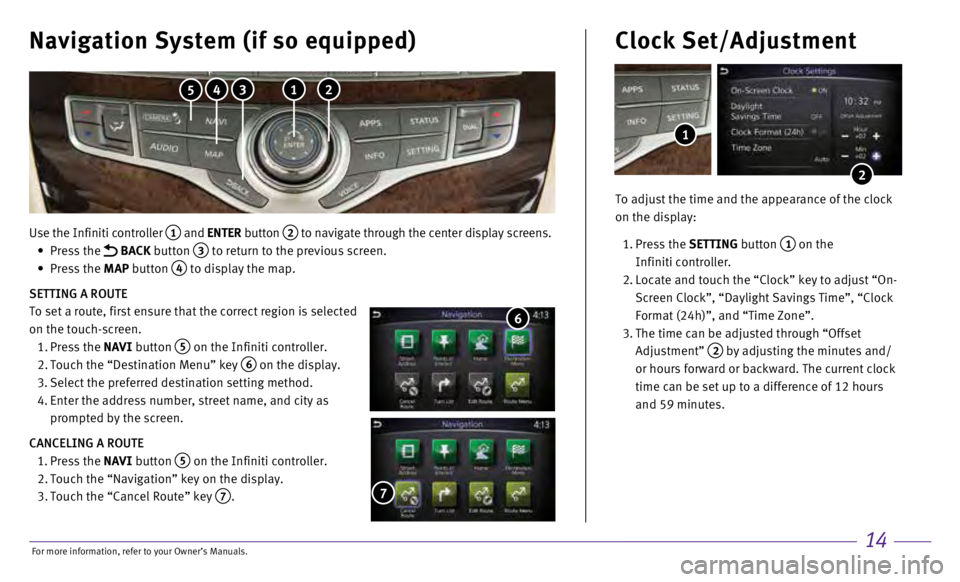
14
Use the Infiniti controller 1 and ENTER button 2 to navigate through the center display screens.
•
Press the
BACK button 3 to return to the previous screen.
•
Press the MAP button
4 to display the map.
SETTING A ROUTE
To set a route, first ensure that the correct region is selected
on the touch-screen.
1.
Press the NAVI button
5 on the Infiniti controller.
2.
Touch the “Destination Menu” key 6 on the display.
3.
Select the preferred destination setting method.
4.
Enter the address number, street name, and city as
prompted by the screen.
CANCELING A ROUTE
1.
Press the NAVI button
5 on the Infiniti controller.
2.
Touch the “Navigation” key on the display.
3.
Touch the “Cancel Route” key 7.
7
Navigation System (if so equipped)
6
To adjust the time and the appearance of the clock
on the display:
1. Press the SETTING button
1 on the
Infiniti controller.
2.
Locate and touch the “Clock” key to adjust “On-
Screen Clock”, “Daylight Savings Time”, “Clock
Format (24h)”, and “Time Zone”.
3.
The time can be adjusted through “Offset
Adjustment”
2 by adjusting the minutes and/
or hours forward or backward. The current clock
time can be set up to a difference of 12 hours
and 59 minutes.
Clock Set/Adjustment
2
1
1 2 3 4 5
For more information, refer to your Owner
Page 18 of 24
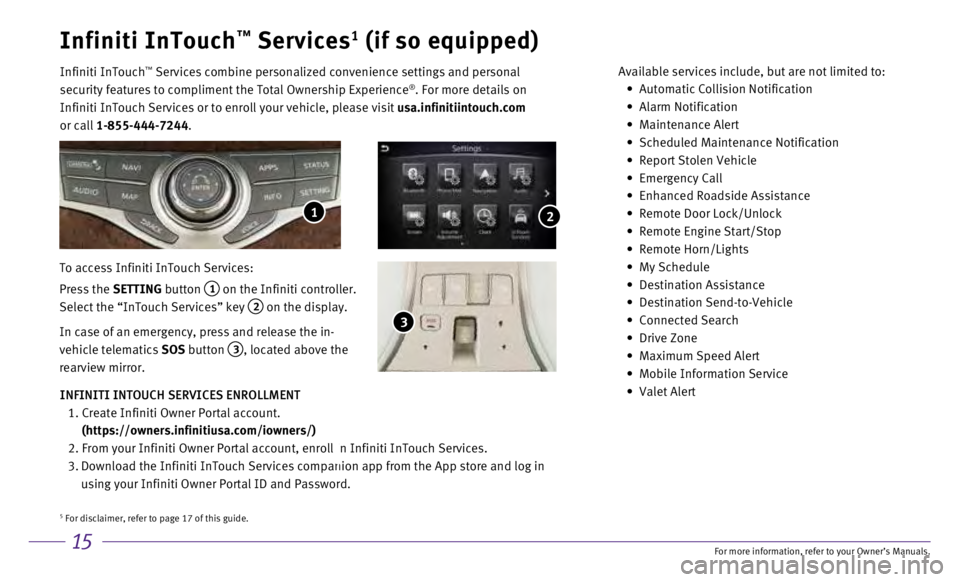
15
Infiniti InTouch™ Services1 (if so equipped)
Infiniti InTouch ™ Services combine personalized convenience settings and personal
security features to compliment the Total Ownership Experience®. For more details on
Infiniti InTouch Services or to enroll your vehicle, please visit usa.infinitiintouch.com
or call 1-855-444-7244. Available services include, but are not limited to: •
Automatic Collision Notification
•
Alarm Notification
•
Maintenance Alert
•
Scheduled Maintenance Notification
•
Report Stolen Vehicle
•
Emergency Call
•
Enhanced Roadside Assistance
•
Remote Door Lock/Unlock
•
Remote Engine Start/Stop
•
Remote Horn/Lights
•
My Schedule
•
Destination Assistance
•
Destination Send-to-Vehicle
•
Connected Search
•
Drive Zone
•
Maximum Speed Alert
•
Mobile Information Service
•
Valet Alert
To access Infiniti InTouch Services:
Press the SETTING button
1 on the Infiniti controller.
Select the “InTouch Services” key
2 on the display.
In case of an emergency, press and release the in-
vehicle telematics SOS button
3, located above the
rearview mirror.
INFINITI INTOUCH SERVICES ENROLLMENT
1.
Create Infiniti Owner Portal account.
(https://owners.infinitiusa.com/iowners/)
2.
From your Infiniti Owner Portal account, enroll in Infiniti InTouch Serv\
ices.
3.
Download the Infiniti InTouch Services companion app from the App store \
and log in
using your Infiniti Owner Portal ID and Password.
1
3
2
5 For disclaimer, refer to page 17 of this guide.
For more information, refer to your Owner
Page 19 of 24
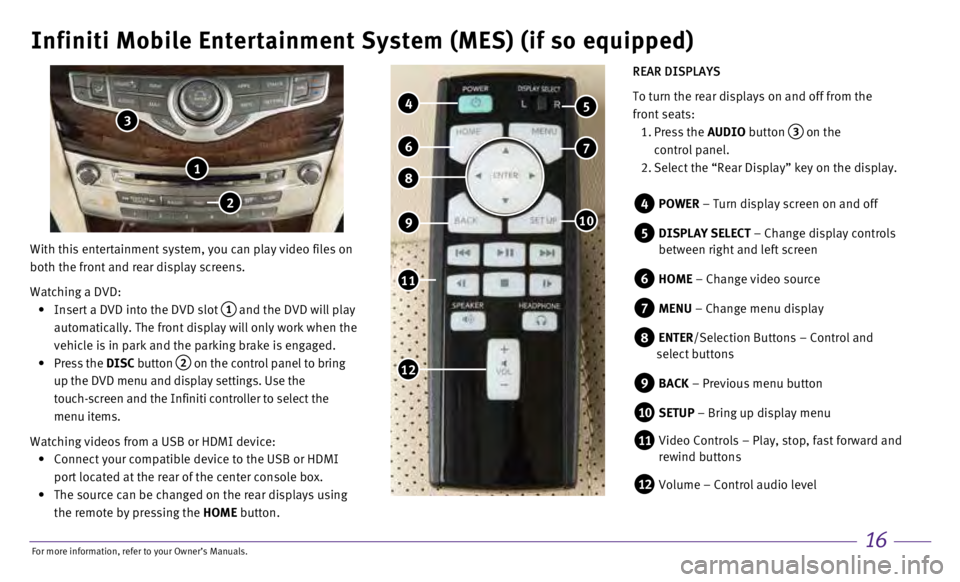
16
Infiniti Mobile Entertainment System (MES) (if so equipped)
With this entertainment system, you can play video files on
both the front and rear display screens.
Watching a DVD:
•
Insert a DVD into the DVD slot 1 and the DVD will play
automatically. The front display will only work when the
vehicle is in park and the parking brake is engaged.
•
Press the
DISC button
2 on the control panel to bring
up the DVD menu and display settings. Use the
touch-screen and the Infiniti controller to select the
menu items.
Watching videos from a USB or HDMI device:
•
Connect your compatible device to the USB or HDMI
port located at the rear of the center console box.
•
The source can be changed on the rear displays using
the remote by pressing the
HOME button.
1
4 POWER – Turn display screen on and off
5 DISPLAY SELECT – Change display controls
between right and left screen
6 HOME – Change video source
7 MENU – Change menu display
8 ENTER /Selection Buttons – Control and
select buttons
9 BACK – Previous menu button
10 SETUP – Bring up display menu
11 Video Controls – Play, stop, fast forward and
rewind buttons
12 Volume – Control audio level
4
11
8
7 6
5
910
12
REAR DISPLAYS
To turn the rear displays on and off from the
front seats:
1.
Press the AUDIO button
3 on the
control panel.
2.
Select the “Rear Display” key on the display.
3
2
For more information, refer to your Owner
Page 20 of 24
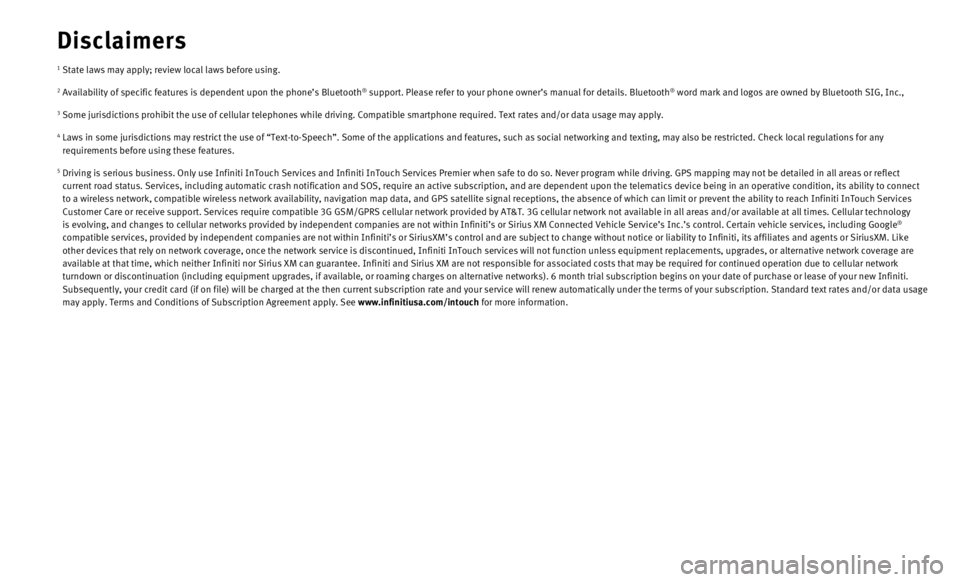
1 State laws may apply; review local laws before using.
2 Availability of specific features is dependent upon the phone’s Bluet\
ooth® support. Please refer to your phone owner’s manual for details. Blue\
tooth® word mark and logos are owned by Bluetooth SIG, Inc.,
3 Some jurisdictions prohibit the use of cellular telephones while driving\
. Compatible smartphone required. Text rates and/or data usage may apply\
.
4 Laws in some jurisdictions may restrict the use of “Text-to-Speech”\
. Some of the applications and features, such as social networking and t\
exting, may also be restricted. Check local regulations for any
requirements before using these features.
5 Driving is serious business. Only use Infiniti InTouch Services and Infi\
niti InTouch Services Premier when safe to do so. Never program while dr\
iving. GPS mapping may not be detailed in all areas or reflect
current road status. Services, including automatic crash notification an\
d SOS, require an active subscription, and are dependent upon the telema\
tics device being in an operative condition, its ability to co nnect
to a wireless network, compatible wireless network availability, navigat\
ion map data, and GPS satellite signal receptions, the absence of which \
can limit or prevent the ability to reach Infiniti InTouch Ser vices
Customer Care or receive support. Services require compatible 3G GSM/GPR\
S cellular network provided by AT&T. 3G cellular network not available i\
n all areas and/or available at all times. Cellular technol ogy
is evolving, and changes to cellular networks provided by independent co\
mpanies are not within Infiniti’s or Sirius XM Connected Vehicle Serv\
ice’s Inc.’s control. Certain vehicle services, including Googl e
®
compatible services, provided by independent companies are not within In\
finiti’s or SiriusXM’s control and are subject to change without n\
otice or liability to Infiniti, its affiliates and agents or SiriusXM. Like
other devices that rely on network coverage, once the network service is\
discontinued, Infiniti InTouch services will not function unless equipm\
ent replacements, upgrades, or alternative network coverage are
available at that time, which neither Infiniti nor Sirius XM can guarant\
ee. Infiniti and Sirius XM are not responsible for associated costs that\
may be required for continued operation due to cellular netwo rk
turndown or discontinuation (including equipment upgrades, if available\
, or roaming charges on alternative networks). 6 month trial subscripti\
on begins on your date of purchase or lease of your new Infiniti.
Subsequently, your credit card (if on file) will be charged at the the\
n current subscription rate and your service will renew automatically un\
der the terms of your subscription. Standard text rates and/or da ta usage
may apply. Terms and Conditions of Subscription Agreement apply. See www.infinitiusa.com/intouch for more information.
Disclaimers