steering wheel INFINITI QX60 HYBRID 2017 Quick Reference Guide
[x] Cancel search | Manufacturer: INFINITI, Model Year: 2017, Model line: QX60 HYBRID, Model: INFINITI QX60 HYBRID 2017Pages: 24, PDF Size: 0.63 MB
Page 7 of 24
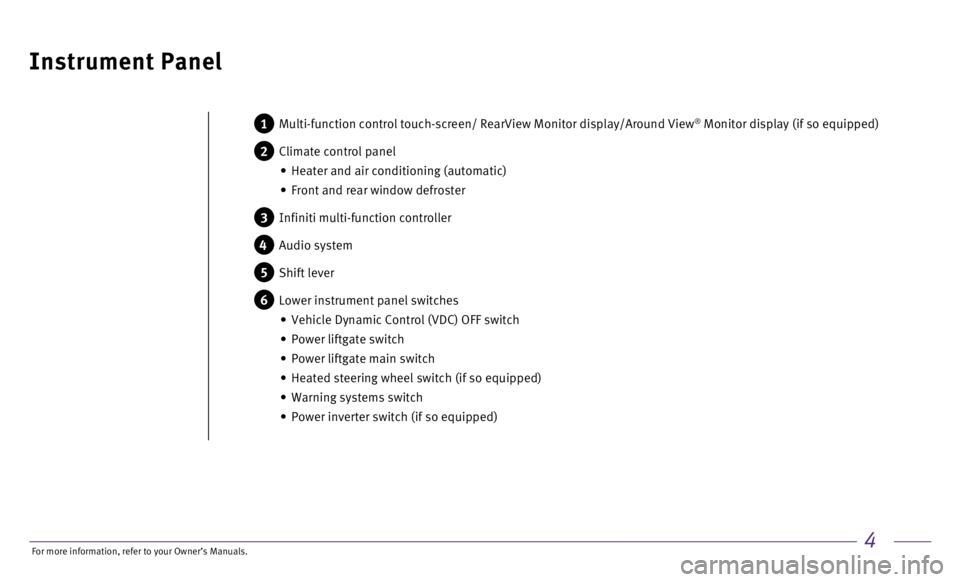
4
Instrument Panel
1 Multi-function control touch-screen/ RearView Monitor display/Around View® Monitor display (if so equipped)
2 Climate control panel
•
Heater and air conditioning (automatic)
•
Front and rear window defroster
3 Infiniti multi-function controller
4 Audio system
5 Shift lever
6 Lower instrument panel switches
•
Vehicle Dynamic Control (VDC) OFF switch
•
Power liftgate switch
•
Power liftgate main switch
•
Heated steering wheel switch (if so equipped)
•
Warning systems switch
•
Power inverter switch (if so equipped)
For more information, refer to your Owner
Page 13 of 24
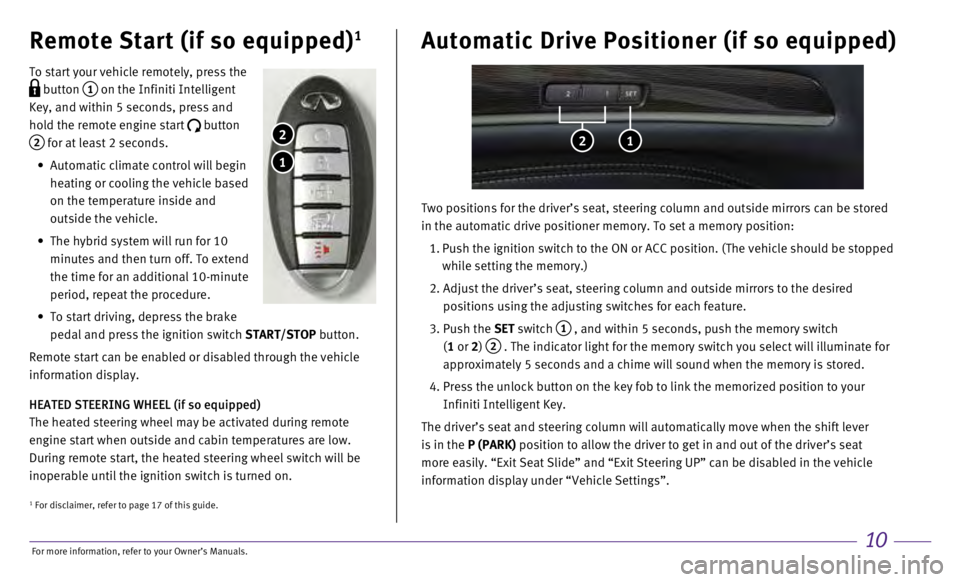
10
Remote Start (if so equipped)1
To start your vehicle remotely, press the
button 1 on the Infiniti Intelligent
Key, and within 5 seconds, press and
hold the remote engine start
button
2 for at least 2 seconds.
•
Automatic climate control will begin
heating or cooling the vehicle based
on the temperature inside and
outside the vehicle.
•
The hybrid system will run for 10
minutes and then turn off. To extend
the time for an additional 10-minute
period, repeat the procedure.
•
To start driving, depress the brake
pedal and press the ignition switch
START/STOP button.
Remote start can be enabled or disabled through the vehicle
information display.
HEATED STEERING WHEEL (if so equipped)
The heated steering wheel may be activated during remote
engine start when outside and cabin temperatures are low.
During remote start, the heated steering wheel switch will be
inoperable until the ignition switch is turned on.
1
2
Automatic Drive Positioner (if so equipped)
2 1
Two positions for the driver’s seat, steering column and outside mirr\
ors can be stored
in the automatic drive positioner memory. To set a memory position:
1.
Push the ignition switch to the ON or ACC position. (The vehicle should\
be stopped
while setting the memory.)
2.
Adjust the driver’s seat, steering column and outside mirrors to the \
desired
positions using the adjusting switches for each feature.
3.
Push the
SET switch
1 , and within 5 seconds, push the memory switch
(1 or 2)
2 . The indicator light for the memory switch you select will illuminate for
approximately 5 seconds and a chime will sound when the memory is stored\
.
4.
Press the unlock button on the key fob to link the memorized position to\
your
Infiniti Intelligent Key.
The driver’s seat and steering column will automatically move when th\
e shift lever
is in the
P (PARK) position to allow the driver to get in and out of the driver’s seat \
more easily. “Exit Seat Slide” and “Exit Steering UP” can be\
disabled in the vehicle
information display under “Vehicle Settings”.
1 For disclaimer, refer to page 17 of this guide.
For more information, refer to your Owner
Page 15 of 24
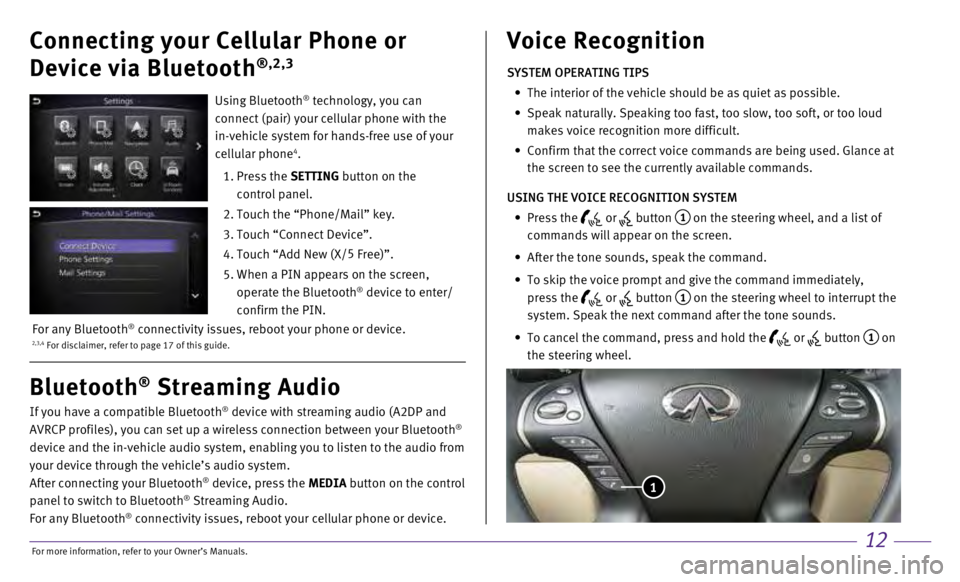
12
Connecting your Cellular Phone or
Device via Bluetooth
®,2,3
If you have a compatible Bluetooth® device with streaming audio (A2DP and
AVRCP profiles), you can set up a wireless connection between your Blue\
tooth®
device and the in-vehicle audio system, enabling you to listen to the au\
dio from
your device through the vehicle’s audio system.
After connecting your Bluetooth
® device, press the MEDIA button on the control
panel to switch to Bluetooth® Streaming Audio.
For any Bluetooth® connectivity issues, reboot your cellular phone or device.
Bluetooth® Streaming Audio Voice Recognition
SYSTEM OPERATING TIPS
•
The interior of the vehicle should be as quiet as possible.
•
Speak naturally. Speaking too fast, too slow, too soft, or too loud
makes voice recognition more difficult.
•
Confirm that the correct voice commands are being used. Glance at
the screen to see the currently available commands.
USING THE VOICE RECOGNITION SYSTEM
•
Press the or button 1 on the steering wheel, and a list of
commands will appear on the screen.
•
After the tone sounds, speak the command.
•
To skip the voice prompt and give the command immediately,
press the
or button 1 on the steering wheel to interrupt the
system. Speak the next command after the tone sounds.
•
To cancel the command, press and hold the or button 1 on
the steering wheel.
1
Using Bluetooth® technology, you can
connect (pair) your cellular phone with the
in-vehicle system for hands-free use of your
cellular phone
4.
1.
Press the
SETTING button on the
control panel.
2.
Touch the “Phone/Mail” key.
3. Touch “Connect Device”.
4. Touch “Add New (X/ 5
Free)”.
5.
When a PIN appears on the screen,
operate the Bluetooth® device to enter/
confirm the PIN.
2,3,4 For disclaimer, refer to page 17 of this guide.For any Bluetooth® connectivity issues, reboot your phone or device.
For more information, refer to your Owner
Page 16 of 24
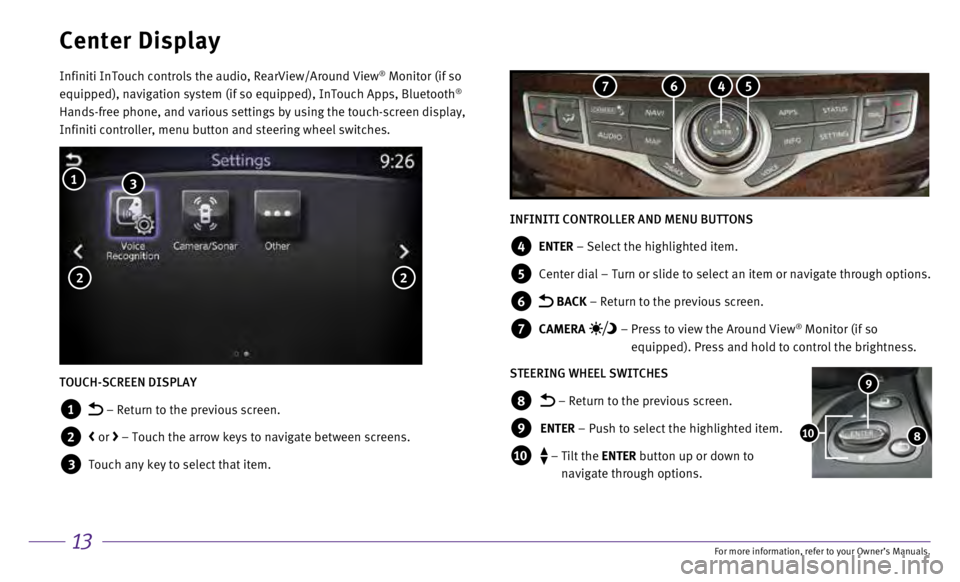
13
Center Display
Infiniti InTouch controls the audio, RearView/Around View® Monitor (if so
equipped), navigation system (if so equipped), InTouch Apps, Bluetoot\
h®
Hands-free phone, and various settings by using the touch-screen display\
,
Infiniti controller, menu button and steering wheel switches.
INFINITI CONTROLLER AND MENU BUTTONS
4 ENTER – Select the highlighted item.
5 Center dial – Turn or slide to select an item or navigate through options.
6 BACK – Return to the previous screen.
7 CAMERA – Press to view the Around View® Monitor (if so
equipped). Press and hold to control the brightness.
STEERING WHEEL SWITCHES
8 – Return to the previous screen.
9 ENTER – Push to select the highlighted item.
10 – Tilt the ENTER button up or down to
navigate through options.
9
810
TOUCH-SCREEN DISPLAY
1 – Return to the previous screen.
2 < or > – Touch the arrow keys to navigate between screens.
3 Touch any key to select that item.
1 3
2 2
5 4 6 7
For more information, refer to your Owner