display INFINITI QX80 2017 Navigation Manual
[x] Cancel search | Manufacturer: INFINITI, Model Year: 2017, Model line: QX80, Model: INFINITI QX80 2017Pages: 268, PDF Size: 11.86 MB
Page 173 of 268
![INFINITI QX80 2017 Navigation Manual INFO:
Touch [Legend] to display the map legend.
Warnings Map
The current warning/watch information can
be confirmed for the current location, the
destination, the entire country or the
preferred city. INFINITI QX80 2017 Navigation Manual INFO:
Touch [Legend] to display the map legend.
Warnings Map
The current warning/watch information can
be confirmed for the current location, the
destination, the entire country or the
preferred city.](/img/42/35071/w960_35071-172.png)
INFO:
Touch [Legend] to display the map legend.
Warnings Map
The current warning/watch information can
be confirmed for the current location, the
destination, the entire country or the
preferred city.
1. Highlight [Warnings Map] and push
2. Highlight the preferred map area andpush
INFO:
[Destination Map] is not available unless a
destination is set for the route guidance.
3. A warning/watch map is displayed.
Warning and watch information is
shown by colors.
4. Push
screen. Push
Page 174 of 268
![INFINITI QX80 2017 Navigation Manual 7. Viewing technical information
7-28
1. Highlight [Road Condition Map] andpush <ENTER>.
2. Highlight the preferred map area and
push <ENTER>.
INFO:
[Destination Map] is not available unless a
destina INFINITI QX80 2017 Navigation Manual 7. Viewing technical information
7-28
1. Highlight [Road Condition Map] andpush <ENTER>.
2. Highlight the preferred map area and
push <ENTER>.
INFO:
[Destination Map] is not available unless a
destina](/img/42/35071/w960_35071-173.png)
7. Viewing technical information
7-28
1. Highlight [Road Condition Map] andpush
2. Highlight the preferred map area and
push
INFO:
[Destination Map] is not available unless a
destination is set for the route guidance.
3. A road condition map is displayed. The
road conditions are shown by colors. 4. Push
screen. Push
Page 175 of 268
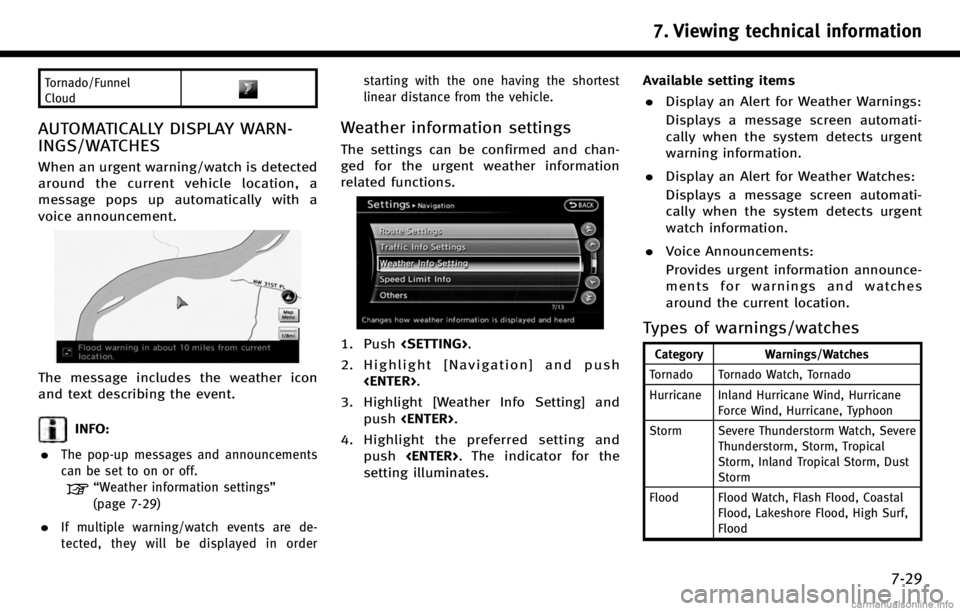
Tornado/Funnel
Cloud
AUTOMATICALLY DISPLAY WARN-
INGS/WATCHES
When an urgent warning/watch is detected
around the current vehicle location, a
message pops up automatically with a
voice announcement.
The message includes the weather icon
and text describing the event.
INFO:
.
The pop-up messages and announcements
can be set to on or off.
“Weather information settings”
(page 7-29)
.If multiple warning/watch events are de-
tected, they will be displayed in order starting with the one having the shortest
linear distance from the vehicle.
Weather information settings
The settings can be confirmed and chan-
ged for the urgent weather information
related functions.
1. Push
2. Highlight [Navigation] and push
3. Highlight [Weather Info Setting] and push
4. Highlight the preferred setting and push
setting illuminates. Available setting items
. Display an Alert for Weather Warnings:
Displays a message screen automati-
cally when the system detects urgent
warning information.
. Display an Alert for Weather Watches:
Displays a message screen automati-
cally when the system detects urgent
watch information.
. Voice Announcements:
Provides urgent information announce-
ments for warnings and watches
around the current location.Types of warnings/watches
Category Warnings/Watches
Tornado Tornado Watch, Tornado
Hurricane Inland Hurricane Wind, Hurricane Force Wind, Hurricane, Typhoon
Storm Severe Thunderstorm Watch, Severe Thunderstorm, Storm, Tropical
Storm, Inland Tropical Storm, Dust
Storm
Flood Flood Watch, Flash Flood, Coastal Flood, Lakeshore Flood, High Surf,
Flood
7. Viewing technical information
7-29
Page 177 of 268
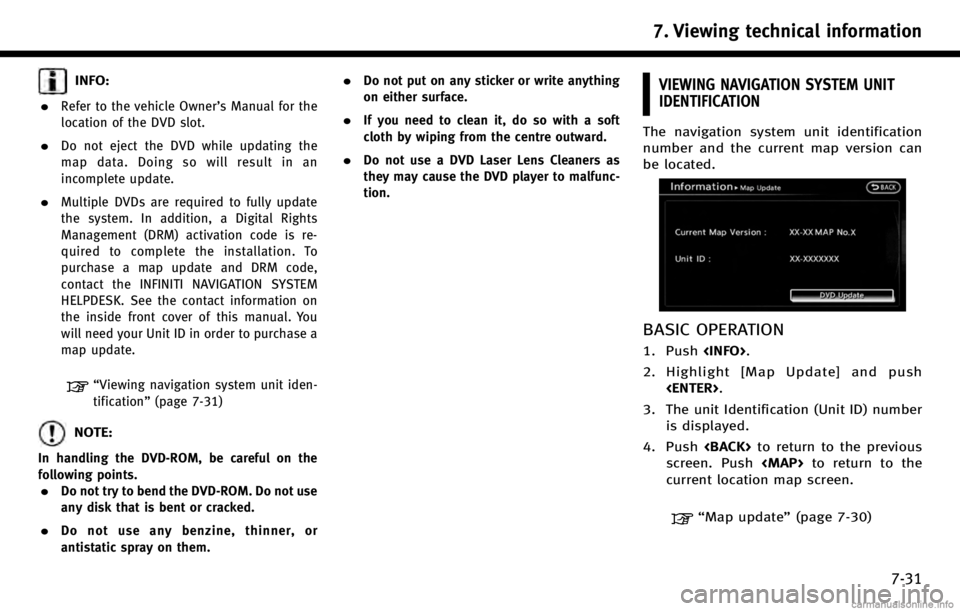
INFO:
.
Refer to the vehicle Owner’s Manual for the
location of the DVD slot.
.Do not eject the DVD while updating the
map data. Doing so will result in an
incomplete update.
.Multiple DVDs are required to fully update
the system. In addition, a Digital Rights
Management (DRM) activation code is re-
quired to complete the installation. To
purchase a map update and DRM code,
contact the INFINITI NAVIGATION SYSTEM
HELPDESK. See the contact information on
the inside front cover of this manual. You
will need your Unit ID in order to purchase a
map update.
“Viewing navigation system unit iden-
tification” (page 7-31)
NOTE:
In handling the DVD-ROM, be careful on the
following points.
.Do not try to bend the DVD-ROM. Do not use
any disk that is bent or cracked.
.Do not use any benzine, thinner, or
antistatic spray on them.
.Do not put on any sticker or write anything
on either surface.
.If you need to clean it, do so with a soft
cloth by wiping from the centre outward.
.Do not use a DVD Laser Lens Cleaners as
they may cause the DVD player to malfunc-
tion.
VIEWING NAVIGATION SYSTEM UNIT
IDENTIFICATION
The navigation system unit identification
number and the current map version can
be located.
BASIC OPERATION
1. Push
2. Highlight [Map Update] and push
3. The unit Identification (Unit ID) number is displayed.
4. Push
screen. Push
Page 178 of 268
![INFINITI QX80 2017 Navigation Manual 7. Viewing technical information
7-32
VIEWING NAVIGATION SYSTEM VERSION
INFORMATION
This displays the map version information.
BASIC OPERATION
1. Push<INFO>.
2. Highlight [Navigation Version] and push INFINITI QX80 2017 Navigation Manual 7. Viewing technical information
7-32
VIEWING NAVIGATION SYSTEM VERSION
INFORMATION
This displays the map version information.
BASIC OPERATION
1. Push<INFO>.
2. Highlight [Navigation Version] and push](/img/42/35071/w960_35071-177.png)
7. Viewing technical information
7-32
VIEWING NAVIGATION SYSTEM VERSION
INFORMATION
This displays the map version information.
BASIC OPERATION
1. Push
2. Highlight [Navigation Version] and push
3. Push
screen. Push
Page 179 of 268
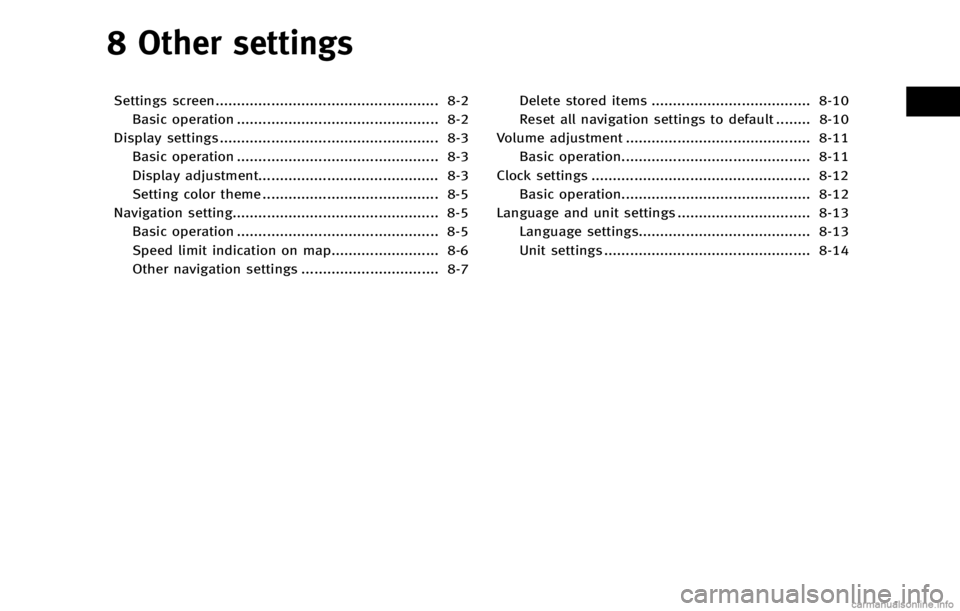
8 Other settings
Settings screen.................................................... 8-2Basic operation ............................................... 8-2
Display settings ................................................... 8-3 Basic operation ............................................... 8-3
Display adjustment.......................................... 8-3
Setting color theme ......................................... 8-5
Navigation setting................................................ 8-5
Basic operation ............................................... 8-5
Speed limit indication on map......................... 8-6
Other navigation settings ................................ 8-7 Delete stored items ..................................... 8-10
Reset all navigation settings to default ........ 8-10
Volume adjustment ........................................... 8-11 Basic operation............................................ 8-11
Clock settings ................................................... 8-12 Basic operation............................................ 8-12
Language and unit settings ............................... 8-13
Language settings........................................ 8-13
Unit settings ................................................ 8-14
Page 180 of 268
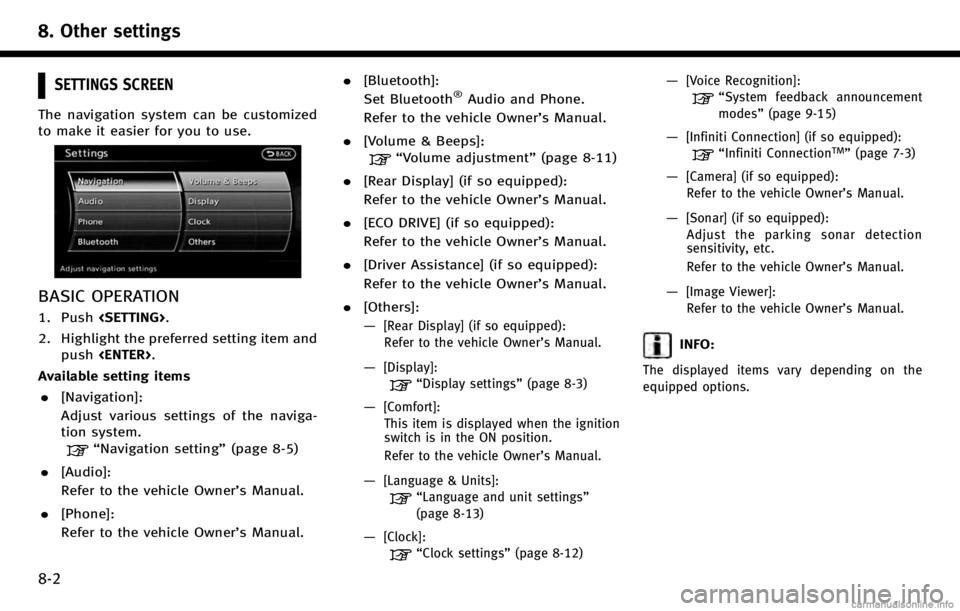
8. Other settings
8-2
SETTINGS SCREEN
The navigation system can be customized
to make it easier for you to use.
BASIC OPERATION
1. Push
2. Highlight the preferred setting item and push
Available setting items
. [Navigation]:
Adjust various settings of the naviga-
tion system.
“Navigation setting” (page 8-5)
. [Audio]:
Refer to the vehicle Owner’s Manual.
. [Phone]:
Refer to the vehicle Owner’s Manual. .
[Bluetooth]:
Set Bluetooth
®Audio and Phone.
Refer to the vehicle Owner’s Manual.
. [Volume & Beeps]:
“Volume adjustment” (page 8-11)
. [Rear Display] (if so equipped):
Refer to the vehicle Owner’s Manual.
. [ECO DRIVE] (if so equipped):
Refer to the vehicle Owner’s Manual.
. [Driver Assistance] (if so equipped):
Refer to the vehicle Owner’s Manual.
. [Others]:
—
[Rear Display] (if so equipped):
Refer to the vehicle Owner’s Manual.
—[Display]:
“Display settings” (page 8-3)
—[Comfort]:
This item is displayed when the ignition
switch is in the ON position.
Refer to the vehicle Owner’s Manual.
—[Language & Units]:
“Language and unit settings”
(page 8-13)
—[Clock]:
“Clock settings” (page 8-12)
—[Voice Recognition]:
“System feedback announcement
modes”(page 9-15)
—[Infiniti Connection] (if so equipped):
“Infiniti ConnectionTM”(page 7-3)
—[Camera] (if so equipped):
Refer to the vehicle Owner’s Manual.
—[Sonar] (if so equipped):Adjust the parking sonar detection
sensitivity, etc.
Refer to the vehicle Owner’s Manual.
—[Image Viewer]:Refer to the vehicle Owner’s Manual.
INFO:
The displayed items vary depending on the
equipped options.
Page 181 of 268

DISPLAY SETTINGS
This menu turns on and off the display,
adjusts the image quality of the navigation
screen and changes the color of the menu
screen.
BASIC OPERATION
1. Push
2. Highlight [Display] and push
3. Highlight the preferred adjustment item and push
INFO:
If a rear display is equipped, it is possible to
select [Display] after pushing
lighting [Others] and then pushing
.[Display Adjustment]
Turn on and off the display and adjust the
image quality of the navigation screen.
.[Color Theme]
Set the color of the menu screen.
DISPLAY ADJUSTMENT
This menu turns on and off the display and
adjusts the image quality of the navigation
screen.
Basic operation
1. Highlight [Display Adjustment] and
push
2. Highlight the preferred adjustment item and push
3. Use the INFINITI controller to adjust to the preferred setting. 4. After setting, push
to apply the setting.
5. Highlight
previous screen. Push
to the current location map screen.
Available setting items
. [Display]:
Turn on or off the screen.
“Display” (page 8-4)
. [Brightness]:
Adjust the screen brightness.
“Brightness” (page 8-4)
. [Contrast]:
Adjust the screen contrast.
“Contrast” (page 8-4)
. [Background Color]:
Set the background color.
“Background color ”(page 8-4)
8. Other settings
8-3
Page 182 of 268

8. Other settings
8-4
Display
To turn off the display, push
The display can also be turned off by
pushing and holding
more than 2 seconds.
When any button is pushed with the
display off, the display turns on. The
display will automatically turn off when
there is no switch operation for 5 seconds.
To turn on the display, push
Brightness
Adjust the display brightness by rotating
the center dial in the [+] or [−] direction on
the INFINITI controller.
Contrast
Adjust the display contrast by rotating the
center dial in the [+] or [−] direction on the
INFINITI controller.
Background color
Select to toggle between the day screen
and night screen.
Day screen
Page 183 of 268
![INFINITI QX80 2017 Navigation Manual Night screen
INFO:
The background color setting can also be
changed using the<DAY/NIGHT OFF>.
SETTING COLOR THEME
1. Highlight [Color Theme] and push
<ENTER>.
2. Highlight the preferred menu color and INFINITI QX80 2017 Navigation Manual Night screen
INFO:
The background color setting can also be
changed using the<DAY/NIGHT OFF>.
SETTING COLOR THEME
1. Highlight [Color Theme] and push
<ENTER>.
2. Highlight the preferred menu color and](/img/42/35071/w960_35071-182.png)
Night screen
INFO:
The background color setting can also be
changed using the
SETTING COLOR THEME
1. Highlight [Color Theme] and push
2. Highlight the preferred menu color andpush
NAVIGATION SETTING
The navigation system can be customized
to your preferences.
BASIC OPERATION
1. Push
2. Highlight [Navigation] and push
3. Highlight the preferred setting item and push
Available setting items . [Address Book]:
Store locations and routes, and edit the
stored items.
“Storing location” (page 6-2)
. [Map View]:
Set the display method and the direc-
tion of the map.
8. Other settings
8-5