display INFINITI QX80 2017 Navigation Manual
[x] Cancel search | Manufacturer: INFINITI, Model Year: 2017, Model line: QX80, Model: INFINITI QX80 2017Pages: 268, PDF Size: 11.86 MB
Page 125 of 268
![INFINITI QX80 2017 Navigation Manual 8. Adjust the location of the stored itemand edit the contents of the stored item
as necessary. After finishing the
setting, highlight [OK] and push
<ENTER>.
INFO:
.
When the location is stored in the INFINITI QX80 2017 Navigation Manual 8. Adjust the location of the stored itemand edit the contents of the stored item
as necessary. After finishing the
setting, highlight [OK] and push
<ENTER>.
INFO:
.
When the location is stored in the](/img/42/35071/w960_35071-124.png)
8. Adjust the location of the stored itemand edit the contents of the stored item
as necessary. After finishing the
setting, highlight [OK] and push
INFO:
.
When the location is stored in the Address
Book, [Address Book] can be used to search
for the location.
.A location can be adjusted by selecting
[Move Location] using the same method as
the one for a destination.
“Moving location of destination”
(page 5-5)
Other settings
An address can also be stored using the
following procedure.
1. Push
2. Highlight [Address Book] and push
3. Highlight [Store/Edit] and push
4. Highlight [Add New] and push
5. Highlight the appropriate method to search for a location and push
The address of the searched location is
stored.
“4. Setting destination”
STORING CURRENT VEHICLE LOCA-
TION
1. Push
Page 126 of 268
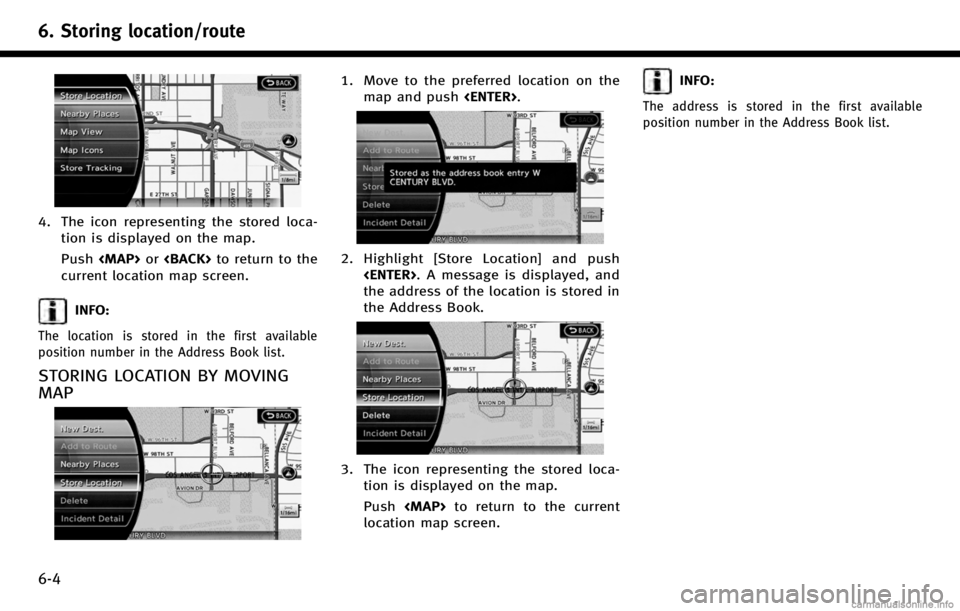
6. Storing location/route
6-4
4. The icon representing the stored loca-tion is displayed on the map.
Push
Page 127 of 268
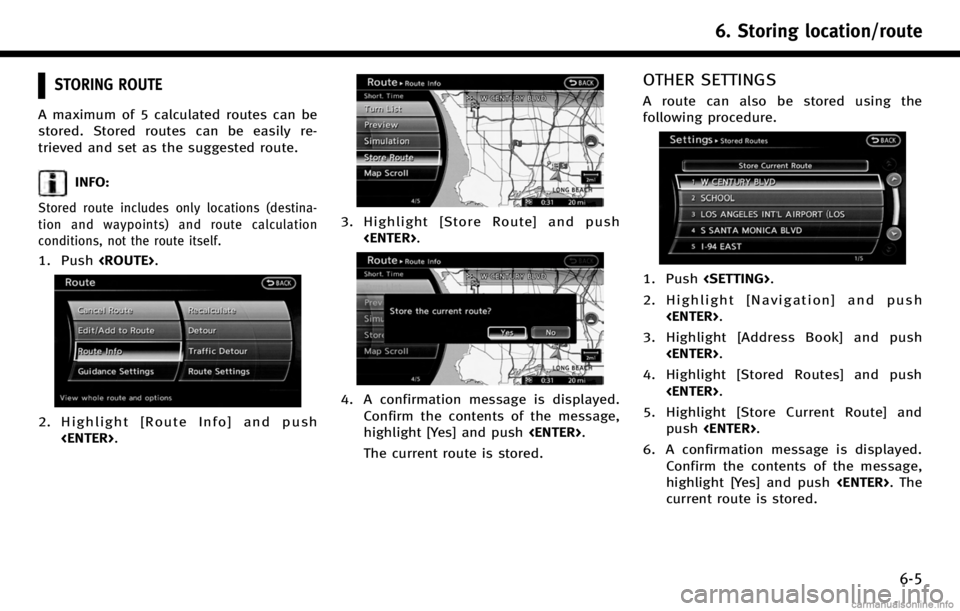
STORING ROUTE
A maximum of 5 calculated routes can be
stored. Stored routes can be easily re-
trieved and set as the suggested route.
INFO:
Stored route includes only locations (destina-
tion and waypoints) and route calculation
conditions, not the route itself.
1. Push
2. Highlight [Route Info] and push
3. Highlight [Store Route] and push
4. A confirmation message is displayed.
Confirm the contents of the message,
highlight [Yes] and push
The current route is stored.
OTHER SETTINGS
A route can also be stored using the
following procedure.
1. Push
2. Highlight [Navigation] and push
3. Highlight [Address Book] and push
4. Highlight [Stored Routes] and push
5. Highlight [Store Current Route] and push
6. A confirmation message is displayed. Confirm the contents of the message,
highlight [Yes] and push
current route is stored.
6. Storing location/route
6-5
Page 128 of 268
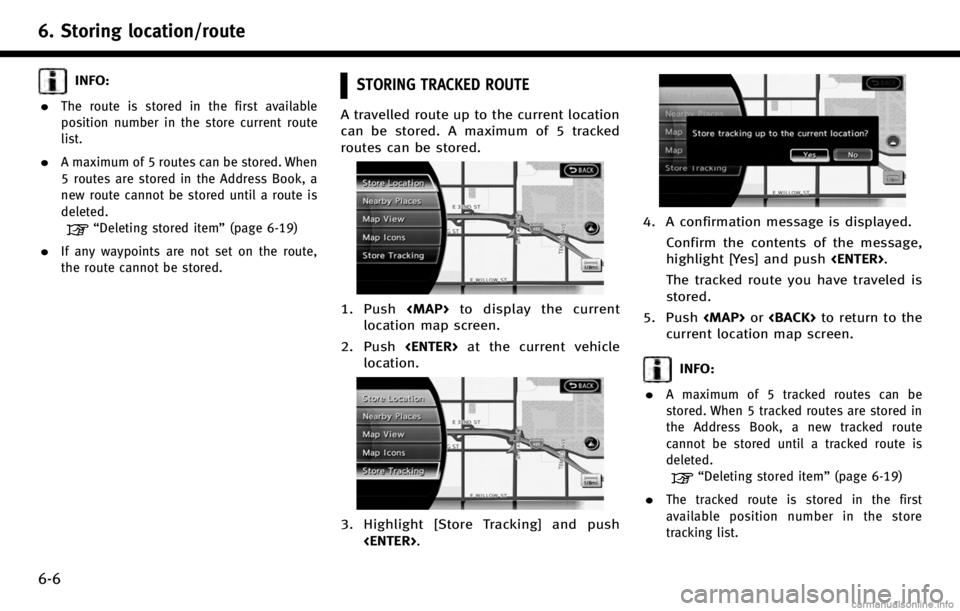
6. Storing location/route
6-6
INFO:
.
The route is stored in the first available
position number in the store current route
list.
.A maximum of 5 routes can be stored. When
5 routes are stored in the Address Book, a
new route cannot be stored until a route is
deleted.
“Deleting stored item” (page 6-19)
.If any waypoints are not set on the route,
the route cannot be stored.
STORING TRACKED ROUTE
A travelled route up to the current location
can be stored. A maximum of 5 tracked
routes can be stored.
1. Push
location map screen.
2. Push
location.
3. Highlight [Store Tracking] and push
4. A confirmation message is displayed.
Confirm the contents of the message,
highlight [Yes] and push
The tracked route you have traveled is
stored.
5. Push
current location map screen.
INFO:
.
A maximum of 5 tracked routes can be
stored. When 5 tracked routes are stored in
the Address Book, a new tracked route
cannot be stored until a tracked route is
deleted.
“Deleting stored item” (page 6-19)
.The tracked route is stored in the first
available position number in the store
tracking list.
Page 131 of 268
![INFINITI QX80 2017 Navigation Manual Available setting items. [Stored Location]:
Edits the information of a stored home
and Address.
“Editing stored home and ad-
dress” (page 6-9)
. [Stored Routes]:
Edits the information of a stored INFINITI QX80 2017 Navigation Manual Available setting items. [Stored Location]:
Edits the information of a stored home
and Address.
“Editing stored home and ad-
dress” (page 6-9)
. [Stored Routes]:
Edits the information of a stored](/img/42/35071/w960_35071-130.png)
Available setting items. [Stored Location]:
Edits the information of a stored home
and Address.
“Editing stored home and ad-
dress” (page 6-9)
. [Stored Routes]:
Edits the information of a stored route.
“Editing stored route” (page 6-14)
. [Stored Tracking]:
Edits the information of a stored
tracked route.
“Editing stored tracking”
(page 6-15)
. [Avoid Area]:
Edits the information of a stored Avoid
Area.
“Editing avoid area” (page 6-16)
. [Delete Stored Items]:
Deletes a stored location or route.
“Deleting all stored items”
(page 6-20)
. [Transfer Address Book]:
Imports or exports the data of the
stored items using a USB memory.
EDITING STORED HOME AND AD-
DRESS
1. Highlight [Stored Location] and push
2. Highlight the stored home location or preferred stored address and push
INFO:
Highlighting [Sort] displays a list of various
sort functions.
To use the sort functions, stored locations
must be set in advance.
“Minor adjustment of home or stored
address” (page 6-10)
3. Highlight the preferred item and push
Available setting items
. [Edit]:
Edits the stored address information.
. [Move Location]:
Adjusts the location of the stored
address.
. [Delete]:
Deletes the stored address.
. [OK]:
Applies the settings.
Other settings
A stored address can also be edited using
the following procedure.
6. Storing location/route
6-9
Page 132 of 268
![INFINITI QX80 2017 Navigation Manual 6. Storing location/route
6-10
1. Push<DEST>.
2. Highlight [Address Book] and push <ENTER>.
3. Highlight [Store/Edit] and push <ENTER>.
MINOR ADJUSTMENT OF HOME OR
STORED ADDRESS
When [Edit] is select INFINITI QX80 2017 Navigation Manual 6. Storing location/route
6-10
1. Push<DEST>.
2. Highlight [Address Book] and push <ENTER>.
3. Highlight [Store/Edit] and push <ENTER>.
MINOR ADJUSTMENT OF HOME OR
STORED ADDRESS
When [Edit] is select](/img/42/35071/w960_35071-131.png)
6. Storing location/route
6-10
1. Push
2. Highlight [Address Book] and push
3. Highlight [Store/Edit] and push
MINOR ADJUSTMENT OF HOME OR
STORED ADDRESS
When [Edit] is selected, you can edit the
following items of the home or stored
location can be edited.
. [Show Icon on Map]
. [Name] (only for stored locations)
. [Voicetag] (only for stored locations)
. [Icon]
. [Sound]
. [Direction] .
[Distance]
. [Phone No.]
. [Group] (only for stored locations)
. [Entry Numbers] (only for stored loca-
tions)
Show Icon on Map
Displays the home icon or the stored
address icon on the map.
1. Highlight [Show Icon on Map] and push
2. The indicator illuminates when the item is set. Then the system displays the
icon on the map.
Name (only for stored locations)
Changes the name of a stored location.
1. Highlight [Name] and push
A character input screen is displayed.
2. Enter the preferred name for the stored location.
“How to input letters and num-
bers” (page 2-16)
3. Highlight [OK] and push
The name is stored.
Page 133 of 268
![INFINITI QX80 2017 Navigation Manual Voicetag (only for stored locations)
Stores the voicetag for the stored location.
The voicetag allows you to set the stored
location as a destination using Voice
Recognition.
1. Highlight [Voicetag] a INFINITI QX80 2017 Navigation Manual Voicetag (only for stored locations)
Stores the voicetag for the stored location.
The voicetag allows you to set the stored
location as a destination using Voice
Recognition.
1. Highlight [Voicetag] a](/img/42/35071/w960_35071-132.png)
Voicetag (only for stored locations)
Stores the voicetag for the stored location.
The voicetag allows you to set the stored
location as a destination using Voice
Recognition.
1. Highlight [Voicetag] and push
2. Highlight [Store] and push
3. A beep sounds, and the system enters
the voice command reception mode.
4. Speak the name/word to be used as Voicetag.
5. The Voicetag is stored, provided the system recognizes it.
INFO:
.
A Voicetag cannot be stored, overwritten or
played while driving.
.The Address Book can store up to 100
Voicetags.
.Highlight [Play] to confirm the stored
Voicetag.
.Highlight [Delete] to delete a stored Voice-
tag.
.If a Voicetag is already stored, select
[Restore] to re-record the Voicetag.
Icon
Changes the icon of the home or stored
address to the preferred one. By changing
the icons, the usage of the [By Icon] option
of the sort function can be optimized more
effectively.
1. Highlight [Icon] and push
A list of icons is displayed.
2. Highlight the preferred icon and push
The icon is changed.
6. Storing location/route
6-11
Page 134 of 268
![INFINITI QX80 2017 Navigation Manual 6. Storing location/route
6-12
Sound
Sets the tone of the alarm that sounds
when the vehicle approaches the home or
a stored address.
1. Highlight [Sound] and push<ENTER>.
A sound list is displayed.
2 INFINITI QX80 2017 Navigation Manual 6. Storing location/route
6-12
Sound
Sets the tone of the alarm that sounds
when the vehicle approaches the home or
a stored address.
1. Highlight [Sound] and push<ENTER>.
A sound list is displayed.
2](/img/42/35071/w960_35071-133.png)
6. Storing location/route
6-12
Sound
Sets the tone of the alarm that sounds
when the vehicle approaches the home or
a stored address.
1. Highlight [Sound] and push
A sound list is displayed.
2. Select the preferred alarm tone and push
The indicator of the selected alarm tone
illuminates. Sound list:
None
Chime
Melody
Sound
Dog
Cat
Wave
Church bell
Marimba
Trumpet
Horn
Scratch
Direction
Sets the alarm to sound when approaching
from a specific direction.
1. Highlight [Direction] and push
A map screen with the home or stored
location located on the map center is
displayed.
2. Set the direction that sounds the alarm and push
The selected direction is set.
INFO:
After the direction is set and [Direction] is
selected and set again, a confirmation message
is displayed. Confirm the contents of the
message, highlight [Yes] and push
The set direction is overwritten.
Page 135 of 268
![INFINITI QX80 2017 Navigation Manual Distance
Sets the alarm to sound when reaching a
specific distance to the home or stored
address.
1. Highlight [Distance] and push<ENTER>.
2. Highlight the preferred distance option
and push <ENTER>. INFINITI QX80 2017 Navigation Manual Distance
Sets the alarm to sound when reaching a
specific distance to the home or stored
address.
1. Highlight [Distance] and push<ENTER>.
2. Highlight the preferred distance option
and push <ENTER>.](/img/42/35071/w960_35071-134.png)
Distance
Sets the alarm to sound when reaching a
specific distance to the home or stored
address.
1. Highlight [Distance] and push
2. Highlight the preferred distance option
and push
selected distance illuminates. Available distance options:
. 150 feet (50 m)
. 300 feet (100 m)
. 1000 feet (300 m)
. 1500 feet (500 m)
INFO:
Once the direction and the distance to sound an
alarm are set, the system will sound the alarm
when the vehicle enters the triggering zone.
*1Stored location icon
*2Vehicle icon
*3Trigger zone
Phone number
Stores the telephone number of the home
or a stored location.
1. Highlight [Phone No.] and push
screen is displayed.
2. Enter the telephone number of thehome or stored location.
“Number input screen”
(page 2-17)
6. Storing location/route
6-13
Page 136 of 268
![INFINITI QX80 2017 Navigation Manual 6. Storing location/route
6-14
3. Highlight [OK] and push<ENTER>. The
telephone number is stored.
INFO:
If the phone number of the home or a location is
stored, the phone number can be used to search
INFINITI QX80 2017 Navigation Manual 6. Storing location/route
6-14
3. Highlight [OK] and push<ENTER>. The
telephone number is stored.
INFO:
If the phone number of the home or a location is
stored, the phone number can be used to search](/img/42/35071/w960_35071-135.png)
6. Storing location/route
6-14
3. Highlight [OK] and push
telephone number is stored.
INFO:
If the phone number of the home or a location is
stored, the phone number can be used to search
for the destination even if it is not included in
the map data.
Group (only for stored locations)
This groups the stored locations.
By grouping the stored locations, the [By
Group] option of the sort function can be
used more effectively in the [Sort Entries]
mode.
1. Highlight [Group] and push
2. Highlight the preferred group and push
When the indicator of the selected
group illuminates, the stored location
is classified into the applicable group.
Entry Numbers (only for stored
locations)
Switches the entry numbers of any two
stored locations in the list.
1. Highlight [Entry Numbers] and push
A list of stored locations is displayed.
2. Highlight the stored addresses that youwant to change and push
The position numbers of the selected
stored locations are changed.
EDITING STORED ROUTE