display INFINITI QX80 2017 Navigation Manual
[x] Cancel search | Manufacturer: INFINITI, Model Year: 2017, Model line: QX80, Model: INFINITI QX80 2017Pages: 268, PDF Size: 11.86 MB
Page 137 of 268
![INFINITI QX80 2017 Navigation Manual 1. Highlight [Stored Routes] and push<ENTER>.
2. Highlight the preferred stored route and push <ENTER>.
3. Highlight the preferred item to edit
from the list on the right side of the
screen and push < INFINITI QX80 2017 Navigation Manual 1. Highlight [Stored Routes] and push<ENTER>.
2. Highlight the preferred stored route and push <ENTER>.
3. Highlight the preferred item to edit
from the list on the right side of the
screen and push <](/img/42/35071/w960_35071-136.png)
1. Highlight [Stored Routes] and push
2. Highlight the preferred stored route and push
3. Highlight the preferred item to edit
from the list on the right side of the
screen and push
4. After finishing the editing, highlight [OK] and push
INFO:
If [Store Current Route] is selected, the system
stores the current route.
Available setting items
. [Rename]:
Changes the name.
“Character (letters and numbers)
input screen” (page 2-16) .
[Replace]:
Overwrites the stored route with the
current route.
. [Delete]:
Deletes the stored route.
. [OK]:
Applies the settings.
EDITING STORED TRACKING
1. Highlight [Stored Tracking] and push
2. Highlight the stored tracked route and push
is not illuminated, push
indicator illuminates, and the Edit
screen is displayed.
If
indicator is illuminated, the indicator
turns off.
3. Highlight the preferred item and push
Available setting items (Current tracking) . [View Track]:
Displays the tracked route up to the
current location.
. [Delete]:
Deletes the stored current tracking.
. [OK]:
Applies the settings.
6. Storing location/route
6-15
Page 138 of 268
![INFINITI QX80 2017 Navigation Manual 6. Storing location/route
6-16
Available setting items (Stored tracked
routes). [View Track]:
Displays a stored tracked route on the
map.
. [Rename]:
Changes the name.
“Character (letters and number INFINITI QX80 2017 Navigation Manual 6. Storing location/route
6-16
Available setting items (Stored tracked
routes). [View Track]:
Displays a stored tracked route on the
map.
. [Rename]:
Changes the name.
“Character (letters and number](/img/42/35071/w960_35071-137.png)
6. Storing location/route
6-16
Available setting items (Stored tracked
routes). [View Track]:
Displays a stored tracked route on the
map.
. [Rename]:
Changes the name.
“Character (letters and numbers)
input screen” (page 2-16)
. [Replace]:
Overwrites the stored tracked route
with the current tracked route.
. [Delete]:
Deletes the stored tracked route.
. [OK]:
Applies the settings.
Displaying a tracked route
The stored tracked route can be displayed
on the map as necessary.
1. Highlight [Stored Tracking] and push
2. Highlight a tracked route to display on the map screen, and push
“ON” indicator illuminates, and the Edit
screen is displayed.
3. After confirming the location to display
the tracked route, highlight [OK] and
push
previous screen. 4. Push
Page 139 of 268
![INFINITI QX80 2017 Navigation Manual 3. Highlight the preferred items and push<ENTER>.
Available setting items
.[Rename]:
Changes the name.
.[Move Location]:Adjusts the location of the Avoid
Area.
.[Resize Area]:Adjusts the range of the INFINITI QX80 2017 Navigation Manual 3. Highlight the preferred items and push<ENTER>.
Available setting items
.[Rename]:
Changes the name.
.[Move Location]:Adjusts the location of the Avoid
Area.
.[Resize Area]:Adjusts the range of the](/img/42/35071/w960_35071-138.png)
3. Highlight the preferred items and push
Available setting items
.[Rename]:
Changes the name.
.[Move Location]:Adjusts the location of the Avoid
Area.
.[Resize Area]:Adjusts the range of the Avoid Area.
.[FWY]:Avoids freeways.
.[Delete]:Deletes the Avoid Area.
.[OK]:
Applies the setting. 4. After finishing the setting, highlight
[OK] and push
INFO:
An Avoid Area can be added by selecting [Add
New].
“Storing avoid area” (page 6-7)
Rename
Changes the name of an Avoid Area.
1. Highlight [Rename] and push
A character input screen is displayed.
2. Enter the preferred name for the avoid area.
3. Highlight [OK] and push
name is stored.
Move Location
Adjusts the location of the Avoid Area.
1. Highlight [Move Location] and push
2. Adjust the location of the Avoid Area.
3. After adjusting the location, push
Resize Area
Adjusts the range of the Avoid Area.
6. Storing location/route
6-17
Page 140 of 268
![INFINITI QX80 2017 Navigation Manual 6. Storing location/route
6-18
1. Highlight [Resize Area] and push<ENTER>.
2. Highlight the range from 5 available levels.
3. After highlighting the range, push <ENTER>.
INFO:
Turning the center dial INFINITI QX80 2017 Navigation Manual 6. Storing location/route
6-18
1. Highlight [Resize Area] and push<ENTER>.
2. Highlight the range from 5 available levels.
3. After highlighting the range, push <ENTER>.
INFO:
Turning the center dial](/img/42/35071/w960_35071-139.png)
6. Storing location/route
6-18
1. Highlight [Resize Area] and push
2. Highlight the range from 5 available levels.
3. After highlighting the range, push
INFO:
Turning the center dial to change the scale of
the map.
Push
to change the scale of the map.
FWY
Sets the route to avoid freeways.
1. Highlight [FWY].
To include freeways in the Avoid Area,
push
tor.
2. The Avoid Area is displayed in green if it includes a freeway or in blue if it does
not include a freeway.
INFO:
If the current vehicle location is set to an Avoid
Area, the system will not provide route gui-
dance.
Delete
Deletes the Avoid Area.
1. Highlight [Delete] and push
2. A confirmation message is displayed.
Confirm the contents of the message,
highlight [Yes] and push
stored item is deleted from the Address
Book.
Page 142 of 268
![INFINITI QX80 2017 Navigation Manual 6. Storing location/route
6-20
7. A confirmation message is displayed.Confirm the contents of the message,
highlight [Yes] and push <ENTER>. The
stored item is deleted from the Address
Book.
Other set INFINITI QX80 2017 Navigation Manual 6. Storing location/route
6-20
7. A confirmation message is displayed.Confirm the contents of the message,
highlight [Yes] and push <ENTER>. The
stored item is deleted from the Address
Book.
Other set](/img/42/35071/w960_35071-141.png)
6. Storing location/route
6-20
7. A confirmation message is displayed.Confirm the contents of the message,
highlight [Yes] and push
stored item is deleted from the Address
Book.
Other settings
A stored address can also be deleted using
the following procedure.
1. Push
2. Highlight [Address Book] and push
3. Highlight [Store/Edit] and push
4. Highlight [Edit or Delete an Entry] and push
5. Highlight a preferred address and push
“4. Setting destination”
INFO:
This procedure applies only for deleting a stored
home or address. A stored route, tracking or
avoid area cannot be deleted using this
procedure.
DELETING INDIVIDUAL ITEM ON MAP
1. Align the cross pointer over the pre-ferred stored location for deletion by
moving on the map. Then push
2. Highlight [Delete] and push
3. A confirmation message is displayed.
Confirm the contents of the message,
highlight [Yes] and push
The stored item is deleted from the
Address Book.
DELETING ALL STORED ITEMS
1. Push
2. Highlight [Navigation] and push
Page 143 of 268
![INFINITI QX80 2017 Navigation Manual 3. Highlight [Address Book] and push<ENTER>.
4. Highlight [Delete Stored Items] andpush <ENTER>.
5. Highlight the preferred item for deletion
and push <ENTER>
Items that can be deleted
.[Delete Home L INFINITI QX80 2017 Navigation Manual 3. Highlight [Address Book] and push<ENTER>.
4. Highlight [Delete Stored Items] andpush <ENTER>.
5. Highlight the preferred item for deletion
and push <ENTER>
Items that can be deleted
.[Delete Home L](/img/42/35071/w960_35071-142.png)
3. Highlight [Address Book] and push
4. Highlight [Delete Stored Items] andpush
5. Highlight the preferred item for deletion
and push
Items that can be deleted
.[Delete Home Location]: Deletes the home location.
.[Delete Address Book]:Deletes all stored locations.
.[Delete Stored Routes]:Deletes all stored routes.
.[Delete Current Tracking]:Deletes the current tracked route.
.[Delete Stored Tracking]:Deletes all stored tracked routes.
.[Delete Avoid Areas]:Deletes all stored Avoid Areas.
.[Delete Stored Voicetags]:Deletes all stored Voicetags.
.[Delete Connected Search History] (ifso equipped):
Delete all search history of Con-
nected Search.
.[Delete Previous Destinations]:
Deletes all or one of the previous
destinations.
.[Delete Previous Start Point]:Deletes all previous start points.
.[Delete Learned Route]:Deletes all system learned routes.
6. A confirmation message is displayed. Confirm the contents of the message,
highlight [Yes] and push
stored items are deleted from the
Address Book.
INFO:
[Delete Connected Search History] is the feature
of Infiniti ConnectionTM. A subscription is
necessary to receive Infiniti Connection services.
Other settings
All stored addresses can also be deleted
using the following procedure.
6. Storing location/route
6-21
Page 145 of 268
![INFINITI QX80 2017 Navigation Manual 5. Highlight [Download Address Book toUSB] or [Download Address Book from
USB] and push <ENTER>.
6. Highlight a stored item. The [ON]
indicator illuminates.
7. Highlight [Download] and push<ENTER>.
NO INFINITI QX80 2017 Navigation Manual 5. Highlight [Download Address Book toUSB] or [Download Address Book from
USB] and push <ENTER>.
6. Highlight a stored item. The [ON]
indicator illuminates.
7. Highlight [Download] and push<ENTER>.
NO](/img/42/35071/w960_35071-144.png)
5. Highlight [Download Address Book toUSB] or [Download Address Book from
USB] and push
6. Highlight a stored item. The [ON]
indicator illuminates.
7. Highlight [Download] and push
NOTE:
Do not remove the USB memory until the
system completely imports or exports the data.
INFO:
If the USB memory already has the data for a
stored address, a confirmation message is
displayed. Once overwritten, the original data
cannot be recovered.
6. Storing location/route
6-23
Page 147 of 268
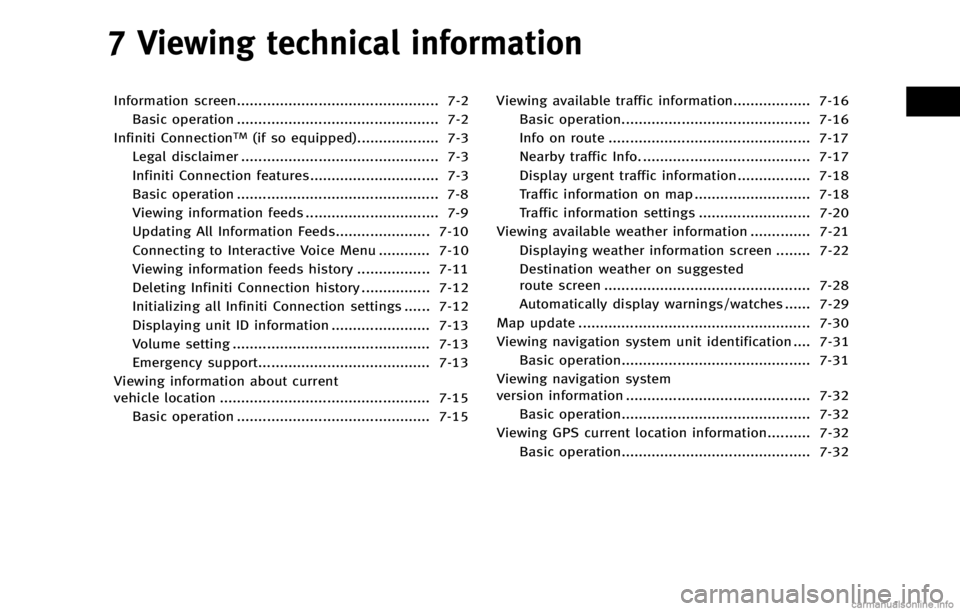
7 Viewing technical information
Information screen............................................... 7-2Basic operation ............................................... 7-2
Infiniti Connection
TM(if so equipped)................... 7-3
Legal disclaimer .............................................. 7-3
Infiniti Connection features.............................. 7-3
Basic operation ............................................... 7-8
Viewing information feeds ............................... 7-9
Updating All Information Feeds...................... 7-10
Connecting to Interactive Voice Menu ............ 7-10
Viewing information feeds history ................. 7-11
Deleting Infiniti Connection history ................ 7-12
Initializing all Infiniti Connection settings ...... 7-12
Displaying unit ID information ....................... 7-13
Volume setting .............................................. 7-13
Emergency support........................................ 7-13
Viewing information about current
vehicle location ................................................. 7-15 Basic operation ............................................. 7-15 Viewing available traffic information.................. 7-16
Basic operation............................................ 7-16
Info on route ............................................... 7-17
Nearby traffic Info. ....................................... 7-17
Display urgent traffic information................. 7-18
Traffic information on map ........................... 7-18
Traffic information settings .......................... 7-20
Viewing available weather information .............. 7-21 Displaying weather information screen ........ 7-22
Destination weather on suggested
route screen ................................................ 7-28
Automatically display warnings/watches ...... 7-29
Map update ...................................................... 7-30
Viewing navigation system unit identification .... 7-31 Basic operation............................................ 7-31
Viewing navigation system
version information ........................................... 7-32 Basic operation............................................ 7-32
Viewing GPS current location information.......... 7-32
Basic operation............................................ 7-32
Page 148 of 268
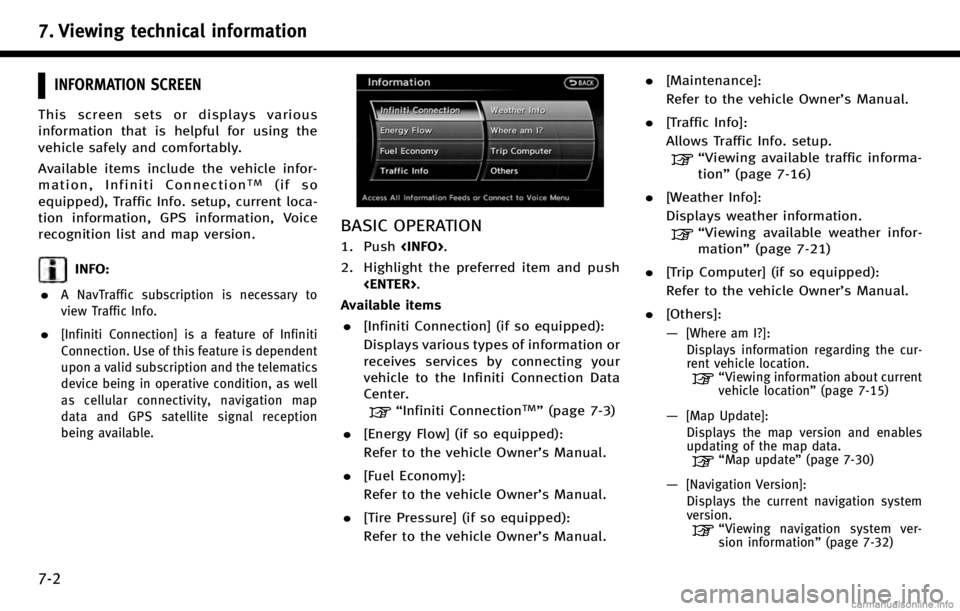
7. Viewing technical information
7-2
INFORMATION SCREEN
This screen sets or displays various
information that is helpful for using the
vehicle safely and comfortably.
Available items include the vehicle infor-
mation, Infiniti Connection
TM(if so
equipped), Traffic Info. setup, current loca-
tion information, GPS information, Voice
recognition list and map version.
INFO:
.
A NavTraffic subscription is necessary to
view Traffic Info.
.[Infiniti Connection] is a feature of Infiniti
Connection. Use of this feature is dependent
upon a valid subscription and the telematics
device being in operative condition, as well
as cellular connectivity, navigation map
data and GPS satellite signal reception
being available.
BASIC OPERATION
1. Push
2. Highlight the preferred item and push
Available items . [Infiniti Connection] (if so equipped):
Displays various types of information or
receives services by connecting your
vehicle to the Infiniti Connection Data
Center.
“Infiniti ConnectionTM”(page 7-3)
. [Energy Flow] (if so equipped):
Refer to the vehicle Owner’s Manual.
. [Fuel Economy]:
Refer to the vehicle Owner’s Manual.
. [Tire Pressure] (if so equipped):
Refer to the vehicle Owner’s Manual. .
[Maintenance]:
Refer to the vehicle Owner’s Manual.
. [Traffic Info]:
Allows Traffic Info. setup.
“Viewing available traffic informa-
tion” (page 7-16)
. [Weather Info]:
Displays weather information.
“Viewing available weather infor-
mation” (page 7-21)
. [Trip Computer] (if so equipped):
Refer to the vehicle Owner’s Manual.
. [Others]:
—
[Where am I?]:
Displays information regarding the cur-
rent vehicle location.
“Viewing information about current
vehicle location” (page 7-15)
—[Map Update]:
Displays the map version and enables
updating of the map data.
“Map update” (page 7-30)
—[Navigation Version]:
Displays the current navigation system
version.
“ Viewing navigation system ver-
sion information” (page 7-32)
Page 149 of 268
![INFINITI QX80 2017 Navigation Manual —[GPS Position]:Displays GPS information regarding the
current vehicle location.
“Viewing GPS current location in-
formation” (page 7-32)
—[Voice Recognition]:
Displays information on how to u INFINITI QX80 2017 Navigation Manual —[GPS Position]:Displays GPS information regarding the
current vehicle location.
“Viewing GPS current location in-
formation” (page 7-32)
—[Voice Recognition]:
Displays information on how to u](/img/42/35071/w960_35071-148.png)
—[GPS Position]:Displays GPS information regarding the
current vehicle location.
“Viewing GPS current location in-
formation” (page 7-32)
—[Voice Recognition]:
Displays information on how to use the
voice recognition.
“9. Voice recognition”
INFO:
The displayed items vary depending on the
options that are equipped on the vehicle.
INFINITI CONNECTIONTM(if so equipped)
LEGAL DISCLAIMER
Avoid operating Infiniti ConnectionTMand
Infiniti Connection Plus services in such a
way that you are distracted while driving.
Infiniti Connection Subscription Agreement
required to enroll.
Beginning on your date of purchase, for a
period of time, services are complimentary.
At the expiration of the complimentary
period, your credit card (if on file) will be
charged and your service will automatically
renew in accordance with the terms of your
Infiniti Connection Subscription Agree-
ment.
Services are dependent upon subscription
enrollment and the telematics device being
in operative condition, cellular connection
availability, navigation map data, and GPS
satellite signal reception, which can limit
the ability to reach Infiniti Connection or to
receive support. Requires compatible
GSM/GPRS cellular network. Should the
cellular provider terminate or restrict net-
work service, services will not be available.
Under this circumstance, your service may
be suspended or terminated without notice and without liability to Nissan, Nissan’s
third party service providers, the under-
lying wireless carrier or any third party
beneficiary. In the event a change of
telecommunications systems or services
becomes necessary, you are solely respon-
sible for replacing, as well as the cost of
replacing, any equipment in the vehicle
that is necessitated. Terms and conditions
of Infiniti Connection Subscription Agree-
ment apply.
INFINITI CONNECTION FEATURES
Infiniti Connection provides various types
of information and services by connecting
your vehicle to the Infiniti Connection Data
Center and Infiniti Connection Response
Center using TCU (Telematics Communica-
tion Unit) installed in your vehicle.
WARNING!
. Radio waves could adversely affect elec-
tric medical equipment. Those who use a
pacemaker should contact the electric
medical equipment manufacturer regard-
ing the possible influences before use.
. The TCU antenna is installed inside the
upper central part of the instrument
panel. An occupant should not get any
7. Viewing technical information
7-3