steering INFINITI QX80 2021 Infiniti Connection
[x] Cancel search | Manufacturer: INFINITI, Model Year: 2021, Model line: QX80, Model: INFINITI QX80 2021Pages: 268, PDF Size: 1.13 MB
Page 153 of 268
![INFINITI QX80 2021 Infiniti Connection Step 1Step 2 Setting Item Action
[Emergency Assist] [Emergency Braking] Turns Forward Emergency Braking/Predictive For- ward Collision Warning on/off.
The Forward Emergency Braking system will be
auto INFINITI QX80 2021 Infiniti Connection Step 1Step 2 Setting Item Action
[Emergency Assist] [Emergency Braking] Turns Forward Emergency Braking/Predictive For- ward Collision Warning on/off.
The Forward Emergency Braking system will be
auto](/img/42/35007/w960_35007-152.png)
Step 1Step 2 Setting Item Action
[Emergency Assist] [Emergency Braking] Turns Forward Emergency Braking/Predictive For- ward Collision Warning on/off.
The Forward Emergency Braking system will be
automatically turned ON when the engine is re-
started.
[Forward]
[Backward]
Turns Rear Automatic Braking on/off.
The Rear Automatic Braking system will be auto-
matically turned ON when the engine is restarted.
[Traffic Sign Assist] [Traffic Sign Assist] Turns the Traffic Sign Recognition on/off.
NOTE:
It is necessary to push the dynamic driver assistance switch on the steering wheel, to turn on the Vehicle Dynamic Control (VDC), Distance
Control Assist, Active Lane Control, Lane Departure Prevention and Blind Spot Intervention.
5. Information and vehicle settings
5-33
Page 154 of 268
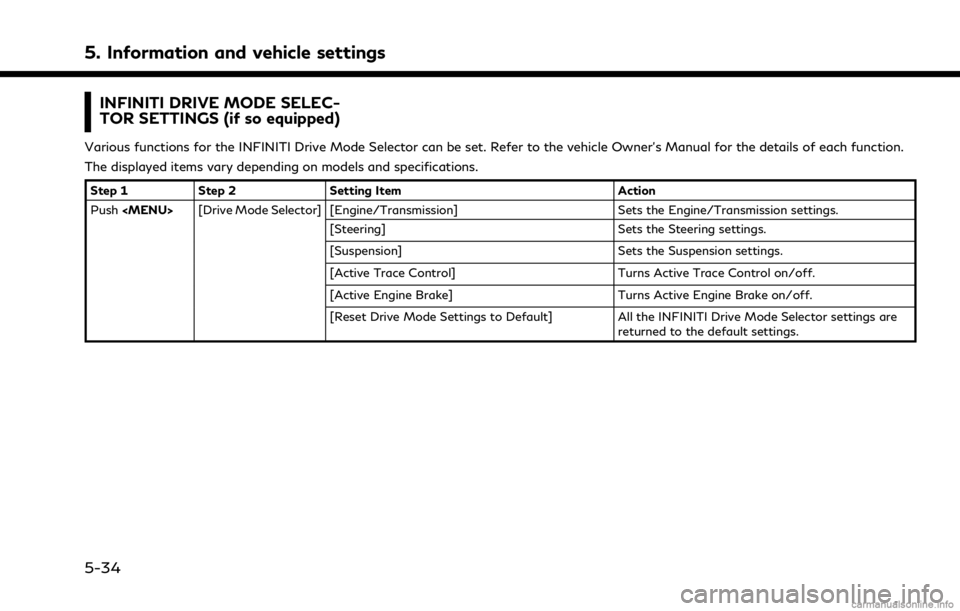
5. Information and vehicle settings
INFINITI DRIVE MODE SELEC-
TOR SETTINGS (if so equipped)
Various functions for the INFINITI Drive Mode Selector can be set. Refer to the vehicle Owner’s Manual for the details of each function.
The displayed items vary depending on models and specifications.
Step 1Step 2 Setting Item Action
Push
Page 172 of 268
![INFINITI QX80 2021 Infiniti Connection 6. Navigation (if so equipped)
MENU screen” (page 2-18)
3. The entire route is displayed. Touch [Start] to start route guidance.
Voice command
1. Push <
>located on the steering
wheel.
2. After the INFINITI QX80 2021 Infiniti Connection 6. Navigation (if so equipped)
MENU screen” (page 2-18)
3. The entire route is displayed. Touch [Start] to start route guidance.
Voice command
1. Push <
>located on the steering
wheel.
2. After the](/img/42/35007/w960_35007-171.png)
6. Navigation (if so equipped)
MENU screen” (page 2-18)
3. The entire route is displayed. Touch [Start] to start route guidance.
Voice command
1. Push <
>located on the steering
wheel.
2. After the tone sounds, speak a com- mand.
Use the following voice command to set
home or work as the destination:
“Go Home”
“Work”
FINDING ADDRESS
The system supports searching for a desti-
nation by address.
1. Push
Page 173 of 268
![INFINITI QX80 2021 Infiniti Connection INFO:
When a route is set, touch [Destination]
on the MENU screen and select [Points
of Interest] to select [Spell Name].
“How to view and operate MENU
screen” (page 2-18)
4. Enter the name of the INFINITI QX80 2021 Infiniti Connection INFO:
When a route is set, touch [Destination]
on the MENU screen and select [Points
of Interest] to select [Spell Name].
“How to view and operate MENU
screen” (page 2-18)
4. Enter the name of the](/img/42/35007/w960_35007-172.png)
INFO:
When a route is set, touch [Destination]
on the MENU screen and select [Points
of Interest] to select [Spell Name].
“How to view and operate MENU
screen” (page 2-18)
4. Enter the name of the destination facil- ity. After finishing the entry, touch [List].
A list screen is displayed.
INFO:
.While entering the facility name, theexpected selections are displayed on
the input screen. The list can be
scrolled by touching [<] or [>].
.To search for a POI with two or more
words, touch [Space] to enter a space
between each word.
.The latest information can be obtainedby touching [Online], using TCU
(Telematics Control Unit) network
connection.
The following optional functions are
available by touching [Option] on the list.
.[Along Route]: If a route is already set, the system
displays only the facilities located along the route.
.[Near Destination]:
If a route is already set, the system
displays only the facilities located
near the destination.
.[Select a City]:Narrow down the list by specifying
the city.
.[Near Current Location]:The system displays only the facilities
located near the current location.
.[Sort]:The list can be sorted by [By Distance]
or [By Name].
5. Touch the preferred destination facility from the list.
6. The entire route is displayed on the upper display. Touch [Start] to start route
guidance.
INFO:
After setting a destination, the location of
the destination can be adjusted and the
location can be saved in the Saved Location,
etc.
“Options before starting the route guidance” (page 6-26)
Voice command
1. Push <
>located on the steering
wheel.
2. After the tone sounds, speak a com- mand.
Use the following voice command to search
for Points of Interest from a facility name:
“Navigate to” (if so equipped)
Searching Points of Interest by
category
1. Push
2. Touch [Points of Interest].
INFO:
[Point of Interest] can also be accessed
from the shortcut menu.
“Shortcut menu” (page 2-13)
3. Touch [All Categories].
4. Touch the preferred category. The facil- ity list is displayed.
6. Navigation (if so equipped)
6-19
Page 174 of 268
![INFINITI QX80 2021 Infiniti Connection 6. Navigation (if so equipped)
INFO:
If the selected category has subcate-
gories, a list will be displayed. Select the
preferred subcategory. Touching [Type]
can select the category again after
selec INFINITI QX80 2021 Infiniti Connection 6. Navigation (if so equipped)
INFO:
If the selected category has subcate-
gories, a list will be displayed. Select the
preferred subcategory. Touching [Type]
can select the category again after
selec](/img/42/35007/w960_35007-173.png)
6. Navigation (if so equipped)
INFO:
If the selected category has subcate-
gories, a list will be displayed. Select the
preferred subcategory. Touching [Type]
can select the category again after
selecting the subcategory.
The POI categories to be used frequently
can be registered in the Points of Interest
menu.
“Customizing POIs ” (page 6-20)
5. Touch [Option] to narrow down, sort or refresh the list.
“Free Text Search” (page 6-17)
6. Touch the preferred destination facility from the list.
7. The entire route is displayed on the upper display. Touch [Start] to start route
guidance.
Voice command
1. Push <
>located on the steering
wheel.
2. After the tone sounds, speak a com- mand.
Use the following voice command to search
for Points of Interest from category:
“POI by Category”
Customizing POIs
The POI categories displayed in the Points of
Interest menu can be customized.
1. Push
2. Touch [Points of Interest].
3. Touch [Customize POIs].
4. Touch the item number to be modified.
5. Touch the preferred POI category. The selected POI category is displayed in the
Points of Interest menu.
SEARCHING FROM PREVIOUS
DESTINATIONS
A previous destination or a previous start
point can be set as the destination.
Up to 100 previous destinations will be
automatically stored. If the number of pre-
vious destinations exceeds 100, the oldest one is automatically deleted and the new
destination is added.
1. Push
2. Touch [Destination].
3. Touch [Previous Destinations]. A list screen is displayed.
4. Touch the previous destination or a previous start point from the list.
5. The entire route is displayed on the upper display. Touch [Start] to start route
guidance.
Voice command
1. Push <
>located on the steering
wheel.
2. After the tone sounds, speak a com- mand.
Use the following voice commands to dis-
play the previous destinations/start point
list:
“Previous Destinations”
6-20
Page 175 of 268
![INFINITI QX80 2021 Infiniti Connection SEARCHING FROM ADDRESS
BOOK
Locations frequently visited can be stored in
the Address Book and reused to set destina-
tions.
“Storing location” (page 6-45)
1. Push <MENU>.
2. Touch [Destination].
INFINITI QX80 2021 Infiniti Connection SEARCHING FROM ADDRESS
BOOK
Locations frequently visited can be stored in
the Address Book and reused to set destina-
tions.
“Storing location” (page 6-45)
1. Push <MENU>.
2. Touch [Destination].](/img/42/35007/w960_35007-174.png)
SEARCHING FROM ADDRESS
BOOK
Locations frequently visited can be stored in
the Address Book and reused to set destina-
tions.
“Storing location” (page 6-45)
1. Push
2. Touch [Destination].
3. Touch [Address Book].
Example
4. Touch the preferred location from the list.
INFO:
.Touch [Add New] to add a new
location.
.Touch [] to edit the saved route.“Editing stored location”
(page 6-48)
.Selecting [Sort] displays a list ofvarious sort functions.
— [Sort by Number]: The Address Book entries are dis-
played in ascending numerical order.
— [Sort by Name]: The Address Book entries are dis-
played in alphabetic order.
— [Sort by Icon]: By selecting a particular icon, a list
that contains only the Address Book
entries associated with that icon is
displayed.
— [Sort by Group]: By selecting a particular group (fa-
mily, friends, leisure, etc.), the se-
lected group is displayed at the top
of the list.
5. The entire route is displayed on the upper display. Touch [Start] to start route
guidance.
Voice command
1. Push <
>located on the steering
wheel.
2. After the tone sounds, speak a com- mand. Use the following voice command to set a
destination from the Address Book:
“Address Book”
SETTING DESTINATIONS BY
GOOGLETM
It is possible to set a destination by down-
loading the place information searched by
Google by entering keywords.
1. Push
2. Touch [Destination].
3. Touch [Destinations by Google]. A list of search conditions is displayed.
4. Enter the keywords and then touch [List]. A list of the searched items down-
loaded from Google is displayed.
5. Touch the preferred destination in the list.
6. The entire route is displayed. Touch [Start] to start route guidance.
INFO:
The system downloads the information
searched by Google via the TCU (Telematics
Control Unit). Use of INFINITI InTouch
TM
Services is dependent upon a valid subscrip-
tion and the telematics device being in
6. Navigation (if so equipped)
6-21
Page 176 of 268
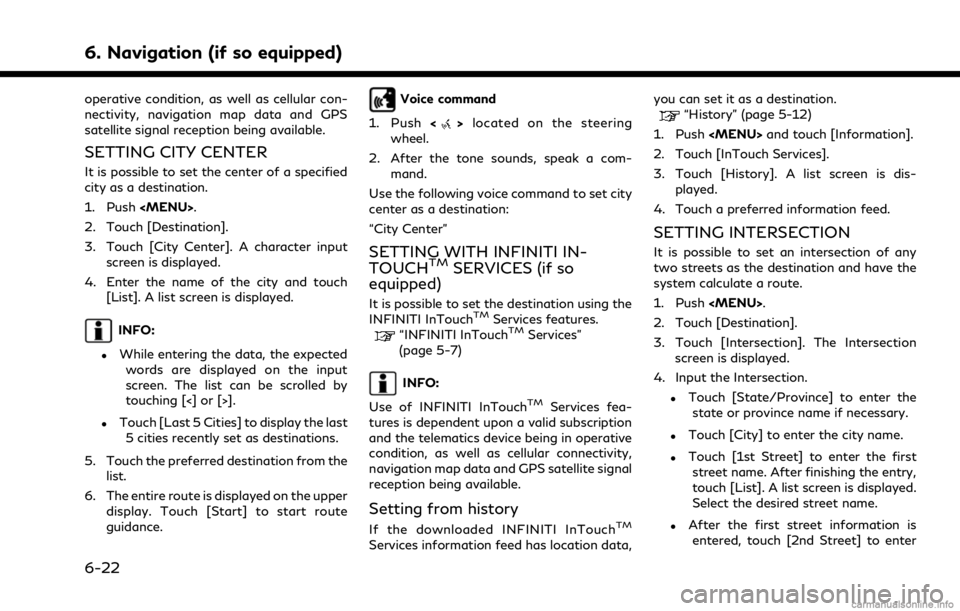
6. Navigation (if so equipped)
operative condition, as well as cellular con-
nectivity, navigation map data and GPS
satellite signal reception being available.
SETTING CITY CENTER
It is possible to set the center of a specified
city as a destination.
1. Push
2. Touch [Destination].
3. Touch [City Center]. A character input screen is displayed.
4. Enter the name of the city and touch [List]. A list screen is displayed.
INFO:
.While entering the data, the expected
words are displayed on the input
screen. The list can be scrolled by
touching [<] or [>].
.Touch [Last 5 Cities] to display the last5 cities recently set as destinations.
5. Touch the preferred destination from the list.
6. The entire route is displayed on the upper display. Touch [Start] to start route
guidance.
Voice command
1. Push <
>located on the steering
wheel.
2. After the tone sounds, speak a com- mand.
Use the following voice command to set city
center as a destination:
“City Center”
SETTING WITH INFINITI IN-
TOUCHTMSERVICES (if so
equipped)
It is possible to set the destination using the
INFINITI InTouchTMServices features.“INFINITI InTouchTMServices”
(page 5-7)
INFO:
Use of INFINITI InTouch
TMServices fea-
tures is dependent upon a valid subscription
and the telematics device being in operative
condition, as well as cellular connectivity,
navigation map data and GPS satellite signal
reception being available.
Setting from history
If the downloaded INFINITI InTouchTM
Services information feed has location data, you can set it as a destination.
“History” (page 5-12)
1. Push
2. Touch [InTouch Services].
3. Touch [History]. A list screen is dis- played.
4. Touch a preferred information feed.
SETTING INTERSECTION
It is possible to set an intersection of any
two streets as the destination and have the
system calculate a route.
1. Push
2. Touch [Destination].
3. Touch [Intersection]. The Intersection screen is displayed.
4. Input the Intersection.
.Touch [State/Province] to enter the state or province name if necessary.
.Touch [City] to enter the city name.
.Touch [1st Street] to enter the firststreet name. After finishing the entry,
touch [List]. A list screen is displayed.
Select the desired street name.
.After the first street information isentered, touch [2nd Street] to enter
6-22
Page 177 of 268
![INFINITI QX80 2021 Infiniti Connection the second street name. After finish-
ing the entry, touch [List]. A list
screen is displayed. Select the desired
street name.
5. Touch [OK].
6. The entire route is displayed on the upper display. Tou INFINITI QX80 2021 Infiniti Connection the second street name. After finish-
ing the entry, touch [List]. A list
screen is displayed. Select the desired
street name.
5. Touch [OK].
6. The entire route is displayed on the upper display. Tou](/img/42/35007/w960_35007-176.png)
the second street name. After finish-
ing the entry, touch [List]. A list
screen is displayed. Select the desired
street name.
5. Touch [OK].
6. The entire route is displayed on the upper display. Touch [Start] to start route
guidance.
Voice command
1. Push <
>located on the steering
wheel.
2. After the tone sounds, speak a com- mand.
Use the following voice command to set an
intersection as a destination:
“Intersection” (if so equipped)
SETTING BY PHONE NUMBER
If the phone number of a facility is registered
in the map data, it is possible to search for a
facility by entering the phone number.
INFO:
. If the area code of the specified tele-
phone number does not exist in the map
data, the system cannot search for the location.
. Only the locations included in the data-
base in the map data can be searched for
by phone number. Residential phone
numbers cannot be used to search for a
location.
1. Push
2. Touch [Destination].
3. Touch [Phone Number]. The telephone number input screen is displayed.
4. Enter the telephone number including the area code. After finishing entry,
touch [OK].
5. The entire route is displayed on the upper display. Touch [Start] to start route
guidance.
INFO:
If there are more than one location regis-
tered for the phone number, a list screen is
displayed. Touch an item on the list to select
a preferred location.
SETTING FROM SAVED ROUTES
It is possible to select a preferred route from
the saved routes.
1. Push
2. Touch [Destination].
3. Touch [Saved Routes]. A list screen is displayed.
4. Touch the preferred route from the list.
5. The entire route is displayed. Touch [Start] to start route guidance.
INFO:
. Touch [
] to edit the saved route.“Editing stored route” (page 6-51)
. The saved route only includes locations
(destination and waypoints) and route
calculation conditions, not the route
itself. Therefore, when the destination
6. Navigation (if so equipped)
6-23
Page 194 of 268
![INFINITI QX80 2021 Infiniti Connection 6. Navigation (if so equipped)
GUIDANCE SETTINGS
Various settings are available to customize the guidance information provided by the system.
1. Push<MENU> and touch [Settings].
2. Touch [Navigation] INFINITI QX80 2021 Infiniti Connection 6. Navigation (if so equipped)
GUIDANCE SETTINGS
Various settings are available to customize the guidance information provided by the system.
1. Push<MENU> and touch [Settings].
2. Touch [Navigation]](/img/42/35007/w960_35007-193.png)
6. Navigation (if so equipped)
GUIDANCE SETTINGS
Various settings are available to customize the guidance information provided by the system.
1. Push
2. Touch [Navigation] and touch [Guidance Settings].
3. Touch an item you would like to set.
Setting item Action
[Guidance Volume] Adjusts the volume level of voice guidance.
[Guidance Voice] Activates or deactivates voice guidance.
[Traffic Announcement] Activates or deactivates the traffic announcement.
When this item is activated, the system provides an announcement of traffic information
or events on the route. The indicator illuminates if traffic announcement is activated.
[Toll Booth Guide] Activates or deactivates the function to notify that the vehicle is approaching a toll booth.
INFO:
. [Guidance Settings] can also be accessed from the route options screen.
“Route options menu” (page 6-30)
. The guidance volume can also be adjusted by turning
announced.
6-40
Page 222 of 268
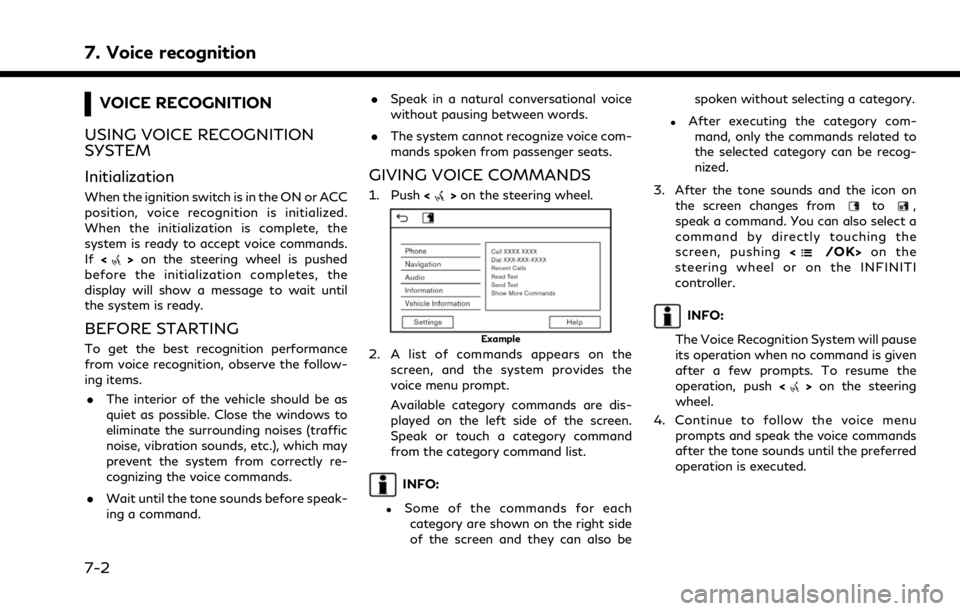
7. Voice recognition
VOICE RECOGNITION
USING VOICE RECOGNITION
SYSTEM
Initialization
When the ignition switch is in the ON or ACC
position, voice recognition is initialized.
When the initialization is complete, the
system is ready to accept voice commands.
If <
>on the steering wheel is pushed
before the initialization completes, the
display will show a message to wait until
the system is ready.
BEFORE STARTING
To get the best recognition performance
from voice recognition, observe the follow-
ing items.
. The interior of the vehicle should be as
quiet as possible. Close the windows to
eliminate the surrounding noises (traffic
noise, vibration sounds, etc.), which may
prevent the system from correctly re-
cognizing the voice commands.
. Wait until the tone sounds before speak-
ing a command. .
Speak in a natural conversational voice
without pausing between words.
. The system cannot recognize voice com-
mands spoken from passenger seats.
GIVING VOICE COMMANDS
1. Push <>on the steering wheel.
Example
2. A list of commands appears on the
screen, and the system provides the
voice menu prompt.
Available category commands are dis-
played on the left side of the screen.
Speak or touch a category command
from the category command list.
INFO:
.Some of the commands for eachcategory are shown on the right side
of the screen and they can also be spoken without selecting a category.
.After executing the category com-
mand, only the commands related to
the selected category can be recog-
nized.
3. After the tone sounds and the icon on the screen changes from
to,
speak a command. You can also select a
command by directly touching the
screen, pushing <
/OK>on the
steering wheel or on the INFINITI
controller.
INFO:
The Voice Recognition System will pause
its operation when no command is given
after a few prompts. To resume the
operation, push <
>on the steering
wheel.
4. Continue to follow the voice menu prompts and speak the voice commands
after the tone sounds until the preferred
operation is executed.
7-2