steering INFINITI QX80 2021 Infiniti Connection
[x] Cancel search | Manufacturer: INFINITI, Model Year: 2021, Model line: QX80, Model: INFINITI QX80 2021Pages: 268, PDF Size: 1.13 MB
Page 223 of 268
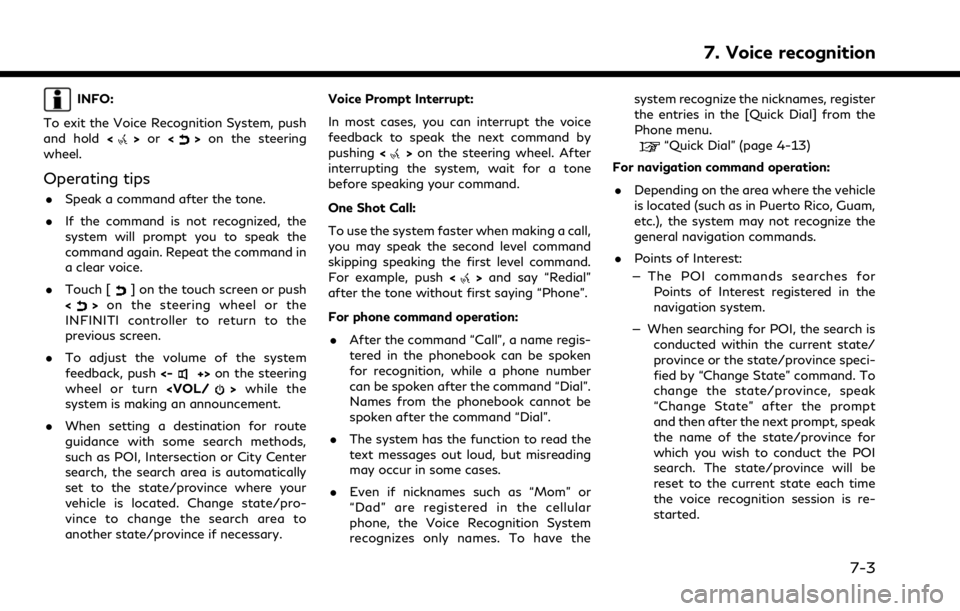
INFO:
To exit the Voice Recognition System, push
and hold <
>or <>on the steering
wheel.
Operating tips
. Speak a command after the tone.
. If the command is not recognized, the
system will prompt you to speak the
command again. Repeat the command in
a clear voice.
. Touch [
] on the touch screen or push
<> on the steering wheel or the
INFINITI controller to return to the
previous screen.
. To adjust the volume of the system
feedback, push <-
+>on the steering
wheel or turn
system is making an announcement.
. When setting a destination for route
guidance with some search methods,
such as POI, Intersection or City Center
search, the search area is automatically
set to the state/province where your
vehicle is located. Change state/pro-
vince to change the search area to
another state/province if necessary. Voice Prompt Interrupt:
In most cases, you can interrupt the voice
feedback to speak the next command by
pushing
<
>on the steering wheel. After
interrupting the system, wait for a tone
before speaking your command.
One Shot Call:
To use the system faster when making a call,
you may speak the second level command
skipping speaking the first level command.
For example, push <
>and say “Redial”
after the tone without first saying “Phone”.
For phone command operation:
. After the command “Call”, a name regis-
tered in the phonebook can be spoken
for recognition, while a phone number
can be spoken after the command “Dial”.
Names from the phonebook cannot be
spoken after the command “Dial”.
. The system has the function to read the
text messages out loud, but misreading
may occur in some cases.
. Even if nicknames such as “Mom” or
“Dad” are registered in the cellular
phone, the Voice Recognition System
recognizes only names. To have the system recognize the nicknames, register
the entries in the [Quick Dial] from the
Phone menu.
“Quick Dial” (page 4-13)
For navigation command operation:
. Depending on the area where the vehicle
is located (such as in Puerto Rico, Guam,
etc.), the system may not recognize the
general navigation commands.
. Points of Interest:
— The POI commands searches for Points of Interest registered in the
navigation system.
— When searching for POI, the search is conducted within the current state/
province or the state/province speci-
fied by “Change State” command. To
change the state/province, speak
“Change State” after the prompt
and then after the next prompt, speak
the name of the state/province for
which you wish to conduct the POI
search. The state/province will be
reset to the current state each time
the voice recognition session is re-
started.
7. Voice recognition
7-3
Page 226 of 268
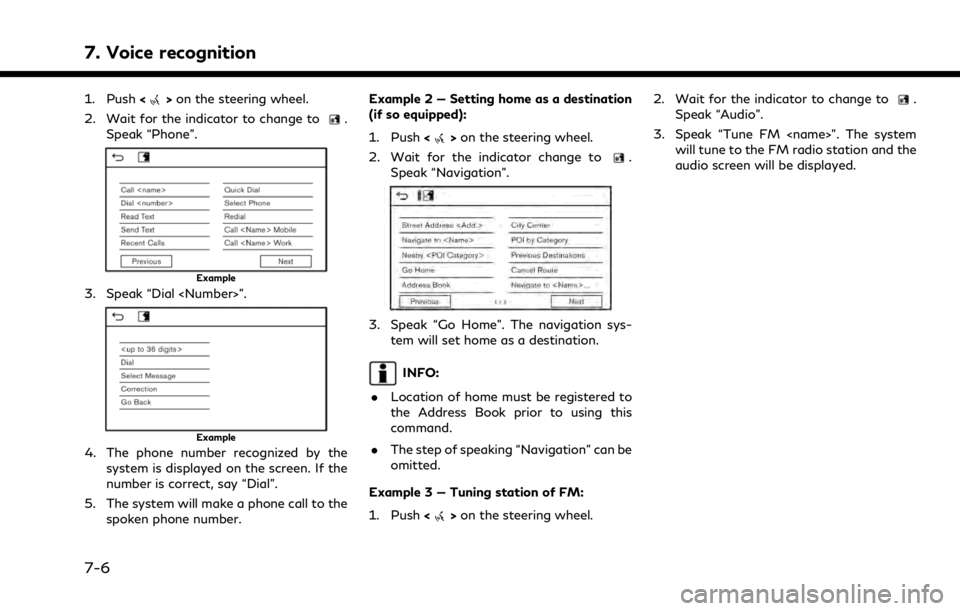
7. Voice recognition
1. Push<>on the steering wheel.
2. Wait for the indicator to change to
.
Speak “Phone”.
Example
3. Speak “Dial
Example
4. The phone number recognized by the system is displayed on the screen. If the
number is correct, say “Dial”.
5. The system will make a phone call to the spoken phone number. Example 2 — Setting home as a destination
(if so equipped):
1. Push <
>on the steering wheel.
2. Wait for the indicator change to
.
Speak “Navigation”.
3. Speak “Go Home”. The navigation sys- tem will set home as a destination.
INFO:
. Location of home must be registered to
the Address Book prior to using this
command.
. The step of speaking “Navigation” can be
omitted.
Example 3 — Tuning station of FM:
1. Push <
>on the steering wheel. 2. Wait for the indicator to change to
.
Speak “Audio”.
3. Speak “Tune FM
audio screen will be displayed.
7-6
Page 244 of 268
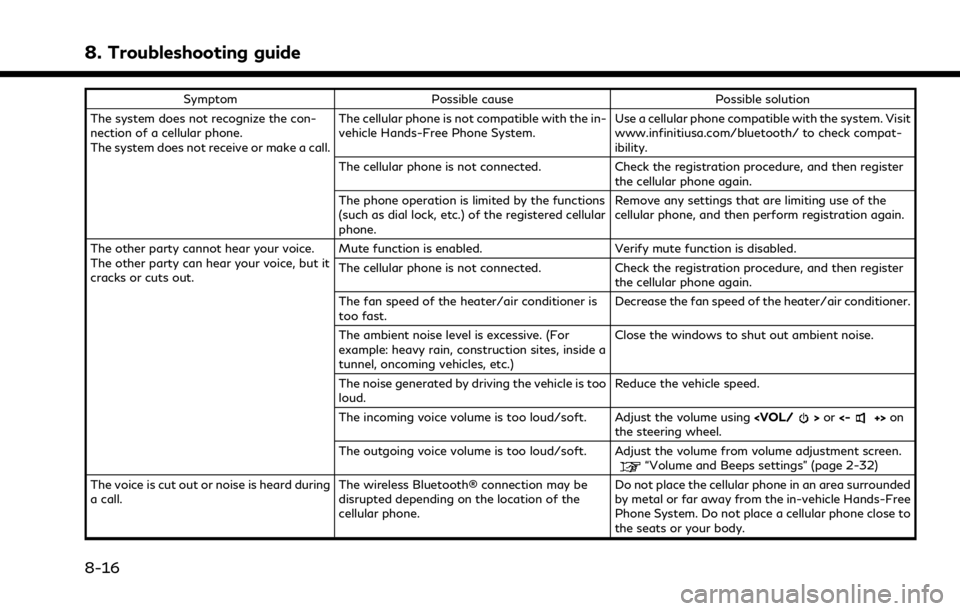
8. Troubleshooting guide
SymptomPossible cause Possible solution
The system does not recognize the con-
nection of a cellular phone.
The system does not receive or make a call. The cellular phone is not compatible with the in-
vehicle Hands-Free Phone System.
Use a cellular phone compatible with the system. Visit
www.infinitiusa.com/bluetooth/ to check compat-
ibility.
The cellular phone is not connected. Check the registration procedure, and then register the cellular phone again.
The phone operation is limited by the functions
(such as dial lock, etc.) of the registered cellular
phone. Remove any settings that are limiting use of the
cellular phone, and then perform registration again.
The other party cannot hear your voice.
The other party can hear your voice, but it
cracks or cuts out. Mute function is enabled. Verify mute function is disabled.
The cellular phone is not connected. Check the registration procedure, and then register
the cellular phone again.
The fan speed of the heater/air conditioner is
too fast. Decrease the fan speed of the heater/air conditioner.
The ambient noise level is excessive. (For
example: heavy rain, construction sites, inside a
tunnel, oncoming vehicles, etc.) Close the windows to shut out ambient noise.
The noise generated by driving the vehicle is too
loud. Reduce the vehicle speed.
The incoming voice volume is too loud/soft. Adjust the volume using
the steering wheel.
The outgoing voice volume is too loud/soft. Adjust the volume from volume adjustment screen.
“Volume and Beeps settings” (page 2-32)
The voice is cut out or noise is heard during
a call. The wireless Bluetooth® connection may be
disrupted depending on the location of the
cellular phone. Do not place the cellular phone in an area surrounded
by metal or far away from the in-vehicle Hands-Free
Phone System. Do not place a cellular phone close to
the seats or your body.
8-16
Page 247 of 268
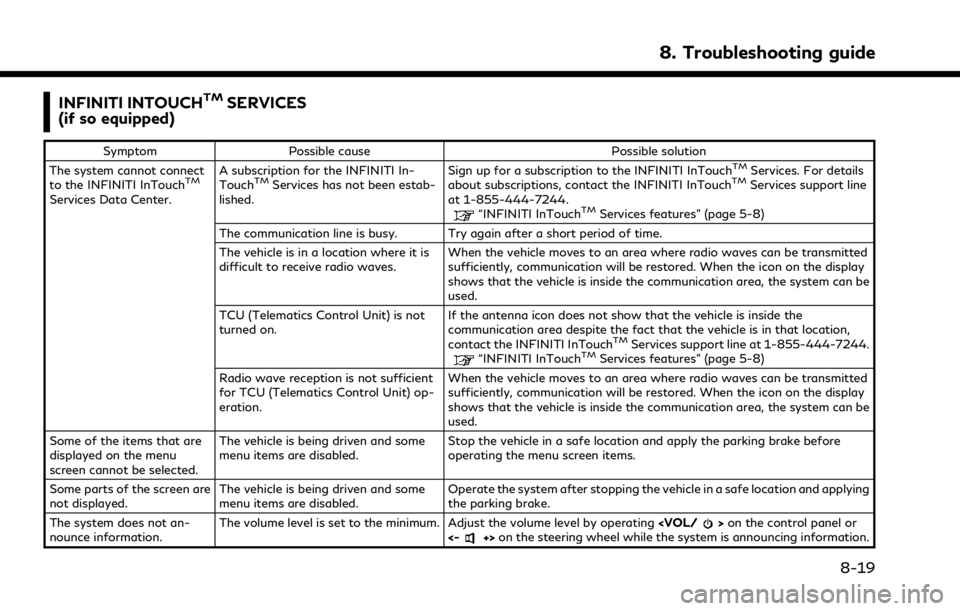
INFINITI INTOUCHTMSERVICES
(if so equipped)
Symptom Possible cause Possible solution
The system cannot connect
to the INFINITI InTouch
TM
Services Data Center. A subscription for the INFINITI In-
Touch
TMServices has not been estab-
lished. Sign up for a subscription to the INFINITI InTouch
TMServices. For details
about subscriptions, contact the INFINITI InTouchTMServices support line
at 1-855-444-7244.
“INFINITI InTouchTMServices features” (page 5-8)
The communication line is busy. Try again after a short period of time.
The vehicle is in a location where it is
difficult to receive radio waves. When the vehicle moves to an area where radio waves can be transmitted
sufficiently, communication will be restored. When the icon on the display
shows that the vehicle is inside the communication area, the system can be
used.
TCU (Telematics Control Unit) is not
turned on. If the antenna icon does not show that the vehicle is inside the
communication area despite the fact that the vehicle is in that location,
contact the INFINITI InTouch
TMServices support line at 1-855-444-7244.“INFINITI InTouchTMServices features” (page 5-8)
Radio wave reception is not sufficient
for TCU (Telematics Control Unit) op-
eration. When the vehicle moves to an area where radio waves can be transmitted
sufficiently, communication will be restored. When the icon on the display
shows that the vehicle is inside the communication area, the system can be
used.
Some of the items that are
displayed on the menu
screen cannot be selected. The vehicle is being driven and some
menu items are disabled.
Stop the vehicle in a safe location and apply the parking brake before
operating the menu screen items.
Some parts of the screen are
not displayed. The vehicle is being driven and some
menu items are disabled. Operate the system after stopping the vehicle in a safe location and applying
the parking brake.
The system does not an-
nounce information. The volume level is set to the minimum. Adjust the volume level by operating
<-+> on the steering wheel while the system is announcing information.
8. Troubleshooting guide
8-19
Page 248 of 268
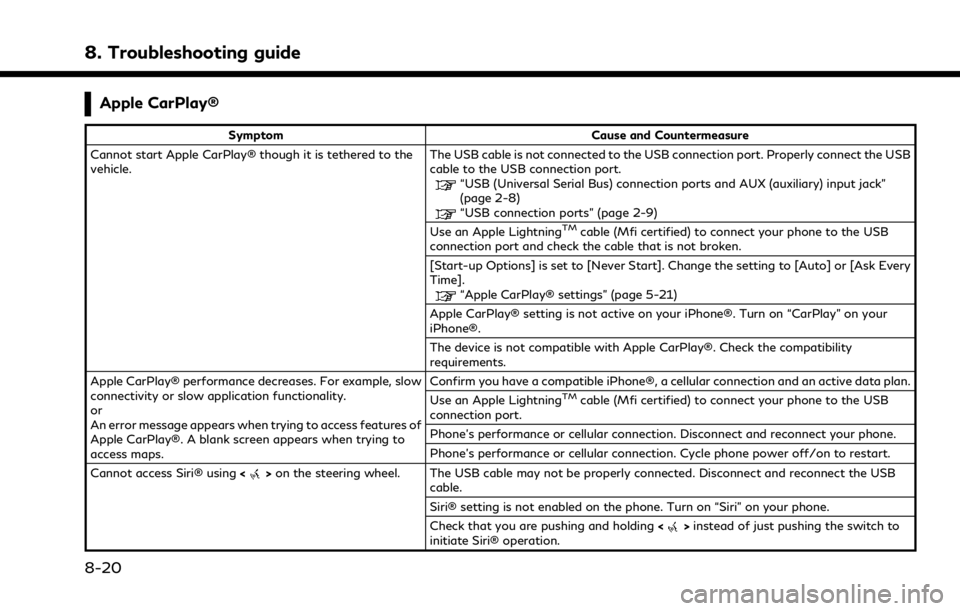
8. Troubleshooting guide
Apple CarPlay®
SymptomCause and Countermeasure
Cannot start Apple CarPlay® though it is tethered to the
vehicle. The USB cable is not connected to the USB connection port. Properly connect the USB
cable to the USB connection port.
“USB (Universal Serial Bus) connection ports and AUX (auxiliary) input jack”
(page 2-8)
“USB connection ports” (page 2-9)
Use an Apple LightningTMcable (Mfi certified) to connect your phone to the USB
connection port and check the cable that is not broken.
[Start-up Options] is set to [Never Start]. Change the setting to [Auto] or [Ask Every
Time].
“Apple CarPlay® settings” (page 5-21)
Apple CarPlay® setting is not active on your iPhone®. Turn on “CarPlay” on your
iPhone®.
The device is not compatible with Apple CarPlay®. Check the compatibility
requirements.
Apple CarPlay® performance decreases. For example, slow
connectivity or slow application functionality.
or
An error message appears when trying to access features of
Apple CarPlay®. A blank screen appears when trying to
access maps. Confirm you have a compatible iPhone®, a cellular connection and an active data plan.
Use an Apple Lightning
TMcable (Mfi certified) to connect your phone to the USB
connection port.
Phone’s performance or cellular connection. Disconnect and reconnect your phone.
Phone’s performance or cellular connection. Cycle phone power off/on to restart.
Cannot access Siri® using <
>on the steering wheel. The USB cable may not be properly connected. Disconnect and reconnect the USB
cable.
Siri® setting is not enabled on the phone. Turn on “Siri” on your phone.
Check that you are pushing and holding <
>instead of just pushing the switch to
initiate Siri® operation.
8-20
Page 250 of 268
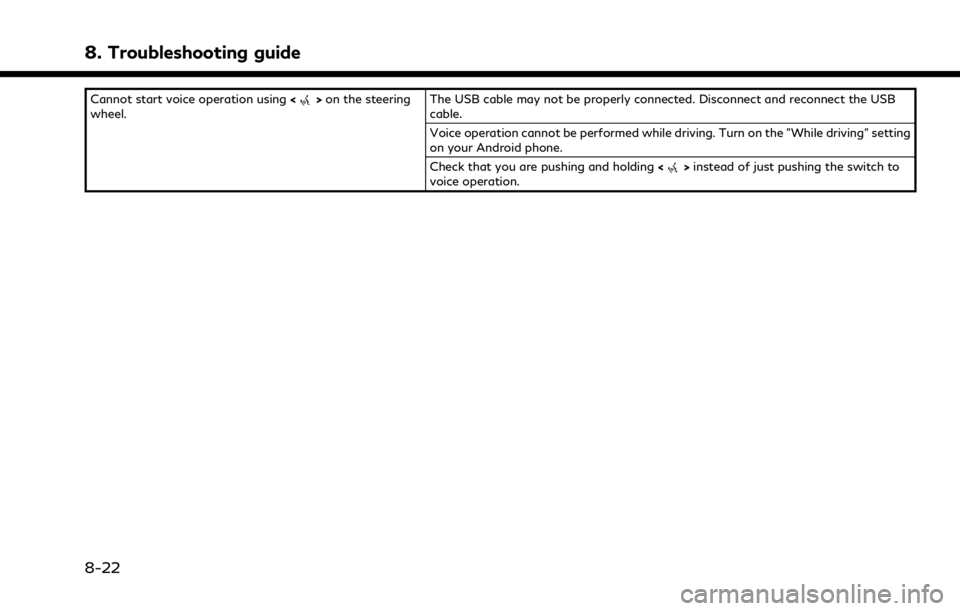
8. Troubleshooting guide
Cannot start voice operation using<>on the steering
wheel. The USB cable may not be properly connected. Disconnect and reconnect the USB
cable.
Voice operation cannot be performed while driving. Turn on the "While driving" setting
on your Android phone.
Check that you are pushing and holding
<
>instead of just pushing the switch to
voice operation.
8-22
Page 251 of 268
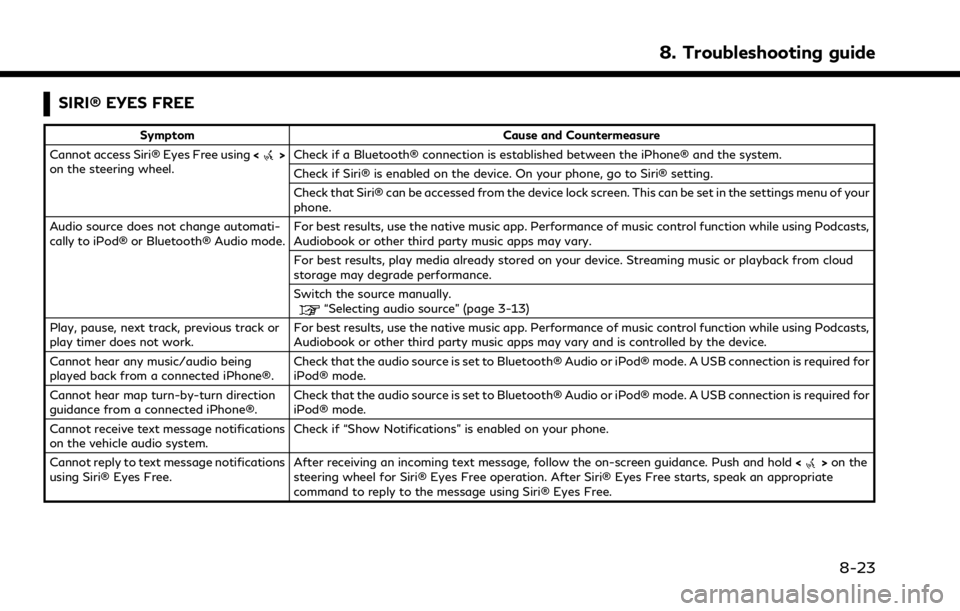
SIRI® EYES FREE
SymptomCause and Countermeasure
Cannot access Siri® Eyes Free using <
>
on the steering wheel. Check if a Bluetooth® connection is established between the iPhone® and the system.
Check if Siri® is enabled on the device. On your phone, go to Siri® setting.
Check that Siri® can be accessed from the device lock screen. This can be set in the settings menu of your
phone.
Audio source does not change automati-
cally to iPod® or Bluetooth® Audio mode. For best results, use the native music app. Performance of music control function while using Podcasts,
Audiobook or other third party music apps may vary.
For best results, play media already stored on your device. Streaming music or playback from cloud
storage may degrade performance.
Switch the source manually.
“Selecting audio source” (page 3-13)
Play, pause, next track, previous track or
play timer does not work. For best results, use the native music app. Performance of music control function while using Podcasts,
Audiobook or other third party music apps may vary and is controlled by the device.
Cannot hear any music/audio being
played back from a connected iPhone®. Check that the audio source is set to Bluetooth® Audio or iPod® mode. A USB connection is required for
iPod® mode.
Cannot hear map turn-by-turn direction
guidance from a connected iPhone®. Check that the audio source is set to Bluetooth® Audio or iPod® mode. A USB connection is required for
iPod® mode.
Cannot receive text message notifications
on the vehicle audio system. Check if “Show Notifications” is enabled on your phone.
Cannot reply to text message notifications
using Siri® Eyes Free. After receiving an incoming text message, follow the on-screen guidance. Push and hold
<
>on the
steering wheel for Siri® Eyes Free operation. After Siri® Eyes Free starts, speak an appropriate
command to reply to the message using Siri® Eyes Free.
8. Troubleshooting guide
8-23
Page 263 of 268
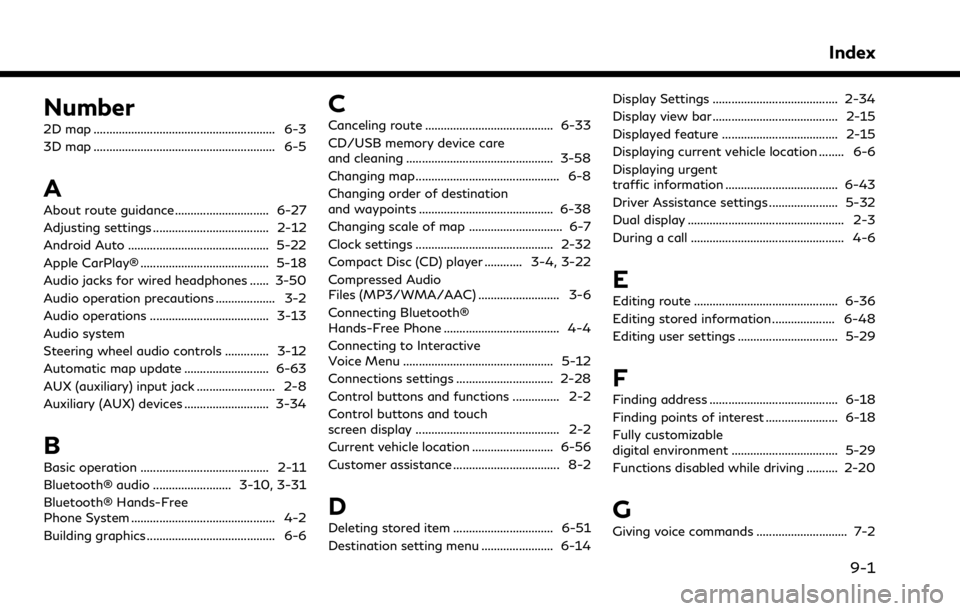
Number
2D map .......................................................... 6-3
3D map .......................................................... 6-5
A
About route guidance .............................. 6-27
Adjusting settings ..................................... 2-12
Android Auto ............................................. 5-22
Apple CarPlay® ......................................... 5-18
Audio jacks for wired headphones ...... 3-50
Audio operation precautions ................... 3-2
Audio operations ...................................... 3-13
Audio system
Steering wheel audio controls .............. 3-12
Automatic map update ........................... 6-63
AUX (auxiliary) input jack ......................... 2-8
Auxiliary (AUX) devices ........................... 3-34
B
Basic operation ......................................... 2-11
Bluetooth® audio ......................... 3-10, 3-31
Bluetooth® Hands-Free
Phone System .............................................. 4-2
Building graphics ......................................... 6-6
C
Canceling route ......................................... 6-33
CD/USB memory device care
and cleaning ............................................... 3-58
Changing map .............................................. 6-8
Changing order of destination
and waypoints ........................................... 6-38
Changing scale of map .............................. 6-7
Clock settings ............................................ 2-32
Compact Disc (CD) player ............ 3-4, 3-22
Compressed Audio
Files (MP3/WMA/AAC) .......................... 3-6
Connecting Bluetooth®
Hands-Free Phone ..................................... 4-4
Connecting to Interactive
Voice Menu ................................................ 5-12
Connections settings ............................... 2-28
Control buttons and functions ............... 2-2
Control buttons and touch
screen display .............................................. 2-2
Current vehicle location .......................... 6-56
Customer assistance .................................. 8-2
D
Deleting stored item ................................ 6-51
Destination setting menu ....................... 6-14Display Settings ........................................ 2-34
Display view bar ........................................ 2-15
Displayed feature ..................................... 2-15
Displaying current vehicle location ........ 6-6
Displaying urgent
traffic information .................................... 6-43
Driver Assistance settings ...................... 5-32
Dual display .................................................. 2-3
During a call ................................................. 4-6
E
Editing route .............................................. 6-36
Editing stored information .................... 6-48
Editing user settings ................................ 5-29
F
Finding address ......................................... 6-18
Finding points of interest ....................... 6-18
Fully customizable
digital environment .................................. 5-29
Functions disabled while driving .......... 2-20
G
Giving voice commands ............................. 7-2
Index
9-1
Page 265 of 268
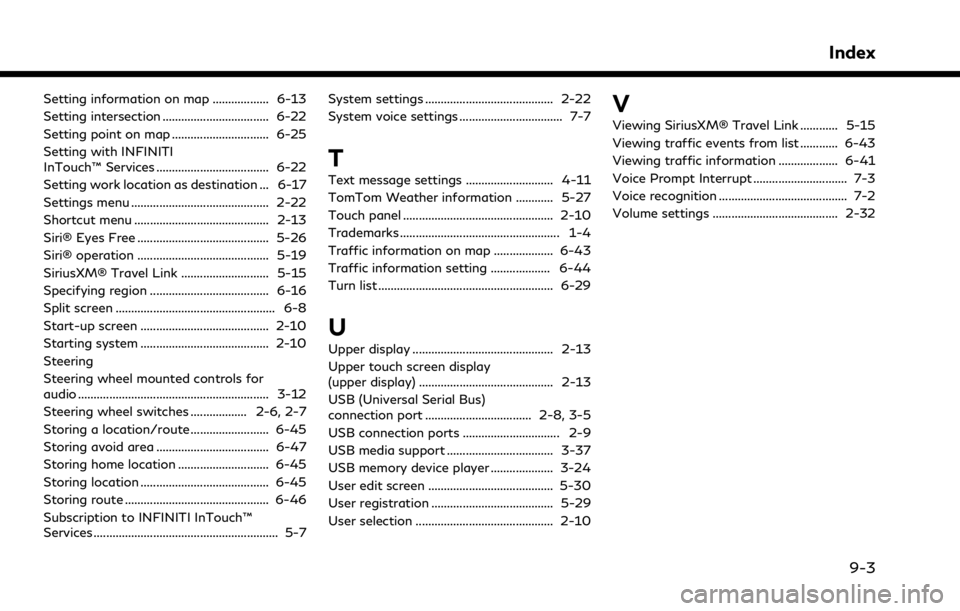
Setting information on map .................. 6-13
Setting intersection .................................. 6-22
Setting point on map ............................... 6-25
Setting with INFINITI
InTouch™ Services .................................... 6-22
Setting work location as destination ... 6-17
Settings menu ............................................ 2-22
Shortcut menu ........................................... 2-13
Siri® Eyes Free .......................................... 5-26
Siri® operation .......................................... 5-19
SiriusXM® Travel Link ............................ 5-15
Specifying region ...................................... 6-16
Split screen ................................................... 6-8
Start-up screen ......................................... 2-10
Starting system ......................................... 2-10
Steering
Steering wheel mounted controls for
audio ............................................................. 3-12
Steering wheel switches .................. 2-6, 2-7
Storing a location/route ......................... 6-45
Storing avoid area .................................... 6-47
Storing home location ............................. 6-45
Storing location ......................................... 6-45
Storing route .............................................. 6-46
Subscription to INFINITI InTouch™
Services ........................................................... 5-7System settings ......................................... 2-22
System voice settings ................................. 7-7
T
Text message settings ............................ 4-11
TomTom Weather information ............ 5-27
Touch panel ................................................ 2-10
Trademarks ................................................... 1-4
Traffic information on map ................... 6-43
Traffic information setting ................... 6-44
Turn list ........................................................ 6-29
U
Upper display ............................................. 2-13
Upper touch screen display
(upper display) ........................................... 2-13
USB (Universal Serial Bus)
connection port .................................. 2-8, 3-5
USB connection ports ............................... 2-9
USB media support .................................. 3-37
USB memory device player .................... 3-24
User edit screen ........................................ 5-30
User registration ....................................... 5-29
User selection ............................................ 2-10
V
Viewing SiriusXM® Travel Link ............ 5-15
Viewing traffic events from list ............ 6-43
Viewing traffic information ................... 6-41
Voice Prompt Interrupt .............................. 7-3
Voice recognition ......................................... 7-2
Volume settings ........................................ 2-32
Index
9-3