phone INFINITI QX80 2021 Infiniti Connection
[x] Cancel search | Manufacturer: INFINITI, Model Year: 2021, Model line: QX80, Model: INFINITI QX80 2021Pages: 268, PDF Size: 1.13 MB
Page 144 of 268
![INFINITI QX80 2021 Infiniti Connection 5. Information and vehicle settings
INFO:
.If Android Auto screen does not dis-play the key to return to INFINITI
InTouch
TM, touch [] again.
.When pushing the buttons such as<MAP/VOICE> (if so equipp INFINITI QX80 2021 Infiniti Connection 5. Information and vehicle settings
INFO:
.If Android Auto screen does not dis-play the key to return to INFINITI
InTouch
TM, touch [] again.
.When pushing the buttons such as<MAP/VOICE> (if so equipp](/img/42/35007/w960_35007-143.png)
5. Information and vehicle settings
INFO:
.If Android Auto screen does not dis-play the key to return to INFINITI
InTouch
TM, touch [] again.
.When pushing the buttons such as
Page 145 of 268
![INFINITI QX80 2021 Infiniti Connection Android Auto SETTINGS
1. Push<MENU>.
2. Touch [Connections] and touch [Devices].
3. Touch [
] by the Android phone name you wish to change the settings.
4. Touch [Smartphone Projection].
Setting item INFINITI QX80 2021 Infiniti Connection Android Auto SETTINGS
1. Push<MENU>.
2. Touch [Connections] and touch [Devices].
3. Touch [
] by the Android phone name you wish to change the settings.
4. Touch [Smartphone Projection].
Setting item](/img/42/35007/w960_35007-144.png)
Android Auto SETTINGS
1. Push
Page 146 of 268
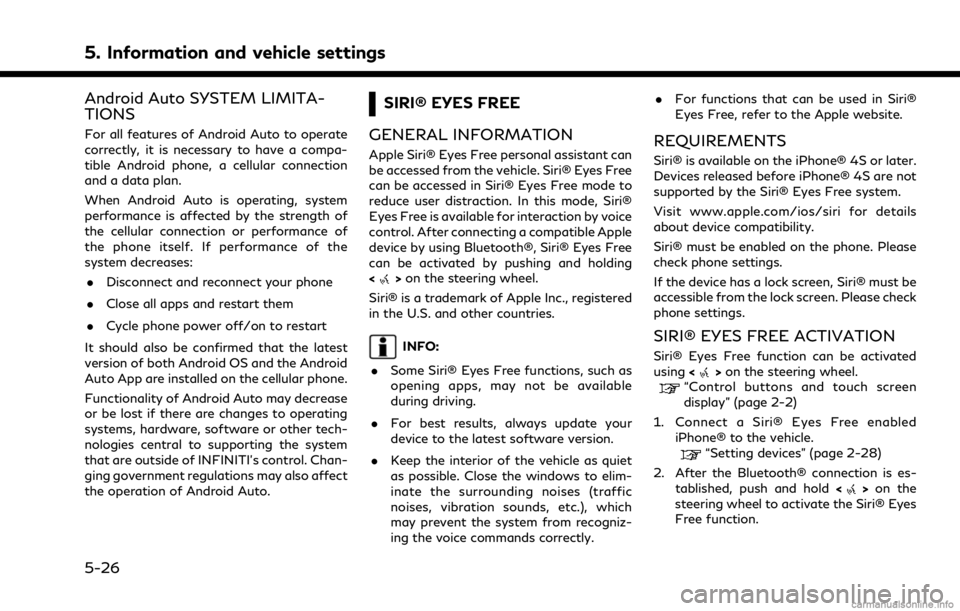
5. Information and vehicle settings
Android Auto SYSTEM LIMITA-
TIONS
For all features of Android Auto to operate
correctly, it is necessary to have a compa-
tible Android phone, a cellular connection
and a data plan.
When Android Auto is operating, system
performance is affected by the strength of
the cellular connection or performance of
the phone itself. If performance of the
system decreases:. Disconnect and reconnect your phone
. Close all apps and restart them
. Cycle phone power off/on to restart
It should also be confirmed that the latest
version of both Android OS and the Android
Auto App are installed on the cellular phone.
Functionality of Android Auto may decrease
or be lost if there are changes to operating
systems, hardware, software or other tech-
nologies central to supporting the system
that are outside of INFINITI’s control. Chan-
ging government regulations may also affect
the operation of Android Auto.
SIRI® EYES FREE
GENERAL INFORMATION
Apple Siri® Eyes Free personal assistant can
be accessed from the vehicle. Siri® Eyes Free
can be accessed in Siri® Eyes Free mode to
reduce user distraction. In this mode, Siri®
Eyes Free is available for interaction by voice
control. After connecting a compatible Apple
device by using Bluetooth®, Siri® Eyes Free
can be activated by pushing and holding
<
> on the steering wheel.
Siri® is a trademark of Apple Inc., registered
in the U.S. and other countries.
INFO:
. Some Siri® Eyes Free functions, such as
opening apps, may not be available
during driving.
. For best results, always update your
device to the latest software version.
. Keep the interior of the vehicle as quiet
as possible. Close the windows to elim-
inate the surrounding noises (traffic
noises, vibration sounds, etc.), which
may prevent the system from recogniz-
ing the voice commands correctly. .
For functions that can be used in Siri®
Eyes Free, refer to the Apple website.
REQUIREMENTS
Siri® is available on the iPhone® 4S or later.
Devices released before iPhone® 4S are not
supported by the Siri® Eyes Free system.
Visit www.apple.com/ios/siri for details
about device compatibility.
Siri® must be enabled on the phone. Please
check phone settings.
If the device has a lock screen, Siri® must be
accessible from the lock screen. Please check
phone settings.
SIRI® EYES FREE ACTIVATION
Siri® Eyes Free function can be activated
using <>on the steering wheel.“Control buttons and touch screen
display” (page 2-2)
1. Connect a Siri® Eyes Free enabled iPhone® to the vehicle.
“Setting devices” (page 2-28)
2. After the Bluetooth® connection is es- tablished, push and hold <
>on the
steering wheel to activate the Siri® Eyes
Free function.
5-26
Page 147 of 268
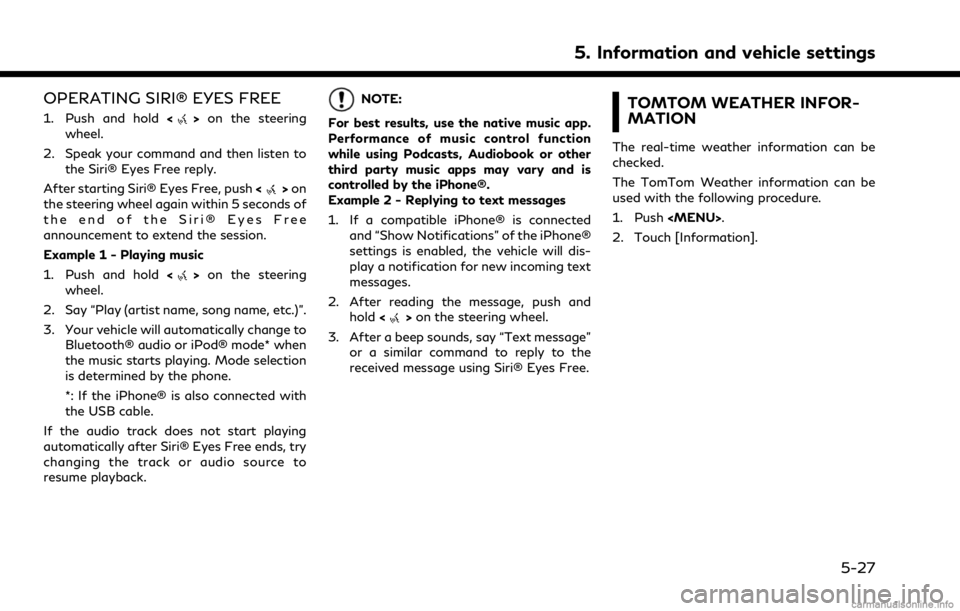
OPERATING SIRI® EYES FREE
1. Push and hold<>on the steering
wheel.
2. Speak your command and then listen to the Siri® Eyes Free reply.
After starting Siri® Eyes Free, push <
>on
the steering wheel again within 5 seconds of
the end of the Siri® Eyes Free
announcement to extend the session.
Example 1 - Playing music
1. Push and hold <
>on the steering
wheel.
2. Say “Play (artist name, song name, etc.)”.
3. Your vehicle will automatically change to Bluetooth® audio or iPod® mode* when
the music starts playing. Mode selection
is determined by the phone.
*: If the iPhone® is also connected with
the USB cable.
If the audio track does not start playing
automatically after Siri® Eyes Free ends, try
changing the track or audio source to
resume playback.
NOTE:
For best results, use the native music app.
Performance of music control function
while using Podcasts, Audiobook or other
third party music apps may vary and is
controlled by the iPhone®.
Example 2 - Replying to text messages
1. If a compatible iPhone® is connected and “Show Notifications” of the iPhone®
settings is enabled, the vehicle will dis-
play a notification for new incoming text
messages.
2. After reading the message, push and hold <
>on the steering wheel.
3. After a beep sounds, say “Text message” or a similar command to reply to the
received message using Siri® Eyes Free.
TOMTOM WEATHER INFOR-
MATION
The real-time weather information can be
checked.
The TomTom Weather information can be
used with the following procedure.
1. Push
Page 155 of 268
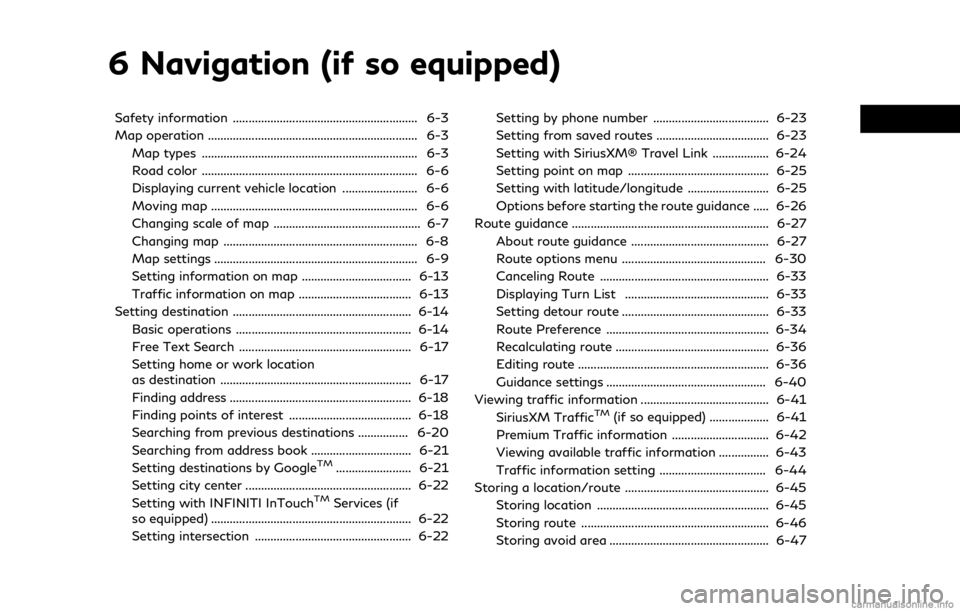
6 Navigation (if so equipped)
Safety information ........................................................... 6-3
Map operation ................................................................... 6-3Map types ..................................................................... 6-3
Road color ..................................................................... 6-6
Displaying current vehicle location ........................ 6-6
Moving map .................................................................. 6-6
Changing scale of map ............................................... 6-7
Changing map .............................................................. 6-8
Map settings ................................................................. 6-9
Setting information on map ................................... 6-13
Traffic information on map .................................... 6-13
Setting destination ......................................................... 6-14 Basic operations ........................................................ 6-14
Free Text Search ....................................................... 6-17
Setting home or work location
as destination ............................................................. 6-17
Finding address .......................................................... 6-18
Finding points of interest ....................................... 6-18
Searching from previous destinations ................ 6-20
Searching from address book ................................ 6-21
Setting destinations by Google
TM........................ 6-21
Setting city center ..................................................... 6-22
Setting with INFINITI InTouch
TMServices (if
so equipped) ................................................................ 6-22
Setting intersection .................................................. 6-22 Setting by phone number ..................................... 6-23
Setting from saved routes .................................... 6-23
Setting with SiriusXM® Travel Link .................. 6-24
Setting point on map ............................................. 6-25
Setting with latitude/longitude .......................... 6-25
Options before starting the route guidance ..... 6-26
Route guidance ............................................................... 6-27
About route guidance ............................................ 6-27
Route options menu .............................................. 6-30
Canceling Route ...................................................... 6-33
Displaying Turn List .............................................. 6-33
Setting detour route ............................................... 6-33
Route Preference .................................................... 6-34
Recalculating route ................................................. 6-36
Editing route ............................................................. 6-36
Guidance settings ................................................... 6-40
Viewing traffic information ......................................... 6-41 SiriusXM Traffic
TM(if so equipped) ................... 6-41
Premium Traffic information ............................... 6-42
Viewing available traffic information ................ 6-43
Traffic information setting .................................. 6-44
Storing a location/route .............................................. 6-45 Storing location ....................................................... 6-45
Storing route ............................................................ 6-46
Storing avoid area ................................................... 6-47
Page 169 of 268
![INFINITI QX80 2021 Infiniti Connection Available destination setting methods:
Setting itemAction
[Enter POI/Address] Searches for a destination by inputting the address or POI names.
“Free Text Search” (page 6-17)
[Go Home] Searches fo INFINITI QX80 2021 Infiniti Connection Available destination setting methods:
Setting itemAction
[Enter POI/Address] Searches for a destination by inputting the address or POI names.
“Free Text Search” (page 6-17)
[Go Home] Searches fo](/img/42/35007/w960_35007-168.png)
Available destination setting methods:
Setting itemAction
[Enter POI/Address] Searches for a destination by inputting the address or POI names.
“Free Text Search” (page 6-17)
[Go Home] Searches for a route from the current location to the previously stored home location.
“Setting home or work location as destination” (page 6-17)
[Street Address] Searches for a destination by address.
“Finding address” (page 6-18)
[Points of Interest] Searches for a destination from various categories.
“Finding points of interest” (page 6-18)
[Previous Destinations] Searches for the destination from the previous destinations and a previous start point.
“Searching from previous destinations” (page 6-20)
[Go to Work] Searches for a route from the current location to the previously stored work location.
“Setting home or work location as destination” (page 6-17)
[Address Book] Searches for a destination from the vehicle Address Book.
“Searching from address book” (page 6-21)
[Destination by Google] Sets a place searched by Google as a destination.
“Setting destinations by GoogleTM” (page 6-21)
[City Center] Sets the center of a city as a destination.
“Setting city center” (page 6-22)
[Intersection] Sets an intersection as a destination.
“Setting intersection” (page 6-22)
[Phone Number] Searches for a point of interest by a telephone number.
“Setting by phone number” (page 6-23)
[Saved Routes] Sets a route from the saved route data.
“Setting from saved routes” (page 6-23)
6. Navigation (if so equipped)
6-15
Page 177 of 268
![INFINITI QX80 2021 Infiniti Connection the second street name. After finish-
ing the entry, touch [List]. A list
screen is displayed. Select the desired
street name.
5. Touch [OK].
6. The entire route is displayed on the upper display. Tou INFINITI QX80 2021 Infiniti Connection the second street name. After finish-
ing the entry, touch [List]. A list
screen is displayed. Select the desired
street name.
5. Touch [OK].
6. The entire route is displayed on the upper display. Tou](/img/42/35007/w960_35007-176.png)
the second street name. After finish-
ing the entry, touch [List]. A list
screen is displayed. Select the desired
street name.
5. Touch [OK].
6. The entire route is displayed on the upper display. Touch [Start] to start route
guidance.
Voice command
1. Push <
>located on the steering
wheel.
2. After the tone sounds, speak a com- mand.
Use the following voice command to set an
intersection as a destination:
“Intersection” (if so equipped)
SETTING BY PHONE NUMBER
If the phone number of a facility is registered
in the map data, it is possible to search for a
facility by entering the phone number.
INFO:
. If the area code of the specified tele-
phone number does not exist in the map
data, the system cannot search for the location.
. Only the locations included in the data-
base in the map data can be searched for
by phone number. Residential phone
numbers cannot be used to search for a
location.
1. Push
Page 180 of 268
![INFINITI QX80 2021 Infiniti Connection 6. Navigation (if so equipped)
INFO:
. To switch between entering latitude and
longitude, move the cursor by touching
[
] and [].
. Touch [Format] to switch the format of
the latitude and longitude.
. INFINITI QX80 2021 Infiniti Connection 6. Navigation (if so equipped)
INFO:
. To switch between entering latitude and
longitude, move the cursor by touching
[
] and [].
. Touch [Format] to switch the format of
the latitude and longitude.
.](/img/42/35007/w960_35007-179.png)
6. Navigation (if so equipped)
INFO:
. To switch between entering latitude and
longitude, move the cursor by touching
[
] and [].
. Touch [Format] to switch the format of
the latitude and longitude.
. Touch [West] or [East] to set the
appropriate longitude.
. Touch [North] or [South] to set the
appropriate latitude.
. A message will appear if the selected
location is not included in the map area.
OPTIONS BEFORE STARTING
THE ROUTE GUIDANCE
Before starting the route guidance, select
menus for route details to modify the route,
preview the turn list, or store the route.
Lower display with waypoint
Lower display without waypoint
.[Start]:
Starts route guidance to the selected
destination.
. [Add to Route]:
Adds a location to the route previously
set.
. [Move Location]:
The location of the destination or way-
point can be adjusted by moving the
cross pointer across the map on the
upper display.
. [Place Info]:
Displays detailed information of the
destination. Touch [Go Here] to set the
destination. Touch [Call] (when avail-
able) to make a phone call to the facility
set as a destination. .
Available route conditions:
Suggests alternative routes.
— [Fastest] Selects a route that is fastest in time.
— [Eco] Selects a route for the energy saving.
— [Shortest] Selects a route that is the shortest in
distance.
. [Turn List]:
Displays a detailed turn list. The map can
be displayed and the turn can be avoided
by touching a turning point.
“Displaying Turn List ” (page 6-33)
. [Save Location]:
Saves the location to the Address Book.
. [Save Route]:
Store the route for later use.
INFO:
. The entire route on the upper display and
the turn list on the lower display will be
shown by touching [
].
. Touch [1type] to display alternative
routes calculated with a route search
condition selected on the [Basic Route
6-26
Page 202 of 268
![INFINITI QX80 2021 Infiniti Connection 6. Navigation (if so equipped)
EDITING STORED INFORMATION
Items stored in the system can be edited.
Editing stored location
1. Push<MENU> and touch [Settings].
2. Touch [Navigation] and touch [Address INFINITI QX80 2021 Infiniti Connection 6. Navigation (if so equipped)
EDITING STORED INFORMATION
Items stored in the system can be edited.
Editing stored location
1. Push<MENU> and touch [Settings].
2. Touch [Navigation] and touch [Address](/img/42/35007/w960_35007-201.png)
6. Navigation (if so equipped)
EDITING STORED INFORMATION
Items stored in the system can be edited.
Editing stored location
1. Push
2. Touch [Navigation] and touch [Address Book].
Setting item Action
[Home Location]* [Edit] [Show Icon on Map] Displays the home icon on the map. [Icon] Selects a home icon of a preferred design.
[Sound] Sets the type of the alarm that sounds when the vehicleapproaches home.
[Direction] Sets the alarm to sound when approaching from a specific direction.
[Distance] Sets the alarm to sound when reaching a specific distance to home.
[Phone No.] Stores the home telephone number.
[Move Location] Adjusts the stored home location.
[Delete] Deletes the stored home location.
[OK] Confirms and saves the edited home information.
[Work Location]* [Edit] [Show Icon on Map] Displays the work icon on the map. [Icon] Selects a work icon of a preferred design.
[Sound] Sets the type of alarm that sounds when the vehicleapproaches work.
6-48
Page 203 of 268
![INFINITI QX80 2021 Infiniti Connection [Direction]Sets the alarm to sound when approaching from a
specific direction.
[Distance] Sets the alarm to sound when reaching a specific distance to work.
[Phone No.] Stores the work telephone numbe INFINITI QX80 2021 Infiniti Connection [Direction]Sets the alarm to sound when approaching from a
specific direction.
[Distance] Sets the alarm to sound when reaching a specific distance to work.
[Phone No.] Stores the work telephone numbe](/img/42/35007/w960_35007-202.png)
[Direction]Sets the alarm to sound when approaching from a
specific direction.
[Distance] Sets the alarm to sound when reaching a specific distance to work.
[Phone No.] Stores the work telephone number.
[Move Location] Adjusts the stored work location.
[Delete] Deletes the stored work location.
[OK] Confirms and saves the edited work information.
[Saved Locations] [Sort] [Sort by Number] Sorts the saved locations.
“Searching from address book” (page 6-21)
[Sort by Name]
[Sort by Icon]
[Sort by Group]
[Add New] Adds a new location.
“Storing location by searching” (page 6-45)
Saved Location
List [Edit] [Show Icon on Map] Displays the icon of a stored location on the map.
[Name] Registers a name of the entry.
[Voice Tag] Registers a voice tag for the entry which allows the entry to be used with the Voice Recognition System.
[Icon] Selects an icon for the entry.
[Sound] Sets the type of the alarm that sounds when the vehicle approaches the location.
[Direction] Sets the alarm to sound when approaching from a specific direction.
6. Navigation (if so equipped)
6-49