phone INFINITI QX80 2021 Infiniti Connection
[x] Cancel search | Manufacturer: INFINITI, Model Year: 2021, Model line: QX80, Model: INFINITI QX80 2021Pages: 268, PDF Size: 1.13 MB
Page 244 of 268
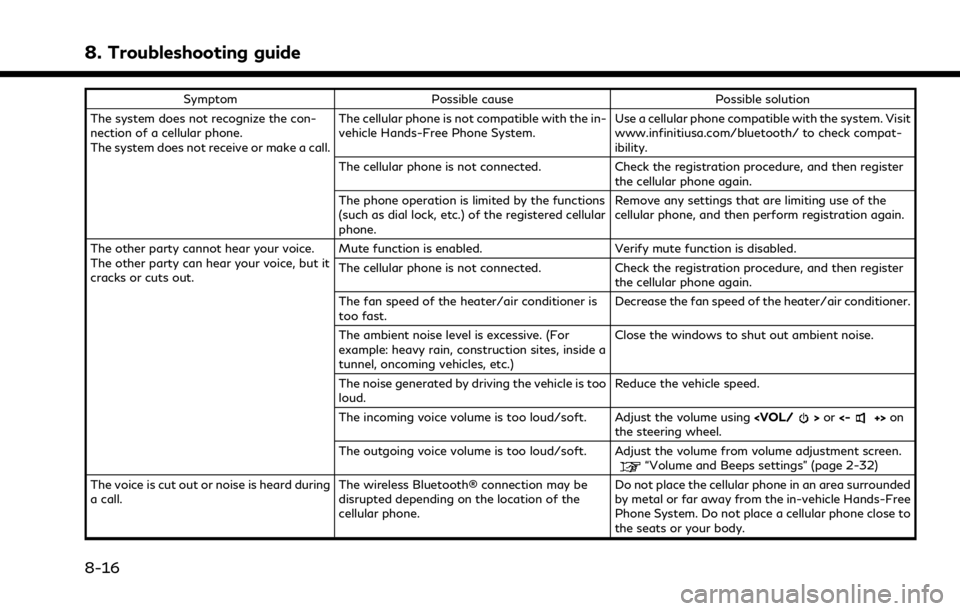
8. Troubleshooting guide
SymptomPossible cause Possible solution
The system does not recognize the con-
nection of a cellular phone.
The system does not receive or make a call. The cellular phone is not compatible with the in-
vehicle Hands-Free Phone System.
Use a cellular phone compatible with the system. Visit
www.infinitiusa.com/bluetooth/ to check compat-
ibility.
The cellular phone is not connected. Check the registration procedure, and then register the cellular phone again.
The phone operation is limited by the functions
(such as dial lock, etc.) of the registered cellular
phone. Remove any settings that are limiting use of the
cellular phone, and then perform registration again.
The other party cannot hear your voice.
The other party can hear your voice, but it
cracks or cuts out. Mute function is enabled. Verify mute function is disabled.
The cellular phone is not connected. Check the registration procedure, and then register
the cellular phone again.
The fan speed of the heater/air conditioner is
too fast. Decrease the fan speed of the heater/air conditioner.
The ambient noise level is excessive. (For
example: heavy rain, construction sites, inside a
tunnel, oncoming vehicles, etc.) Close the windows to shut out ambient noise.
The noise generated by driving the vehicle is too
loud. Reduce the vehicle speed.
The incoming voice volume is too loud/soft. Adjust the volume using
the steering wheel.
The outgoing voice volume is too loud/soft. Adjust the volume from volume adjustment screen.
“Volume and Beeps settings” (page 2-32)
The voice is cut out or noise is heard during
a call. The wireless Bluetooth® connection may be
disrupted depending on the location of the
cellular phone. Do not place the cellular phone in an area surrounded
by metal or far away from the in-vehicle Hands-Free
Phone System. Do not place a cellular phone close to
the seats or your body.
8-16
Page 245 of 268
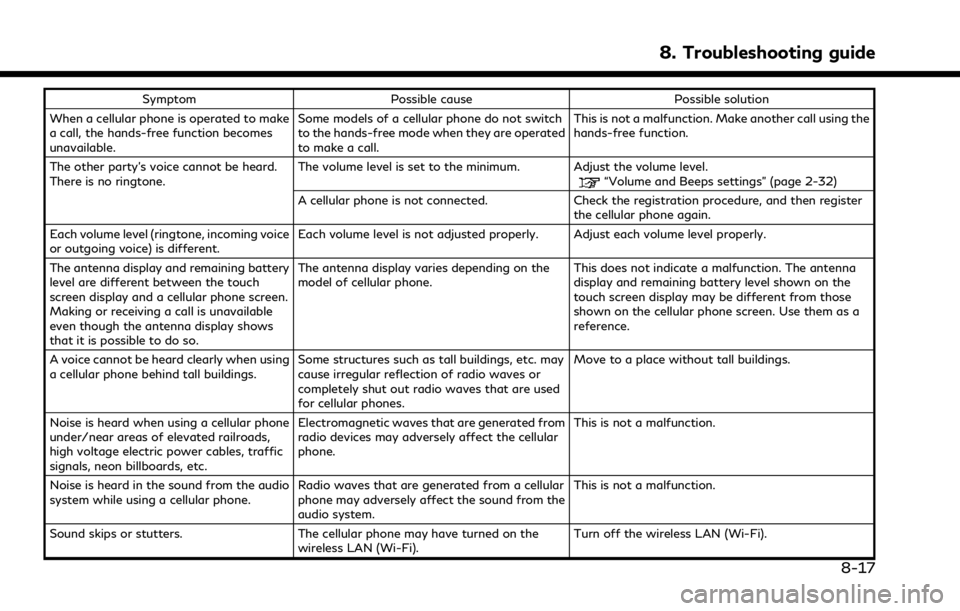
SymptomPossible cause Possible solution
When a cellular phone is operated to make
a call, the hands-free function becomes
unavailable. Some models of a cellular phone do not switch
to the hands-free mode when they are operated
to make a call. This is not a malfunction. Make another call using the
hands-free function.
The other party’s voice cannot be heard.
There is no ringtone. The volume level is set to the minimum. Adjust the volume level.
“Volume and Beeps settings” (page 2-32)
A cellular phone is not connected. Check the registration procedure, and then register the cellular phone again.
Each volume level (ringtone, incoming voice
or outgoing voice) is different. Each volume level is not adjusted properly. Adjust each volume level properly.
The antenna display and remaining battery
level are different between the touch
screen display and a cellular phone screen.
Making or receiving a call is unavailable
even though the antenna display shows
that it is possible to do so. The antenna display varies depending on the
model of cellular phone.
This does not indicate a malfunction. The antenna
display and remaining battery level shown on the
touch screen display may be different from those
shown on the cellular phone screen. Use them as a
reference.
A voice cannot be heard clearly when using
a cellular phone behind tall buildings. Some structures such as tall buildings, etc. may
cause irregular reflection of radio waves or
completely shut out radio waves that are used
for cellular phones. Move to a place without tall buildings.
Noise is heard when using a cellular phone
under/near areas of elevated railroads,
high voltage electric power cables, traffic
signals, neon billboards, etc. Electromagnetic waves that are generated from
radio devices may adversely affect the cellular
phone.
This is not a malfunction.
Noise is heard in the sound from the audio
system while using a cellular phone. Radio waves that are generated from a cellular
phone may adversely affect the sound from the
audio system. This is not a malfunction.
Sound skips or stutters. The cellular phone may have turned on the wireless LAN (Wi-Fi). Turn off the wireless LAN (Wi-Fi).
8. Troubleshooting guide
8-17
Page 246 of 268
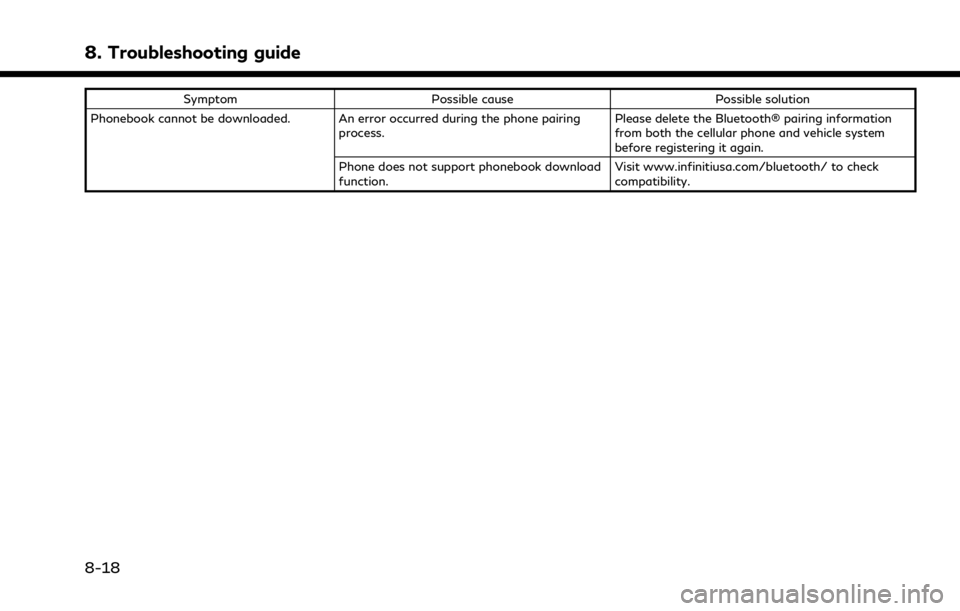
8. Troubleshooting guide
SymptomPossible cause Possible solution
Phonebook cannot be downloaded. An error occurred during the phone pairing process. Please delete the Bluetooth® pairing information
from both the cellular phone and vehicle system
before registering it again.
Phone does not support phonebook download
function. Visit www.infinitiusa.com/bluetooth/ to check
compatibility.
8-18
Page 248 of 268
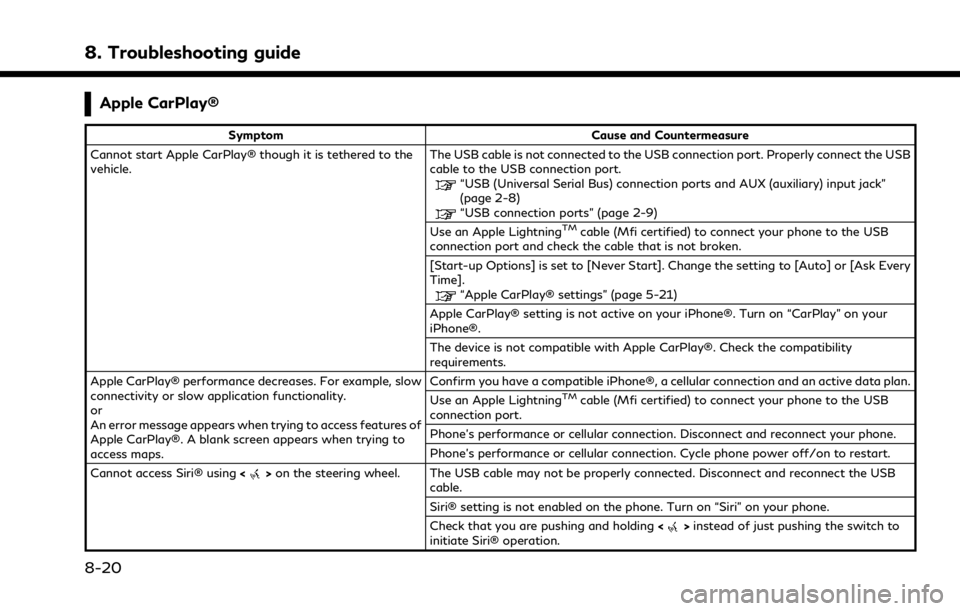
8. Troubleshooting guide
Apple CarPlay®
SymptomCause and Countermeasure
Cannot start Apple CarPlay® though it is tethered to the
vehicle. The USB cable is not connected to the USB connection port. Properly connect the USB
cable to the USB connection port.
“USB (Universal Serial Bus) connection ports and AUX (auxiliary) input jack”
(page 2-8)
“USB connection ports” (page 2-9)
Use an Apple LightningTMcable (Mfi certified) to connect your phone to the USB
connection port and check the cable that is not broken.
[Start-up Options] is set to [Never Start]. Change the setting to [Auto] or [Ask Every
Time].
“Apple CarPlay® settings” (page 5-21)
Apple CarPlay® setting is not active on your iPhone®. Turn on “CarPlay” on your
iPhone®.
The device is not compatible with Apple CarPlay®. Check the compatibility
requirements.
Apple CarPlay® performance decreases. For example, slow
connectivity or slow application functionality.
or
An error message appears when trying to access features of
Apple CarPlay®. A blank screen appears when trying to
access maps. Confirm you have a compatible iPhone®, a cellular connection and an active data plan.
Use an Apple Lightning
TMcable (Mfi certified) to connect your phone to the USB
connection port.
Phone’s performance or cellular connection. Disconnect and reconnect your phone.
Phone’s performance or cellular connection. Cycle phone power off/on to restart.
Cannot access Siri® using <
>on the steering wheel. The USB cable may not be properly connected. Disconnect and reconnect the USB
cable.
Siri® setting is not enabled on the phone. Turn on “Siri” on your phone.
Check that you are pushing and holding <
>instead of just pushing the switch to
initiate Siri® operation.
8-20
Page 249 of 268
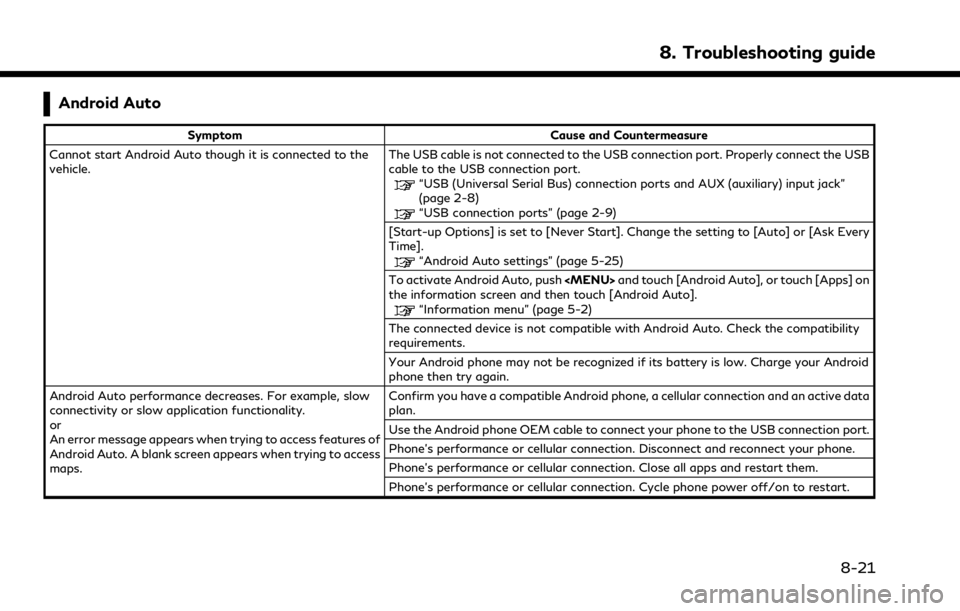
Android Auto
SymptomCause and Countermeasure
Cannot start Android Auto though it is connected to the
vehicle. The USB cable is not connected to the USB connection port. Properly connect the USB
cable to the USB connection port.
“USB (Universal Serial Bus) connection ports and AUX (auxiliary) input jack”
(page 2-8)
“USB connection ports” (page 2-9)
[Start-up Options] is set to [Never Start]. Change the setting to [Auto] or [Ask Every
Time].
“Android Auto settings” (page 5-25)
To activate Android Auto, push
Page 250 of 268
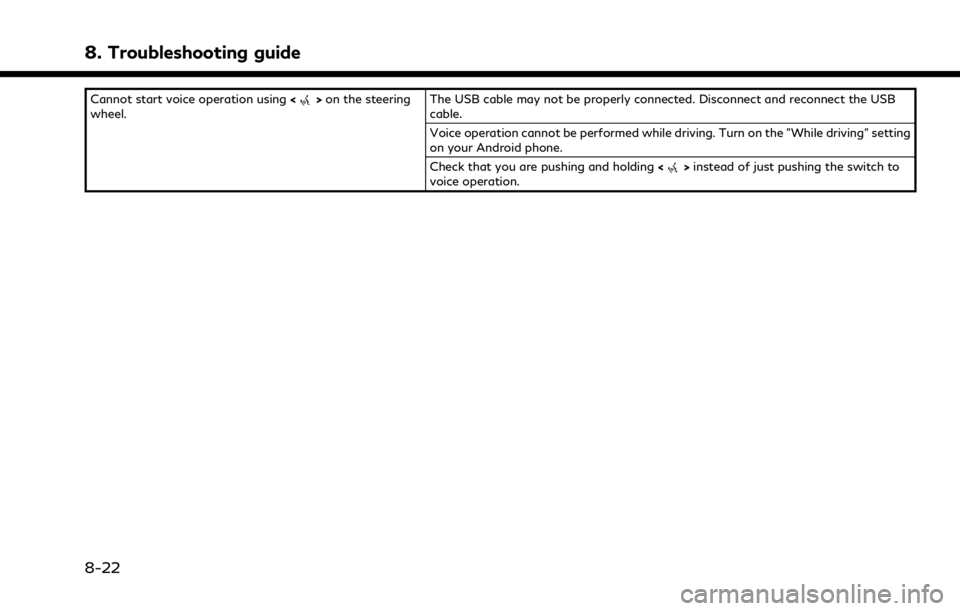
8. Troubleshooting guide
Cannot start voice operation using<>on the steering
wheel. The USB cable may not be properly connected. Disconnect and reconnect the USB
cable.
Voice operation cannot be performed while driving. Turn on the "While driving" setting
on your Android phone.
Check that you are pushing and holding
<
>instead of just pushing the switch to
voice operation.
8-22
Page 251 of 268
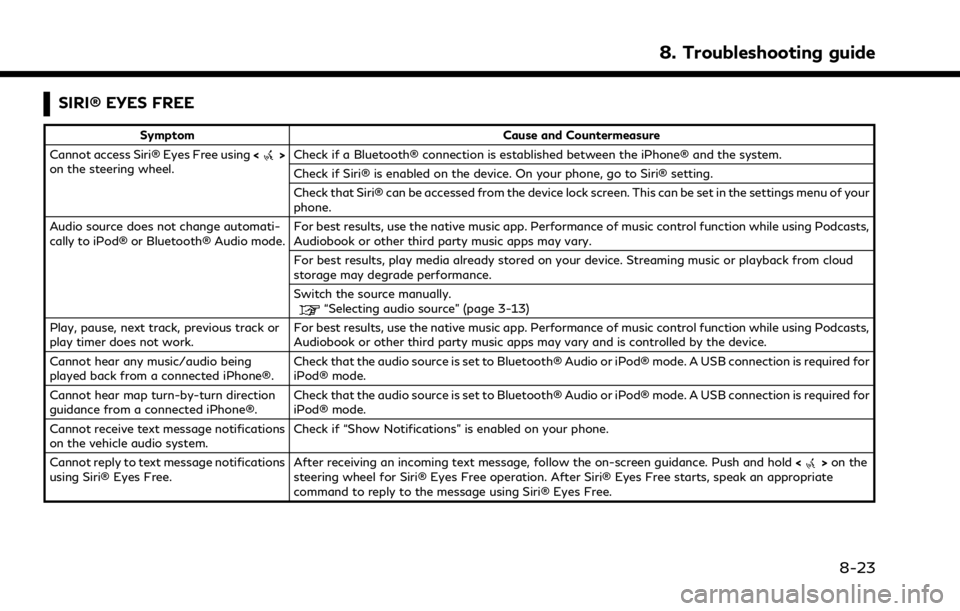
SIRI® EYES FREE
SymptomCause and Countermeasure
Cannot access Siri® Eyes Free using <
>
on the steering wheel. Check if a Bluetooth® connection is established between the iPhone® and the system.
Check if Siri® is enabled on the device. On your phone, go to Siri® setting.
Check that Siri® can be accessed from the device lock screen. This can be set in the settings menu of your
phone.
Audio source does not change automati-
cally to iPod® or Bluetooth® Audio mode. For best results, use the native music app. Performance of music control function while using Podcasts,
Audiobook or other third party music apps may vary.
For best results, play media already stored on your device. Streaming music or playback from cloud
storage may degrade performance.
Switch the source manually.
“Selecting audio source” (page 3-13)
Play, pause, next track, previous track or
play timer does not work. For best results, use the native music app. Performance of music control function while using Podcasts,
Audiobook or other third party music apps may vary and is controlled by the device.
Cannot hear any music/audio being
played back from a connected iPhone®. Check that the audio source is set to Bluetooth® Audio or iPod® mode. A USB connection is required for
iPod® mode.
Cannot hear map turn-by-turn direction
guidance from a connected iPhone®. Check that the audio source is set to Bluetooth® Audio or iPod® mode. A USB connection is required for
iPod® mode.
Cannot receive text message notifications
on the vehicle audio system. Check if “Show Notifications” is enabled on your phone.
Cannot reply to text message notifications
using Siri® Eyes Free. After receiving an incoming text message, follow the on-screen guidance. Push and hold
<
>on the
steering wheel for Siri® Eyes Free operation. After Siri® Eyes Free starts, speak an appropriate
command to reply to the message using Siri® Eyes Free.
8. Troubleshooting guide
8-23
Page 260 of 268
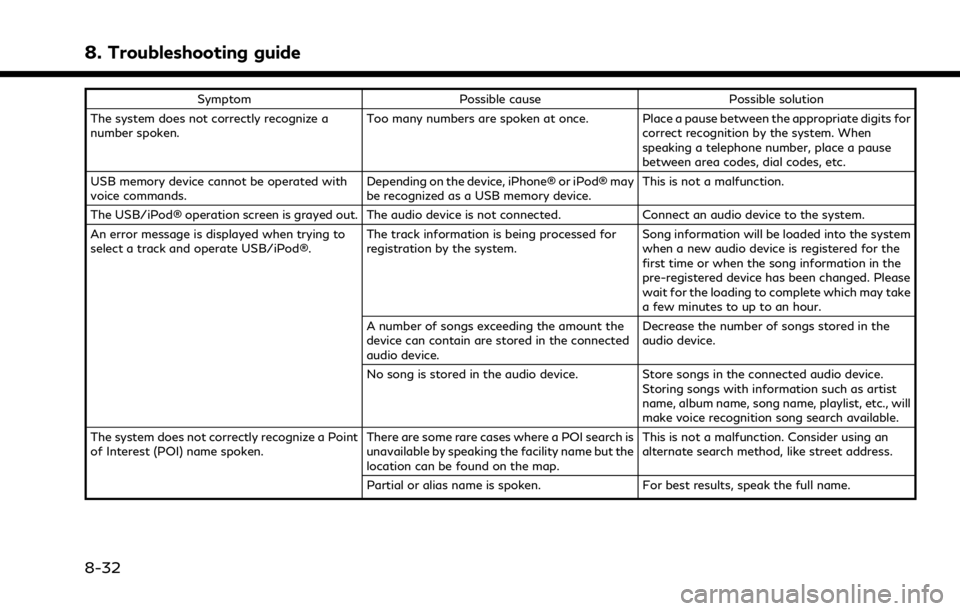
8. Troubleshooting guide
SymptomPossible cause Possible solution
The system does not correctly recognize a
number spoken. Too many numbers are spoken at once. Place a pause between the appropriate digits for
correct recognition by the system. When
speaking a telephone number, place a pause
between area codes, dial codes, etc.
USB memory device cannot be operated with
voice commands. Depending on the device, iPhone® or iPod® may
be recognized as a USB memory device.This is not a malfunction.
The USB/iPod® operation screen is grayed out. The audio device is not connected. Connect an audio device to the system.
An error message is displayed when trying to
select a track and operate USB/iPod®. The track information is being processed for
registration by the system.Song information will be loaded into the system
when a new audio device is registered for the
first time or when the song information in the
pre-registered device has been changed. Please
wait for the loading to complete which may take
a few minutes to up to an hour.
A number of songs exceeding the amount the
device can contain are stored in the connected
audio device. Decrease the number of songs stored in the
audio device.
No song is stored in the audio device. Store songs in the connected audio device.
Storing songs with information such as artist
name, album name, song name, playlist, etc., will
make voice recognition song search available.
The system does not correctly recognize a Point
of Interest (POI) name spoken. There are some rare cases where a POI search is
unavailable by speaking the facility name but the
location can be found on the map.This is not a malfunction. Consider using an
alternate search method, like street address.
Partial or alias name is spoken. For best results, speak the full name.
8-32
Page 263 of 268
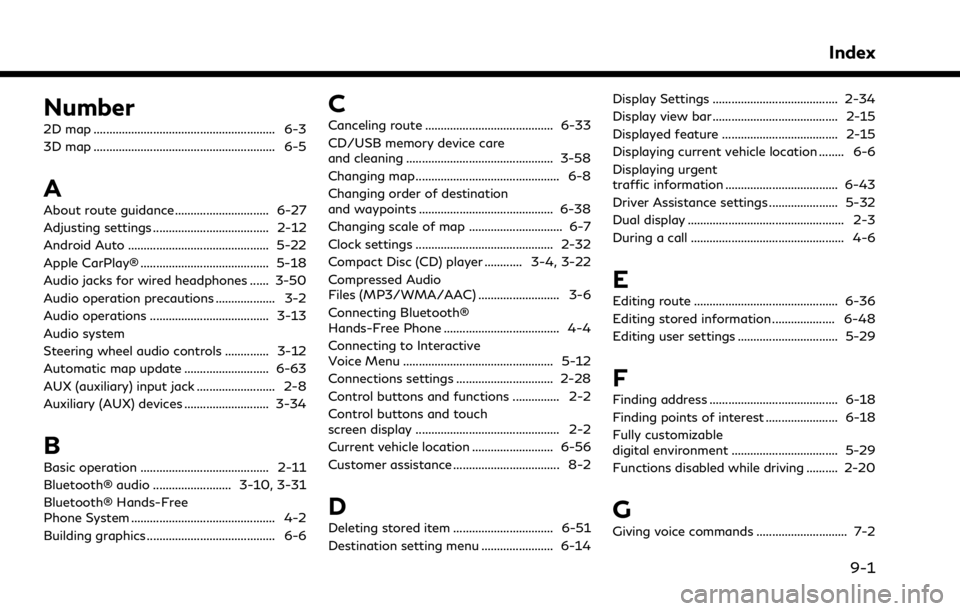
Number
2D map .......................................................... 6-3
3D map .......................................................... 6-5
A
About route guidance .............................. 6-27
Adjusting settings ..................................... 2-12
Android Auto ............................................. 5-22
Apple CarPlay® ......................................... 5-18
Audio jacks for wired headphones ...... 3-50
Audio operation precautions ................... 3-2
Audio operations ...................................... 3-13
Audio system
Steering wheel audio controls .............. 3-12
Automatic map update ........................... 6-63
AUX (auxiliary) input jack ......................... 2-8
Auxiliary (AUX) devices ........................... 3-34
B
Basic operation ......................................... 2-11
Bluetooth® audio ......................... 3-10, 3-31
Bluetooth® Hands-Free
Phone System .............................................. 4-2
Building graphics ......................................... 6-6
C
Canceling route ......................................... 6-33
CD/USB memory device care
and cleaning ............................................... 3-58
Changing map .............................................. 6-8
Changing order of destination
and waypoints ........................................... 6-38
Changing scale of map .............................. 6-7
Clock settings ............................................ 2-32
Compact Disc (CD) player ............ 3-4, 3-22
Compressed Audio
Files (MP3/WMA/AAC) .......................... 3-6
Connecting Bluetooth®
Hands-Free Phone ..................................... 4-4
Connecting to Interactive
Voice Menu ................................................ 5-12
Connections settings ............................... 2-28
Control buttons and functions ............... 2-2
Control buttons and touch
screen display .............................................. 2-2
Current vehicle location .......................... 6-56
Customer assistance .................................. 8-2
D
Deleting stored item ................................ 6-51
Destination setting menu ....................... 6-14Display Settings ........................................ 2-34
Display view bar ........................................ 2-15
Displayed feature ..................................... 2-15
Displaying current vehicle location ........ 6-6
Displaying urgent
traffic information .................................... 6-43
Driver Assistance settings ...................... 5-32
Dual display .................................................. 2-3
During a call ................................................. 4-6
E
Editing route .............................................. 6-36
Editing stored information .................... 6-48
Editing user settings ................................ 5-29
F
Finding address ......................................... 6-18
Finding points of interest ....................... 6-18
Fully customizable
digital environment .................................. 5-29
Functions disabled while driving .......... 2-20
G
Giving voice commands ............................. 7-2
Index
9-1
Page 264 of 268
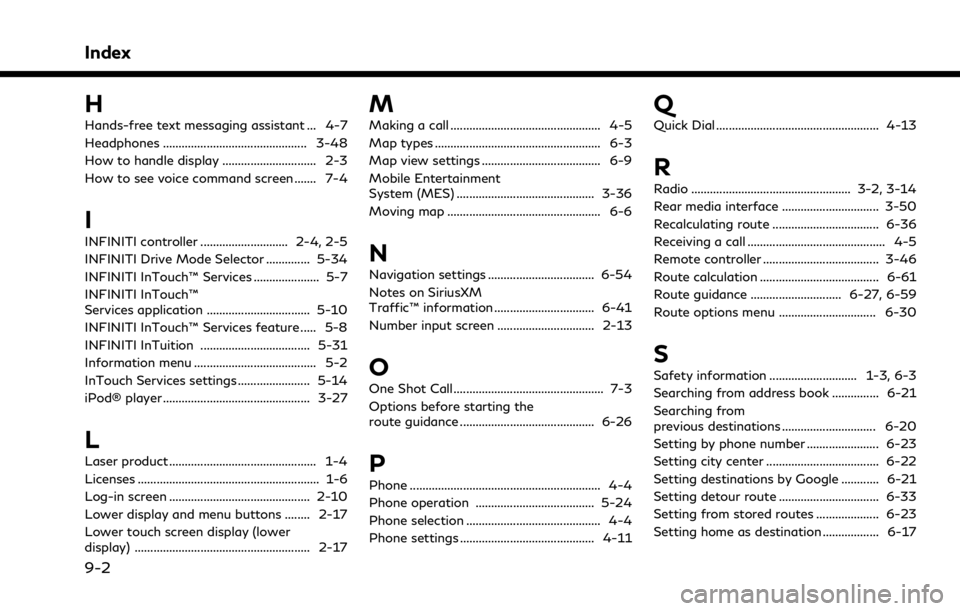
Index
H
Hands-free text messaging assistant ... 4-7
Headphones .............................................. 3-48
How to handle display .............................. 2-3
How to see voice command screen ....... 7-4
I
INFINITI controller ............................ 2-4, 2-5
INFINITI Drive Mode Selector .............. 5-34
INFINITI InTouch™ Services ..................... 5-7
INFINITI InTouch™
Services application ................................. 5-10
INFINITI InTouch™ Services feature ..... 5-8
INFINITI InTuition ................................... 5-31
Information menu ....................................... 5-2
InTouch Services settings ....................... 5-14
iPod® player ............................................... 3-27
L
Laser product ............................................... 1-4
Licenses .......................................................... 1-6
Log-in screen ............................................. 2-10
Lower display and menu buttons ........ 2-17
Lower touch screen display (lower
display) ........................................................ 2-17
M
Making a call ................................................ 4-5
Map types ..................................................... 6-3
Map view settings ...................................... 6-9
Mobile Entertainment
System (MES) ............................................ 3-36
Moving map ................................................. 6-6
N
Navigation settings .................................. 6-54
Notes on SiriusXM
Traffic™ information ................................ 6-41
Number input screen ............................... 2-13
O
One Shot Call ................................................ 7-3
Options before starting the
route guidance ........................................... 6-26
P
Phone ............................................................. 4-4
Phone operation ...................................... 5-24
Phone selection ........................................... 4-4
Phone settings ........................................... 4-11
Q
Quick Dial .................................................... 4-13
R
Radio ................................................... 3-2, 3-14
Rear media interface ............................... 3-50
Recalculating route .................................. 6-36
Receiving a call ............................................ 4-5
Remote controller ..................................... 3-46
Route calculation ...................................... 6-61
Route guidance ............................. 6-27, 6-59
Route options menu ............................... 6-30
S
Safety information ............................ 1-3, 6-3
Searching from address book ............... 6-21
Searching from
previous destinations .............................. 6-20
Setting by phone number ....................... 6-23
Setting city center .................................... 6-22
Setting destinations by Google ............ 6-21
Setting detour route ................................ 6-33
Setting from stored routes .................... 6-23
Setting home as destination .................. 6-17
9-2