tire type INFINITI QX80 2021 Owners Manual
[x] Cancel search | Manufacturer: INFINITI, Model Year: 2021, Model line: QX80, Model: INFINITI QX80 2021Pages: 268, PDF Size: 1.13 MB
Page 174 of 268
![INFINITI QX80 2021 Owners Manual 6. Navigation (if so equipped)
INFO:
If the selected category has subcate-
gories, a list will be displayed. Select the
preferred subcategory. Touching [Type]
can select the category again after
selec INFINITI QX80 2021 Owners Manual 6. Navigation (if so equipped)
INFO:
If the selected category has subcate-
gories, a list will be displayed. Select the
preferred subcategory. Touching [Type]
can select the category again after
selec](/img/42/41148/w960_41148-173.png)
6. Navigation (if so equipped)
INFO:
If the selected category has subcate-
gories, a list will be displayed. Select the
preferred subcategory. Touching [Type]
can select the category again after
selecting the subcategory.
The POI categories to be used frequently
can be registered in the Points of Interest
menu.
“Customizing POIs ” (page 6-20)
5. Touch [Option] to narrow down, sort or refresh the list.
“Free Text Search” (page 6-17)
6. Touch the preferred destination facility from the list.
7. The entire route is displayed on the upper display. Touch [Start] to start route
guidance.
Voice command
1. Push <
>located on the steering
wheel.
2. After the tone sounds, speak a com- mand.
Use the following voice command to search
for Points of Interest from category:
“POI by Category”
Customizing POIs
The POI categories displayed in the Points of
Interest menu can be customized.
1. Push
Page 180 of 268
![INFINITI QX80 2021 Owners Manual 6. Navigation (if so equipped)
INFO:
. To switch between entering latitude and
longitude, move the cursor by touching
[
] and [].
. Touch [Format] to switch the format of
the latitude and longitude.
. INFINITI QX80 2021 Owners Manual 6. Navigation (if so equipped)
INFO:
. To switch between entering latitude and
longitude, move the cursor by touching
[
] and [].
. Touch [Format] to switch the format of
the latitude and longitude.
.](/img/42/41148/w960_41148-179.png)
6. Navigation (if so equipped)
INFO:
. To switch between entering latitude and
longitude, move the cursor by touching
[
] and [].
. Touch [Format] to switch the format of
the latitude and longitude.
. Touch [West] or [East] to set the
appropriate longitude.
. Touch [North] or [South] to set the
appropriate latitude.
. A message will appear if the selected
location is not included in the map area.
OPTIONS BEFORE STARTING
THE ROUTE GUIDANCE
Before starting the route guidance, select
menus for route details to modify the route,
preview the turn list, or store the route.
Lower display with waypoint
Lower display without waypoint
.[Start]:
Starts route guidance to the selected
destination.
. [Add to Route]:
Adds a location to the route previously
set.
. [Move Location]:
The location of the destination or way-
point can be adjusted by moving the
cross pointer across the map on the
upper display.
. [Place Info]:
Displays detailed information of the
destination. Touch [Go Here] to set the
destination. Touch [Call] (when avail-
able) to make a phone call to the facility
set as a destination. .
Available route conditions:
Suggests alternative routes.
— [Fastest] Selects a route that is fastest in time.
— [Eco] Selects a route for the energy saving.
— [Shortest] Selects a route that is the shortest in
distance.
. [Turn List]:
Displays a detailed turn list. The map can
be displayed and the turn can be avoided
by touching a turning point.
“Displaying Turn List ” (page 6-33)
. [Save Location]:
Saves the location to the Address Book.
. [Save Route]:
Store the route for later use.
INFO:
. The entire route on the upper display and
the turn list on the lower display will be
shown by touching [
].
. Touch [1type] to display alternative
routes calculated with a route search
condition selected on the [Basic Route
6-26
Page 213 of 268
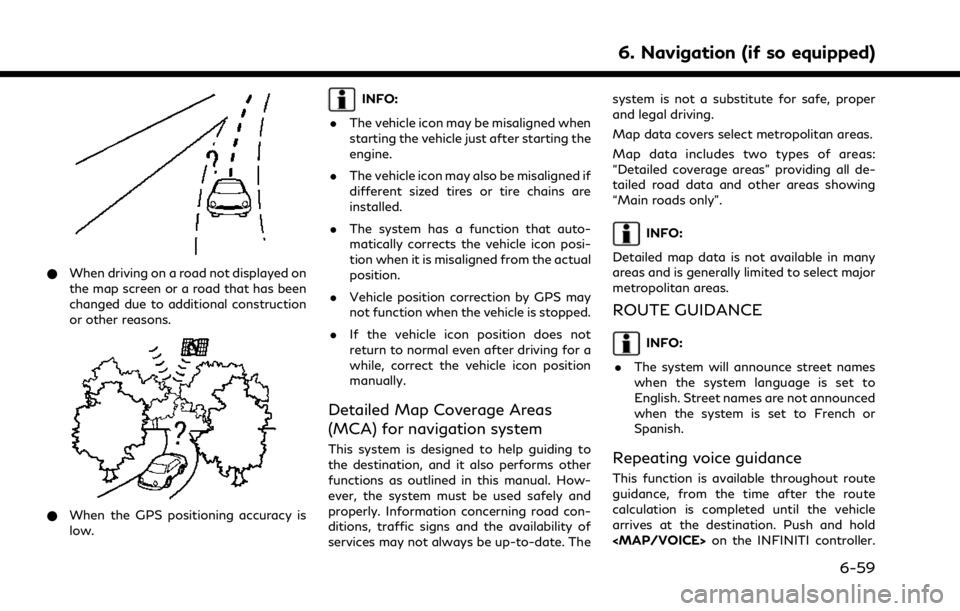
*When driving on a road not displayed on
the map screen or a road that has been
changed due to additional construction
or other reasons.
*When the GPS positioning accuracy is
low.
INFO:
. The vehicle icon may be misaligned when
starting the vehicle just after starting the
engine.
. The vehicle icon may also be misaligned if
different sized tires or tire chains are
installed.
. The system has a function that auto-
matically corrects the vehicle icon posi-
tion when it is misaligned from the actual
position.
. Vehicle position correction by GPS may
not function when the vehicle is stopped.
. If the vehicle icon position does not
return to normal even after driving for a
while, correct the vehicle icon position
manually.
Detailed Map Coverage Areas
(MCA) for navigation system
This system is designed to help guiding to
the destination, and it also performs other
functions as outlined in this manual. How-
ever, the system must be used safely and
properly. Information concerning road con-
ditions, traffic signs and the availability of
services may not always be up-to-date. The system is not a substitute for safe, proper
and legal driving.
Map data covers select metropolitan areas.
Map data includes two types of areas:
“Detailed coverage areas” providing all de-
tailed road data and other areas showing
“Main roads only”.
INFO:
Detailed map data is not available in many
areas and is generally limited to select major
metropolitan areas.
ROUTE GUIDANCE
INFO:
. The system will announce street names
when the system language is set to
English. Street names are not announced
when the system is set to French or
Spanish.
Repeating voice guidance
This function is available throughout route
guidance, from the time after the route
calculation is completed until the vehicle
arrives at the destination. Push and hold