key INFINITI QX80 2021 Quick Reference Guide
[x] Cancel search | Manufacturer: INFINITI, Model Year: 2021, Model line: QX80, Model: INFINITI QX80 2021Pages: 36, PDF Size: 10.55 MB
Page 2 of 36
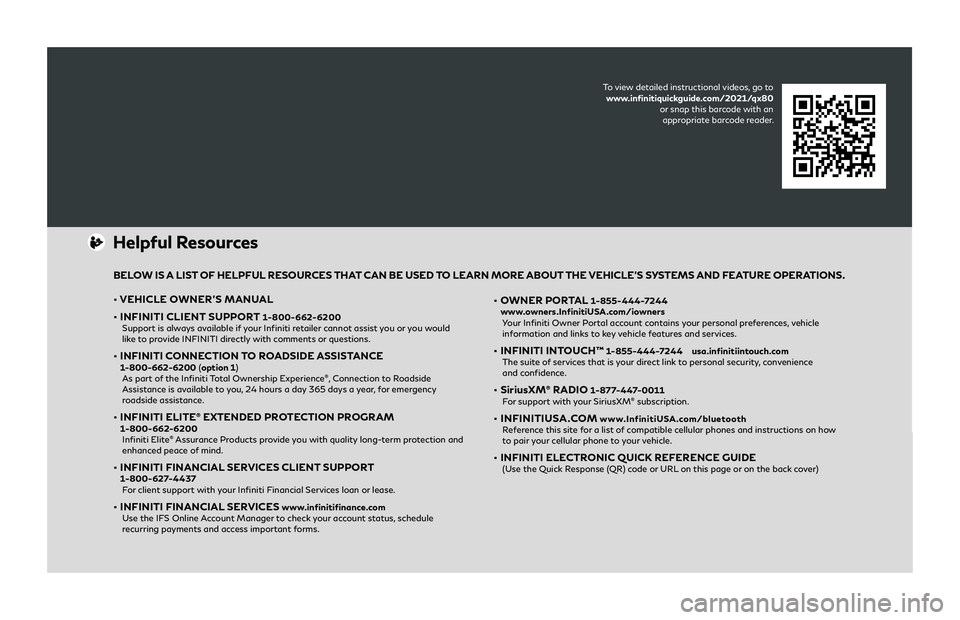
Helpful Resources
• VEHICLE OWNER’S MANUAL
• INFINITI CLIENT SUPPORT
1-800-662-6200 Support is always available if your Infiniti retailer cannot assist you or you would
like to provide INFINITI directly with comments or questions.
• INFINITI C ONNECTION TO ROADSIDE ASSISTANCE 1-800-662-6200 (option 1)
As part of the Infiniti Total Ownership Experience®, Connection to Roadside
Assistance is available to you, 24 hours a day 365 days a year, for emergency
roadside assistance.
• INFINITI ELITE® EXTENDED PROTECTION PROGRAM 1-800-662-6200
Infiniti Elite® Assurance Products provide you with quality long-term protection and
enhanced peace of mind.
• INFINITI FINANCIAL SERVICES CLIENT SUPPORT 1-800-627-4437
F or client support with your Infiniti Financial Services loan or lease.
• INFINITI FINANCIAL SERVICES www.infinitifinance.com
U se the IFS Online Account Manager to check your account status, schedule
recurring payments and access important forms.
• O WNER PORTAL 1-855-444-7244
www.owners.InfinitiUSA.com/iowners
Y our Infiniti Owner Portal account contains your personal preferences, vehicle
information and links to key vehicle features and services.
• INFINITI INT OUCH™ 1-855-444-7244 usa.infinitiintouch.com
The suite of services that is your direct link to personal security, convenience
and confidence.
• SiriusXM® RADIO 1-877-447-0011
F or support with your SiriusXM® subscription.
• INFINITIUSA.COM www.InfinitiUSA.com/bluetooth
R eference this site for a list of compatible cellular phones and instructions on how
to pair your cellular phone to your vehicle.
• INFINITI ELECTRONIC QUICK REFERENCE GUIDE
(Use the Quick Response (QR) code or URL on this page or on the back cover)
BELOW IS A LIST OF HELPFUL RESOURCES THAT CAN BE USED TO LEARN MORE ABOUT THE VEHICLE’S SYSTEMS AND FEATURE OPERATIONS.
To view detailed instructional videos, go to
www.infinitiquickguide.com/2021/qx80
or snap this barcode with an appropriate barcode reader.
Page 3 of 36
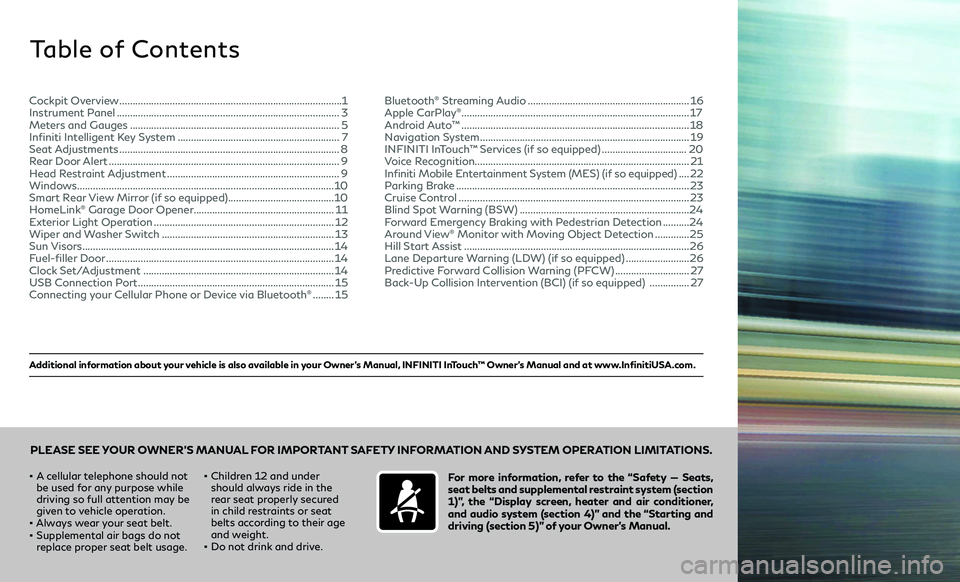
Additional information about your vehicle is also available in your Owner’s Manual, INFINITI InTouch™ Owner’s Manual and at www.InfinitiUSA.com.
Table of Contents
• A cellular telephone should not
be used for any purpose while
driving so full attention may be
given to vehicle operation.
• Always wear your seat belt.• Supplemental air bags do not
replace proper seat belt usage.
• Children 12 and under
should always ride in the
rear seat properly secured
in child restraints or seat
belts according to their age
and weight.
• Do not drink and drive.
For more information, refer to the “Safety — Seats,
seat belts and supplemental restraint system (section
1)”, the “Display screen, heater and air conditioner,
and audio system (section 4)” and the “Starting and
driving (section 5)” of your Owner’s Manual.
PLEASE SEE YOUR OWNER’S MANUAL FOR IMPORTANT SAFETY INFORMATION AND SYSTEM OPERATION LIMITATIONS.
Cockpit Overview ........................................................................\
............1
Instrument Panel ........................................................................\
............3
Meters and Gauges ........................................................................\
.......5
Infiniti Intelligent Key System .............................................................7
Seat Adjustments ........................................................................\
...........8
Rear Door Alert ........................................................................\
...............9
Head Restraint Adjustment .................................................................9
Windows ........................................................................\
......................... 10
Smart Rear View Mirror (if so equipped) ........................................10
HomeLink
® Garage Door Opener .....................................................11
Exterior Light Operation ....................................................................12
Wiper and Washer Switch .................................................................13
Sun Visors ........................................................................\
.......................14
Fuel-filler Door ........................................................................\
..............14
Clock Set/Adjustment ........................................................................\
14
USB Connection Port ........................................................................\
..15
Connecting your Cellular Phone or Device via Bluetooth® ........15 Bluetooth
® Streaming Audio .............................................................16
Apple CarPlay®........................................................................\
.............. 17
Android Auto™ ........................................................................\
..............18
Navigation System ........................................................................\
.......19
INFINITI InTouch™ Services (if so equipped) ................................20
Voice Recognition ........................................................................\
......... 21
Infiniti Mobile Entertainment System (MES) (if so equipped)
....22
Parking Brake ........................................................................\
................23
Cruise Control ........................................................................\
...............23
Blind Spot Warning (BSW) ................................................................24
Forward Emergency Braking with Pedestrian Detection ..........24
Around View® Monitor with Moving Object Detection .............25
Hill Start Assist ........................................................................\
.............26
Lane Departure Warning (LDW) (if so equipped) ........................26
Predictive Forward Collision Warning (PFCW) ............................27
Back-Up Collision Intervention (BCI) (if so equipped) ...............27
Page 10 of 36
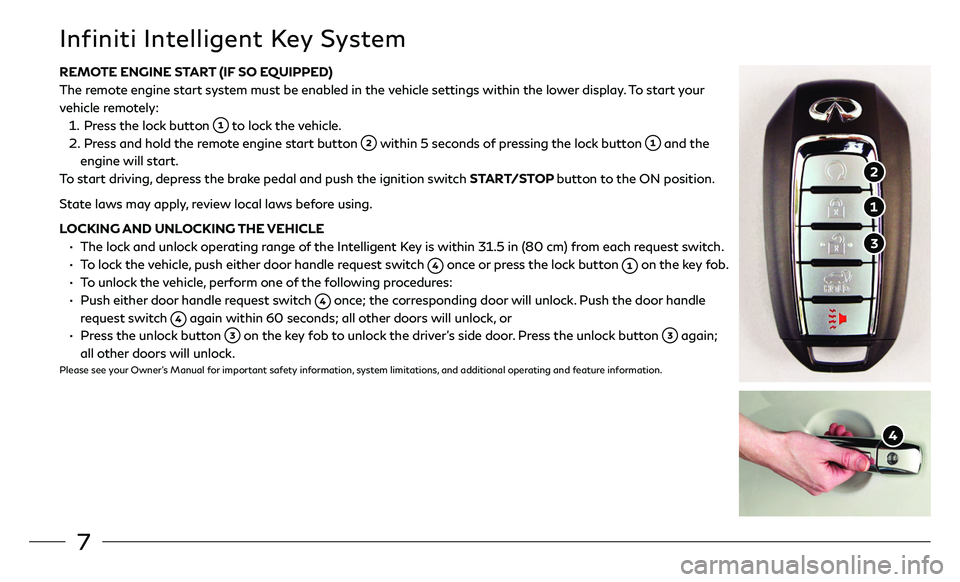
7
REMOTE ENGINE START (IF SO EQUIPPED)
The remote engine start system must be enabled in the vehicle settings within the lower display. To start your
vehicle remotely:
1. Press the lock button to lock the vehicle.
2. Press and hold the remote engine start button within 5 seconds of pressing the lock button and the
engine will start.
To start driving, depress the brake pedal and push the ignition switch START/STOP button to the ON position.
State laws may apply, review local laws before using.
LOCKING AND UNLOCKING THE VEHICLE
• The lock and unlock operating range of the Intelligent Key is within 31.5 in (80 cm) from each request switch.
• To lock the vehicle, push either door handle request switch once or press the lock button on the key fob.
• To unlock the vehicle, perform one of the following procedures:
• Push either door handle request switch once; the corresponding door will unlock. Push the door handle
request switch again within 60 seconds; all other doors will unlock, or
• Press the unlock button on the key fob to unlock the driver’s side door. Press the unlock button again;
all other doors will unlock.Please see your Owner’s Manual for important safety information, system limitations, and additional operating and feature information.
Infiniti Intelligent Key System
Page 13 of 36
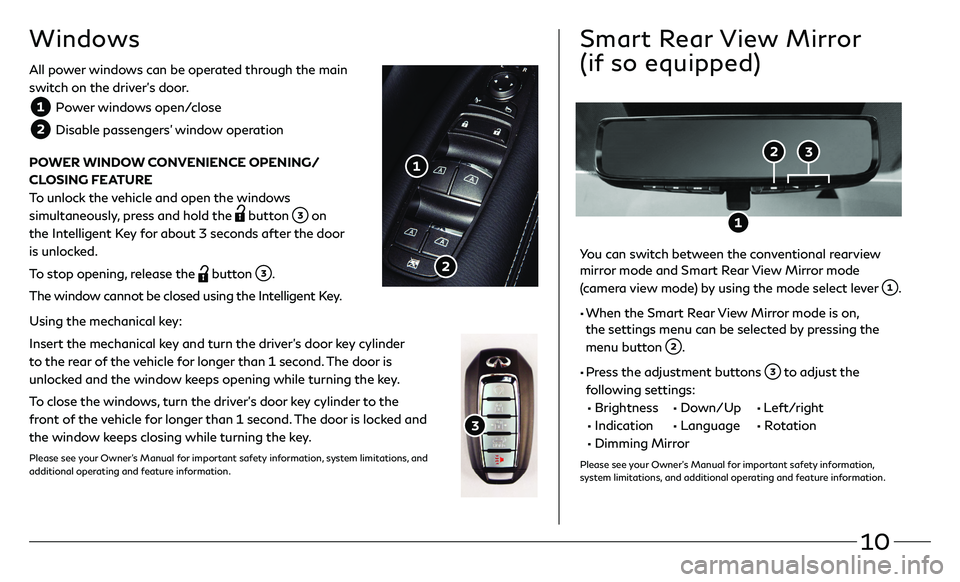
10
All power windows can be operated through the main
switch on the driver’s door.
Power windows open/close
Disable passengers’ window operation
POWER WINDOW CONVENIENCE OPENING/
CLOSING FEATURE
To unlock the vehicle and open the windows
simultaneously, press and hold the
button on
the Intelligent Key for about 3 seconds after the door
is unlocked.
To stop opening, release the
button .
The window cannot be closed using the Intelligent Key.
Using the mechanical key:
Insert the mechanical key and turn the driver’s door key cylinder
to the rear of the vehicle for longer than 1 second. The door is
unlocked and the window keeps opening while turning the key.
To close the windows, turn the driver’s door key cylinder to the
front of the vehicle for longer than 1 second. The door is locked and
the window keeps closing while turning the key.
Please see your Owner’s Manual for important safety information, system limitations, and
additional operating and feature information.
Windows
You can switch between the conventional rearview mirror mode and Smart Rear View Mirror mode
(camera view mode) by using the mode select lever
.
• When the Smart Rear View Mirror mode is on,
the settings menu can be selected by pressing the
menu button
.
• Press the adjustment buttons to adjust the
following settings:
• Brightness • Down/Up • Left/right
• Indication • Language • Rotation
• Dimming Mirror
Please see your Owner’s Manual for important safety information,
system limitations, and additional operating and feature information.
Smart Rear View Mirror
(if so equipped)
Page 17 of 36
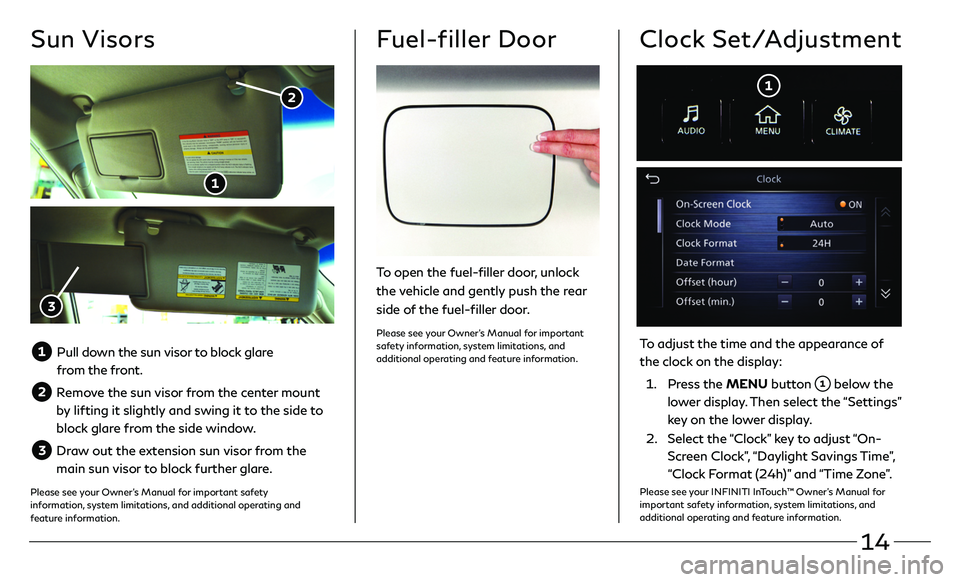
14
Sun Visors
Pull down the sun visor to block glare
from the front.
Remove the sun visor from the center mount
by lifting it slightly and swing it to the side to
block glare from the side window.
Draw out the extension sun visor from the
main sun visor to block further glare.
Please see your Owner’s Manual for important safety
information, system limitations, and additional operating and
feature information.
Fuel-filler Door
To open the fuel-filler door, unlock
the vehicle and gently push the rear
side of the fuel-filler door.
Please see your Owner’s Manual for important
safety information, system limitations, and
additional operating and feature information.
Clock Set/Adjustment
To adjust the time and the appearance of
the clock on the display:
1. Press the MENU button below the
lower display. Then select the “Settings”
key on the lower display.
2. Select the “ Clock” key to adjust “On-
Screen Clock”, “Daylight Savings Time”,
“Clock Format (24h)” and “Time Zone”.
Please see your INFINITI InTouch™ Owner’s Manual for
important safety information, system limitations, and
additional operating and feature information.
Page 18 of 36
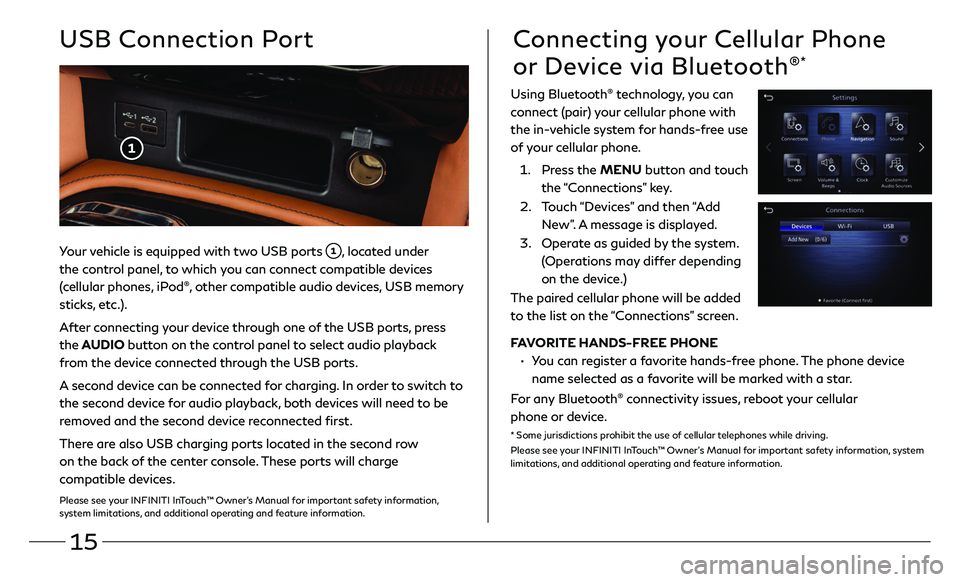
15
Your vehicle is equipped with two USB ports , located under
the control panel, to which you can connect compatible devices
(cellular phones, iPod®, other compatible audio devices, USB memory
sticks, etc.).
After connecting your device through one of the USB ports, press
the AUDIO button on the control panel to select audio playback
from the device connected through the USB ports.
A second device can be connected for charging. In order to switch to
the second device for audio playback, both devices will need to be
removed and the second device reconnected first.
There are also USB charging ports located in the second row
on the back of the center console. These ports will charge
compatible devices.
Please see your INFINITI InTouch™ Owner’s Manual for important safety information,
system limitations, and additional operating and feature information.
USB Connection PortConnecting your Cellular Phone
or Device via Bluetooth®*
Using Bluetooth® technology, you can
connect (pair) your cellular phone with
the in-vehicle system for hands-free use
of your cellular phone.
1. Press the MENU button and touch
the “Connections” key.
2. Touch “Devices” and then “Add
New”. A message is displayed.
3. Operate as guided by the system.
(Operations may differ depending
on the device.)
The paired cellular phone will be added
to the list on the “Connections” screen.
FAVORITE HANDS-FREE PHONE
• You can register a favorite hands-free phone. The phone device
name selected as a favorite will be marked with a star.
For any Bluetooth® connectivity issues, reboot your cellular
phone or device.
* Some jurisdictions prohibit the use of cellular telephones while driving.
Please see your INFINITI InTouch™ Owner’s Manual for important safety information, system
limitations, and additional operating and feature information.
Page 20 of 36
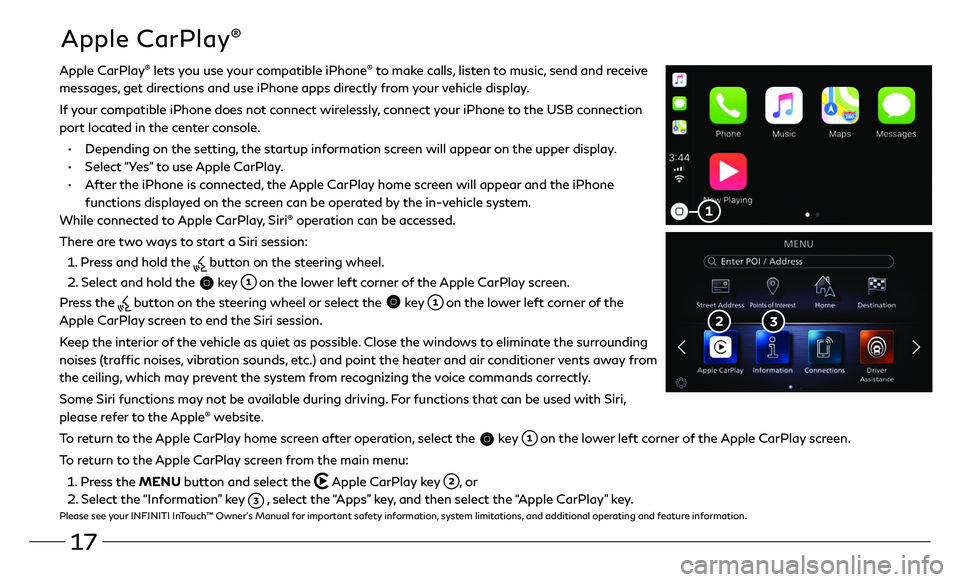
17
Apple CarPlay®
Apple CarPlay® lets you use your compatible iPhone® to make calls, listen to music, send and receive
messages, get directions and use iPhone apps directly from your vehicle display.
If your compatible iPhone does not connect wirelessly, connect your iPhone to the USB connection
port located in the center console.
• Depending on the setting, the startup information screen will appear on the upper display.
• Select “Yes” to use Apple CarPlay.
• After the iPhone is connected, the Apple CarPlay home screen will appear and the iPhone
functions displayed on the screen can be operated by the in-vehicle system.
While connected to Apple CarPlay, Siri
® operation can be accessed.
There are two ways to start a Siri session:
1 . Press and hold the button on the steering wheel.
2 . Select and hold the key on the lower left corner of the Apple CarPlay screen.
Press the
button on the steering wheel or select the key on the lower left corner of the
Apple CarPlay screen to end the Siri session.
Keep the interior of the vehicle as quiet as possible. Close the windows to eliminate the surrounding
noises (traffic noises, vibration sounds, etc.) and point the heater and air conditioner vents away from
the ceiling, which may prevent the system from recognizing the voice commands correctly.
Some Siri functions may not be available during driving. For functions that can be used with Siri,
please refer to the Apple
® website.
To return to the Apple CarPlay home screen after operation, select the
key on the lower left corner of the Apple CarPlay screen.
To return to the Apple CarPlay screen from the main menu:
1 . Press the MENU button and select the Apple CarPlay key , or
2 . Select the “Information” key , select the “Apps” key, and then select the “Apple CarPlay” key.Please see your INFINITI InTouch™ Owner’s Manual for important safety information, system limitations, and additional operating and feature information.
Page 21 of 36
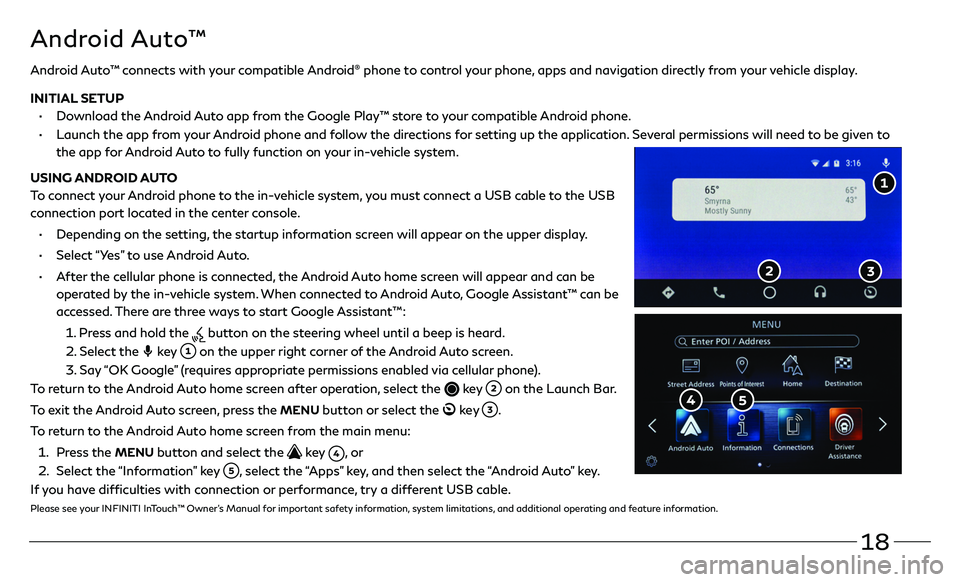
18
Android Auto™ connects with your compatible Android® phone to control your phone, apps and navigation directly from your vehicle display.
INITIAL SETUP
• Download the Android Auto app from the Google Play™ store to your compatible Android phone.
• Launch the app from your Android phone and follow the directions for setting up the application. Several permissions will need to be given to
the app for Android Auto to fully function on your in-vehicle system.
USING ANDROID AUTO
To connect your Android phone to the in-vehicle system, you must connect a USB cable to the USB
connection port located in the center console.
• Depending on the setting, the startup information screen will appear on the upper display.
• Select “Yes” to use Android Auto.
• After the cellular phone is connected, the Android Auto home screen will appear and can be
operated by the in-vehicle system. When connected to Android Auto, Google Assistant™ can be
accessed. There are three ways to start Google Assistant™:
1 . Press and hold the button on the steering wheel until a beep is heard.
2 . Select the key on the upper right corner of the Android Auto screen.
3. Say “OK Google” (requires appropriate permissions enabled via cellular phone).
To return to the Android Auto home screen after operation, select the
key on the Launch Bar.
To exit the Android Auto screen, press the
MENU button or select the ke y .
To return to the Android Auto home screen from the main menu:
1 . Press the MENU button and select the key , o r
2 . Select the “Information” key , select the “Apps” key, and then select the “Android Auto” key.
If you have difficulties with connection or performance, try a different USB cable.
Please see your INFINITI InTouch™ Owner’s Manual for important safety information, system limitations, and additional operating and feature information.
Android Auto™
Page 22 of 36
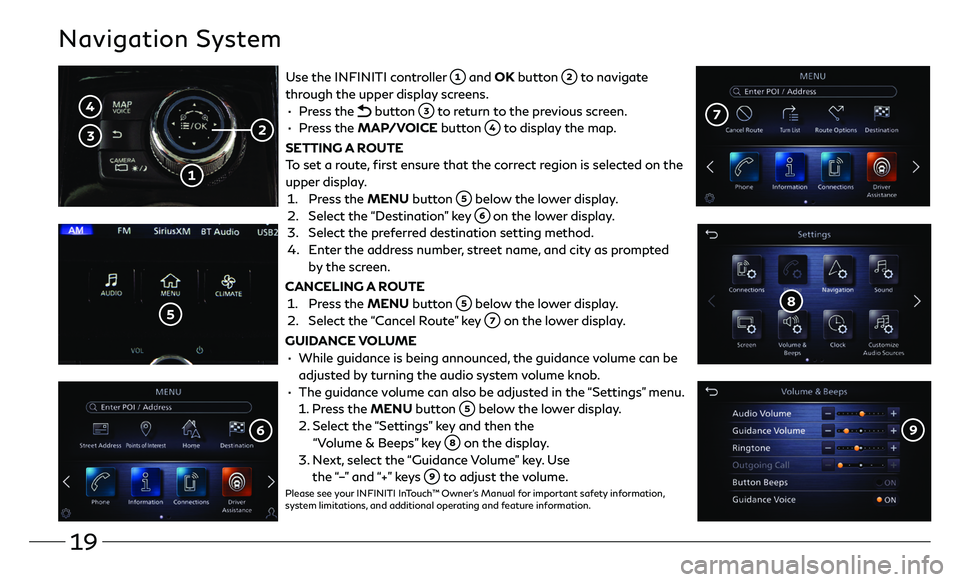
19
Navigation System
Use the INFINITI controller and OK button to navigate
through the upper display screens.
• Press the button to return to the previous screen.
• Press the MAP/VOICE button to display the map.
SETTING A ROUTE
To set a route, first ensure that the correct region is selected on the
upper display.
1. Press the MENU button below the lower display.
2. Select the “Destination” key on the lower display.
3. Select the preferred destination setting method.
4. Enter the address number, street name, and city as prompted
by the screen.
CANCELING A ROUTE
1. Press the MENU button below the lower display.
2. Select the “ Cancel Route” key on the lower display.
GUIDANCE VOLUME
• While guidance is being announc ed, the guidance volume can be
adjusted by turning the audio system volume knob.
• The guidance volume can also be adjusted in the “Settings” menu.
1. Press the MENU button below the lower display.
2. Select the “Se ttings” key and then the
“Volume & Beeps” key on the display.
3. Next, select the “Guidance Volume” key. Use
the “–” and “+” keys to adjust the volume.Please see your INFINITI InTouch™ Owner’s Manual for important safety information,
system limitations, and additional operating and feature information.
Page 23 of 36
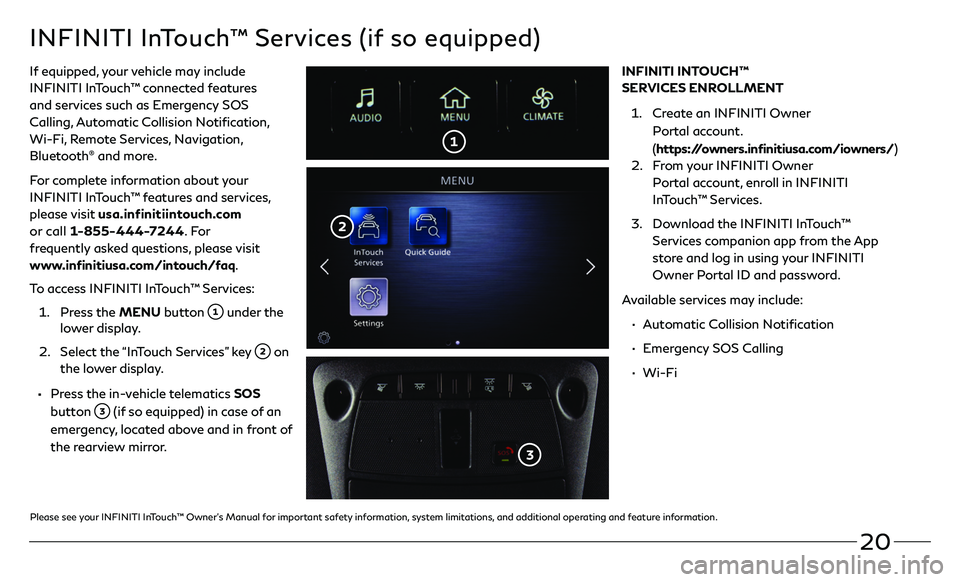
20
INFINITI InTouch™ Services (if so equipped)
If equipped, your vehicle may include
INFINITI InTouch™ connected features
and services such as Emergency SOS
Calling, Automatic Collision Notification,
Wi-Fi, Remote Services, Navigation,
Bluetooth
® and more.
For complete information about your
INFINITI InTouch™ features and services,
please visit usa.infinitiintouch.com
or call 1-855-444-7244. Fo r
frequently asked questions, please visit
www.infinitiusa.com/intouch/faq.
To access INFINITI InTouch™ Services:
1. Press the MENU button under the lower display.
2. Select the “In Touch Services” key on
the lower display.
• Press the in-vehicle telematics SOS
button
(if so equipped) in case of an
emergency, located above and in front of
the rearview mirror. INFINITI INTOUCH™
SERVICES ENROLLMENT
1. Create an INFINITI Owner
Portal account.
(
https://owners.infinitiusa.com/iowners/)
2. From your INFINITI Owner
Portal account, enroll in INFINITI
InTouch™ Services.
3. Download the INFINITI InTouch™
Services companion app from the App
store and log in using your INFINITI
Owner Portal ID and password.
Available services may include:
• Automatic Collision Notification
• Emergency SOS Calling
• Wi-Fi
Please see your INFINITI InTouch™ Owner’s Manual for important safety information, system limitations, and additional operating and feature information.