wheel INFINITI QX80 2021 Quick Reference Guide
[x] Cancel search | Manufacturer: INFINITI, Model Year: 2021, Model line: QX80, Model: INFINITI QX80 2021Pages: 36, PDF Size: 10.55 MB
Page 7 of 36
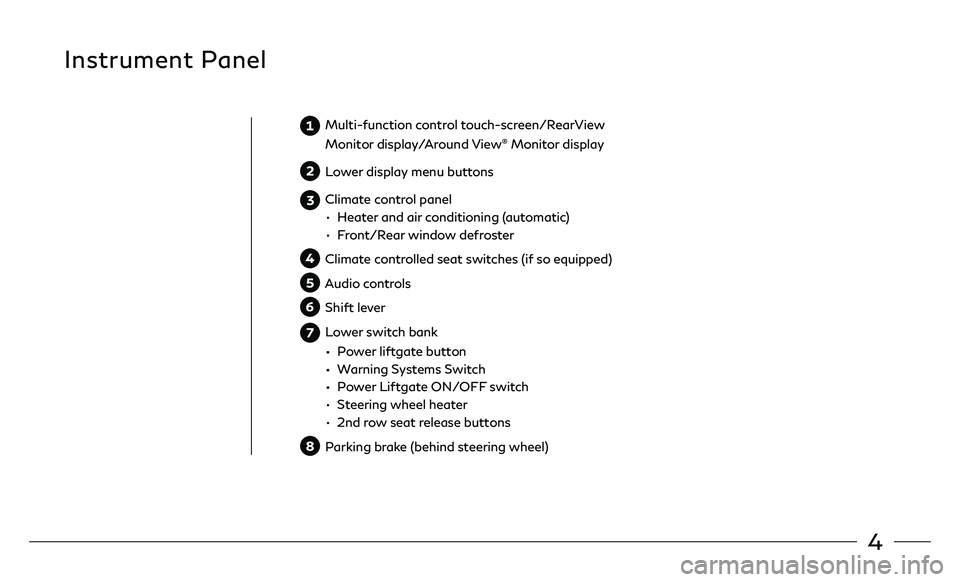
4
Multi-function control touch-screen/RearView
Monitor display/Around View® Monitor display
Lower display menu buttons
Climate control panel
• Heater and air conditioning (automatic)
• Front/Rear window defroster
Climate controlled seat switches (if so equipped)
Audio controls
Shift lever
Lower switch bank
• Power liftgate button
• Warning Systems Switch
• Power Liftgate ON/OFF switch
• Steering wheel heater
• 2nd row seat release buttons
Parking brake (behind steering wheel)
Instrument Panel
Page 20 of 36
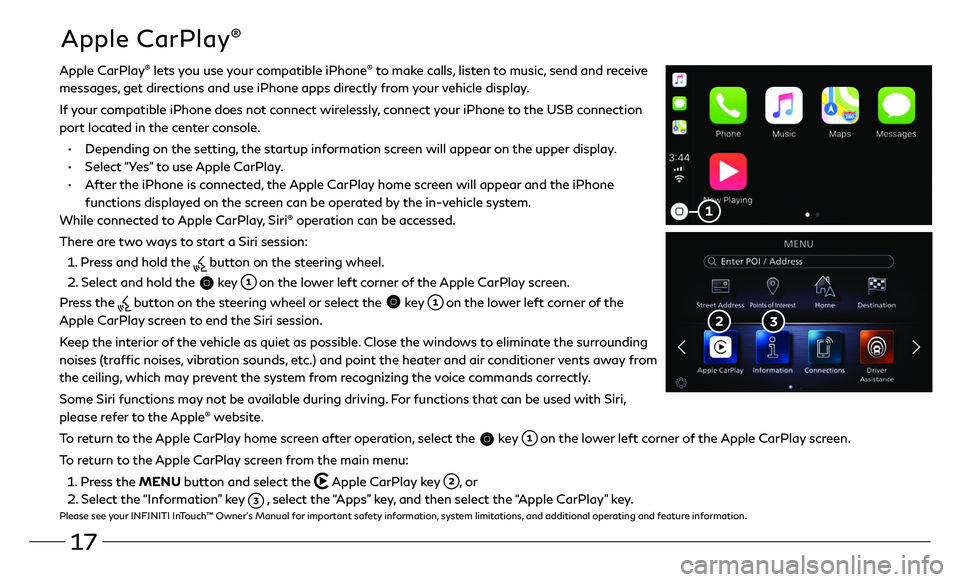
17
Apple CarPlay®
Apple CarPlay® lets you use your compatible iPhone® to make calls, listen to music, send and receive
messages, get directions and use iPhone apps directly from your vehicle display.
If your compatible iPhone does not connect wirelessly, connect your iPhone to the USB connection
port located in the center console.
• Depending on the setting, the startup information screen will appear on the upper display.
• Select “Yes” to use Apple CarPlay.
• After the iPhone is connected, the Apple CarPlay home screen will appear and the iPhone
functions displayed on the screen can be operated by the in-vehicle system.
While connected to Apple CarPlay, Siri
® operation can be accessed.
There are two ways to start a Siri session:
1 . Press and hold the button on the steering wheel.
2 . Select and hold the key on the lower left corner of the Apple CarPlay screen.
Press the
button on the steering wheel or select the key on the lower left corner of the
Apple CarPlay screen to end the Siri session.
Keep the interior of the vehicle as quiet as possible. Close the windows to eliminate the surrounding
noises (traffic noises, vibration sounds, etc.) and point the heater and air conditioner vents away from
the ceiling, which may prevent the system from recognizing the voice commands correctly.
Some Siri functions may not be available during driving. For functions that can be used with Siri,
please refer to the Apple
® website.
To return to the Apple CarPlay home screen after operation, select the
key on the lower left corner of the Apple CarPlay screen.
To return to the Apple CarPlay screen from the main menu:
1 . Press the MENU button and select the Apple CarPlay key , or
2 . Select the “Information” key , select the “Apps” key, and then select the “Apple CarPlay” key.Please see your INFINITI InTouch™ Owner’s Manual for important safety information, system limitations, and additional operating and feature information.
Page 21 of 36
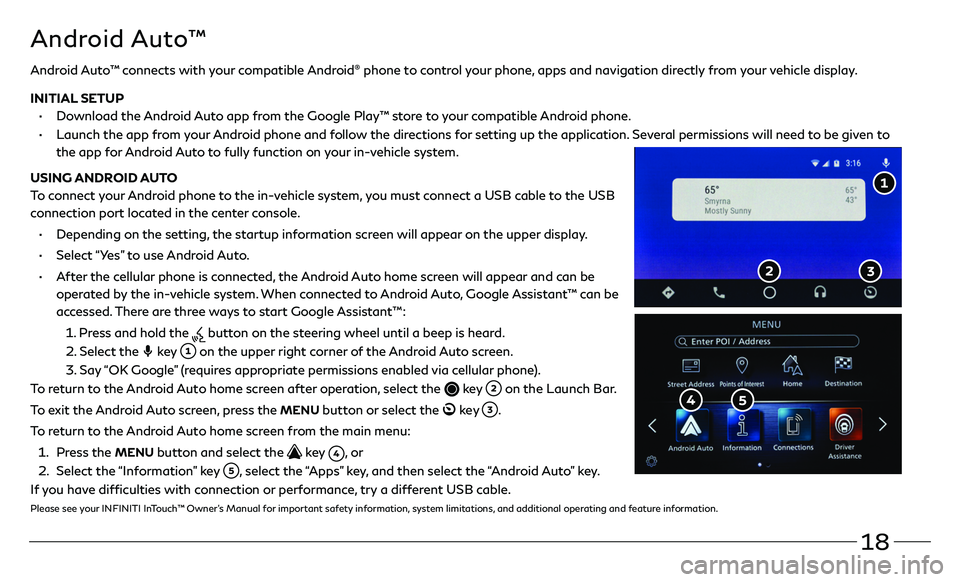
18
Android Auto™ connects with your compatible Android® phone to control your phone, apps and navigation directly from your vehicle display.
INITIAL SETUP
• Download the Android Auto app from the Google Play™ store to your compatible Android phone.
• Launch the app from your Android phone and follow the directions for setting up the application. Several permissions will need to be given to
the app for Android Auto to fully function on your in-vehicle system.
USING ANDROID AUTO
To connect your Android phone to the in-vehicle system, you must connect a USB cable to the USB
connection port located in the center console.
• Depending on the setting, the startup information screen will appear on the upper display.
• Select “Yes” to use Android Auto.
• After the cellular phone is connected, the Android Auto home screen will appear and can be
operated by the in-vehicle system. When connected to Android Auto, Google Assistant™ can be
accessed. There are three ways to start Google Assistant™:
1 . Press and hold the button on the steering wheel until a beep is heard.
2 . Select the key on the upper right corner of the Android Auto screen.
3. Say “OK Google” (requires appropriate permissions enabled via cellular phone).
To return to the Android Auto home screen after operation, select the
key on the Launch Bar.
To exit the Android Auto screen, press the
MENU button or select the ke y .
To return to the Android Auto home screen from the main menu:
1 . Press the MENU button and select the key , o r
2 . Select the “Information” key , select the “Apps” key, and then select the “Android Auto” key.
If you have difficulties with connection or performance, try a different USB cable.
Please see your INFINITI InTouch™ Owner’s Manual for important safety information, system limitations, and additional operating and feature information.
Android Auto™
Page 24 of 36
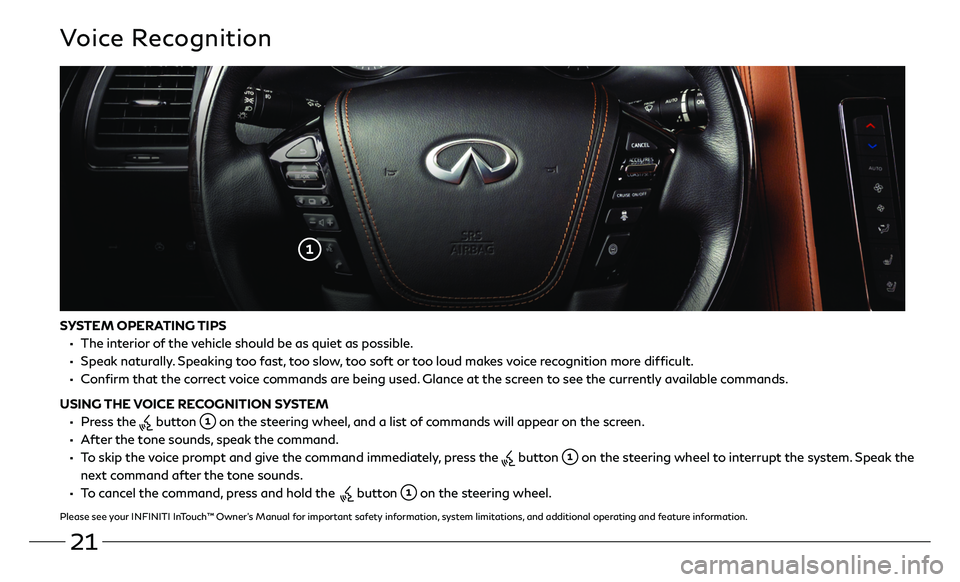
21
SYSTEM OPERATING TIPS
• The interior of the vehicle should be as quiet as possible.
• Speak naturally. Speaking too fast, too slow, too soft or too loud makes voice recognition more difficult.
• Confirm that the correct voice commands are being used. Glance at the screen to see the currently available commands.
USING THE VOICE RECOGNITION SYSTEM
• Press the button on the steering wheel, and a list of commands will appear on the screen.
• After the tone sounds, speak the command.
• To skip the voice prompt and give the command immediately, press the button on the steering wheel to interrupt the system. Speak the
next command after the tone sounds.
• To cancel the command, press and hold the button on the steering wheel.
Please see your INFINITI InTouch™ Owner’s Manual for important safety information, system limitations, and additional operating and feature information.
Voice Recognition
Page 29 of 36
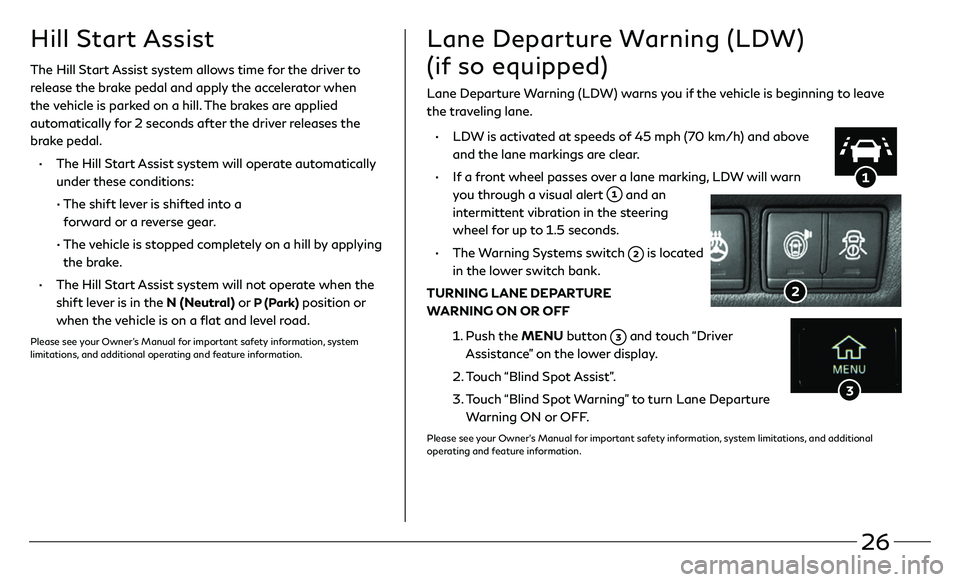
26
Lane Departure Warning (LDW)
(if so equipped)
Lane Departure Warning (LDW) warns you if the vehicle is beginning to leave
the traveling lane.
• LDW is activated at speeds of 45 mph (70 km/h) and above
and the lane markings are clear.
• If a front wheel passes over a lane marking, LDW will warn
you through a visual alert
and an
intermittent vibration in the steering
wheel for up to 1.5 seconds.
• The Warning Systems switch is located
in the lower switch bank.
TURNING LANE DEPARTURE
WARNING ON OR OFF
1. Push the MENU button and touch “Driver
Assistance” on the lower display.
2. Touch “Blind Spot Assist”.
3. Touch “Blind Spot Warning” to turn Lane Departure
Warning ON or OFF.
Please see your Owner’s Manual for important safety information, system limitations, and additional
operating and feature information.
Hill Start Assist
The Hill Start Assist system allows time for the driver to
release the brake pedal and apply the accelerator when
the vehicle is parked on a hill. The brakes are applied
automatically for 2 seconds after the driver releases the
brake pedal.
• The Hill Start Assist system will operate automatically
under these conditions:
• The shift lev er is shifted into a
forward or a reverse gear.
• The vehicle is stopped completely on a hill by applying
the brake.
• The Hill Start Assist system will not operate when the
shift lever is in the N (Neutral) or
P (Park) position or
when the vehicle is on a flat and level road.
Please see your Owner’s Manual for important safety information, system
limitations, and additional operating and feature information.