bluetooth INFINITI QX80 2022 Owners Manual
[x] Cancel search | Manufacturer: INFINITI, Model Year: 2022, Model line: QX80, Model: INFINITI QX80 2022Pages: 192, PDF Size: 0.74 MB
Page 5 of 192
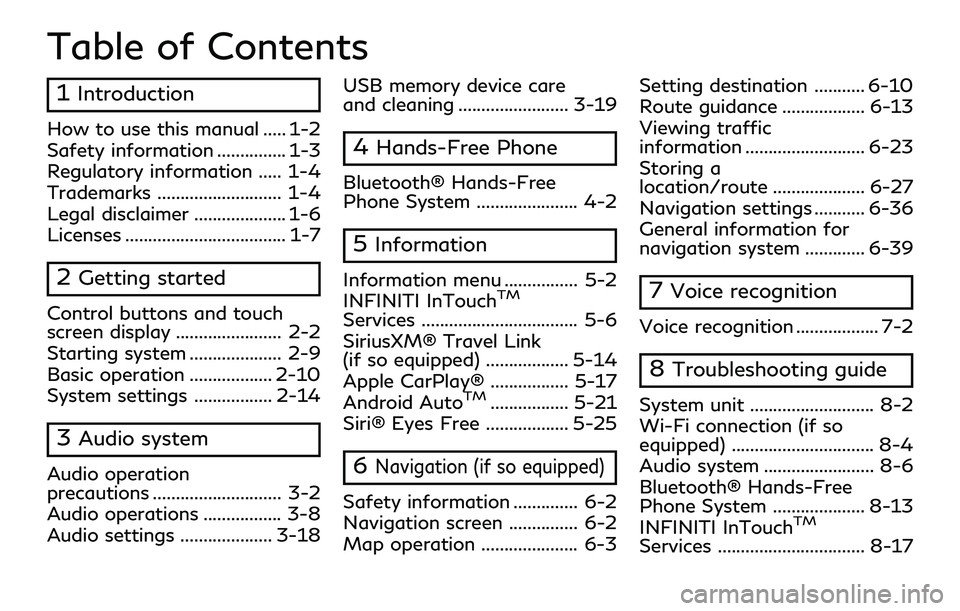
Table of Contents
1Introduction
How to use this manual ..... 1-2
Safety information ............... 1-3
Regulatory information ..... 1-4
Trademarks ........................... 1-4
Legal disclaimer .................... 1-6
Licenses ................................... 1-7
2Getting started
Control buttons and touch
screen display ....................... 2-2
Starting system .................... 2-9
Basic operation .................. 2-10
System settings ................. 2-14
3Audio system
Audio operation
precautions ............................ 3-2
Audio operations ................. 3-8
Audio settings .................... 3-18USB memory device care
and cleaning ........................ 3-19
4Hands-Free Phone
Bluetooth® Hands-Free
Phone System ...................... 4-2
5Information
Information menu ................ 5-2
INFINITI InTouchTM
Services .................................. 5-6
SiriusXM® Travel Link
(if so equipped) .................. 5-14
Apple CarPlay® ................. 5-17
Android Auto
TM................. 5-21
Siri® Eyes Free .................. 5-25
6Navigation (if so equipped)
Safety information .............. 6-2
Navigation screen ............... 6-2
Map operation ..................... 6-3 Setting destination ........... 6-10
Route guidance .................. 6-13
Viewing traffic
information .......................... 6-23
Storing a
location/route .................... 6-27
Navigation settings ........... 6-36
General information for
navigation system ............. 6-39
7Voice recognition
Voice recognition .................. 7-2
8Troubleshooting guide
System unit ........................... 8-2
Wi-Fi connection (if so
equipped) ............................... 8-4
Audio system ........................ 8-6
Bluetooth® Hands-Free
Phone System .................... 8-13
INFINITI InTouch
TM
Services ................................ 8-17
Page 7 of 192
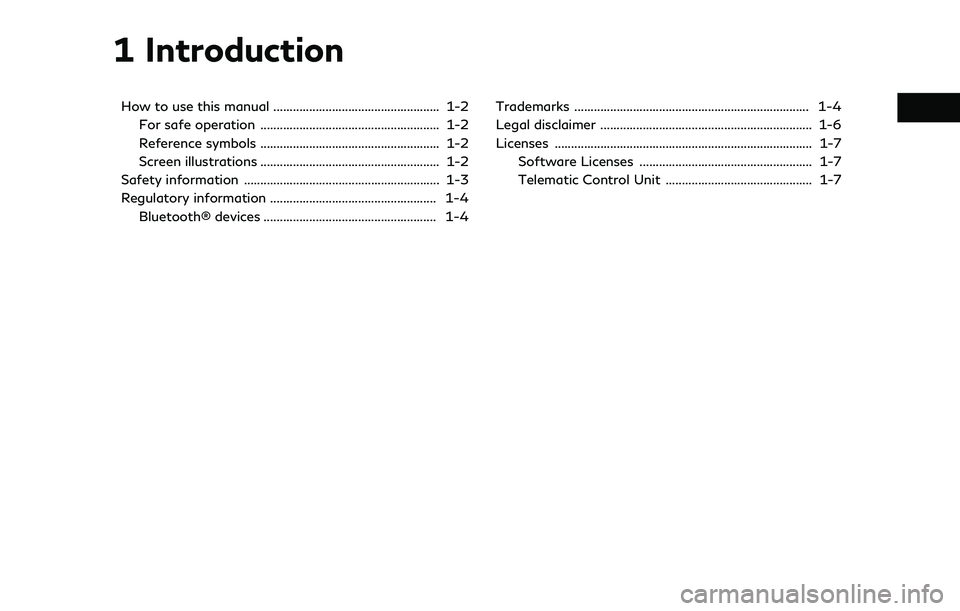
1 Introduction
How to use this manual ................................................... 1-2For safe operation ....................................................... 1-2
Reference symbols ....................................................... 1-2
Screen illustrations ....................................................... 1-2
Safety information ............................................................ 1-3
Regulatory information ................................................... 1-4 Bluetooth® devices ..................................................... 1-4 Trademarks ........................................................................\
1-4
Legal disclaimer ................................................................. 1-6
Licenses ........................................................................\
....... 1-7
Software Licenses ..................................................... 1-7
Telematic Control Unit ............................................. 1-7
Page 10 of 192
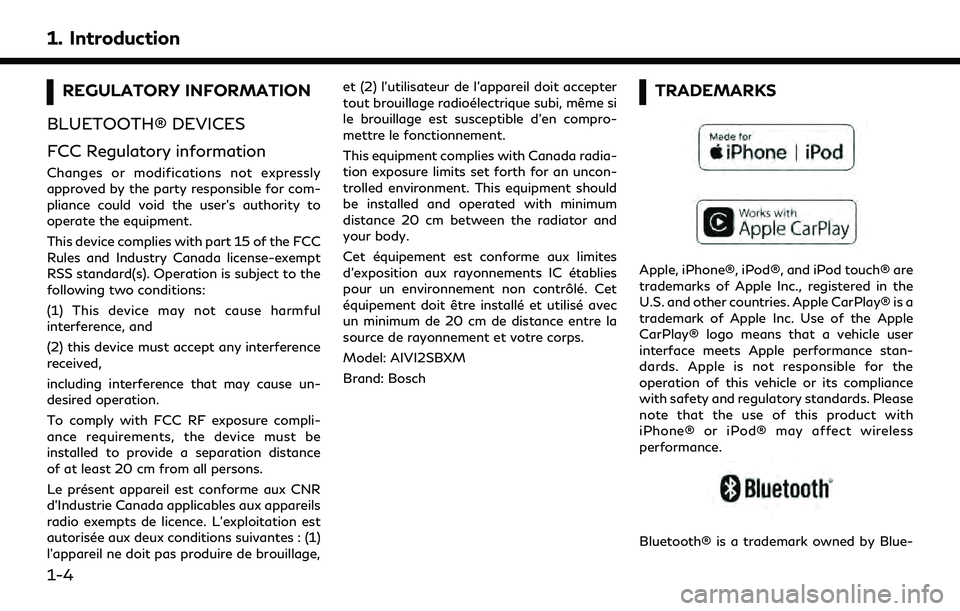
1. Introduction
REGULATORY INFORMATION
BLUETOOTH® DEVICES
FCC Regulatory information
Changes or modifications not expressly
approved by the party responsible for com-
pliance could void the user’s authority to
operate the equipment.
This device complies with part 15 of the FCC
Rules and Industry Canada license-exempt
RSS standard(s). Operation is subject to the
following two conditions:
(1) This device may not cause harmful
interference, and
(2) this device must accept any interference
received,
including interference that may cause un-
desired operation.
To comply with FCC RF exposure compli-
ance requirements, the device must be
installed to provide a separation distance
of at least 20 cm from all persons.
Le présent appareil est conforme aux CNR
d’Industrie Canada applicables aux appareils
radio exempts de licence. L’exploitation est
autorisée aux deux conditions suivantes : (1)
l’appareil ne doit pas produire de brouillage, et (2) l’utilisateur de l’appareil doit accepter
tout brouillage radioélectrique subi, même si
le brouillage est susceptible d’en compro-
mettre le fonctionnement.
This equipment complies with Canada radia-
tion exposure limits set forth for an uncon-
trolled environment. This equipment should
be installed and operated with minimum
distance 20 cm between the radiator and
your body.
Cet équipement est conforme aux limites
d’exposition aux rayonnements IC établies
pour un environnement non contrôlé. Cet
équipement doit être installé et utilisé avec
un minimum de 20 cm de distance entre la
source de rayonnement et votre corps.
Model: AIVI2SBXM
Brand: Bosch
TRADEMARKS
Apple, iPhone®, iPod®, and iPod touch® are
trademarks of Apple Inc., registered in the
U.S. and other countries. Apple CarPlay® is a
trademark of Apple Inc. Use of the Apple
CarPlay® logo means that a vehicle user
interface meets Apple performance stan-
dards. Apple is not responsible for the
operation of this vehicle or its compliance
with safety and regulatory standards. Please
note that the use of this product with
iPhone® or iPod® may affect wireless
performance.
Bluetooth® is a trademark owned by Blue-
1-4
Page 16 of 192
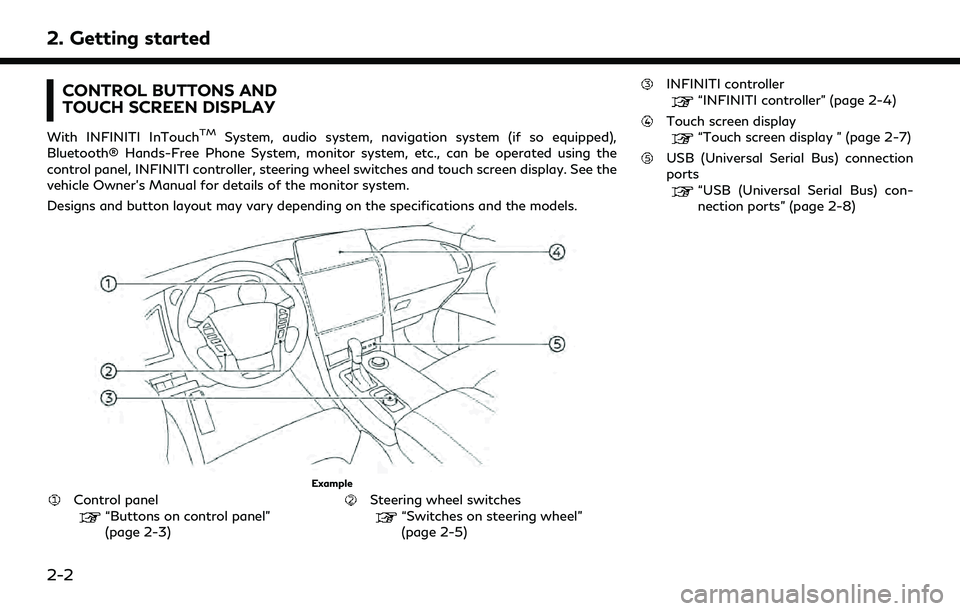
2. Getting started
CONTROL BUTTONS AND
TOUCH SCREEN DISPLAY
With INFINITI InTouchTMSystem, audio system, navigation system (if so equipped),
Bluetooth® Hands-Free Phone System, monitor system, etc., can be operated using the
control panel, INFINITI controller, steering wheel switches and touch screen display. See the
vehicle Owner’s Manual for details of the monitor system.
Designs and button layout may vary depending on the specifications and the models.
Example
Control panel“Buttons on control panel”
(page 2-3)Steering wheel switches“Switches on steering wheel”
(page 2-5)
INFINITI controller
“INFINITI controller” (page 2-4)
Touch screen display“Touch screen display ” (page 2-7)
USB (Universal Serial Bus) connection
ports
“USB (Universal Serial Bus) con-
nection ports” (page 2-8)
2-2
Page 20 of 192
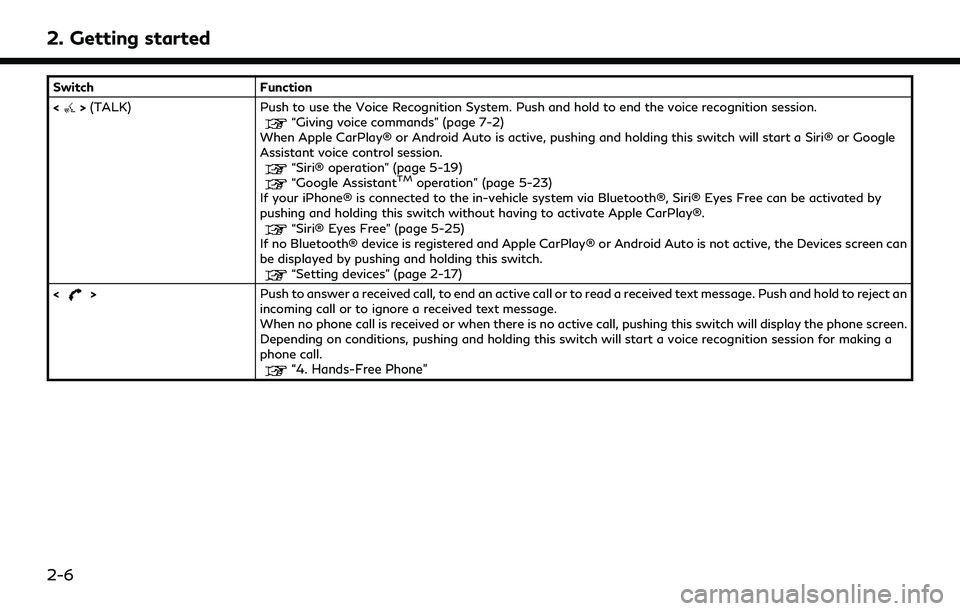
2. Getting started
SwitchFunction
<
> (TALK) Push to use the Voice Recognition System. Push and hold to end the voice recognition session.“Giving voice commands” (page 7-2)
When Apple CarPlay® or Android Auto is active, pushing and holding this switch will start a Siri® or Google
Assistant voice control session.
“Siri® operation” (page 5-19)“Google AssistantTMoperation” (page 5-23)
If your iPhone® is connected to the in-vehicle system via Bluetooth®, Siri® Eyes Free can be activated by
pushing and holding this switch without having to activate Apple CarPlay®.
“Siri® Eyes Free” (page 5-25)
If no Bluetooth® device is registered and Apple CarPlay® or Android Auto is not active, the Devices screen can
be displayed by pushing and holding this switch.
“Setting devices” (page 2-17)
<
> Push to answer a received call, to end an active call or to read a received text message. Push and hold to reject an
incoming call or to ignore a received text message.
When no phone call is received or when there is no active call, pushing this switch will display the phone screen.
Depending on conditions, pushing and holding this switch will start a voice recognition session for making a
phone call.
“4. Hands-Free Phone”
2-6
Page 21 of 192
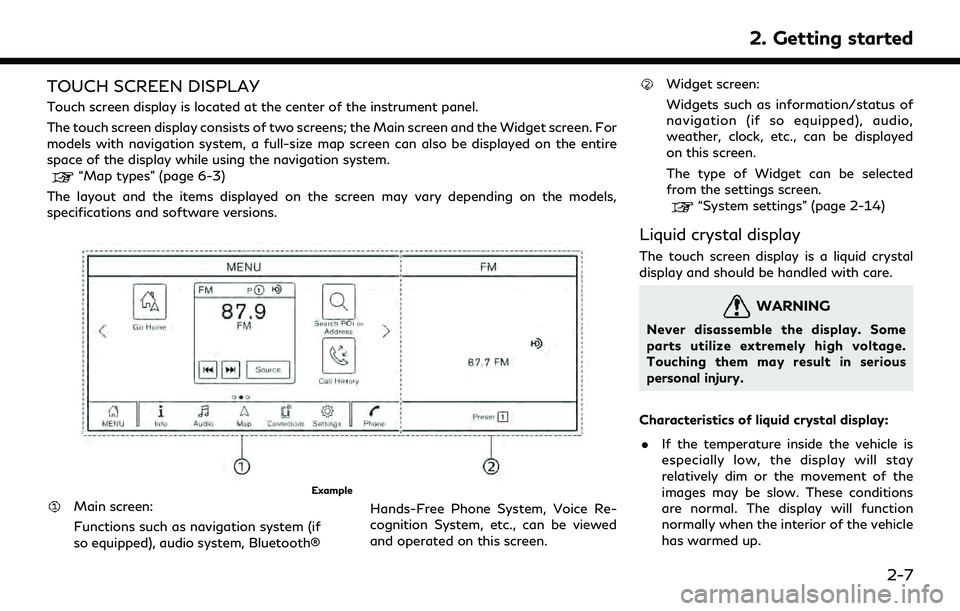
TOUCH SCREEN DISPLAY
Touch screen display is located at the center of the instrument panel.
The touch screen display consists of two screens; the Main screen and the Widget screen. For
models with navigation system, a full-size map screen can also be displayed on the entire
space of the display while using the navigation system.
“Map types” (page 6-3)
The layout and the items displayed on the screen may vary depending on the models,
specifications and software versions.
Example
Main screen:
Functions such as navigation system (if
so equipped), audio system, Bluetooth® Hands-Free Phone System, Voice Re-
cognition System, etc., can be viewed
and operated on this screen.
Widget screen:
Widgets such as information/status of
navigation (if so equipped), audio,
weather, clock, etc., can be displayed
on this screen.
The type of Widget can be selected
from the settings screen.
“System settings” (page 2-14)
Liquid crystal display
The touch screen display is a liquid crystal
display and should be handled with care.
WARNING
Never disassemble the display. Some
parts utilize extremely high voltage.
Touching them may result in serious
personal injury.
Characteristics of liquid crystal display: . If the temperature inside the vehicle is
especially low, the display will stay
relatively dim or the movement of the
images may be slow. These conditions
are normal. The display will function
normally when the interior of the vehicle
has warmed up.
2. Getting started
2-7
Page 27 of 192
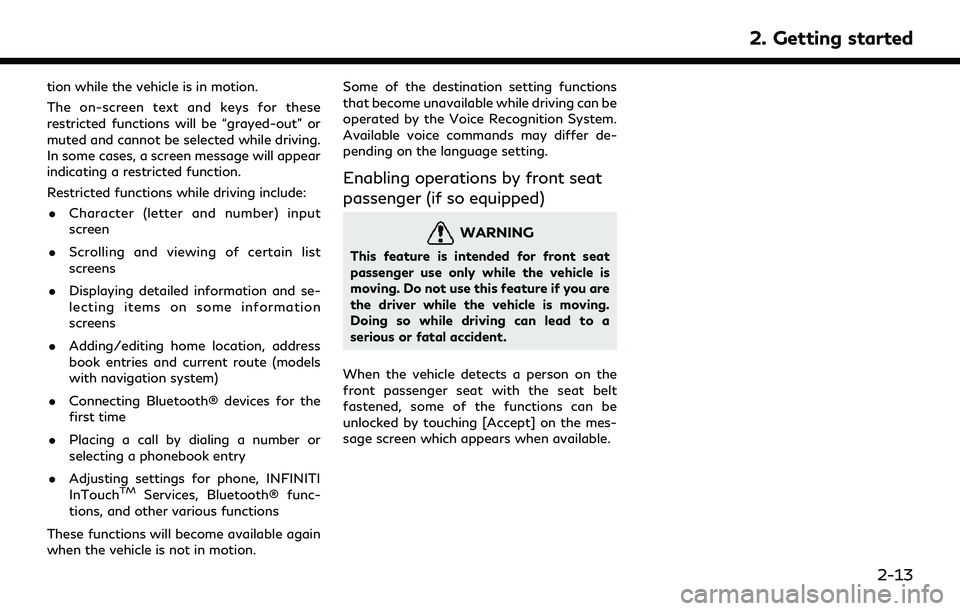
tion while the vehicle is in motion.
The on-screen text and keys for these
restricted functions will be “grayed-out” or
muted and cannot be selected while driving.
In some cases, a screen message will appear
indicating a restricted function.
Restricted functions while driving include:. Character (letter and number) input
screen
. Scrolling and viewing of certain list
screens
. Displaying detailed information and se-
lecting items on some information
screens
. Adding/editing home location, address
book entries and current route (models
with navigation system)
. Connecting Bluetooth® devices for the
first time
. Placing a call by dialing a number or
selecting a phonebook entry
. Adjusting settings for phone, INFINITI
InTouch
TMServices, Bluetooth® func-
tions, and other various functions
These functions will become available again
when the vehicle is not in motion. Some of the destination setting functions
that become unavailable while driving can be
operated by the Voice Recognition System.
Available voice commands may differ de-
pending on the language setting.
Enabling operations by front seat
passenger (if so equipped)
WARNING
This feature is intended for front seat
passenger use only while the vehicle is
moving. Do not use this feature if you are
the driver while the vehicle is moving.
Doing so while driving can lead to a
serious or fatal accident.
When the vehicle detects a person on the
front passenger seat with the seat belt
fastened, some of the functions can be
unlocked by touching [Accept] on the mes-
sage screen which appears when available.
2. Getting started
2-13
Page 31 of 192
![INFINITI QX80 2022 Owners Manual INFO:
. The system software and map update (if so equipped) menus can also be accessed from [System Information] on the information screen.
“Information menu” (page 5-2)
. Do not change the positi INFINITI QX80 2022 Owners Manual INFO:
. The system software and map update (if so equipped) menus can also be accessed from [System Information] on the information screen.
“Information menu” (page 5-2)
. Do not change the positi](/img/42/41149/w960_41149-30.png)
INFO:
. The system software and map update (if so equipped) menus can also be accessed from [System Information] on the information screen.
“Information menu” (page 5-2)
. Do not change the position of the ignition switch while changing the language.
. Models with navigation system:
If the language is not set to the standard language of the current vehicle position, the route guidance, the Voice Recognition System, etc.
for map operation may not be available.
CONNECTIONS SETTINGS
Changing the settings and viewing informa-
tion of connected devices, Wi-Fi (if so
equipped) and USB are available on the
Connections screen.
Setting devices
Settings of the devices connected via Blue-
tooth®, USB or Wi-Fi (if so equipped), such
as smartphones used for Hands-Free Phone,
Apple CarPlay®, Android Auto, etc., can be
changed.
The information of the devices can also be
confirmed.
“Apple CarPlay®” (page 5-17)“Android AutoTM” (page 5-21)
“USB memory device, iPod® or Blue-
tooth® audio operation” (page 3-15)
“Bluetooth® Hands-Free Phone Sys-
tem” (page 4-2) Connecting cellular phone/audio device:
Example
To use the Bluetooth® device with the in-
vehicle system for the first time, the device
connection operation is required.
1. Push
Page 32 of 192
![INFINITI QX80 2022 Owners Manual 2. Getting started
INFO:
. The paired device will be added to the list
on the Devices screen.
. Touching the name of the other device
on the list will switch the connected
device.
. Touching [
] will INFINITI QX80 2022 Owners Manual 2. Getting started
INFO:
. The paired device will be added to the list
on the Devices screen.
. Touching the name of the other device
on the list will switch the connected
device.
. Touching [
] will](/img/42/41149/w960_41149-31.png)
2. Getting started
INFO:
. The paired device will be added to the list
on the Devices screen.
. Touching the name of the other device
on the list will switch the connected
device.
. Touching [
] will allow the device to
activate/deactivate Apple CarPlay®.
This icon is displayed if the device is
compatible with Apple CarPlay®.
. Touching [
] will allow the device to
activate/deactivate Android Auto. This
icon is displayed if the device is compa-
tible with Android Auto.
. Touching [
] will allow the device to be
connected via Bluetooth® and be used
on the Hands-Free Phone System.
. You can set a favorite hands-free phone.
The [
] by the phone device name
selected as a favorite will be marked
with “$”.
“Bluetooth® settings” (page 2-18)
. Touching [
] will allow the device to be
connected via Bluetooth® and be used
for Bluetooth® audio. .
You can set a favorite Bluetooth® audio
device. The [
] by the audio device name
selected as a favorite will be marked with
“$”.
“Bluetooth® settings” (page 2-18)
. Touching [
] will display the information
of the device.
“Bluetooth® settings” (page 2-18)
. Up to 6 Bluetooth® devices can be
connected. If 6 devices are already
connected, one of the devices must be
deleted before connecting another de-
vice.
. The pairing procedure varies according
to each device. See the device Owner’s
Manual for the details.
. Regarding recommended Bluetooth®
devices, contact an INFINITI retailer or
visit www.infinitiusa.com/bluetooth/.
Bluetooth® settings:
The Bluetooth® settings can be changed
according to your preference.
1. Push
Page 33 of 192
![INFINITI QX80 2022 Owners Manual [Favorite Audio] A Bluetooth® device canbe registered as a favorite
audio device.
If the Bluetooth® audio
device is within the range
with Bluetooth® turned
on, the device registered
as favorite wil INFINITI QX80 2022 Owners Manual [Favorite Audio] A Bluetooth® device canbe registered as a favorite
audio device.
If the Bluetooth® audio
device is within the range
with Bluetooth® turned
on, the device registered
as favorite wil](/img/42/41149/w960_41149-32.png)
[Favorite Audio] A Bluetooth® device canbe registered as a favorite
audio device.
If the Bluetooth® audio
device is within the range
with Bluetooth® turned
on, the device registered
as favorite will automati-
cally be connected to the
in-vehicle system with
priority upon the system
activation.
Favorite audio device is
marked with “$” in the
device list.
[Device Name] The device name can be changed.
[PIN] The PIN code can be changed.
INFO:
With [Device Name], the device name that
appears on the screen can be changed and
be renamed from the name set as default to
the preferred name (such as “Steve’s Car” for
example). Device information:
You can display the information of the
devices connected to the vehicle.
1. Push