navigation INFINITI QX80 2022 Manual PDF
[x] Cancel search | Manufacturer: INFINITI, Model Year: 2022, Model line: QX80, Model: INFINITI QX80 2022Pages: 192, PDF Size: 0.74 MB
Page 153 of 192
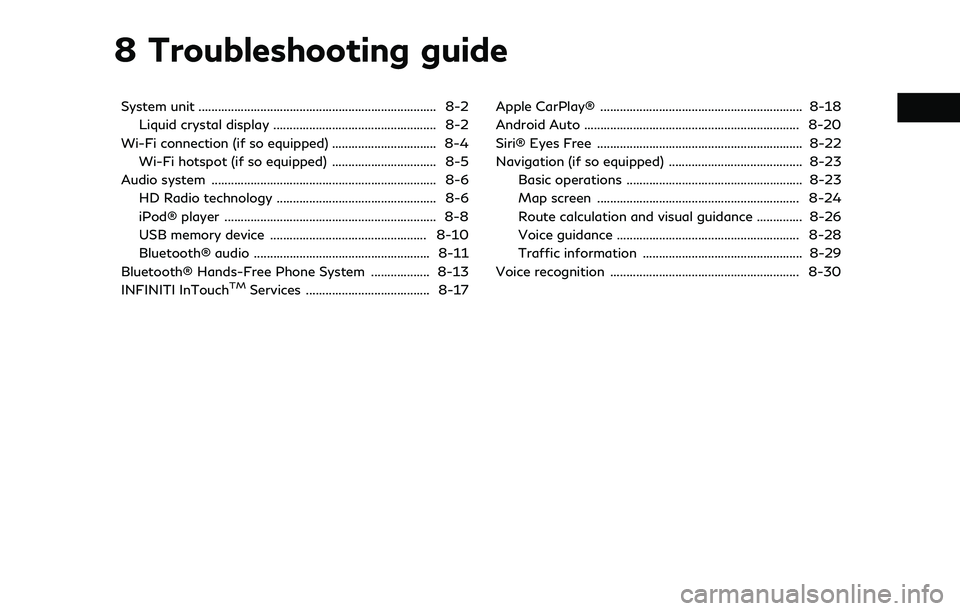
8 Troubleshooting guide
System unit ........................................................................\
. 8-2Liquid crystal display .................................................. 8-2
Wi-Fi connection (if so equipped) ................................ 8-4 Wi-Fi hotspot (if so equipped) ................................ 8-5
Audio system ..................................................................... 8-6 HD Radio technology ................................................. 8-6
iPod® player ................................................................. 8-8
USB memory device ................................................ 8-10
Bluetooth® audio ...................................................... 8-11
Bluetooth® Hands-Free Phone System .................. 8-13
INFINITI InTouch
TMServices ...................................... 8-17 Apple CarPlay® .............................................................. 8-18
Android Auto .................................................................. 8-20
Siri® Eyes Free ............................................................... 8-22
Navigation (if so equipped) ......................................... 8-23
Basic operations ...................................................... 8-23
Map screen .............................................................. 8-24
Route calculation and visual guidance .............. 8-26
Voice guidance ........................................................ 8-28
Traffic information ................................................. 8-29
Voice recognition .......................................................... 8-30
Page 175 of 192
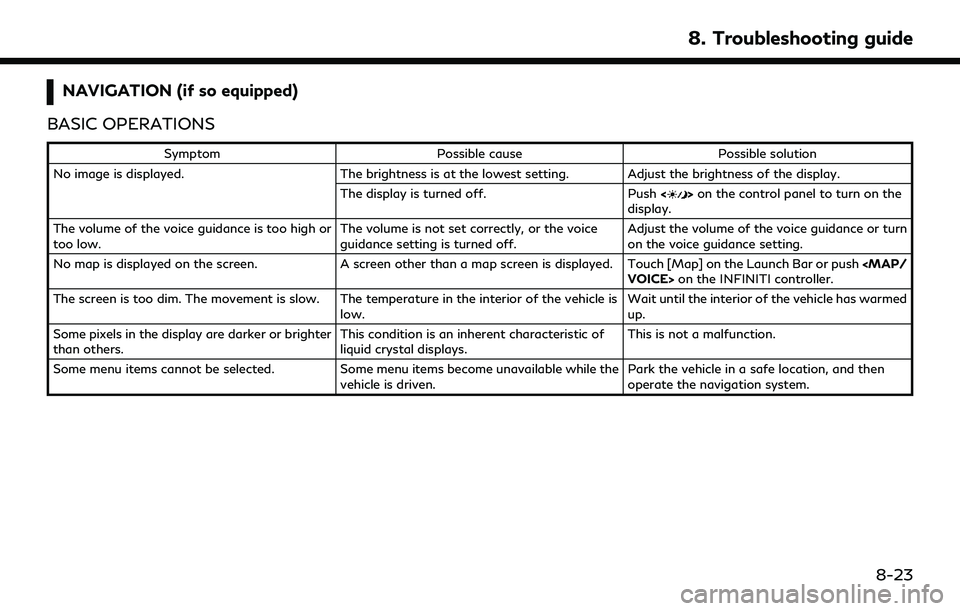
NAVIGATION (if so equipped)
BASIC OPERATIONS
Symptom Possible cause Possible solution
No image is displayed. The brightness is at the lowest setting. Adjust the brightness of the display.
The display is turned off. Push<
>on the control panel to turn on the
display.
The volume of the voice guidance is too high or
too low. The volume is not set correctly, or the voice
guidance setting is turned off.Adjust the volume of the voice guidance or turn
on the voice guidance setting.
No map is displayed on the screen. A screen other than a map screen is displayed. Touch [Map] on the Launch Bar or push
VOICE> on the INFINITI controller.
The screen is too dim. The movement is slow. The temperature in the interior of the vehicle is low.Wait until the interior of the vehicle has warmed
up.
Some pixels in the display are darker or brighter
than others. This condition is an inherent characteristic of
liquid crystal displays.This is not a malfunction.
Some menu items cannot be selected. Some menu items become unavailable while the
vehicle is driven. Park the vehicle in a safe location, and then
operate the navigation system.
8. Troubleshooting guide
8-23
Page 176 of 192
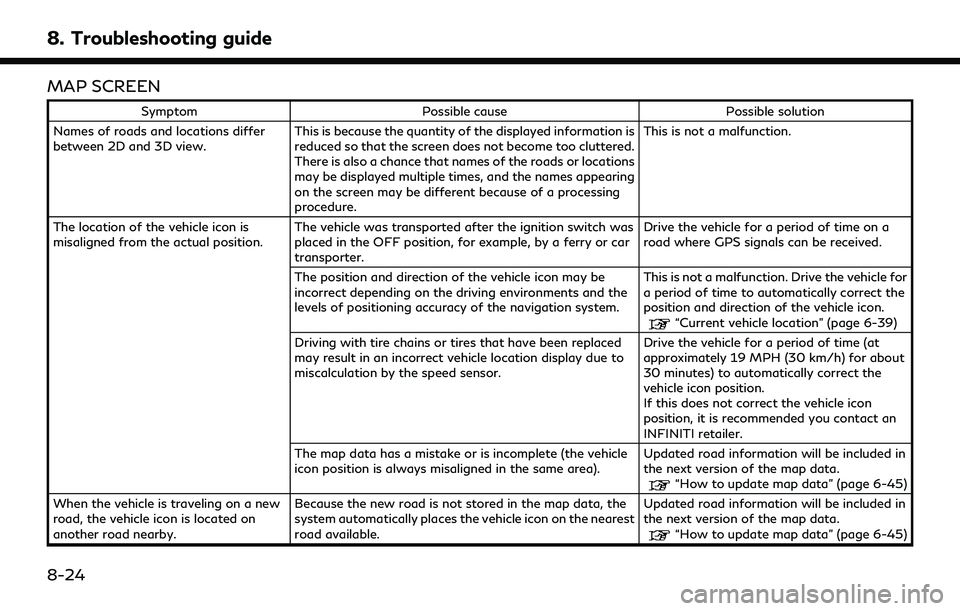
8. Troubleshooting guide
MAP SCREEN
SymptomPossible cause Possible solution
Names of roads and locations differ
between 2D and 3D view. This is because the quantity of the displayed information is
reduced so that the screen does not become too cluttered.
There is also a chance that names of the roads or locations
may be displayed multiple times, and the names appearing
on the screen may be different because of a processing
procedure. This is not a malfunction.
The location of the vehicle icon is
misaligned from the actual position. The vehicle was transported after the ignition switch was
placed in the OFF position, for example, by a ferry or car
transporter. Drive the vehicle for a period of time on a
road where GPS signals can be received.
The position and direction of the vehicle icon may be
incorrect depending on the driving environments and the
levels of positioning accuracy of the navigation system. This is not a malfunction. Drive the vehicle for
a period of time to automatically correct the
position and direction of the vehicle icon.
“Current vehicle location” (page 6-39)
Driving with tire chains or tires that have been replaced
may result in an incorrect vehicle location display due to
miscalculation by the speed sensor. Drive the vehicle for a period of time (at
approximately 19 MPH (30 km/h) for about
30 minutes) to automatically correct the
vehicle icon position.
If this does not correct the vehicle icon
position, it is recommended you contact an
INFINITI retailer.
The map data has a mistake or is incomplete (the vehicle
icon position is always misaligned in the same area). Updated road information will be included in
the next version of the map data.
“How to update map data” (page 6-45)
When the vehicle is traveling on a new
road, the vehicle icon is located on
another road nearby. Because the new road is not stored in the map data, the
system automatically places the vehicle icon on the nearest
road available. Updated road information will be included in
the next version of the map data.
“How to update map data” (page 6-45)
8-24
Page 181 of 192
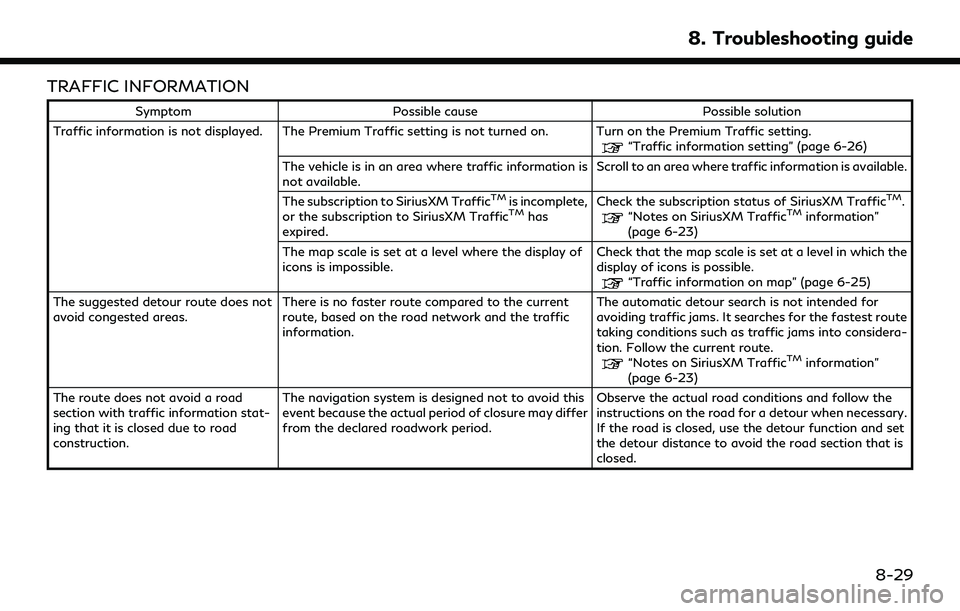
TRAFFIC INFORMATION
SymptomPossible cause Possible solution
Traffic information is not displayed. The Premium Traffic setting is not turned on. Turn on the Premium Traffic setting.
“Traffic information setting” (page 6-26)
The vehicle is in an area where traffic information is
not available. Scroll to an area where traffic information is available.
The subscription to SiriusXM Traffic
TMis incomplete,
or the subscription to SiriusXM TrafficTMhas
expired. Check the subscription status of SiriusXM Traffic
TM.“Notes on SiriusXM TrafficTMinformation”
(page 6-23)
The map scale is set at a level where the display of
icons is impossible. Check that the map scale is set at a level in which the
display of icons is possible.
“Traffic information on map” (page 6-25)
The suggested detour route does not
avoid congested areas. There is no faster route compared to the current
route, based on the road network and the traffic
information. The automatic detour search is not intended for
avoiding traffic jams. It searches for the fastest route
taking conditions such as traffic jams into considera-
tion. Follow the current route.
“Notes on SiriusXM TrafficTMinformation”
(page 6-23)
The route does not avoid a road
section with traffic information stat-
ing that it is closed due to road
construction. The navigation system is designed not to avoid this
event because the actual period of closure may differ
from the declared roadwork period.
Observe the actual road conditions and follow the
instructions on the road for a detour when necessary.
If the road is closed, use the detour function and set
the detour distance to avoid the road section that is
closed.
8. Troubleshooting guide
8-29
Page 183 of 192
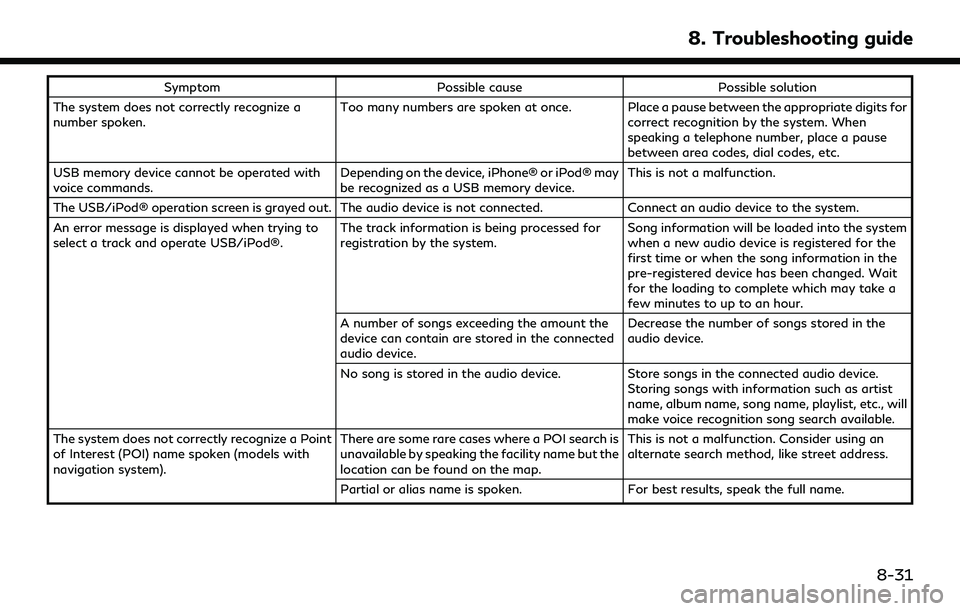
SymptomPossible cause Possible solution
The system does not correctly recognize a
number spoken. Too many numbers are spoken at once. Place a pause between the appropriate digits for
correct recognition by the system. When
speaking a telephone number, place a pause
between area codes, dial codes, etc.
USB memory device cannot be operated with
voice commands. Depending on the device, iPhone® or iPod® may
be recognized as a USB memory device.This is not a malfunction.
The USB/iPod® operation screen is grayed out. The audio device is not connected. Connect an audio device to the system.
An error message is displayed when trying to
select a track and operate USB/iPod®. The track information is being processed for
registration by the system.Song information will be loaded into the system
when a new audio device is registered for the
first time or when the song information in the
pre-registered device has been changed. Wait
for the loading to complete which may take a
few minutes to up to an hour.
A number of songs exceeding the amount the
device can contain are stored in the connected
audio device. Decrease the number of songs stored in the
audio device.
No song is stored in the audio device. Store songs in the connected audio device.
Storing songs with information such as artist
name, album name, song name, playlist, etc., will
make voice recognition song search available.
The system does not correctly recognize a Point
of Interest (POI) name spoken (models with
navigation system). There are some rare cases where a POI search is
unavailable by speaking the facility name but the
location can be found on the map.This is not a malfunction. Consider using an
alternate search method, like street address.
Partial or alias name is spoken. For best results, speak the full name.
8. Troubleshooting guide
8-31
Page 187 of 192
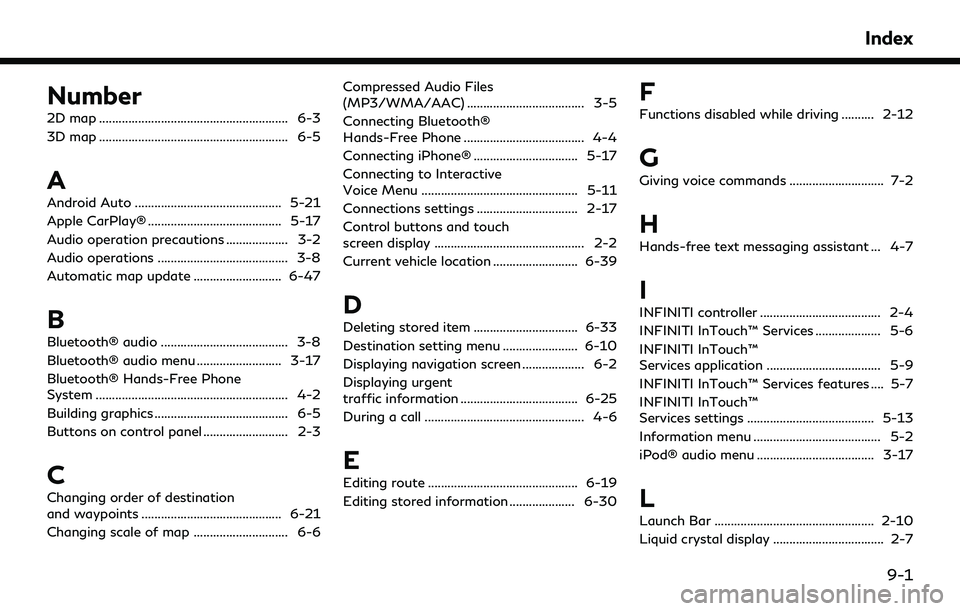
Number
2D map .......................................................... 6-3
3D map .......................................................... 6-5
A
Android Auto ............................................. 5-21
Apple CarPlay® ......................................... 5-17
Audio operation precautions ................... 3-2
Audio operations ........................................ 3-8
Automatic map update ........................... 6-47
B
Bluetooth® audio ....................................... 3-8
Bluetooth® audio menu .......................... 3-17
Bluetooth® Hands-Free Phone
System ........................................................... 4-2
Building graphics ......................................... 6-5
Buttons on control panel .......................... 2-3
C
Changing order of destination
and waypoints ........................................... 6-21
Changing scale of map ............................. 6-6Compressed Audio Files
(MP3/WMA/AAC) .................................... 3-5
Connecting Bluetooth®
Hands-Free Phone ..................................... 4-4
Connecting iPhone® ................................ 5-17
Connecting to Interactive
Voice Menu ................................................ 5-11
Connections settings ............................... 2-17
Control buttons and touch
screen display .............................................. 2-2
Current vehicle location .......................... 6-39
D
Deleting stored item ................................ 6-33
Destination setting menu ....................... 6-10
Displaying navigation screen ................... 6-2
Displaying urgent
traffic information .................................... 6-25
During a call ................................................. 4-6
E
Editing route .............................................. 6-19
Editing stored information .................... 6-30
F
Functions disabled while driving .......... 2-12
G
Giving voice commands ............................. 7-2
H
Hands-free text messaging assistant ... 4-7
I
INFINITI controller ..................................... 2-4
INFINITI InTouch™ Services .................... 5-6
INFINITI InTouch™
Services application ................................... 5-9
INFINITI InTouch™ Services features .... 5-7
INFINITI InTouch™
Services settings ....................................... 5-13
Information menu ....................................... 5-2
iPod® audio menu .................................... 3-17
L
Launch Bar ................................................. 2-10
Liquid crystal display .................................. 2-7
Index
9-1
Page 188 of 192
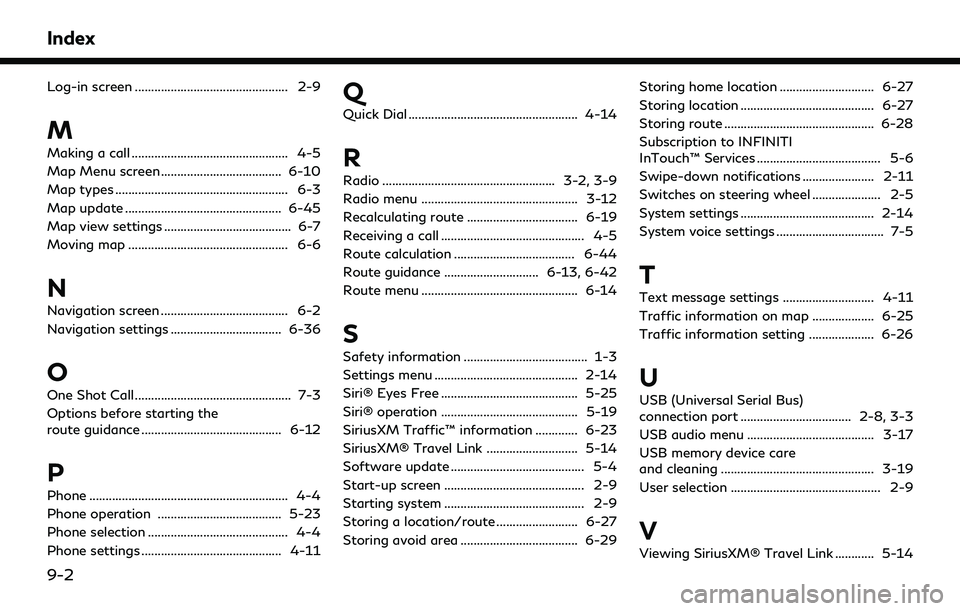
Index
Log-in screen ............................................... 2-9
M
Making a call ................................................ 4-5
Map Menu screen ..................................... 6-10
Map types ..................................................... 6-3
Map update ................................................ 6-45
Map view settings ....................................... 6-7
Moving map ................................................. 6-6
N
Navigation screen ....................................... 6-2
Navigation settings .................................. 6-36
O
One Shot Call ................................................ 7-3
Options before starting the
route guidance ........................................... 6-12
P
Phone ............................................................. 4-4
Phone operation ...................................... 5-23
Phone selection ........................................... 4-4
Phone settings ........................................... 4-11
Q
Quick Dial .................................................... 4-14
R
Radio ..................................................... 3-2, 3-9
Radio menu ................................................ 3-12
Recalculating route .................................. 6-19
Receiving a call ............................................ 4-5
Route calculation ..................................... 6-44
Route guidance ............................. 6-13, 6-42
Route menu ................................................ 6-14
S
Safety information ...................................... 1-3
Settings menu ............................................ 2-14
Siri® Eyes Free .......................................... 5-25
Siri® operation .......................................... 5-19
SiriusXM Traffic™ information ............. 6-23
SiriusXM® Travel Link ............................ 5-14
Software update ......................................... 5-4
Start-up screen ........................................... 2-9
Starting system ........................................... 2-9
Storing a location/route ......................... 6-27
Storing avoid area .................................... 6-29Storing home location ............................. 6-27
Storing location ......................................... 6-27
Storing route .............................................. 6-28
Subscription to INFINITI
InTouch™ Services ...................................... 5-6
Swipe-down notifications ...................... 2-11
Switches on steering wheel ..................... 2-5
System settings ......................................... 2-14
System voice settings ................................. 7-5
T
Text message settings ............................ 4-11
Traffic information on map ................... 6-25
Traffic information setting .................... 6-26
U
USB (Universal Serial Bus)
connection port .................................. 2-8, 3-3
USB audio menu ....................................... 3-17
USB memory device care
and cleaning ............................................... 3-19
User selection .............................................. 2-9
V
Viewing SiriusXM® Travel Link ............ 5-14
9-2