navigation INFINITI QX80 2022 Workshop Manual
[x] Cancel search | Manufacturer: INFINITI, Model Year: 2022, Model line: QX80, Model: INFINITI QX80 2022Pages: 192, PDF Size: 0.74 MB
Page 128 of 192
![INFINITI QX80 2022 Workshop Manual 6. Navigation (if so equipped)
[Direction]Sets the alarm to sound when approaching from a
specific direction.
[Distance] Sets the alarm to sound when reaching a specific
distance to the location.
[Pho INFINITI QX80 2022 Workshop Manual 6. Navigation (if so equipped)
[Direction]Sets the alarm to sound when approaching from a
specific direction.
[Distance] Sets the alarm to sound when reaching a specific
distance to the location.
[Pho](/img/42/41149/w960_41149-127.png)
6. Navigation (if so equipped)
[Direction]Sets the alarm to sound when approaching from a
specific direction.
[Distance] Sets the alarm to sound when reaching a specific
distance to the location.
[Phone No.] Registers a phone number for the location.
[Group] Registers a group of the entry.
[Entry Numbers] Registers an entry number for the location.
[Move Location] Adjusts the stored location information.
[Delete] Deletes the stored location information.
[OK] Confirms and saves the edited stored location infor-
mation.
*: When home or work location has not been stored, [Add Home Location] or [Add Work Location] is displayed and a home or work location
can be stored from the menu.
6-32
Page 129 of 192
![INFINITI QX80 2022 Workshop Manual Editing stored route
1. Touch [Settings] on the Launch Bar.“System settings” (page 2-14)
2. Touch [Navigation] and touch [Address Book].
3. Touch [Saved Routes].
4. Touch the preferred saved route INFINITI QX80 2022 Workshop Manual Editing stored route
1. Touch [Settings] on the Launch Bar.“System settings” (page 2-14)
2. Touch [Navigation] and touch [Address Book].
3. Touch [Saved Routes].
4. Touch the preferred saved route](/img/42/41149/w960_41149-128.png)
Editing stored route
1. Touch [Settings] on the Launch Bar.“System settings” (page 2-14)
2. Touch [Navigation] and touch [Address Book].
3. Touch [Saved Routes].
4. Touch the preferred saved route from the list. Saved Routes settings screen will
be displayed.
Setting item Action
[Rename] Changes the saved route name.
[Replace] Overwrites the saved route with the current route.
[Delete] Deletes the saved route.
[OK] Applies the edited settings.
Editing avoid area
1. Touch [Settings] on the Launch Bar and touch [Navigation].
“System settings” (page 2-14)
2. Touch [Address Book] and then touch [Avoid Area].
3. Touch a preferred Avoid Area from the list. Avoid Area settings screen will be
displayed.
Setting item Action
[Rename] Changes the name of an
Avoid Area.
[Move Loca-
tion] Adjusts the Avoid Area lo-
cation.
[Resize Area] Adjusts the size of the Avoid Area.
[Freeway] Sets the Avoid Area to in- clude or not include free-
ways.
The color of the Avoid Area
changes depending on the
setting.
Freeway ON: Green
Freeway OFF: Blue
[Delete] Deletes an Avoid Area.
[OK] Applies the edited setting.
DELETING STORED ITEM
The locations and routes in the Address
Book can be deleted. Deleting an individual
item and deleting all stored items are avail-
able.
INFO:
Deleted items cannot be restored. Before
deleting an item, always make sure that the
item is no longer needed.
6. Navigation (if so equipped)
6-33
Page 130 of 192
![INFINITI QX80 2022 Workshop Manual 6. Navigation (if so equipped)
Deleting stored item individually
1. Touch [Settings] on the Launch Bar.“System settings” (page 2-14)
2. Touch [Navigation] and touch [Address Book].
3. Touch [Delet INFINITI QX80 2022 Workshop Manual 6. Navigation (if so equipped)
Deleting stored item individually
1. Touch [Settings] on the Launch Bar.“System settings” (page 2-14)
2. Touch [Navigation] and touch [Address Book].
3. Touch [Delet](/img/42/41149/w960_41149-129.png)
6. Navigation (if so equipped)
Deleting stored item individually
1. Touch [Settings] on the Launch Bar.“System settings” (page 2-14)
2. Touch [Navigation] and touch [Address Book].
3. Touch [Delete Saved Items]. Select the preferred item and touch [Yes] to confirm deletion.
Available items may vary depending on models, specifications and software versions.
Step 1 Step 2 Action
[Delete Home Location] Deletes home location.
[Delete Work Location] Deletes work location.
[Delete Address Book] [Delete All] Deletes all stored locations.
[Delete One] Deletes a selected stored location.
[Delete Saved Routes] [Delete All] Deletes all stored routes.
[Delete One] Deletes a selected stored route.
[Delete Avoid Areas] [Delete All] Deletes all Avoid Areas.
[Delete One] Deletes a selected Avoid Area.
[Delete Previous Des-
tinations] [Delete All Previous Destinations]
Deletes all of the previous destinations.
[Delete One Previous Destination] Deletes a selected previous destination.
[Delete Previous Start Point] Deletes the previous start point.
[Delete Learned Routes] Deletes the learned routes.
6-34
Page 131 of 192
![INFINITI QX80 2022 Workshop Manual Deleting individual item on map
1. Align the cross pointer over the storedlocation to be deleted by moving on the
map, and then touch [
].
2. Touch [Delete].
3. A confirmation message is displayed.Con INFINITI QX80 2022 Workshop Manual Deleting individual item on map
1. Align the cross pointer over the storedlocation to be deleted by moving on the
map, and then touch [
].
2. Touch [Delete].
3. A confirmation message is displayed.Con](/img/42/41149/w960_41149-130.png)
Deleting individual item on map
1. Align the cross pointer over the storedlocation to be deleted by moving on the
map, and then touch [
].
2. Touch [Delete].
3. A confirmation message is displayed.Confirm the contents of the message
and touch [Yes].
The stored item is deleted from the
Address Book.
6. Navigation (if so equipped)
6-35
Page 132 of 192
![INFINITI QX80 2022 Workshop Manual 6. Navigation (if so equipped)
NAVIGATION SETTINGS
The navigation system can be customized according to the user’s preference.
1. Touch [Settings] on the Launch Bar.
“System settings” (page 2-14 INFINITI QX80 2022 Workshop Manual 6. Navigation (if so equipped)
NAVIGATION SETTINGS
The navigation system can be customized according to the user’s preference.
1. Touch [Settings] on the Launch Bar.
“System settings” (page 2-14](/img/42/41149/w960_41149-131.png)
6. Navigation (if so equipped)
NAVIGATION SETTINGS
The navigation system can be customized according to the user’s preference.
1. Touch [Settings] on the Launch Bar.
“System settings” (page 2-14)
2. Touch [Navigation].
3. Touch the item you would like to set.
Available setting items may vary depending on models, specifications and software versions.
Available items:
[Map Settings]
Sets the display method and direction of the map.
“Map settings” (page 6-7)
[Guidance Settings]
Sets the various functions for route guidance.
“Guidance settings” (page 6-22)
[Route Preference]
Changes the routing preferences.
“Route Preference” (page 6-17)
6-36
Page 133 of 192
![INFINITI QX80 2022 Workshop Manual [Traffic Info Settings]
Sets the various functions of the Traffic information feature.
“Traffic information setting” (page 6-26)
[Safety Guide Settings]
[Speed Limit Indication on Map] Turns on/of INFINITI QX80 2022 Workshop Manual [Traffic Info Settings]
Sets the various functions of the Traffic information feature.
“Traffic information setting” (page 6-26)
[Safety Guide Settings]
[Speed Limit Indication on Map] Turns on/of](/img/42/41149/w960_41149-132.png)
[Traffic Info Settings]
Sets the various functions of the Traffic information feature.
“Traffic information setting” (page 6-26)
[Safety Guide Settings]
[Speed Limit Indication on Map] Turns on/off the speed limit display function. When this item is turned on, a speed
limit indicator will appear on the map screen when available.
[Speed Limit Warning] Turns on/off the speed limit warning.
[Speed Limit Sens.] Adjusts the speed limit sensitivity. This function is available when [Speed Limit
Warning] is turned on.
[Safety Camera Warning Set-
tings] [Safety Camera Icon on Map] When this item is turned on, fixed safety camera icons will appear on the map.
[Safety Camera Warning] When this item is turned on, safety camera warning indicator will appear on the right
side of the map screen when the vehicle is approaching the fixed safety cameras.
[Address Book]
Stores locations and routes. Stored items can be edited or deleted.
“Storing a location/route” (page 6-27)
[Customize POIs]
Sets the POI categories to be displayed on the Points of Interest screen.
6. Navigation (if so equipped)
6-37
Page 134 of 192
![INFINITI QX80 2022 Workshop Manual 6. Navigation (if so equipped)
[Adjust Current Location]
If the vehicle icon indicating the current vehicle location is not in the correct position, the location of the vehicle icon on the map screen INFINITI QX80 2022 Workshop Manual 6. Navigation (if so equipped)
[Adjust Current Location]
If the vehicle icon indicating the current vehicle location is not in the correct position, the location of the vehicle icon on the map screen](/img/42/41149/w960_41149-133.png)
6. Navigation (if so equipped)
[Adjust Current Location]
If the vehicle icon indicating the current vehicle location is not in the correct position, the location of the vehicle icon on the map screen can be
adjusted.
[Delete Saved Items]
Deletes a saved location or route.
“Deleting stored item individually” (page 6-34)
[Delete Previous Destinations]
Deletes all or one of the previous destinations or the previous start point.
“Deleting stored item individually” (page 6-34)
[Sync with Door to Door Navigation]
Turns on/off Door to Door Navigation.
[Predictable Destination Settings]
[Offer Predictable Destinations] Turns on/off the driving habit learning function. When this item is turned on, the system learns the driving habits and suggests the predicted destinations if available upon the system activation.
[Delete Predictable Information] Deletes the learned driving habits.
[Reset All Navigation Settings to Default]
This resets various settings (display, volume level, etc.) to the default settings.
6-38
Page 135 of 192
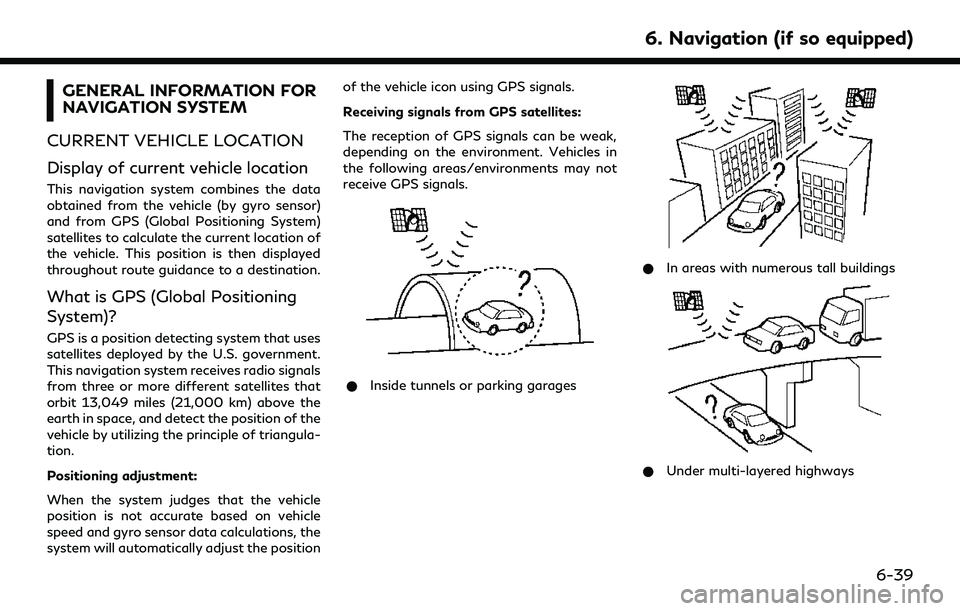
GENERAL INFORMATION FOR
NAVIGATION SYSTEM
CURRENT VEHICLE LOCATION
Display of current vehicle location
This navigation system combines the data
obtained from the vehicle (by gyro sensor)
and from GPS (Global Positioning System)
satellites to calculate the current location of
the vehicle. This position is then displayed
throughout route guidance to a destination.
What is GPS (Global Positioning
System)?
GPS is a position detecting system that uses
satellites deployed by the U.S. government.
This navigation system receives radio signals
from three or more different satellites that
orbit 13,049 miles (21,000 km) above the
earth in space, and detect the position of the
vehicle by utilizing the principle of triangula-
tion.
Positioning adjustment:
When the system judges that the vehicle
position is not accurate based on vehicle
speed and gyro sensor data calculations, the
system will automatically adjust the position of the vehicle icon using GPS signals.
Receiving signals from GPS satellites:
The reception of GPS signals can be weak,
depending on the environment. Vehicles in
the following areas/environments may not
receive GPS signals.
* Inside tunnels or parking garages
*In areas with numerous tall buildings
*Under multi-layered highways
6. Navigation (if so equipped)
6-39
Page 136 of 192
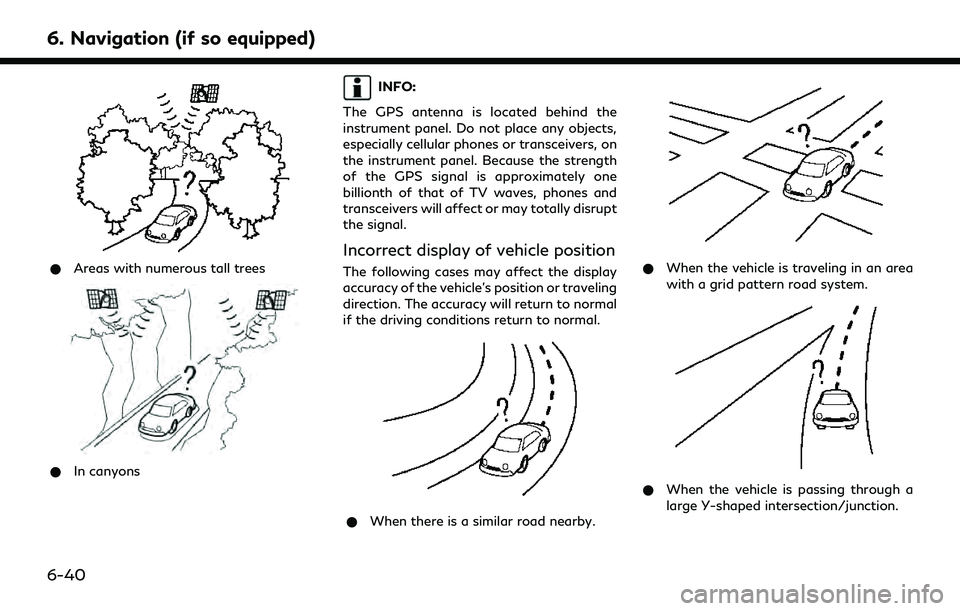
6. Navigation (if so equipped)
*Areas with numerous tall trees
*In canyons
INFO:
The GPS antenna is located behind the
instrument panel. Do not place any objects,
especially cellular phones or transceivers, on
the instrument panel. Because the strength
of the GPS signal is approximately one
billionth of that of TV waves, phones and
transceivers will affect or may totally disrupt
the signal.
Incorrect display of vehicle position
The following cases may affect the display
accuracy of the vehicle’s position or traveling
direction. The accuracy will return to normal
if the driving conditions return to normal.
* When there is a similar road nearby.
*When the vehicle is traveling in an area
with a grid pattern road system.
*When the vehicle is passing through a
large Y-shaped intersection/junction.
6-40
Page 137 of 192
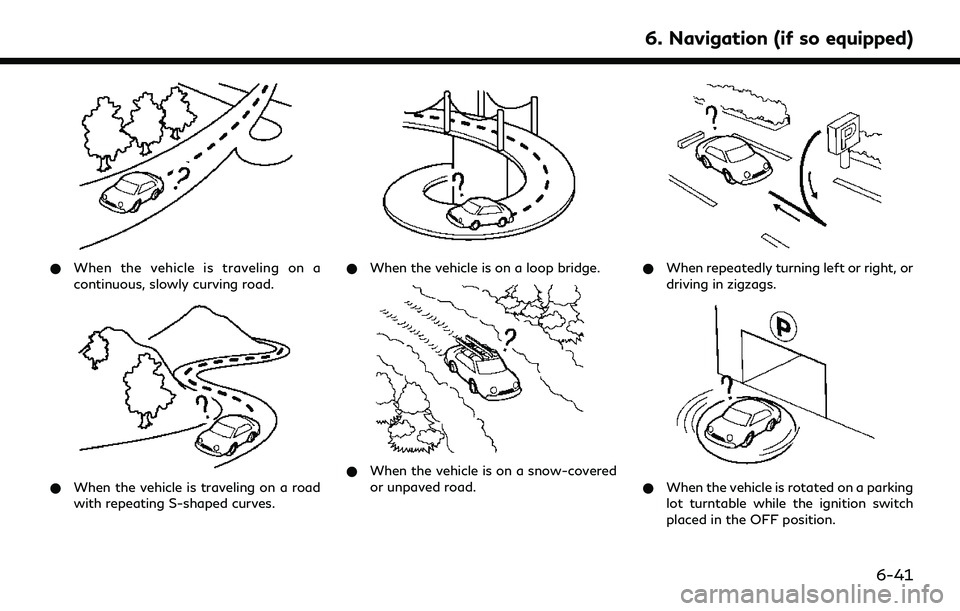
*When the vehicle is traveling on a
continuous, slowly curving road.
*When the vehicle is traveling on a road
with repeating S-shaped curves.
*When the vehicle is on a loop bridge.
*When the vehicle is on a snow-covered
or unpaved road.
*When repeatedly turning left or right, or
driving in zigzags.
*When the vehicle is rotated on a parking
lot turntable while the ignition switch
placed in the OFF position.
6. Navigation (if so equipped)
6-41