navigation INFINITI QX80 2022 Service Manual
[x] Cancel search | Manufacturer: INFINITI, Model Year: 2022, Model line: QX80, Model: INFINITI QX80 2022Pages: 192, PDF Size: 0.74 MB
Page 118 of 192
![INFINITI QX80 2022 Service Manual 6. Navigation (if so equipped)
GUIDANCE SETTINGS
Various settings are available to customize the guidance information provided by the system.
1. Touch [Settings] on the Launch Bar.
“System settingsâ INFINITI QX80 2022 Service Manual 6. Navigation (if so equipped)
GUIDANCE SETTINGS
Various settings are available to customize the guidance information provided by the system.
1. Touch [Settings] on the Launch Bar.
“System settingsâ](/img/42/41149/w960_41149-117.png)
6. Navigation (if so equipped)
GUIDANCE SETTINGS
Various settings are available to customize the guidance information provided by the system.
1. Touch [Settings] on the Launch Bar.
“System settings” (page 2-14)
2. Touch [Navigation] and touch [Guidance Settings].
3. Touch an item you would like to set.
Available items may vary depending on models, specifications and software versions.
Setting item Action
[Guidance Volume] Adjusts the volume level of voice guidance.
[Guidance Voice] Activates or deactivates voice guidance.
[Traffic Announcement] Activates or deactivates the traffic announcement.
When this item is activated, the system provides an announcement of traffic information
or events on the route. The indicator illuminates if traffic announcement is activated.
[Toll Booth Guide] Activates or deactivates the function to notify that the vehicle is approaching a toll booth.
INFO:
. [Guidance Settings] can also be accessed from the route menu screen.
“Route menu” (page 6-14)
. The guidance volume can also be adjusted by turning
while voice guidance is being announced.
6-22
Page 119 of 192
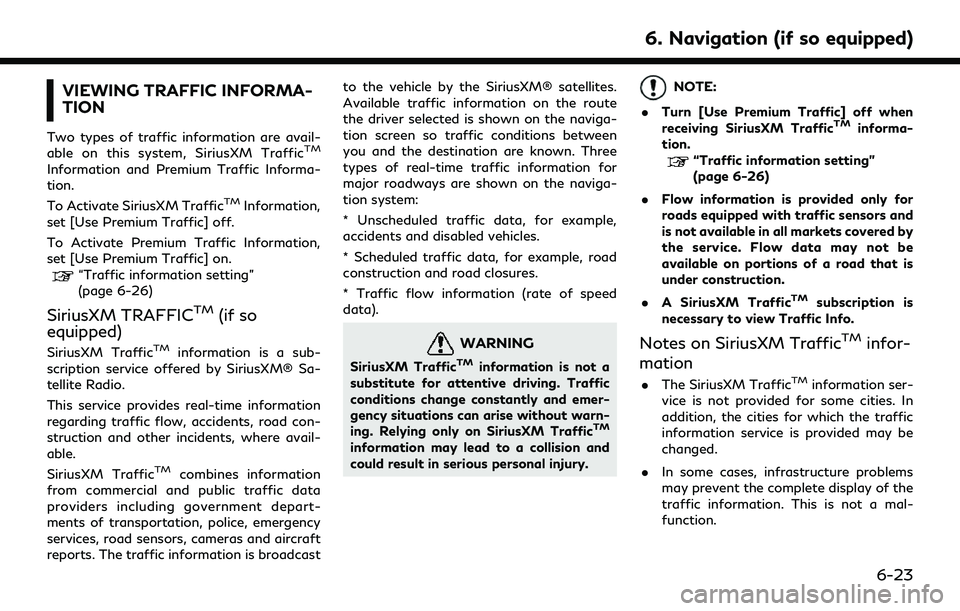
VIEWING TRAFFIC INFORMA-
TION
Two types of traffic information are avail-
able on this system, SiriusXM TrafficTM
Information and Premium Traffic Informa-
tion.
To Activate SiriusXM Traffic
TMInformation,
set [Use Premium Traffic] off.
To Activate Premium Traffic Information,
set [Use Premium Traffic] on.
“Traffic information setting”
(page 6-26)
SiriusXM TRAFFICTM(if so
equipped)
SiriusXM TrafficTMinformation is a sub-
scription service offered by SiriusXM® Sa-
tellite Radio.
This service provides real-time information
regarding traffic flow, accidents, road con-
struction and other incidents, where avail-
able.
SiriusXM Traffic
TMcombines information
from commercial and public traffic data
providers including government depart-
ments of transportation, police, emergency
services, road sensors, cameras and aircraft
reports. The traffic information is broadcast to the vehicle by the SiriusXM® satellites.
Available traffic information on the route
the driver selected is shown on the naviga-
tion screen so traffic conditions between
you and the destination are known. Three
types of real-time traffic information for
major roadways are shown on the naviga-
tion system:
* Unscheduled traffic data, for example,
accidents and disabled vehicles.
* Scheduled traffic data, for example, road
construction and road closures.
* Traffic flow information (rate of speed
data).
WARNING
SiriusXM TrafficTMinformation is not a
substitute for attentive driving. Traffic
conditions change constantly and emer-
gency situations can arise without warn-
ing. Relying only on SiriusXM Traffic
TM
information may lead to a collision and
could result in serious personal injury.
NOTE:
. Turn [Use Premium Traffic] off when
receiving SiriusXM Traffic
TMinforma-
tion.
“Traffic information setting”
(page 6-26)
. Flow information is provided only for
roads equipped with traffic sensors and
is not available in all markets covered by
the service. Flow data may not be
available on portions of a road that is
under construction.
. A SiriusXM Traffic
TMsubscription is
necessary to view Traffic Info.
Notes on SiriusXM TrafficTMinfor-
mation
. The SiriusXM TrafficTMinformation ser-
vice is not provided for some cities. In
addition, the cities for which the traffic
information service is provided may be
changed.
. In some cases, infrastructure problems
may prevent the complete display of the
traffic information. This is not a mal-
function.
6. Navigation (if so equipped)
6-23
Page 120 of 192
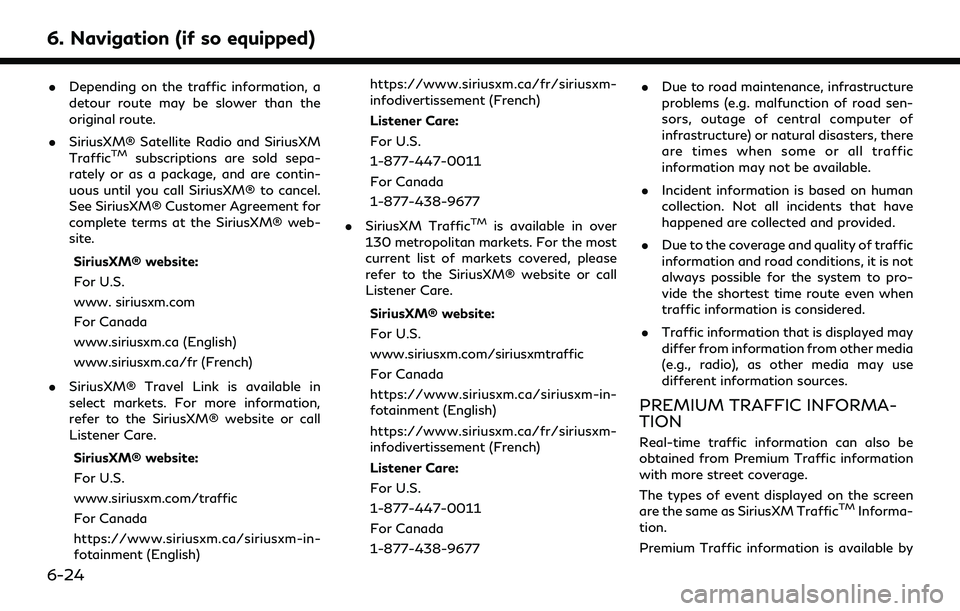
6. Navigation (if so equipped)
.Depending on the traffic information, a
detour route may be slower than the
original route.
. SiriusXM® Satellite Radio and SiriusXM
Traffic
TMsubscriptions are sold sepa-
rately or as a package, and are contin-
uous until you call SiriusXM® to cancel.
See SiriusXM® Customer Agreement for
complete terms at the SiriusXM® web-
site.
SiriusXM® website:
For U.S.
www. siriusxm.com
For Canada
www.siriusxm.ca (English)
www.siriusxm.ca/fr (French)
. SiriusXM® Travel Link is available in
select markets. For more information,
refer to the SiriusXM® website or call
Listener Care.
SiriusXM® website:
For U.S.
www.siriusxm.com/traffic
For Canada
https://www.siriusxm.ca/siriusxm-in-
fotainment (English) https://www.siriusxm.ca/fr/siriusxm-
infodivertissement (French)
Listener Care:
For U.S.
1-877-447-0011
For Canada
1-877-438-9677
. SiriusXM Traffic
TMis available in over
130 metropolitan markets. For the most
current list of markets covered, please
refer to the SiriusXM® website or call
Listener Care.
SiriusXM® website:
For U.S.
www.siriusxm.com/siriusxmtraffic
For Canada
https://www.siriusxm.ca/siriusxm-in-
fotainment (English)
https://www.siriusxm.ca/fr/siriusxm-
infodivertissement (French)
Listener Care:
For U.S.
1-877-447-0011
For Canada
1-877-438-9677 .
Due to road maintenance, infrastructure
problems (e.g. malfunction of road sen-
sors, outage of central computer of
infrastructure) or natural disasters, there
are times when some or all traffic
information may not be available.
. Incident information is based on human
collection. Not all incidents that have
happened are collected and provided.
. Due to the coverage and quality of traffic
information and road conditions, it is not
always possible for the system to pro-
vide the shortest time route even when
traffic information is considered.
. Traffic information that is displayed may
differ from information from other media
(e.g., radio), as other media may use
different information sources.
PREMIUM TRAFFIC INFORMA-
TION
Real-time traffic information can also be
obtained from Premium Traffic information
with more street coverage.
The types of event displayed on the screen
are the same as SiriusXM Traffic
TMInforma-
tion.
Premium Traffic information is available by
6-24
Page 121 of 192
![INFINITI QX80 2022 Service Manual turning [Use Premium Traffic] on and con-
necting a Wi-Fi device or connecting a
smartphone through Wi-Fi (if so equipped).
“Traffic information setting”
(page 6-26)
VIEWING AVAILABLE TRAFFIC
INFO INFINITI QX80 2022 Service Manual turning [Use Premium Traffic] on and con-
necting a Wi-Fi device or connecting a
smartphone through Wi-Fi (if so equipped).
“Traffic information setting”
(page 6-26)
VIEWING AVAILABLE TRAFFIC
INFO](/img/42/41149/w960_41149-120.png)
turning [Use Premium Traffic] on and con-
necting a Wi-Fi device or connecting a
smartphone through Wi-Fi (if so equipped).
“Traffic information setting”
(page 6-26)
VIEWING AVAILABLE TRAFFIC
INFORMATION
Viewing traffic events from list
1. Push
Page 122 of 192
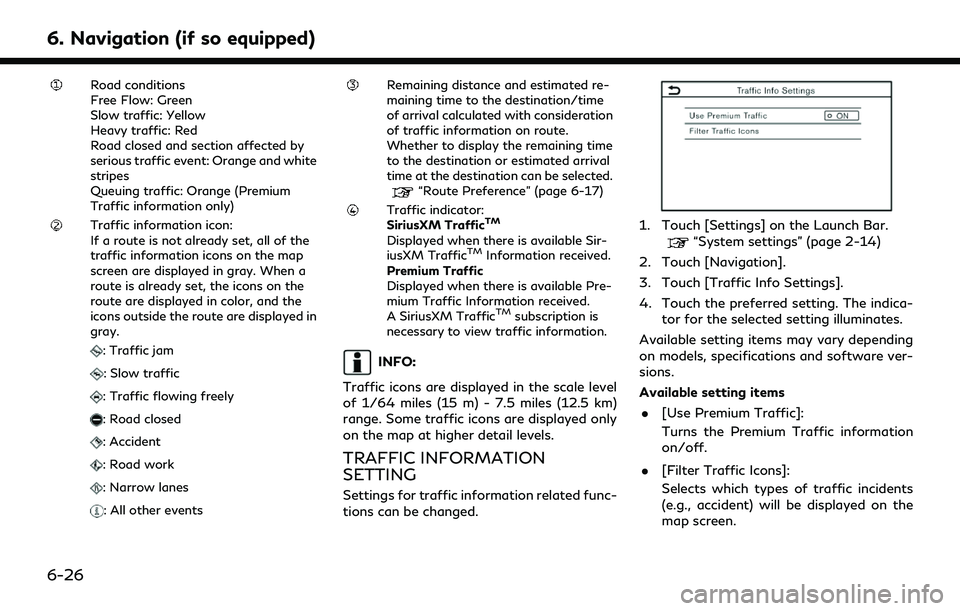
6. Navigation (if so equipped)
Road conditions
Free Flow: Green
Slow traffic: Yellow
Heavy traffic: Red
Road closed and section affected by
serious traffic event: Orange and white
stripes
Queuing traffic: Orange (Premium
Traffic information only)
Traffic information icon:
If a route is not already set, all of the
traffic information icons on the map
screen are displayed in gray. When a
route is already set, the icons on the
route are displayed in color, and the
icons outside the route are displayed in
gray.
: Traffic jam
: Slow traffic
: Traffic flowing freely
: Road closed
: Accident
: Road work
: Narrow lanes
: All other events
Remaining distance and estimated re-
maining time to the destination/time
of arrival calculated with consideration
of traffic information on route.
Whether to display the remaining time
to the destination or estimated arrival
time at the destination can be selected.
“Route Preference” (page 6-17)
Traffic indicator:
SiriusXM TrafficTM
Displayed when there is available Sir-
iusXM TrafficTMInformation received.
Premium Traffic
Displayed when there is available Pre-
mium Traffic Information received.
A SiriusXM Traffic
TMsubscription is
necessary to view traffic information.
INFO:
Traffic icons are displayed in the scale level
of 1/64 miles (15 m) - 7.5 miles (12.5 km)
range. Some traffic icons are displayed only
on the map at higher detail levels.
TRAFFIC INFORMATION
SETTING
Settings for traffic information related func-
tions can be changed.
1. Touch [Settings] on the Launch Bar.“System settings” (page 2-14)
2. Touch [Navigation].
3. Touch [Traffic Info Settings].
4. Touch the preferred setting. The indica- tor for the selected setting illuminates.
Available setting items may vary depending
on models, specifications and software ver-
sions.
Available setting items . [Use Premium Traffic]:
Turns the Premium Traffic information
on/off.
. [Filter Traffic Icons]:
Selects which types of traffic incidents
(e.g., accident) will be displayed on the
map screen.
6-26
Page 123 of 192
![INFINITI QX80 2022 Service Manual INFO:
Even when [Traffic Announcement] is set to
off, the route guidance will not be affected.
Also, the announcement of emergency in-
formation and weather information will not
be turned off.
“Guid INFINITI QX80 2022 Service Manual INFO:
Even when [Traffic Announcement] is set to
off, the route guidance will not be affected.
Also, the announcement of emergency in-
formation and weather information will not
be turned off.
“Guid](/img/42/41149/w960_41149-122.png)
INFO:
Even when [Traffic Announcement] is set to
off, the route guidance will not be affected.
Also, the announcement of emergency in-
formation and weather information will not
be turned off.
“Guidance settings” (page 6-22)
STORING A LOCATION/ROUTE
STORING LOCATION
Often visited locations can be stored in the
Address Book. The stored addresses can be
easily retrieved to set them as a destination
or waypoint.
Storing home or work location
A home or work location can be stored in the
system.
1. Touch [Settings] on the Launch Bar.“System settings” (page 2-14)
2. Touch [Navigation] and touch [Address Book].
3. Touch [Add Home Location] or [Add Work Location].
4. Touch an appropriate method to set the location. Refer to the search methods used for destination setting.
“Setting destination” (page 6-10)
When stored, the location is displayed at
the center of the map on the touch
screen display.
5. Edit the contents of the stored item as necessary and touch [OK].
“Editing stored location”
(page 6-30)
INFO:
If you touch [Go Home (Save Location)] or
[Go to Work (Save Location)] on the desti-
nation screen while the home or work
location is not stored yet, the system will
display a message asking if you wish to store
a home or work location. Touch [Yes] to
store the home or work location.
Storing location by searching
It is possible to store a location by searching
in various ways.
6. Navigation (if so equipped)
6-27
Page 124 of 192
![INFINITI QX80 2022 Service Manual 6. Navigation (if so equipped)
1. Touch [Settings] on the Launch Bar.“System settings” (page 2-14)
2. Touch [Navigation].
3. Touch [Address Book].
4. Touch [Saved Locations].
5. Touch [Add New].
6 INFINITI QX80 2022 Service Manual 6. Navigation (if so equipped)
1. Touch [Settings] on the Launch Bar.“System settings” (page 2-14)
2. Touch [Navigation].
3. Touch [Address Book].
4. Touch [Saved Locations].
5. Touch [Add New].
6](/img/42/41149/w960_41149-123.png)
6. Navigation (if so equipped)
1. Touch [Settings] on the Launch Bar.“System settings” (page 2-14)
2. Touch [Navigation].
3. Touch [Address Book].
4. Touch [Saved Locations].
5. Touch [Add New].
6. Touch an appropriate method to set a location. Refer to the search methods
used for destination setting.
“Setting destination” (page 6-10)
7. Touch [OK].
8. A message is displayed, and the address of the location is stored in the Address
Book.
9. Adjust and edit the contents of the stored item as necessary. Touch [OK]
to confirm.
“Editing stored location”
(page 6-30)
INFO:
. When the location is stored in the Saved
Locations, [Address Book] can be used
to search for the location.
. When 200 locations are already stored,
a new location cannot be stored until a
currently stored location is deleted.
Storing location by moving map
1. Move to the preferred location on the
map and touch [] on the touch screen
display.
2. Touch [Save Location]. A message is displayed.
3. The icon representing the stored location is displayed on the map. Push
VOICE> on the INFINITI controller to
return to the current location map
screen.
STORING ROUTE
A maximum of 10 calculated routes can be
stored. Stored routes can be easily retrieved
and set as the suggested route.
A route requires at least one waypoint in
order to be stored.
1. Push
Page 125 of 192
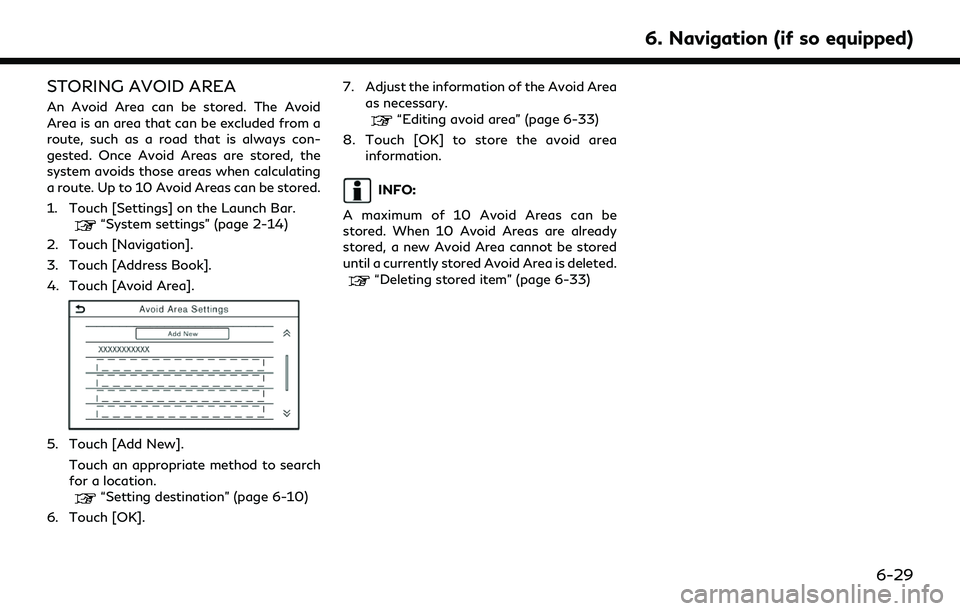
STORING AVOID AREA
An Avoid Area can be stored. The Avoid
Area is an area that can be excluded from a
route, such as a road that is always con-
gested. Once Avoid Areas are stored, the
system avoids those areas when calculating
a route. Up to 10 Avoid Areas can be stored.
1. Touch [Settings] on the Launch Bar.
“System settings” (page 2-14)
2. Touch [Navigation].
3. Touch [Address Book].
4. Touch [Avoid Area].
5. Touch [Add New].
Touch an appropriate method to search
for a location.
“Setting destination” (page 6-10)
6. Touch [OK]. 7. Adjust the information of the Avoid Area
as necessary.
“Editing avoid area” (page 6-33)
8. Touch [OK] to store the avoid area information.
INFO:
A maximum of 10 Avoid Areas can be
stored. When 10 Avoid Areas are already
stored, a new Avoid Area cannot be stored
until a currently stored Avoid Area is deleted.
“Deleting stored item” (page 6-33)
6. Navigation (if so equipped)
6-29
Page 126 of 192
![INFINITI QX80 2022 Service Manual 6. Navigation (if so equipped)
EDITING STORED INFORMATION
Items stored in the system can be edited.
Editing stored location
1. Touch [Settings] on the Launch Bar.
“System settings” (page 2-14)
2. INFINITI QX80 2022 Service Manual 6. Navigation (if so equipped)
EDITING STORED INFORMATION
Items stored in the system can be edited.
Editing stored location
1. Touch [Settings] on the Launch Bar.
“System settings” (page 2-14)
2.](/img/42/41149/w960_41149-125.png)
6. Navigation (if so equipped)
EDITING STORED INFORMATION
Items stored in the system can be edited.
Editing stored location
1. Touch [Settings] on the Launch Bar.
“System settings” (page 2-14)
2. Touch [Navigation] and touch [Address Book].
Available items may vary depending on models, specifications and software versions.
Setting item Action
[Home Location]* [Edit] [Show Icon on Map] Displays the home icon on the map. [Icon]Selects a home icon of a preferred design.
[Sound] Sets the type of the alarm that sounds when the vehicle
approaches home.
[Direction] Sets the alarm to sound when approaching from a
specific direction.
[Distance] Sets the alarm to sound when reaching a specific
distance to home.
[Phone No.] Stores the home telephone number.
[Move Location] Adjusts the stored home location.
[Delete] Deletes the stored home location.
[OK] Confirms and saves the edited home information.
[Work Location]* [Edit] [Show Icon on Map]Displays the work icon on the map.
[Icon] Selects a work icon of a preferred design.
6-30
Page 127 of 192
![INFINITI QX80 2022 Service Manual [Sound]Sets the type of alarm that sounds when the vehicle
approaches work.
[Direction] Sets the alarm to sound when approaching from a
specific direction.
[Distance] Sets the alarm to sound when reac INFINITI QX80 2022 Service Manual [Sound]Sets the type of alarm that sounds when the vehicle
approaches work.
[Direction] Sets the alarm to sound when approaching from a
specific direction.
[Distance] Sets the alarm to sound when reac](/img/42/41149/w960_41149-126.png)
[Sound]Sets the type of alarm that sounds when the vehicle
approaches work.
[Direction] Sets the alarm to sound when approaching from a
specific direction.
[Distance] Sets the alarm to sound when reaching a specific
distance to work.
[Phone No.] Stores the work telephone number.
[Move Location] Adjusts the stored work location.
[Delete] Deletes the stored work location.
[OK] Confirms and saves the edited work information.
[Saved Locations] [Sort] [Sort by Number]Sorts the saved locations.
[Sort by Name]
[Sort by Icon]
[Sort by Group]
[Add New] Adds a new location.
“Storing location by searching” (page 6-27)
Saved Location
List [Edit]
[Show Icon on Map] Displays the icon of a stored location on the map.
[Name] Registers a name of the entry.
[Voice Tag] Registers a voice tag for the entry which allows the
entry to be used with the Voice Recognition System.
[Icon] Selects an icon for the entry.
[Sound] Sets the type of the alarm that sounds when the vehicle
approaches the location.
6. Navigation (if so equipped)
6-31