change time INFINITI QX80 2023 User Guide
[x] Cancel search | Manufacturer: INFINITI, Model Year: 2023, Model line: QX80, Model: INFINITI QX80 2023Pages: 590, PDF Size: 2.57 MB
Page 183 of 590
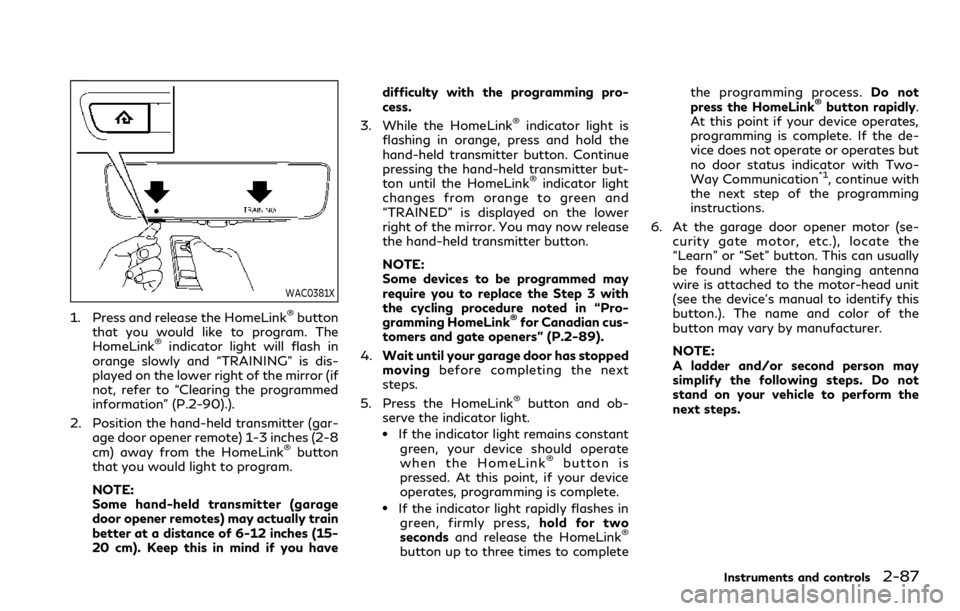
WAC0381X
1. Press and release the HomeLink®button
that you would like to program. The
HomeLink
®indicator light will flash in
orange slowly and “TRAINING” is dis-
played on the lower right of the mirror (if
not, refer to “Clearing the programmed
information” (P.2-90).).
2. Position the hand-held transmitter (gar- age door opener remote) 1-3 inches (2-8
cm) away from the HomeLink
®button
that you would light to program.
NOTE:
Some hand-held transmitter (garage
door opener remotes) may actually train
better at a distance of 6-12 inches (15-
20 cm). Keep this in mind if you have difficulty with the programming pro-
cess.
3. While the HomeLink
®indicator light is
flashing in orange, press and hold the
hand-held transmitter button. Continue
pressing the hand-held transmitter but-
ton until the HomeLink
®indicator light
changes from orange to green and
“TRAINED” is displayed on the lower
right of the mirror. You may now release
the hand-held transmitter button.
NOTE:
Some devices to be programmed may
require you to replace the Step 3 with
the cycling procedure noted in “Pro-
gramming HomeLink
®for Canadian cus-
tomers and gate openers” (P.2-89).
4. Wait until your garage door has stopped
moving before completing the next
steps.
5. Press the HomeLink
®button and ob-
serve the indicator light.
.If the indicator light remains constant green, your device should operate
when the HomeLink
®button is
pressed. At this point, if your device
operates, programming is complete.
.If the indicator light rapidly flashes in green, firmly press, hold for two
seconds and release the HomeLink
®
button up to three times to complete the programming process.
Do not
press the HomeLink
®button rapidly.
At this point if your device operates,
programming is complete. If the de-
vice does not operate or operates but
no door status indicator with Two-
Way Communication
*1, continue with
the next step of the programming
instructions.
6. At the garage door opener motor (se- curity gate motor, etc.), locate the
“Learn” or “Set” button. This can usually
be found where the hanging antenna
wire is attached to the motor-head unit
(see the device’s manual to identify this
button.). The name and color of the
button may vary by manufacturer.
NOTE:
A ladder and/or second person may
simplify the following steps. Do not
stand on your vehicle to perform the
next steps.
Instruments and controls2-87
Page 185 of 590
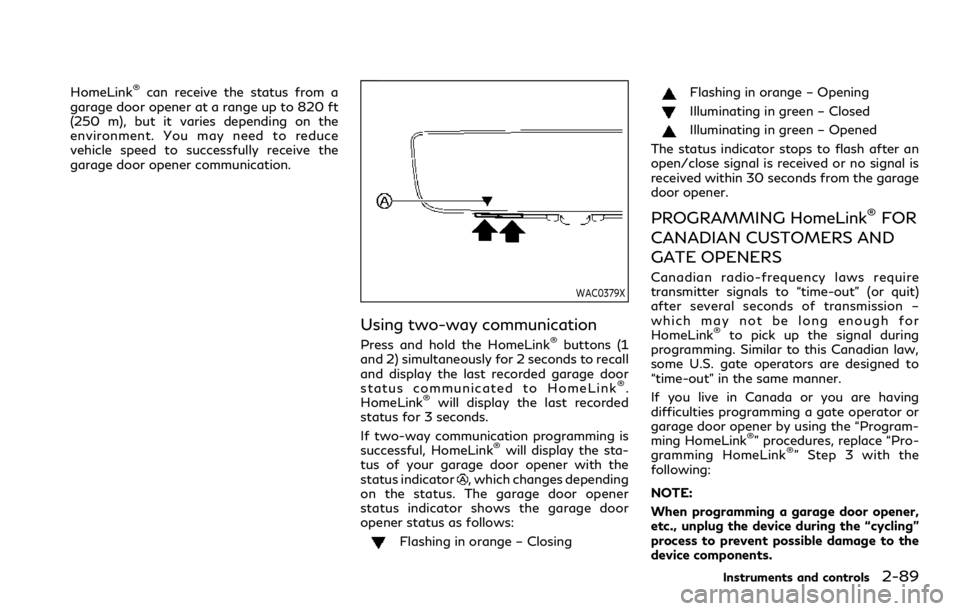
HomeLink®can receive the status from a
garage door opener at a range up to 820 ft
(250 m), but it varies depending on the
environment. You may need to reduce
vehicle speed to successfully receive the
garage door opener communication.
WAC0379X
Using two-way communication
Press and hold the HomeLink®buttons (1
and 2) simultaneously for 2 seconds to recall
and display the last recorded garage door
status communicated to HomeLink
®.
HomeLink®will display the last recorded
status for 3 seconds.
If two-way communication programming is
successful, HomeLink
®will display the sta-
tus of your garage door opener with the
status indicator
, which changes depending
on the status. The garage door opener
status indicator shows the garage door
opener status as follows:
Flashing in orange – Closing
Flashing in orange – Opening
Illuminating in green – Closed
Illuminating in green – Opened
The status indicator stops to flash after an
open/close signal is received or no signal is
received within 30 seconds from the garage
door opener.
PROGRAMMING HomeLink®FOR
CANADIAN CUSTOMERS AND
GATE OPENERS
Canadian radio-frequency laws require
transmitter signals to “time-out” (or quit)
after several seconds of transmission –
which may not be long enough for
HomeLink
®to pick up the signal during
programming. Similar to this Canadian law,
some U.S. gate operators are designed to
“time-out” in the same manner.
If you live in Canada or you are having
difficulties programming a gate operator or
garage door opener by using the “Program-
ming HomeLink
®” procedures, replace “Pro-
gramming HomeLink®” Step 3 with the
following:
NOTE:
When programming a garage door opener,
etc., unplug the device during the “cycling”
process to prevent possible damage to the
device components.
Instruments and controls2-89
Page 186 of 590
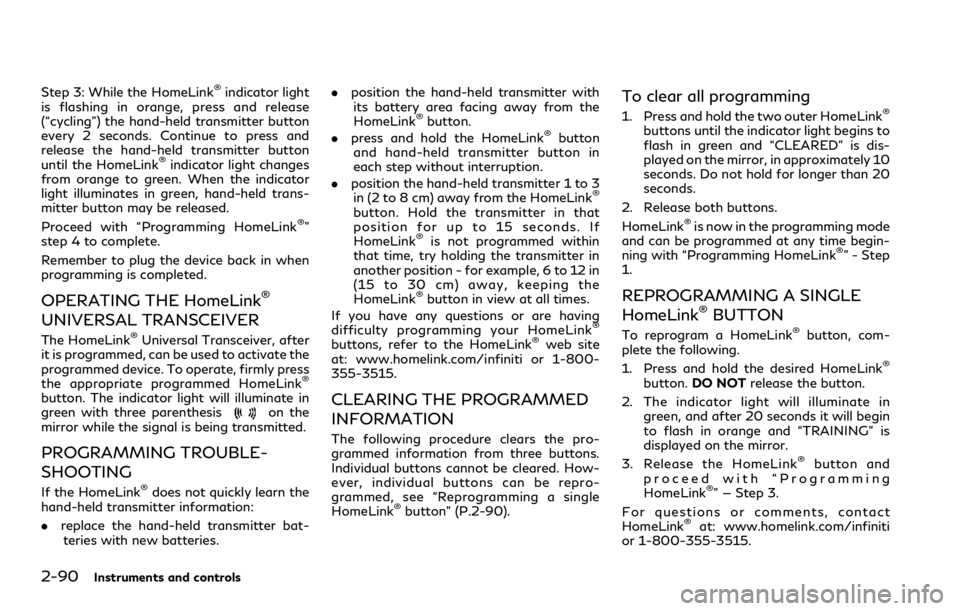
2-90Instruments and controls
Step 3: While the HomeLink®indicator light
is flashing in orange, press and release
(“cycling”) the hand-held transmitter button
every 2 seconds. Continue to press and
release the hand-held transmitter button
until the HomeLink
®indicator light changes
from orange to green. When the indicator
light illuminates in green, hand-held trans-
mitter button may be released.
Proceed with “Programming HomeLink
®”
step 4 to complete.
Remember to plug the device back in when
programming is completed.
OPERATING THE HomeLink®
UNIVERSAL TRANSCEIVER
The HomeLink®Universal Transceiver, after
it is programmed, can be used to activate the
programmed device. To operate, firmly press
the appropriate programmed HomeLink
®
button. The indicator light will illuminate in
green with three parenthesison the
mirror while the signal is being transmitted.
PROGRAMMING TROUBLE-
SHOOTING
If the HomeLink®does not quickly learn the
hand-held transmitter information:
. replace the hand-held transmitter bat-
teries with new batteries. .
position the hand-held transmitter with
its battery area facing away from the
HomeLink
®button.
. press and hold the HomeLink®button
and hand-held transmitter button in
each step without interruption.
. position the hand-held transmitter 1 to 3
in (2 to 8 cm) away from the HomeLink
®
button. Hold the transmitter in that
position for up to 15 seconds. If
HomeLink
®is not programmed within
that time, try holding the transmitter in
another position - for example, 6 to 12 in
(15 to 30 cm) away, keeping the
HomeLink
®button in view at all times.
If you have any questions or are having
difficulty programming your HomeLink
®
buttons, refer to the HomeLink®web site
at: www.homelink.com/infiniti or 1-800-
355-3515.
CLEARING THE PROGRAMMED
INFORMATION
The following procedure clears the pro-
grammed information from three buttons.
Individual buttons cannot be cleared. How-
ever, individual buttons can be repro-
grammed, see “Reprogramming a single
HomeLink
®button” (P.2-90).
To clear all programming
1. Press and hold the two outer HomeLink®
buttons until the indicator light begins to
flash in green and “CLEARED” is dis-
played on the mirror, in approximately 10
seconds. Do not hold for longer than 20
seconds.
2. Release both buttons.
HomeLink
®is now in the programming mode
and can be programmed at any time begin-
ning with “Programming HomeLink
®” - Step
1.
REPROGRAMMING A SINGLE
HomeLink®BUTTON
To reprogram a HomeLink®button, com-
plete the following.
1. Press and hold the desired HomeLink
®
button. DO NOT release the button.
2. The indicator light will illuminate in green, and after 20 seconds it will begin
to flash in orange and “TRAINING” is
displayed on the mirror.
3. Release the HomeLink
®button and
proceed with “Programming
HomeLink
®” — Step 3.
For questions or comments, contact
HomeLink
®at: www.homelink.com/infiniti
or 1-800-355-3515.
Page 200 of 590
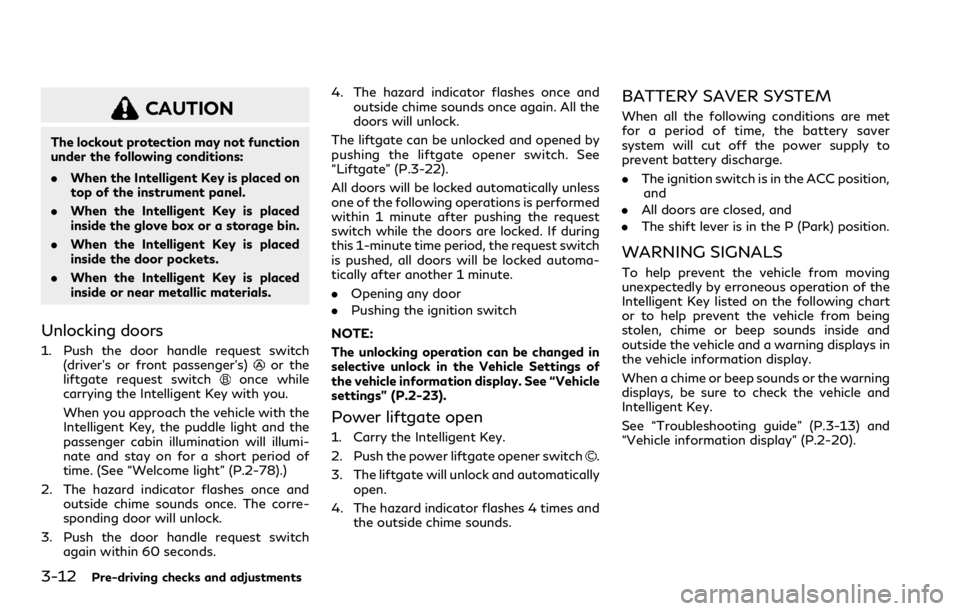
3-12Pre-driving checks and adjustments
CAUTION
The lockout protection may not function
under the following conditions:
.When the Intelligent Key is placed on
top of the instrument panel.
. When the Intelligent Key is placed
inside the glove box or a storage bin.
. When the Intelligent Key is placed
inside the door pockets.
. When the Intelligent Key is placed
inside or near metallic materials.
Unlocking doors
1. Push the door handle request switch
(driver’s or front passenger’s)or the
liftgate request switchonce while
carrying the Intelligent Key with you.
When you approach the vehicle with the
Intelligent Key, the puddle light and the
passenger cabin illumination will illumi-
nate and stay on for a short period of
time. (See “Welcome light” (P.2-78).)
2. The hazard indicator flashes once and outside chime sounds once. The corre-
sponding door will unlock.
3. Push the door handle request switch again within 60 seconds. 4. The hazard indicator flashes once and
outside chime sounds once again. All the
doors will unlock.
The liftgate can be unlocked and opened by
pushing the liftgate opener switch. See
“Liftgate” (P.3-22).
All doors will be locked automatically unless
one of the following operations is performed
within 1 minute after pushing the request
switch while the doors are locked. If during
this 1-minute time period, the request switch
is pushed, all doors will be locked automa-
tically after another 1 minute.
. Opening any door
. Pushing the ignition switch
NOTE:
The unlocking operation can be changed in
selective unlock in the Vehicle Settings of
the vehicle information display. See “Vehicle
settings” (P.2-23).
Power liftgate open
1. Carry the Intelligent Key.
2. Push the power liftgate opener switch
.
3. The liftgate will unlock and automatically open.
4. The hazard indicator flashes 4 times and the outside chime sounds.
BATTERY SAVER SYSTEM
When all the following conditions are met
for a period of time, the battery saver
system will cut off the power supply to
prevent battery discharge.
.The ignition switch is in the ACC position,
and
. All doors are closed, and
. The shift lever is in the P (Park) position.
WARNING SIGNALS
To help prevent the vehicle from moving
unexpectedly by erroneous operation of the
Intelligent Key listed on the following chart
or to help prevent the vehicle from being
stolen, chime or beep sounds inside and
outside the vehicle and a warning displays in
the vehicle information display.
When a chime or beep sounds or the warning
displays, be sure to check the vehicle and
Intelligent Key.
See “Troubleshooting guide” (P.3-13) and
“Vehicle information display” (P.2-20).
Page 204 of 590
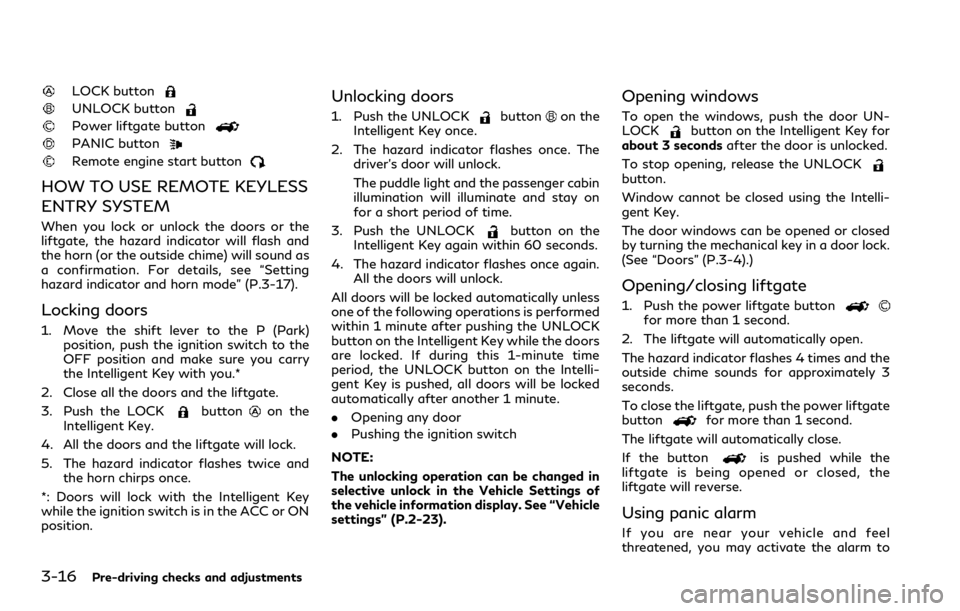
3-16Pre-driving checks and adjustments
LOCK button
UNLOCK button
Power liftgate button
PANIC button
Remote engine start button
HOW TO USE REMOTE KEYLESS
ENTRY SYSTEM
When you lock or unlock the doors or the
liftgate, the hazard indicator will flash and
the horn (or the outside chime) will sound as
a confirmation. For details, see “Setting
hazard indicator and horn mode” (P.3-17).
Locking doors
1. Move the shift lever to the P (Park)position, push the ignition switch to the
OFF position and make sure you carry
the Intelligent Key with you.*
2. Close all the doors and the liftgate.
3. Push the LOCK
buttonon the
Intelligent Key.
4. All the doors and the liftgate will lock.
5. The hazard indicator flashes twice and the horn chirps once.
*: Doors will lock with the Intelligent Key
while the ignition switch is in the ACC or ON
position.
Unlocking doors
1. Push the UNLOCKbuttonon the
Intelligent Key once.
2. The hazard indicator flashes once. The driver’s door will unlock.
The puddle light and the passenger cabin
illumination will illuminate and stay on
for a short period of time.
3. Push the UNLOCK
button on the
Intelligent Key again within 60 seconds.
4. The hazard indicator flashes once again. All the doors will unlock.
All doors will be locked automatically unless
one of the following operations is performed
within 1 minute after pushing the UNLOCK
button on the Intelligent Key while the doors
are locked. If during this 1-minute time
period, the UNLOCK button on the Intelli-
gent Key is pushed, all doors will be locked
automatically after another 1 minute.
. Opening any door
. Pushing the ignition switch
NOTE:
The unlocking operation can be changed in
selective unlock in the Vehicle Settings of
the vehicle information display. See “Vehicle
settings” (P.2-23).
Opening windows
To open the windows, push the door UN-
LOCKbutton on the Intelligent Key for
about 3 seconds after the door is unlocked.
To stop opening, release the UNLOCK
button.
Window cannot be closed using the Intelli-
gent Key.
The door windows can be opened or closed
by turning the mechanical key in a door lock.
(See “Doors” (P.3-4).)
Opening/closing liftgate
1. Push the power liftgate buttonfor more than 1 second.
2. The liftgate will automatically open.
The hazard indicator flashes 4 times and the
outside chime sounds for approximately 3
seconds.
To close the liftgate, push the power liftgate
button
for more than 1 second.
The liftgate will automatically close.
If the button
is pushed while the
liftgate is being opened or closed, the
liftgate will reverse.
Using panic alarm
If you are near your vehicle and feel
threatened, you may activate the alarm to
Page 221 of 590
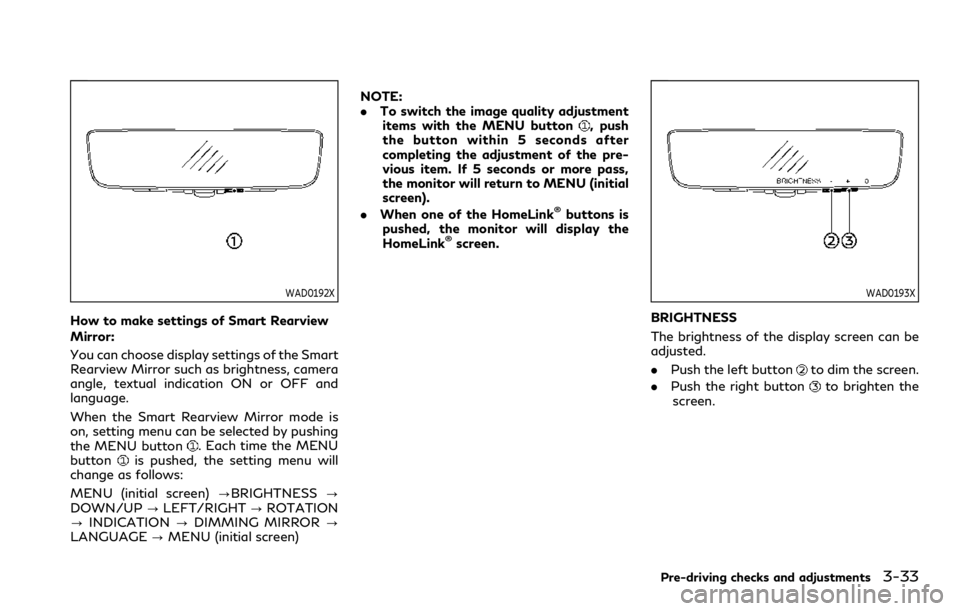
WAD0192X
How to make settings of Smart Rearview
Mirror:
You can choose display settings of the Smart
Rearview Mirror such as brightness, camera
angle, textual indication ON or OFF and
language.
When the Smart Rearview Mirror mode is
on, setting menu can be selected by pushing
the MENU button
. Each time the MENU
buttonis pushed, the setting menu will
change as follows:
MENU (initial screen) ?BRIGHTNESS?
DOWN/UP ?LEFT/RIGHT ?ROTATION
? INDICATION ?DIMMING MIRROR ?
LANGUAGE ?MENU (initial screen) NOTE:
.
To switch the image quality adjustment
items with the MENU button
, push
the button within 5 seconds after
completing the adjustment of the pre-
vious item. If 5 seconds or more pass,
the monitor will return to MENU (initial
screen).
. When one of the HomeLink
®buttons is
pushed, the monitor will display the
HomeLink
®screen.
WAD0193X
BRIGHTNESS
The brightness of the display screen can be
adjusted.
. Push the left button
to dim the screen.
. Push the right button
to brighten the
screen.
Pre-driving checks and adjustments3-33
Page 248 of 590
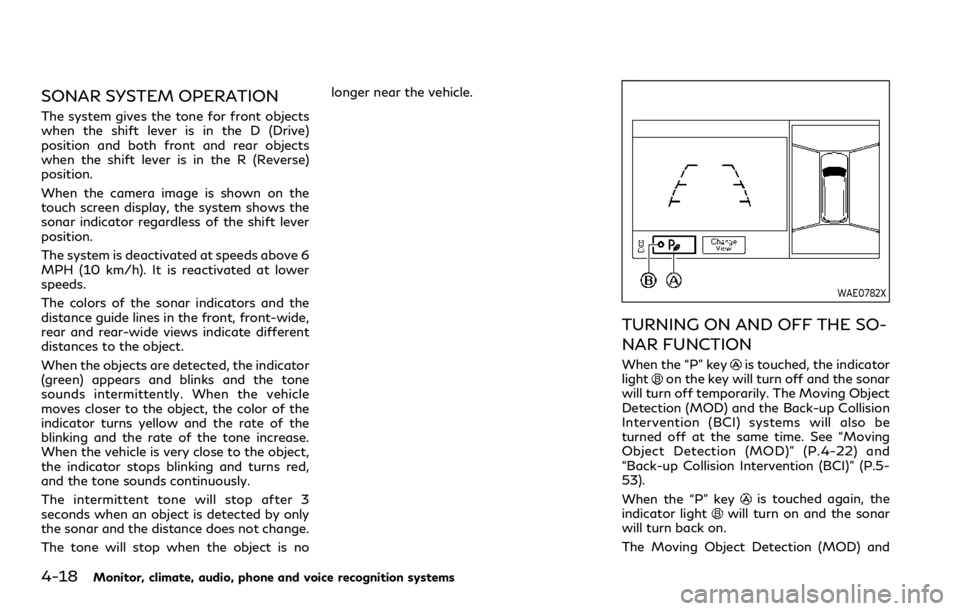
4-18Monitor, climate, audio, phone and voice recognition systems
SONAR SYSTEM OPERATION
The system gives the tone for front objects
when the shift lever is in the D (Drive)
position and both front and rear objects
when the shift lever is in the R (Reverse)
position.
When the camera image is shown on the
touch screen display, the system shows the
sonar indicator regardless of the shift lever
position.
The system is deactivated at speeds above 6
MPH (10 km/h). It is reactivated at lower
speeds.
The colors of the sonar indicators and the
distance guide lines in the front, front-wide,
rear and rear-wide views indicate different
distances to the object.
When the objects are detected, the indicator
(green) appears and blinks and the tone
sounds intermittently. When the vehicle
moves closer to the object, the color of the
indicator turns yellow and the rate of the
blinking and the rate of the tone increase.
When the vehicle is very close to the object,
the indicator stops blinking and turns red,
and the tone sounds continuously.
The intermittent tone will stop after 3
seconds when an object is detected by only
the sonar and the distance does not change.
The tone will stop when the object is nolonger near the vehicle.
WAE0782X
TURNING ON AND OFF THE SO-
NAR FUNCTION
When the “P” keyis touched, the indicator
lighton the key will turn off and the sonar
will turn off temporarily. The Moving Object
Detection (MOD) and the Back-up Collision
Intervention (BCI) systems will also be
turned off at the same time. See “Moving
Object Detection (MOD)” (P.4-22) and
“Back-up Collision Intervention (BCI)” (P.5-
53).
When the “P” key
is touched again, the
indicator lightwill turn on and the sonar
will turn back on.
The Moving Object Detection (MOD) and
Page 249 of 590
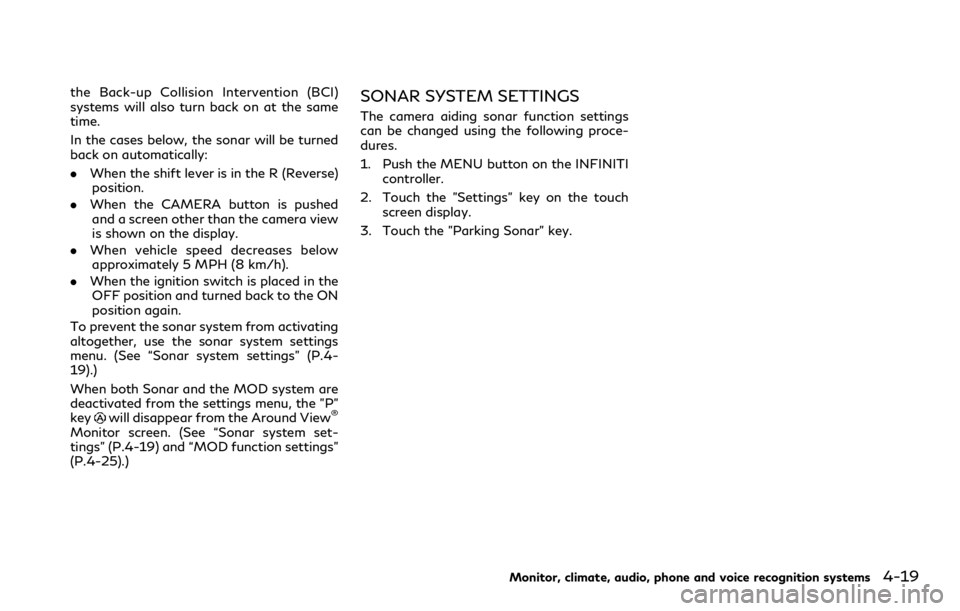
the Back-up Collision Intervention (BCI)
systems will also turn back on at the same
time.
In the cases below, the sonar will be turned
back on automatically:
.When the shift lever is in the R (Reverse)
position.
. When the CAMERA button is pushed
and a screen other than the camera view
is shown on the display.
. When vehicle speed decreases below
approximately 5 MPH (8 km/h).
. When the ignition switch is placed in the
OFF position and turned back to the ON
position again.
To prevent the sonar system from activating
altogether, use the sonar system settings
menu. (See “Sonar system settings” (P.4-
19).)
When both Sonar and the MOD system are
deactivated from the settings menu, the "P"
key
will disappear from the Around View®
Monitor screen. (See “Sonar system set-
tings” (P.4-19) and “MOD function settings”
(P.4-25).)
SONAR SYSTEM SETTINGS
The camera aiding sonar function settings
can be changed using the following proce-
dures.
1. Push the MENU button on the INFINITI controller.
2. Touch the "Settings" key on the touch screen display.
3. Touch the "Parking Sonar" key.
Monitor, climate, audio, phone and voice recognition systems4-19
Page 255 of 590
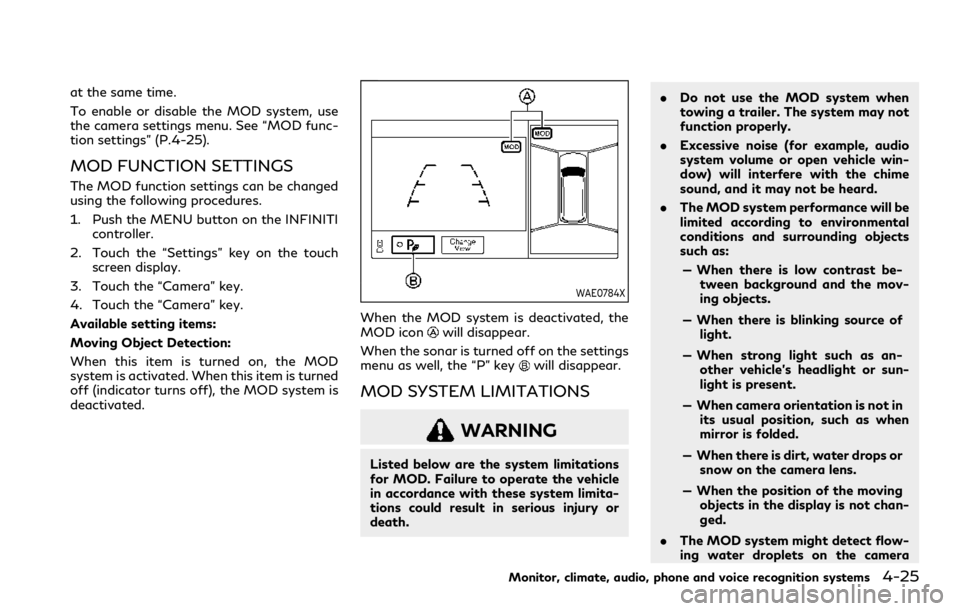
at the same time.
To enable or disable the MOD system, use
the camera settings menu. See “MOD func-
tion settings” (P.4-25).
MOD FUNCTION SETTINGS
The MOD function settings can be changed
using the following procedures.
1. Push the MENU button on the INFINITIcontroller.
2. Touch the “Settings” key on the touch screen display.
3. Touch the “Camera” key.
4. Touch the “Camera” key.
Available setting items:
Moving Object Detection:
When this item is turned on, the MOD
system is activated. When this item is turned
off (indicator turns off), the MOD system is
deactivated.
WAE0784X
When the MOD system is deactivated, the
MOD iconwill disappear.
When the sonar is turned off on the settings
menu as well, the “P” key
will disappear.
MOD SYSTEM LIMITATIONS
WARNING
Listed below are the system limitations
for MOD. Failure to operate the vehicle
in accordance with these system limita-
tions could result in serious injury or
death. .
Do not use the MOD system when
towing a trailer. The system may not
function properly.
. Excessive noise (for example, audio
system volume or open vehicle win-
dow) will interfere with the chime
sound, and it may not be heard.
. The MOD system performance will be
limited according to environmental
conditions and surrounding objects
such as:
— When there is low contrast be- tween background and the mov-
ing objects.
— When there is blinking source of light.
— When strong light such as an- other vehicle’s headlight or sun-
light is present.
— When camera orientation is not in its usual position, such as when
mirror is folded.
— When there is dirt, water drops or snow on the camera lens.
— When the position of the moving objects in the display is not chan-
ged.
. The MOD system might detect flow-
ing water droplets on the camera
Monitor, climate, audio, phone and voice recognition systems4-25
Page 267 of 590
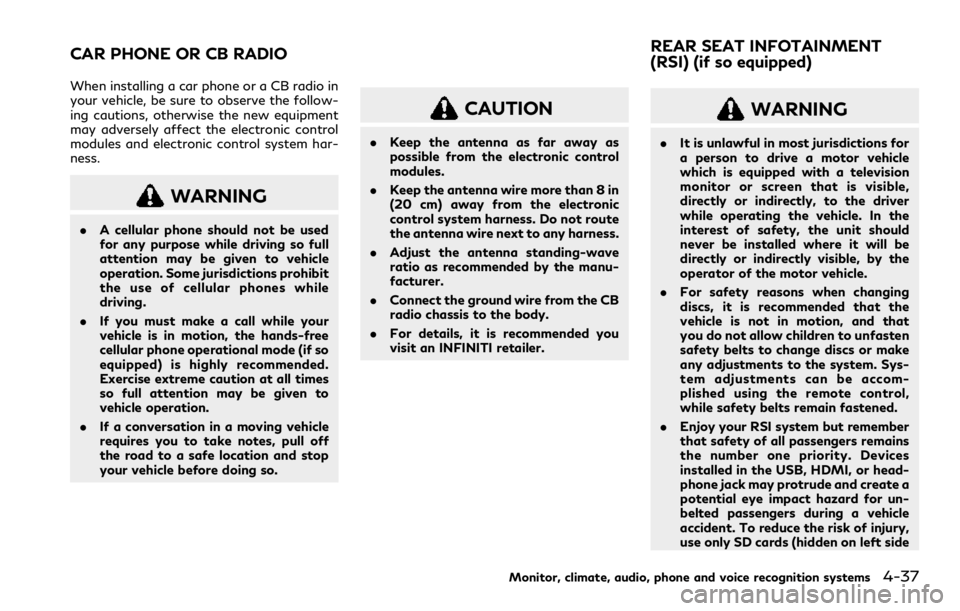
When installing a car phone or a CB radio in
your vehicle, be sure to observe the follow-
ing cautions, otherwise the new equipment
may adversely affect the electronic control
modules and electronic control system har-
ness.
WARNING
.A cellular phone should not be used
for any purpose while driving so full
attention may be given to vehicle
operation. Some jurisdictions prohibit
the use of cellular phones while
driving.
. If you must make a call while your
vehicle is in motion, the hands-free
cellular phone operational mode (if so
equipped) is highly recommended.
Exercise extreme caution at all times
so full attention may be given to
vehicle operation.
. If a conversation in a moving vehicle
requires you to take notes, pull off
the road to a safe location and stop
your vehicle before doing so.
CAUTION
.Keep the antenna as far away as
possible from the electronic control
modules.
. Keep the antenna wire more than 8 in
(20 cm) away from the electronic
control system harness. Do not route
the antenna wire next to any harness.
. Adjust the antenna standing-wave
ratio as recommended by the manu-
facturer.
. Connect the ground wire from the CB
radio chassis to the body.
. For details, it is recommended you
visit an INFINITI retailer.
WARNING
.It is unlawful in most jurisdictions for
a person to drive a motor vehicle
which is equipped with a television
monitor or screen that is visible,
directly or indirectly, to the driver
while operating the vehicle. In the
interest of safety, the unit should
never be installed where it will be
directly or indirectly visible, by the
operator of the motor vehicle.
. For safety reasons when changing
discs, it is recommended that the
vehicle is not in motion, and that
you do not allow children to unfasten
safety belts to change discs or make
any adjustments to the system. Sys-
tem adjustments can be accom-
plished using the remote control,
while safety belts remain fastened.
. Enjoy your RSI system but remember
that safety of all passengers remains
the number one priority. Devices
installed in the USB, HDMI, or head-
phone jack may protrude and create a
potential eye impact hazard for un-
belted passengers during a vehicle
accident. To reduce the risk of injury,
use only SD cards (hidden on left side
Monitor, climate, audio, phone and voice recognition systems4-37
CAR PHONE OR CB RADIO REAR SEAT INFOTAINMENT
(RSI) (if so equipped)