buttons INFINITI QX80 2023 Owner's Manual
[x] Cancel search | Manufacturer: INFINITI, Model Year: 2023, Model line: QX80, Model: INFINITI QX80 2023Pages: 590, PDF Size: 2.57 MB
Page 221 of 590
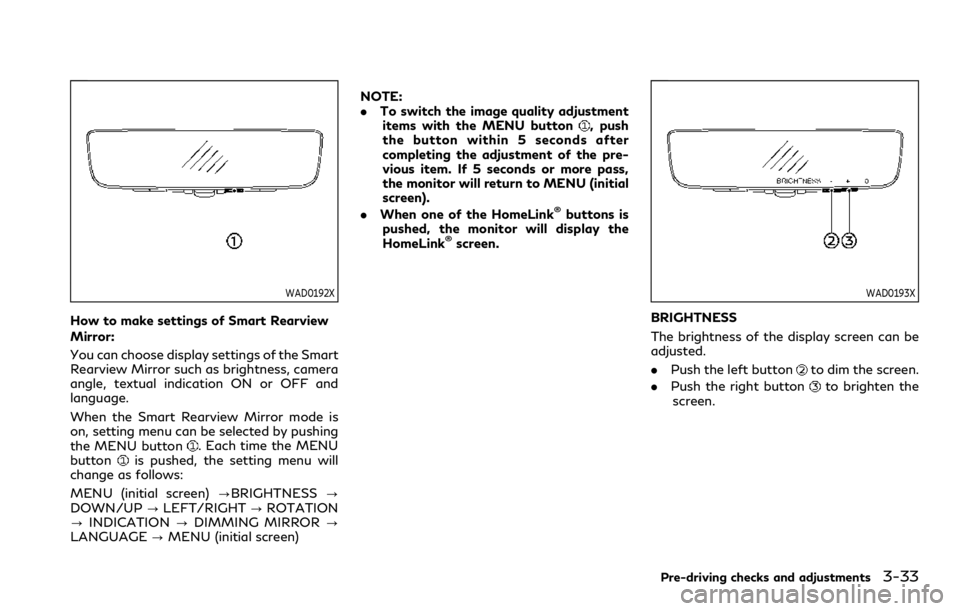
WAD0192X
How to make settings of Smart Rearview
Mirror:
You can choose display settings of the Smart
Rearview Mirror such as brightness, camera
angle, textual indication ON or OFF and
language.
When the Smart Rearview Mirror mode is
on, setting menu can be selected by pushing
the MENU button
. Each time the MENU
buttonis pushed, the setting menu will
change as follows:
MENU (initial screen) ?BRIGHTNESS?
DOWN/UP ?LEFT/RIGHT ?ROTATION
? INDICATION ?DIMMING MIRROR ?
LANGUAGE ?MENU (initial screen) NOTE:
.
To switch the image quality adjustment
items with the MENU button
, push
the button within 5 seconds after
completing the adjustment of the pre-
vious item. If 5 seconds or more pass,
the monitor will return to MENU (initial
screen).
. When one of the HomeLink
®buttons is
pushed, the monitor will display the
HomeLink
®screen.
WAD0193X
BRIGHTNESS
The brightness of the display screen can be
adjusted.
. Push the left button
to dim the screen.
. Push the right button
to brighten the
screen.
Pre-driving checks and adjustments3-33
Page 224 of 590
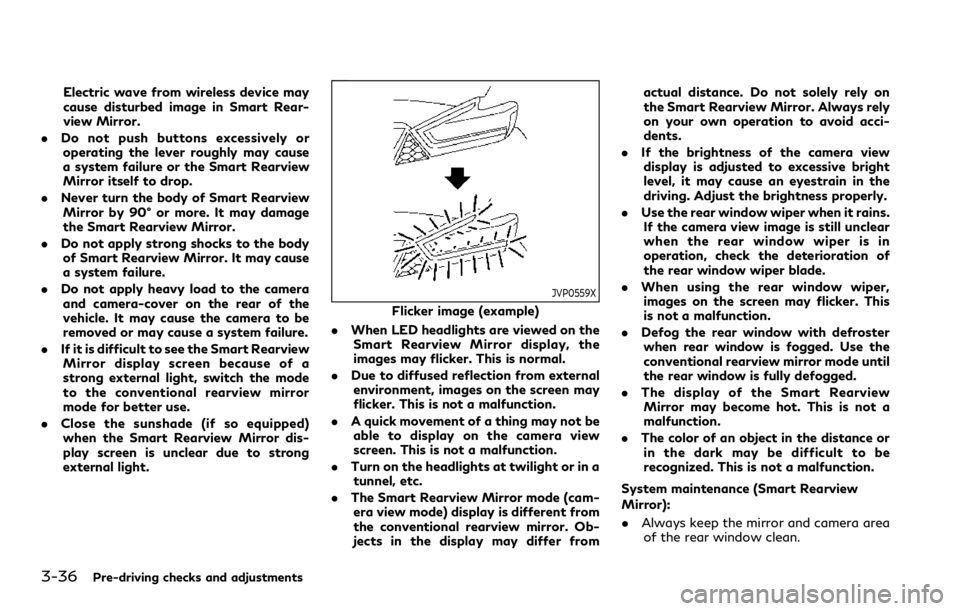
3-36Pre-driving checks and adjustments
Electric wave from wireless device may
cause disturbed image in Smart Rear-
view Mirror.
. Do not push buttons excessively or
operating the lever roughly may cause
a system failure or the Smart Rearview
Mirror itself to drop.
. Never turn the body of Smart Rearview
Mirror by 90° or more. It may damage
the Smart Rearview Mirror.
. Do not apply strong shocks to the body
of Smart Rearview Mirror. It may cause
a system failure.
. Do not apply heavy load to the camera
and camera-cover on the rear of the
vehicle. It may cause the camera to be
removed or may cause a system failure.
. If it is difficult to see the Smart Rearview
Mirror display screen because of a
strong external light, switch the mode
to the conventional rearview mirror
mode for better use.
. Close the sunshade (if so equipped)
when the Smart Rearview Mirror dis-
play screen is unclear due to strong
external light.
JVP0559X
Flicker image (example)
. When LED headlights are viewed on the
Smart Rearview Mirror display, the
images may flicker. This is normal.
. Due to diffused reflection from external
environment, images on the screen may
flicker. This is not a malfunction.
. A quick movement of a thing may not be
able to display on the camera view
screen. This is not a malfunction.
. Turn on the headlights at twilight or in a
tunnel, etc.
. The Smart Rearview Mirror mode (cam-
era view mode) display is different from
the conventional rearview mirror. Ob-
jects in the display may differ from actual distance. Do not solely rely on
the Smart Rearview Mirror. Always rely
on your own operation to avoid acci-
dents.
. If the brightness of the camera view
display is adjusted to excessive bright
level, it may cause an eyestrain in the
driving. Adjust the brightness properly.
. Use the rear window wiper when it rains.
If the camera view image is still unclear
when the rear window wiper is in
operation, check the deterioration of
the rear window wiper blade.
. When using the rear window wiper,
images on the screen may flicker. This
is not a malfunction.
. Defog the rear window with defroster
when rear window is fogged. Use the
conventional rearview mirror mode until
the rear window is fully defogged.
. The display of the Smart Rearview
Mirror may become hot. This is not a
malfunction.
. The color of an object in the distance or
in the dark may be difficult to be
recognized. This is not a malfunction.
System maintenance (Smart Rearview
Mirror):
. Always keep the mirror and camera area
of the rear window clean.
Page 231 of 590
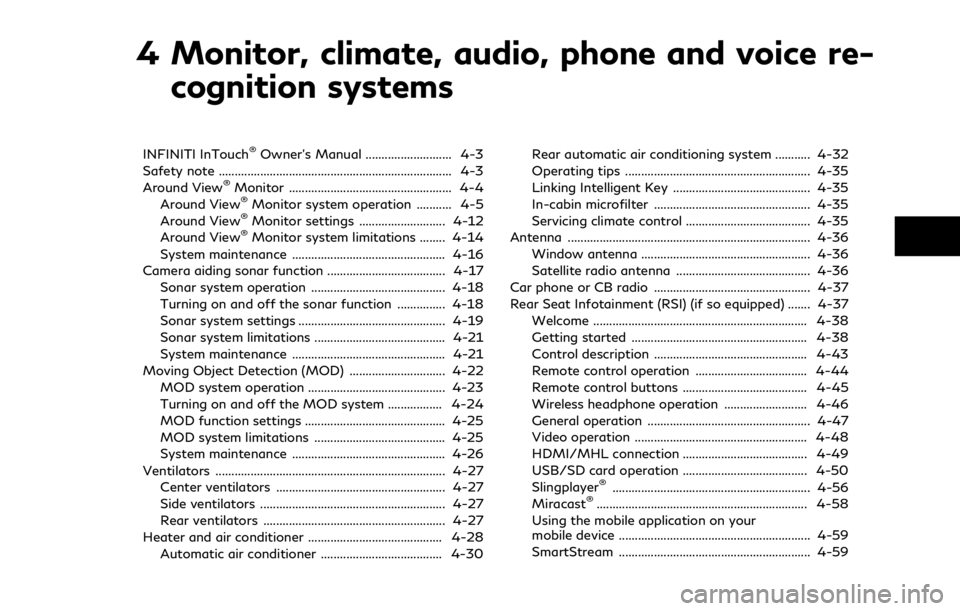
4 Monitor, climate, audio, phone and voice re-cognition systems
INFINITI InTouch®Owner’s Manual ........................... 4-3
Safety note ........................................................................\
. 4-3
Around View
®Monitor ................................................... 4-4
Around View®Monitor system operation ........... 4-5
Around View®Monitor settings ........................... 4-12
Around View®Monitor system limitations ........ 4-14
System maintenance ................................................ 4-16
Camera aiding sonar function ..................................... 4-17 Sonar system operation .......................................... 4-18
Turning on and off the sonar function ............... 4-18
Sonar system settings .............................................. 4-19
Sonar system limitations ......................................... 4-21
System maintenance ................................................ 4-21
Moving Object Detection (MOD) .............................. 4-22 MOD system operation ........................................... 4-23
Turning on and off the MOD system ................. 4-24
MOD function settings ............................................ 4-25
MOD system limitations ......................................... 4-25
System maintenance ................................................ 4-26
Ventilators ........................................................................\
4-27 Center ventilators ..................................................... 4-27
Side ventilators .......................................................... 4-27
Rear ventilators ......................................................... 4-27
Heater and air conditioner .......................................... 4-28 Automatic air conditioner ...................................... 4-30 Rear automatic air conditioning system ........... 4-32
Operating tips .......................................................... 4-35
Linking Intelligent Key ........................................... 4-35
In-cabin microfilter ................................................. 4-35
Servicing climate control ....................................... 4-35
Antenna ........................................................................\
.... 4-36
Window antenna ..................................................... 4-36
Satellite radio antenna .......................................... 4-36
Car phone or CB radio ................................................. 4-37
Rear Seat Infotainment (RSI) (if so equipped) ....... 4-37
Welcome ................................................................... 4-38
Getting started ....................................................... 4-38
Control description ................................................ 4-43
Remote control operation ................................... 4-44
Remote control buttons ....................................... 4-45
Wireless headphone operation .......................... 4-46
General operation ................................................... 4-47
Video operation ...................................................... 4-48
HDMI/MHL connection ....................................... 4-49
USB/SD card operation ....................................... 4-50
Slingplayer
®.............................................................. 4-56
Miracast®.................................................................. 4-58
Using the mobile application on your
mobile device ............................................................ 4-59
SmartStream ............................................................ 4-59
Page 259 of 590
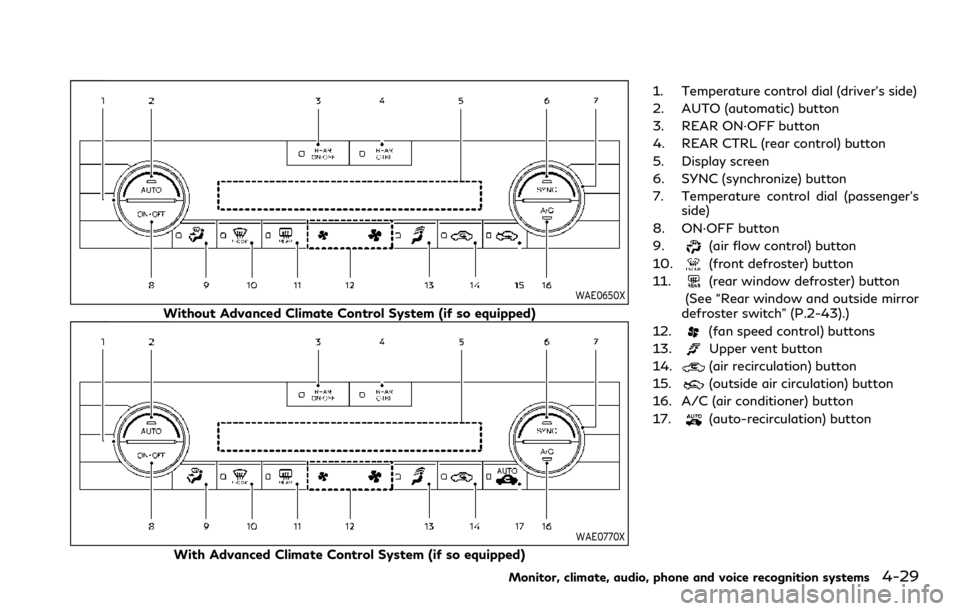
WAE0650X
Without Advanced Climate Control System (if so equipped)
WAE0770X
With Advanced Climate Control System (if so equipped)1. Temperature control dial (driver’s side)
2. AUTO (automatic) button
3. REAR ON·OFF button
4. REAR CTRL (rear control) button
5. Display screen
6. SYNC (synchronize) button
7. Temperature control dial (passenger’s
side)
8. ON·OFF button
9.
(air flow control) button
10.
(front defroster) button
11.
(rear window defroster) button
(See “Rear window and outside mirror
defroster switch” (P.2-43).)
12.
(fan speed control) buttons
13.
Upper vent button
14.
(air recirculation) button
15.
(outside air circulation) button
16. A/C (air conditioner) button
17.
(auto-recirculation) button
Monitor, climate, audio, phone and voice recognition systems4-29
Page 260 of 590
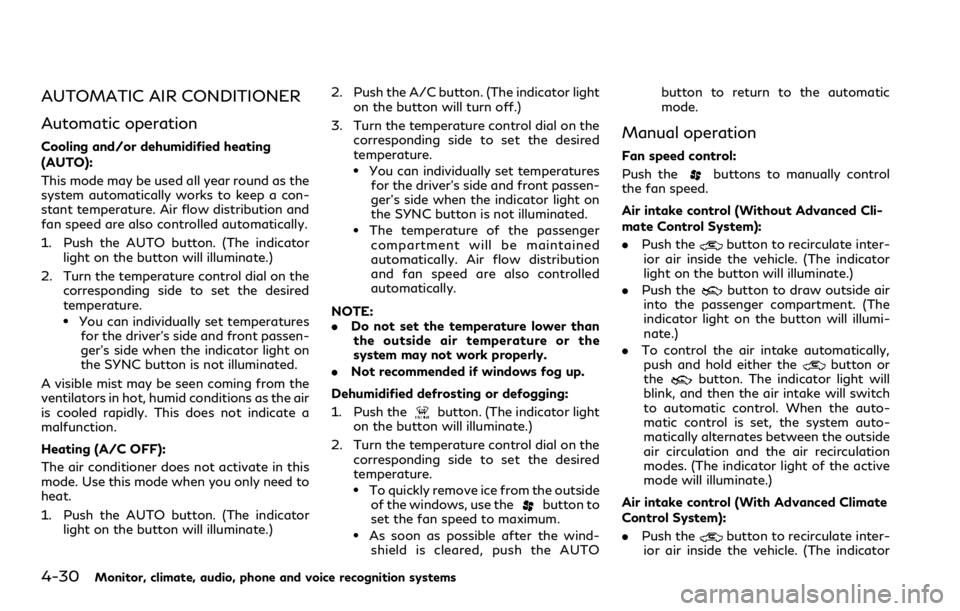
4-30Monitor, climate, audio, phone and voice recognition systems
AUTOMATIC AIR CONDITIONER
Automatic operation
Cooling and/or dehumidified heating
(AUTO):
This mode may be used all year round as the
system automatically works to keep a con-
stant temperature. Air flow distribution and
fan speed are also controlled automatically.
1. Push the AUTO button. (The indicatorlight on the button will illuminate.)
2. Turn the temperature control dial on the corresponding side to set the desired
temperature.
.You can individually set temperatures
for the driver’s side and front passen-
ger’s side when the indicator light on
the SYNC button is not illuminated.
A visible mist may be seen coming from the
ventilators in hot, humid conditions as the air
is cooled rapidly. This does not indicate a
malfunction.
Heating (A/C OFF):
The air conditioner does not activate in this
mode. Use this mode when you only need to
heat.
1. Push the AUTO button. (The indicator light on the button will illuminate.) 2. Push the A/C button. (The indicator light
on the button will turn off.)
3. Turn the temperature control dial on the corresponding side to set the desired
temperature.
.You can individually set temperaturesfor the driver’s side and front passen-
ger’s side when the indicator light on
the SYNC button is not illuminated.
.The temperature of the passengercompartment will be maintained
automatically. Air flow distribution
and fan speed are also controlled
automatically.
NOTE:
. Do not set the temperature lower than
the outside air temperature or the
system may not work properly.
. Not recommended if windows fog up.
Dehumidified defrosting or defogging:
1. Push the
button. (The indicator light
on the button will illuminate.)
2. Turn the temperature control dial on the corresponding side to set the desired
temperature.
.To quickly remove ice from the outsideof the windows, use thebutton to
set the fan speed to maximum.
.As soon as possible after the wind- shield is cleared, push the AUTO button to return to the automatic
mode.
Manual operation
Fan speed control:
Push the
buttons to manually control
the fan speed.
Air intake control (Without Advanced Cli-
mate Control System):
. Push the
button to recirculate inter-
ior air inside the vehicle. (The indicator
light on the button will illuminate.)
. Push the
button to draw outside air
into the passenger compartment. (The
indicator light on the button will illumi-
nate.)
. To control the air intake automatically,
push and hold either the
button or
thebutton. The indicator light will
blink, and then the air intake will switch
to automatic control. When the auto-
matic control is set, the system auto-
matically alternates between the outside
air circulation and the air recirculation
modes. (The indicator light of the active
mode will illuminate.)
Air intake control (With Advanced Climate
Control System):
. Push the
button to recirculate inter-
ior air inside the vehicle. (The indicator
Page 263 of 590
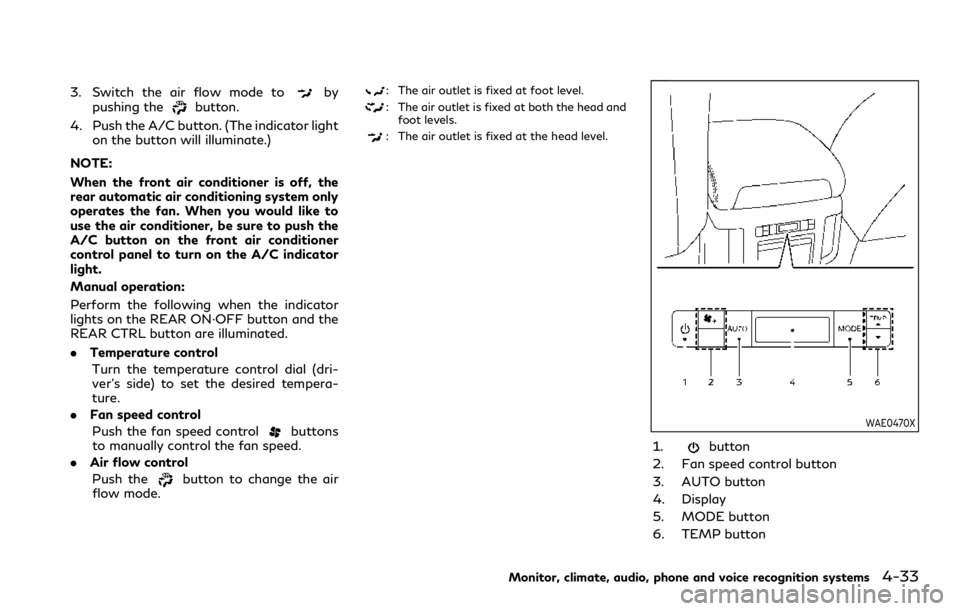
3. Switch the air flow mode toby
pushing thebutton.
4. Push the A/C button. (The indicator light on the button will illuminate.)
NOTE:
When the front air conditioner is off, the
rear automatic air conditioning system only
operates the fan. When you would like to
use the air conditioner, be sure to push the
A/C button on the front air conditioner
control panel to turn on the A/C indicator
light.
Manual operation:
Perform the following when the indicator
lights on the REAR ON·OFF button and the
REAR CTRL button are illuminated.
. Temperature control
Turn the temperature control dial (dri-
ver’s side) to set the desired tempera-
ture.
. Fan speed control
Push the fan speed control
buttons
to manually control the fan speed.
. Air flow control
Push the
button to change the air
flow mode.
: The air outlet is fixed at foot level.
: The air outlet is fixed at both the head and foot levels.
: The air outlet is fixed at the head level.
WAE0470X
1.button
2. Fan speed control button
3. AUTO button
4. Display
5. MODE button
6. TEMP button
Monitor, climate, audio, phone and voice recognition systems4-33
Page 264 of 590
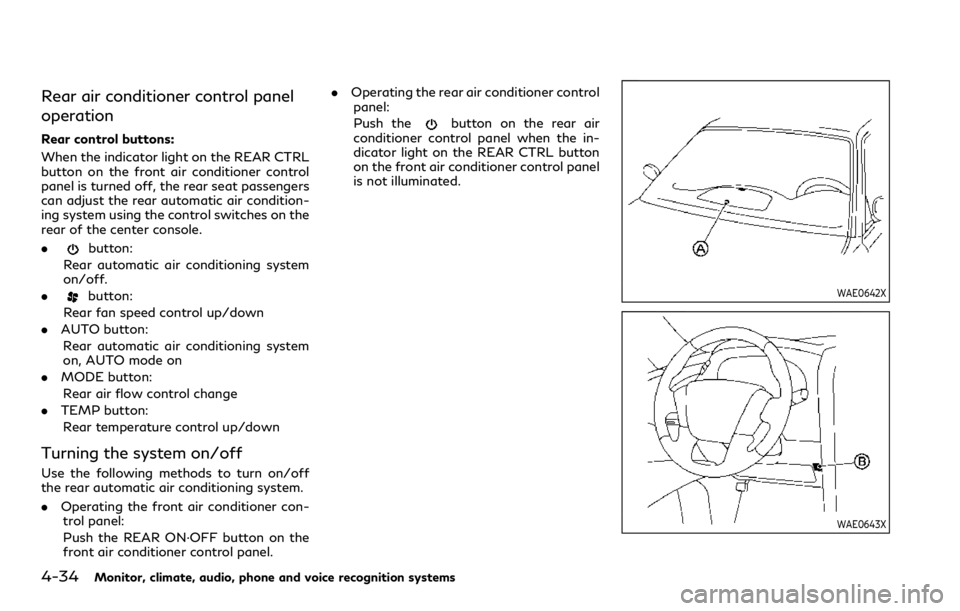
4-34Monitor, climate, audio, phone and voice recognition systems
Rear air conditioner control panel
operation
Rear control buttons:
When the indicator light on the REAR CTRL
button on the front air conditioner control
panel is turned off, the rear seat passengers
can adjust the rear automatic air condition-
ing system using the control switches on the
rear of the center console.
.
button:
Rear automatic air conditioning system
on/off.
.
button:
Rear fan speed control up/down
. AUTO button:
Rear automatic air conditioning system
on, AUTO mode on
. MODE button:
Rear air flow control change
. TEMP button:
Rear temperature control up/down
Turning the system on/off
Use the following methods to turn on/off
the rear automatic air conditioning system.
. Operating the front air conditioner con-
trol panel:
Push the REAR ON·OFF button on the
front air conditioner control panel. .
Operating the rear air conditioner control
panel:
Push the
button on the rear air
conditioner control panel when the in-
dicator light on the REAR CTRL button
on the front air conditioner control panel
is not illuminated.
WAE0642X
WAE0643X
Page 273 of 590
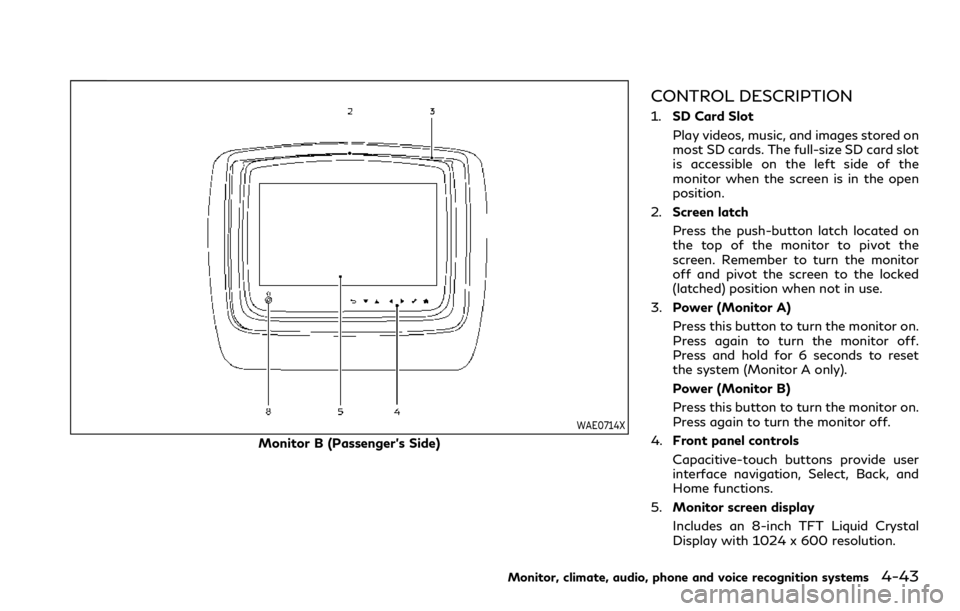
WAE0714X
Monitor B (Passenger’s Side)
CONTROL DESCRIPTION
1.SD Card Slot
Play videos, music, and images stored on
most SD cards. The full-size SD card slot
is accessible on the left side of the
monitor when the screen is in the open
position.
2. Screen latch
Press the push-button latch located on
the top of the monitor to pivot the
screen. Remember to turn the monitor
off and pivot the screen to the locked
(latched) position when not in use.
3. Power (Monitor A)
Press this button to turn the monitor on.
Press again to turn the monitor off.
Press and hold for 6 seconds to reset
the system (Monitor A only).
Power (Monitor B)
Press this button to turn the monitor on.
Press again to turn the monitor off.
4. Front panel controls
Capacitive-touch buttons provide user
interface navigation, Select, Back, and
Home functions.
5. Monitor screen display
Includes an 8-inch TFT Liquid Crystal
Display with 1024 x 600 resolution.
Monitor, climate, audio, phone and voice recognition systems4-43
Page 275 of 590
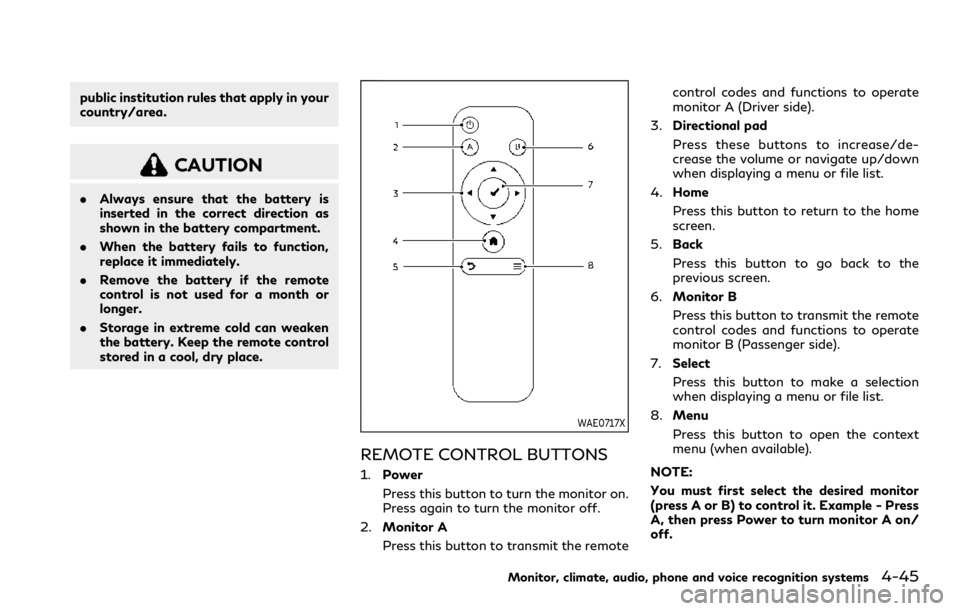
public institution rules that apply in your
country/area.
CAUTION
.Always ensure that the battery is
inserted in the correct direction as
shown in the battery compartment.
. When the battery fails to function,
replace it immediately.
. Remove the battery if the remote
control is not used for a month or
longer.
. Storage in extreme cold can weaken
the battery. Keep the remote control
stored in a cool, dry place.
WAE0717X
REMOTE CONTROL BUTTONS
1. Power
Press this button to turn the monitor on.
Press again to turn the monitor off.
2. Monitor A
Press this button to transmit the remote control codes and functions to operate
monitor A (Driver side).
3. Directional pad
Press these buttons to increase/de-
crease the volume or navigate up/down
when displaying a menu or file list.
4. Home
Press this button to return to the home
screen.
5. Back
Press this button to go back to the
previous screen.
6. Monitor B
Press this button to transmit the remote
control codes and functions to operate
monitor B (Passenger side).
7. Select
Press this button to make a selection
when displaying a menu or file list.
8. Menu
Press this button to open the context
menu (when available).
NOTE:
You must first select the desired monitor
(press A or B) to control it. Example - Press
A, then press Power to turn monitor A on/
off.
Monitor, climate, audio, phone and voice recognition systems4-45
Page 496 of 590
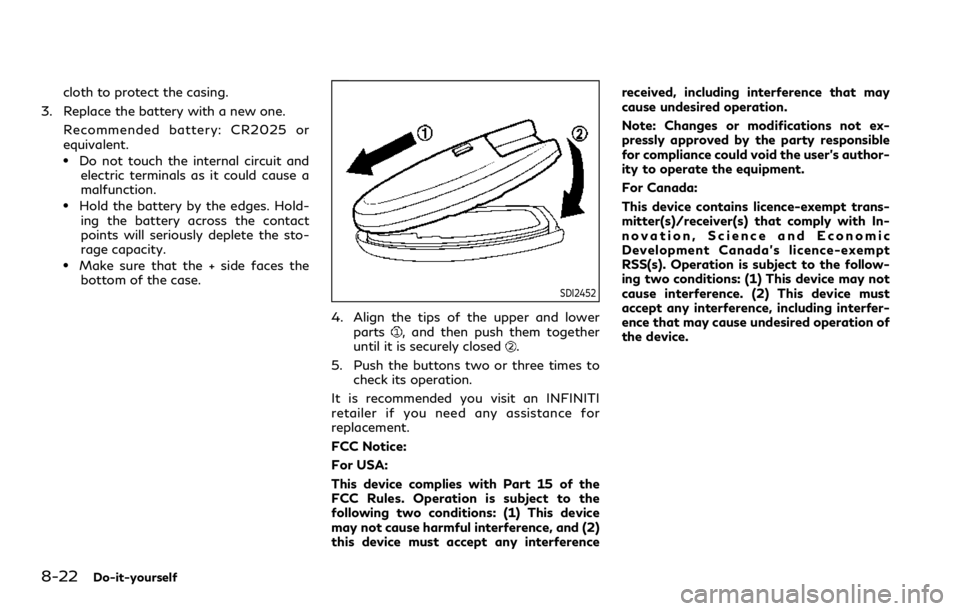
8-22Do-it-yourself
cloth to protect the casing.
3. Replace the battery with a new one. Recommended battery: CR2025 or
equivalent.
.Do not touch the internal circuit andelectric terminals as it could cause a
malfunction.
.Hold the battery by the edges. Hold-
ing the battery across the contact
points will seriously deplete the sto-
rage capacity.
.Make sure that the + side faces thebottom of the case.
SDI2452
4. Align the tips of the upper and lower
parts, and then push them together
until it is securely closed.
5. Push the buttons two or three times to check its operation.
It is recommended you visit an INFINITI
retailer if you need any assistance for
replacement.
FCC Notice:
For USA:
This device complies with Part 15 of the
FCC Rules. Operation is subject to the
following two conditions: (1) This device
may not cause harmful interference, and (2)
this device must accept any interference received, including interference that may
cause undesired operation.
Note: Changes or modifications not ex-
pressly approved by the party responsible
for compliance could void the user’s author-
ity to operate the equipment.
For Canada:
This device contains licence-exempt trans-
mitter(s)/receiver(s) that comply with In-
novation, Science and Economic
Development Canada’s licence-exempt
RSS(s). Operation is subject to the follow-
ing two conditions: (1) This device may not
cause interference. (2) This device must
accept any interference, including interfer-
ence that may cause undesired operation of
the device.