lock INFINITI QX80 2023 Manual Online
[x] Cancel search | Manufacturer: INFINITI, Model Year: 2023, Model line: QX80, Model: INFINITI QX80 2023Pages: 590, PDF Size: 2.57 MB
Page 218 of 590

3-30Pre-driving checks and adjustments
CAUTION
.Do not store the main sun visor
before storing the extension sun
visor.
. Do not pull the extension sun visor
forcedly downward.
1. To block out glare from the front, swing down the main sun visor
.
2. To block glare from the side, remove the main sun visor from the center mount
and swing it to the side
.
3. Draw out the extension sun visor
from
the main sun visor to block from further
glare.
SPA2447
INSIDE MIRROR
Adjust the height and the angle of the inside
mirror to the desired position.
SPA2450-A
Automatic anti-glare type (if so
equipped)
The inside mirror is designed so that it
automatically changes reflection according
to the intensity of the headlights of the
following vehicle.
The anti-glare system will be automatically
turned on when the ignition switch is pushed
to the ON position.
When the anti-glare system is turned on, the
indicator light
will illuminate and excessive
glare from the headlights of the vehicle
behind you will be reduced.
Push the “*” switch
to make the inside
rearview mirror operate normally. The in-
MIRRORS
Page 227 of 590
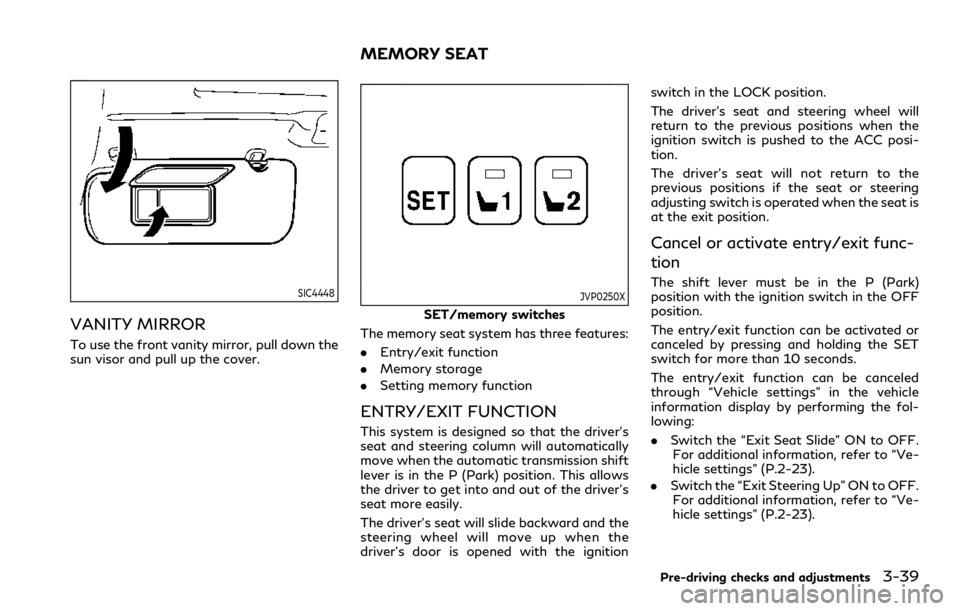
SIC4448
VANITY MIRROR
To use the front vanity mirror, pull down the
sun visor and pull up the cover.
JVP0250X
SET/memory switches
The memory seat system has three features:
. Entry/exit function
. Memory storage
. Setting memory function
ENTRY/EXIT FUNCTION
This system is designed so that the driver’s
seat and steering column will automatically
move when the automatic transmission shift
lever is in the P (Park) position. This allows
the driver to get into and out of the driver’s
seat more easily.
The driver’s seat will slide backward and the
steering wheel will move up when the
driver’s door is opened with the ignition switch in the LOCK position.
The driver’s seat and steering wheel will
return to the previous positions when the
ignition switch is pushed to the ACC posi-
tion.
The driver’s seat will not return to the
previous positions if the seat or steering
adjusting switch is operated when the seat is
at the exit position.
Cancel or activate entry/exit func-
tion
The shift lever must be in the P (Park)
position with the ignition switch in the OFF
position.
The entry/exit function can be activated or
canceled by pressing and holding the SET
switch for more than 10 seconds.
The entry/exit function can be canceled
through “Vehicle settings” in the vehicle
information display by performing the fol-
lowing:
.
Switch the “Exit Seat Slide” ON to OFF.
For additional information, refer to “Ve-
hicle settings” (P.2-23).
. Switch the “Exit Steering Up” ON to OFF.
For additional information, refer to “Ve-
hicle settings” (P.2-23).
Pre-driving checks and adjustments3-39
MEMORY SEAT
Page 228 of 590
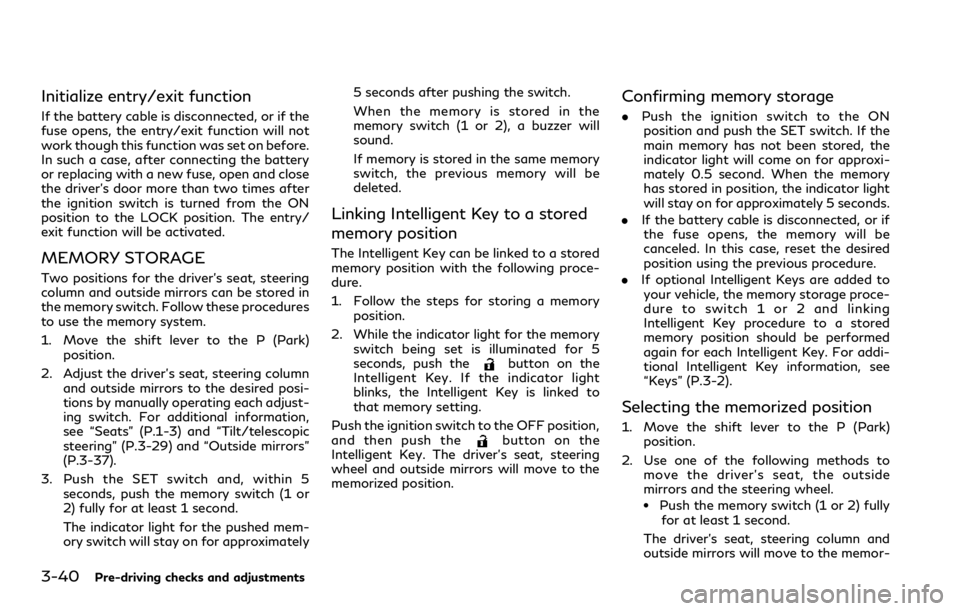
3-40Pre-driving checks and adjustments
Initialize entry/exit function
If the battery cable is disconnected, or if the
fuse opens, the entry/exit function will not
work though this function was set on before.
In such a case, after connecting the battery
or replacing with a new fuse, open and close
the driver’s door more than two times after
the ignition switch is turned from the ON
position to the LOCK position. The entry/
exit function will be activated.
MEMORY STORAGE
Two positions for the driver’s seat, steering
column and outside mirrors can be stored in
the memory switch. Follow these procedures
to use the memory system.
1. Move the shift lever to the P (Park)position.
2. Adjust the driver’s seat, steering column and outside mirrors to the desired posi-
tions by manually operating each adjust-
ing switch. For additional information,
see “Seats” (P.1-3) and “Tilt/telescopic
steering” (P.3-29) and “Outside mirrors”
(P.3-37).
3. Push the SET switch and, within 5 seconds, push the memory switch (1 or
2) fully for at least 1 second.
The indicator light for the pushed mem-
ory switch will stay on for approximately 5 seconds after pushing the switch.
When the memory is stored in the
memory switch (1 or 2), a buzzer will
sound.
If memory is stored in the same memory
switch, the previous memory will be
deleted.
Linking Intelligent Key to a stored
memory position
The Intelligent Key can be linked to a stored
memory position with the following proce-
dure.
1. Follow the steps for storing a memory
position.
2. While the indicator light for the memory switch being set is illuminated for 5
seconds, push the
button on the
Intelligent Key. If the indicator light
blinks, the Intelligent Key is linked to
that memory setting.
Push the ignition switch to the OFF position,
and then push the
button on the
Intelligent Key. The driver’s seat, steering
wheel and outside mirrors will move to the
memorized position.
Confirming memory storage
. Push the ignition switch to the ON
position and push the SET switch. If the
main memory has not been stored, the
indicator light will come on for approxi-
mately 0.5 second. When the memory
has stored in position, the indicator light
will stay on for approximately 5 seconds.
. If the battery cable is disconnected, or if
the fuse opens, the memory will be
canceled. In this case, reset the desired
position using the previous procedure.
. If optional Intelligent Keys are added to
your vehicle, the memory storage proce-
dure to switch 1 or 2 and linking
Intelligent Key procedure to a stored
memory position should be performed
again for each Intelligent Key. For addi-
tional Intelligent Key information, see
“Keys” (P.3-2).
Selecting the memorized position
1. Move the shift lever to the P (Park) position.
2. Use one of the following methods to move the driver’s seat, the outside
mirrors and the steering wheel.
.Push the memory switch (1 or 2) fully
for at least 1 second.
The driver’s seat, steering column and
outside mirrors will move to the memor-
Page 229 of 590
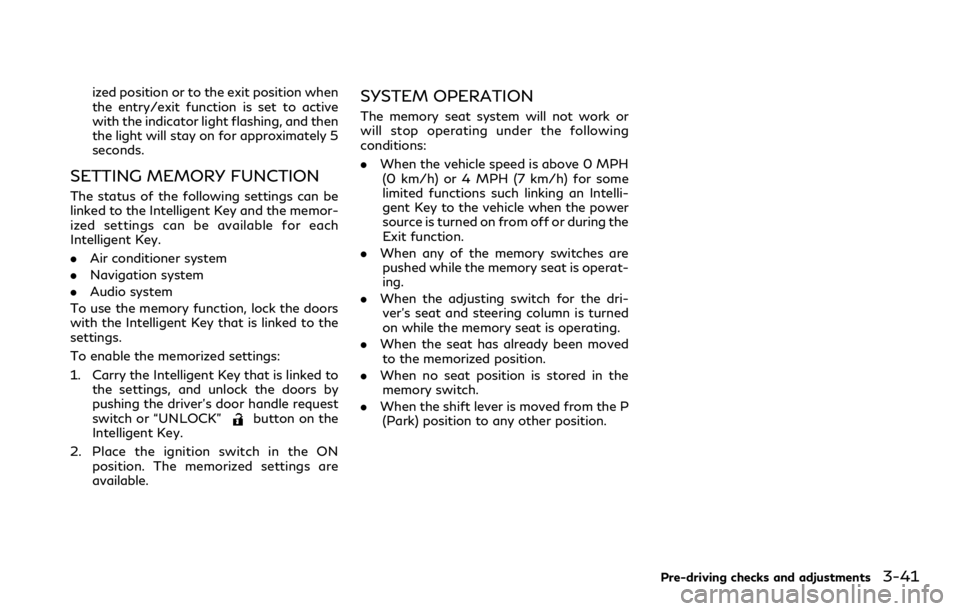
ized position or to the exit position when
the entry/exit function is set to active
with the indicator light flashing, and then
the light will stay on for approximately 5
seconds.
SETTING MEMORY FUNCTION
The status of the following settings can be
linked to the Intelligent Key and the memor-
ized settings can be available for each
Intelligent Key.
.Air conditioner system
. Navigation system
. Audio system
To use the memory function, lock the doors
with the Intelligent Key that is linked to the
settings.
To enable the memorized settings:
1. Carry the Intelligent Key that is linked to the settings, and unlock the doors by
pushing the driver’s door handle request
switch or “UNLOCK”
button on the
Intelligent Key.
2. Place the ignition switch in the ON position. The memorized settings are
available.
SYSTEM OPERATION
The memory seat system will not work or
will stop operating under the following
conditions:
.When the vehicle speed is above 0 MPH
(0 km/h) or 4 MPH (7 km/h) for some
limited functions such linking an Intelli-
gent Key to the vehicle when the power
source is turned on from off or during the
Exit function.
. When any of the memory switches are
pushed while the memory seat is operat-
ing.
. When the adjusting switch for the dri-
ver’s seat and steering column is turned
on while the memory seat is operating.
. When the seat has already been moved
to the memorized position.
. When no seat position is stored in the
memory switch.
. When the shift lever is moved from the P
(Park) position to any other position.
Pre-driving checks and adjustments3-41
Page 241 of 590
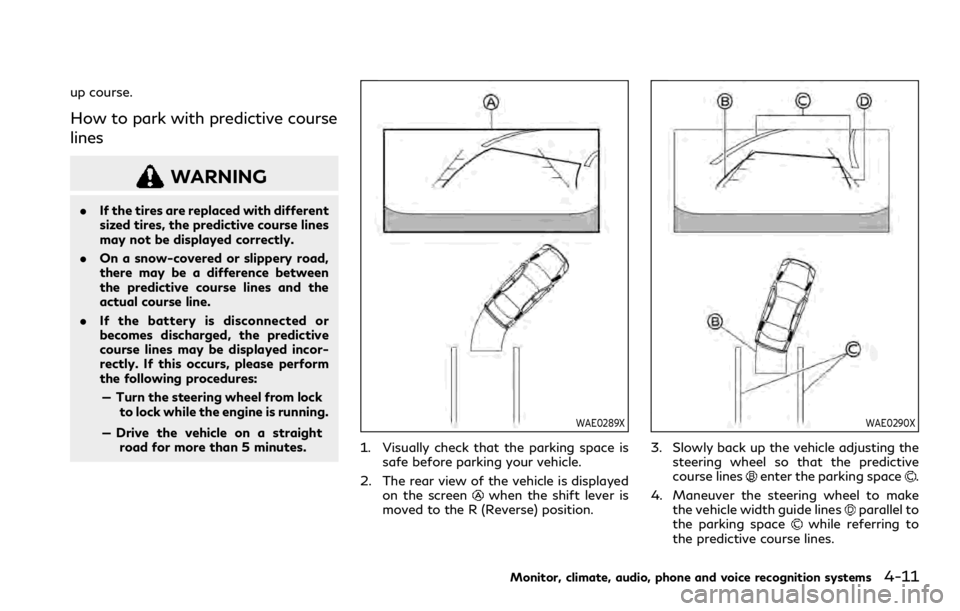
up course.
How to park with predictive course
lines
WARNING
.If the tires are replaced with different
sized tires, the predictive course lines
may not be displayed correctly.
. On a snow-covered or slippery road,
there may be a difference between
the predictive course lines and the
actual course line.
. If the battery is disconnected or
becomes discharged, the predictive
course lines may be displayed incor-
rectly. If this occurs, please perform
the following procedures:
— Turn the steering wheel from lock to lock while the engine is running.
— Drive the vehicle on a straight road for more than 5 minutes.
WAE0289X
1. Visually check that the parking space is safe before parking your vehicle.
2. The rear view of the vehicle is displayed on the screen
when the shift lever is
moved to the R (Reverse) position.
WAE0290X
3. Slowly back up the vehicle adjusting the steering wheel so that the predictive
course lines
enter the parking space.
4. Maneuver the steering wheel to make the vehicle width guide lines
parallel to
the parking spacewhile referring to
the predictive course lines.
Monitor, climate, audio, phone and voice recognition systems4-11
Page 269 of 590
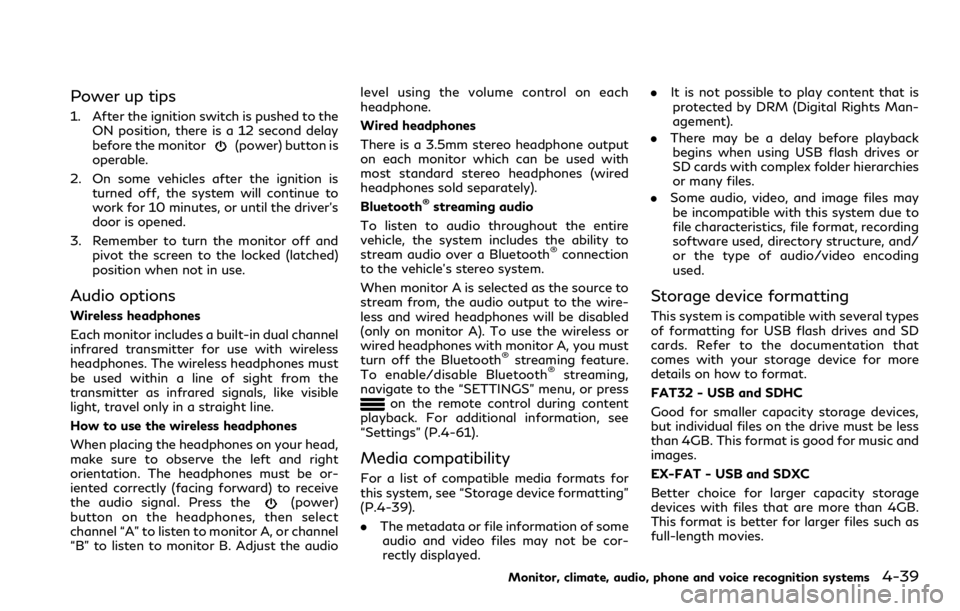
Power up tips
1. After the ignition switch is pushed to theON position, there is a 12 second delay
before the monitor
(power) button is
operable.
2. On some vehicles after the ignition is turned off, the system will continue to
work for 10 minutes, or until the driver’s
door is opened.
3. Remember to turn the monitor off and pivot the screen to the locked (latched)
position when not in use.
Audio options
Wireless headphones
Each monitor includes a built-in dual channel
infrared transmitter for use with wireless
headphones. The wireless headphones must
be used within a line of sight from the
transmitter as infrared signals, like visible
light, travel only in a straight line.
How to use the wireless headphones
When placing the headphones on your head,
make sure to observe the left and right
orientation. The headphones must be or-
iented correctly (facing forward) to receive
the audio signal. Press the
(power)
button on the headphones, then select
channel “A” to listen to monitor A, or channel
“B” to listen to monitor B. Adjust the audio level using the volume control on each
headphone.
Wired headphones
There is a 3.5mm stereo headphone output
on each monitor which can be used with
most standard stereo headphones (wired
headphones sold separately).
Bluetooth
®streaming audio
To listen to audio throughout the entire
vehicle, the system includes the ability to
stream audio over a Bluetooth
®connection
to the vehicle’s stereo system.
When monitor A is selected as the source to
stream from, the audio output to the wire-
less and wired headphones will be disabled
(only on monitor A). To use the wireless or
wired headphones with monitor A, you must
turn off the Bluetooth
®streaming feature.
To enable/disable Bluetooth®streaming,
navigate to the “SETTINGS” menu, or press
on the remote control during content
playback. For additional information, see
“Settings” (P.4-61).
Media compatibility
For a list of compatible media formats for
this system, see “Storage device formatting”
(P.4-39).
. The metadata or file information of some
audio and video files may not be cor-
rectly displayed. .
It is not possible to play content that is
protected by DRM (Digital Rights Man-
agement).
. There may be a delay before playback
begins when using USB flash drives or
SD cards with complex folder hierarchies
or many files.
. Some audio, video, and image files may
be incompatible with this system due to
file characteristics, file format, recording
software used, directory structure, and/
or the type of audio/video encoding
used.
Storage device formatting
This system is compatible with several types
of formatting for USB flash drives and SD
cards. Refer to the documentation that
comes with your storage device for more
details on how to format.
FAT32 - USB and SDHC
Good for smaller capacity storage devices,
but individual files on the drive must be less
than 4GB. This format is good for music and
images.
EX-FAT - USB and SDXC
Better choice for larger capacity storage
devices with files that are more than 4GB.
This format is better for larger files such as
full-length movies.
Monitor, climate, audio, phone and voice recognition systems4-39
Page 273 of 590
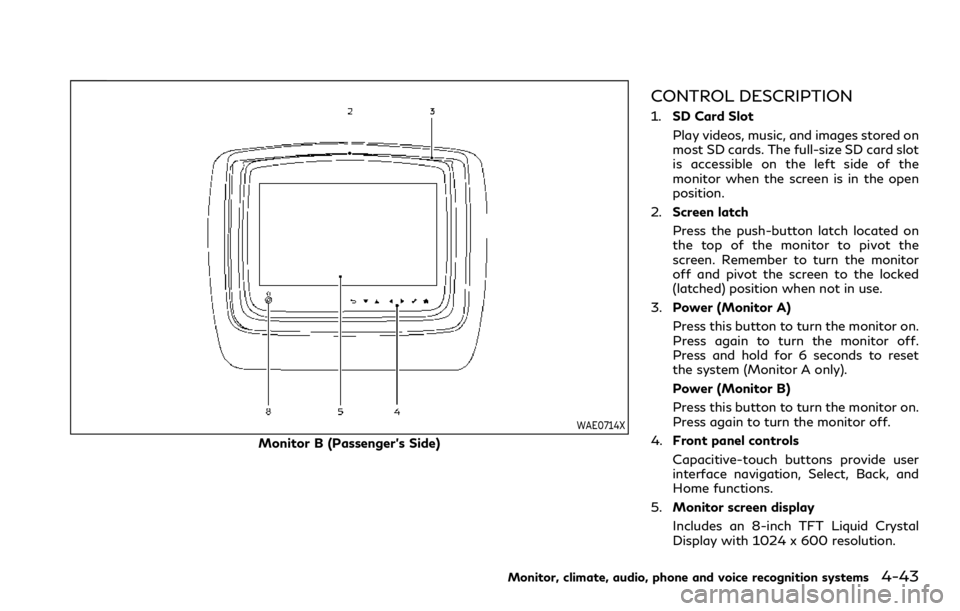
WAE0714X
Monitor B (Passenger’s Side)
CONTROL DESCRIPTION
1.SD Card Slot
Play videos, music, and images stored on
most SD cards. The full-size SD card slot
is accessible on the left side of the
monitor when the screen is in the open
position.
2. Screen latch
Press the push-button latch located on
the top of the monitor to pivot the
screen. Remember to turn the monitor
off and pivot the screen to the locked
(latched) position when not in use.
3. Power (Monitor A)
Press this button to turn the monitor on.
Press again to turn the monitor off.
Press and hold for 6 seconds to reset
the system (Monitor A only).
Power (Monitor B)
Press this button to turn the monitor on.
Press again to turn the monitor off.
4. Front panel controls
Capacitive-touch buttons provide user
interface navigation, Select, Back, and
Home functions.
5. Monitor screen display
Includes an 8-inch TFT Liquid Crystal
Display with 1024 x 600 resolution.
Monitor, climate, audio, phone and voice recognition systems4-43
Page 274 of 590
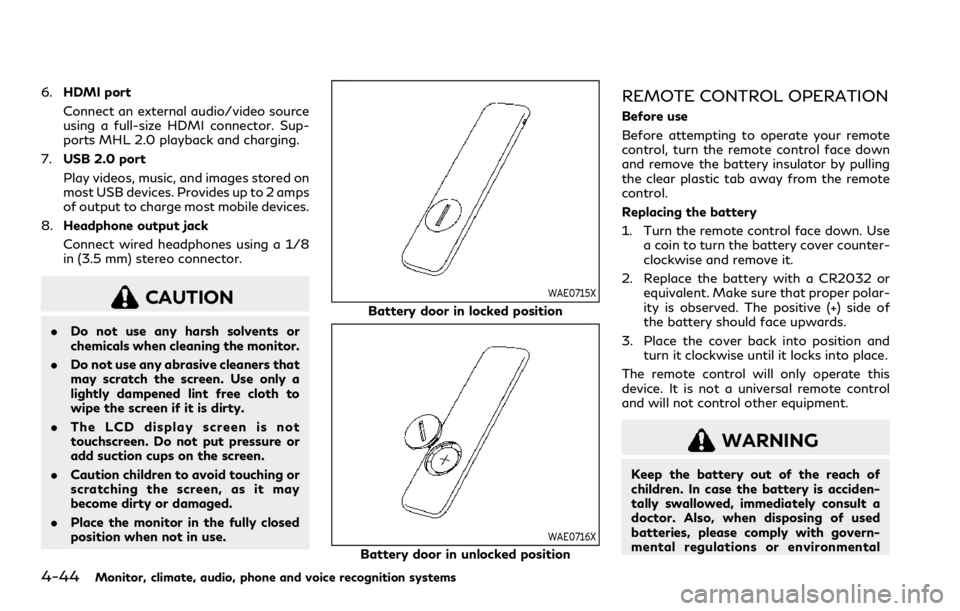
4-44Monitor, climate, audio, phone and voice recognition systems
6.HDMI port
Connect an external audio/video source
using a full-size HDMI connector. Sup-
ports MHL 2.0 playback and charging.
7. USB 2.0 port
Play videos, music, and images stored on
most USB devices. Provides up to 2 amps
of output to charge most mobile devices.
8. Headphone output jack
Connect wired headphones using a 1/8
in (3.5 mm) stereo connector.
CAUTION
.Do not use any harsh solvents or
chemicals when cleaning the monitor.
. Do not use any abrasive cleaners that
may scratch the screen. Use only a
lightly dampened lint free cloth to
wipe the screen if it is dirty.
. The LCD display screen is not
touchscreen. Do not put pressure or
add suction cups on the screen.
. Caution children to avoid touching or
scratching the screen, as it may
become dirty or damaged.
. Place the monitor in the fully closed
position when not in use.
WAE0715X
Battery door in locked position
WAE0716X
Battery door in unlocked position
REMOTE CONTROL OPERATION
Before use
Before attempting to operate your remote
control, turn the remote control face down
and remove the battery insulator by pulling
the clear plastic tab away from the remote
control.
Replacing the battery
1. Turn the remote control face down. Use
a coin to turn the battery cover counter-
clockwise and remove it.
2. Replace the battery with a CR2032 or equivalent. Make sure that proper polar-
ity is observed. The positive (+) side of
the battery should face upwards.
3. Place the cover back into position and turn it clockwise until it locks into place.
The remote control will only operate this
device. It is not a universal remote control
and will not control other equipment.
WARNING
Keep the battery out of the reach of
children. In case the battery is acciden-
tally swallowed, immediately consult a
doctor. Also, when disposing of used
batteries, please comply with govern-
mental regulations or environmental
Page 298 of 590

4-68Monitor, climate, audio, phone and voice recognition systems
TROUBLESHOOTING
SymptomRemedy
Monitor does not power on Verify the vehicle is in the ON or ACC position.
Verify the battery is installed correctly in the remote control.
Verify the in-line fuse protection is good. Refer to the RSI system installation instructions for vehicle-specific
fuse location.
Monitor front panel controls flash red For further diagnosis, it is recommended that you visit an INFINITI retailer.
System frozen - will not respond Soft reset the system by pressing and holding the power button on the top of the driver side monitor for 5
seconds.
Hard reset the system by turning the ignition off, then back on.
No picture Check that the signal source is connected.
Check the menu source setting. Match your monitor mode with the source correctly.
No sound or distorted sound Make sure that the external media device is connected properly, and all cables are securely inserted into the
appropriate jacks.
Verify that the batteries in the headphones are fresh.
If you are using the wireless headphones, make sure you turn on the power and select the correct monitor (A or
B).
Verify the volume is turned up on headphones and the system.
Verify nothing is blocking the path between the monitor IR sensor and headphones.
When placing the headphones on your head, make sure to observe the Left and Right orientation. The
headphones must be oriented correctly (facing forward) to receive the audio signal.
Monitor feels warm When the monitor is in use for a long period of time, the surface will be warm. This is normal.
Cannot connect mobile device to the internal
RSI Wi-Fi network Check to make sure Wi-Fi is enabled on the mobile device.
Check to make sure RSI is set to Access Point mode.
Check to make sure the correct password is used. For additional information, see “Using Wi-Fi” (P.4-61).
Cannot connect RSI system to an external Wi-
Fi network Check to make sure RSI is set to Client Mode. Check to make sure the correct password is used. For additional
information, see “Using Wi-Fi” (P.4-61).
Page 307 of 590

Increasing fuel economy ............................................. 5-116
INFINITI all-mode 4WD®(if so equipped) ............ 5-116
INFINITI all-mode 4WD®system ....................... 5-117
4WD shift switch ................................................... 5-120
4WD shift indicator ................................................ 5-121
4WD warning light ................................................. 5-121
Hill Start Assist system ............................................... 5-123
Parking/parking on hills ............................................. 5-124
TOW mode ..................................................................... 5-125
SNOW mode .................................................................. 5-125
Front and rear sonar system ..................................... 5-126
System operation .................................................... 5-127
Sonar function settings ........................................ 5-128
Turning on and off the sonar function ............ 5-130
Sonar limitations ..................................................... 5-131
System temporarily unavailable .......................... 5-132
System maintenance .............................................. 5-132
Power steering .............................................................. 5-132 Brake system ................................................................. 5-133
Braking precautions .............................................. 5-133
Parking brake break-in ........................................ 5-133
Brake assist ................................................................... 5-134
Brake assist ............................................................ 5-134
Anti-lock Braking System (ABS) ...................... 5-134
Vehicle Dynamic Control (VDC) system ................ 5-135 Vehicle Dynamic Control (VDC)
OFF switch ............................................................. 5-137
Cold weather driving ................................................... 5-137 Freeing a frozen door lock ................................. 5-137
Antifreeze ................................................................ 5-137
Battery ..................................................................... 5-137
Draining of coolant water .................................. 5-137
Tire equipment ...................................................... 5-138
Special winter equipment .................................. 5-138
Driving on snow or ice ........................................ 5-138
Engine block heater (if so equipped) .............. 5-138