buttons INFINITI QX80 2023 Owners Manual
[x] Cancel search | Manufacturer: INFINITI, Model Year: 2023, Model line: QX80, Model: INFINITI QX80 2023Pages: 590, PDF Size: 2.57 MB
Page 117 of 590
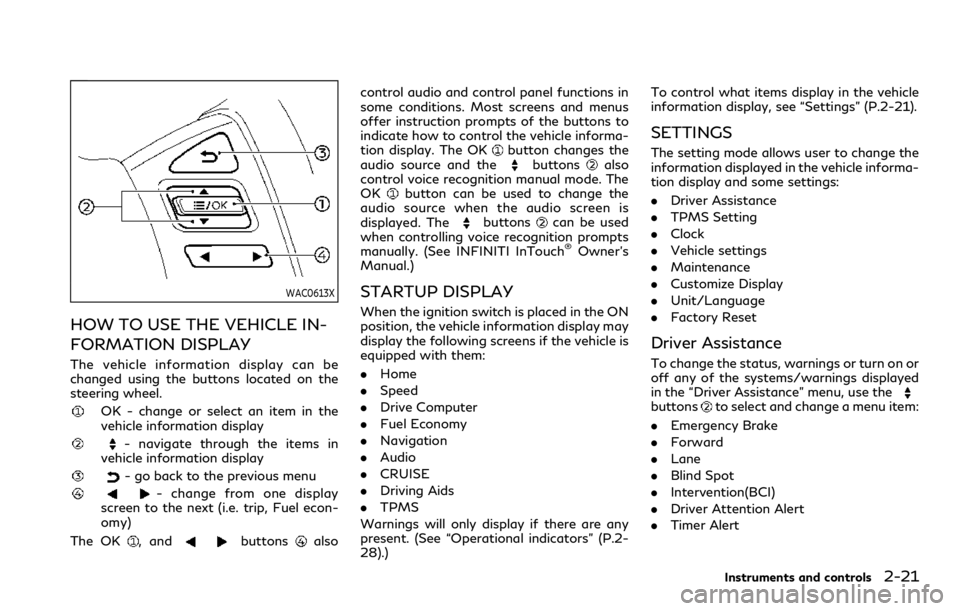
WAC0613X
HOW TO USE THE VEHICLE IN-
FORMATION DISPLAY
The vehicle information display can be
changed using the buttons located on the
steering wheel.
OK - change or select an item in the
vehicle information display
- navigate through the items in
vehicle information display
- go back to the previous menu
- change from one display
screen to the next (i.e. trip, Fuel econ-
omy)
The OK
, andbuttonsalso control audio and control panel functions in
some conditions. Most screens and menus
offer instruction prompts of the buttons to
indicate how to control the vehicle informa-
tion display. The OK
button changes the
audio source and thebuttonsalso
control voice recognition manual mode. The
OK
button can be used to change the
audio source when the audio screen is
displayed. The
buttonscan be used
when controlling voice recognition prompts
manually. (See INFINITI InTouch
®Owner’s
Manual.)
STARTUP DISPLAY
When the ignition switch is placed in the ON
position, the vehicle information display may
display the following screens if the vehicle is
equipped with them:
. Home
. Speed
. Drive Computer
. Fuel Economy
. Navigation
. Audio
. CRUISE
. Driving Aids
. TPMS
Warnings will only display if there are any
present. (See “Operational indicators” (P.2-
28).) To control what items display in the vehicle
information display, see “Settings” (P.2-21).
SETTINGS
The setting mode allows user to change the
information displayed in the vehicle informa-
tion display and some settings:
.
Driver Assistance
. TPMS Setting
. Clock
. Vehicle settings
. Maintenance
. Customize Display
. Unit/Language
. Factory Reset
Driver Assistance
To change the status, warnings or turn on or
off any of the systems/warnings displayed
in the “Driver Assistance” menu, use the
buttonsto select and change a menu item:
. Emergency Brake
. Forward
. Lane
. Blind Spot
. Intervention(BCI)
. Driver Attention Alert
. Timer Alert
Instruments and controls2-21
Page 118 of 590
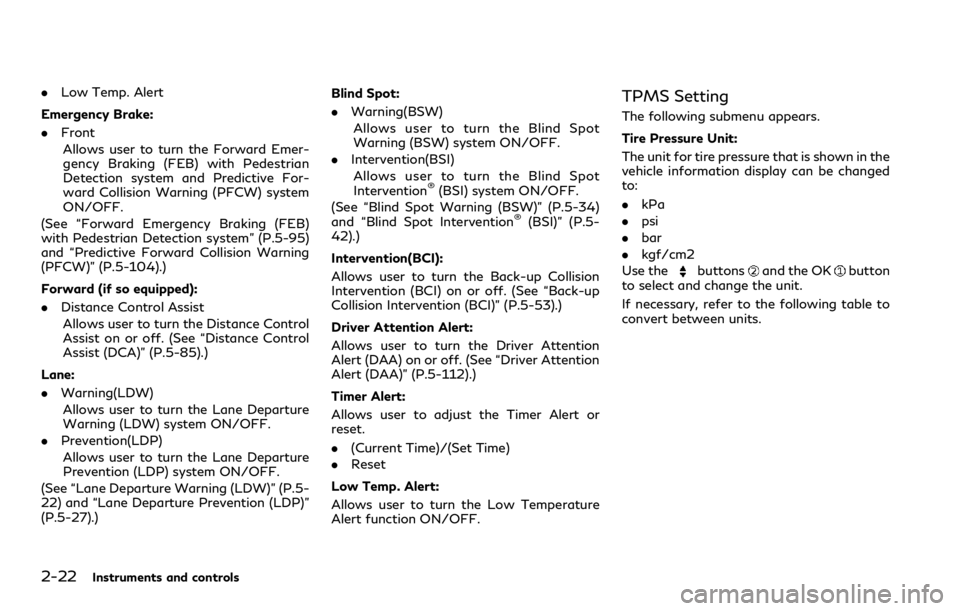
2-22Instruments and controls
.Low Temp. Alert
Emergency Brake:
. Front
Allows user to turn the Forward Emer-
gency Braking (FEB) with Pedestrian
Detection system and Predictive For-
ward Collision Warning (PFCW) system
ON/OFF.
(See “Forward Emergency Braking (FEB)
with Pedestrian Detection system” (P.5-95)
and “Predictive Forward Collision Warning
(PFCW)” (P.5-104).)
Forward (if so equipped):
. Distance Control Assist
Allows user to turn the Distance Control
Assist on or off. (See “Distance Control
Assist (DCA)” (P.5-85).)
Lane:
. Warning(LDW)
Allows user to turn the Lane Departure
Warning (LDW) system ON/OFF.
. Prevention(LDP)
Allows user to turn the Lane Departure
Prevention (LDP) system ON/OFF.
(See “Lane Departure Warning (LDW)” (P.5-
22) and “Lane Departure Prevention (LDP)”
(P.5-27).) Blind Spot:
.
Warning(BSW)
Allows user to turn the Blind Spot
Warning (BSW) system ON/OFF.
. Intervention(BSI)
Allows user to turn the Blind Spot
Intervention
®(BSI) system ON/OFF.
(See “Blind Spot Warning (BSW)” (P.5-34)
and “Blind Spot Intervention
®(BSI)” (P.5-
42).)
Intervention(BCI):
Allows user to turn the Back-up Collision
Intervention (BCI) on or off. (See “Back-up
Collision Intervention (BCI)” (P.5-53).)
Driver Attention Alert:
Allows user to turn the Driver Attention
Alert (DAA) on or off. (See “Driver Attention
Alert (DAA)” (P.5-112).)
Timer Alert:
Allows user to adjust the Timer Alert or
reset.
. (Current Time)/(Set Time)
. Reset
Low Temp. Alert:
Allows user to turn the Low Temperature
Alert function ON/OFF.
TPMS Setting
The following submenu appears.
Tire Pressure Unit:
The unit for tire pressure that is shown in the
vehicle information display can be changed
to:
. kPa
. psi
. bar
. kgf/cm2
Use the
buttonsand the OKbutton
to select and change the unit.
If necessary, refer to the following table to
convert between units.
Page 119 of 590
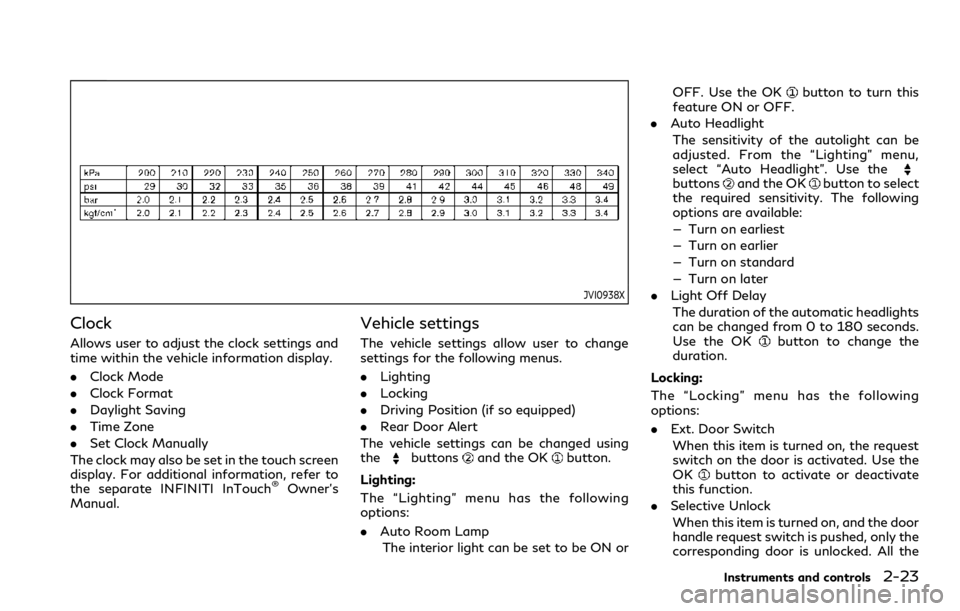
JVI0938X
Clock
Allows user to adjust the clock settings and
time within the vehicle information display.
.Clock Mode
. Clock Format
. Daylight Saving
. Time Zone
. Set Clock Manually
The clock may also be set in the touch screen
display. For additional information, refer to
the separate INFINITI InTouch
®Owner’s
Manual.
Vehicle settings
The vehicle settings allow user to change
settings for the following menus.
. Lighting
. Locking
. Driving Position (if so equipped)
. Rear Door Alert
The vehicle settings can be changed using
the
buttonsand the OKbutton.
Lighting:
The “Lighting” menu has the following
options:
. Auto Room Lamp
The interior light can be set to be ON or OFF. Use the OK
button to turn this
feature ON or OFF.
. Auto Headlight
The sensitivity of the autolight can be
adjusted. From the “Lighting” menu,
select “Auto Headlight”. Use the
buttonsand the OKbutton to select
the required sensitivity. The following
options are available:
— Turn on earliest
— Turn on earlier
— Turn on standard
— Turn on later
. Light Off Delay
The duration of the automatic headlights
can be changed from 0 to 180 seconds.
Use the OK
button to change the
duration.
Locking:
The “Locking” menu has the following
options:
. Ext. Door Switch
When this item is turned on, the request
switch on the door is activated. Use the
OK
button to activate or deactivate
this function.
. Selective Unlock
When this item is turned on, and the door
handle request switch is pushed, only the
corresponding door is unlocked. All the
Instruments and controls2-23
Page 120 of 590
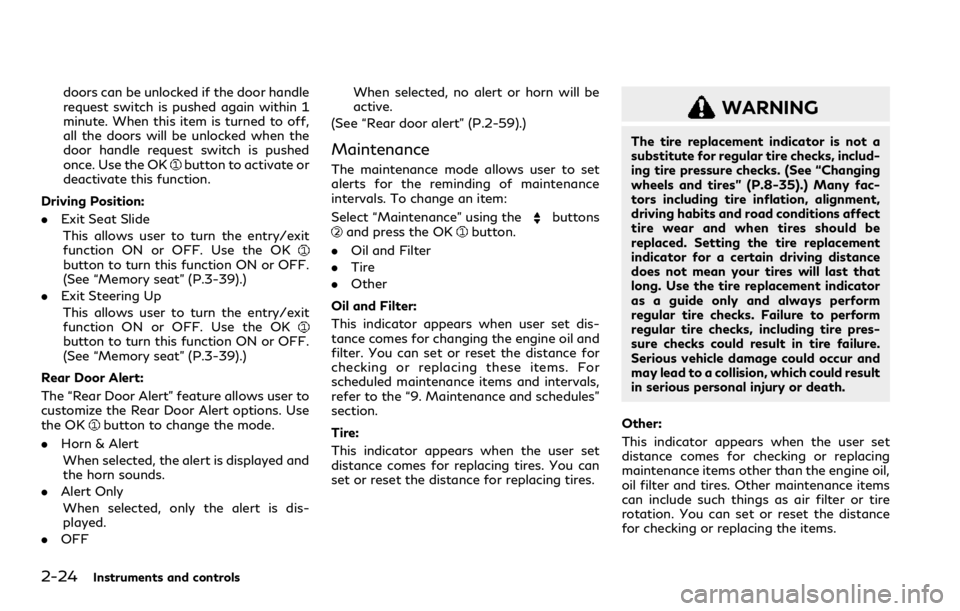
2-24Instruments and controls
doors can be unlocked if the door handle
request switch is pushed again within 1
minute. When this item is turned to off,
all the doors will be unlocked when the
door handle request switch is pushed
once. Use the OK
button to activate or
deactivate this function.
Driving Position:
. Exit Seat Slide
This allows user to turn the entry/exit
function ON or OFF. Use the OK
button to turn this function ON or OFF.
(See “Memory seat” (P.3-39).)
. Exit Steering Up
This allows user to turn the entry/exit
function ON or OFF. Use the OK
button to turn this function ON or OFF.
(See “Memory seat” (P.3-39).)
Rear Door Alert:
The “Rear Door Alert” feature allows user to
customize the Rear Door Alert options. Use
the OK
button to change the mode.
. Horn & Alert
When selected, the alert is displayed and
the horn sounds.
. Alert Only
When selected, only the alert is dis-
played.
. OFF When selected, no alert or horn will be
active.
(See “Rear door alert” (P.2-59).)
Maintenance
The maintenance mode allows user to set
alerts for the reminding of maintenance
intervals. To change an item:
Select “Maintenance” using the
buttonsand press the OKbutton.
. Oil and Filter
. Tire
. Other
Oil and Filter:
This indicator appears when user set dis-
tance comes for changing the engine oil and
filter. You can set or reset the distance for
checking or replacing these items. For
scheduled maintenance items and intervals,
refer to the “9. Maintenance and schedules”
section.
Tire:
This indicator appears when the user set
distance comes for replacing tires. You can
set or reset the distance for replacing tires.
WARNING
The tire replacement indicator is not a
substitute for regular tire checks, includ-
ing tire pressure checks. (See “Changing
wheels and tires” (P.8-35).) Many fac-
tors including tire inflation, alignment,
driving habits and road conditions affect
tire wear and when tires should be
replaced. Setting the tire replacement
indicator for a certain driving distance
does not mean your tires will last that
long. Use the tire replacement indicator
as a guide only and always perform
regular tire checks. Failure to perform
regular tire checks, including tire pres-
sure checks could result in tire failure.
Serious vehicle damage could occur and
may lead to a collision, which could result
in serious personal injury or death.
Other:
This indicator appears when the user set
distance comes for checking or replacing
maintenance items other than the engine oil,
oil filter and tires. Other maintenance items
can include such things as air filter or tire
rotation. You can set or reset the distance
for checking or replacing the items.
Page 121 of 590
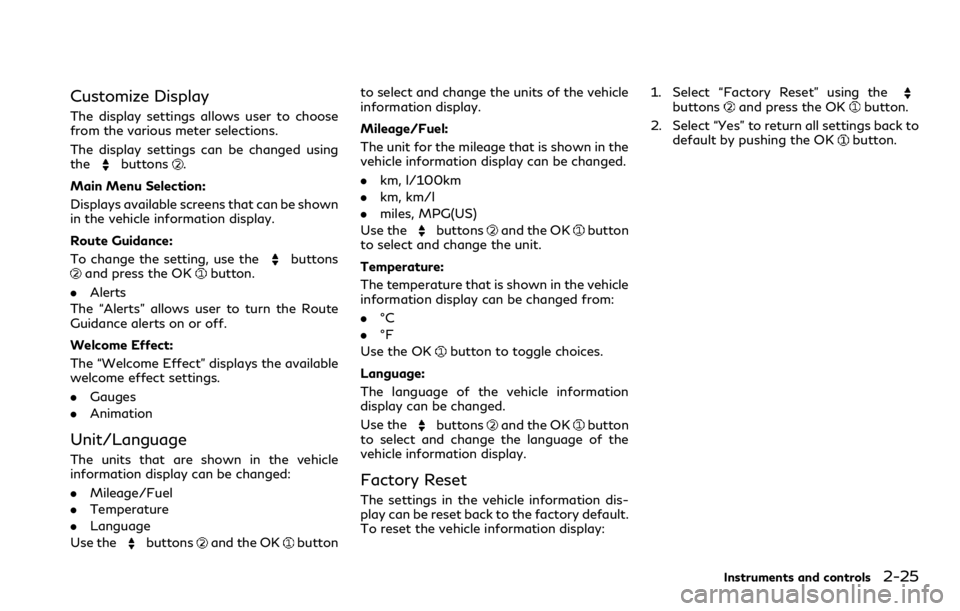
Customize Display
The display settings allows user to choose
from the various meter selections.
The display settings can be changed using
the
buttons.
Main Menu Selection:
Displays available screens that can be shown
in the vehicle information display.
Route Guidance:
To change the setting, use the
buttonsand press the OKbutton.
. Alerts
The “Alerts” allows user to turn the Route
Guidance alerts on or off.
Welcome Effect:
The “Welcome Effect” displays the available
welcome effect settings.
. Gauges
. Animation
Unit/Language
The units that are shown in the vehicle
information display can be changed:
.Mileage/Fuel
. Temperature
. Language
Use the
buttonsand the OKbutton to select and change the units of the vehicle
information display.
Mileage/Fuel:
The unit for the mileage that is shown in the
vehicle information display can be changed.
.
km, l/100km
. km, km/l
. miles, MPG(US)
Use the
buttonsand the OKbutton
to select and change the unit.
Temperature:
The temperature that is shown in the vehicle
information display can be changed from:
. °C
. °F
Use the OK
button to toggle choices.
Language:
The language of the vehicle information
display can be changed.
Use the
buttonsand the OKbutton
to select and change the language of the
vehicle information display.
Factory Reset
The settings in the vehicle information dis-
play can be reset back to the factory default.
To reset the vehicle information display: 1. Select “Factory Reset” using the
buttonsand press the OKbutton.
2. Select “Yes” to return all settings back to default by pushing the OK
button.
Instruments and controls2-25
Page 177 of 590
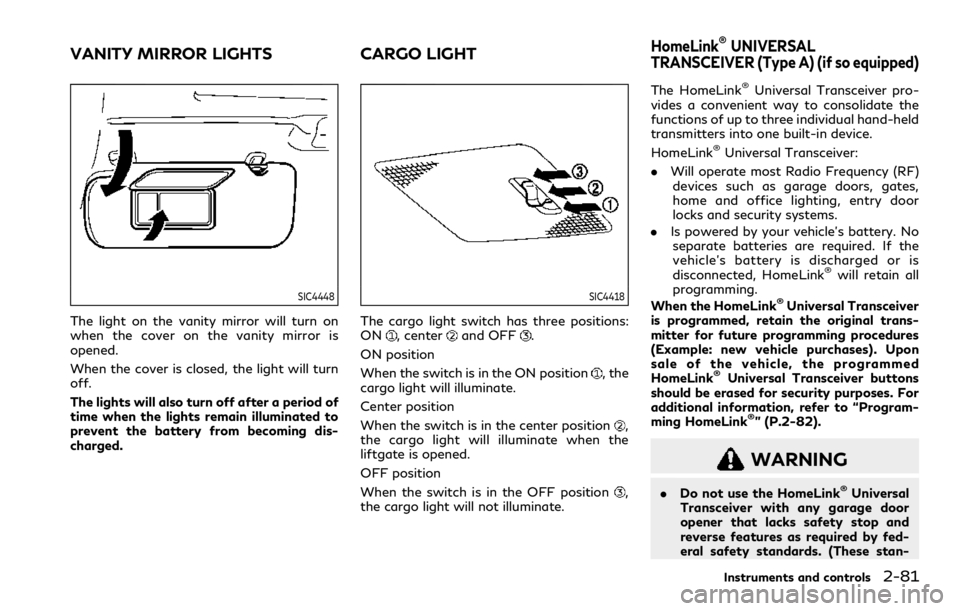
SIC4448
The light on the vanity mirror will turn on
when the cover on the vanity mirror is
opened.
When the cover is closed, the light will turn
off.
The lights will also turn off after a period of
time when the lights remain illuminated to
prevent the battery from becoming dis-
charged.
SIC4418
The cargo light switch has three positions:
ON, centerand OFF.
ON position
When the switch is in the ON position
, the
cargo light will illuminate.
Center position
When the switch is in the center position
,
the cargo light will illuminate when the
liftgate is opened.
OFF position
When the switch is in the OFF position
,
the cargo light will not illuminate. The HomeLink
®Universal Transceiver pro-
vides a convenient way to consolidate the
functions of up to three individual hand-held
transmitters into one built-in device.
HomeLink
®Universal Transceiver:
. Will operate most Radio Frequency (RF)
devices such as garage doors, gates,
home and office lighting, entry door
locks and security systems.
. Is powered by your vehicle’s battery. No
separate batteries are required. If the
vehicle’s battery is discharged or is
disconnected, HomeLink
®will retain all
programming.
When the HomeLink
®Universal Transceiver
is programmed, retain the original trans-
mitter for future programming procedures
(Example: new vehicle purchases). Upon
sale of the vehicle, the programmed
HomeLink
®Universal Transceiver buttons
should be erased for security purposes. For
additional information, refer to “Program-
ming HomeLink
®” (P.2-82).
WARNING
. Do not use the HomeLink®Universal
Transceiver with any garage door
opener that lacks safety stop and
reverse features as required by fed-
eral safety standards. (These stan-
Instruments and controls2-81
VANITY MIRROR LIGHTS CARGO LIGHTHomeLink®UNIVERSAL
TRANSCEIVER (Type A) (if so equipped)
Page 178 of 590
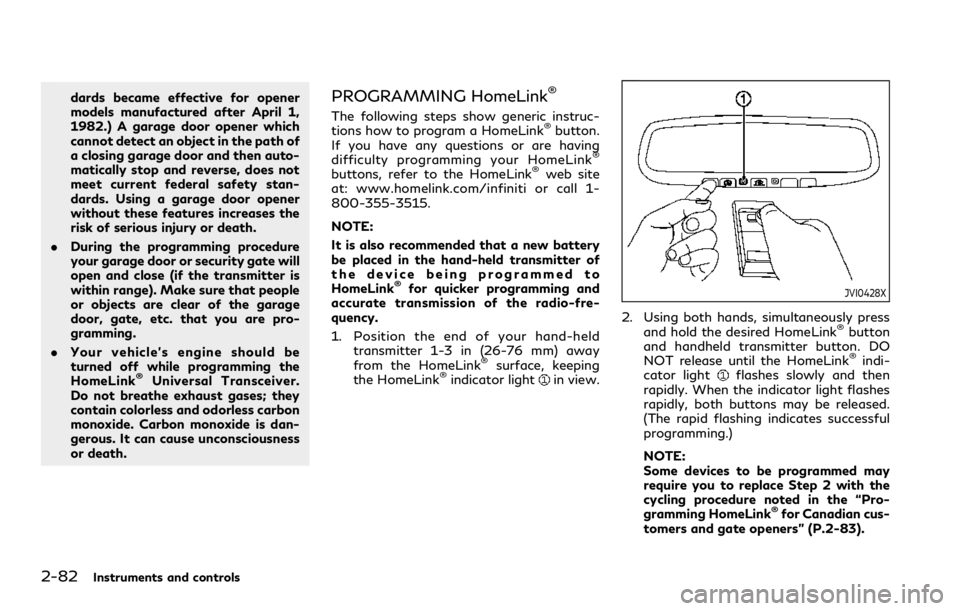
2-82Instruments and controls
dards became effective for opener
models manufactured after April 1,
1982.) A garage door opener which
cannot detect an object in the path of
a closing garage door and then auto-
matically stop and reverse, does not
meet current federal safety stan-
dards. Using a garage door opener
without these features increases the
risk of serious injury or death.
. During the programming procedure
your garage door or security gate will
open and close (if the transmitter is
within range). Make sure that people
or objects are clear of the garage
door, gate, etc. that you are pro-
gramming.
. Your vehicle’s engine should be
turned off while programming the
HomeLink
®Universal Transceiver.
Do not breathe exhaust gases; they
contain colorless and odorless carbon
monoxide. Carbon monoxide is dan-
gerous. It can cause unconsciousness
or death.
PROGRAMMING HomeLink®
The following steps show generic instruc-
tions how to program a HomeLink®button.
If you have any questions or are having
difficulty programming your HomeLink
®
buttons, refer to the HomeLink®web site
at: www.homelink.com/infiniti or call 1-
800-355-3515.
NOTE:
It is also recommended that a new battery
be placed in the hand-held transmitter of
the device being programmed to
HomeLink
®for quicker programming and
accurate transmission of the radio-fre-
quency.
1. Position the end of your hand-held transmitter 1-3 in (26-76 mm) away
from the HomeLink
®surface, keeping
the HomeLink®indicator lightin view.
JVI0428X
2. Using both hands, simultaneously press
and hold the desired HomeLink®button
and handheld transmitter button. DO
NOT release until the HomeLink
®indi-
cator lightflashes slowly and then
rapidly. When the indicator light flashes
rapidly, both buttons may be released.
(The rapid flashing indicates successful
programming.)
NOTE:
Some devices to be programmed may
require you to replace Step 2 with the
cycling procedure noted in the “Pro-
gramming HomeLink
®for Canadian cus-
tomers and gate openers” (P.2-83).
Page 179 of 590
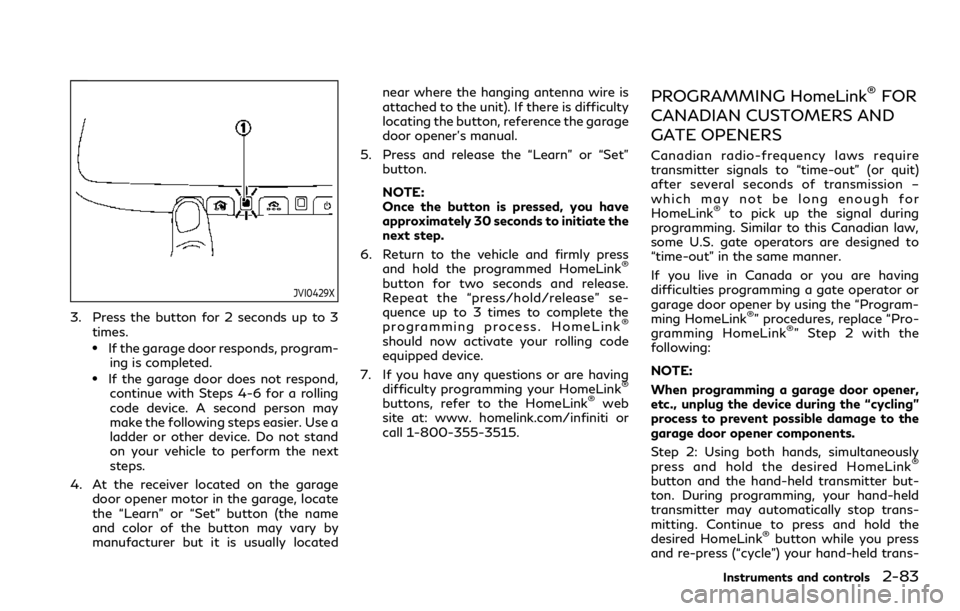
JVI0429X
3. Press the button for 2 seconds up to 3times.
.If the garage door responds, program-ing is completed.
.If the garage door does not respond,continue with Steps 4-6 for a rolling
code device. A second person may
make the following steps easier. Use a
ladder or other device. Do not stand
on your vehicle to perform the next
steps.
4. At the receiver located on the garage door opener motor in the garage, locate
the “Learn” or “Set” button (the name
and color of the button may vary by
manufacturer but it is usually located near where the hanging antenna wire is
attached to the unit). If there is difficulty
locating the button, reference the garage
door opener’s manual.
5. Press and release the “Learn” or “Set” button.
NOTE:
Once the button is pressed, you have
approximately 30 seconds to initiate the
next step.
6. Return to the vehicle and firmly press and hold the programmed HomeLink
®
button for two seconds and release.
Repeat the “press/hold/release” se-
quence up to 3 times to complete the
programming process. HomeLink
®
should now activate your rolling code
equipped device.
7. If you have any questions or are having difficulty programming your HomeLink
®
buttons, refer to the HomeLink®web
site at: www. homelink.com/infiniti or
call 1-800-355-3515.
PROGRAMMING HomeLink®FOR
CANADIAN CUSTOMERS AND
GATE OPENERS
Canadian radio-frequency laws require
transmitter signals to “time-out” (or quit)
after several seconds of transmission –
which may not be long enough for
HomeLink
®to pick up the signal during
programming. Similar to this Canadian law,
some U.S. gate operators are designed to
“time-out” in the same manner.
If you live in Canada or you are having
difficulties programming a gate operator or
garage door opener by using the “Program-
ming HomeLink
®” procedures, replace “Pro-
gramming HomeLink®” Step 2 with the
following:
NOTE:
When programming a garage door opener,
etc., unplug the device during the “cycling”
process to prevent possible damage to the
garage door opener components.
Step 2: Using both hands, simultaneously
press and hold the desired HomeLink
®
button and the hand-held transmitter but-
ton. During programming, your hand-held
transmitter may automatically stop trans-
mitting. Continue to press and hold the
desired HomeLink
®button while you press
and re-press (“cycle”) your hand-held trans-
Instruments and controls2-83
Page 180 of 590
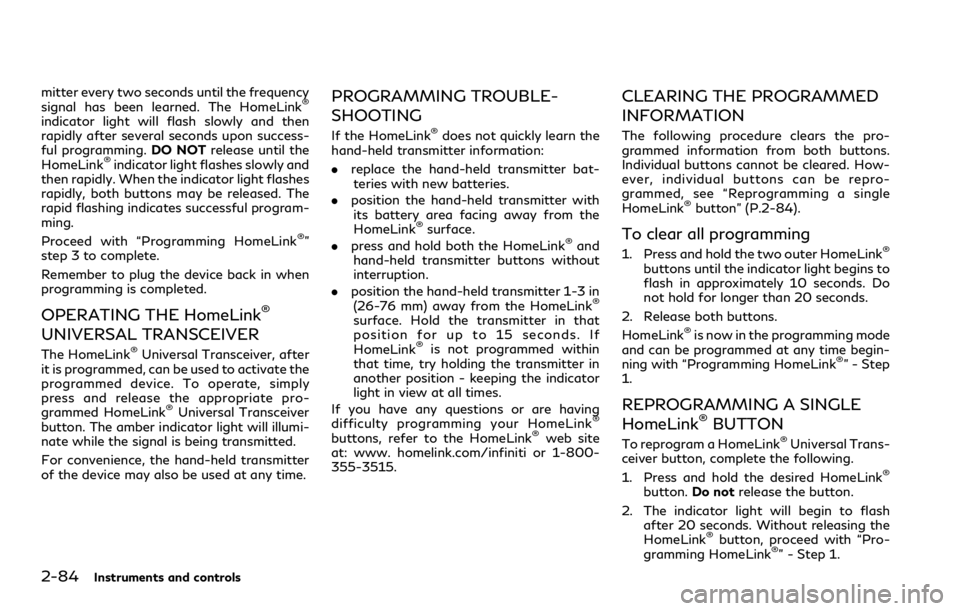
2-84Instruments and controls
mitter every two seconds until the frequency
signal has been learned. The HomeLink®
indicator light will flash slowly and then
rapidly after several seconds upon success-
ful programming.DO NOTrelease until the
HomeLink
®indicator light flashes slowly and
then rapidly. When the indicator light flashes
rapidly, both buttons may be released. The
rapid flashing indicates successful program-
ming.
Proceed with “Programming HomeLink
®”
step 3 to complete.
Remember to plug the device back in when
programming is completed.
OPERATING THE HomeLink®
UNIVERSAL TRANSCEIVER
The HomeLink®Universal Transceiver, after
it is programmed, can be used to activate the
programmed device. To operate, simply
press and release the appropriate pro-
grammed HomeLink
®Universal Transceiver
button. The amber indicator light will illumi-
nate while the signal is being transmitted.
For convenience, the hand-held transmitter
of the device may also be used at any time.
PROGRAMMING TROUBLE-
SHOOTING
If the HomeLink®does not quickly learn the
hand-held transmitter information:
. replace the hand-held transmitter bat-
teries with new batteries.
. position the hand-held transmitter with
its battery area facing away from the
HomeLink
®surface.
. press and hold both the HomeLink®and
hand-held transmitter buttons without
interruption.
. position the hand-held transmitter 1-3 in
(26-76 mm) away from the HomeLink
®
surface. Hold the transmitter in that
position for up to 15 seconds. If
HomeLink
®is not programmed within
that time, try holding the transmitter in
another position - keeping the indicator
light in view at all times.
If you have any questions or are having
difficulty programming your HomeLink
®
buttons, refer to the HomeLink®web site
at: www. homelink.com/infiniti or 1-800-
355-3515.
CLEARING THE PROGRAMMED
INFORMATION
The following procedure clears the pro-
grammed information from both buttons.
Individual buttons cannot be cleared. How-
ever, individual buttons can be repro-
grammed, see “Reprogramming a single
HomeLink
®button” (P.2-84).
To clear all programming
1. Press and hold the two outer HomeLink®
buttons until the indicator light begins to
flash in approximately 10 seconds. Do
not hold for longer than 20 seconds.
2. Release both buttons.
HomeLink
®is now in the programming mode
and can be programmed at any time begin-
ning with “Programming HomeLink
®” - Step
1.
REPROGRAMMING A SINGLE
HomeLink®BUTTON
To reprogram a HomeLink®Universal Trans-
ceiver button, complete the following.
1. Press and hold the desired HomeLink
®
button. Do notrelease the button.
2. The indicator light will begin to flash after 20 seconds. Without releasing the
HomeLink
®button, proceed with “Pro-
gramming HomeLink®” - Step 1.
Page 181 of 590
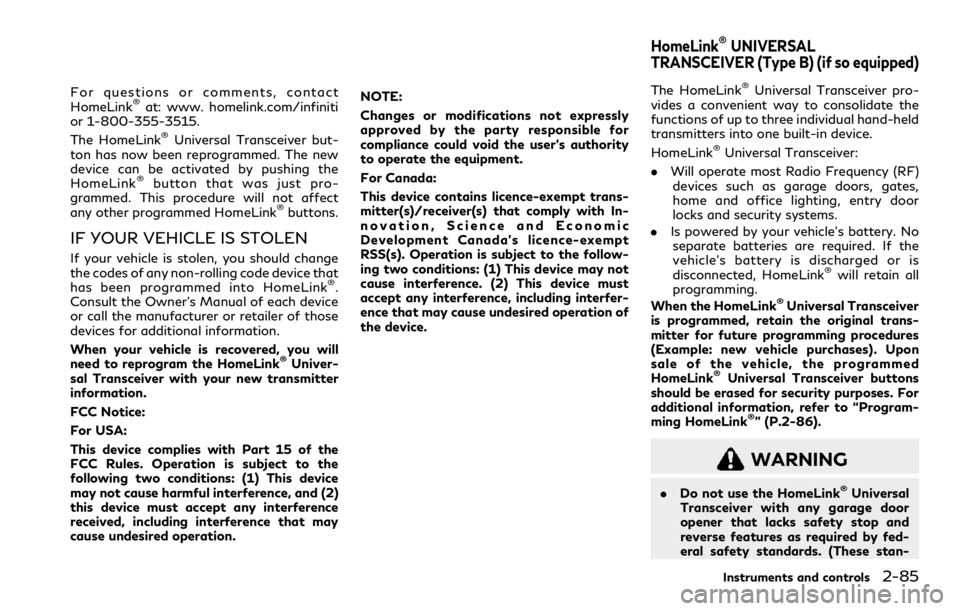
For questions or comments, contact
HomeLink®at: www. homelink.com/infiniti
or 1-800-355-3515.
The HomeLink
®Universal Transceiver but-
ton has now been reprogrammed. The new
device can be activated by pushing the
HomeLink
®button that was just pro-
grammed. This procedure will not affect
any other programmed HomeLink
®buttons.
IF YOUR VEHICLE IS STOLEN
If your vehicle is stolen, you should change
the codes of any non-rolling code device that
has been programmed into HomeLink
®.
Consult the Owner’s Manual of each device
or call the manufacturer or retailer of those
devices for additional information.
When your vehicle is recovered, you will
need to reprogram the HomeLink
®Univer-
sal Transceiver with your new transmitter
information.
FCC Notice:
For USA:
This device complies with Part 15 of the
FCC Rules. Operation is subject to the
following two conditions: (1) This device
may not cause harmful interference, and (2)
this device must accept any interference
received, including interference that may
cause undesired operation. NOTE:
Changes or modifications not expressly
approved by the party responsible for
compliance could void the user’s authority
to operate the equipment.
For Canada:
This device contains licence-exempt trans-
mitter(s)/receiver(s) that comply with In-
novation, Science and Economic
Development Canada’s licence-exempt
RSS(s). Operation is subject to the follow-
ing two conditions: (1) This device may not
cause interference. (2) This device must
accept any interference, including interfer-
ence that may cause undesired operation of
the device.
The HomeLink®Universal Transceiver pro-
vides a convenient way to consolidate the
functions of up to three individual hand-held
transmitters into one built-in device.
HomeLink
®Universal Transceiver:
. Will operate most Radio Frequency (RF)
devices such as garage doors, gates,
home and office lighting, entry door
locks and security systems.
. Is powered by your vehicle’s battery. No
separate batteries are required. If the
vehicle’s battery is discharged or is
disconnected, HomeLink
®will retain all
programming.
When the HomeLink
®Universal Transceiver
is programmed, retain the original trans-
mitter for future programming procedures
(Example: new vehicle purchases). Upon
sale of the vehicle, the programmed
HomeLink
®Universal Transceiver buttons
should be erased for security purposes. For
additional information, refer to “Program-
ming HomeLink
®” (P.2-86).
WARNING
. Do not use the HomeLink®Universal
Transceiver with any garage door
opener that lacks safety stop and
reverse features as required by fed-
eral safety standards. (These stan-
Instruments and controls2-85
HomeLink®UNIVERSAL
TRANSCEIVER (Type B) (if so equipped)