automatic key JAGUAR XF 2009 1.G Quick Start Guide
[x] Cancel search | Manufacturer: JAGUAR, Model Year: 2009, Model line: XF, Model: JAGUAR XF 2009 1.GPages: 16, PDF Size: 2.11 MB
Page 2 of 16
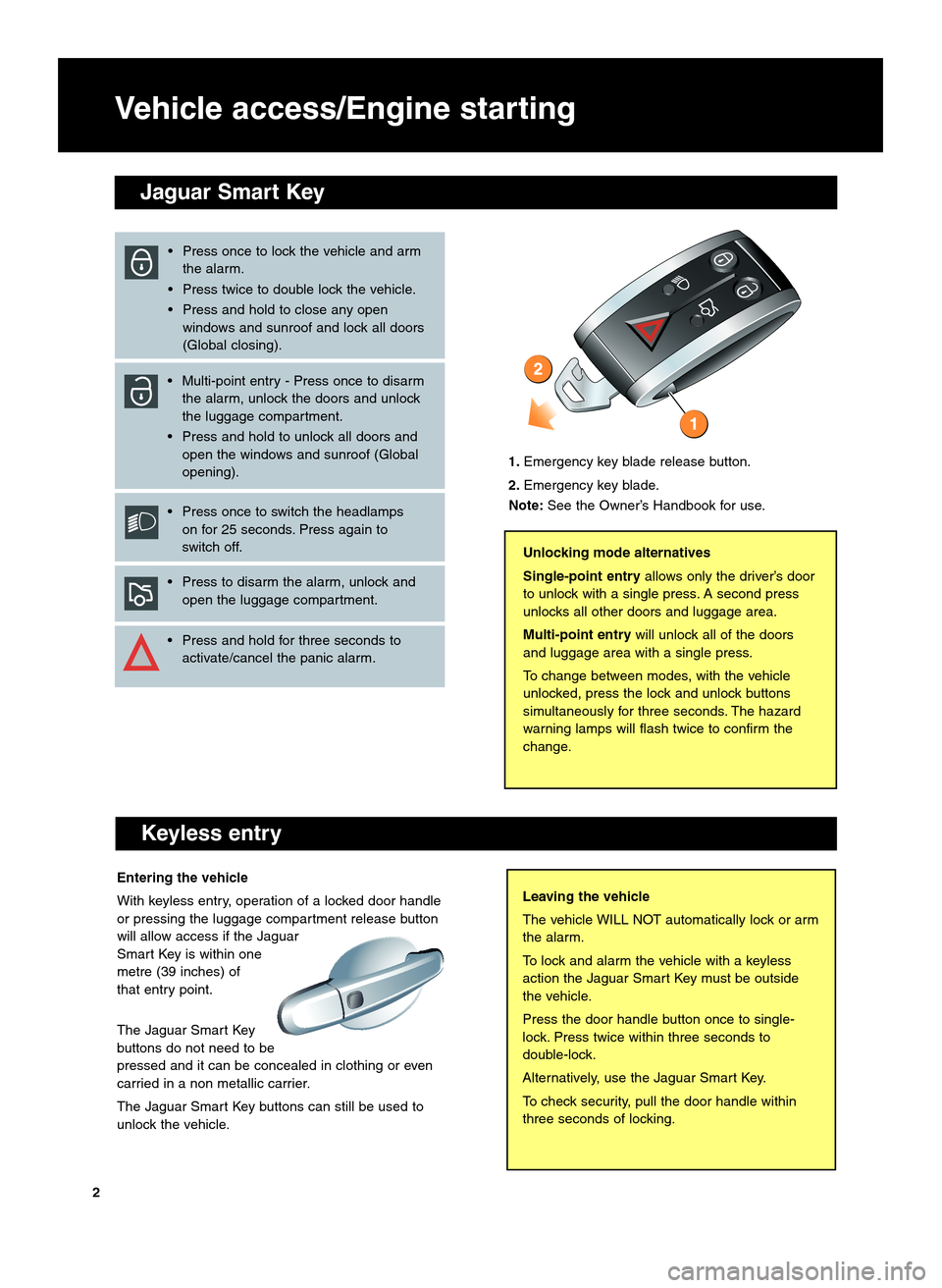
Entering the vehicle
With keyless entry, operation of a locked door handle
or pressing the luggage compartment release button
will allow access if the Jaguar
Smart Key is within one
metre (39 inches) of
that entry point.
The Jaguar Smart Key
buttons do not need to be
pressed and it can be concealed in clothing or even
carried in a non metallic carrier.
The Jaguar Smart Key buttons can still be used to
unlock the vehicle.
Vehicle access\bEngine starting
Keyless entry
Leaving the vehicle
The vehicle WILL NOT automatically lock or arm
the alarm.
To lock and alarm the vehicle with a keyless
action the Jaguar Smart Key must be outside
the vehicle.
Press the door handle button once to single\b
lock. Press twice within three seconds to
double\block.
Alternatively, use the Jaguar Smart Key.
To check security, pull the door handle within
three seconds of locking.
Unlocking mode alternatives
Single�point entryallows only the driver’s door
to unlock with a single press. A second press
unlocks all other doors and luggage area.
Multi�point entry will unlock all of the doors
and luggage area with a single press.
To change between modes, with the vehicle
unlocked, press the lock and unlock buttons
simultaneously for three seconds. The hazard
warning lamps will flash twice to confirm the
change.
• Press once to lock the vehicle and arm the alarm.
• Press twice to double lock the vehicle.
• Press and hold to close any open windows and sunroof and lock all doors
(Global closing).
• Multi\bpoint entry \b Press once to disarm the alarm, unlock the doors and unlock
the luggage compartment.
• Press and hold to unlock all doors and open the windows and sunroof (Global
opening).
• Press once to switch the headlamps on for 25 seconds. Press again to
switch off.
• Press to disarm the alarm, unlock and open the luggage compartment.
• Press and hold for three seconds to activate/cancel the panic alarm.
1. Emergency key blade release button.
2. Emergency key blade.
Note: See the Owner’s Handbook for use.
2
Jaguar Smart Key
Page 5 of 16
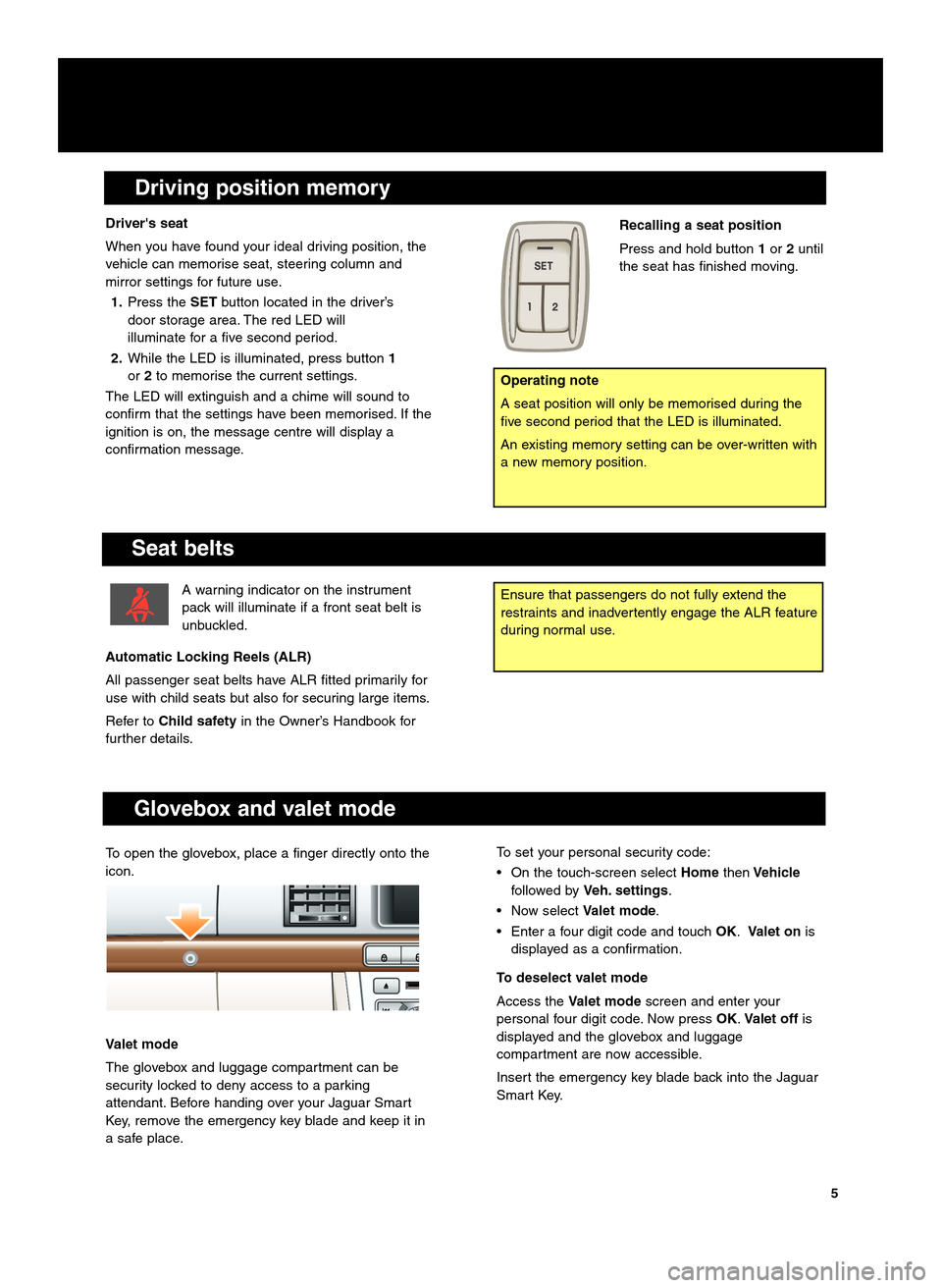
Driving position memory
Seat belts
Ensure that passengers do not fully extend the
restraints and inadvertently engage the ALR feature
during normal use.A warning indicator on the instrument
pack will illuminate if a front seat belt is
unbuckled.
Automatic Locking Reels (ALR)
All passenger seat belts have ALR fitted primarily for
use with child seats but also for securing large items.
Refer to Child safety in the Owner’s Handbook for
further details.
Glovebox and valet mode
To set your personal security code:
• On the touch\bscreen select HomethenVehicle
followed by Veh. settings.
• Now select Valet mode.
• Enter a four digit code and touch OK.Valet on is
displayed as a confirmation.
To deselect valet mode
Access the Valet mode screen and enter your
personal four digit code. Now press OK.Valet off is
displayed and the glovebox and luggage
compartment are now accessible.
Insert the emergency key blade back into the Jaguar
Smart Key.
Driver's seat
When you have found your ideal driving position, the
vehicle can memorise seat, steering column and
mirror settings for future use.
1. Press the SETbutton located in the driver’s
door storage area. The red LED will
illuminate for a five second period.
2. While the LED is illuminated, press button 1
or 2to memorise the current settings.
The LED will extinguish and a chime will sound to
confirm that the settings have been memorised. If the
ignition is on, the message centre will display a
confirmation message.
Operating note
A seat position will only be memorised during the
five second period that the LED is illuminated.
An existing memory setting can be over\bwritten with
a new memory position.
Recalling a seat position
Press and hold button 1or 2until
the seat has finished moving.
5
To open the glovebox, place a finger directly onto the
icon.
Valet mode
The glovebox and luggage compartment can be
security locked to deny access to a parking
attendant. Before handing over your Jaguar Smart
Key, remove the emergency key blade and keep it in
a safe place.
Page 14 of 16
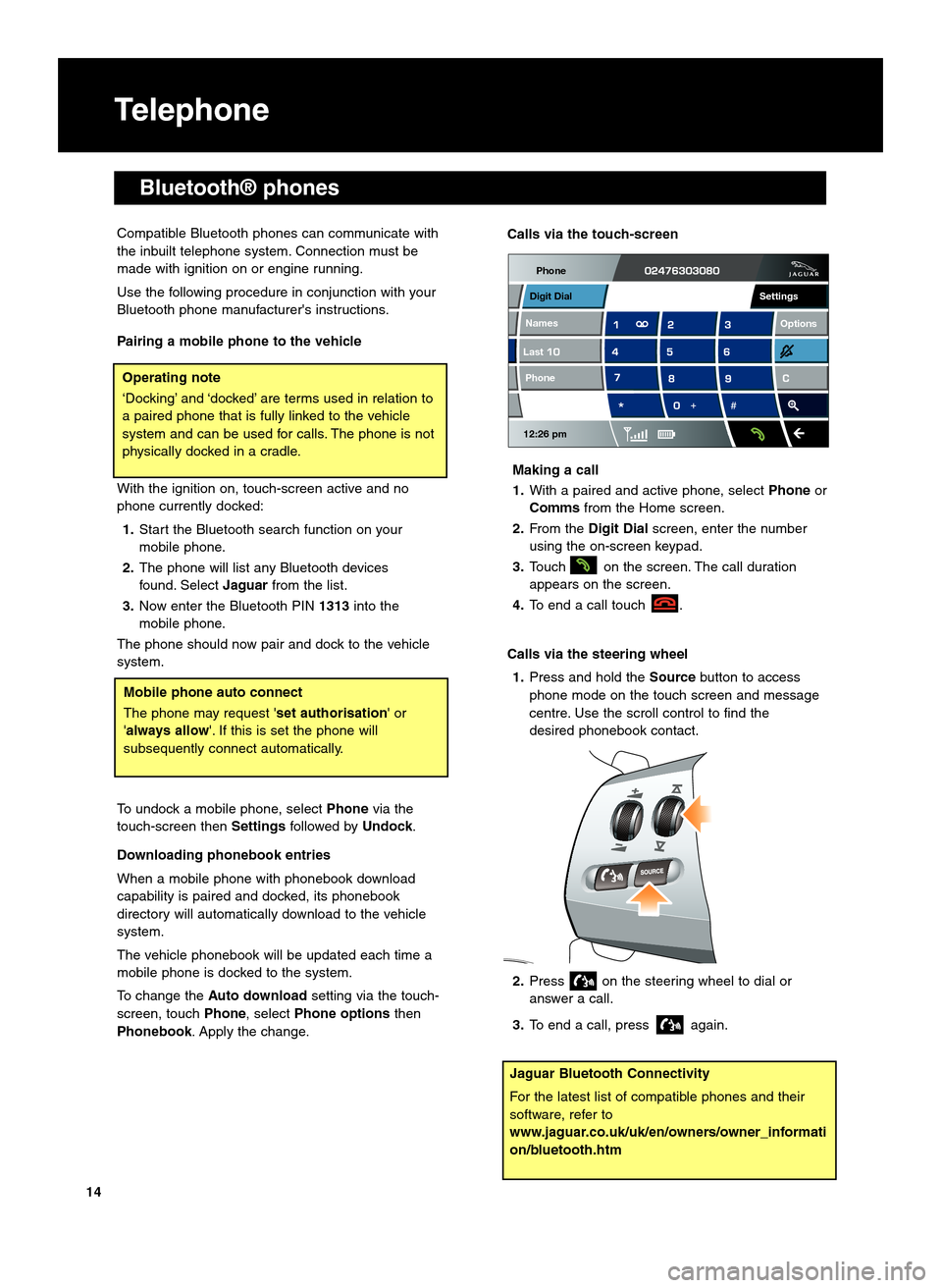
Telephone
Bluetooth® phones
Compatible Bluetooth phones can communicate with
the inbuilt telephone system. Connection must be
made with ignition on or engine running.
Use the following procedure in conjunction with your
Bluetooth phone manufacturer's instructions.
Pairing a mobile phone to the vehicle
With the ignition on, touch\bscreen active and no
phone currently docked:1. Start the Bluetooth search function on your
mobile phone.
2. The phone will list any Bluetooth devices
found. Select Jaguarfrom the list.
\f. Now enter the Bluetooth PIN 1\f1\finto the
mobile phone.
The phone should now pair and dock to the vehicle
system.
To undock a mobile phone, select Phonevia the
touch\bscreen then Settingsfollowed by Undock.
Downloading phonebook entries
When a mobile phone with phonebook download
capability is paired and docked, its phonebook
directory will automatically download to the vehicle
system.
The vehicle phonebook will be updated each time a
mobile phone is docked to the system.
To change the Auto download setting via the touch\b
screen, touch Phone, select Phone options then
Phonebook . Apply the change.
Jaguar Bluetooth Connectivity
For the latest list of compatible phones and their
software, refer to
www.jaguar.co.uk\buk\ben\bowners\bowner_informati
on\bbluetooth.htm
Operating note
‘Docking’ and ‘docked’ are terms used in relation to
a paired phone that is fully linked to the vehicle
system and can be used for calls. The phone is not
physically docked in a cradle.
Calls via the touch�screen
Making a call
1. With a paired and active phone, select Phoneor
Comms from the Home screen.
2. From the Digit Dial screen, enter the number
using the on\bscreen keypad.
\f. Touch on the screen. The call duration
appears on the screen.
4. To end a call touch .
Calls via the steering wheel 1. Press and hold the Sourcebutton to access
phone mode on the touch screen and message
centre. Use the scroll control to find the
desired phonebook contact.
2. Press on the steering wheel to dial or
answer a call.
\f. To end a call, press again.
Phone
12:26 pm
LastNames Phone
Digit Dial
Options
Settings
14
Mobile phone auto connect
The phone may request 'set authorisation
' or
'always allow'. If this is set the phone will
subsequently connect automatically.