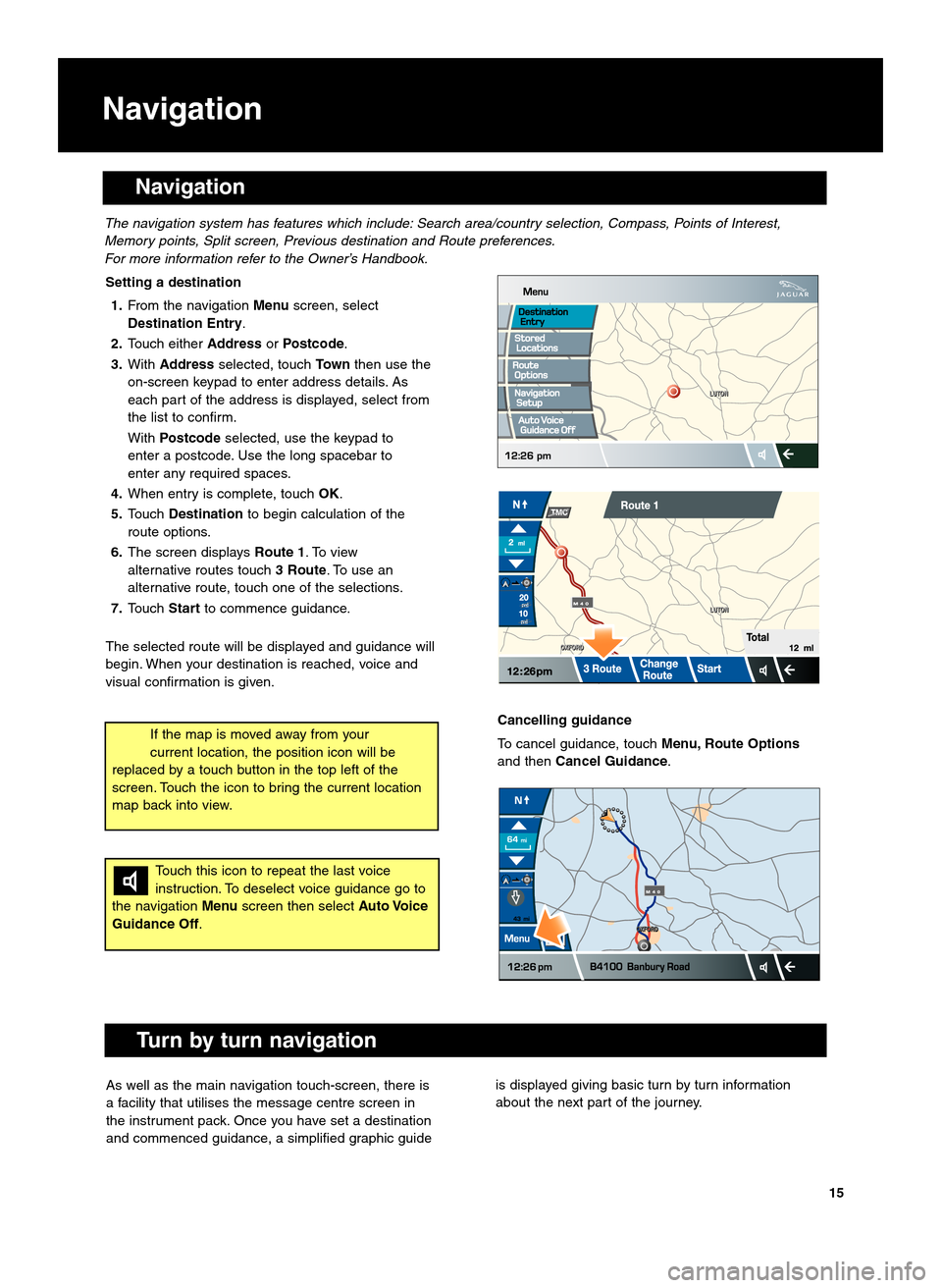Navigation
Navigation
Setting a destination1. From the navigation Menuscreen, select
Destination Entry.
2. Touch either AddressorPostcode .
\f. With Address selected, touch Townthen use the
on\bscreen keypad to enter address details. As
each part of the address is displayed, select from
the list to confirm.
With Postcode selected, use the keypad to
enter a postcode. Use the long spacebar to
enter any required spaces.
4. When entry is complete, touch OK.
5. Touch Destination to begin calculation of the
route options.
6. The screen displays Route 1. To view
alternative routes touch \f Route. To use an
alternative route, touch one of the selections.
7. Touch Startto commence guidance.
The selected route will be displayed and guidance will
begin. When your destination is reached, voice and
visual confirmation is given.
The navigation system has features which include: Search area\bcountry selection, \fompass, Points of Interest,
Memory points, Split screen, Previous destination and Route preferences.
For more information refer to the Owner’s Handbook.
Touch this icon to repeat the last voice
instruction. To deselect voice guidance go to
the navigation Menuscreen then select Auto Voice
Guidance Off.
If the map is moved away from your
current location, the position icon will be
replaced by a touch button in the top left of the
screen. Touch the icon to bring the current location
map back into view.Cancelling guidance
To cancel guidance, touch Menu, Route Options
and then Cancel Guidance.
Turn by turn navigation
As well as the main navigation touch\bscreen, there is
a facility that utilises the message centre screen in
the instrument pack. Once you have set a destination
and commenced guidance, a simplified graphic guideis displayed giving basic turn by turn information
about the next part of the journey.
15