reset JEEP CHEROKEE 2021 Owner handbook (in English)
[x] Cancel search | Manufacturer: JEEP, Model Year: 2021, Model line: CHEROKEE, Model: JEEP CHEROKEE 2021Pages: 332, PDF Size: 8.87 MB
Page 163 of 332
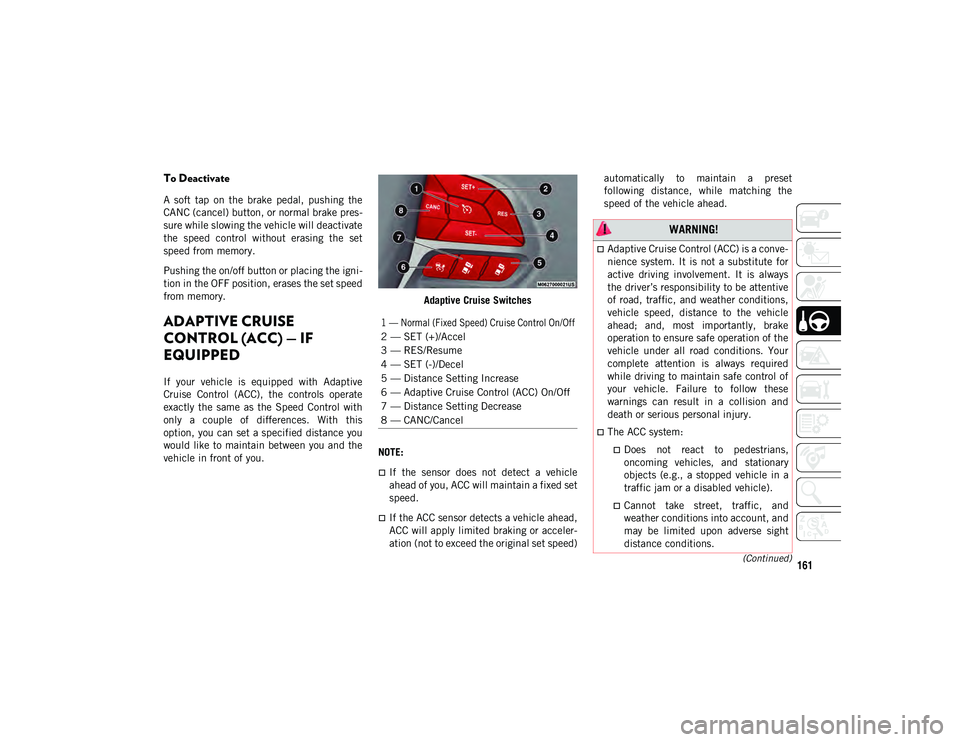
161(Continued)
To Deactivate
A soft tap on the brake pedal, pushing the
CANC (cancel) button, or normal brake pres-
sure while slowing the vehicle will deactivate
the speed control without erasing the set
speed from memory.
Pushing the on/off button or placing the igni -
tion in the OFF position, erases the set speed
from memory.
ADAPTIVE CRUISE
CONTROL (ACC) — IF
EQUIPPED
If your vehicle is equipped with Adaptive
Cruise Control (ACC), the controls operate
exactly the same as the Speed Control with
only a couple of differences. With this
option, you can set a specified distance you
would like to maintain between you and the
vehicle in front of you. Adaptive Cruise Switches
NOTE:
If the sensor does not detect a vehicle
ahead of you, ACC will maintain a fixed set
speed.
If the ACC sensor detects a vehicle ahead,
ACC will apply limited braking or acceler -
ation (not to exceed the original set speed) automatically to maintain a preset
following distance, while matching the
speed of the vehicle ahead.
1 — Normal (Fixed Speed) Cruise Control On/Off
2 — SET (+)/Accel
3 — RES/Resume
4 — SET (-)/Decel
5 — Distance Setting Increase
6 — Adaptive Cruise Control (ACC) On/Off
7 — Distance Setting Decrease
8 — CANC/Cancel
WARNING!
Adaptive Cruise Control (ACC) is a conve-
nience system. It is not a substitute for
active driving involvement. It is always
the driver’s responsibility to be attentive
of road, traffic, and weather conditions,
vehicle speed, distance to the vehicle
ahead; and, most importantly, brake
operation to ensure safe operation of the
vehicle under all road conditions. Your
complete attention is always required
while driving to maintain safe control of
your vehicle. Failure to follow these
warnings can result in a collision and
death or serious personal injury.
The ACC system:
Does not react to pedestrians, oncoming vehicles, and stationary
objects (e.g., a stopped vehicle in a
traffic jam or a disabled vehicle).
Cannot take street, traffic, and weather conditions into account, and
may be limited upon adverse sight
distance conditions.
2020_JEEP_CHEROKEE_UG_RHD_UK.book Page 161
Page 220 of 332
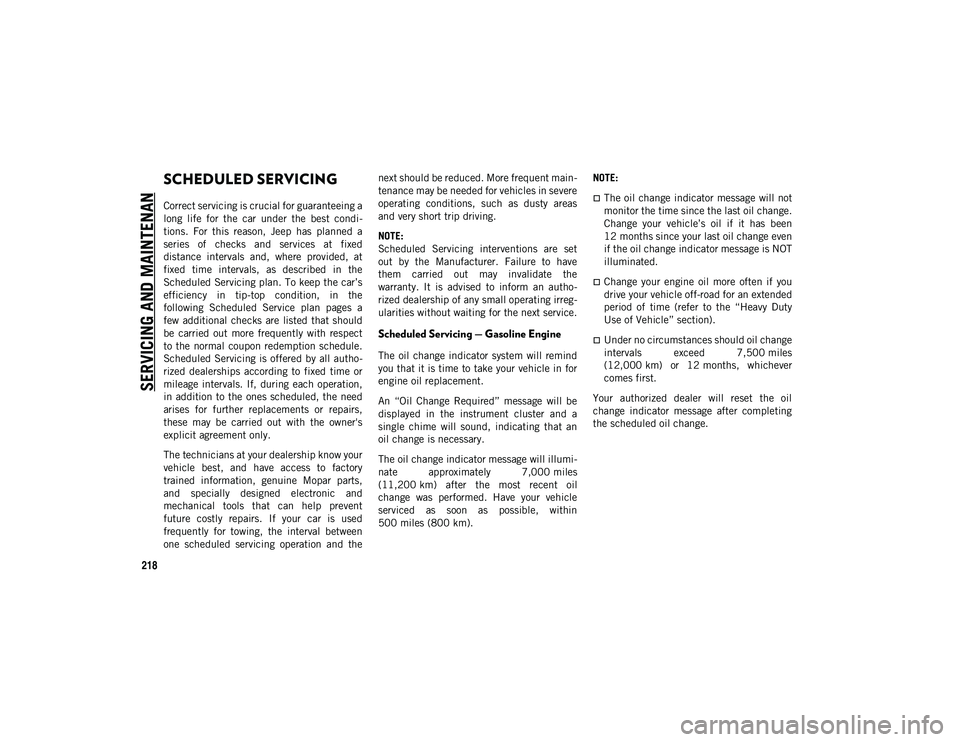
218
SERVICING AND MAINTENAN
CESCHEDULED SERVICING
Correct servicing is crucial for guaranteeing a
long life for the car under the best condi-
tions. For this reason, Jeep has planned a
series of checks and services at fixed
distance intervals and, where provided, at
fixed time intervals, as described in the
Scheduled Servicing plan. To keep the car’s
efficiency in tip-top condition, in the
following Scheduled Service plan pages a
few additional checks are listed that should
be carried out more frequently with respect
to the normal coupon redemption schedule.
Scheduled Servicing is offered by all autho -
rized dealerships according to fixed time or
mileage intervals. If, during each operation,
in addition to the ones scheduled, the need
arises for further replacements or repairs,
these may be carried out with the owner's
explicit agreement only.
The technicians at your dealership know your
vehicle best, and have access to factory
trained information, genuine Mopar parts,
and specially designed electronic and
mechanical tools that can help prevent
future costly repairs. If your car is used
frequently for towing, the interval between
one scheduled servicing operation and the next should be reduced. More frequent main
-
tenance may be needed for vehicles in severe
operating conditions, such as dusty areas
and very short trip driving.
NOTE:
Scheduled Servicing interventions are set
out by the Manufacturer. Failure to have
them carried out may invalidate the
warranty. It is advised to inform an autho -
rized dealership of any small operating irreg -
ularities without waiting for the next service.
Scheduled Servicing — Gasoline Engine
The oil change indicator system will remind
you that it is time to take your vehicle in for
engine oil replacement.
An “Oil Change Required” message will be
displayed in the instrument cluster and a
single chime will sound, indicating that an
oil change is necessary.
The oil change indicator message will illumi -
nate approximately 7,000 miles
(11,200 km) after the most recent oil
change was performed. Have your vehicle
serviced as soon as possible, within
500 miles (800 km). NOTE:
The oil change indicator message will not
monitor the time since the last oil change.
Change your vehicle’s oil if it has been
12 months since your last oil change even
if the oil change indicator message is NOT
illuminated.
Change your engine oil more often if you
drive your vehicle off-road for an extended
period of time (refer to the “Heavy Duty
Use of Vehicle” section).
Under no circumstances should oil change
intervals exceed 7,500 miles
(12,000 km) or 12 months, whichever
comes first.
Your authorized dealer will reset the oil
change indicator message after completing
the scheduled oil change.
2020_JEEP_CHEROKEE_UG_RHD_UK.book Page 218
Page 238 of 332
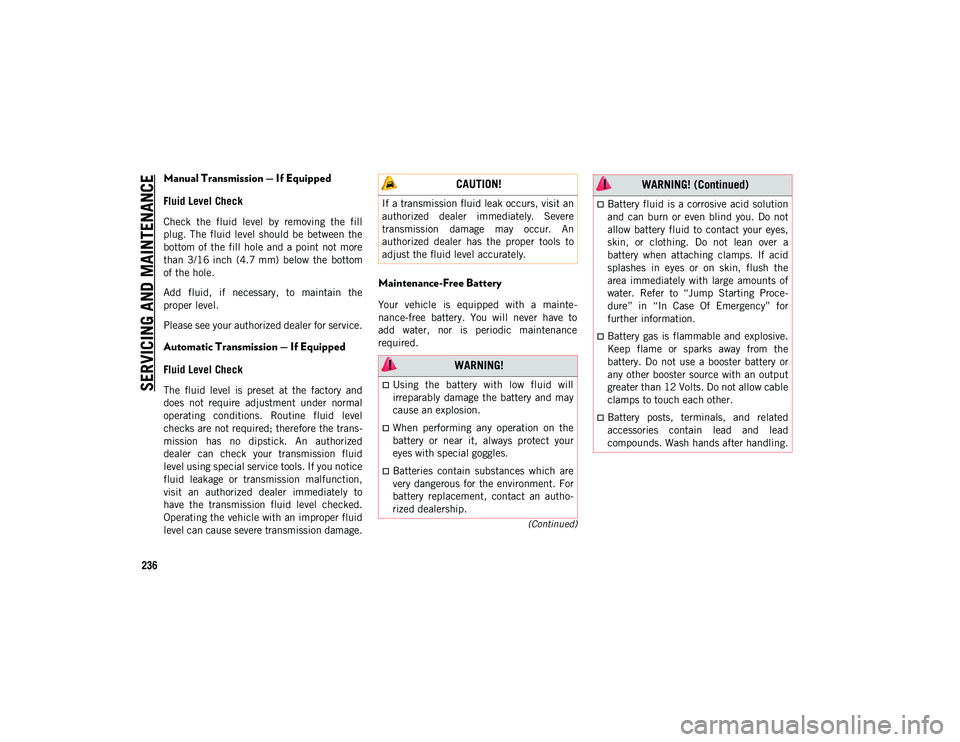
SERVICING AND MAINTENAN
CE
236
(Continued)
Manual Transmission — If Equipped
Fluid Level Check
Check the fluid level by removing the fill
plug. The fluid level should be between the
bottom of the fill hole and a point not more
than 3/16 inch (4.7 mm) below the bottom
of the hole.
Add fluid, if necessary, to maintain the
proper level.
Please see your authorized dealer for service.
Automatic Transmission — If Equipped
Fluid Level Check
The fluid level is preset at the factory and
does not require adjustment under normal
operating conditions. Routine fluid level
checks are not required; therefore the trans-
mission has no dipstick. An authorized
dealer can check your transmission fluid
level using special service tools. If you notice
fluid leakage or transmission malfunction,
visit an authorized dealer immediately to
have the transmission fluid level checked.
Operating the vehicle with an improper fluid
level can cause severe transmission damage.
Maintenance-Free Battery
Your vehicle is equipped with a mainte -
nance-free battery. You will never have to
add water, nor is periodic maintenance
required.
CAUTION!
If a transmission fluid leak occurs, visit an
authorized dealer immediately. Severe
transmission damage may occur. An
authorized dealer has the proper tools to
adjust the fluid level accurately.
WARNING!
Using the battery with low fluid will
irreparably damage the battery and may
cause an explosion.
When performing any operation on the
battery or near it, always protect your
eyes with special goggles.
Batteries contain substances which are
very dangerous for the environment. For
battery replacement, contact an autho-
rized dealership.
Battery fluid is a corrosive acid solution
and can burn or even blind you. Do not
allow battery fluid to contact your eyes,
skin, or clothing. Do not lean over a
battery when attaching clamps. If acid
splashes in eyes or on skin, flush the
area immediately with large amounts of
water. Refer to “Jump Starting Proce-
dure” in “In Case Of Emergency” for
further information.
Battery gas is flammable and explosive.
Keep flame or sparks away from the
battery. Do not use a booster battery or
any other booster source with an output
greater than 12 Volts. Do not allow cable
clamps to touch each other.
Battery posts, terminals, and related
accessories contain lead and lead
compounds. Wash hands after handling.
WARNING! (Continued)
2020_JEEP_CHEROKEE_UG_RHD_UK.book Page 236
Page 271 of 332
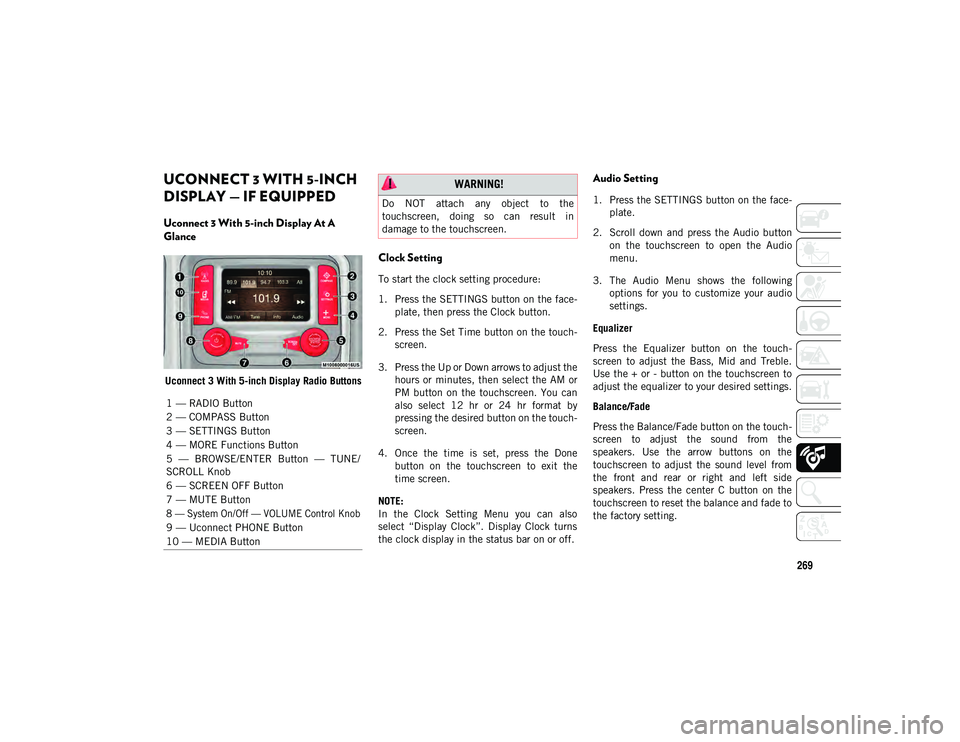
269
UCONNECT 3 WITH 5-INCH
DISPLAY — IF EQUIPPED
Uconnect 3 With 5-inch Display At A
Glance
Uconnect 3 With 5-inch Display Radio Buttons
Clock Setting
To start the clock setting procedure:
1. Press the SETTINGS button on the face-
plate, then press the Clock button.
2. Press the Set Time button on the touch -
screen.
3. Press the Up or Down arrows to adjust the hours or minutes, then select the AM or
PM button on the touchscreen. You can
also select 12 hr or 24 hr format by
pressing the desired button on the touch -
screen.
4. Once the time is set, press the Done button on the touchscreen to exit the
time screen.
NOTE:
In the Clock Setting Menu you can also
select “Display Clock”. Display Clock turns
the clock display in the status bar on or off.
Audio Setting
1. Press the SETTINGS button on the face -
plate.
2. Scroll down and press the Audio button on the touchscreen to open the Audio
menu.
3. The Audio Menu shows the following options for you to customize your audio
settings.
Equalizer
Press the Equalizer button on the touch -
screen to adjust the Bass, Mid and Treble.
Use the + or - button on the touchscreen to
adjust the equalizer to your desired settings.
Balance/Fade
Press the Balance/Fade button on the touch -
screen to adjust the sound from the
speakers. Use the arrow buttons on the
touchscreen to adjust the sound level from
the front and rear or right and left side
speakers. Press the center C button on the
touchscreen to reset the balance and fade to
the factory setting.
1 — RADIO Button
2 — COMPASS Button
3 — SETTINGS Button
4 — MORE Functions Button
5 — BROWSE/ENTER Button — TUNE/
SCROLL Knob
6 — SCREEN OFF Button
7 — MUTE Button
8 — System On/Off — VOLUME Control Knob
9 — Uconnect PHONE Button
10 — MEDIA Button
WARNING!
Do NOT attach any object to the
touchscreen, doing so can result in
damage to the touchscreen.
2020_JEEP_CHEROKEE_UG_RHD_UK.book Page 269
Page 272 of 332

MULTIMEDIA
270
Speed Adjusted Volume — If Equipped
Press the Speed Adjusted Volume button on
the touchscreen to select between OFF, 1, 2
or 3. This will decrease the radio volume
relative to a decrease in vehicle speed.
Loudness — If Equipped
Press the Loudness button on the touch-
screen to select the Loudness feature. When
this feature is activated, it improves sound
quality at lower volumes.
Surround Sound — If Equipped
Press the Surround Sound button on the
touchscreen, select On or Off followed by
pressing the back arrow button on the touch -
screen. When this feature is activated, it
provides simulated surround sound mode.Radio Operation
Radio Operation Store Radio Presets Manually
The Radio stores up to 12 presets in each of
the Radio modes. There are four visible
presets at the top of the radio screen.
Pressing the All button on the touchscreen
on the radio home screen displays all of the
preset stations for that mode.
To store a radio preset manually, follow the
steps below:
1. Tune to the desired station.
2. Press and hold the desired numbered
button on the touchscreen for more than
two seconds, or until you hear a confir -
mation beep.
Seek Next/Previous Buttons
Press the Seek Next or Seek Previous
button to seek through radio stations in
AM, FM, or DAB bands.
Hold either button to bypass stations
without stopping.
1 — Radio Station Preset
2 — All Presets
3 — Seek Next
4 — Audio Settings
5 — Station Information
6 — Direct Tune
7 — Radio Band
8 — Seek Previous
2020_JEEP_CHEROKEE_UG_RHD_UK.book Page 270
Page 276 of 332
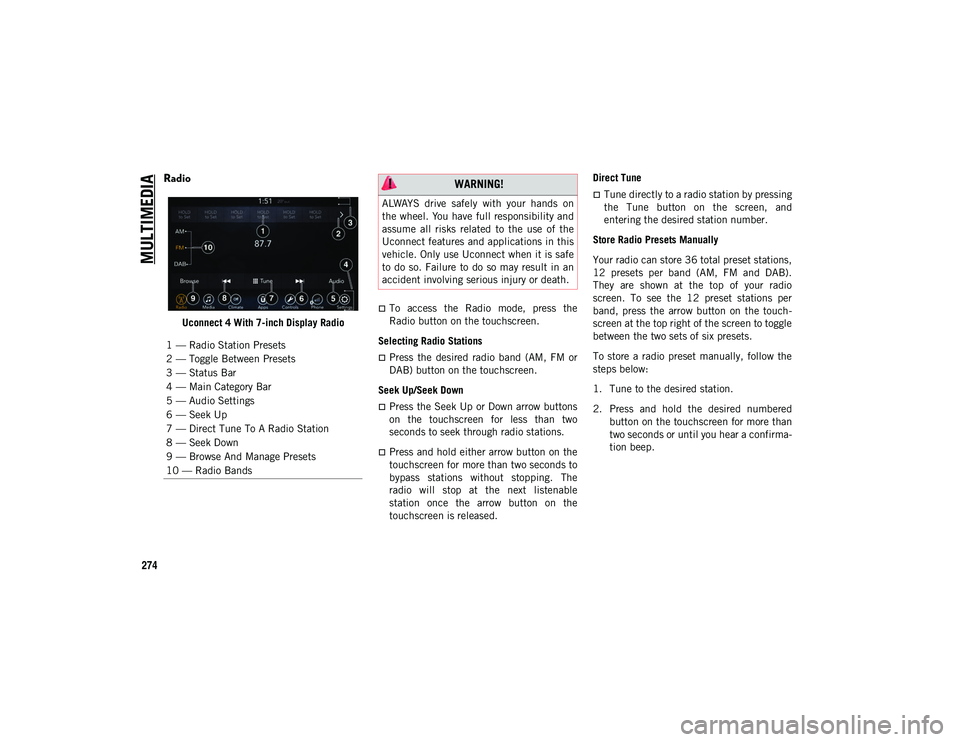
MULTIMEDIA
274
Radio
Uconnect 4 With 7-inch Display Radio
To access the Radio mode, press the
Radio button on the touchscreen.
Selecting Radio Stations
Press the desired radio band (AM, FM or
DAB) button on the touchscreen.
Seek Up/Seek Down
Press the Seek Up or Down arrow buttons
on the touchscreen for less than two
seconds to seek through radio stations.
Press and hold either arrow button on the
touchscreen for more than two seconds to
bypass stations without stopping. The
radio will stop at the next listenable
station once the arrow button on the
touchscreen is released. Direct Tune
Tune directly to a radio station by pressing
the Tune button on the screen, and
entering the desired station number.
Store Radio Presets Manually
Your radio can store 36 total preset stations,
12 presets per band (AM, FM and DAB).
They are shown at the top of your radio
screen. To see the 12 preset stations per
band, press the arrow button on the touch -
screen at the top right of the screen to toggle
between the two sets of six presets.
To store a radio preset manually, follow the
steps below:
1. Tune to the desired station.
2. Press and hold the desired numbered button on the touchscreen for more than
two seconds or until you hear a confirma -
tion beep.
1 — Radio Station Presets
2 — Toggle Between Presets
3 — Status Bar
4 — Main Category Bar
5 — Audio Settings
6 — Seek Up
7 — Direct Tune To A Radio Station
8 — Seek Down
9 — Browse And Manage Presets
10 — Radio Bands WARNING!
ALWAYS drive safely with your hands on
the wheel. You have full responsibility and
assume all risks related to the use of the
Uconnect features and applications in this
vehicle. Only use Uconnect when it is safe
to do so. Failure to do so may result in an
accident involving serious injury or death.
2020_JEEP_CHEROKEE_UG_RHD_UK.book Page 274
Page 281 of 332
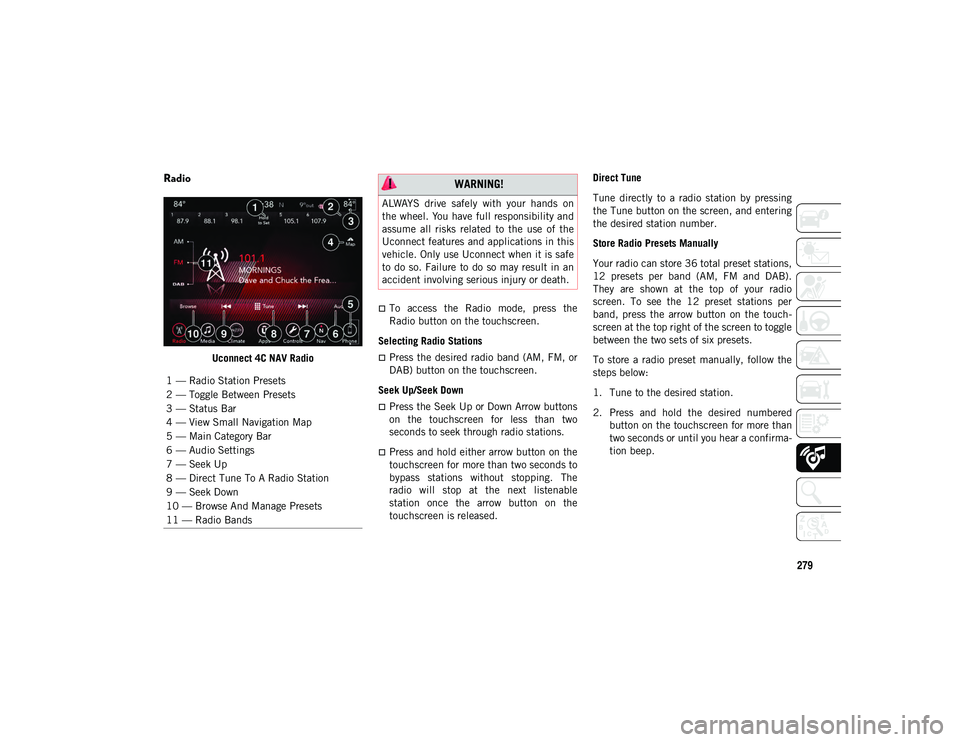
279
Radio
Uconnect 4C NAV Radio
To access the Radio mode, press the
Radio button on the touchscreen.
Selecting Radio Stations
Press the desired radio band (AM, FM, or
DAB) button on the touchscreen.
Seek Up/Seek Down
Press the Seek Up or Down Arrow buttons
on the touchscreen for less than two
seconds to seek through radio stations.
Press and hold either arrow button on the
touchscreen for more than two seconds to
bypass stations without stopping. The
radio will stop at the next listenable
station once the arrow button on the
touchscreen is released. Direct Tune
Tune directly to a radio station by pressing
the Tune button on the screen, and entering
the desired station number.
Store Radio Presets Manually
Your radio can store 36 total preset stations,
12 presets per band (AM, FM and DAB).
They are shown at the top of your radio
screen. To see the 12 preset stations per
band, press the arrow button on the touch
-
screen at the top right of the screen to toggle
between the two sets of six presets.
To store a radio preset manually, follow the
steps below:
1. Tune to the desired station.
2. Press and hold the desired numbered button on the touchscreen for more than
two seconds or until you hear a confirma -
tion beep.
1 — Radio Station Presets
2 — Toggle Between Presets
3 — Status Bar
4 — View Small Navigation Map
5 — Main Category Bar
6 — Audio Settings
7 — Seek Up
8 — Direct Tune To A Radio Station
9 — Seek Down
10 — Browse And Manage Presets
11 — Radio Bands
WARNING!
ALWAYS drive safely with your hands on
the wheel. You have full responsibility and
assume all risks related to the use of the
Uconnect features and applications in this
vehicle. Only use Uconnect when it is safe
to do so. Failure to do so may result in an
accident involving serious injury or death.
2020_JEEP_CHEROKEE_UG_RHD_UK.book Page 279
Page 291 of 332
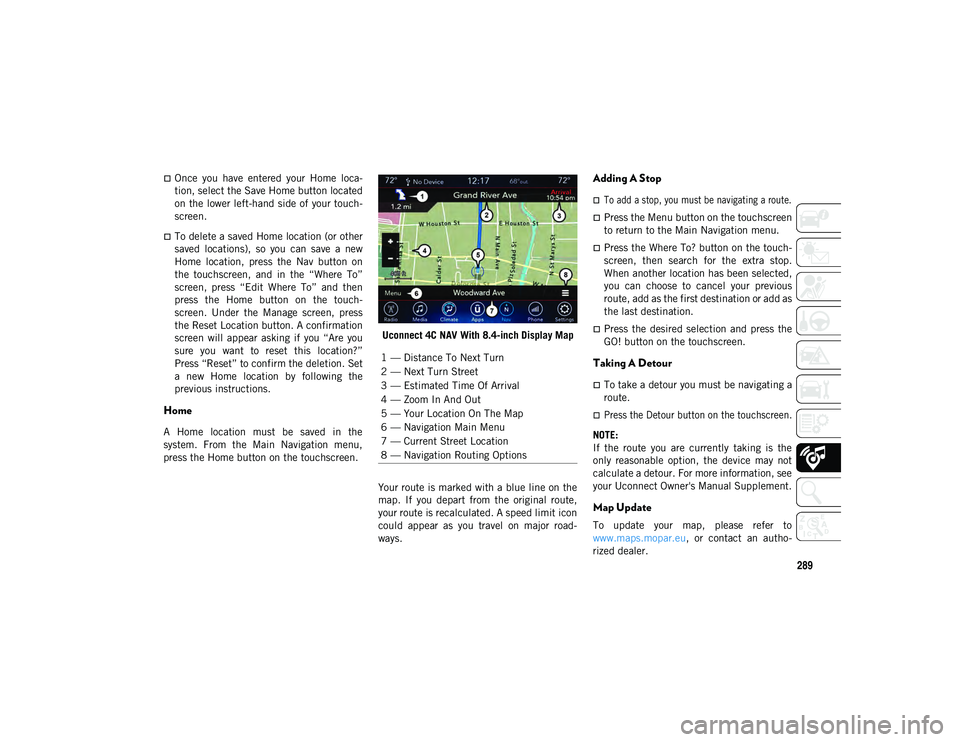
289
Once you have entered your Home loca-
tion, select the Save Home button located
on the lower left-hand side of your touch-
screen.
To delete a saved Home location (or other
saved locations), so you can save a new
Home location, press the Nav button on
the touchscreen, and in the “Where To”
screen, press “Edit Where To” and then
press the Home button on the touch -
screen. Under the Manage screen, press
the Reset Location button. A confirmation
screen will appear asking if you “Are you
sure you want to reset this location?”
Press “Reset” to confirm the deletion. Set
a new Home location by following the
previous instructions.
Home
A Home location must be saved in the
system. From the Main Navigation menu,
press the Home button on the touchscreen. Uconnect 4C NAV With 8.4-inch Display Map
Your route is marked with a blue line on the
map. If you depart from the original route,
your route is recalculated. A speed limit icon
could appear as you travel on major road -
ways.
Adding A Stop
To add a stop, you must be navigating a route.
Press the Menu button on the touchscreen
to return to the Main Navigation menu.
Press the Where To? button on the touch -
screen, then search for the extra stop.
When another location has been selected,
you can choose to cancel your previous
route, add as the first destination or add as
the last destination.
Press the desired selection and press the
GO! button on the touchscreen.
Taking A Detour
To take a detour you must be navigating a
route.
Press the Detour button on the touchscreen.
NOTE:
If the route you are currently taking is the
only reasonable option, the device may not
calculate a detour. For more information, see
your Uconnect Owner's Manual Supplement.
Map Update
To update your map, please refer to
www.maps.mopar.eu, or contact an autho -
rized dealer.
1 — Distance To Next Turn
2 — Next Turn Street
3 — Estimated Time Of Arrival
4 — Zoom In And Out
5 — Your Location On The Map
6 — Navigation Main Menu
7 — Current Street Location
8 — Navigation Routing Options
2020_JEEP_CHEROKEE_UG_RHD_UK.book Page 289
Page 300 of 332
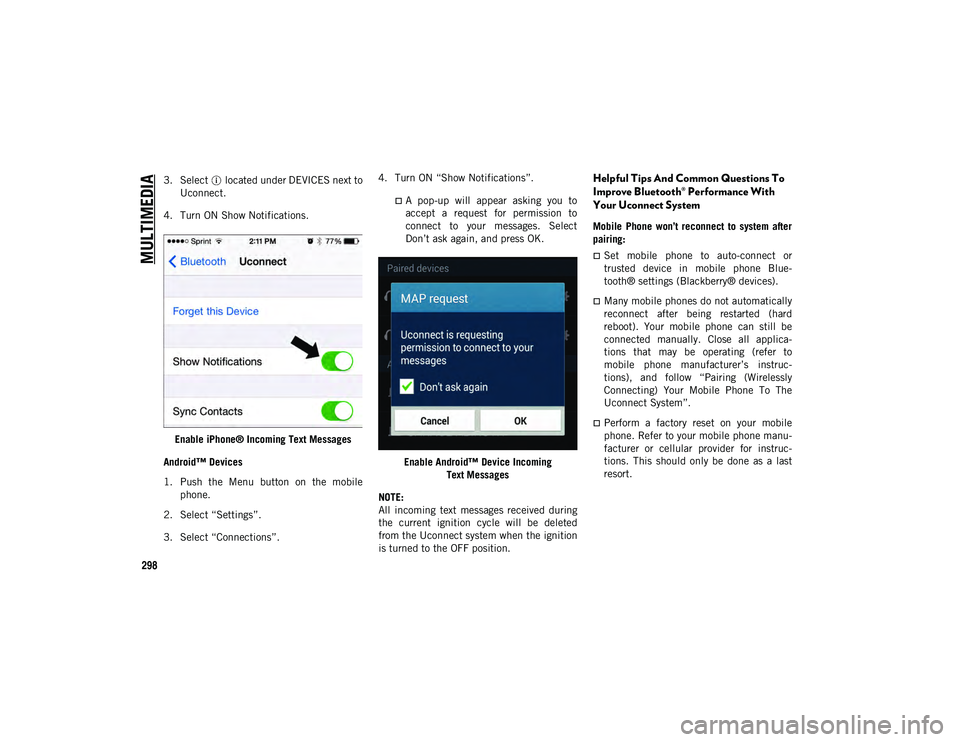
MULTIMEDIA
298
3. Select located under DEVICES next toUconnect.
4. Turn ON Show Notifications.
Enable iPhone® Incoming Text Messages
Android™ Devices
1. Push the Menu button on the mobile phone.
2. Select “Settings”.
3. Select “Connections”. 4. Turn ON “Show Notifications”.
A pop-up will appear asking you to
accept a request for permission toconnect to your messages. SelectDon’t ask again, and press OK.
Enable Android™ Device Incoming Text Messages
NOTE:
All incoming text messages received during
the current ignition cycle will be deleted
from the Uconnect system when the ignition
is turned to the OFF position.
Helpful Tips And Common Questions To
Improve Bluetooth® Performance With
Your Uconnect System
Mobile Phone won’t reconnect to system after
pairing:
Set mobile phone to auto-connect or
trusted device in mobile phone Blue-
tooth® settings (Blackberry® devices).
Many mobile phones do not automatically
reconnect after being restarted (hard
reboot). Your mobile phone can still be
connected manually. Close all applica-
tions that may be operating (refer to
mobile phone manufacturer’s instruc-
tions), and follow “Pairing (Wirelessly
Connecting) Your Mobile Phone To The
Uconnect System”.
Perform a factory reset on your mobile
phone. Refer to your mobile phone manu -
facturer or cellular provider for instruc-
tions. This should only be done as a last
resort.
2020_JEEP_CHEROKEE_UG_RHD_UK.book Page 298
Page 301 of 332
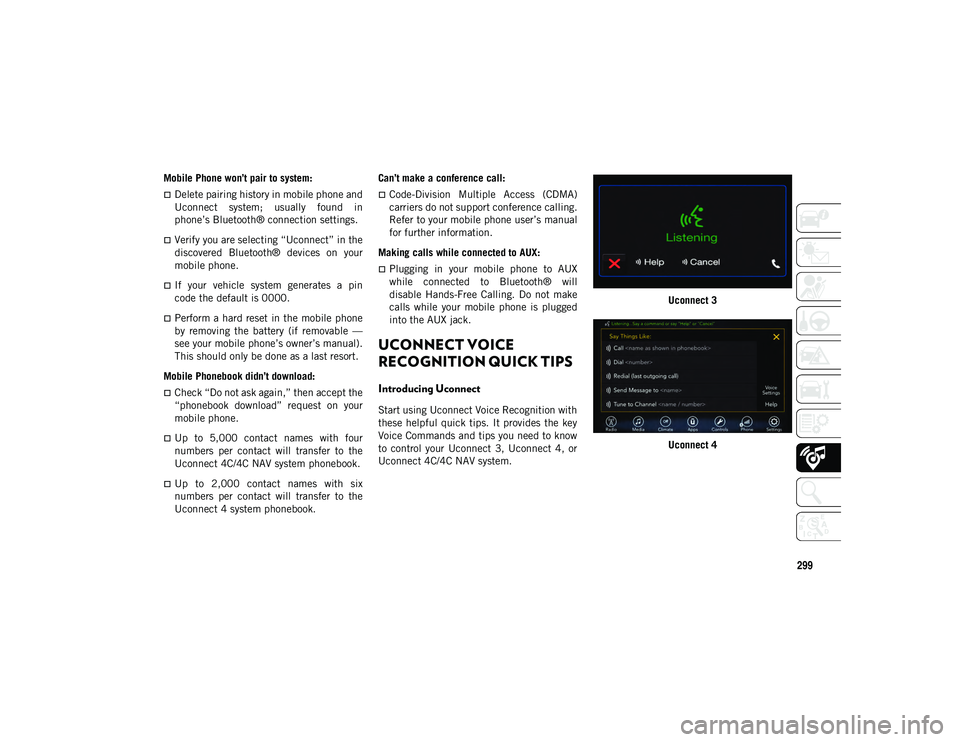
299
Mobile Phone won’t pair to system:
Delete pairing history in mobile phone and
Uconnect system; usually found in
phone’s Bluetooth® connection settings.
Verify you are selecting “Uconnect” in the
discovered Bluetooth® devices on your
mobile phone.
If your vehicle system generates a pin
code the default is 0000.
Perform a hard reset in the mobile phone
by removing the battery (if removable —
see your mobile phone’s owner’s manual).
This should only be done as a last resort.
Mobile Phonebook didn’t download:
Check “Do not ask again,” then accept the
“phonebook download” request on your
mobile phone.
Up to 5,000 contact names with four
numbers per contact will transfer to the
Uconnect 4C/4C NAV system phonebook.
Up to 2,000 contact names with six
numbers per contact will transfer to the
Uconnect 4 system phonebook. Can’t make a conference call:
Code-Division Multiple Access (CDMA)
carriers do not support conference calling.
Refer to your mobile phone user’s manual
for further information.
Making calls while connected to AUX:
Plugging in your mobile phone to AUX
while connected to Bluetooth® will
disable Hands-Free Calling. Do not make
calls while your mobile phone is plugged
into the AUX jack.
UCONNECT VOICE
RECOGNITION QUICK TIPS
Introducing Uconnect
Start using Uconnect Voice Recognition with
these helpful quick tips. It provides the key
Voice Commands and tips you need to know
to control your Uconnect 3, Uconnect 4, or
Uconnect 4C/4C NAV system. Uconnect 3
Uconnect 4
2020_JEEP_CHEROKEE_UG_RHD_UK.book Page 299