JEEP COMPASS 2012 1.G Service Manual
Manufacturer: JEEP, Model Year: 2012, Model line: COMPASS, Model: JEEP COMPASS 2012 1.GPages: 108, PDF Size: 4.03 MB
Page 41 of 108
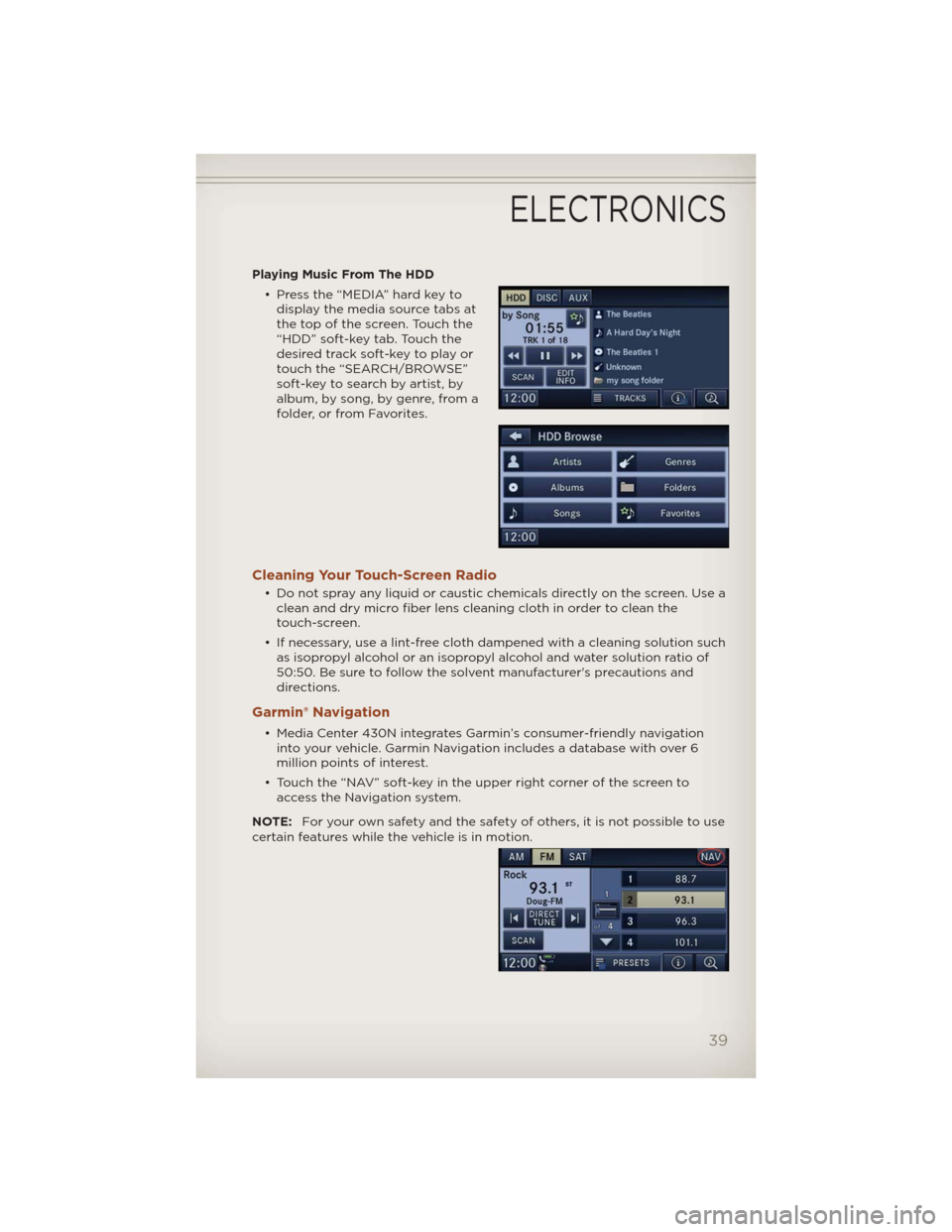
Playing Music From The HDD
• Press the “MEDIA” hard key to
display the media source tabs at
the top of the screen. Touch the
“HDD” soft-key tab. Touch the
desired track soft-key to play or
touch the “SEARCH/BROWSE”
soft-key to search by artist, by
album, by song, by genre, from a
folder, or from Favorites.
Cleaning Your Touch-Screen Radio
• Do not spray any liquid or caustic chemicals directly on the screen. Use a
clean and dry micro fiber lens cleaning cloth in order to clean the
touch-screen.
• If necessary, use a lint-free cloth dampened with a cleaning solution such
as isopropyl alcohol or an isopropyl alcohol and water solution ratio of
50:50. Be sure to follow the solvent manufacturer's precautions and
directions.
Garmin® Navigation
• Media Center 430N integrates Garmin’s consumer-friendly navigation
into your vehicle. Garmin Navigation includes a database with over 6
million points of interest.
• Touch the “NAV” soft-key in the upper right corner of the screen to
access the Navigation system.
NOTE:For your own safety and the safety of others, it is not possible to use
certain features while the vehicle is in motion.
ELECTRONICS
39
Page 42 of 108
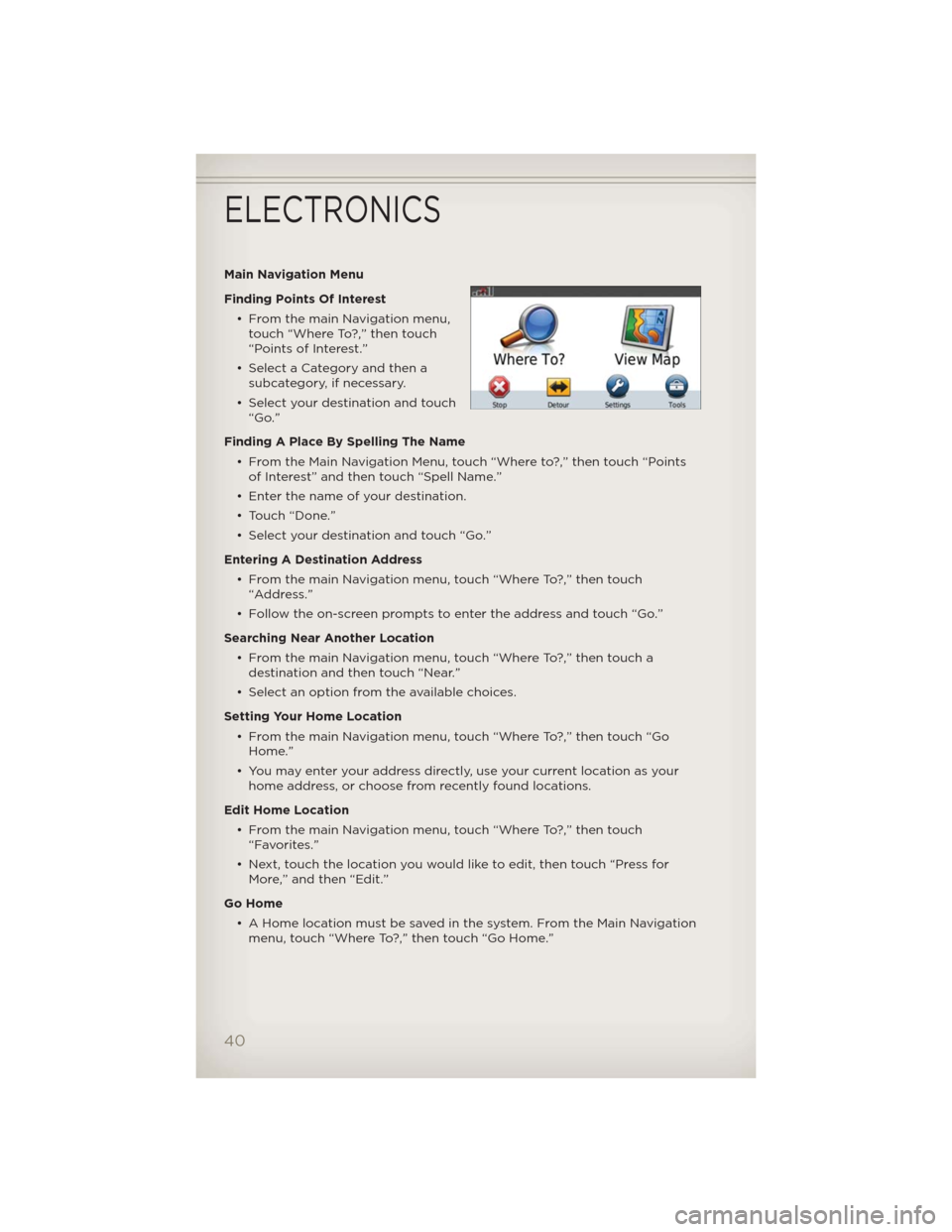
Main Navigation Menu
Finding Points Of Interest
• From the main Navigation menu,
touch “Where To?,” then touch
“Points of Interest.”
• Select a Category and then a
subcategory, if necessary.
• Select your destination and touch
“Go.”
Finding A Place By Spelling The Name
• From the Main Navigation Menu, touch “Where to?,” then touch “Points
of Interest” and then touch “Spell Name.”
• Enter the name of your destination.
• Touch “Done.”
• Select your destination and touch “Go.”
Entering A Destination Address
• From the main Navigation menu, touch “Where To?,” then touch
“Address.”
• Follow the on-screen prompts to enter the address and touch “Go.”
Searching Near Another Location
• From the main Navigation menu, touch “Where To?,” then touch a
destination and then touch “Near.”
• Select an option from the available choices.
Setting Your Home Location
• From the main Navigation menu, touch “Where To?,” then touch “Go
Home.”
• You may enter your address directly, use your current location as your
home address, or choose from recently found locations.
Edit Home Location
• From the main Navigation menu, touch “Where To?,” then touch
“Favorites.”
• Next, touch the location you would like to edit, then touch “Press for
More,” and then “Edit.”
Go Home
• A Home location must be saved in the system. From the Main Navigation
menu, touch “Where To?,” then touch “Go Home.”
ELECTRONICS
40
Page 43 of 108
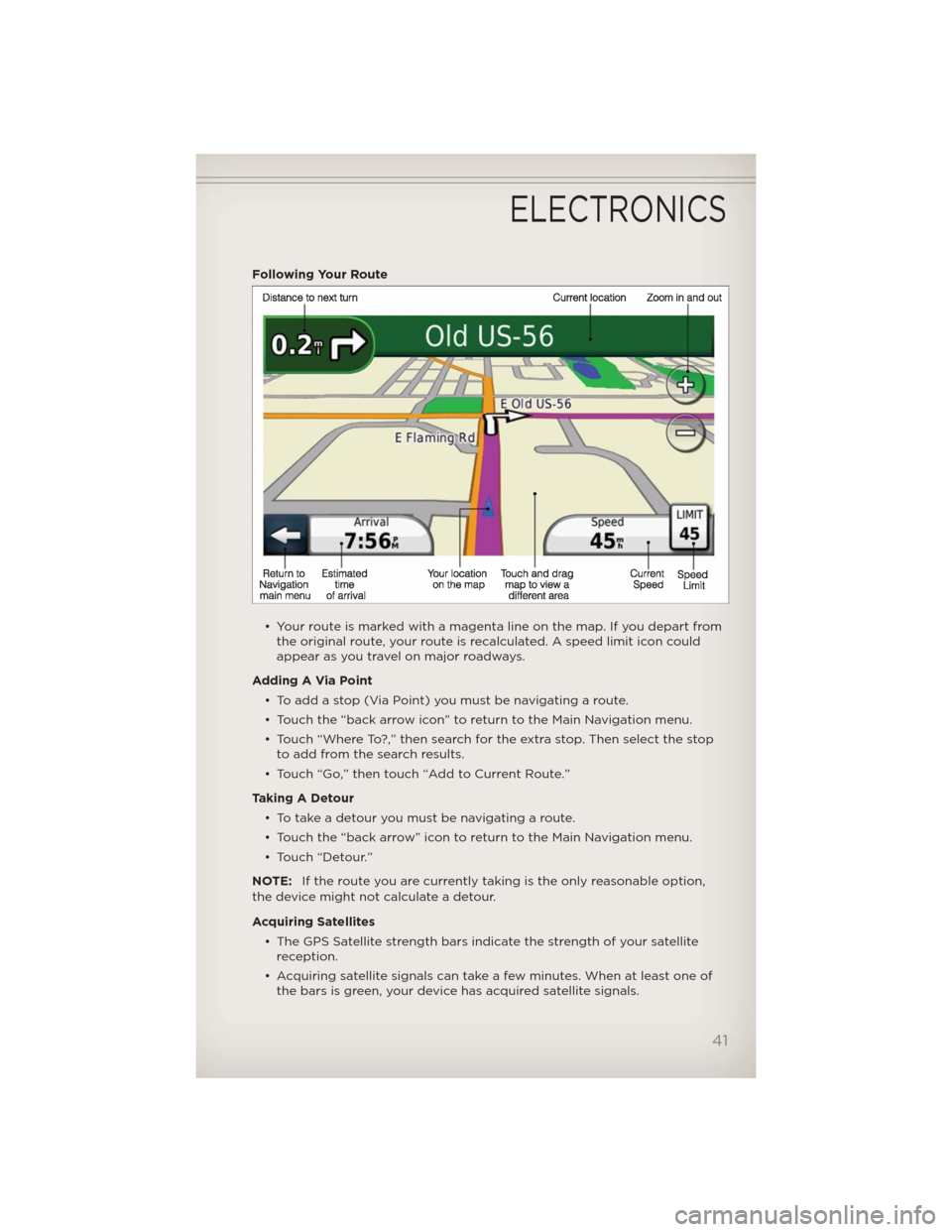
Following Your Route
• Your route is marked with a magenta line on the map. If you depart from
the original route, your route is recalculated. A speed limit icon could
appear as you travel on major roadways.
Adding A Via Point
• To add a stop (Via Point) you must be navigating a route.
• Touch the “back arrow icon” to return to the Main Navigation menu.
• Touch “Where To?,” then search for the extra stop. Then select the stop
to add from the search results.
• Touch “Go,” then touch “Add to Current Route.”
Taking A Detour
• To take a detour you must be navigating a route.
• Touch the “back arrow” icon to return to the Main Navigation menu.
• Touch “Detour.”
NOTE:If the route you are currently taking is the only reasonable option,
the device might not calculate a detour.
Acquiring Satellites
• The GPS Satellite strength bars indicate the strength of your satellite
reception.
• Acquiring satellite signals can take a few minutes. When at least one of
the bars is green, your device has acquired satellite signals.
ELECTRONICS
41
Page 44 of 108
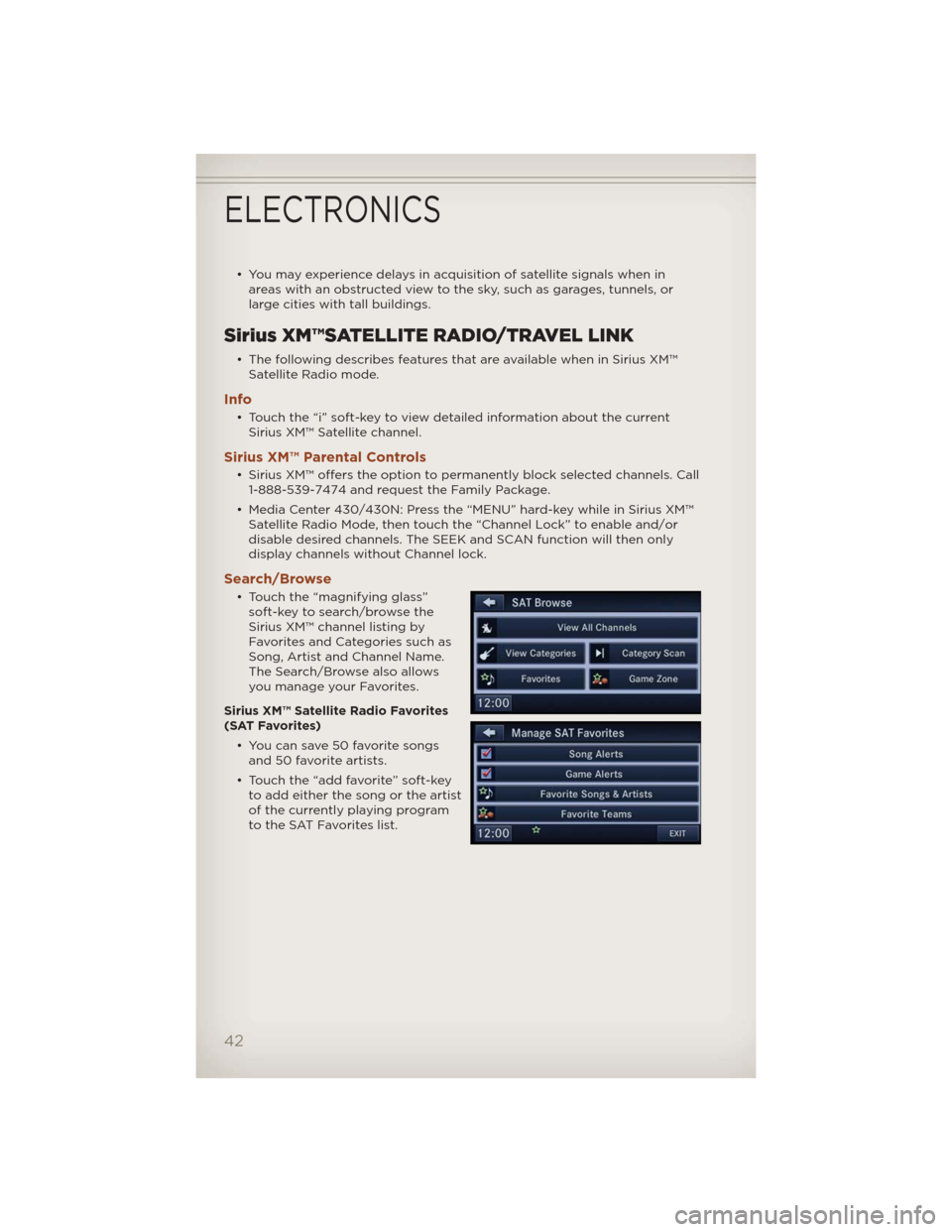
• You may experience delays in acquisition of satellite signals when in
areas with an obstructed view to the sky, such as garages, tunnels, or
large cities with tall buildings.
Sirius XM™SATELLITE RADIO/TRAVEL LINK
• The following describes features that are available when in Sirius XM™
Satellite Radio mode.
Info
• Touch the “i” soft-key to view detailed information about the current
Sirius XM™ Satellite channel.
Sirius XM™ Parental Controls
• Sirius XM™ offers the option to permanently block selected channels. Call
1-888-539-7474 and request the Family Package.
• Media Center 430/430N: Press the “MENU” hard-key while in Sirius XM™
Satellite Radio Mode, then touch the “Channel Lock” to enable and/or
disable desired channels. The SEEK and SCAN function will then only
display channels without Channel lock.
Search/Browse
• Touch the “magnifying glass”
soft-key to search/browse the
Sirius XM™ channel listing by
Favorites and Categories such as
Song, Artist and Channel Name.
The Search/Browse also allows
you manage your Favorites.
Sirius XM™ Satellite Radio Favorites
(SAT Favorites)
• You can save 50 favorite songs
and 50 favorite artists.
• Touch the “add favorite” soft-key
to add either the song or the artist
of the currently playing program
to the SAT Favorites list.
ELECTRONICS
42
Page 45 of 108
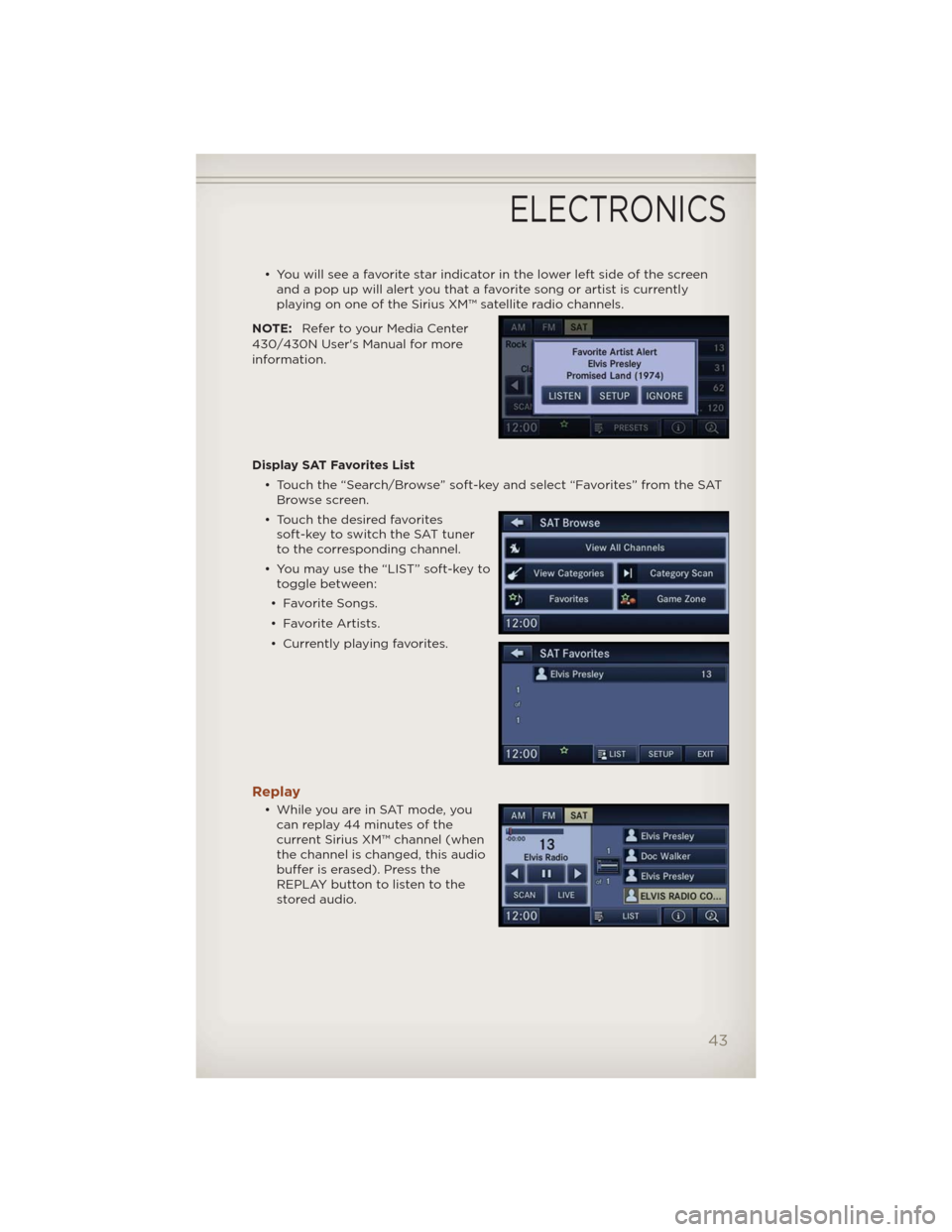
• You will see a favorite star indicator in the lower left side of the screen
and a pop up will alert you that a favorite song or artist is currently
playing on one of the Sirius XM™ satellite radio channels.
NOTE:Refer to your Media Center
430/430N User's Manual for more
information.
Display SAT Favorites List
• Touch the “Search/Browse” soft-key and select “Favorites” from the SAT
Browse screen.
• Touch the desired favorites
soft-key to switch the SAT tuner
to the corresponding channel.
• You may use the “LIST” soft-key to
toggle between:
• Favorite Songs.
• Favorite Artists.
• Currently playing favorites.
Replay
• While you are in SAT mode, you
can replay 44 minutes of the
current Sirius XM™ channel (when
the channel is changed, this audio
buffer is erased). Press the
REPLAY button to listen to the
stored audio.
ELECTRONICS
43
Page 46 of 108
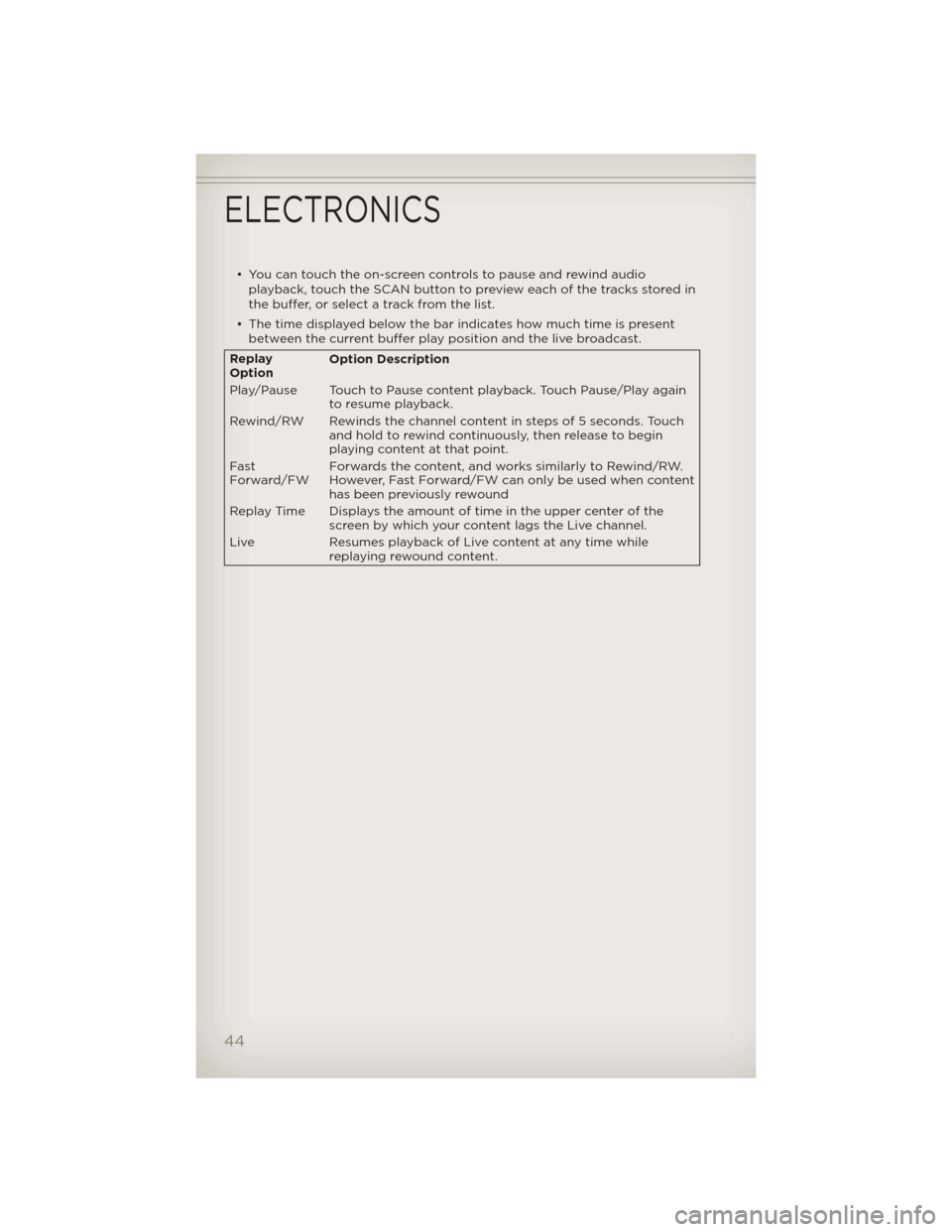
• You can touch the on-screen controls to pause and rewind audio
playback, touch the SCAN button to preview each of the tracks stored in
the buffer, or select a track from the list.
• The time displayed below the bar indicates how much time is present
between the current buffer play position and the live broadcast.
Replay
OptionOption Description
Play/Pause Touch to Pause content playback. Touch Pause/Play again
to resume playback.
Rewind/RW Rewinds the channel content in steps of 5 seconds. Touch
and hold to rewind continuously, then release to begin
playing content at that point.
Fast
Forward/FWForwards the content, and works similarly to Rewind/RW.
However, Fast Forward/FW can only be usedwhen content
has been previously rewound
Replay Time Displays the amount of time in the upper center of the
screen by which your content lags the Live channel.
Live Resumes playback of Live content at any time while
replaying rewound content.
ELECTRONICS
44
Page 47 of 108
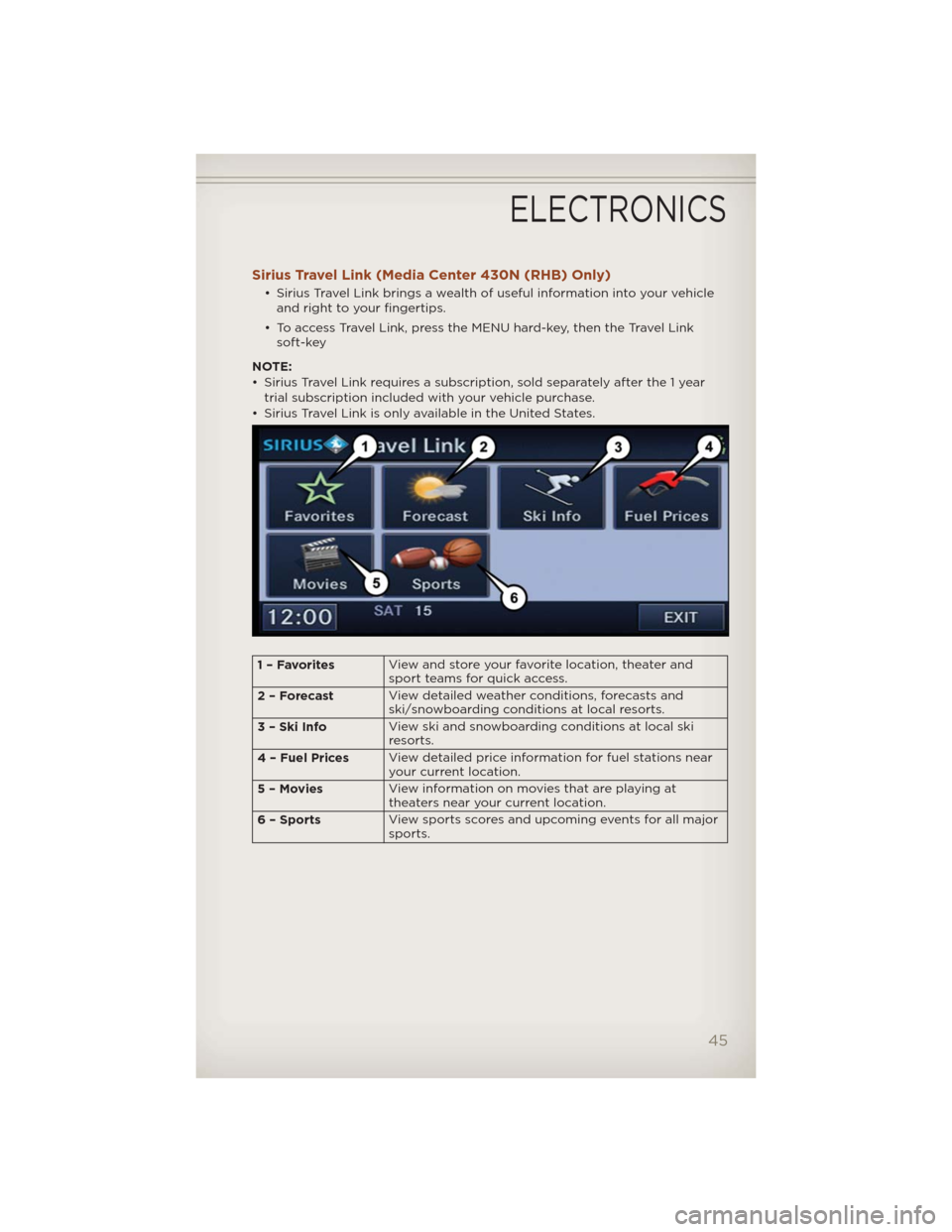
Sirius Travel Link (Media Center 430N (RHB) Only)
• Sirius Travel Link brings a wealth of useful information into your vehicle
and right to your fingertips.
• To access Travel Link, press the MENU hard-key, then the Travel Link
soft-key
NOTE:
• Sirius Travel Link requires a subscription, sold separately after the 1 year
trial subscription included with your vehicle purchase.
• Sirius Travel Link is only available in the United States.
1–FavoritesView and store your favorite location, theater and
sport teams for quick access.
2 – ForecastView detailed weather conditions, forecasts and
ski/snowboarding conditions at local resorts.
3 – Ski InfoView ski and snowboarding conditions at local ski
resorts.
4 – Fuel PricesView detailed price information for fuel stations near
your current location.
5–MoviesView information on movies that are playing at
theaters near your current location.
6 – SportsView sports scores and upcoming events for all major
sports.
ELECTRONICS
45
Page 48 of 108
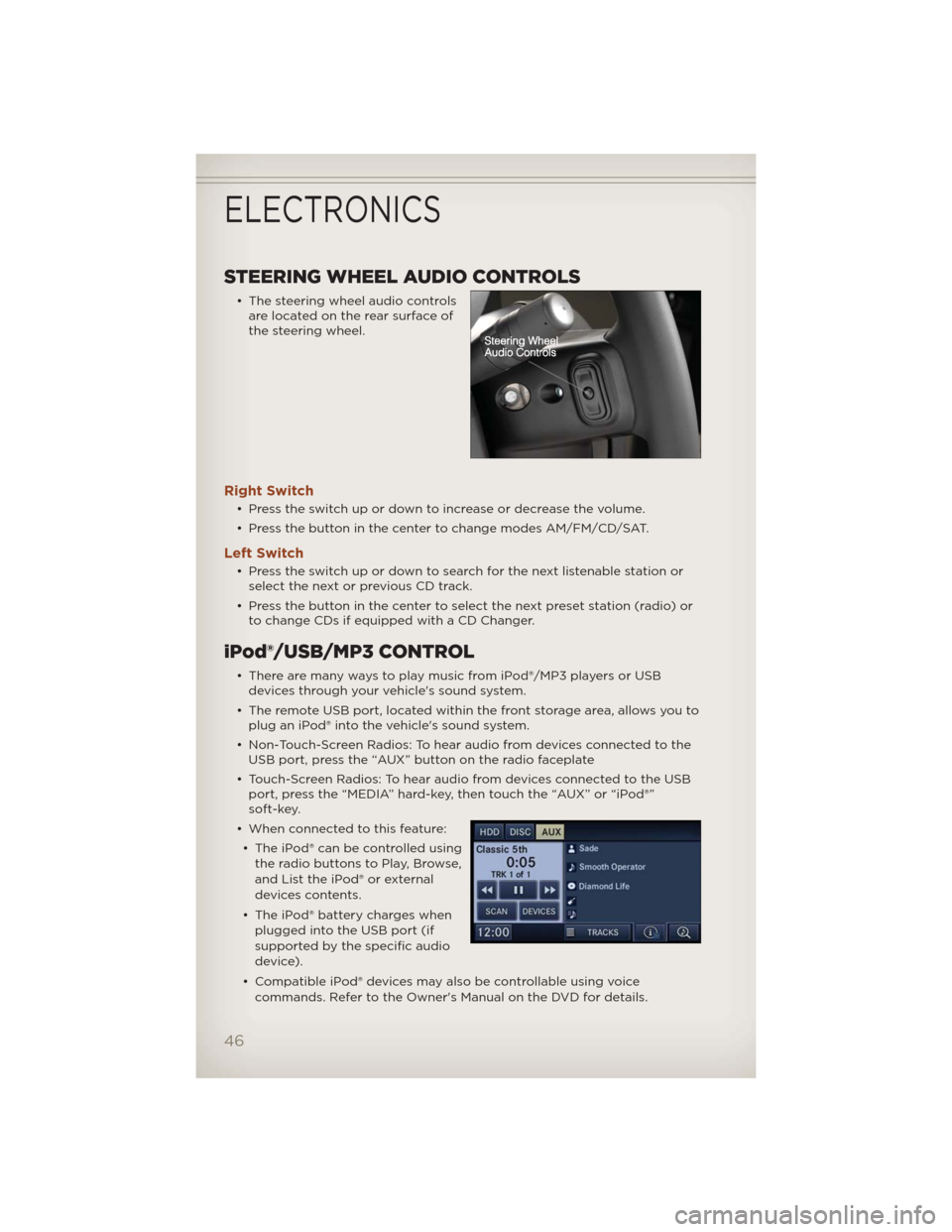
STEERING WHEEL AUDIO CONTROLS
• The steering wheel audio controls
are located on the rear surface of
the steering wheel.
Right Switch
• Press the switch up or down to increase or decrease the volume.
• Press the button in the center to change modes AM/FM/CD/SAT.
Left Switch
• Press the switch up or down to search for the next listenable station or
select the next or previous CD track.
• Press the button in the center to select the next preset station (radio) or
to change CDs if equipped with a CD Changer.
iPod®/USB/MP3 CONTROL
• There are many ways to play music from iPod®/MP3 players or USB
devices through your vehicle's sound system.
• The remote USB port, located within the front storage area, allows you to
plug an iPod® into the vehicle's sound system.
• Non-Touch-Screen Radios: To hear audio from devices connected to the
USB port, press the “AUX” button on the radio faceplate
• Touch-Screen Radios: To hear audio from devices connected to the USB
port, press the “MEDIA” hard-key, then touch the “AUX” or “iPod®”
soft-key.
• When connected to this feature:
• The iPod® can be controlled using
the radio buttons to Play, Browse,
and List the iPod® or external
devices contents.
• The iPod® battery charges when
plugged into the USB port (if
supported by the specific audio
device).
• Compatible iPod® devices may also be controllable using voice
commands. Refer to the Owner's Manual on the DVD for details.
ELECTRONICS
46
Page 49 of 108
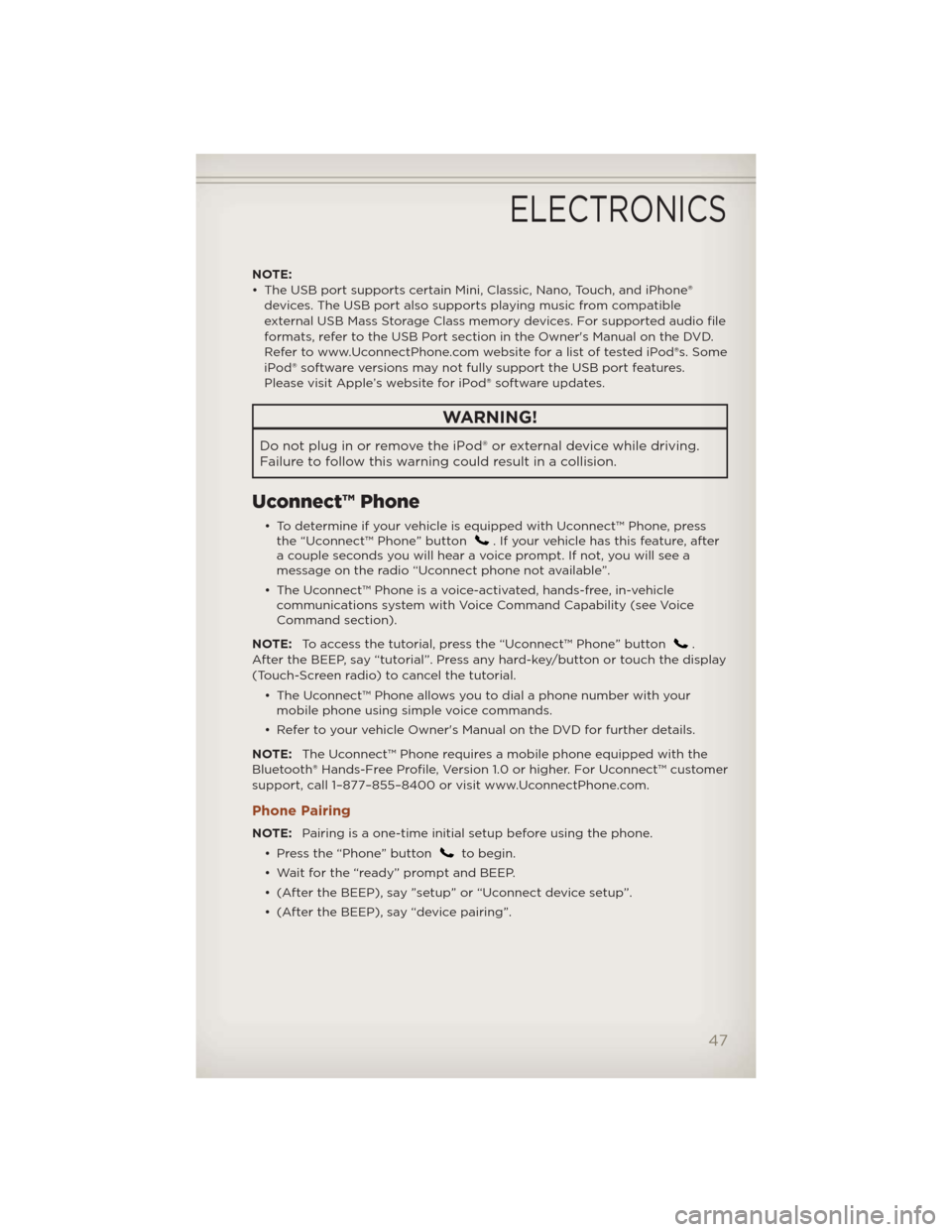
NOTE:
• The USB port supports certain Mini, Classic, Nano, Touch, and iPhone®
devices. The USB port also supports playing music from compatible
external USB Mass Storage Class memory devices. For supported audio file
formats, refer to the USB Port section in the Owner's Manual on the DVD.
Refer to www.UconnectPhone.com website for a list of tested iPod®s. Some
iPod® software versions may not fully support the USB port features.
Please visit Apple’s website for iPod® software updates.
WARNING!
Do not plug in or remove the iPod® or external device while driving.
Failure to follow this warning could result in a collision.
Uconnect™ Phone
• To determine if your vehicle is equipped with Uconnect™ Phone, press
the “Uconnect™ Phone” button. If your vehicle has this feature, after
a couple seconds you will hear a voice prompt. If not, you will see a
message on the radio “Uconnect phone not available”.
• The Uconnect™ Phone is a voice-activated, hands-free, in-vehicle
communications system with Voice Command Capability (see Voice
Command section).
NOTE:To access the tutorial, press the “Uconnect™ Phone” button
.
After the BEEP, say “tutorial”. Press any hard-key/button or touch the display
(Touch-Screen radio) to cancel the tutorial.
• The Uconnect™ Phone allows you to dial a phone number with your
mobile phone using simple voice commands.
• Refer to your vehicle Owner's Manual on the DVD for further details.
NOTE:The Uconnect™ Phone requires a mobile phone equipped with the
Bluetooth® Hands-Free Profile, Version 1.0 or higher. For Uconnect™ customer
support, call 1–877–855–8400 or visit www.UconnectPhone.com.
Phone Pairing
NOTE:Pairing is a one-time initial setup before using the phone.
• Press the “Phone” button
to begin.
• Wait for the “ready” prompt and BEEP.
• (After the BEEP), say ”setup” or “Uconnect device setup”.
• (After the BEEP), say “device pairing”.
ELECTRONICS
47
Page 50 of 108
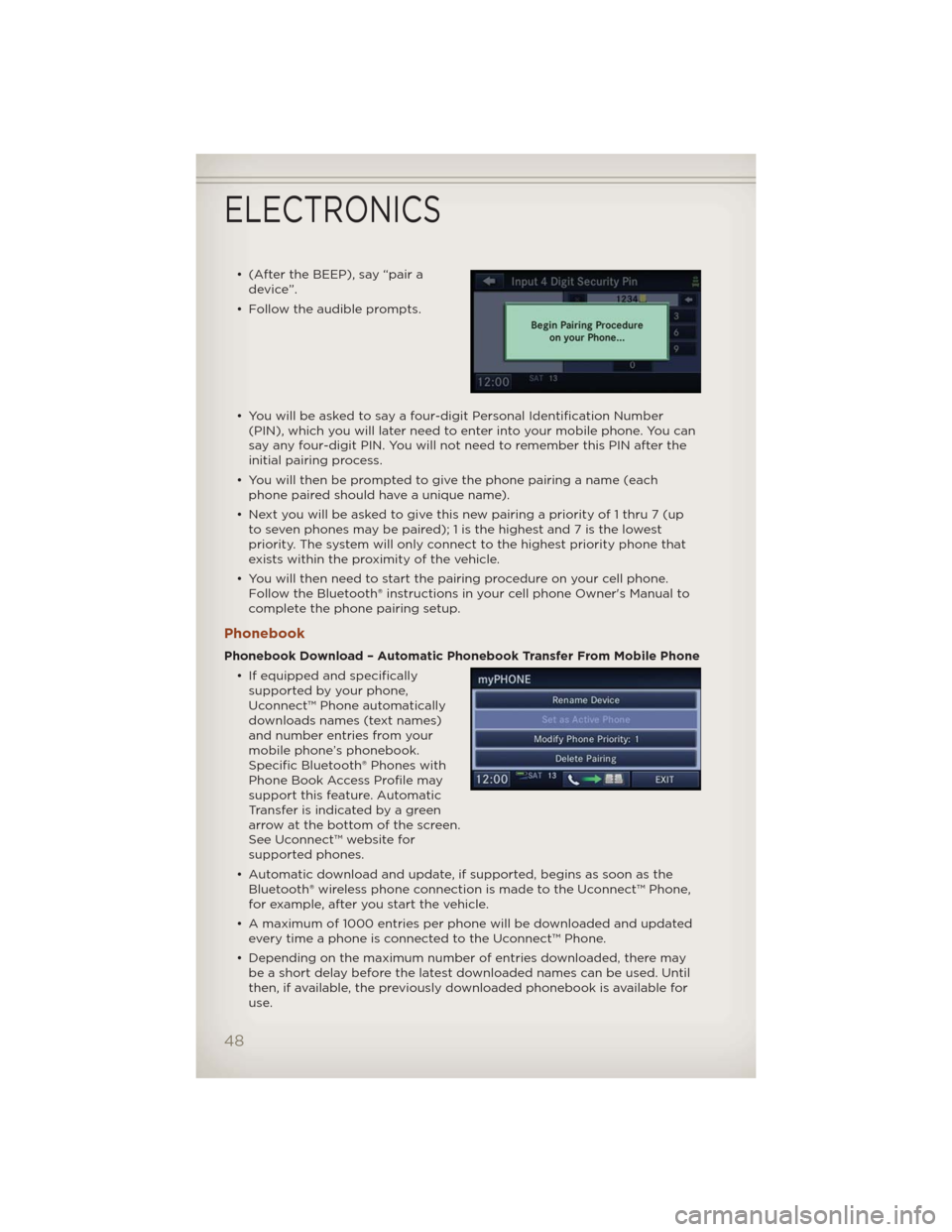
• (After the BEEP), say “pair a
device”.
• Follow the audible prompts.
• You will be asked to say a four-digit Personal Identification Number
(PIN), which you will later need to enter into your mobile phone. You can
say any four-digit PIN. You will not need to remember this PIN after the
initial pairing process.
• You will then be prompted to give the phone pairing a name (each
phone paired should have a unique name).
• Next you will be asked to give this new pairing a priority of 1 thru 7 (up
to seven phones may be paired); 1 is the highest and 7 is the lowest
priority. The system will only connect to the highest priority phone that
exists within the proximity of the vehicle.
• You will then need to start the pairing procedure on your cell phone.
Follow the Bluetooth® instructions in your cell phone Owner's Manual to
complete the phone pairing setup.
Phonebook
Phonebook Download – Automatic Phonebook Transfer From Mobile Phone
• If equipped and specifically
supported by your phone,
Uconnect™ Phone automatically
downloads names (text names)
and number entries from your
mobile phone’s phonebook.
Specific Bluetooth® Phones with
Phone Book Access Profile may
support this feature. Automatic
Transfer is indicated by a green
arrow at the bottom of the screen.
See Uconnect™ website for
supported phones.
• Automatic download and update, if supported, begins as soon as the
Bluetooth® wireless phone connection is made to the Uconnect™ Phone,
for example, after you start the vehicle.
• A maximum of 1000 entries per phone will be downloaded and updated
every time a phone is connected to the Uconnect™ Phone.
• Depending on the maximum number of entries downloaded, there may
be a short delay before the latest downloaded names can be used. Until
then, if available, the previously downloaded phonebook is available for
use.
ELECTRONICS
48