key JEEP GRAND CHEROKEE 2017 WK2 / 4.G Service Manual
[x] Cancel search | Manufacturer: JEEP, Model Year: 2017, Model line: GRAND CHEROKEE, Model: JEEP GRAND CHEROKEE 2017 WK2 / 4.GPages: 372
Page 329 of 372

Using The Touchscreen Radio
1.RSE Channel 1 Mode
Indicates the current source for Screen
1/Channel 1. This button will be high-
lighted when it is the active Screen/
Channel being controlled by the front
user. If this button is not highlighted,
select button to access controls for
Screen 1/Channel 1 source.
2. RSE Power
Press to turn RSE On/Off. 3.
RSE Mute
Mute rear headphones for the current
ignition cycle. Pressing mute again will
unmute rear headphones.
4. RSE Remote Control Lock Out
Press to enable/disable remote control
functions.
5. RSE Channel 2 Mode
Indicates the current source for Screen
2/Channel 2. This button will be high-
lighted when it is the active Screen/
Channel being controlled by the front
user. If this button is not highlighted,
select button to access controls for
Screen 2/Channel 2 source.
6. Radio Full Screen Mode
Select this button to change to Full
Screen Mode.
7. Cabin Audio Mode
Select this button to change the cabin
audio to the rear entertainment source
currently shown on the rear media control
screen. 8.
RSE Mode
Select this button to change source for
the active (highlighted) rear Screen/
Channel on the rear media control screen.
• Press the Media button on the touch- screen, and then press the rear media
button on the touchscreen.
• Press the OK button on the touchscreen to begin playing the Blu-ray disc on the
touchscreen radio.
Using The Remote Control
• Select an audio channel (Rear 1 for driv- er’s side rear screen and Rear 2 for pas-
senger’s side rear screen), and then press
the source key, and using the up and down
arrows, highlight disc from the menu and
press the OK button.
• Press the popup/menu key to navigate the disc menu and options.
Rear Media Control Screen
327
Page 337 of 372
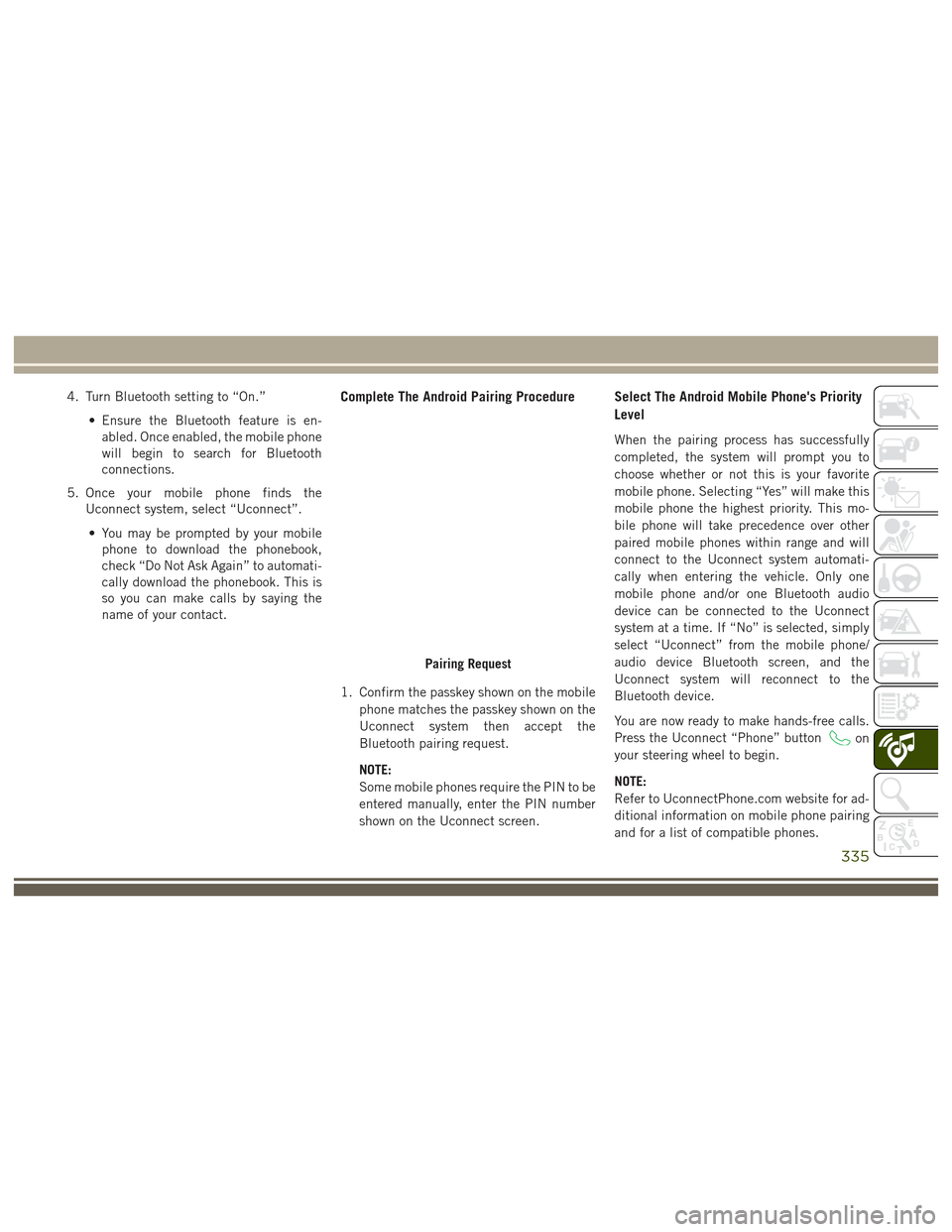
4. Turn Bluetooth setting to “On.”• Ensure the Bluetooth feature is en-abled. Once enabled, the mobile phone
will begin to search for Bluetooth
connections.
5. Once your mobile phone finds the Uconnect system, select “Uconnect”.
• You may be prompted by your mobile phone to download the phonebook,
check “Do Not Ask Again” to automati-
cally download the phonebook. This is
so you can make calls by saying the
name of your contact.Complete The Android Pairing Procedure
1. Confirm the passkey shown on the mobile
phone matches the passkey shown on the
Uconnect system then accept the
Bluetooth pairing request.
NOTE:
Some mobile phones require the PIN to be
entered manually, enter the PIN number
shown on the Uconnect screen.
Select The Android Mobile Phone's Priority
Level
When the pairing process has successfully
completed, the system will prompt you to
choose whether or not this is your favorite
mobile phone. Selecting “Yes” will make this
mobile phone the highest priority. This mo-
bile phone will take precedence over other
paired mobile phones within range and will
connect to the Uconnect system automati-
cally when entering the vehicle. Only one
mobile phone and/or one Bluetooth audio
device can be connected to the Uconnect
system at a time. If “No” is selected, simply
select “Uconnect” from the mobile phone/
audio device Bluetooth screen, and the
Uconnect system will reconnect to the
Bluetooth device.
You are now ready to make hands-free calls.
Press the Uconnect “Phone” button
on
your steering wheel to begin.
NOTE:
Refer to UconnectPhone.com website for ad-
ditional information on mobile phone pairing
and for a list of compatible phones.
Pairing Request
335
Page 342 of 372
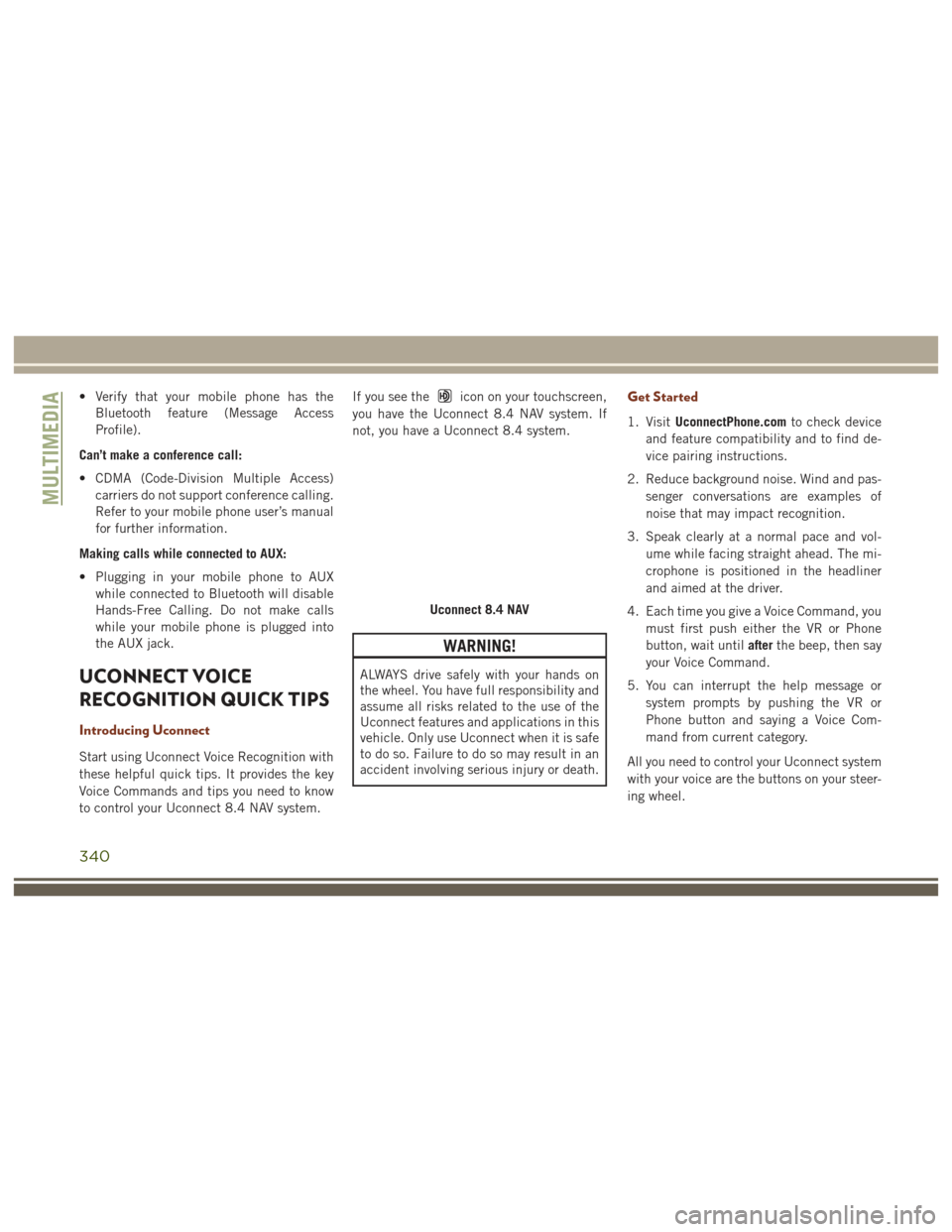
• Verify that your mobile phone has theBluetooth feature (Message Access
Profile).
Can’t make a conference call:
• CDMA (Code-Division Multiple Access) carriers do not support conference calling.
Refer to your mobile phone user’s manual
for further information.
Making calls while connected to AUX:
• Plugging in your mobile phone to AUX while connected to Bluetooth will disable
Hands-Free Calling. Do not make calls
while your mobile phone is plugged into
the AUX jack.
UCONNECT VOICE
RECOGNITION QUICK TIPS
Introducing Uconnect
Start using Uconnect Voice Recognition with
these helpful quick tips. It provides the key
Voice Commands and tips you need to know
to control your Uconnect 8.4 NAV system. If you see the
icon on your touchscreen,
you have the Uconnect 8.4 NAV system. If
not, you have a Uconnect 8.4 system.
WARNING!
ALWAYS drive safely with your hands on
the wheel. You have full responsibility and
assume all risks related to the use of the
Uconnect features and applications in this
vehicle. Only use Uconnect when it is safe
to do so. Failure to do so may result in an
accident involving serious injury or death.
Get Started
1. Visit UconnectPhone.com to check device
and feature compatibility and to find de-
vice pairing instructions.
2. Reduce background noise. Wind and pas- senger conversations are examples of
noise that may impact recognition.
3. Speak clearly at a normal pace and vol- ume while facing straight ahead. The mi-
crophone is positioned in the headliner
and aimed at the driver.
4. Each time you give a Voice Command, you must first push either the VR or Phone
button, wait until afterthe beep, then say
your Voice Command.
5. You can interrupt the help message or system prompts by pushing the VR or
Phone button and saying a Voice Com-
mand from current category.
All you need to control your Uconnect system
with your voice are the buttons on your steer-
ing wheel.
Uconnect 8.4 NAV
MULTIMEDIA
340
Page 348 of 372
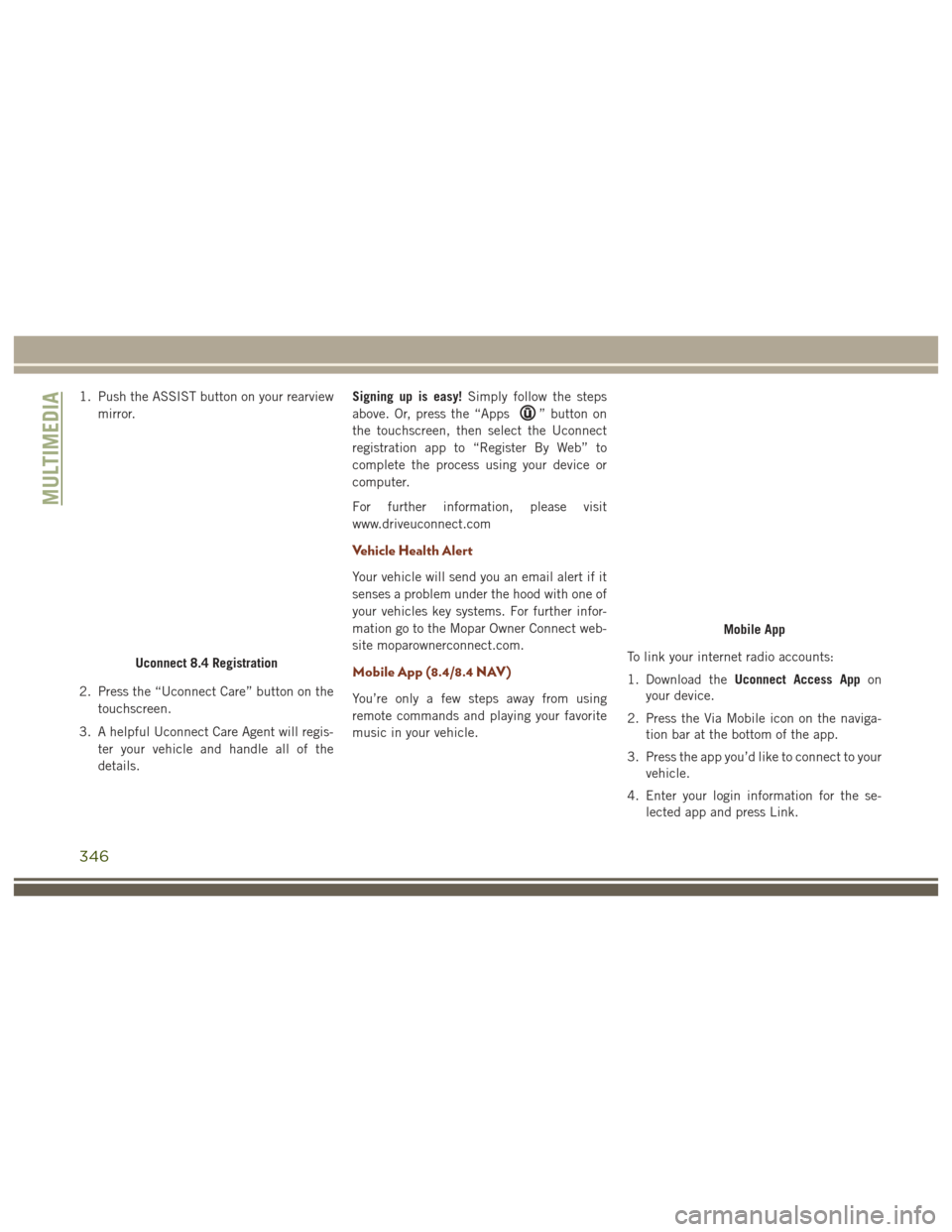
1. Push the ASSIST button on your rearviewmirror.
2. Press the “Uconnect Care” button on the touchscreen.
3. A helpful Uconnect Care Agent will regis- ter your vehicle and handle all of the
details. Signing up is easy!
Simply follow the steps
above. Or, press the “Apps
” button on
the touchscreen, then select the Uconnect
registration app to “Register By Web” to
complete the process using your device or
computer.
For further information, please visit
www.driveuconnect.com
Vehicle Health Alert
Your vehicle will send you an email alert if it
senses a problem under the hood with one of
your vehicles key systems. For further infor-
mation go to the Mopar Owner Connect web-
site moparownerconnect.com.
Mobile App (8.4/8.4 NAV)
You’re only a few steps away from using
remote commands and playing your favorite
music in your vehicle. To link your internet radio accounts:
1. Download the
Uconnect Access App on
your device.
2. Press the Via Mobile icon on the naviga- tion bar at the bottom of the app.
3. Press the app you’d like to connect to your vehicle.
4. Enter your login information for the se- lected app and press Link.
Uconnect 8.4 Registration
Mobile App
MULTIMEDIA
346
Page 364 of 372
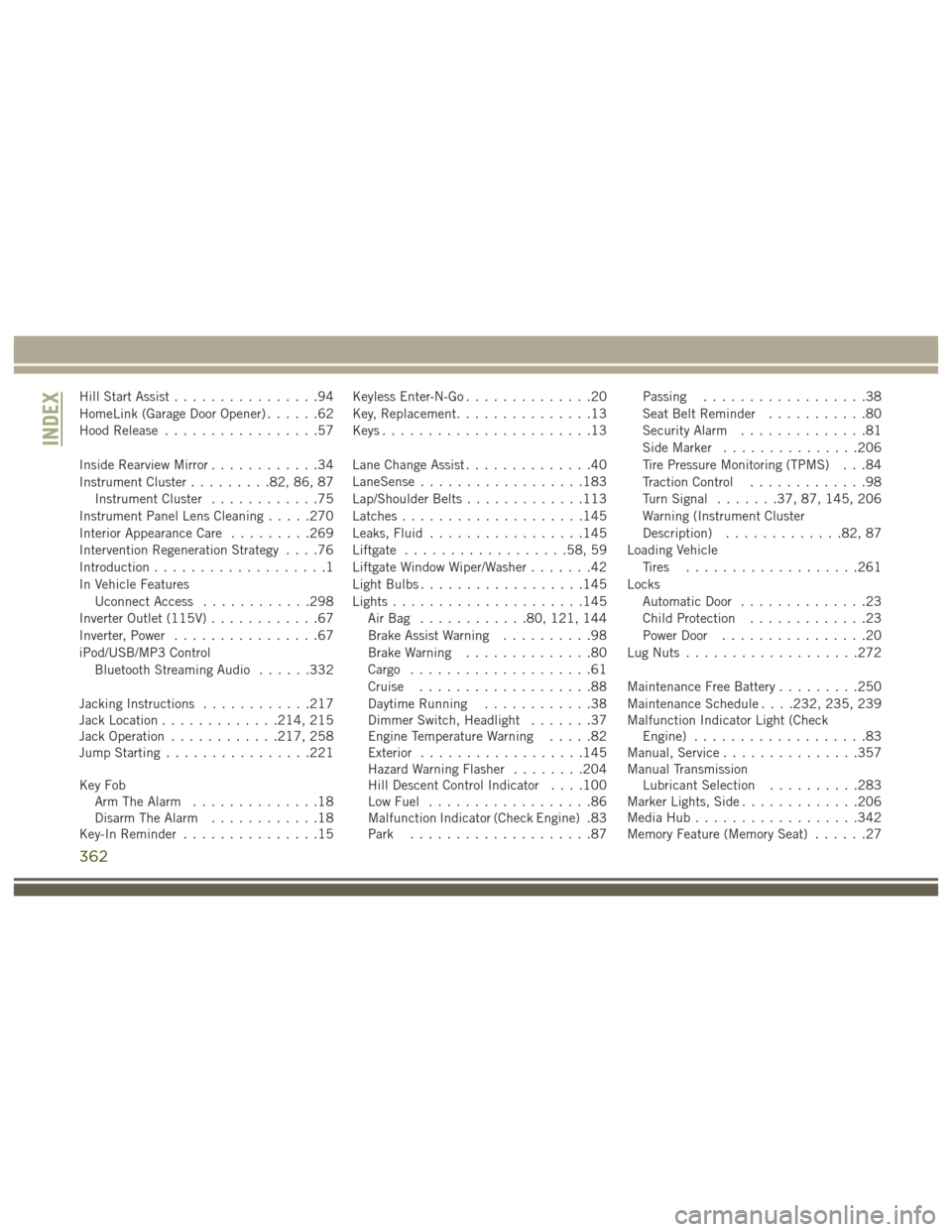
Hill Start Assist................94
HomeLink (Garage Door Opener) ......62
Hood Release .................57
Inside Rearview Mirror ............34
Instrument Cluster .........82, 86, 87
Instrument Cluster ............75
Instrument Panel Lens Cleaning .....270
Interior Appearance Care .........269
Intervention Regeneration Strategy ....76
Introduction ...................1
In Vehicle Features Uconnect Access ............298
Inverter Outlet (115V) ............67
Inverter, Power ................67
iPod/USB/MP3 Control Bluetooth Streaming Audio ......332
Jacking Instructions ............217
Jack Location .............214, 215
Jack Operation ............217, 258
Jump Starting ................221
Key Fob Arm The Alarm ..............18
Disarm The Alarm ............18
Key-In Reminder ...............15 Keyless Enter-N-Go
..............20
Key, Replacement ...............13
Keys .......................13
Lane Change Assist ..............40
LaneSense ..................183
Lap/Shoulder Belts .............113
Latches ....................145
Leaks, Fluid .................145
Liftgate ..................58, 59
Liftgate Window Wiper/Washer .......42
Light Bulbs ..................145
Lights .....................145
AirBag ............80, 121, 144
Brake Assist Warning ..........98
Brake Warning ..............80
Cargo ....................61
Cruise ...................88
Daytime Running ............38
Dimmer Switch, Headlight .......37
Engine Temperature Warning .....82
Exterior ..................145
Hazard
Warning Flasher ........204
Hill Descent Control Indicator . . . .100
Low Fuel ..................86
Malfunction Indicator (Check Engine) .83
Park ....................87 Passing
..................38
Seat Belt Reminder ...........80
Security Alarm ..............81
Side Marker ...............206
Tire Pressure Monitoring (TPMS) . . .84
Traction Control .............98
Turn Signal .......37, 87, 145, 206
Warning (Instrument Cluster
Description) .............82, 87
Loading Vehicle Tires ...................261
Locks Automatic Door ..............23
Child Protection .............23
Power Door ................20
Lug Nuts ...................272
Maintenance Free Battery .........250
Maintenance Schedule . . . .232, 235, 239
Malfunction Indicator Light (Check Engine) ...................83
Manual, Service ...............357
Manual Transmission Lubricant Selection ..........283
Marker Lights, Side .............206
Media Hub ..................342
Memory Feature (Memory Seat) ......27
INDEX
362
Page 366 of 372
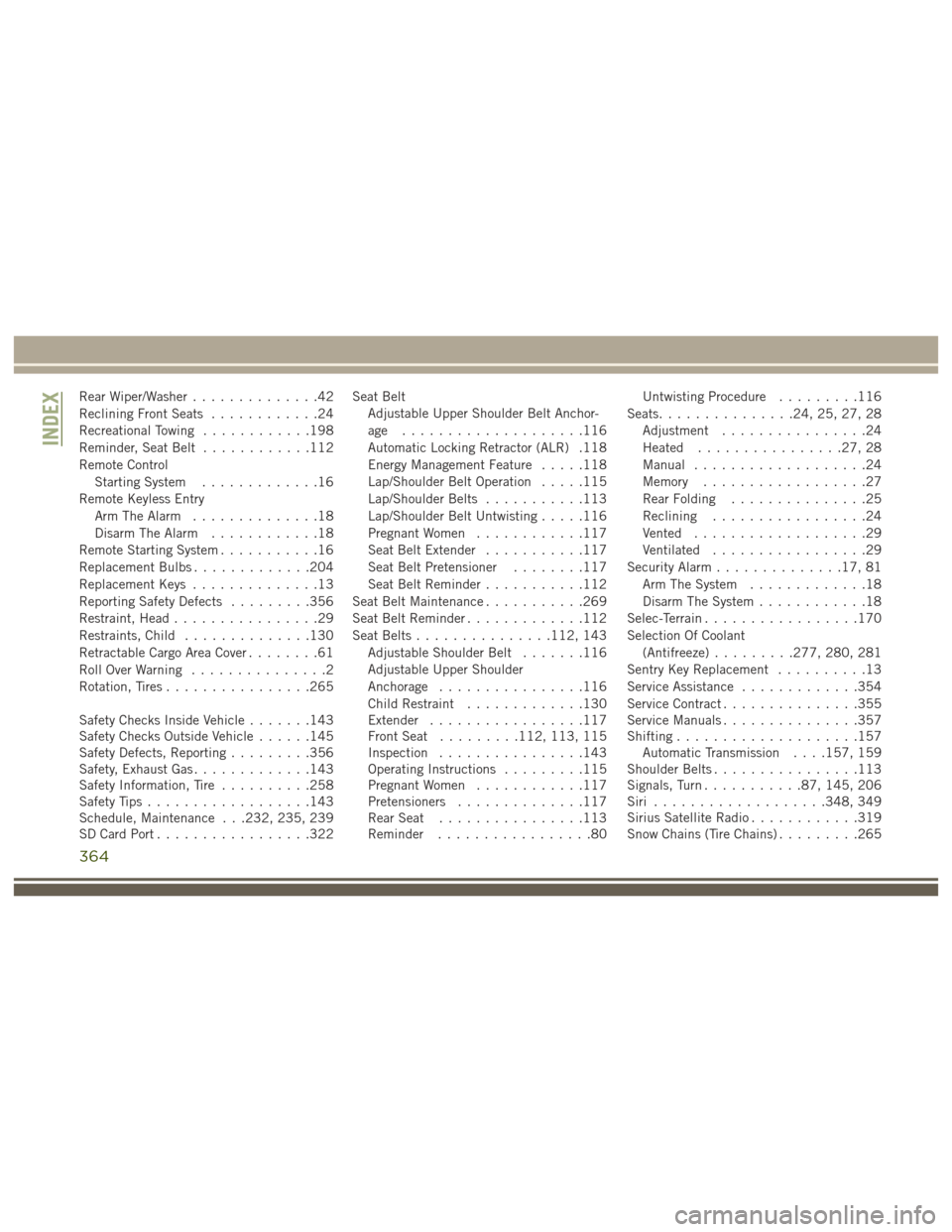
Rear Wiper/Washer..............42
Reclining Front Seats ............24
Recreational Towing ............198
Reminder, Seat Belt ............112
Remote Control Starting System .............16
Remote Keyless Entry Arm The Alarm ..............18
Disarm The Alarm ............18
Remote Starting System ...........16
Replacement Bulbs .............204
Replacement Keys ..............13
Reporting Safety Defects .........356
Restraint, Head ................29
Restraints, Child ..............130
Retractable Cargo Area Cover ........61
Roll Over Warning ...............2
Rotation, Tires ................265
Safety Checks Inside Vehicle .......143
Safety Checks Outside Vehicle ......145
Safety Defects, Reporting .........356
Safety, Exhaust Gas .............143
Safety Information, Tire ..........258
Safety Tips ..................143
Schedule, Maintenance . . .232, 235, 239
SD Card Port .................322 Seat Belt
Adjustable Upper Shoulder Belt Anchor-
age ....................116
Automatic Locking Retractor (ALR) .118
Energy Management Feature .....118
Lap/Shoulder Belt Operation .....115
Lap/Shoulder Belts ...........113
Lap/Shoulder Belt Untwisting .....116
Pregnant Women ............117
Seat Belt Extender ...........117
Seat Belt Pretensioner ........117
Seat Belt Reminder ...........112
Seat Belt Maintenance ...........269
Seat Belt Reminder .............112
Seat Belts ...............112, 143
Adjustable Shoulder Belt .......116
Adjustable Upper Shoulder
Anchorage ................116
Child
Restraint .............130
Extender .................117
Front Seat .........112, 113, 115
Inspection ................143
Operating Instructions .........115
Pregnant Women ............117
Pretensioners ..............117
Rear Seat ................113
Reminder .................80 Untwisting Procedure
.........116
Seats ...............24, 25, 27, 28
Adjustment ................24
Heated ................27, 28
Manual ...................24
Memory ..................27
Rear Folding ...............25
Reclining .................24
Vented ...................29
Ventilated .................29
Security Alarm ..............17, 81
Arm The System .............18
Disarm The System ............18
Selec-Terrain .................170
Selection Of Coolant (Antifreeze) .........277, 280, 281
Sentry Key Replacement ..........13
Service Assistance .............354
Service Contract ...............355
Service Manuals ...............357
Shifting ....................157
Automatic Transmission . . . .157, 159
Shoulder Belts ................113
Signals, Turn ...........87, 145, 206
Siri ...................348, 349
Sirius Satellite Radio ............319
Snow Chains (Tire Chains) .........265
INDEX
364
Page 372 of 372
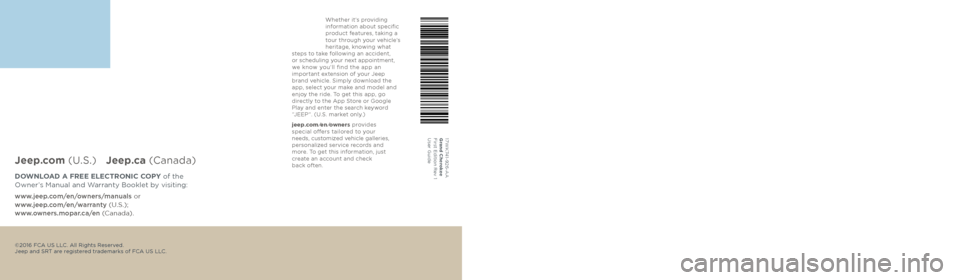
2017 GRAND CHEROKEE USER GUIDE
Includes SRT®
Jeep.com (U.S.) Jeep.ca (Canada)
DOWNLOAD A FREE ELECTRONIC COPY of the
Owner’s Manual and Warranty Booklet by visiting:
www.jeep.com/en/owners/manuals or
www.jeep.com/en/warranty (U.S.);
www.owners.mopar.ca/en (Canada).
©2016 FCA US LLC. All Rights Reserved.
Jeep and SRT are registered trademarks of FCA US LLC.
17WK741-926-AA
Grand Cherokee
First Edition Rev 1
User Guide
Whether it’s providing
information about specific
product features, taking a
tour through your vehicle’s
heritage, knowing what
steps to take following an accident,
or scheduling your next appointment,
we know you’ll find the app an
important extension of your Jeep
brand vehicle. Simply download the
app, select your make and model and
enjoy the ride. To get this app, go
directly to the App Store or Google
Play and enter the search keyword
“JEEP”. (U.S. market only.)
jeep.com /en /owners provides
special offers tailored to your
needs, customized vehicle galleries,
personalized service records and
more. To get this information, just
create an account and check
back often.