JEEP GRAND CHEROKEE 2023 Owners Manual
Manufacturer: JEEP, Model Year: 2023, Model line: GRAND CHEROKEE, Model: JEEP GRAND CHEROKEE 2023Pages: 424, PDF Size: 15.48 MB
Page 171 of 424
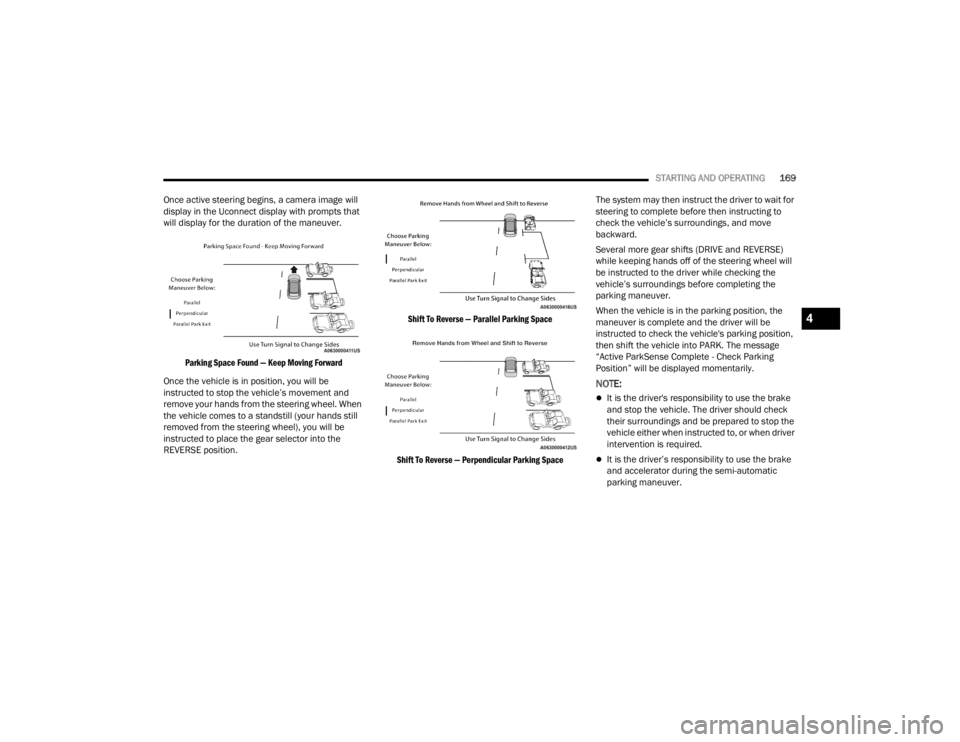
STARTING AND OPERATING169
Once active steering begins, a camera image will
display in the Uconnect display with prompts that
will display for the duration of the maneuver.
Parking Space Found — Keep Moving Forward
Once the vehicle is in position, you will be
instructed to stop the vehicle’s movement and
remove your hands from the steering wheel. When
the vehicle comes to a standstill (your hands still
removed from the steering wheel), you will be
instructed to place the gear selector into the
REVERSE position.
Shift To Reverse — Parallel Parking Space
Shift To Reverse — Perpendicular Parking Space
The system may then instruct the driver to wait for
steering to complete before then instructing to
check the vehicle’s surroundings, and move
backward.
Several more gear shifts (DRIVE and REVERSE)
while keeping hands off of the steering wheel will
be instructed to the driver while checking the
vehicle’s surroundings before completing the
parking maneuver.
When the vehicle is in the parking position, the
maneuver is complete and the driver will be
instructed to check the vehicle's parking position,
then shift the vehicle into PARK. The message
“Active ParkSense Complete - Check Parking
Position” will be displayed momentarily.
NOTE:
It is the driver's responsibility to use the brake
and stop the vehicle. The driver should check
their surroundings and be prepared to stop the
vehicle either when instructed to, or when driver
intervention is required.
It is the driver’s responsibility to use the brake
and accelerator during the semi-automatic
parking maneuver.
4
23_WL_OM_EN_USC_t.book Page 169
Page 172 of 424
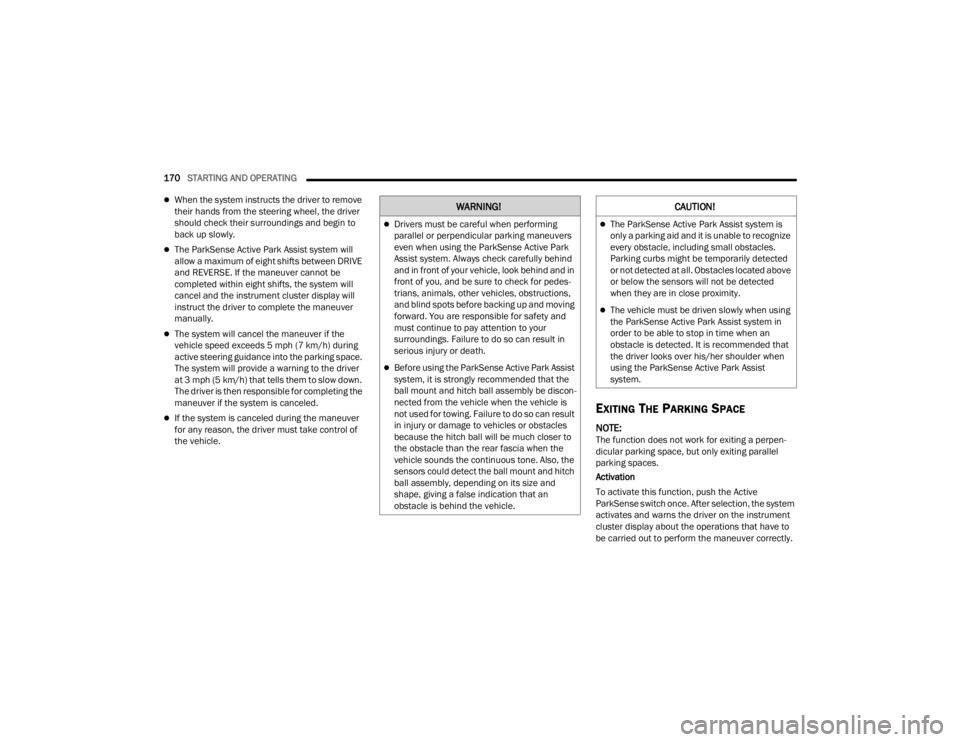
170STARTING AND OPERATING
When the system instructs the driver to remove
their hands from the steering wheel, the driver
should check their surroundings and begin to
back up slowly.
The ParkSense Active Park Assist system will
allow a maximum of eight shifts between DRIVE
and REVERSE. If the maneuver cannot be
completed within eight shifts, the system will
cancel and the instrument cluster display will
instruct the driver to complete the maneuver
manually.
The system will cancel the maneuver if the
vehicle speed exceeds 5 mph (7 km/h) during
active steering guidance into the parking space.
The system will provide a warning to the driver
at 3 mph (5 km/h) that tells them to slow down.
The driver is then responsible for completing the
maneuver if the system is canceled.
If the system is canceled during the maneuver
for any reason, the driver must take control of
the vehicle.EXITING THE PARKING SPACE
NOTE:The function does not work for exiting a perpen -
dicular parking space, but only exiting parallel
parking spaces.
Activation
To activate this function, push the Active
ParkSense switch once. After selection, the system
activates and warns the driver on the instrument
cluster display about the operations that have to
be carried out to perform the maneuver correctly.
WARNING!
Drivers must be careful when performing
parallel or perpendicular parking maneuvers
even when using the ParkSense Active Park
Assist system. Always check carefully behind
and in front of your vehicle, look behind and in
front of you, and be sure to check for pedes -
trians, animals, other vehicles, obstructions,
and blind spots before backing up and moving
forward. You are responsible for safety and
must continue to pay attention to your
surroundings. Failure to do so can result in
serious injury or death.
Before using the ParkSense Active Park Assist
system, it is strongly recommended that the
ball mount and hitch ball assembly be discon -
nected from the vehicle when the vehicle is
not used for towing. Failure to do so can result
in injury or damage to vehicles or obstacles
because the hitch ball will be much closer to
the obstacle than the rear fascia when the
vehicle sounds the continuous tone. Also, the
sensors could detect the ball mount and hitch
ball assembly, depending on its size and
shape, giving a false indication that an
obstacle is behind the vehicle.
CAUTION!
The ParkSense Active Park Assist system is
only a parking aid and it is unable to recognize
every obstacle, including small obstacles.
Parking curbs might be temporarily detected
or not detected at all. Obstacles located above
or below the sensors will not be detected
when they are in close proximity.
The vehicle must be driven slowly when using
the ParkSense Active Park Assist system in
order to be able to stop in time when an
obstacle is detected. It is recommended that
the driver looks over his/her shoulder when
using the ParkSense Active Park Assist
system.
23_WL_OM_EN_USC_t.book Page 170
Page 173 of 424
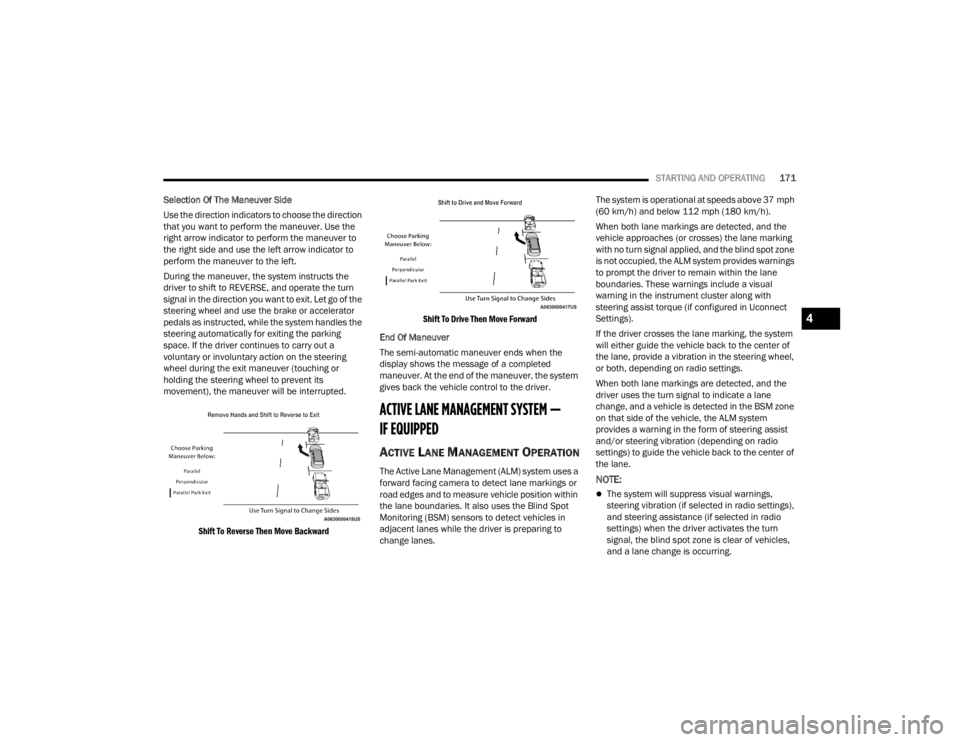
STARTING AND OPERATING171
Selection Of The Maneuver Side
Use the direction indicators to choose the direction
that you want to perform the maneuver. Use the
right arrow indicator to perform the maneuver to
the right side and use the left arrow indicator to
perform the maneuver to the left.
During the maneuver, the system instructs the
driver to shift to REVERSE, and operate the turn
signal in the direction you want to exit. Let go of the
steering wheel and use the brake or accelerator
pedals as instructed, while the system handles the
steering automatically for exiting the parking
space. If the driver continues to carry out a
voluntary or involuntary action on the steering
wheel during the exit maneuver (touching or
holding the steering wheel to prevent its
movement), the maneuver will be interrupted.
Shift To Reverse Then Move Backward Shift To Drive Then Move Forward
End Of Maneuver
The semi-automatic maneuver ends when the
display shows the message of a completed
maneuver. At the end of the maneuver, the system
gives back the vehicle control to the driver.
ACTIVE LANE MANAGEMENT SYSTEM —
IF EQUIPPED
ACTIVE LANE MANAGEMENT OPERATION
The Active Lane Management (ALM) system uses a
forward facing camera to detect lane markings or
road edges and to measure vehicle position within
the lane boundaries. It also uses the Blind Spot
Monitoring (BSM) sensors to detect vehicles in
adjacent lanes while the driver is preparing to
change lanes. The system is operational at speeds above 37 mph
(60 km/h) and below 112 mph (180 km/h).
When both lane markings are detected, and the
vehicle approaches (or crosses) the lane marking
with no turn signal applied, and the blind spot zone
is not occupied, the ALM system provides warnings
to prompt the driver to remain within the lane
boundaries. These warnings include a visual
warning in the instrument cluster along with
steering assist torque (if configured in Uconnect
Settings).
If the driver crosses the lane marking, the system
will either guide the vehicle back to the center of
the lane, provide a vibration in the steering wheel,
or both, depending on radio settings.
When both lane markings are detected, and the
driver uses the turn signal to indicate a lane
change, and a vehicle is detected in the BSM zone
on that side of the vehicle, the ALM system
provides a warning in the form of steering assist
and/or steering vibration (depending on radio
settings) to guide the vehicle back to the center of
the lane.NOTE:
The system will suppress visual warnings,
steering vibration (if selected in radio settings),
and steering assistance (if selected in radio
settings) when the driver activates the turn
signal, the blind spot zone is clear of vehicles,
and a lane change is occurring.
4
23_WL_OM_EN_USC_t.book Page 171
Page 174 of 424
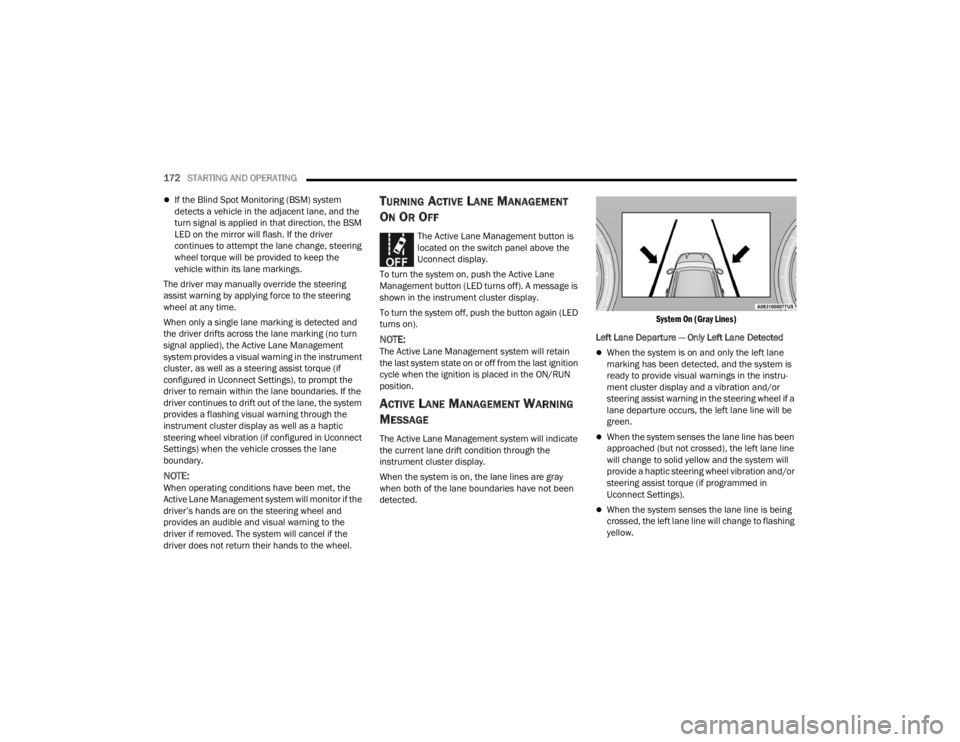
172STARTING AND OPERATING
If the Blind Spot Monitoring (BSM) system
detects a vehicle in the adjacent lane, and the
turn signal is applied in that direction, the BSM
LED on the mirror will flash. If the driver
continues to attempt the lane change, steering
wheel torque will be provided to keep the
vehicle within its lane markings.
The driver may manually override the steering
assist warning by applying force to the steering
wheel at any time.
When only a single lane marking is detected and
the driver drifts across the lane marking (no turn
signal applied), the Active Lane Management
system provides a visual warning in the instrument
cluster, as well as a steering assist torque (if
configured in Uconnect Settings), to prompt the
driver to remain within the lane boundaries. If the
driver continues to drift out of the lane, the system
provides a flashing visual warning through the
instrument cluster display as well as a haptic
steering wheel vibration (if configured in Uconnect
Settings) when the vehicle crosses the lane
boundary.
NOTE:When operating conditions have been met, the
Active Lane Management system will monitor if the
driver’s hands are on the steering wheel and
provides an audible and visual warning to the
driver if removed. The system will cancel if the
driver does not return their hands to the wheel.
TURNING ACTIVE LANE MANAGEMENT
O
N OR OFF
The Active Lane Management button is
located on the switch panel above the
Uconnect display.
To turn the system on, push the Active Lane
Management button (LED turns off). A message is
shown in the instrument cluster display.
To turn the system off, push the button again (LED
turns on).
NOTE:The Active Lane Management system will retain
the last system state on or off from the last ignition
cycle when the ignition is placed in the ON/RUN
position.
ACTIVE LANE MANAGEMENT WARNING
M
ESSAGE
The Active Lane Management system will indicate
the current lane drift condition through the
instrument cluster display.
When the system is on, the lane lines are gray
when both of the lane boundaries have not been
detected.
System On (Gray Lines)
Left Lane Departure — Only Left Lane Detected
When the system is on and only the left lane
marking has been detected, and the system is
ready to provide visual warnings in the instru-
ment cluster display and a vibration and/or
steering assist warning in the steering wheel if a
lane departure occurs, the left lane line will be
green.
When the system senses the lane line has been
approached (but not crossed), the left lane line
will change to solid yellow and the system will
provide a haptic steering wheel vibration and/or
steering assist torque (if programmed in
Uconnect Settings).
When the system senses the lane line is being
crossed, the left lane line will change to flashing
yellow.
23_WL_OM_EN_USC_t.book Page 172
Page 175 of 424
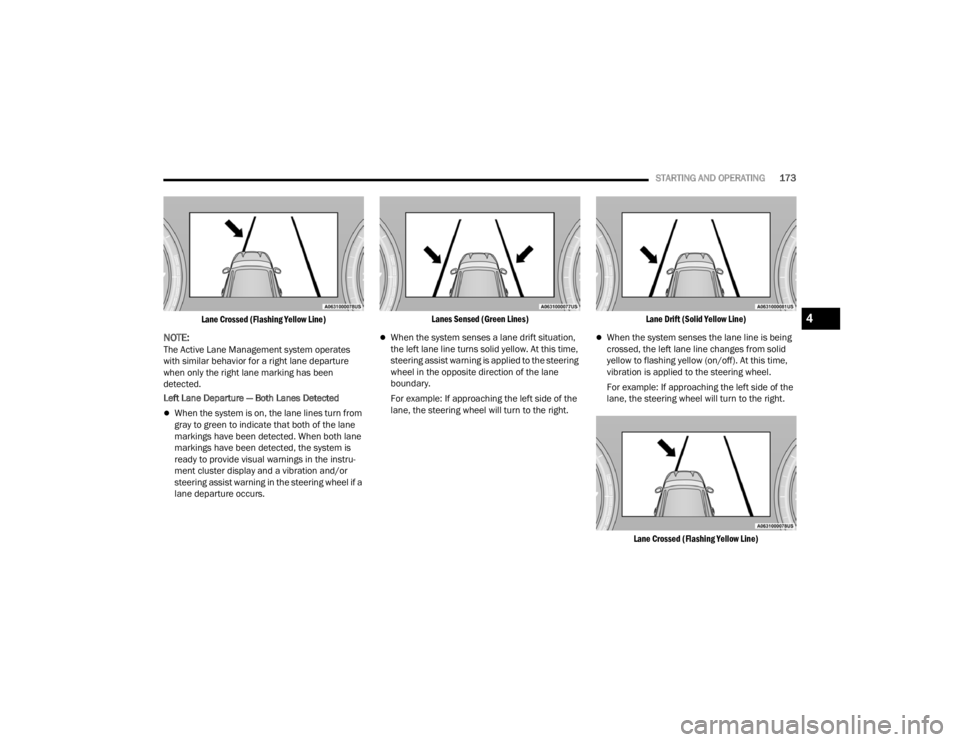
STARTING AND OPERATING173
Lane Crossed (Flashing Yellow Line)
NOTE:The Active Lane Management system operates
with similar behavior for a right lane departure
when only the right lane marking has been
detected.
Left Lane Departure — Both Lanes Detected
When the system is on, the lane lines turn from
gray to green to indicate that both of the lane
markings have been detected. When both lane
markings have been detected, the system is
ready to provide visual warnings in the instru -
ment cluster display and a vibration and/or
steering assist warning in the steering wheel if a
lane departure occurs.
Lanes Sensed (Green Lines)
When the system senses a lane drift situation,
the left lane line turns solid yellow. At this time,
steering assist warning is applied to the steering
wheel in the opposite direction of the lane
boundary.
For example: If approaching the left side of the
lane, the steering wheel will turn to the right.
Lane Drift (Solid Yellow Line)
When the system senses the lane line is being
crossed, the left lane line changes from solid
yellow to flashing yellow (on/off). At this time,
vibration is applied to the steering wheel.
For example: If approaching the left side of the
lane, the steering wheel will turn to the right.
Lane Crossed (Flashing Yellow Line)
4
23_WL_OM_EN_USC_t.book Page 173
Page 176 of 424
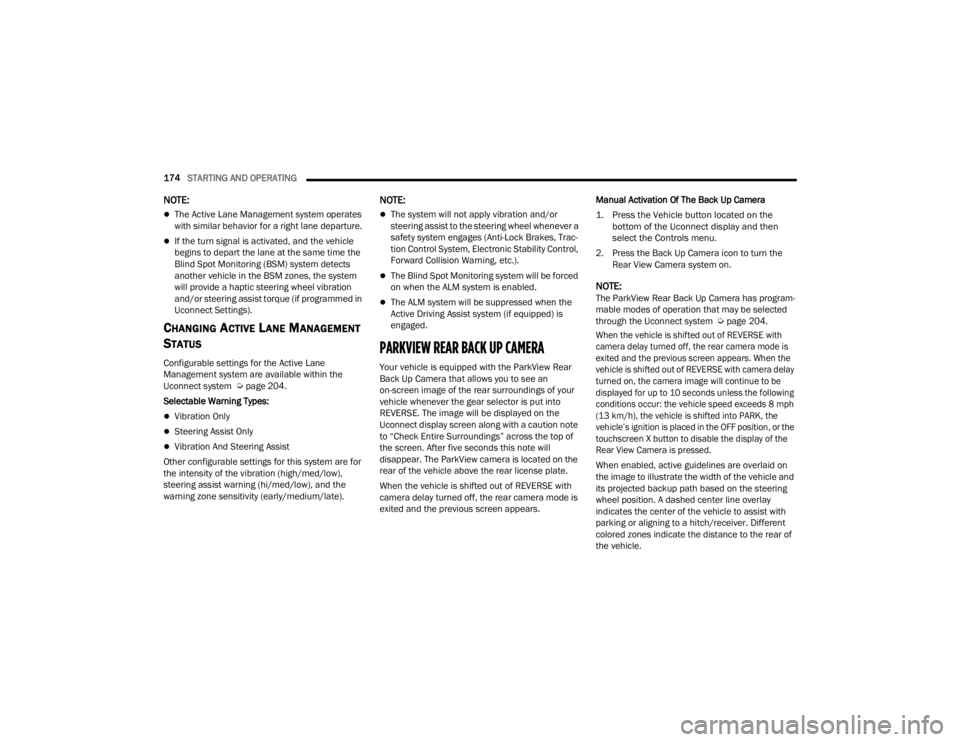
174STARTING AND OPERATING
NOTE:
The Active Lane Management system operates
with similar behavior for a right lane departure.
If the turn signal is activated, and the vehicle
begins to depart the lane at the same time the
Blind Spot Monitoring (BSM) system detects
another vehicle in the BSM zones, the system
will provide a haptic steering wheel vibration
and/or steering assist torque (if programmed in
Uconnect Settings).
CHANGING ACTIVE LANE MANAGEMENT
S
TATUS
Configurable settings for the Active Lane
Management system are available within the
Uconnect system Ú page 204.
Selectable Warning Types:
Vibration Only
Steering Assist Only
Vibration And Steering Assist
Other configurable settings for this system are for
the intensity of the vibration (high/med/low),
steering assist warning (hi/med/low), and the
warning zone sensitivity (early/medium/late).
NOTE:
The system will not apply vibration and/or
steering assist to the steering wheel whenever a
safety system engages (Anti-Lock Brakes, Trac -
tion Control System, Electronic Stability Control,
Forward Collision Warning, etc.).
The Blind Spot Monitoring system will be forced
on when the ALM system is enabled.
The ALM system will be suppressed when the
Active Driving Assist system (if equipped) is
engaged.
PARKVIEW REAR BACK UP CAMERA
Your vehicle is equipped with the ParkView Rear
Back Up Camera that allows you to see an
on-screen image of the rear surroundings of your
vehicle whenever the gear selector is put into
REVERSE. The image will be displayed on the
Uconnect display screen along with a caution note
to “Check Entire Surroundings” across the top of
the screen. After five seconds this note will
disappear. The ParkView camera is located on the
rear of the vehicle above the rear license plate.
When the vehicle is shifted out of REVERSE with
camera delay turned off, the rear camera mode is
exited and the previous screen appears. Manual Activation Of The Back Up Camera
1. Press the Vehicle button located on the
bottom of the Uconnect display and then
select the Controls menu.
2. Press the Back Up Camera icon to turn the Rear View Camera system on.
NOTE:The ParkView Rear Back Up Camera has program -
mable modes of operation that may be selected
through the Uconnect system Ú page 204.
When the vehicle is shifted out of REVERSE with
camera delay turned off, the rear camera mode is
exited and the previous screen appears. When the
vehicle is shifted out of REVERSE with camera delay
turned on, the camera image will continue to be
displayed for up to 10 seconds unless the following
conditions occur: the vehicle speed exceeds 8 mph
(13 km/h), the vehicle is shifted into PARK, the
vehicle’s ignition is placed in the OFF position, or the
touchscreen X button to disable the display of the
Rear View Camera is pressed.
When enabled, active guidelines are overlaid on
the image to illustrate the width of the vehicle and
its projected backup path based on the steering
wheel position. A dashed center line overlay
indicates the center of the vehicle to assist with
parking or aligning to a hitch/receiver. Different
colored zones indicate the distance to the rear of
the vehicle.
23_WL_OM_EN_USC_t.book Page 174
Page 177 of 424
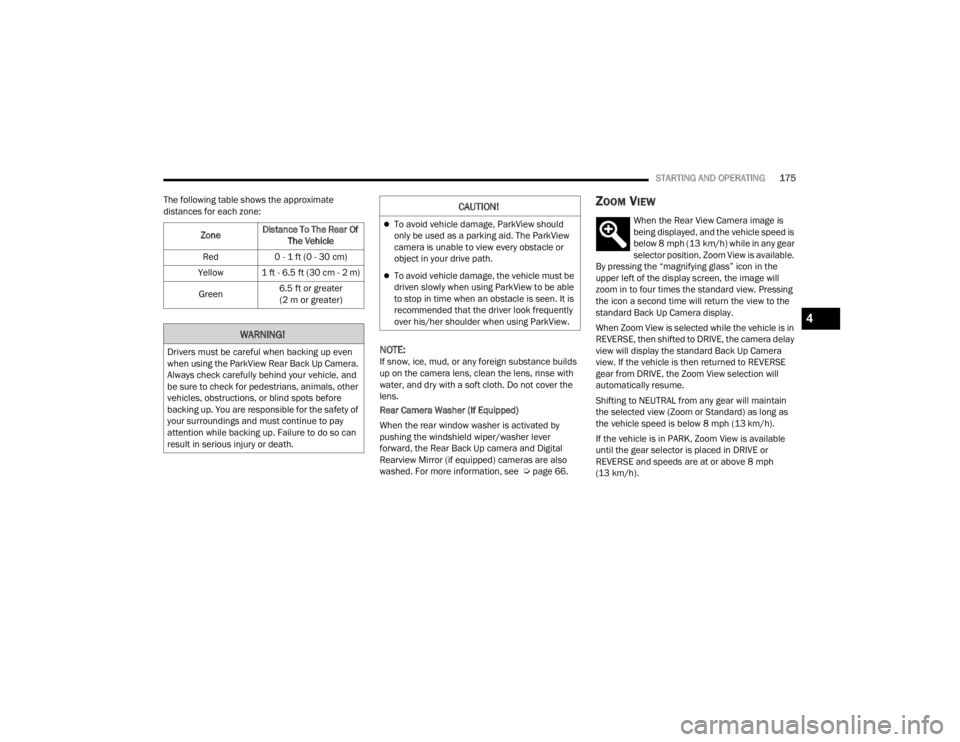
STARTING AND OPERATING175
The following table shows the approximate
distances for each zone:
NOTE:If snow, ice, mud, or any foreign substance builds
up on the camera lens, clean the lens, rinse with
water, and dry with a soft cloth. Do not cover the
lens.
Rear Camera Washer (If Equipped)
When the rear window washer is activated by
pushing the windshield wiper/washer lever
forward, the Rear Back Up camera and Digital
Rearview Mirror (if equipped) cameras are also
washed. For more information, see Ú page 66.
ZOOM VIEW
When the Rear View Camera image is
being displayed, and the vehicle speed is
below 8 mph (13 km/h) while in any gear
selector position, Zoom View is available.
By pressing the “magnifying glass” icon in the
upper left of the display screen, the image will
zoom in to four times the standard view. Pressing
the icon a second time will return the view to the
standard Back Up Camera display.
When Zoom View is selected while the vehicle is in
REVERSE, then shifted to DRIVE, the camera delay
view will display the standard Back Up Camera
view. If the vehicle is then returned to REVERSE
gear from DRIVE, the Zoom View selection will
automatically resume.
Shifting to NEUTRAL from any gear will maintain
the selected view (Zoom or Standard) as long as
the vehicle speed is below 8 mph (13 km/h).
If the vehicle is in PARK, Zoom View is available
until the gear selector is placed in DRIVE or
REVERSE and speeds are at or above 8 mph
(13 km/h).
Zone
Distance To The Rear Of
The Vehicle
Red 0 - 1 ft (0 - 30 cm)
Yellow 1 ft - 6.5 ft (30 cm - 2 m)
Green 6.5 ft or greater
(2 m or greater)
WARNING!
Drivers must be careful when backing up even
when using the ParkView Rear Back Up Camera.
Always check carefully behind your vehicle, and
be sure to check for pedestrians, animals, other
vehicles, obstructions, or blind spots before
backing up. You are responsible for the safety of
your surroundings and must continue to pay
attention while backing up. Failure to do so can
result in serious injury or death.
CAUTION!
To avoid vehicle damage, ParkView should
only be used as a parking aid. The ParkView
camera is unable to view every obstacle or
object in your drive path.
To avoid vehicle damage, the vehicle must be
driven slowly when using ParkView to be able
to stop in time when an obstacle is seen. It is
recommended that the driver look frequently
over his/her shoulder when using ParkView.
4
23_WL_OM_EN_USC_t.book Page 175
Page 178 of 424
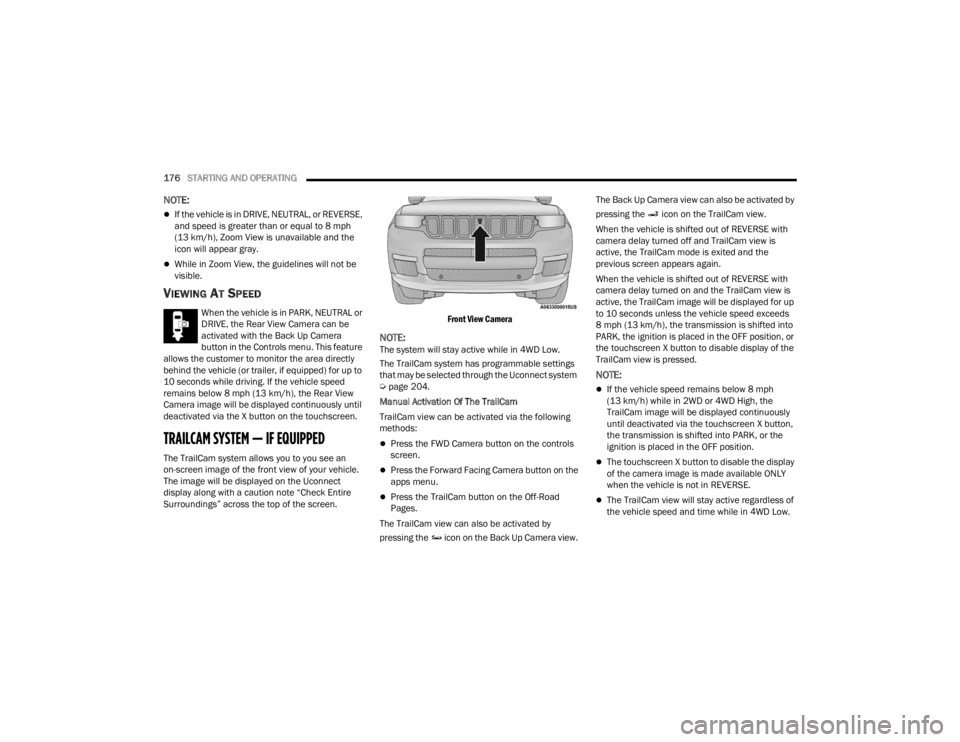
176STARTING AND OPERATING
NOTE:
If the vehicle is in DRIVE, NEUTRAL, or REVERSE,
and speed is greater than or equal to 8 mph
(13 km/h), Zoom View is unavailable and the
icon will appear gray.
While in Zoom View, the guidelines will not be
visible.
VIEWING AT SPEED
When the vehicle is in PARK, NEUTRAL or
DRIVE, the Rear View Camera can be
activated with the Back Up Camera
button in the Controls menu. This feature
allows the customer to monitor the area directly
behind the vehicle (or trailer, if equipped) for up to
10 seconds while driving. If the vehicle speed
remains below 8 mph (13 km/h), the Rear View
Camera image will be displayed continuously until
deactivated via the X button on the touchscreen.
TRAILCAM SYSTEM — IF EQUIPPED
The TrailCam system allows you to you see an
on-screen image of the front view of your vehicle.
The image will be displayed on the Uconnect
display along with a caution note “Check Entire
Surroundings” across the top of the screen.
Front View Camera
NOTE:The system will stay active while in 4WD Low.
The TrailCam system has programmable settings
that may be selected through the Uconnect system
Ú
page 204.
Manual Activation Of The TrailCam
TrailCam view can be activated via the following
methods:
Press the FWD Camera button on the controls
screen.
Press the Forward Facing Camera button on the
apps menu.
Press the TrailCam button on the Off-Road
Pages.
The TrailCam view can also be activated by
pressing the icon on the Back Up Camera view. The Back Up Camera view can also be activated by
pressing the icon on the TrailCam view.
When the vehicle is shifted out of REVERSE with
camera delay turned off and TrailCam view is
active, the TrailCam mode is exited and the
previous screen appears again.
When the vehicle is shifted out of REVERSE with
camera delay turned on and the TrailCam view is
active, the TrailCam image will be displayed for up
to 10 seconds unless the vehicle speed exceeds
8 mph (13 km/h), the transmission is shifted into
PARK, the ignition is placed in the OFF position, or
the touchscreen X button to disable display of the
TrailCam view is pressed.
NOTE:
If the vehicle speed remains below 8 mph
(13 km/h) while in 2WD or 4WD High, the
TrailCam image will be displayed continuously
until deactivated via the touchscreen X button,
the transmission is shifted into PARK, or the
ignition is placed in the OFF position.
The touchscreen X button to disable the display
of the camera image is made available ONLY
when the vehicle is not in REVERSE.
The TrailCam view will stay active regardless of
the vehicle speed and time while in 4WD Low.
23_WL_OM_EN_USC_t.book Page 176
Page 179 of 424
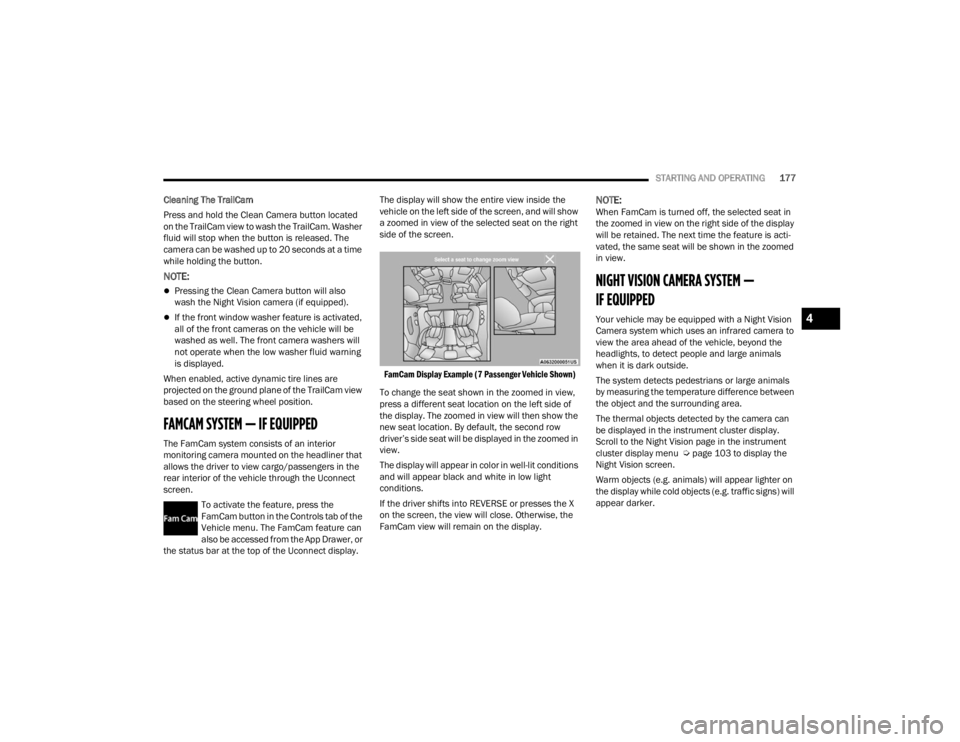
STARTING AND OPERATING177
Cleaning The TrailCam
Press and hold the Clean Camera button located
on the TrailCam view to wash the TrailCam. Washer
fluid will stop when the button is released. The
camera can be washed up to 20 seconds at a time
while holding the button.
NOTE:
Pressing the Clean Camera button will also
wash the Night Vision camera (if equipped).
If the front window washer feature is activated,
all of the front cameras on the vehicle will be
washed as well. The front camera washers will
not operate when the low washer fluid warning
is displayed.
When enabled, active dynamic tire lines are
projected on the ground plane of the TrailCam view
based on the steering wheel position.
FAMCAM SYSTEM — IF EQUIPPED
The FamCam system consists of an interior
monitoring camera mounted on the headliner that
allows the driver to view cargo/passengers in the
rear interior of the vehicle through the Uconnect
screen. To activate the feature, press the
FamCam button in the Controls tab of the
Vehicle menu. The FamCam feature can
also be accessed from the App Drawer, or
the status bar at the top of the Uconnect display. The display will show the entire view inside the
vehicle on the left side of the screen, and will show
a zoomed in view of the selected seat on the right
side of the screen.
FamCam Display Example (7 Passenger Vehicle Shown)
To change the seat shown in the zoomed in view,
press a different seat location on the left side of
the display. The zoomed in view will then show the
new seat location. By default, the second row
driver’s side seat will be displayed in the zoomed in
view.
The display will appear in color in well-lit conditions
and will appear black and white in low light
conditions.
If the driver shifts into REVERSE or presses the X
on the screen, the view will close. Otherwise, the
FamCam view will remain on the display.
NOTE:When FamCam is turned off, the selected seat in
the zoomed in view on the right side of the display
will be retained. The next time the feature is acti -
vated, the same seat will be shown in the zoomed
in view.
NIGHT VISION CAMERA SYSTEM —
IF EQUIPPED
Your vehicle may be equipped with a Night Vision
Camera system which uses an infrared camera to
view the area ahead of the vehicle, beyond the
headlights, to detect people and large animals
when it is dark outside.
The system detects pedestrians or large animals
by measuring the temperature difference between
the object and the surrounding area.
The thermal objects detected by the camera can
be displayed in the instrument cluster display.
Scroll to the Night Vision page in the instrument
cluster display menu Ú page 103 to display the
Night Vision screen.
Warm objects (e.g. animals) will appear lighter on
the display while cold objects (e.g. traffic signs) will
appear darker.4
23_WL_OM_EN_USC_t.book Page 177
Page 180 of 424
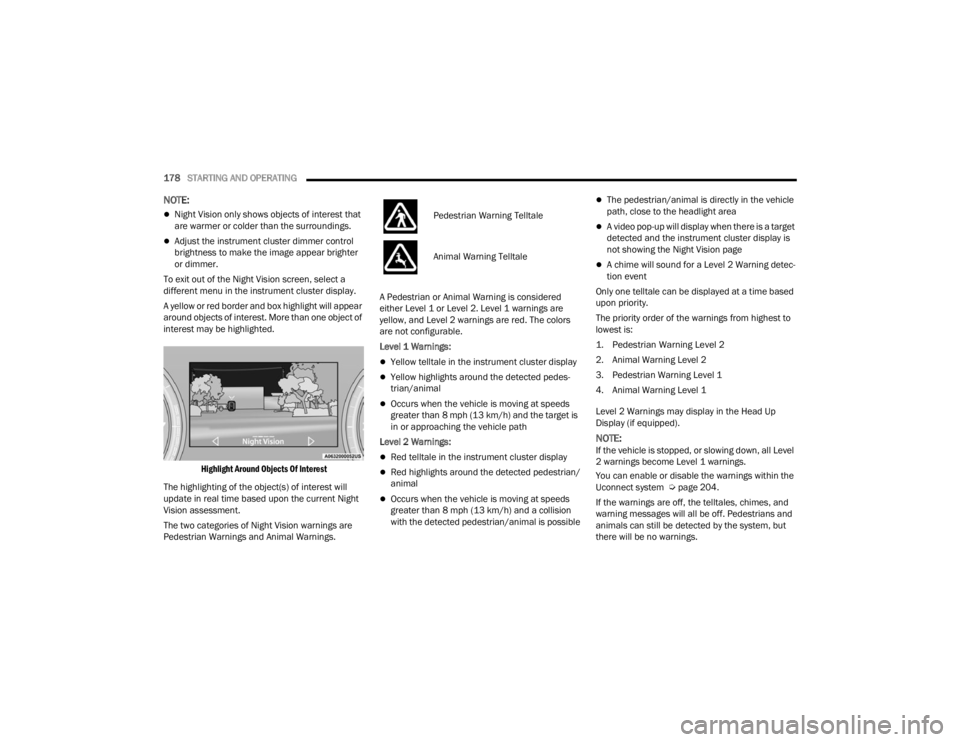
178STARTING AND OPERATING
NOTE:
Night Vision only shows objects of interest that
are warmer or colder than the surroundings.
Adjust the instrument cluster dimmer control
brightness to make the image appear brighter
or dimmer.
To exit out of the Night Vision screen, select a
different menu in the instrument cluster display.
A yellow or red border and box highlight will appear
around objects of interest. More than one object of
interest may be highlighted.
Highlight Around Objects Of Interest
The highlighting of the object(s) of interest will
update in real time based upon the current Night
Vision assessment.
The two categories of Night Vision warnings are
Pedestrian Warnings and Animal Warnings. A Pedestrian or Animal Warning is considered
either Level 1 or Level 2. Level 1 warnings are
yellow, and Level 2 warnings are red. The colors
are not configurable.
Level 1 Warnings:
Yellow telltale in the instrument cluster display
Yellow highlights around the detected pedes
-
trian/animal
Occurs when the vehicle is moving at speeds
greater than 8 mph (13 km/h) and the target is
in or approaching the vehicle path
Level 2 Warnings:
Red telltale in the instrument cluster display
Red highlights around the detected pedestrian/
animal
Occurs when the vehicle is moving at speeds
greater than 8 mph (13 km/h) and a collision
with the detected pedestrian/animal is possible
The pedestrian/animal is directly in the vehicle
path, close to the headlight area
A video pop-up will display when there is a target
detected and the instrument cluster display is
not showing the Night Vision page
A chime will sound for a Level 2 Warning detec-
tion event
Only one telltale can be displayed at a time based
upon priority.
The priority order of the warnings from highest to
lowest is:
1. Pedestrian Warning Level 2
2. Animal Warning Level 2
3. Pedestrian Warning Level 1
4. Animal Warning Level 1
Level 2 Warnings may display in the Head Up
Display (if equipped).
NOTE:If the vehicle is stopped, or slowing down, all Level
2 warnings become Level 1 warnings.
You can enable or disable the warnings within the
Uconnect system Ú page 204.
If the warnings are off, the telltales, chimes, and
warning messages will all be off. Pedestrians and
animals can still be detected by the system, but
there will be no warnings.
Pedestrian Warning Telltale
Animal Warning Telltale
23_WL_OM_EN_USC_t.book Page 178