JEEP GRAND CHEROKEE 2023 Owners Manual
Manufacturer: JEEP, Model Year: 2023, Model line: GRAND CHEROKEE, Model: JEEP GRAND CHEROKEE 2023Pages: 424, PDF Size: 15.48 MB
Page 231 of 424
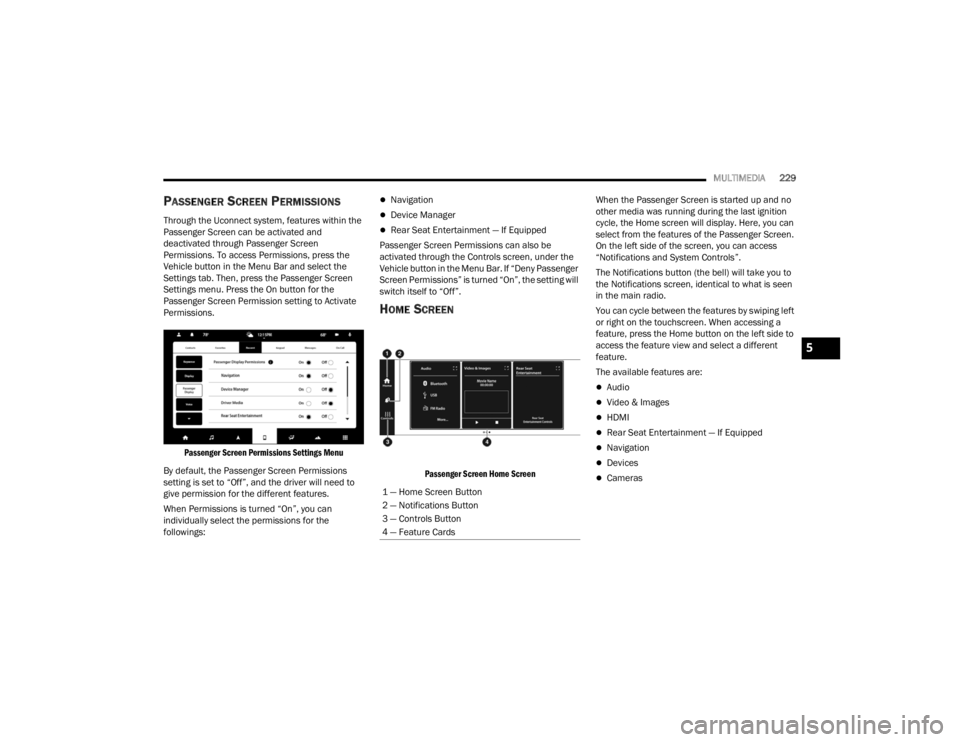
MULTIMEDIA229
PASSENGER SCREEN PERMISSIONS
Through the Uconnect system, features within the
Passenger Screen can be activated and
deactivated through Passenger Screen
Permissions. To access Permissions, press the
Vehicle button in the Menu Bar and select the
Settings tab. Then, press the Passenger Screen
Settings menu. Press the On button for the
Passenger Screen Permission setting to Activate
Permissions.
Passenger Screen Permissions Settings Menu
By default, the Passenger Screen Permissions
setting is set to “Off”, and the driver will need to
give permission for the different features.
When Permissions is turned “On”, you can
individually select the permissions for the
followings:
Navigation
Device Manager
Rear Seat Entertainment — If Equipped
Passenger Screen Permissions can also be
activated through the Controls screen, under the
Vehicle button in the Menu Bar. If “Deny Passenger
Screen Permissions” is turned “On”, the setting will
switch itself to “Off”.
HOME SCREEN
Passenger Screen Home Screen
When the Passenger Screen is started up and no
other media was running during the last ignition
cycle, the Home screen will display. Here, you can
select from the features of the Passenger Screen.
On the left side of the screen, you can access
“Notifications and System Controls”.
The Notifications button (the bell) will take you to
the Notifications screen, identical to what is seen
in the main radio.
You can cycle between the features by swiping left
or right on the touchscreen. When accessing a
feature, press the Home button on the left side to
access the feature view and select a different
feature.
The available features are:
Audio
Video & Images
HDMI
Rear Seat Entertainment — If Equipped
Navigation
Devices
Cameras
1 — Home Screen Button
2 — Notifications Button
3 — Controls Button
4 — Feature Cards
5
23_WL_OM_EN_USC_t.book Page 229
Page 232 of 424
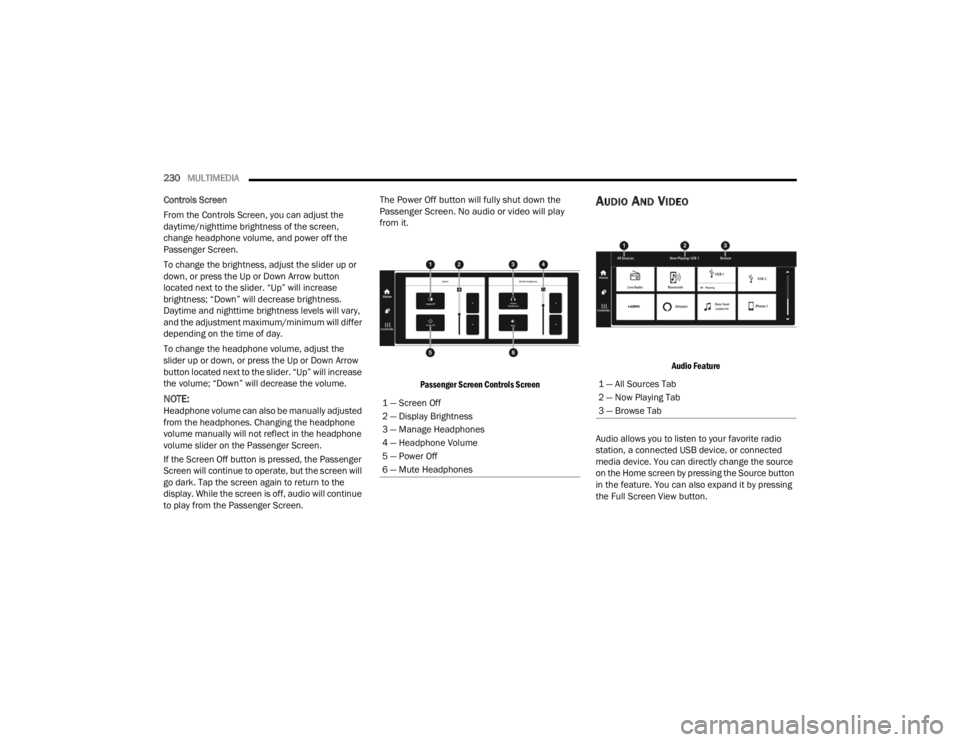
230MULTIMEDIA
Controls Screen
From the Controls Screen, you can adjust the
daytime/nighttime brightness of the screen,
change headphone volume, and power off the
Passenger Screen.
To change the brightness, adjust the slider up or
down, or press the Up or Down Arrow button
located next to the slider. “Up” will increase
brightness; “Down” will decrease brightness.
Daytime and nighttime brightness levels will vary,
and the adjustment maximum/minimum will differ
depending on the time of day.
To change the headphone volume, adjust the
slider up or down, or press the Up or Down Arrow
button located next to the slider. “Up” will increase
the volume; “Down” will decrease the volume.
NOTE:Headphone volume can also be manually adjusted
from the headphones. Changing the headphone
volume manually will not reflect in the headphone
volume slider on the Passenger Screen.
If the Screen Off button is pressed, the Passenger
Screen will continue to operate, but the screen will
go dark. Tap the screen again to return to the
display. While the screen is off, audio will continue
to play from the Passenger Screen.
The Power Off button will fully shut down the
Passenger Screen. No audio or video will play
from it.
Passenger Screen Controls Screen
AUDIO AND VIDEO
Audio Feature
Audio allows you to listen to your favorite radio
station, a connected USB device, or connected
media device. You can directly change the source
on the Home screen by pressing the Source button
in the feature. You can also expand it by pressing
the Full Screen View button.
1 — Screen Off
2 — Display Brightness
3 — Manage Headphones
4 — Headphone Volume
5 — Power Off
6 — Mute Headphones
1 — All Sources Tab
2 — Now Playing Tab
3 — Browse Tab
23_WL_OM_EN_USC_t.book Page 230
Page 233 of 424
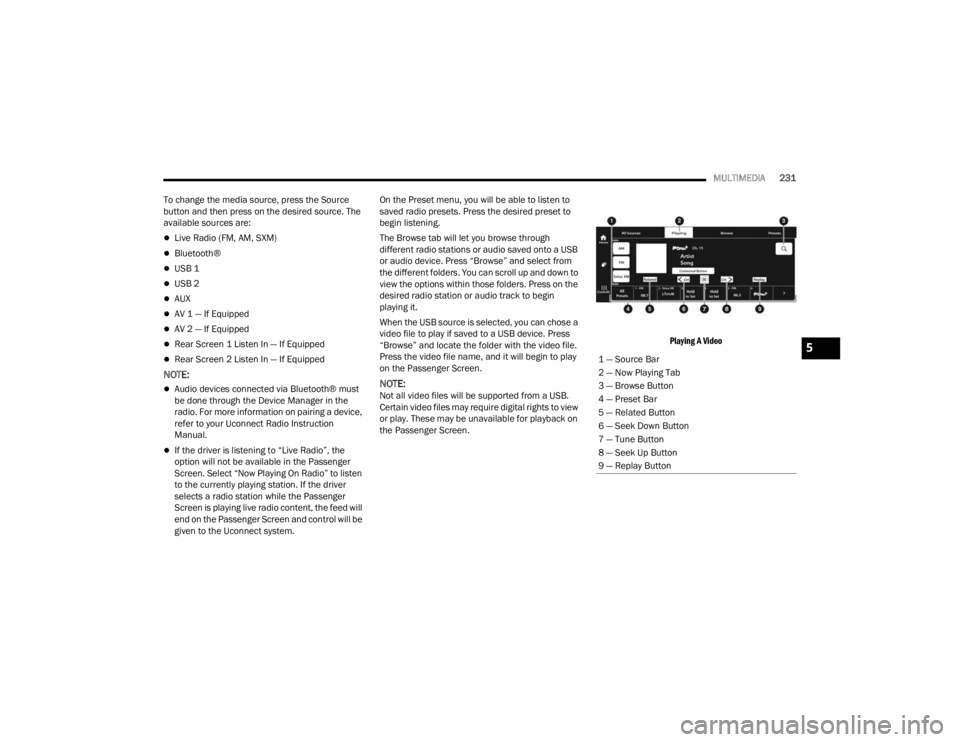
MULTIMEDIA231
To change the media source, press the Source
button and then press on the desired source. The
available sources are:
Live Radio (FM, AM, SXM)
Bluetooth®
USB 1
USB 2
AUX
AV 1 — If Equipped
AV 2 — If Equipped
Rear Screen 1 Listen In — If Equipped
Rear Screen 2 Listen In — If Equipped
NOTE:
Audio devices connected via Bluetooth® must
be done through the Device Manager in the
radio. For more information on pairing a device,
refer to your Uconnect Radio Instruction
Manual.
If the driver is listening to “Live Radio”, the
option will not be available in the Passenger
Screen. Select “Now Playing On Radio” to listen
to the currently playing station. If the driver
selects a radio station while the Passenger
Screen is playing live radio content, the feed will
end on the Passenger Screen and control will be
given to the Uconnect system. On the Preset menu, you will be able to listen to
saved radio presets. Press the desired preset to
begin listening.
The Browse tab will let you browse through
different radio stations or audio saved onto a USB
or audio device. Press “Browse” and select from
the different folders. You can scroll up and down to
view the options within those folders. Press on the
desired radio station or audio track to begin
playing it.
When the USB source is selected, you can chose a
video file to play if saved to a USB device. Press
“Browse” and locate the folder with the video file.
Press the video file name, and it will begin to play
on the Passenger Screen.
NOTE:Not all video files will be supported from a USB.
Certain video files may require digital rights to view
or play. These may be unavailable for playback on
the Passenger Screen.
Playing A Video
1 — Source Bar
2 — Now Playing Tab
3 — Browse Button
4 — Preset Bar
5 — Related Button
6 — Seek Down Button
7 — Tune Button
8 — Seek Up Button
9 — Replay Button
5
23_WL_OM_EN_USC_t.book Page 231
Page 234 of 424
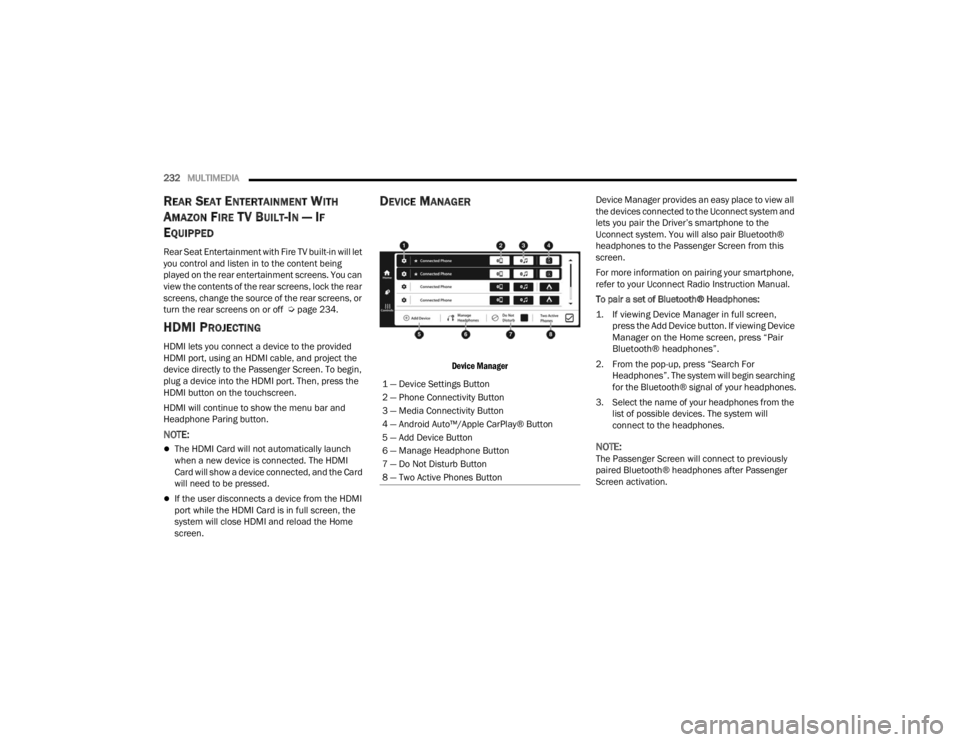
232MULTIMEDIA
REAR SEAT ENTERTAINMENT WITH
A
MAZON FIRE T V BUILT-IN — IF
E
QUIPPED
Rear Seat Entertainment with Fire TV built-in will let
you control and listen in to the content being
played on the rear entertainment screens. You can
view the contents of the rear screens, lock the rear
screens, change the source of the rear screens, or
turn the rear screens on or off Ú page 234.
HDMI PROJECTING
HDMI lets you connect a device to the provided
HDMI port, using an HDMI cable, and project the
device directly to the Passenger Screen. To begin,
plug a device into the HDMI port. Then, press the
HDMI button on the touchscreen.
HDMI will continue to show the menu bar and
Headphone Paring button.
NOTE:
The HDMI Card will not automatically launch
when a new device is connected. The HDMI
Card will show a device connected, and the Card
will need to be pressed.
If the user disconnects a device from the HDMI
port while the HDMI Card is in full screen, the
system will close HDMI and reload the Home
screen.
DEVICE MANAGER
Device Manager
Device Manager provides an easy place to view all
the devices connected to the Uconnect system and
lets you pair the Driver’s smartphone to the
Uconnect system. You will also pair Bluetooth®
headphones to the Passenger Screen from this
screen.
For more information on pairing your smartphone,
refer to your Uconnect Radio Instruction Manual.
To pair a set of Bluetooth® Headphones:
1. If viewing Device Manager in full screen,
press the Add Device button. If viewing Device
Manager on the Home screen, press “Pair
Bluetooth® headphones”.
2. From the pop-up, press “Search For Headphones”. The system will begin searching
for the Bluetooth® signal of your headphones.
3. Select the name of your headphones from the list of possible devices. The system will
connect to the headphones.
NOTE:The Passenger Screen will connect to previously
paired Bluetooth® headphones after Passenger
Screen activation.
1 — Device Settings Button
2 — Phone Connectivity Button
3 — Media Connectivity Button
4 — Android Auto™/Apple CarPlay® Button
5 — Add Device Button
6 — Manage Headphone Button
7 — Do Not Disturb Button
8 — Two Active Phones Button
23_WL_OM_EN_USC_t.book Page 232
Page 235 of 424
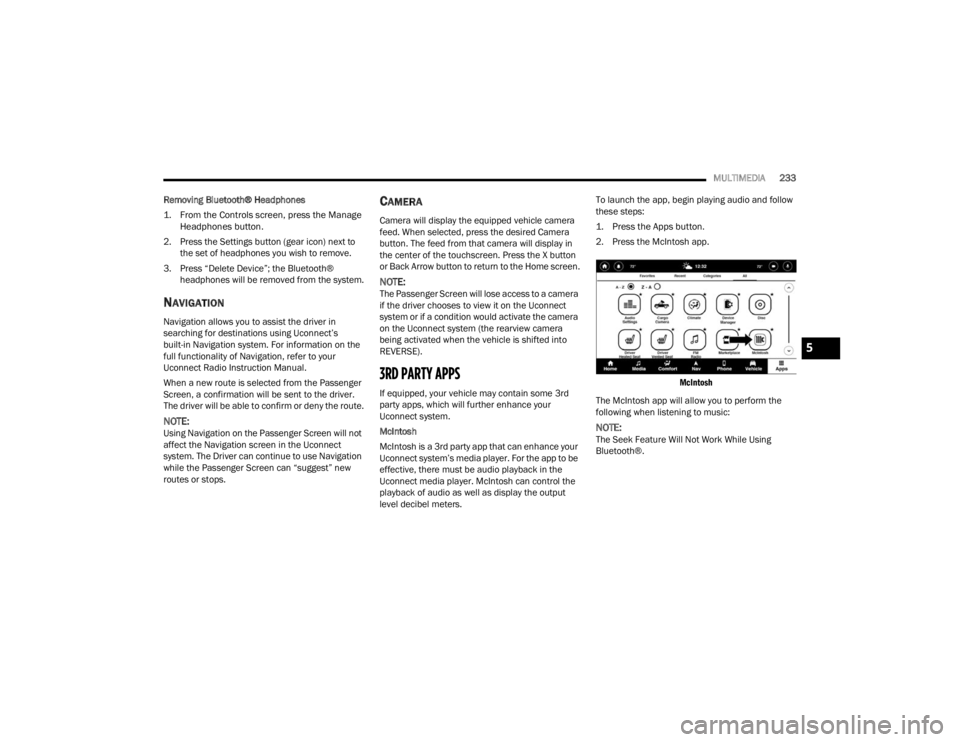
MULTIMEDIA233
Removing Bluetooth® Headphones
1. From the Controls screen, press the Manage Headphones button.
2. Press the Settings button (gear icon) next to the set of headphones you wish to remove.
3. Press “Delete Device”; the Bluetooth® headphones will be removed from the system.
NAVIGATION
Navigation allows you to assist the driver in
searching for destinations using Uconnect’s
built-in Navigation system. For information on the
full functionality of Navigation, refer to your
Uconnect Radio Instruction Manual.
When a new route is selected from the Passenger
Screen, a confirmation will be sent to the driver.
The driver will be able to confirm or deny the route.
NOTE:Using Navigation on the Passenger Screen will not
affect the Navigation screen in the Uconnect
system. The Driver can continue to use Navigation
while the Passenger Screen can “suggest” new
routes or stops.
CAMERA
Camera will display the equipped vehicle camera
feed. When selected, press the desired Camera
button. The feed from that camera will display in
the center of the touchscreen. Press the X button
or Back Arrow button to return to the Home screen.
NOTE:The Passenger Screen will lose access to a camera
if the driver chooses to view it on the Uconnect
system or if a condition would activate the camera
on the Uconnect system (the rearview camera
being activated when the vehicle is shifted into
REVERSE).
3RD PARTY APPS
If equipped, your vehicle may contain some 3rd
party apps, which will further enhance your
Uconnect system.
McIntosh
McIntosh is a 3rd party app that can enhance your
Uconnect system’s media player. For the app to be
effective, there must be audio playback in the
Uconnect media player. McIntosh can control the
playback of audio as well as display the output
level decibel meters. To launch the app, begin playing audio and follow
these steps:
1. Press the Apps button.
2. Press the McIntosh app.
McIntosh
The McIntosh app will allow you to perform the
following when listening to music:
NOTE:The Seek Feature Will Not Work While Using
Bluetooth®.
5
23_WL_OM_EN_USC_t.book Page 233
Page 236 of 424
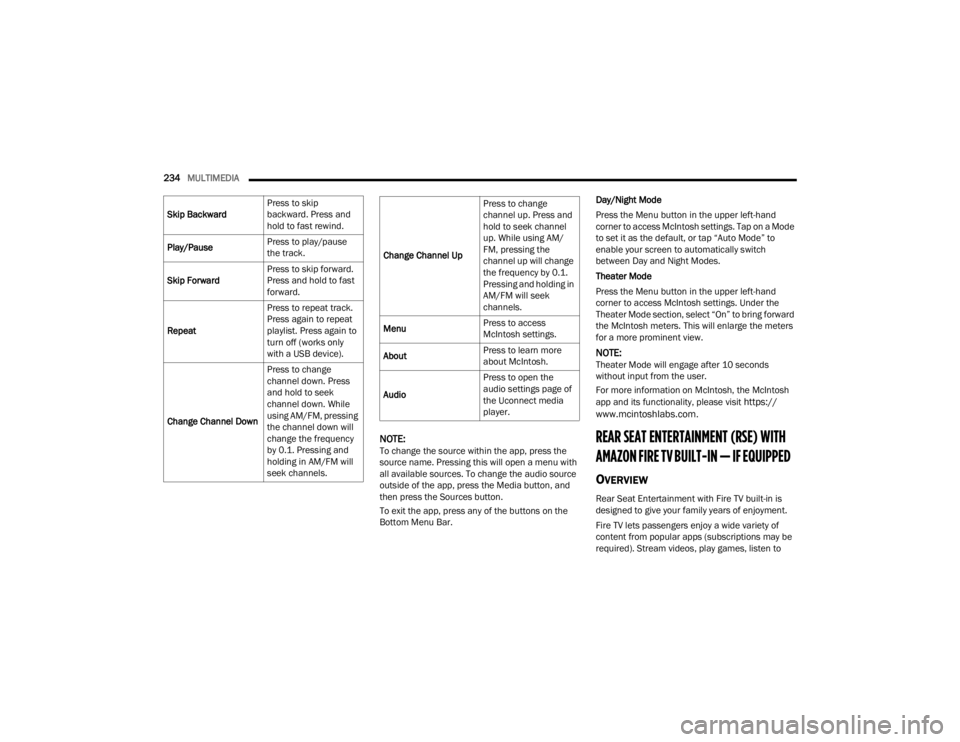
234MULTIMEDIA
NOTE:To change the source within the app, press the
source name. Pressing this will open a menu with
all available sources. To change the audio source
outside of the app, press the Media button, and
then press the Sources button.
To exit the app, press any of the buttons on the
Bottom Menu Bar. Day/Night Mode
Press the Menu button in the upper left-hand
corner to access McIntosh settings. Tap on a Mode
to set it as the default, or tap “Auto Mode” to
enable your screen to automatically switch
between Day and Night Modes.
Theater Mode
Press the Menu button in the upper left-hand
corner to access McIntosh settings. Under the
Theater Mode section, select “On” to bring forward
the McIntosh meters. This will enlarge the meters
for a more prominent view.
NOTE:Theater Mode will engage after 10 seconds
without input from the user.
For more information on McIntosh, the McIntosh
app and its functionality, please visit
https://
www.mcintoshlabs.com.
REAR SEAT ENTERTAINMENT (RSE) WITH
AMAZON FIRE TV BUILT-IN — IF EQUIPPED
OVERVIEW
Rear Seat Entertainment with Fire TV built-in is
designed to give your family years of enjoyment.
Fire TV lets passengers enjoy a wide variety of
content from popular apps (subscriptions may be
required). Stream videos, play games, listen to
Skip Backward
Press to skip
backward. Press and
hold to fast rewind.
Play/Pause Press to play/pause
the track.
Skip Forward Press to skip forward.
Press and hold to fast
forward.
Repeat Press to repeat track.
Press again to repeat
playlist. Press again to
turn off (works only
with a USB device).
Change Channel Down Press to change
channel down. Press
and hold to seek
channel down. While
using AM/FM, pressing
the channel down will
change the frequency
by 0.1. Pressing and
holding in AM/FM will
seek channels.
Change Channel UpPress to change
channel up. Press and
hold to seek channel
up. While using AM/
FM, pressing the
channel up will change
the frequency by 0.1.
Pressing and holding in
AM/FM will seek
channels.
Menu Press to access
McIntosh settings.
About Press to learn more
about McIntosh.
Audio Press to open the
audio settings page of
the Uconnect media
player.
23_WL_OM_EN_USC_t.book Page 234
Page 237 of 424
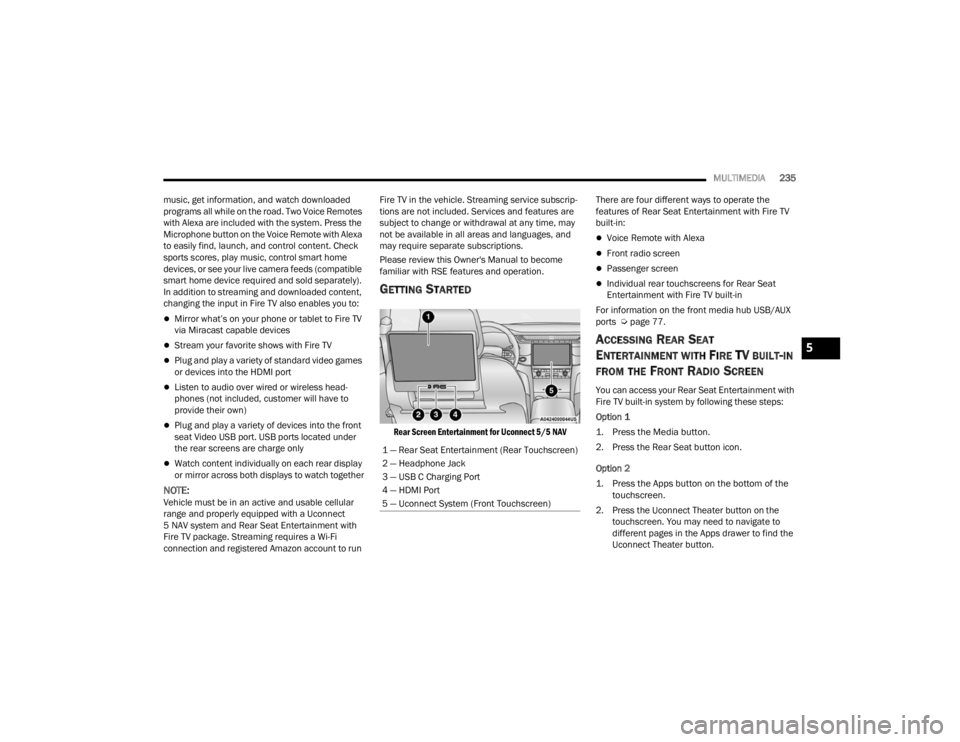
MULTIMEDIA235
music, get information, and watch downloaded
programs all while on the road. Two Voice Remotes
with Alexa are included with the system. Press the
Microphone button on the Voice Remote with Alexa
to easily find, launch, and control content. Check
sports scores, play music, control smart home
devices, or see your live camera feeds (compatible
smart home device required and sold separately).
In addition to streaming and downloaded content,
changing the input in Fire TV also enables you to:
Mirror what’s on your phone or tablet to Fire TV
via Miracast capable devices
Stream your favorite shows with Fire TV
Plug and play a variety of standard video games
or devices into the HDMI port
Listen to audio over wired or wireless head -
phones (not included, customer will have to
provide their own)
Plug and play a variety of devices into the front
seat Video USB port. USB ports located under
the rear screens are charge only
Watch content individually on each rear display
or mirror across both displays to watch together
NOTE:Vehicle must be in an active and usable cellular
range and properly equipped with a Uconnect
5 NAV system and Rear Seat Entertainment with
Fire TV package. Streaming requires a Wi-Fi
connection and registered Amazon account to run Fire TV in the vehicle. Streaming service subscrip
-
tions are not included. Services and features are
subject to change or withdrawal at any time, may
not be available in all areas and languages, and
may require separate subscriptions.
Please review this Owner's Manual to become
familiar with RSE features and operation.
GETTING STARTED
Rear Screen Entertainment for Uconnect 5/5 NAV
There are four different ways to operate the
features of Rear Seat Entertainment with Fire TV
built-in:
Voice Remote with Alexa
Front radio screen
Passenger screen
Individual rear touchscreens for Rear Seat
Entertainment with Fire TV built-in
For information on the front media hub USB/AUX
ports Ú page 77.
ACCESSING REAR SEAT
E
NTERTAINMENT WITH FIRE TV BUILT-IN
FROM THE FRONT RADIO SCREEN
You can access your Rear Seat Entertainment with
Fire TV built-in system by following these steps:
Option 1
1. Press the Media button.
2. Press the Rear Seat button icon.
Option 2
1. Press the Apps button on the bottom of the
touchscreen.
2. Press the Uconnect Theater button on the touchscreen. You may need to navigate to
different pages in the Apps drawer to find the
Uconnect Theater button.
1 — Rear Seat Entertainment (Rear Touchscreen)
2 — Headphone Jack
3 — USB C Charging Port
4 — HDMI Port
5 — Uconnect System (Front Touchscreen)
5
23_WL_OM_EN_USC_t.book Page 235
Page 238 of 424
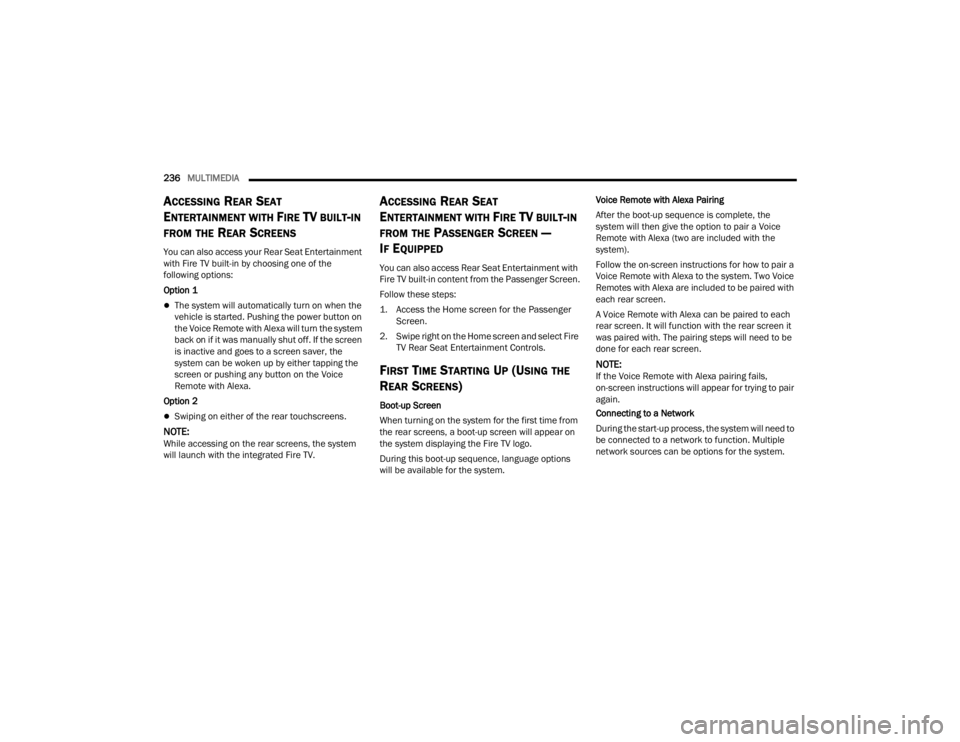
236MULTIMEDIA
ACCESSING REAR SEAT
E
NTERTAINMENT WITH FIRE TV BUILT-IN
FROM THE REAR SCREENS
You can also access your Rear Seat Entertainment
with Fire TV built-in by choosing one of the
following options:
Option 1
The system will automatically turn on when the
vehicle is started. Pushing the power button on
the Voice Remote with Alexa will turn the system
back on if it was manually shut off. If the screen
is inactive and goes to a screen saver, the
system can be woken up by either tapping the
screen or pushing any button on the Voice
Remote with Alexa.
Option 2
Swiping on either of the rear touchscreens.
NOTE:While accessing on the rear screens, the system
will launch with the integrated Fire TV.
ACCESSING REAR SEAT
E
NTERTAINMENT WITH FIRE TV BUILT-IN
FROM THE PASSENGER SCREEN —
I
F EQUIPPED
You can also access Rear Seat Entertainment with
Fire TV built-in content from the Passenger Screen.
Follow these steps:
1. Access the Home screen for the Passenger
Screen.
2. Swipe right on the Home screen and select Fire TV Rear Seat Entertainment Controls.
FIRST TIME STARTING UP (USING THE
R
EAR SCREENS)
Boot-up Screen
When turning on the system for the first time from
the rear screens, a boot-up screen will appear on
the system displaying the Fire TV logo.
During this boot-up sequence, language options
will be available for the system. Voice Remote with Alexa Pairing
After the boot-up sequence is complete, the
system will then give the option to pair a Voice
Remote with Alexa (two are included with the
system).
Follow the on-screen instructions for how to pair a
Voice Remote with Alexa to the system. Two Voice
Remotes with Alexa are included to be paired with
each rear screen.
A Voice Remote with Alexa can be paired to each
rear screen. It will function with the rear screen it
was paired with. The pairing steps will need to be
done for each rear screen.
NOTE:If the Voice Remote with Alexa pairing fails,
on-screen instructions will appear for trying to pair
again.
Connecting to a Network
During the start-up process, the system will need to
be connected to a network to function. Multiple
network sources can be options for the system.
23_WL_OM_EN_USC_t.book Page 236
Page 239 of 424
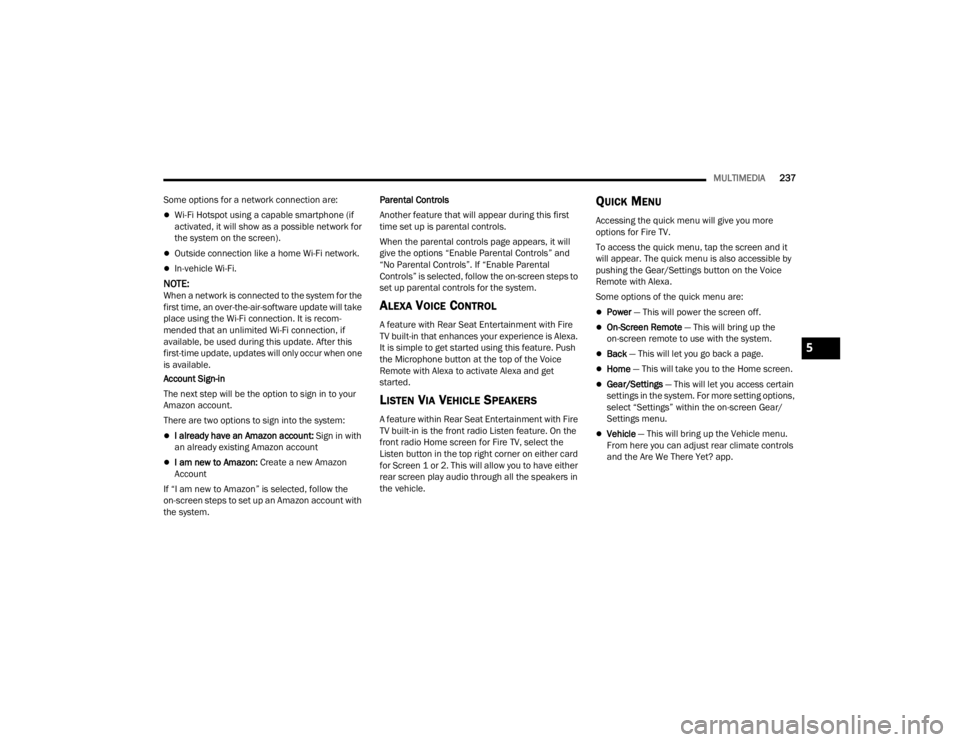
MULTIMEDIA237
Some options for a network connection are:
Wi-Fi Hotspot using a capable smartphone (if
activated, it will show as a possible network for
the system on the screen).
Outside connection like a home Wi-Fi network.
In-vehicle Wi-Fi.
NOTE:When a network is connected to the system for the
first time, an over-the-air-software update will take
place using the Wi-Fi connection. It is recom -
mended that an unlimited Wi-Fi connection, if
available, be used during this update. After this
first-time update, updates will only occur when one
is available.
Account Sign-in
The next step will be the option to sign in to your
Amazon account.
There are two options to sign into the system:
I already have an Amazon account: Sign in with
an already existing Amazon account
I am new to Amazon: Create a new Amazon
Account
If “I am new to Amazon” is selected, follow the
on-screen steps to set up an Amazon account with
the system. Parental Controls
Another feature that will appear during this first
time set up is parental controls.
When the parental controls page appears, it will
give the options “Enable Parental Controls” and
“No Parental Controls”. If “Enable Parental
Controls” is selected, follow the on-screen steps to
set up parental controls for the system.
ALEXA VOICE CONTROL
A feature with Rear Seat Entertainment with Fire
TV built-in that enhances your experience is Alexa.
It is simple to get started using this feature. Push
the Microphone button at the top of the Voice
Remote with Alexa to activate Alexa and get
started.
LISTEN VIA VEHICLE SPEAKERS
A feature within Rear Seat Entertainment with Fire
TV built-in is the front radio Listen feature. On the
front radio Home screen for Fire TV, select the
Listen button in the top right corner on either card
for Screen 1 or 2. This will allow you to have either
rear screen play audio through all the speakers in
the vehicle.
QUICK MENU
Accessing the quick menu will give you more
options for Fire TV.
To access the quick menu, tap the screen and it
will appear. The quick menu is also accessible by
pushing the Gear/Settings button on the Voice
Remote with Alexa.
Some options of the quick menu are:
Power — This will power the screen off.
On-Screen Remote
— This will bring up the
on-screen remote to use with the system.
Back — This will let you go back a page.
Home — This will take you to the Home screen.
Gear/Settings — This will let you access certain
settings in the system. For more setting options,
select “Settings” within the on-screen Gear/
Settings menu.
Vehicle — This will bring up the Vehicle menu.
From here you can adjust rear climate controls
and the Are We There Yet? app.
5
23_WL_OM_EN_USC_t.book Page 237
Page 240 of 424
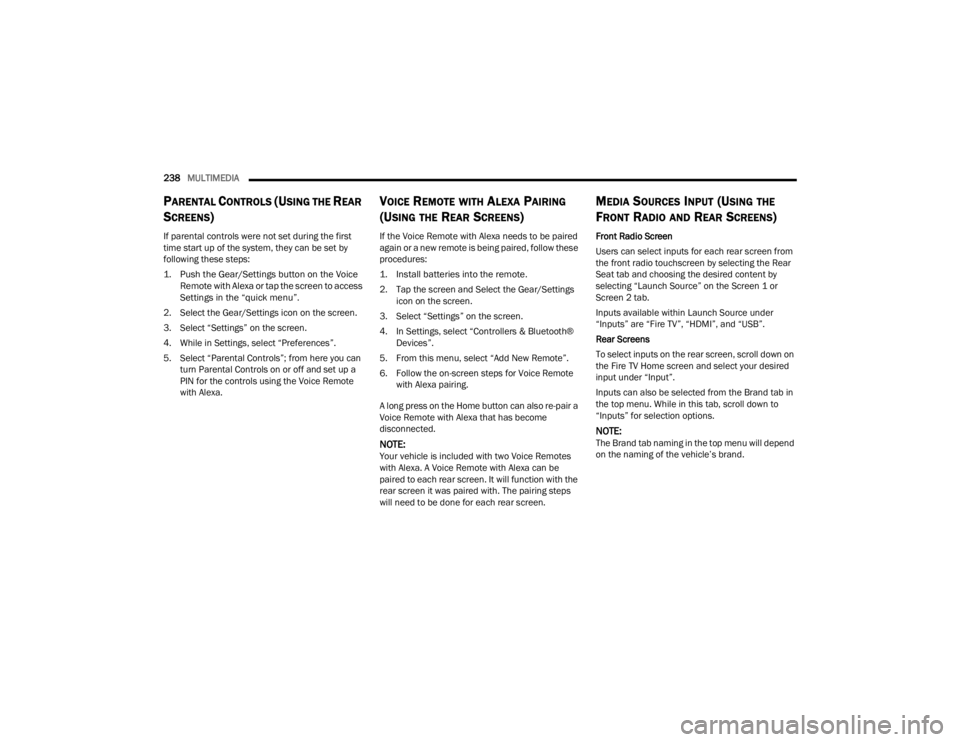
238MULTIMEDIA
PARENTAL CONTROLS (USING THE REAR
S
CREENS)
If parental controls were not set during the first
time start up of the system, they can be set by
following these steps:
1. Push the Gear/Settings button on the Voice
Remote with Alexa or tap the screen to access
Settings in the “quick menu”.
2. Select the Gear/Settings icon on the screen.
3. Select “Settings” on the screen.
4. While in Settings, select “Preferences”.
5. Select “Parental Controls”; from here you can turn Parental Controls on or off and set up a
PIN for the controls using the Voice Remote
with Alexa.
VOICE REMOTE WITH ALEXA PAIRING
(U
SING THE REAR SCREENS)
If the Voice Remote with Alexa needs to be paired
again or a new remote is being paired, follow these
procedures:
1. Install batteries into the remote.
2. Tap the screen and Select the Gear/Settings
icon on the screen.
3. Select “Settings” on the screen.
4. In Settings, select “Controllers & Bluetooth® Devices”.
5. From this menu, select “Add New Remote”.
6. Follow the on-screen steps for Voice Remote with Alexa pairing.
A long press on the Home button can also re-pair a
Voice Remote with Alexa that has become
disconnected.
NOTE:Your vehicle is included with two Voice Remotes
with Alexa. A Voice Remote with Alexa can be
paired to each rear screen. It will function with the
rear screen it was paired with. The pairing steps
will need to be done for each rear screen.
MEDIA SOURCES INPUT (USING THE
F
RONT RADIO AND REAR SCREENS)
Front Radio Screen
Users can select inputs for each rear screen from
the front radio touchscreen by selecting the Rear
Seat tab and choosing the desired content by
selecting “Launch Source” on the Screen 1 or
Screen 2 tab.
Inputs available within Launch Source under
“Inputs” are “Fire TV”, “HDMI”, and “USB”.
Rear Screens
To select inputs on the rear screen, scroll down on
the Fire TV Home screen and select your desired
input under “Input”.
Inputs can also be selected from the Brand tab in
the top menu. While in this tab, scroll down to
“Inputs” for selection options.
NOTE:The Brand tab naming in the top menu will depend
on the naming of the vehicle’s brand.
23_WL_OM_EN_USC_t.book Page 238