JEEP GRAND CHEROKEE 2023 Owners Manual
Manufacturer: JEEP, Model Year: 2023, Model line: GRAND CHEROKEE, Model: JEEP GRAND CHEROKEE 2023Pages: 424, PDF Size: 15.48 MB
Page 241 of 424
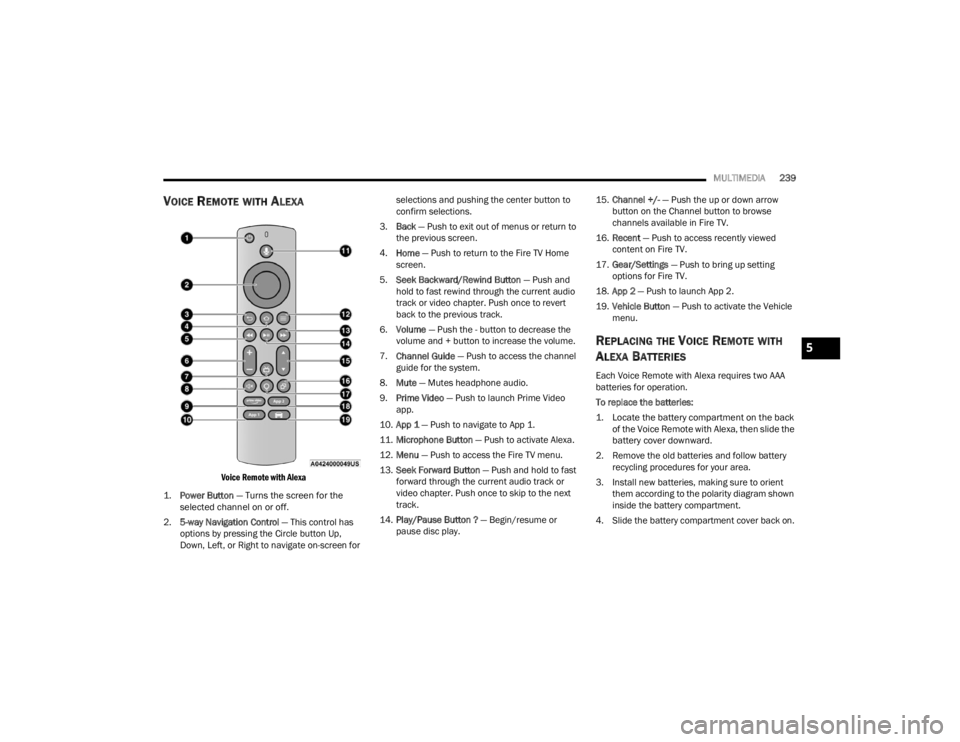
MULTIMEDIA239
VOICE REMOTE WITH ALEXA
Voice Remote with Alexa
1.
Power Button
— Turns the screen for the
selected channel on or off.
2. 5-way Navigation Control — This control has
options by pressing the Circle button Up,
Down, Left, or Right to navigate on-screen for selections and pushing the center button to
confirm selections.
3. Back — Push to exit out of menus or return to
the previous screen.
4. Home — Push to return to the Fire TV Home
screen.
5. Seek Backward/Rewind Button — Push and
hold to fast rewind through the current audio
track or video chapter. Push once to revert
back to the previous track.
6. Volume — Push the - button to decrease the
volume and + button to increase the volume.
7. Channel Guide — Push to access the channel
guide for the system.
8. Mute — Mutes headphone audio.
9. Prime Video — Push to launch Prime Video
app.
10. App 1 — Push to navigate to App 1.
11. Microphone Button — Push to activate Alexa.
12. Menu — Push to access the Fire TV menu.
13. Seek Forward Button — Push and hold to fast
forward through the current audio track or
video chapter. Push once to skip to the next
track.
14. Play/Pause Button ? — Begin/resume or
pause disc play. 15.
Channel +/- — Push the up or down arrow
button on the Channel button to browse
channels available in Fire TV.
16. Recent — Push to access recently viewed
content on Fire TV.
17. Gear/Settings — Push to bring up setting
options for Fire TV.
18. App 2 — Push to launch App 2.
19. Vehicle Button — Push to activate the Vehicle
menu.
REPLACING THE VOICE REMOTE WITH
A
LEXA BATTERIES
Each Voice Remote with Alexa requires two AAA
batteries for operation.
To replace the batteries:
1. Locate the battery compartment on the back
of the Voice Remote with Alexa, then slide the
battery cover downward.
2. Remove the old batteries and follow battery recycling procedures for your area.
3. Install new batteries, making sure to orient them according to the polarity diagram shown
inside the battery compartment.
4. Slide the battery compartment cover back on.
5
23_WL_OM_EN_USC_t.book Page 239
Page 242 of 424
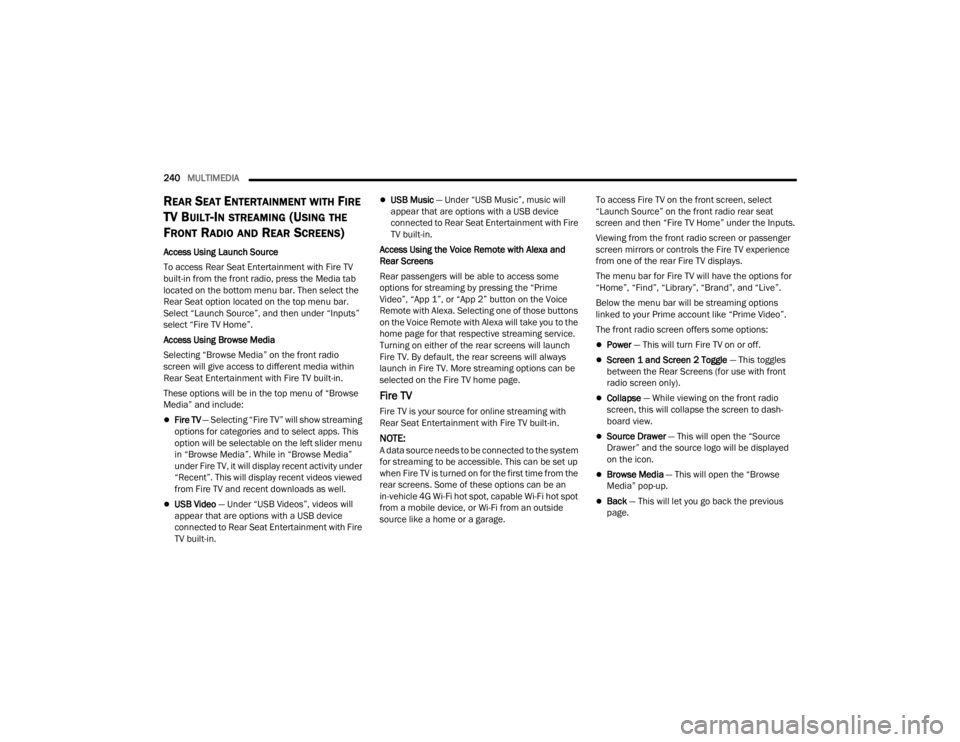
240MULTIMEDIA
REAR SEAT ENTERTAINMENT WITH FIRE
TV B
UILT-IN STREAMING (USING THE
F
RONT RADIO AND REAR SCREENS)
Access Using Launch Source
To access Rear Seat Entertainment with Fire TV
built-in from the front radio, press the Media tab
located on the bottom menu bar. Then select the
Rear Seat option located on the top menu bar.
Select “Launch Source”, and then under “Inputs”
select “Fire TV Home”.
Access Using Browse Media
Selecting “Browse Media” on the front radio
screen will give access to different media within
Rear Seat Entertainment with Fire TV built-in.
These options will be in the top menu of “Browse
Media” and include:
Fire TV — Selecting “Fire TV” will show streaming
options for categories and to select apps. This
option will be selectable on the left slider menu
in “Browse Media”. While in “Browse Media”
under Fire TV, it will display recent activity under
“Recent”. This will display recent videos viewed
from Fire TV and recent downloads as well.
USB Video — Under “USB Videos”, videos will
appear that are options with a USB device
connected to Rear Seat Entertainment with Fire
TV built-in.
USB Music — Under “USB Music”, music will
appear that are options with a USB device
connected to Rear Seat Entertainment with Fire
TV built-in.
Access Using the Voice Remote with Alexa and
Rear Screens
Rear passengers will be able to access some
options for streaming by pressing the “Prime
Video”, “App 1”, or “App 2” button on the Voice
Remote with Alexa. Selecting one of those buttons
on the Voice Remote with Alexa will take you to the
home page for that respective streaming service.
Turning on either of the rear screens will launch
Fire TV. By default, the rear screens will always
launch in Fire TV. More streaming options can be
selected on the Fire TV home page.
Fire TV
Fire TV is your source for online streaming with
Rear Seat Entertainment with Fire TV built-in.
NOTE:A data source needs to be connected to the system
for streaming to be accessible. This can be set up
when Fire TV is turned on for the first time from the
rear screens. Some of these options can be an
in-vehicle 4G Wi-Fi hot spot, capable Wi-Fi hot spot
from a mobile device, or Wi-Fi from an outside
source like a home or a garage. To access Fire TV on the front screen, select
“Launch Source” on the front radio rear seat
screen and then “Fire TV Home” under the Inputs.
Viewing from the front radio screen or passenger
screen mirrors or controls the Fire TV experience
from one of the rear Fire TV displays.
The menu bar for Fire TV will have the options for
“Home”, “Find”, “Library”, “Brand”, and “Live”.
Below the menu bar will be streaming options
linked to your Prime account like “Prime Video”.
The front radio screen offers some options:
Power — This will turn Fire TV on or off.
Screen 1 and Screen 2 Toggle
— This toggles
between the Rear Screens (for use with front
radio screen only).
Collapse — While viewing on the front radio
screen, this will collapse the screen to dash -
board view.
Source Drawer — This will open the “Source
Drawer” and the source logo will be displayed
on the icon.
Browse Media — This will open the “Browse
Media” pop-up.
Back — This will let you go back the previous
page.
23_WL_OM_EN_USC_t.book Page 240
Page 243 of 424
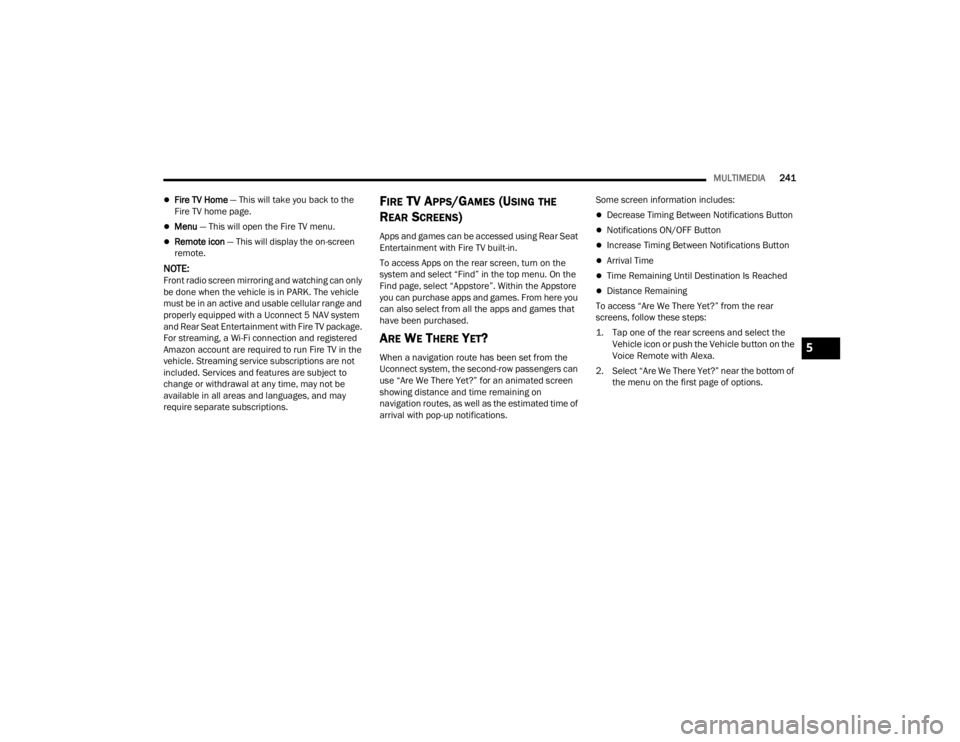
MULTIMEDIA241
Fire TV Home — This will take you back to the
Fire TV home page.
Menu — This will open the Fire TV menu.
Remote icon — This will display the on-screen
remote.
NOTE:Front radio screen mirroring and watching can only
be done when the vehicle is in PARK. The vehicle
must be in an active and usable cellular range and
properly equipped with a Uconnect 5 NAV system
and Rear Seat Entertainment with Fire TV package.
For streaming, a Wi-Fi connection and registered
Amazon account are required to run Fire TV in the
vehicle. Streaming service subscriptions are not
included. Services and features are subject to
change or withdrawal at any time, may not be
available in all areas and languages, and may
require separate subscriptions.
FIRE TV APPS/GAMES (USING THE
R
EAR SCREENS)
Apps and games can be accessed using Rear Seat
Entertainment with Fire TV built-in.
To access Apps on the rear screen, turn on the
system and select “Find” in the top menu. On the
Find page, select “Appstore”. Within the Appstore
you can purchase apps and games. From here you
can also select from all the apps and games that
have been purchased.
ARE WE THERE YET?
When a navigation route has been set from the
Uconnect system, the second-row passengers can
use “Are We There Yet?” for an animated screen
showing distance and time remaining on
navigation routes, as well as the estimated time of
arrival with pop-up notifications. Some screen information includes:
Decrease Timing Between Notifications Button
Notifications ON/OFF Button
Increase Timing Between Notifications Button
Arrival Time
Time Remaining Until Destination Is Reached
Distance Remaining
To access “Are We There Yet?” from the rear
screens, follow these steps:
1. Tap one of the rear screens and select the Vehicle icon or push the Vehicle button on the
Voice Remote with Alexa.
2. Select “Are We There Yet?” near the bottom of the menu on the first page of options.
5
23_WL_OM_EN_USC_t.book Page 241
Page 244 of 424
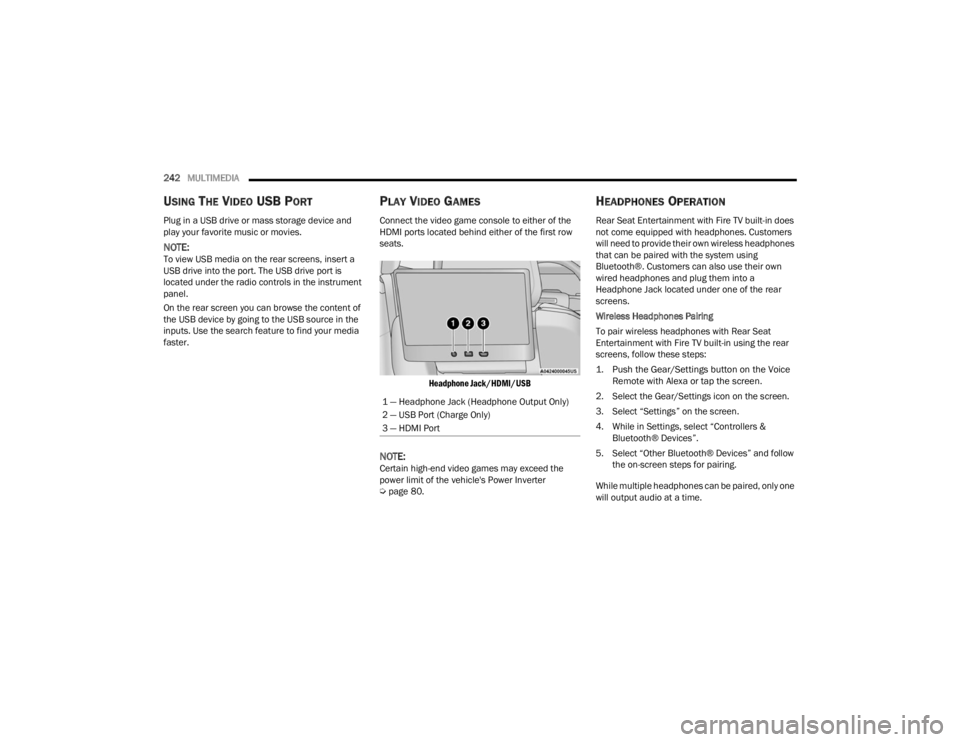
242MULTIMEDIA
USING THE VIDEO USB PORT
Plug in a USB drive or mass storage device and
play your favorite music or movies.
NOTE:To view USB media on the rear screens, insert a
USB drive into the port. The USB drive port is
located under the radio controls in the instrument
panel.
On the rear screen you can browse the content of
the USB device by going to the USB source in the
inputs. Use the search feature to find your media
faster.
PLAY VIDEO GAMES
Connect the video game console to either of the
HDMI ports located behind either of the first row
seats.
Headphone Jack/HDMI/USB
NOTE:Certain high-end video games may exceed the
power limit of the vehicle's Power Inverter
Úpage 80.
HEADPHONES OPERATION
Rear Seat Entertainment with Fire TV built-in does
not come equipped with headphones. Customers
will need to provide their own wireless headphones
that can be paired with the system using
Bluetooth®. Customers can also use their own
wired headphones and plug them into a
Headphone Jack located under one of the rear
screens.
Wireless Headphones Pairing
To pair wireless headphones with Rear Seat
Entertainment with Fire TV built-in using the rear
screens, follow these steps:
1. Push the Gear/Settings button on the Voice
Remote with Alexa or tap the screen.
2. Select the Gear/Settings icon on the screen.
3. Select “Settings” on the screen.
4. While in Settings, select “Controllers & Bluetooth® Devices”.
5. Select “Other Bluetooth® Devices” and follow the on-screen steps for pairing.
While multiple headphones can be paired, only one
will output audio at a time.
1 — Headphone Jack (Headphone Output Only)
2 — USB Port (Charge Only)
3 — HDMI Port
23_WL_OM_EN_USC_t.book Page 242
Page 245 of 424
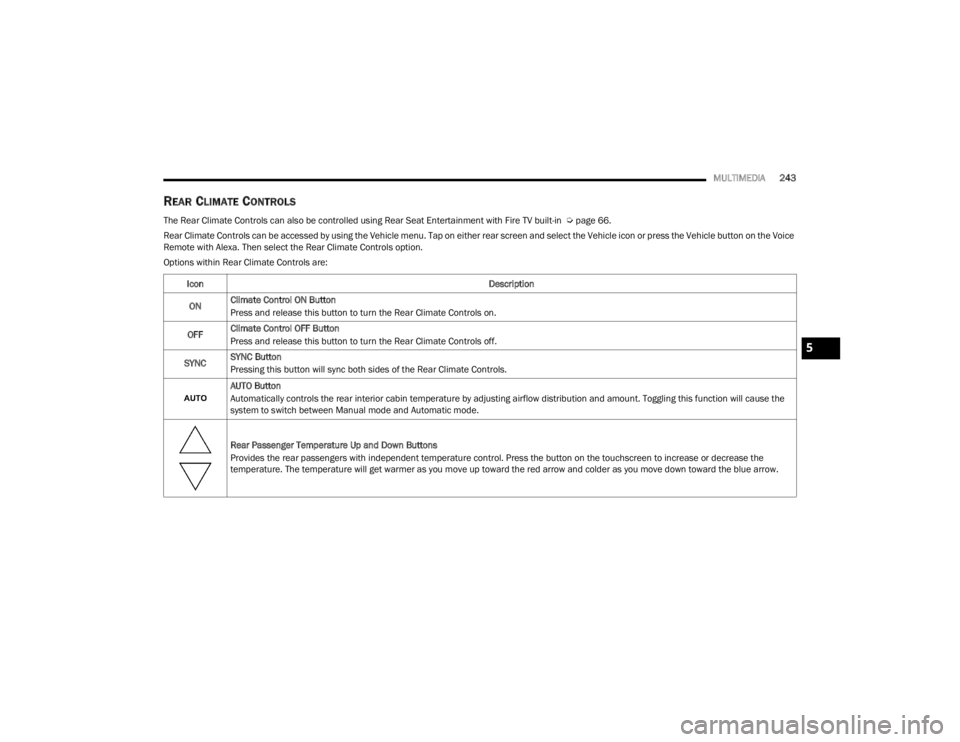
MULTIMEDIA243
REAR CLIMATE CONTROLS
The Rear Climate Controls can also be controlled using Rear Seat Entertainment with Fire TV built-in Ú page 66.
Rear Climate Controls can be accessed by using the Vehicle menu. Tap on either rear screen and select the Vehicle icon or press the Vehicle button on the Voice
Remote with Alexa. Then select the Rear Climate Controls option.
Options within Rear Climate Controls are:
Icon Description
ON Climate Control ON Button
Press and release this button to turn the Rear Climate Controls on.
OFF Climate Control OFF Button
Press and release this button to turn the Rear Climate Controls off.
SYNC SYNC Button
Pressing this button will sync both sides of the Rear Climate Controls.
AUTO Button
Automatically controls the rear interior cabin temperature by adjusting airflow distribution and amount. Toggling this function will cause the
system to switch between Manual mode and Automatic mode.
Rear Passenger Temperature Up and Down Buttons
Provides the rear passengers with independent temperature control. Press the button on the touchscreen to increase or decrease the
temperature. The temperature will get warmer as you move up toward the red arrow and colder as you move down toward the blue arrow.
5
23_WL_OM_EN_USC_t.book Page 243
Page 246 of 424
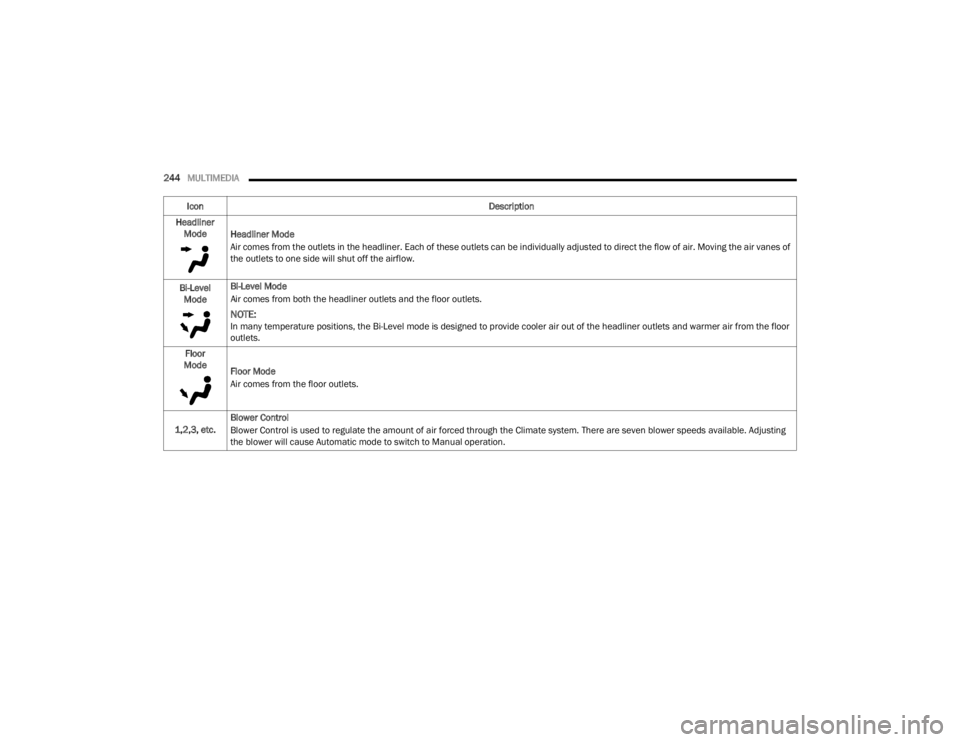
244MULTIMEDIA
Headliner Mode Headliner Mode
Air comes from the outlets in the headliner. Each of these outlets can be individually adjusted to direct the flow of air. Moving the air vanes of
the outlets to one side will shut off the airflow.
Bi-Level Mode Bi-Level Mode
Air comes from both the headliner outlets and the floor outlets.
NOTE:In many temperature positions, the Bi-Level mode is designed to provide cooler air out of the headliner outlets and warmer air from the floor
outlets.
Floor
Mode Floor Mode
Air comes from the floor outlets.
1,2,3, etc. Blower Control
Blower Control is used to regulate the amount of air forced through the Climate system. There are seven blower speeds available. Adjusting
the blower will cause Automatic mode to switch to Manual operation.
Icon
Description
23_WL_OM_EN_USC_t.book Page 244
Page 247 of 424
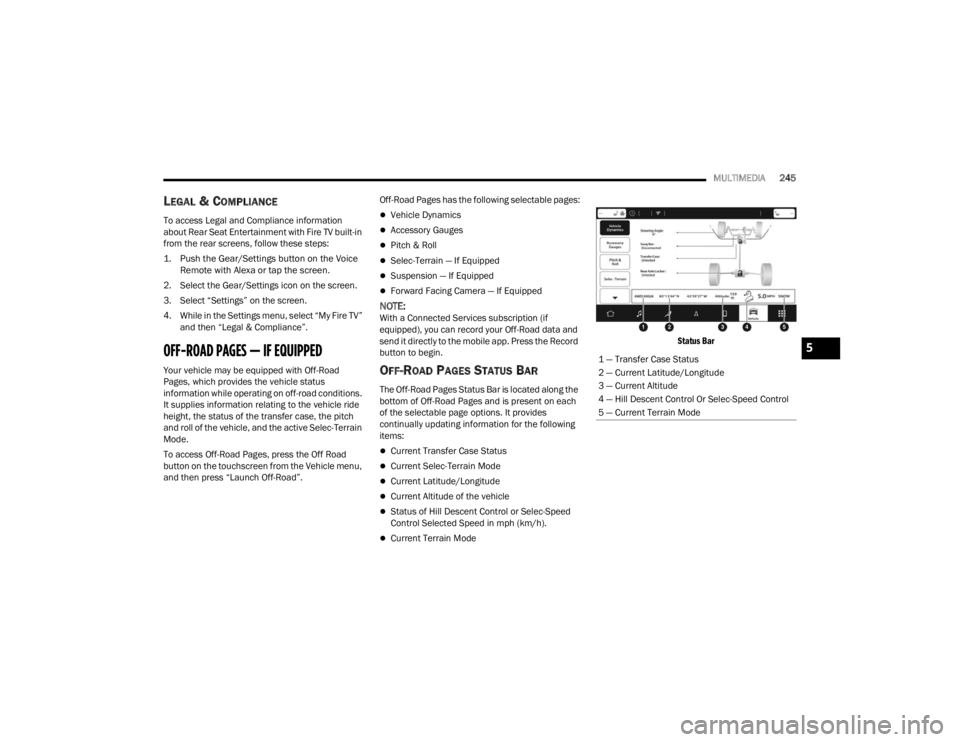
MULTIMEDIA245
LEGAL & COMPLIANCE
To access Legal and Compliance information
about Rear Seat Entertainment with Fire TV built-in
from the rear screens, follow these steps:
1. Push the Gear/Settings button on the Voice
Remote with Alexa or tap the screen.
2. Select the Gear/Settings icon on the screen.
3. Select “Settings” on the screen.
4. While in the Settings menu, select “My Fire TV” and then “Legal & Compliance”.
OFF-ROAD PAGES — IF EQUIPPED
Your vehicle may be equipped with Off-Road
Pages, which provides the vehicle status
information while operating on off-road conditions.
It supplies information relating to the vehicle ride
height, the status of the transfer case, the pitch
and roll of the vehicle, and the active Selec-Terrain
Mode.
To access Off-Road Pages, press the Off Road
button on the touchscreen from the Vehicle menu,
and then press “Launch Off-Road”. Off-Road Pages has the following selectable pages:
Vehicle Dynamics
Accessory Gauges
Pitch & Roll
Selec-Terrain — If Equipped
Suspension — If Equipped
Forward Facing Camera — If Equipped
NOTE:With a Connected Services subscription (if
equipped), you can record your Off-Road data and
send it directly to the mobile app. Press the Record
button to begin.
OFF-ROAD PAGES STATUS BAR
The Off-Road Pages Status Bar is located along the
bottom of Off-Road Pages and is present on each
of the selectable page options. It provides
continually updating information for the following
items:
Current Transfer Case Status
Current Selec-Terrain Mode
Current Latitude/Longitude
Current Altitude of the vehicle
Status of Hill Descent Control or Selec-Speed
Control Selected Speed in mph (km/h).
Current Terrain Mode
Status Bar
1 — Transfer Case Status
2 — Current Latitude/Longitude
3 — Current Altitude
4 — Hill Descent Control Or Selec-Speed Control
5 — Current Terrain Mode
5
23_WL_OM_EN_USC_t.book Page 245
Page 248 of 424

246MULTIMEDIA
VEHICLE DYNAMICS
The Vehicle Dynamics page displays information
concerning the vehicle’s drivetrain.
The following information is displayed:
Steering angle in degrees
Status of Transfer Case
Status of the Rear Axle Locker — If Equipped
Status of Sway Bar — If Equipped
Vehicle Dynamics Menu
ACCESSORY GAUGES
The Accessory Gauges page displays the current
status of the vehicle’s Coolant Temperature, Oil
Temperature, Oil Pressure, Transmission
Temperature, and Battery Voltage.
Accessory Gauges Menu
PITCH & ROLL
The Pitch & Roll page displays the vehicle’s current
pitch (angle up and down) and roll (angle side to
side) in degrees. The Pitch & Roll gauges provide a
visualization of the current vehicle angle.
Pitch & Roll Menu
SELEC-TERRAIN — IF EQUIPPED
The Selec-Terrain page displays the current
Selec-Terrain Mode through a high resolution image.
Adjusting the Selec-Terrain Mode will alter the image
on the screen. The vehicle must be in the ON/RUN
position to display Selec-Terrain information.
1 — Vehicle Dynamics
2 — Steering Angle
3 — Transfer Case Status
4 — Rear Axle Status
1 — Coolant Temperature
2 — Oil Temperature
3 — Oil Pressure
4 — Transmission Temperature
5 — Battery Voltage1 — Current Pitch
2 — Current Roll
23_WL_OM_EN_USC_t.book Page 246
Page 249 of 424
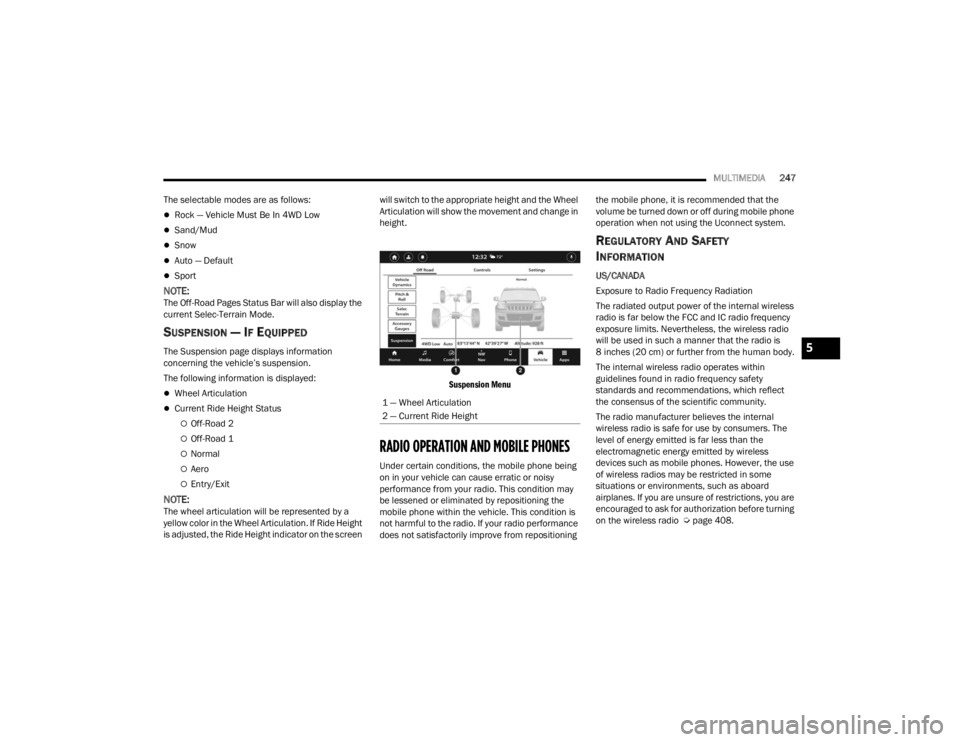
MULTIMEDIA247
The selectable modes are as follows:
Rock — Vehicle Must Be In 4WD Low
Sand/Mud
Snow
Auto — Default
Sport
NOTE:The Off-Road Pages Status Bar will also display the
current Selec-Terrain Mode.
SUSPENSION — IF EQUIPPED
The Suspension page displays information
concerning the vehicle’s suspension.
The following information is displayed:
Wheel Articulation
Current Ride Height Status
Off-Road 2
Off-Road 1
Normal
Aero
Entry/Exit
NOTE:The wheel articulation will be represented by a
yellow color in the Wheel Articulation. If Ride Height
is adjusted, the Ride Height indicator on the screen will switch to the appropriate height and the Wheel
Articulation will show the movement and change in
height.
Suspension Menu
RADIO OPERATION AND MOBILE PHONES
Under certain conditions, the mobile phone being
on in your vehicle can cause erratic or noisy
performance from your radio. This condition may
be lessened or eliminated by repositioning the
mobile phone within the vehicle. This condition is
not harmful to the radio. If your radio performance
does not satisfactorily improve from repositioning the mobile phone, it is recommended that the
volume be turned down or off during mobile phone
operation when not using the Uconnect system.
REGULATORY AND SAFETY
I
NFORMATION
US/CANADA
Exposure to Radio Frequency Radiation
The radiated output power of the internal wireless
radio is far below the FCC and IC radio frequency
exposure limits. Nevertheless, the wireless radio
will be used in such a manner that the radio is
8 inches (20 cm) or further from the human body.
The internal wireless radio operates within
guidelines found in radio frequency safety
standards and recommendations, which reflect
the consensus of the scientific community.
The radio manufacturer believes the internal
wireless radio is safe for use by consumers. The
level of energy emitted is far less than the
electromagnetic energy emitted by wireless
devices such as mobile phones. However, the use
of wireless radios may be restricted in some
situations or environments, such as aboard
airplanes. If you are unsure of restrictions, you are
encouraged to ask for authorization before turning
on the wireless radio Ú page 408.
1 — Wheel Articulation
2 — Current Ride Height
5
23_WL_OM_EN_USC_t.book Page 247
Page 250 of 424

248 (Continued)
SAFETY
SAFETY FEATURES
ANTI-LOCK BRAKE SYSTEM (ABS)
The ABS provides increased vehicle stability and
brake performance under most braking conditions.
The system automatically prevents wheel lock and
enhances vehicle control during braking.
The ABS performs a self-check cycle to ensure that
the ABS is working properly each time the vehicle
is started and driven. During this self-check, you
may hear a slight clicking sound as well as some
related motor noises.
The ABS is activated during braking when the
system detects one or more wheels are beginning
to lock. Road conditions such as ice, snow, gravel,
bumps, railroad tracks, loose debris, or panic stops
may increase the likelihood of ABS activation(s).
You also may experience the following normal
characteristics when the ABS activates:
ABS motor noise or clicking sounds (you may
continue to hear for a short time after the stop)
Brake pedal pulsations
A slight drop of the brake pedal at the end of the
stopThe ABS is designed to function with the Original
Equipment Manufacturer (OEM) tires. Modification
may result in degraded ABS performance.
Anti-Lock Brake System (ABS) Warning
Light
The yellow ABS Warning Light will turn on when the
ignition is placed in the ON/RUN mode and may
stay on for as long as four seconds.
If the ABS Warning Light remains on or comes on
while driving, it indicates that the anti-lock portion
of the brake system is not functioning and that
service is required. However, the conventional
brake system will continue to operate normally if
the ABS Warning Light is on.
WARNING!
The ABS contains sophisticated electronic
equipment that may be susceptible to interfer
-
ence caused by improperly installed or high
output radio transmitting equipment. This
interference can cause possible loss of
anti-lock braking capability. Installation of
such equipment should be performed by qual -
ified professionals.
Pumping of the Anti-Lock Brakes will diminish
their effectiveness and may lead to a collision.
Pumping makes the stopping distance longer.
Just press firmly on your brake pedal when you
need to slow down or stop.
The ABS cannot prevent the natural laws of
physics from acting on the vehicle, nor can it
increase braking or steering efficiency beyond
that afforded by the condition of the vehicle
brakes and tires or the traction afforded.
The ABS cannot prevent collisions, including
those resulting from excessive speed in turns,
following another vehicle too closely, or hydro -
planing.
The capabilities of an ABS equipped vehicle
must never be exploited in a reckless or
dangerous manner that could jeopardize the
user’s safety or the safety of others.
WARNING!
23_WL_OM_EN_USC_t.book Page 248