setting time JEEP GRAND CHEROKEE 2023 Repair Manual
[x] Cancel search | Manufacturer: JEEP, Model Year: 2023, Model line: GRAND CHEROKEE, Model: JEEP GRAND CHEROKEE 2023Pages: 424, PDF Size: 15.48 MB
Page 225 of 424
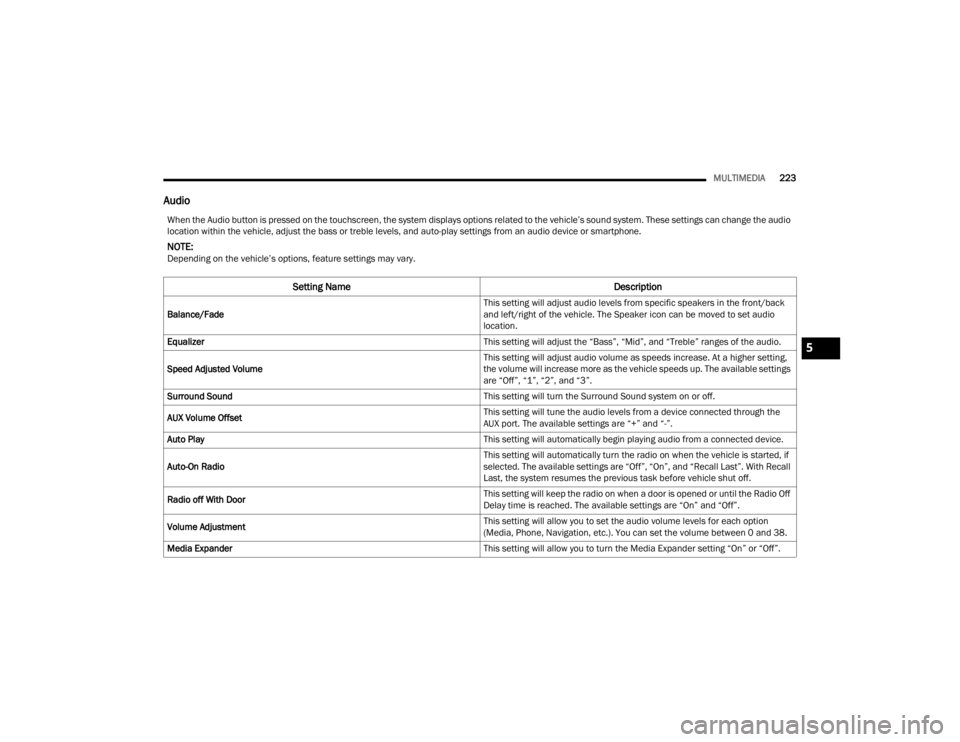
MULTIMEDIA223
Audio
When the Audio button is pressed on the touchscreen, the system displays options related to the vehicle’s sound system. These settings can change the audio
location within the vehicle, adjust the bass or treble levels, and auto-play settings from an audio device or smartphone.
NOTE:Depending on the vehicle’s options, feature settings may vary.
Setting Name Description
Balance/Fade This setting will adjust audio levels from specific speakers in the front/back
and left/right of the vehicle. The Speaker icon can be moved to set audio
location.
Equalizer This setting will adjust the “Bass”, “Mid”, and “Treble” ranges of the audio.
Speed Adjusted Volume This setting will adjust audio volume as speeds increase. At a higher setting,
the volume will increase more as the vehicle speeds up. The available settings
are “Off”, “1”, “2”, and “3”.
Surround Sound This setting will turn the Surround Sound system on or off.
AUX Volume Offset This setting will tune the audio levels from a device connected through the
AUX port. The available settings are “+” and “-”.
Auto Play This setting will automatically begin playing audio from a connected device.
Auto-On Radio This setting will automatically turn the radio on when the vehicle is started, if
selected. The available settings are “Off”, “On”, and “Recall Last”. With Recall
Last, the system resumes the previous task before vehicle shut off.
Radio off With Door This setting will keep the radio on when a door is opened or until the Radio Off
Delay time is reached. The available settings are “On” and “Off”.
Volume Adjustment This setting will allow you to set the audio volume levels for each option
(Media, Phone, Navigation, etc.). You can set the volume between 0 and 38.
Media Expander This setting will allow you to turn the Media Expander setting “On” or “Off”.
5
23_WL_OM_EN_USC_t.book Page 223
Page 226 of 424
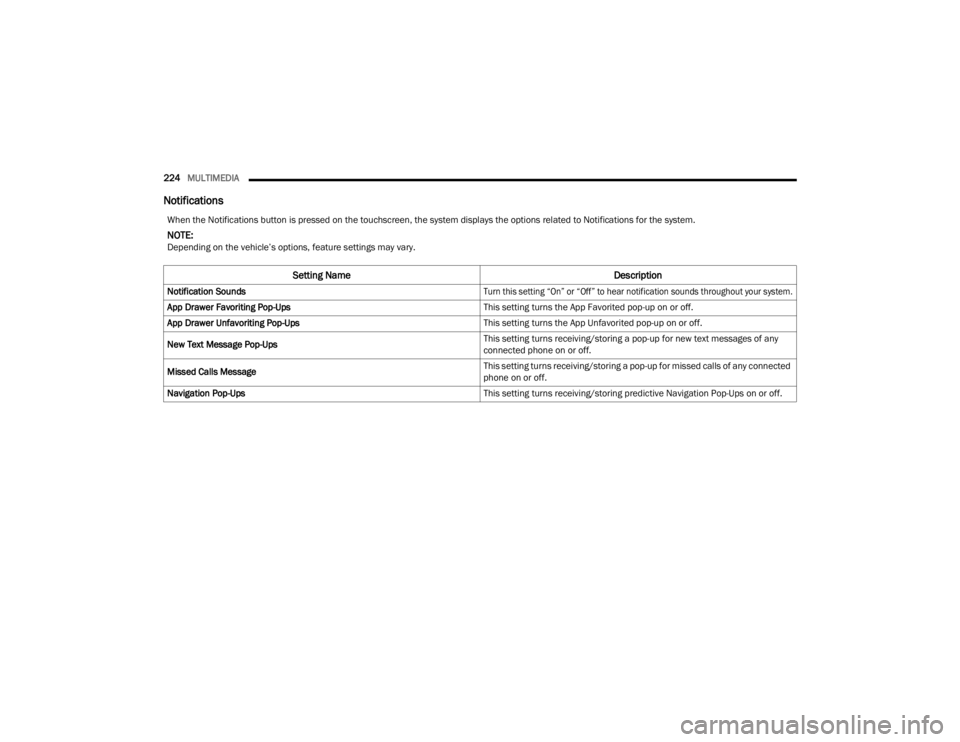
224MULTIMEDIA
Notifications
When the Notifications button is pressed on the touchscreen, the system displays the options related to Notifications for the system.
NOTE:Depending on the vehicle’s options, feature settings may vary.
Setting Name Description
Notification Sounds
Turn this setting “On” or “Off” to hear notification sounds throughout your system.
App Drawer Favoriting Pop-Ups This setting turns the App Favorited pop-up on or off.
App Drawer Unfavoriting Pop-Ups This setting turns the App Unfavorited pop-up on or off.
New Text Message Pop-Ups This setting turns receiving/storing a pop-up for new text messages of any
connected phone on or off.
Missed Calls Message This setting turns receiving/storing a pop-up for missed calls of any connected
phone on or off.
Navigation Pop-Ups This setting turns receiving/storing predictive Navigation Pop-Ups on or off.
23_WL_OM_EN_USC_t.book Page 224
Page 227 of 424
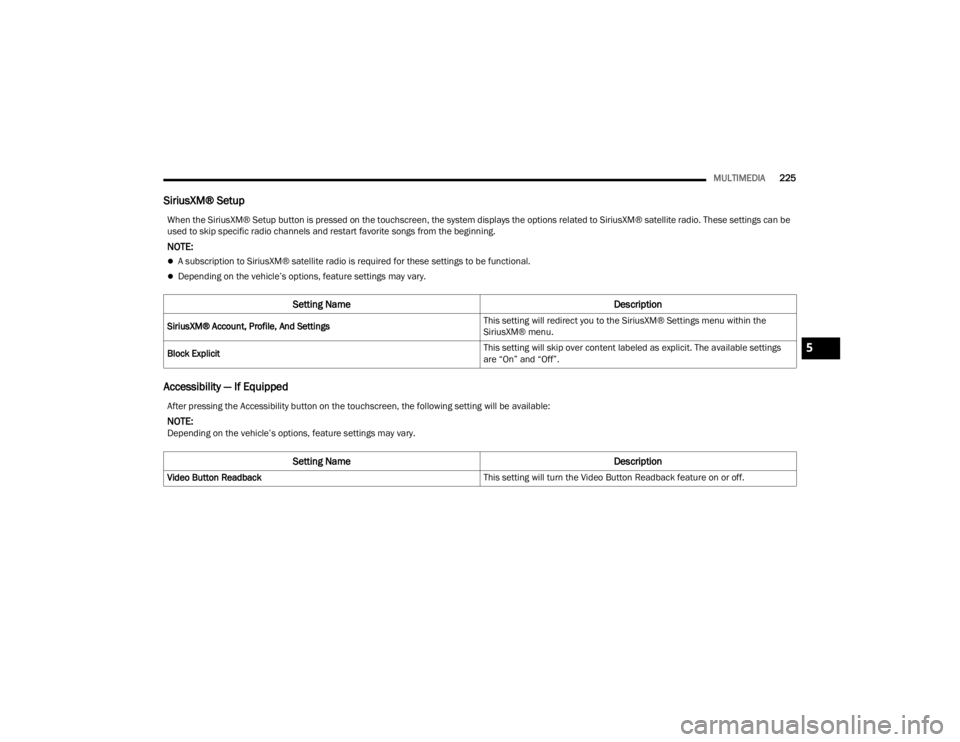
MULTIMEDIA225
SiriusXM® Setup
Accessibility — If Equipped
When the SiriusXM® Setup button is pressed on the touchscreen, the system displays the options related to SiriusXM® satellite radio. These settings can be
used to skip specific radio channels and restart favorite songs from the beginning.
NOTE:
A subscription to SiriusXM® satellite radio is required for these settings to be functional.
Depending on the vehicle’s options, feature settings may vary.
Setting Name Description
SiriusXM® Account, Profile, And Settings This setting will redirect you to the SiriusXM® Settings menu within the
SiriusXM® menu.
Block Explicit This setting will skip over content labeled as explicit. The available settings
are “On” and “Off”.
After pressing the Accessibility button on the touchscreen, the following setting will be available:
NOTE:Depending on the vehicle’s options, feature settings may vary.
Setting Name
Description
Video Button Readback This setting will turn the Video Button Readback feature on or off.
5
23_WL_OM_EN_USC_t.book Page 225
Page 228 of 424
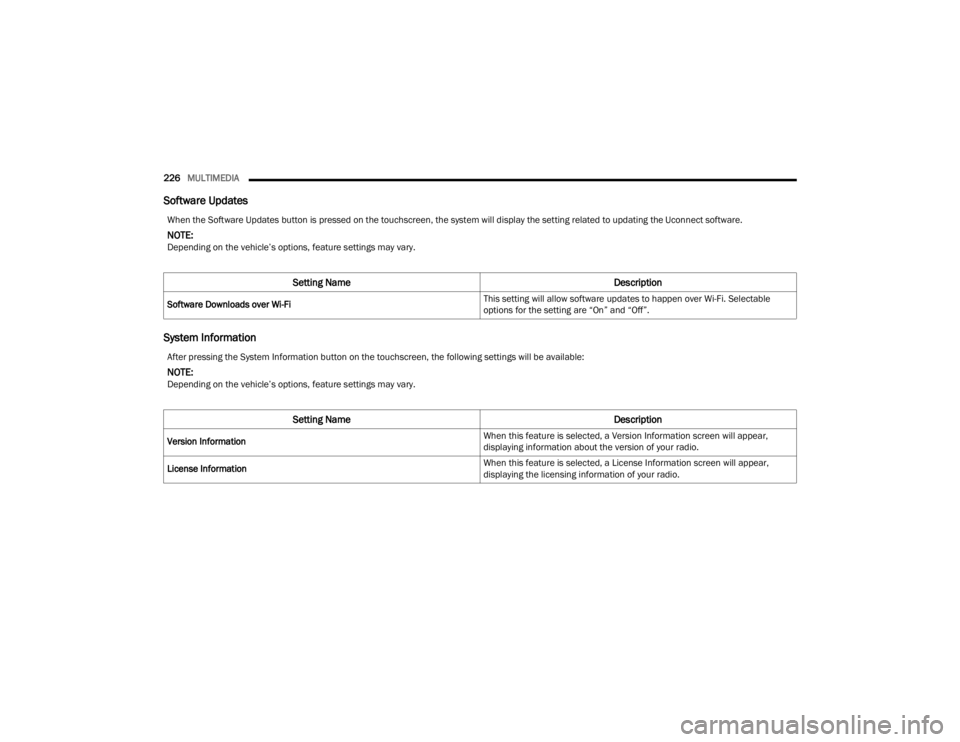
226MULTIMEDIA
Software Updates
System Information
When the Software Updates button is pressed on the touchscreen, the system will display the setting related to updating the Uconnect software.
NOTE:Depending on the vehicle’s options, feature settings may vary.
Setting Name Description
Software Downloads over Wi-Fi This setting will allow software updates to happen over Wi-Fi. Selectable
options for the setting are “On” and “Off”.
After pressing the System Information button on the touchscreen, the following settings will be available:
NOTE:Depending on the vehicle’s options, feature settings may vary.
Setting Name
Description
Version Information When this feature is selected, a Version Information screen will appear,
displaying information about the version of your radio.
License Information When this feature is selected, a License Information screen will appear,
displaying the licensing information of your radio.
23_WL_OM_EN_USC_t.book Page 226
Page 229 of 424
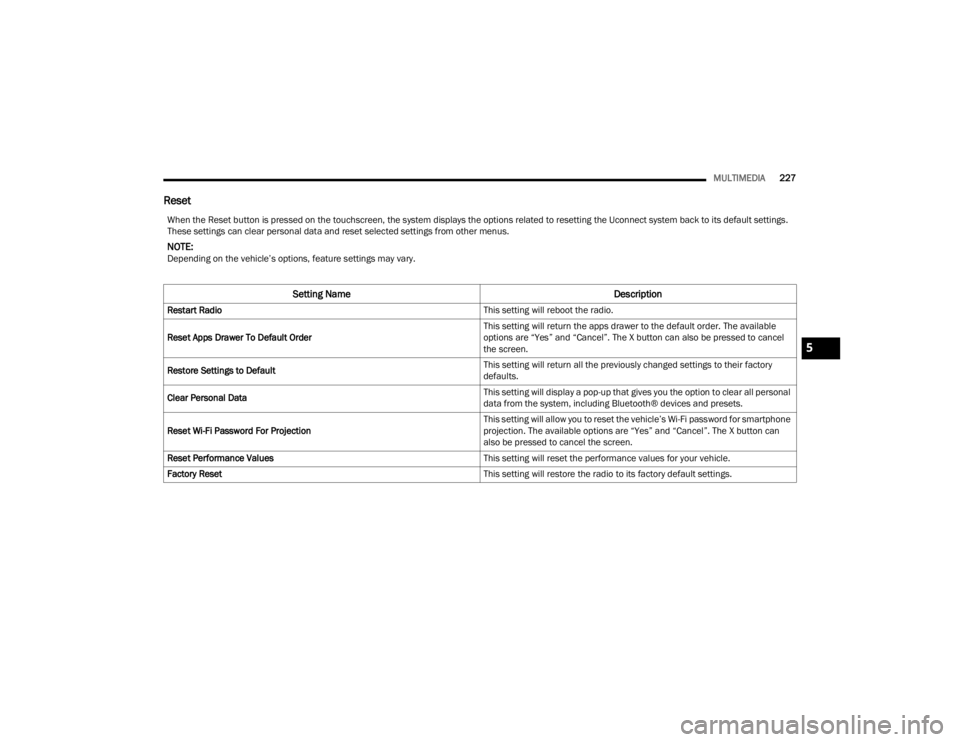
MULTIMEDIA227
Reset
When the Reset button is pressed on the touchscreen, the system displays the options related to resetting the Uconnect system back to its default settings.
These settings can clear personal data and reset selected settings from other menus.
NOTE:Depending on the vehicle’s options, feature settings may vary.
Setting Name Description
Restart Radio This setting will reboot the radio.
Reset Apps Drawer To Default Order This setting will return the apps drawer to the default order. The available
options are “Yes” and “Cancel”. The X button can also be pressed to cancel
the screen.
Restore Settings to Default This setting will return all the previously changed settings to their factory
defaults.
Clear Personal Data This setting will display a pop-up that gives you the option to clear all personal
data from the system, including Bluetooth® devices and presets.
Reset Wi-Fi Password For Projection This setting will allow you to reset the vehicle’s Wi-Fi password for smartphone
projection. The available options are “Yes” and “Cancel”. The X button can
also be pressed to cancel the screen.
Reset Performance Values This setting will reset the performance values for your vehicle.
Factory Reset This setting will restore the radio to its factory default settings.
5
23_WL_OM_EN_USC_t.book Page 227
Page 231 of 424
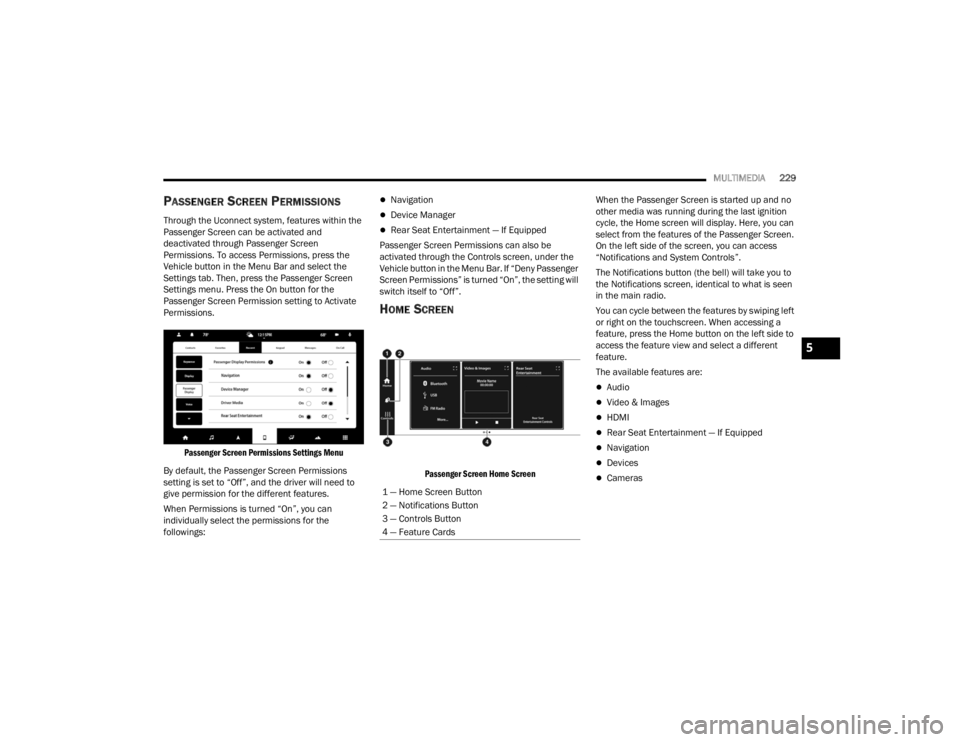
MULTIMEDIA229
PASSENGER SCREEN PERMISSIONS
Through the Uconnect system, features within the
Passenger Screen can be activated and
deactivated through Passenger Screen
Permissions. To access Permissions, press the
Vehicle button in the Menu Bar and select the
Settings tab. Then, press the Passenger Screen
Settings menu. Press the On button for the
Passenger Screen Permission setting to Activate
Permissions.
Passenger Screen Permissions Settings Menu
By default, the Passenger Screen Permissions
setting is set to “Off”, and the driver will need to
give permission for the different features.
When Permissions is turned “On”, you can
individually select the permissions for the
followings:
Navigation
Device Manager
Rear Seat Entertainment — If Equipped
Passenger Screen Permissions can also be
activated through the Controls screen, under the
Vehicle button in the Menu Bar. If “Deny Passenger
Screen Permissions” is turned “On”, the setting will
switch itself to “Off”.
HOME SCREEN
Passenger Screen Home Screen
When the Passenger Screen is started up and no
other media was running during the last ignition
cycle, the Home screen will display. Here, you can
select from the features of the Passenger Screen.
On the left side of the screen, you can access
“Notifications and System Controls”.
The Notifications button (the bell) will take you to
the Notifications screen, identical to what is seen
in the main radio.
You can cycle between the features by swiping left
or right on the touchscreen. When accessing a
feature, press the Home button on the left side to
access the feature view and select a different
feature.
The available features are:
Audio
Video & Images
HDMI
Rear Seat Entertainment — If Equipped
Navigation
Devices
Cameras
1 — Home Screen Button
2 — Notifications Button
3 — Controls Button
4 — Feature Cards
5
23_WL_OM_EN_USC_t.book Page 229
Page 234 of 424
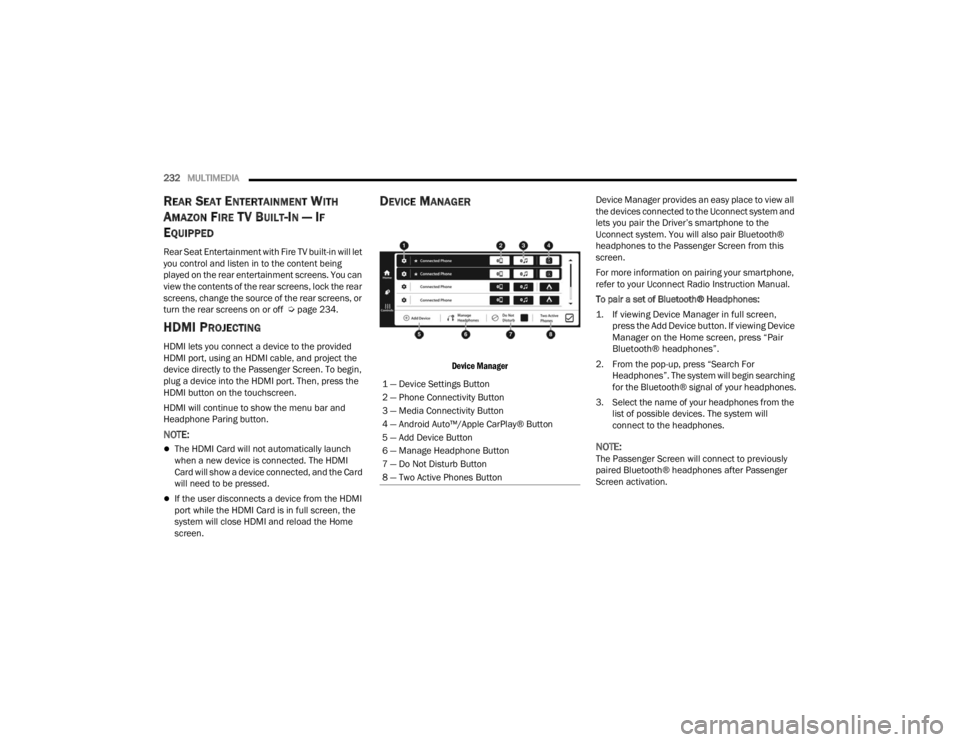
232MULTIMEDIA
REAR SEAT ENTERTAINMENT WITH
A
MAZON FIRE T V BUILT-IN — IF
E
QUIPPED
Rear Seat Entertainment with Fire TV built-in will let
you control and listen in to the content being
played on the rear entertainment screens. You can
view the contents of the rear screens, lock the rear
screens, change the source of the rear screens, or
turn the rear screens on or off Ú page 234.
HDMI PROJECTING
HDMI lets you connect a device to the provided
HDMI port, using an HDMI cable, and project the
device directly to the Passenger Screen. To begin,
plug a device into the HDMI port. Then, press the
HDMI button on the touchscreen.
HDMI will continue to show the menu bar and
Headphone Paring button.
NOTE:
The HDMI Card will not automatically launch
when a new device is connected. The HDMI
Card will show a device connected, and the Card
will need to be pressed.
If the user disconnects a device from the HDMI
port while the HDMI Card is in full screen, the
system will close HDMI and reload the Home
screen.
DEVICE MANAGER
Device Manager
Device Manager provides an easy place to view all
the devices connected to the Uconnect system and
lets you pair the Driver’s smartphone to the
Uconnect system. You will also pair Bluetooth®
headphones to the Passenger Screen from this
screen.
For more information on pairing your smartphone,
refer to your Uconnect Radio Instruction Manual.
To pair a set of Bluetooth® Headphones:
1. If viewing Device Manager in full screen,
press the Add Device button. If viewing Device
Manager on the Home screen, press “Pair
Bluetooth® headphones”.
2. From the pop-up, press “Search For Headphones”. The system will begin searching
for the Bluetooth® signal of your headphones.
3. Select the name of your headphones from the list of possible devices. The system will
connect to the headphones.
NOTE:The Passenger Screen will connect to previously
paired Bluetooth® headphones after Passenger
Screen activation.
1 — Device Settings Button
2 — Phone Connectivity Button
3 — Media Connectivity Button
4 — Android Auto™/Apple CarPlay® Button
5 — Add Device Button
6 — Manage Headphone Button
7 — Do Not Disturb Button
8 — Two Active Phones Button
23_WL_OM_EN_USC_t.book Page 232
Page 235 of 424
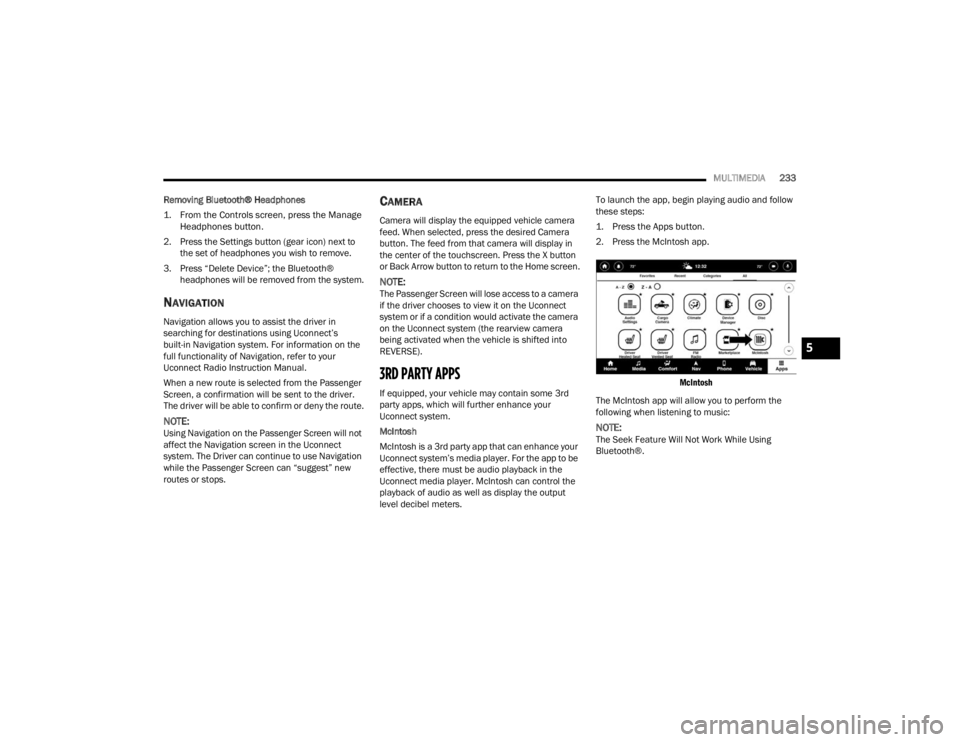
MULTIMEDIA233
Removing Bluetooth® Headphones
1. From the Controls screen, press the Manage Headphones button.
2. Press the Settings button (gear icon) next to the set of headphones you wish to remove.
3. Press “Delete Device”; the Bluetooth® headphones will be removed from the system.
NAVIGATION
Navigation allows you to assist the driver in
searching for destinations using Uconnect’s
built-in Navigation system. For information on the
full functionality of Navigation, refer to your
Uconnect Radio Instruction Manual.
When a new route is selected from the Passenger
Screen, a confirmation will be sent to the driver.
The driver will be able to confirm or deny the route.
NOTE:Using Navigation on the Passenger Screen will not
affect the Navigation screen in the Uconnect
system. The Driver can continue to use Navigation
while the Passenger Screen can “suggest” new
routes or stops.
CAMERA
Camera will display the equipped vehicle camera
feed. When selected, press the desired Camera
button. The feed from that camera will display in
the center of the touchscreen. Press the X button
or Back Arrow button to return to the Home screen.
NOTE:The Passenger Screen will lose access to a camera
if the driver chooses to view it on the Uconnect
system or if a condition would activate the camera
on the Uconnect system (the rearview camera
being activated when the vehicle is shifted into
REVERSE).
3RD PARTY APPS
If equipped, your vehicle may contain some 3rd
party apps, which will further enhance your
Uconnect system.
McIntosh
McIntosh is a 3rd party app that can enhance your
Uconnect system’s media player. For the app to be
effective, there must be audio playback in the
Uconnect media player. McIntosh can control the
playback of audio as well as display the output
level decibel meters. To launch the app, begin playing audio and follow
these steps:
1. Press the Apps button.
2. Press the McIntosh app.
McIntosh
The McIntosh app will allow you to perform the
following when listening to music:
NOTE:The Seek Feature Will Not Work While Using
Bluetooth®.
5
23_WL_OM_EN_USC_t.book Page 233
Page 236 of 424
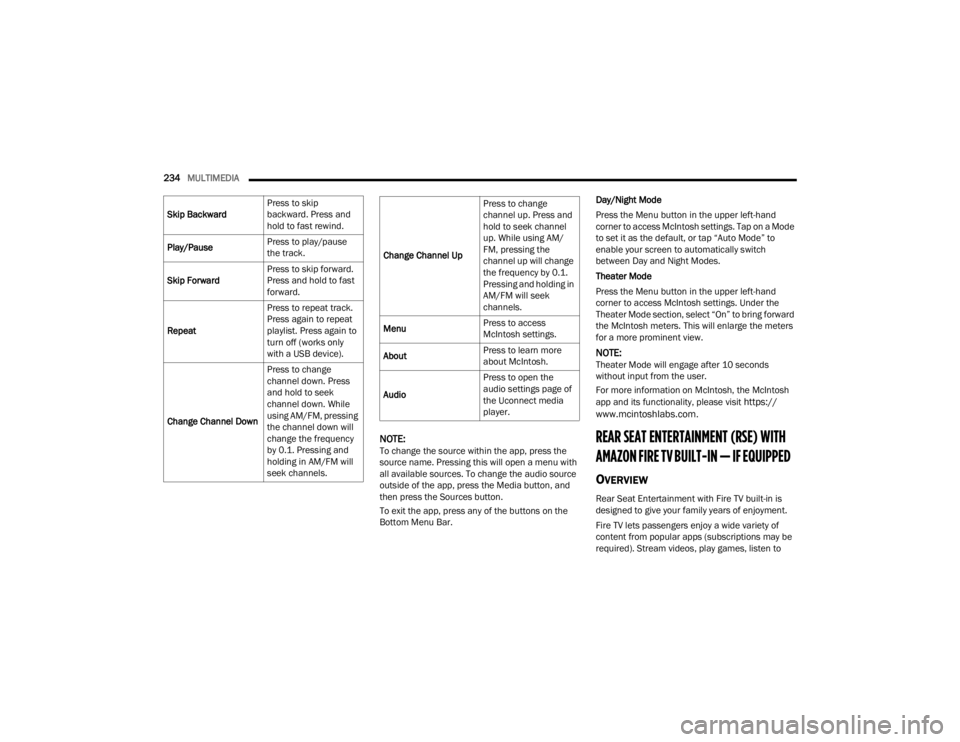
234MULTIMEDIA
NOTE:To change the source within the app, press the
source name. Pressing this will open a menu with
all available sources. To change the audio source
outside of the app, press the Media button, and
then press the Sources button.
To exit the app, press any of the buttons on the
Bottom Menu Bar. Day/Night Mode
Press the Menu button in the upper left-hand
corner to access McIntosh settings. Tap on a Mode
to set it as the default, or tap “Auto Mode” to
enable your screen to automatically switch
between Day and Night Modes.
Theater Mode
Press the Menu button in the upper left-hand
corner to access McIntosh settings. Under the
Theater Mode section, select “On” to bring forward
the McIntosh meters. This will enlarge the meters
for a more prominent view.
NOTE:Theater Mode will engage after 10 seconds
without input from the user.
For more information on McIntosh, the McIntosh
app and its functionality, please visit
https://
www.mcintoshlabs.com.
REAR SEAT ENTERTAINMENT (RSE) WITH
AMAZON FIRE TV BUILT-IN — IF EQUIPPED
OVERVIEW
Rear Seat Entertainment with Fire TV built-in is
designed to give your family years of enjoyment.
Fire TV lets passengers enjoy a wide variety of
content from popular apps (subscriptions may be
required). Stream videos, play games, listen to
Skip Backward
Press to skip
backward. Press and
hold to fast rewind.
Play/Pause Press to play/pause
the track.
Skip Forward Press to skip forward.
Press and hold to fast
forward.
Repeat Press to repeat track.
Press again to repeat
playlist. Press again to
turn off (works only
with a USB device).
Change Channel Down Press to change
channel down. Press
and hold to seek
channel down. While
using AM/FM, pressing
the channel down will
change the frequency
by 0.1. Pressing and
holding in AM/FM will
seek channels.
Change Channel UpPress to change
channel up. Press and
hold to seek channel
up. While using AM/
FM, pressing the
channel up will change
the frequency by 0.1.
Pressing and holding in
AM/FM will seek
channels.
Menu Press to access
McIntosh settings.
About Press to learn more
about McIntosh.
Audio Press to open the
audio settings page of
the Uconnect media
player.
23_WL_OM_EN_USC_t.book Page 234
Page 239 of 424
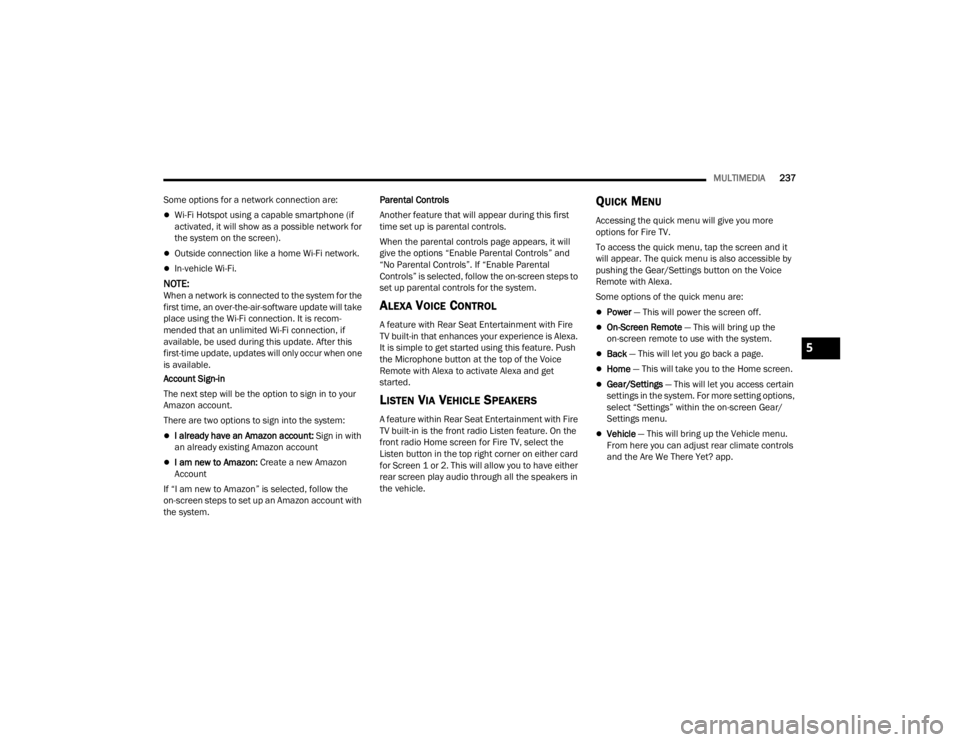
MULTIMEDIA237
Some options for a network connection are:
Wi-Fi Hotspot using a capable smartphone (if
activated, it will show as a possible network for
the system on the screen).
Outside connection like a home Wi-Fi network.
In-vehicle Wi-Fi.
NOTE:When a network is connected to the system for the
first time, an over-the-air-software update will take
place using the Wi-Fi connection. It is recom -
mended that an unlimited Wi-Fi connection, if
available, be used during this update. After this
first-time update, updates will only occur when one
is available.
Account Sign-in
The next step will be the option to sign in to your
Amazon account.
There are two options to sign into the system:
I already have an Amazon account: Sign in with
an already existing Amazon account
I am new to Amazon: Create a new Amazon
Account
If “I am new to Amazon” is selected, follow the
on-screen steps to set up an Amazon account with
the system. Parental Controls
Another feature that will appear during this first
time set up is parental controls.
When the parental controls page appears, it will
give the options “Enable Parental Controls” and
“No Parental Controls”. If “Enable Parental
Controls” is selected, follow the on-screen steps to
set up parental controls for the system.
ALEXA VOICE CONTROL
A feature with Rear Seat Entertainment with Fire
TV built-in that enhances your experience is Alexa.
It is simple to get started using this feature. Push
the Microphone button at the top of the Voice
Remote with Alexa to activate Alexa and get
started.
LISTEN VIA VEHICLE SPEAKERS
A feature within Rear Seat Entertainment with Fire
TV built-in is the front radio Listen feature. On the
front radio Home screen for Fire TV, select the
Listen button in the top right corner on either card
for Screen 1 or 2. This will allow you to have either
rear screen play audio through all the speakers in
the vehicle.
QUICK MENU
Accessing the quick menu will give you more
options for Fire TV.
To access the quick menu, tap the screen and it
will appear. The quick menu is also accessible by
pushing the Gear/Settings button on the Voice
Remote with Alexa.
Some options of the quick menu are:
Power — This will power the screen off.
On-Screen Remote
— This will bring up the
on-screen remote to use with the system.
Back — This will let you go back a page.
Home — This will take you to the Home screen.
Gear/Settings — This will let you access certain
settings in the system. For more setting options,
select “Settings” within the on-screen Gear/
Settings menu.
Vehicle — This will bring up the Vehicle menu.
From here you can adjust rear climate controls
and the Are We There Yet? app.
5
23_WL_OM_EN_USC_t.book Page 237