setting time JEEP GRAND CHEROKEE 2023 Owner's Guide
[x] Cancel search | Manufacturer: JEEP, Model Year: 2023, Model line: GRAND CHEROKEE, Model: JEEP GRAND CHEROKEE 2023Pages: 424, PDF Size: 15.48 MB
Page 139 of 424
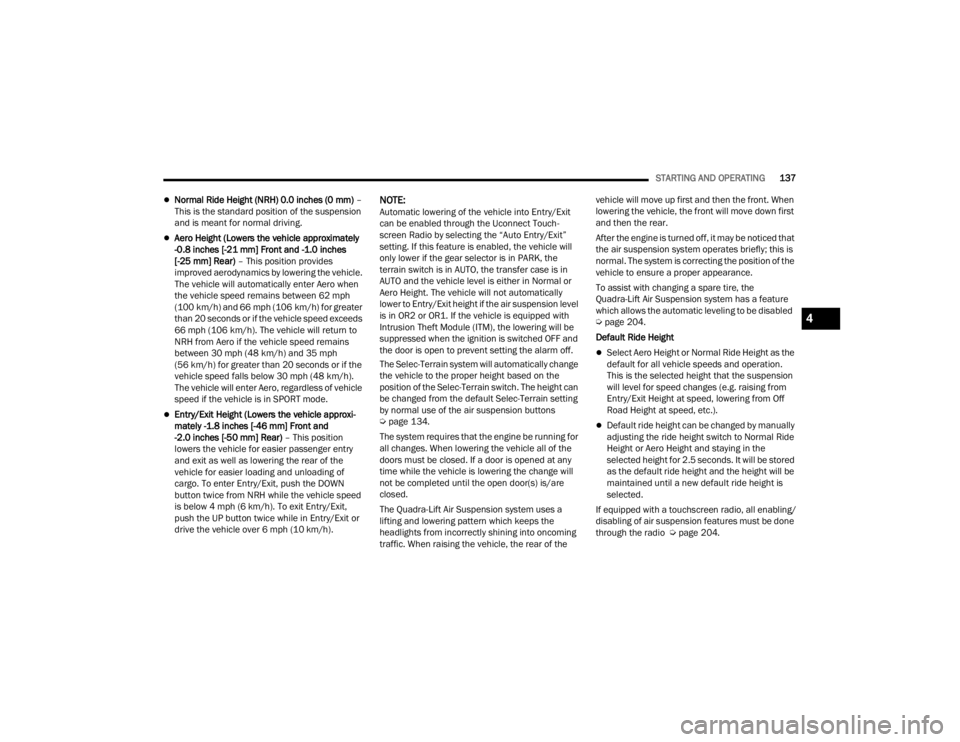
STARTING AND OPERATING137
Normal Ride Height (NRH) 0.0 inches (0 mm) –
This is the standard position of the suspension
and is meant for normal driving.
Aero Height (Lowers the vehicle approximately
-0.8 inches [-21 mm] Front and -1.0 inches
[-25 mm] Rear) – This position provides
improved aerodynamics by lowering the vehicle.
The vehicle will automatically enter Aero when
the vehicle speed remains between 62 mph
(100 km/h) and 66 mph (106 km/h) for greater
than 20 seconds or if the vehicle speed exceeds
66 mph (106 km/h). The vehicle will return to
NRH from Aero if the vehicle speed remains
between 30 mph (48 km/h) and 35 mph
(56 km/h) for greater than 20 seconds or if the
vehicle speed falls below 30 mph (48 km/h).
The vehicle will enter Aero, regardless of vehicle
speed if the vehicle is in SPORT mode.
Entry/Exit Height (Lowers the vehicle approxi -
mately -1.8 inches [-46 mm] Front and
-2.0 inches [-50 mm] Rear) – This position
lowers the vehicle for easier passenger entry
and exit as well as lowering the rear of the
vehicle for easier loading and unloading of
cargo. To enter Entry/Exit, push the DOWN
button twice from NRH while the vehicle speed
is below 4 mph (6 km/h). To exit Entry/Exit,
push the UP button twice while in Entry/Exit or
drive the vehicle over 6 mph (10 km/h).
NOTE:Automatic lowering of the vehicle into Entry/Exit
can be enabled through the Uconnect Touch -
screen Radio by selecting the “Auto Entry/Exit”
setting. If this feature is enabled, the vehicle will
only lower if the gear selector is in PARK, the
terrain switch is in AUTO, the transfer case is in
AUTO and the vehicle level is either in Normal or
Aero Height. The vehicle will not automatically
lower to Entry/Exit height if the air suspension level
is in OR2 or OR1. If the vehicle is equipped with
Intrusion Theft Module (ITM), the lowering will be
suppressed when the ignition is switched OFF and
the door is open to prevent setting the alarm off.
The Selec-Terrain system will automatically change
the vehicle to the proper height based on the
position of the Selec-Terrain switch. The height can
be changed from the default Selec-Terrain setting
by normal use of the air suspension buttons
Ú page 134.
The system requires that the engine be running for
all changes. When lowering the vehicle all of the
doors must be closed. If a door is opened at any
time while the vehicle is lowering the change will
not be completed until the open door(s) is/are
closed.
The Quadra-Lift Air Suspension system uses a
lifting and lowering pattern which keeps the
headlights from incorrectly shining into oncoming
traffic. When raising the vehicle, the rear of the vehicle will move up first and then the front. When
lowering the vehicle, the front will move down first
and then the rear.
After the engine is turned off, it may be noticed that
the air suspension system operates briefly; this is
normal. The system is correcting the position of the
vehicle to ensure a proper appearance.
To assist with changing a spare tire, the
Quadra-Lift Air Suspension system has a feature
which allows the automatic leveling to be disabled
Ú
page 204.
Default Ride Height
Select Aero Height or Normal Ride Height as the
default for all vehicle speeds and operation.
This is the selected height that the suspension
will level for speed changes (e.g. raising from
Entry/Exit Height at speed, lowering from Off
Road Height at speed, etc.).
Default ride height can be changed by manually
adjusting the ride height switch to Normal Ride
Height or Aero Height and staying in the
selected height for 2.5 seconds. It will be stored
as the default ride height and the height will be
maintained until a new default ride height is
selected.
If equipped with a touchscreen radio, all enabling/
disabling of air suspension features must be done
through the radio Ú page 204.
4
23_WL_OM_EN_USC_t.book Page 137
Page 140 of 424
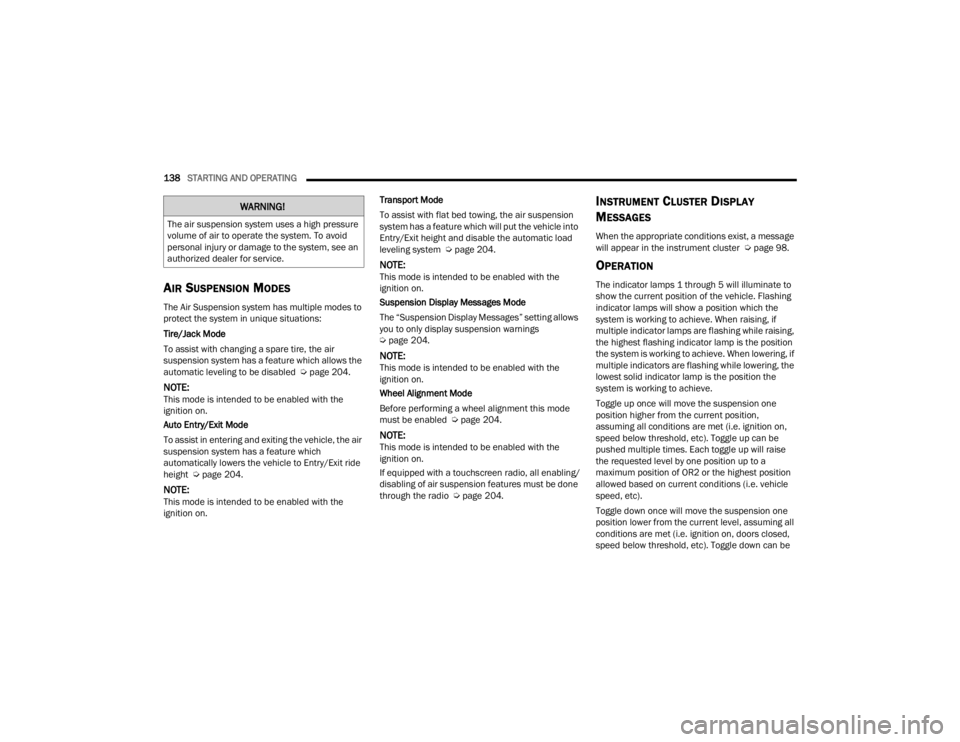
138STARTING AND OPERATING
AIR SUSPENSION MODES
The Air Suspension system has multiple modes to
protect the system in unique situations:
Tire/Jack Mode
To assist with changing a spare tire, the air
suspension system has a feature which allows the
automatic leveling to be disabled Ú page 204.
NOTE:This mode is intended to be enabled with the
ignition on.
Auto Entry/Exit Mode
To assist in entering and exiting the vehicle, the air
suspension system has a feature which
automatically lowers the vehicle to Entry/Exit ride
height Úpage 204.
NOTE:This mode is intended to be enabled with the
ignition on. Transport Mode
To assist with flat bed towing, the air suspension
system has a feature which will put the vehicle into
Entry/Exit height and disable the automatic load
leveling system Ú
page 204.
NOTE:This mode is intended to be enabled with the
ignition on.
Suspension Display Messages Mode
The “Suspension Display Messages” setting allows
you to only display suspension warnings
Úpage 204.
NOTE:This mode is intended to be enabled with the
ignition on.
Wheel Alignment Mode
Before performing a wheel alignment this mode
must be enabled Ú page 204.
NOTE:This mode is intended to be enabled with the
ignition on.
If equipped with a touchscreen radio, all enabling/
disabling of air suspension features must be done
through the radio Ú page 204.
INSTRUMENT CLUSTER DISPLAY
M
ESSAGES
When the appropriate conditions exist, a message
will appear in the instrument cluster Ú page 98.
OPERATION
The indicator lamps 1 through 5 will illuminate to
show the current position of the vehicle. Flashing
indicator lamps will show a position which the
system is working to achieve. When raising, if
multiple indicator lamps are flashing while raising,
the highest flashing indicator lamp is the position
the system is working to achieve. When lowering, if
multiple indicators are flashing while lowering, the
lowest solid indicator lamp is the position the
system is working to achieve.
Toggle up once will move the suspension one
position higher from the current position,
assuming all conditions are met (i.e. ignition on,
speed below threshold, etc). Toggle up can be
pushed multiple times. Each toggle up will raise
the requested level by one position up to a
maximum position of OR2 or the highest position
allowed based on current conditions (i.e. vehicle
speed, etc).
Toggle down once will move the suspension one
position lower from the current level, assuming all
conditions are met (i.e. ignition on, doors closed,
speed below threshold, etc). Toggle down can be
WARNING!
The air suspension system uses a high pressure
volume of air to operate the system. To avoid
personal injury or damage to the system, see an
authorized dealer for service.
23_WL_OM_EN_USC_t.book Page 138
Page 141 of 424
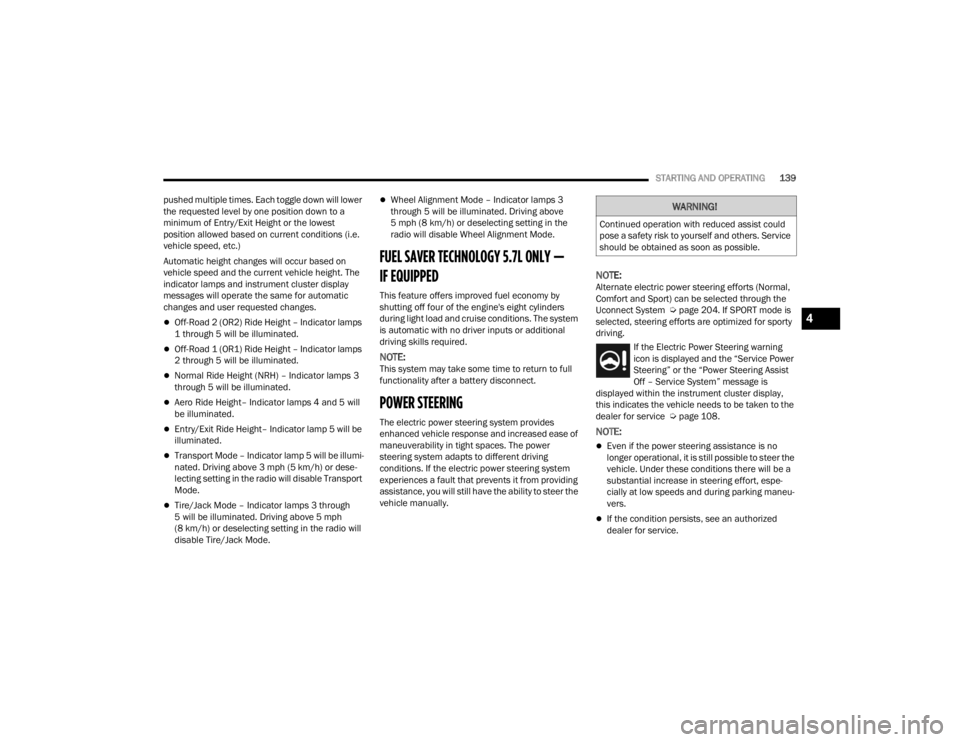
STARTING AND OPERATING139
pushed multiple times. Each toggle down will lower
the requested level by one position down to a
minimum of Entry/Exit Height or the lowest
position allowed based on current conditions (i.e.
vehicle speed, etc.)
Automatic height changes will occur based on
vehicle speed and the current vehicle height. The
indicator lamps and instrument cluster display
messages will operate the same for automatic
changes and user requested changes.
Off-Road 2 (OR2) Ride Height – Indicator lamps
1 through 5 will be illuminated.
Off-Road 1 (OR1) Ride Height – Indicator lamps
2 through 5 will be illuminated.
Normal Ride Height (NRH) – Indicator lamps 3
through 5 will be illuminated.
Aero Ride Height– Indicator lamps 4 and 5 will
be illuminated.
Entry/Exit Ride Height– Indicator lamp 5 will be
illuminated.
Transport Mode – Indicator lamp 5 will be illumi -
nated. Driving above 3 mph (5 km/h) or dese -
lecting setting in the radio will disable Transport
Mode.
Tire/Jack Mode – Indicator lamps 3 through
5 will be illuminated. Driving above 5 mph
(8 km/h) or deselecting setting in the radio will
disable Tire/Jack Mode.
Wheel Alignment Mode – Indicator lamps 3
through 5 will be illuminated. Driving above
5 mph (8 km/h) or deselecting setting in the
radio will disable Wheel Alignment Mode.
FUEL SAVER TECHNOLOGY 5.7L ONLY —
IF EQUIPPED
This feature offers improved fuel economy by
shutting off four of the engine's eight cylinders
during light load and cruise conditions. The system
is automatic with no driver inputs or additional
driving skills required.
NOTE:This system may take some time to return to full
functionality after a battery disconnect.
POWER STEERING
The electric power steering system provides
enhanced vehicle response and increased ease of
maneuverability in tight spaces. The power
steering system adapts to different driving
conditions. If the electric power steering system
experiences a fault that prevents it from providing
assistance, you will still have the ability to steer the
vehicle manually.
NOTE:Alternate electric power steering efforts (Normal,
Comfort and Sport) can be selected through the
Uconnect System Ú page 204. If SPORT mode is
selected, steering efforts are optimized for sporty
driving.
If the Electric Power Steering warning
icon is displayed and the “Service Power
Steering” or the “Power Steering Assist
Off – Service System” message is
displayed within the instrument cluster display,
this indicates the vehicle needs to be taken to the
dealer for service Ú page 108.
NOTE:
Even if the power steering assistance is no
longer operational, it is still possible to steer the
vehicle. Under these conditions there will be a
substantial increase in steering effort, espe -
cially at low speeds and during parking maneu -
vers.
If the condition persists, see an authorized
dealer for service.
WARNING!
Continued operation with reduced assist could
pose a safety risk to yourself and others. Service
should be obtained as soon as possible.
4
23_WL_OM_EN_USC_t.book Page 139
Page 142 of 424
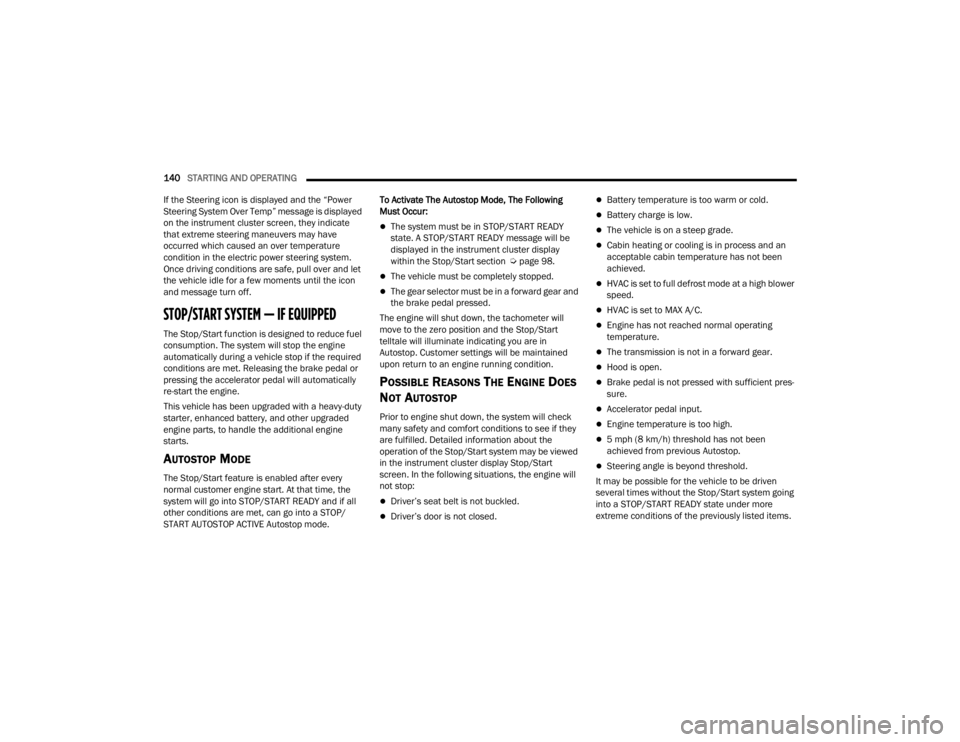
140STARTING AND OPERATING
If the Steering icon is displayed and the “Power
Steering System Over Temp” message is displayed
on the instrument cluster screen, they indicate
that extreme steering maneuvers may have
occurred which caused an over temperature
condition in the electric power steering system.
Once driving conditions are safe, pull over and let
the vehicle idle for a few moments until the icon
and message turn off.
STOP/START SYSTEM — IF EQUIPPED
The Stop/Start function is designed to reduce fuel
consumption. The system will stop the engine
automatically during a vehicle stop if the required
conditions are met. Releasing the brake pedal or
pressing the accelerator pedal will automatically
re-start the engine.
This vehicle has been upgraded with a heavy-duty
starter, enhanced battery, and other upgraded
engine parts, to handle the additional engine
starts.
AUTOSTOP MODE
The Stop/Start feature is enabled after every
normal customer engine start. At that time, the
system will go into STOP/START READY and if all
other conditions are met, can go into a STOP/
START AUTOSTOP ACTIVE Autostop mode. To Activate The Autostop Mode, The Following
Must Occur:
The system must be in STOP/START READY
state. A STOP/START READY message will be
displayed in the instrument cluster display
within the Stop/Start section Ú
page 98.
The vehicle must be completely stopped.
The gear selector must be in a forward gear and
the brake pedal pressed.
The engine will shut down, the tachometer will
move to the zero position and the Stop/Start
telltale will illuminate indicating you are in
Autostop. Customer settings will be maintained
upon return to an engine running condition.
POSSIBLE REASONS THE ENGINE DOES
N
OT AUTOSTOP
Prior to engine shut down, the system will check
many safety and comfort conditions to see if they
are fulfilled. Detailed information about the
operation of the Stop/Start system may be viewed
in the instrument cluster display Stop/Start
screen. In the following situations, the engine will
not stop:
Driver’s seat belt is not buckled.
Driver’s door is not closed.
Battery temperature is too warm or cold.
Battery charge is low.
The vehicle is on a steep grade.
Cabin heating or cooling is in process and an
acceptable cabin temperature has not been
achieved.
HVAC is set to full defrost mode at a high blower
speed.
HVAC is set to MAX A/C.
Engine has not reached normal operating
temperature.
The transmission is not in a forward gear.
Hood is open.
Brake pedal is not pressed with sufficient pres -
sure.
Accelerator pedal input.
Engine temperature is too high.
5 mph (8 km/h) threshold has not been
achieved from previous Autostop.
Steering angle is beyond threshold.
It may be possible for the vehicle to be driven
several times without the Stop/Start system going
into a STOP/START READY state under more
extreme conditions of the previously listed items.
23_WL_OM_EN_USC_t.book Page 140
Page 148 of 424
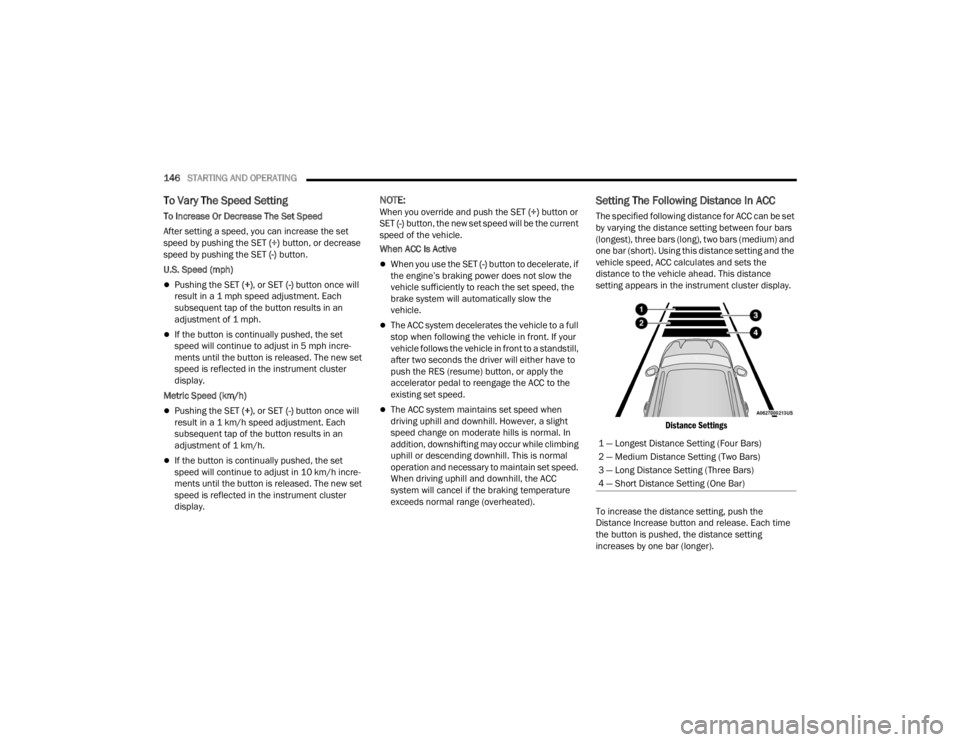
146STARTING AND OPERATING
To Vary The Speed Setting
To Increase Or Decrease The Set Speed
After setting a speed, you can increase the set
speed by pushing the SET (+) button, or decrease
speed by pushing the SET (-) button.
U.S. Speed (mph)
Pushing the SET (+) , or SET (-) button once will
result in a 1 mph speed adjustment. Each
subsequent tap of the button results in an
adjustment of 1 mph.
If the button is continually pushed, the set
speed will continue to adjust in 5 mph incre -
ments until the button is released. The new set
speed is reflected in the instrument cluster
display.
Metric Speed (km/h)
Pushing the SET (+) , or SET (-) button once will
result in a 1 km/h speed adjustment. Each
subsequent tap of the button results in an
adjustment of 1 km/h.
If the button is continually pushed, the set
speed will continue to adjust in 10 km/h incre -
ments until the button is released. The new set
speed is reflected in the instrument cluster
display.
NOTE:When you override and push the SET (+) button or
SET (-) button, the new set speed will be the current
speed of the vehicle.
When ACC Is Active
When you use the SET (-) button to decelerate, if
the engine’s braking power does not slow the
vehicle sufficiently to reach the set speed, the
brake system will automatically slow the
vehicle.
The ACC system decelerates the vehicle to a full
stop when following the vehicle in front. If your
vehicle follows the vehicle in front to a standstill,
after two seconds the driver will either have to
push the RES (resume) button, or apply the
accelerator pedal to reengage the ACC to the
existing set speed.
The ACC system maintains set speed when
driving uphill and downhill. However, a slight
speed change on moderate hills is normal. In
addition, downshifting may occur while climbing
uphill or descending downhill. This is normal
operation and necessary to maintain set speed.
When driving uphill and downhill, the ACC
system will cancel if the braking temperature
exceeds normal range (overheated).
Setting The Following Distance In ACC
The specified following distance for ACC can be set
by varying the distance setting between four bars
(longest), three bars (long), two bars (medium) and
one bar (short). Using this distance setting and the
vehicle speed, ACC calculates and sets the
distance to the vehicle ahead. This distance
setting appears in the instrument cluster display.
Distance Settings
To increase the distance setting, push the
Distance Increase button and release. Each time
the button is pushed, the distance setting
increases by one bar (longer). 1 — Longest Distance Setting (Four Bars)
2 — Medium Distance Setting (Two Bars)
3 — Long Distance Setting (Three Bars)
4 — Short Distance Setting (One Bar)
23_WL_OM_EN_USC_t.book Page 146
Page 149 of 424
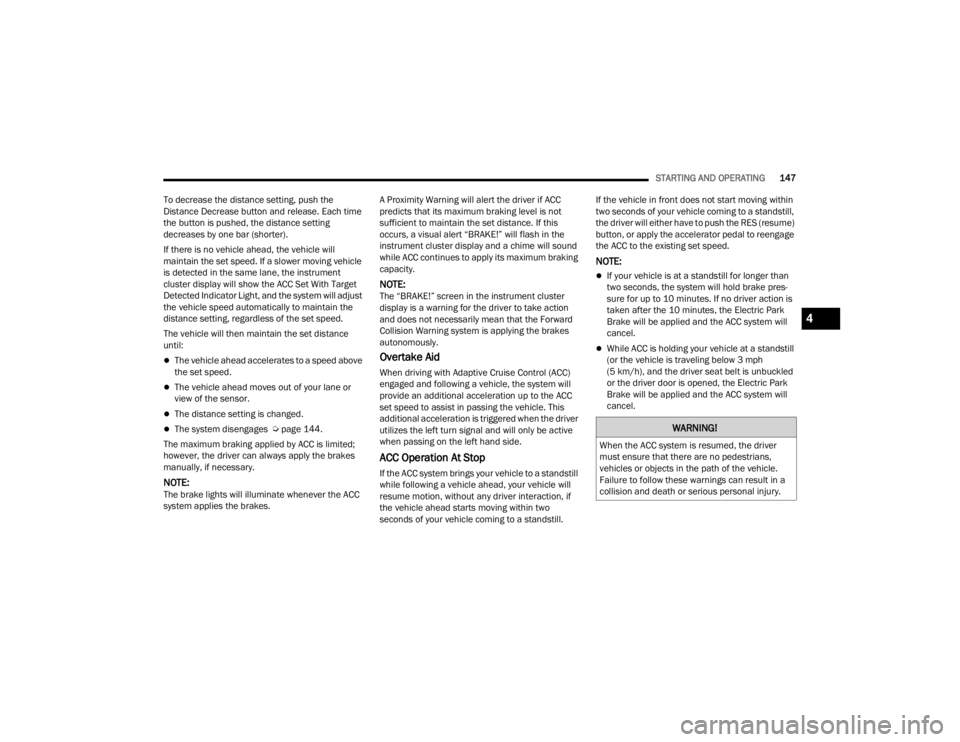
STARTING AND OPERATING147
To decrease the distance setting, push the
Distance Decrease button and release. Each time
the button is pushed, the distance setting
decreases by one bar (shorter).
If there is no vehicle ahead, the vehicle will
maintain the set speed. If a slower moving vehicle
is detected in the same lane, the instrument
cluster display will show the ACC Set With Target
Detected Indicator Light, and the system will adjust
the vehicle speed automatically to maintain the
distance setting, regardless of the set speed.
The vehicle will then maintain the set distance
until:
The vehicle ahead accelerates to a speed above
the set speed.
The vehicle ahead moves out of your lane or
view of the sensor.
The distance setting is changed.
The system disengages Ú page 144.
The maximum braking applied by ACC is limited;
however, the driver can always apply the brakes
manually, if necessary.
NOTE:The brake lights will illuminate whenever the ACC
system applies the brakes. A Proximity Warning will alert the driver if ACC
predicts that its maximum braking level is not
sufficient to maintain the set distance. If this
occurs, a visual alert “BRAKE!” will flash in the
instrument cluster display and a chime will sound
while ACC continues to apply its maximum braking
capacity.
NOTE:The “BRAKE!” screen in the instrument cluster
display is a warning for the driver to take action
and does not necessarily mean that the Forward
Collision Warning system is applying the brakes
autonomously.
Overtake Aid
When driving with Adaptive Cruise Control (ACC)
engaged and following a vehicle, the system will
provide an additional acceleration up to the ACC
set speed to assist in passing the vehicle. This
additional acceleration is triggered when the driver
utilizes the left turn signal and will only be active
when passing on the left hand side.
ACC Operation At Stop
If the ACC system brings your vehicle to a standstill
while following a vehicle ahead, your vehicle will
resume motion, without any driver interaction, if
the vehicle ahead starts moving within two
seconds of your vehicle coming to a standstill.If the vehicle in front does not start moving within
two seconds of your vehicle coming to a standstill,
the driver will either have to push the RES (resume)
button, or apply the accelerator pedal to reengage
the ACC to the existing set speed.
NOTE:
If your vehicle is at a standstill for longer than
two seconds, the system will hold brake pres
-
sure for up to 10 minutes. If no driver action is
taken after the 10 minutes, the Electric Park
Brake will be applied and the ACC system will
cancel.
While ACC is holding your vehicle at a standstill
(or the vehicle is traveling below 3 mph
(5 km/h), and the driver seat belt is unbuckled
or the driver door is opened, the Electric Park
Brake will be applied and the ACC system will
cancel.
WARNING!
When the ACC system is resumed, the driver
must ensure that there are no pedestrians,
vehicles or objects in the path of the vehicle.
Failure to follow these warnings can result in a
collision and death or serious personal injury.
4
23_WL_OM_EN_USC_t.book Page 147
Page 167 of 424
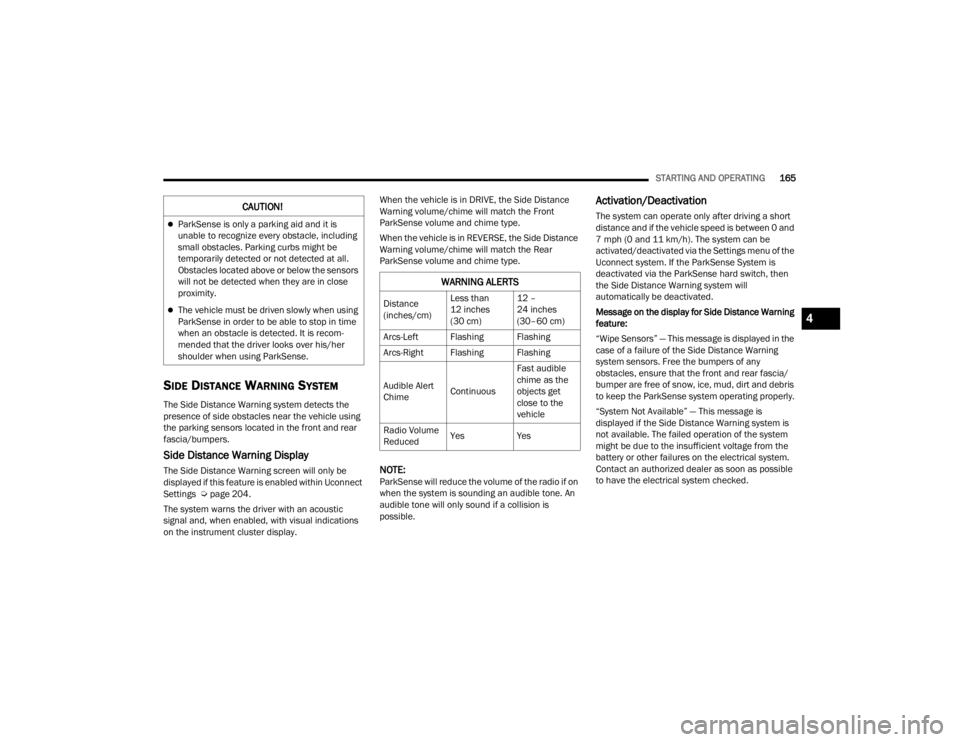
STARTING AND OPERATING165
SIDE DISTANCE WARNING SYSTEM
The Side Distance Warning system detects the
presence of side obstacles near the vehicle using
the parking sensors located in the front and rear
fascia/bumpers.
Side Distance Warning Display
The Side Distance Warning screen will only be
displayed if this feature is enabled within Uconnect
Settings Úpage 204.
The system warns the driver with an acoustic
signal and, when enabled, with visual indications
on the instrument cluster display. When the vehicle is in DRIVE, the Side Distance
Warning volume/chime will match the Front
ParkSense volume and chime type.
When the vehicle is in REVERSE, the Side Distance
Warning volume/chime will match the Rear
ParkSense volume and chime type.NOTE:ParkSense will reduce the volume of the radio if on
when the system is sounding an audible tone. An
audible tone will only sound if a collision is
possible.
Activation/Deactivation
The system can operate only after driving a short
distance and if the vehicle speed is between 0 and
7 mph (0 and 11 km/h). The system can be
activated/deactivated via the Settings menu of the
Uconnect system. If the ParkSense System is
deactivated via the ParkSense hard switch, then
the Side Distance Warning system will
automatically be deactivated.
Message on the display for Side Distance Warning
feature:
“Wipe Sensors” — This message is displayed in the
case of a failure of the Side Distance Warning
system sensors. Free the bumpers of any
obstacles, ensure that the front and rear fascia/
bumper are free of snow, ice, mud, dirt and debris
to keep the ParkSense system operating properly.
“System Not Available” — This message is
displayed if the Side Distance Warning system is
not available. The failed operation of the system
might be due to the insufficient voltage from the
battery or other failures on the electrical system.
Contact an authorized dealer as soon as possible
to have the electrical system checked.CAUTION!
ParkSense is only a parking aid and it is
unable to recognize every obstacle, including
small obstacles. Parking curbs might be
temporarily detected or not detected at all.
Obstacles located above or below the sensors
will not be detected when they are in close
proximity.
The vehicle must be driven slowly when using
ParkSense in order to be able to stop in time
when an obstacle is detected. It is recom
-
mended that the driver looks over his/her
shoulder when using ParkSense.
WARNING ALERTS
Distance
(inches/cm) Less than
12 inches
(30 cm)12 –
24 inches
(30–60 cm)
Arcs-Left Flashing Flashing
Arcs-Right Flashing Flashing
Audible Alert
Chime ContinuousFast audible
chime as the
objects get
close to the
vehicle
Radio Volume
Reduced Yes
Yes
4
23_WL_OM_EN_USC_t.book Page 165
Page 174 of 424
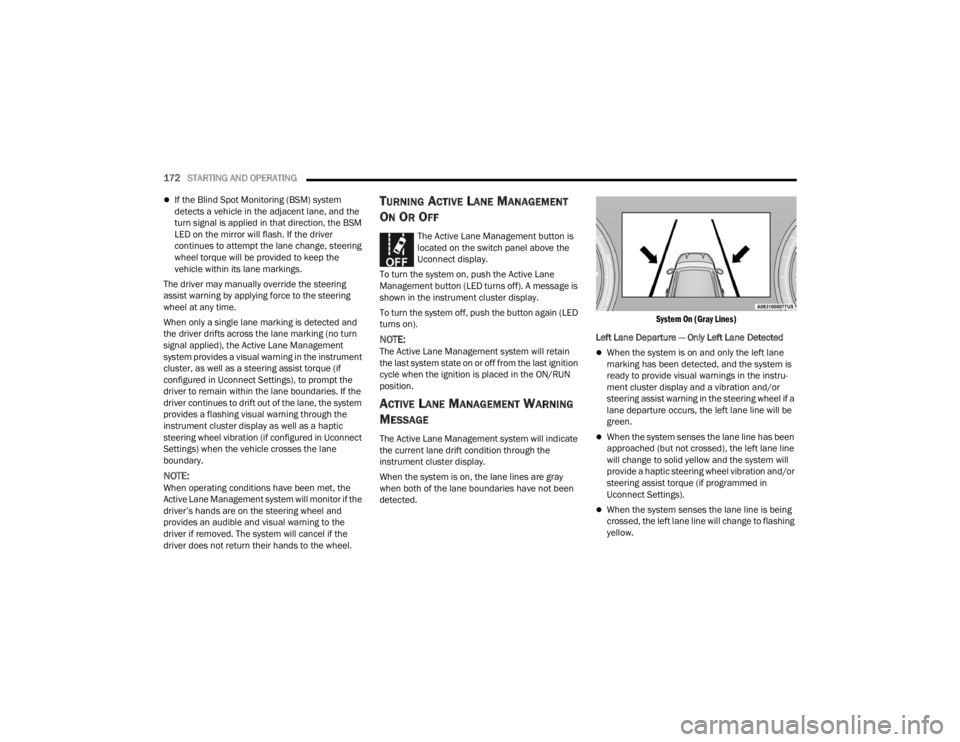
172STARTING AND OPERATING
If the Blind Spot Monitoring (BSM) system
detects a vehicle in the adjacent lane, and the
turn signal is applied in that direction, the BSM
LED on the mirror will flash. If the driver
continues to attempt the lane change, steering
wheel torque will be provided to keep the
vehicle within its lane markings.
The driver may manually override the steering
assist warning by applying force to the steering
wheel at any time.
When only a single lane marking is detected and
the driver drifts across the lane marking (no turn
signal applied), the Active Lane Management
system provides a visual warning in the instrument
cluster, as well as a steering assist torque (if
configured in Uconnect Settings), to prompt the
driver to remain within the lane boundaries. If the
driver continues to drift out of the lane, the system
provides a flashing visual warning through the
instrument cluster display as well as a haptic
steering wheel vibration (if configured in Uconnect
Settings) when the vehicle crosses the lane
boundary.
NOTE:When operating conditions have been met, the
Active Lane Management system will monitor if the
driver’s hands are on the steering wheel and
provides an audible and visual warning to the
driver if removed. The system will cancel if the
driver does not return their hands to the wheel.
TURNING ACTIVE LANE MANAGEMENT
O
N OR OFF
The Active Lane Management button is
located on the switch panel above the
Uconnect display.
To turn the system on, push the Active Lane
Management button (LED turns off). A message is
shown in the instrument cluster display.
To turn the system off, push the button again (LED
turns on).
NOTE:The Active Lane Management system will retain
the last system state on or off from the last ignition
cycle when the ignition is placed in the ON/RUN
position.
ACTIVE LANE MANAGEMENT WARNING
M
ESSAGE
The Active Lane Management system will indicate
the current lane drift condition through the
instrument cluster display.
When the system is on, the lane lines are gray
when both of the lane boundaries have not been
detected.
System On (Gray Lines)
Left Lane Departure — Only Left Lane Detected
When the system is on and only the left lane
marking has been detected, and the system is
ready to provide visual warnings in the instru-
ment cluster display and a vibration and/or
steering assist warning in the steering wheel if a
lane departure occurs, the left lane line will be
green.
When the system senses the lane line has been
approached (but not crossed), the left lane line
will change to solid yellow and the system will
provide a haptic steering wheel vibration and/or
steering assist torque (if programmed in
Uconnect Settings).
When the system senses the lane line is being
crossed, the left lane line will change to flashing
yellow.
23_WL_OM_EN_USC_t.book Page 172
Page 176 of 424
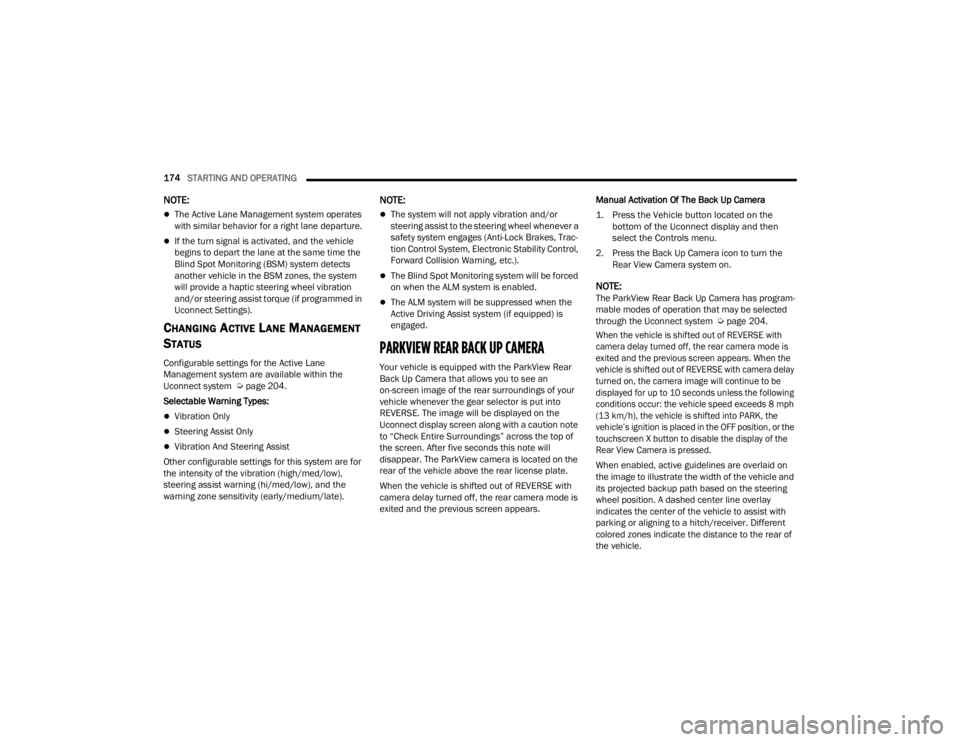
174STARTING AND OPERATING
NOTE:
The Active Lane Management system operates
with similar behavior for a right lane departure.
If the turn signal is activated, and the vehicle
begins to depart the lane at the same time the
Blind Spot Monitoring (BSM) system detects
another vehicle in the BSM zones, the system
will provide a haptic steering wheel vibration
and/or steering assist torque (if programmed in
Uconnect Settings).
CHANGING ACTIVE LANE MANAGEMENT
S
TATUS
Configurable settings for the Active Lane
Management system are available within the
Uconnect system Ú page 204.
Selectable Warning Types:
Vibration Only
Steering Assist Only
Vibration And Steering Assist
Other configurable settings for this system are for
the intensity of the vibration (high/med/low),
steering assist warning (hi/med/low), and the
warning zone sensitivity (early/medium/late).
NOTE:
The system will not apply vibration and/or
steering assist to the steering wheel whenever a
safety system engages (Anti-Lock Brakes, Trac -
tion Control System, Electronic Stability Control,
Forward Collision Warning, etc.).
The Blind Spot Monitoring system will be forced
on when the ALM system is enabled.
The ALM system will be suppressed when the
Active Driving Assist system (if equipped) is
engaged.
PARKVIEW REAR BACK UP CAMERA
Your vehicle is equipped with the ParkView Rear
Back Up Camera that allows you to see an
on-screen image of the rear surroundings of your
vehicle whenever the gear selector is put into
REVERSE. The image will be displayed on the
Uconnect display screen along with a caution note
to “Check Entire Surroundings” across the top of
the screen. After five seconds this note will
disappear. The ParkView camera is located on the
rear of the vehicle above the rear license plate.
When the vehicle is shifted out of REVERSE with
camera delay turned off, the rear camera mode is
exited and the previous screen appears. Manual Activation Of The Back Up Camera
1. Press the Vehicle button located on the
bottom of the Uconnect display and then
select the Controls menu.
2. Press the Back Up Camera icon to turn the Rear View Camera system on.
NOTE:The ParkView Rear Back Up Camera has program -
mable modes of operation that may be selected
through the Uconnect system Ú page 204.
When the vehicle is shifted out of REVERSE with
camera delay turned off, the rear camera mode is
exited and the previous screen appears. When the
vehicle is shifted out of REVERSE with camera delay
turned on, the camera image will continue to be
displayed for up to 10 seconds unless the following
conditions occur: the vehicle speed exceeds 8 mph
(13 km/h), the vehicle is shifted into PARK, the
vehicle’s ignition is placed in the OFF position, or the
touchscreen X button to disable the display of the
Rear View Camera is pressed.
When enabled, active guidelines are overlaid on
the image to illustrate the width of the vehicle and
its projected backup path based on the steering
wheel position. A dashed center line overlay
indicates the center of the vehicle to assist with
parking or aligning to a hitch/receiver. Different
colored zones indicate the distance to the rear of
the vehicle.
23_WL_OM_EN_USC_t.book Page 174
Page 178 of 424
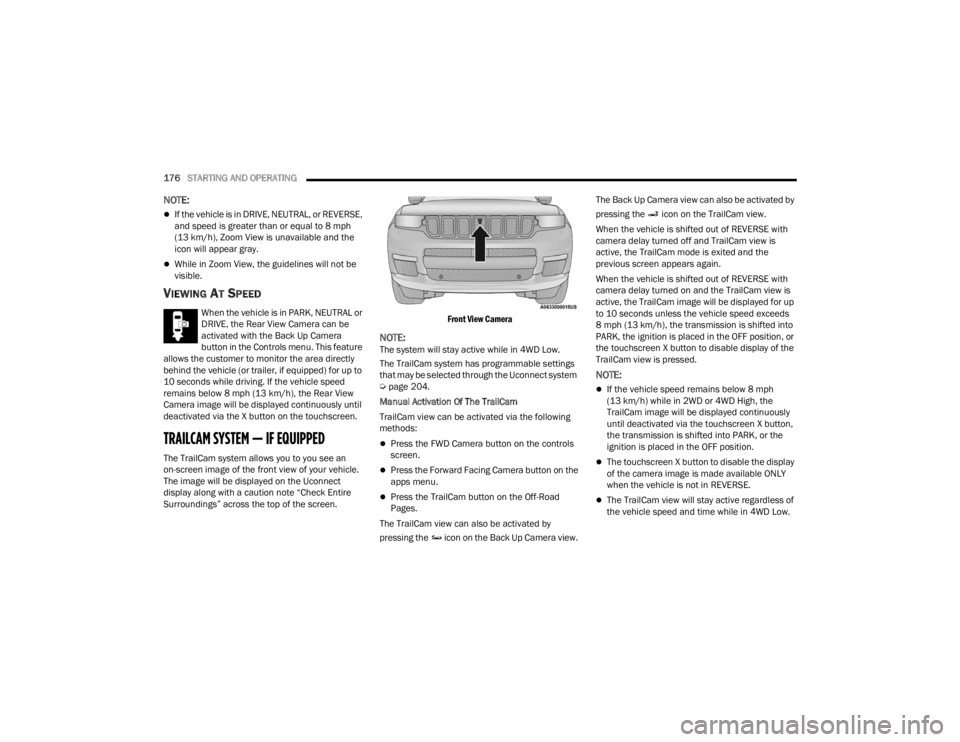
176STARTING AND OPERATING
NOTE:
If the vehicle is in DRIVE, NEUTRAL, or REVERSE,
and speed is greater than or equal to 8 mph
(13 km/h), Zoom View is unavailable and the
icon will appear gray.
While in Zoom View, the guidelines will not be
visible.
VIEWING AT SPEED
When the vehicle is in PARK, NEUTRAL or
DRIVE, the Rear View Camera can be
activated with the Back Up Camera
button in the Controls menu. This feature
allows the customer to monitor the area directly
behind the vehicle (or trailer, if equipped) for up to
10 seconds while driving. If the vehicle speed
remains below 8 mph (13 km/h), the Rear View
Camera image will be displayed continuously until
deactivated via the X button on the touchscreen.
TRAILCAM SYSTEM — IF EQUIPPED
The TrailCam system allows you to you see an
on-screen image of the front view of your vehicle.
The image will be displayed on the Uconnect
display along with a caution note “Check Entire
Surroundings” across the top of the screen.
Front View Camera
NOTE:The system will stay active while in 4WD Low.
The TrailCam system has programmable settings
that may be selected through the Uconnect system
Ú
page 204.
Manual Activation Of The TrailCam
TrailCam view can be activated via the following
methods:
Press the FWD Camera button on the controls
screen.
Press the Forward Facing Camera button on the
apps menu.
Press the TrailCam button on the Off-Road
Pages.
The TrailCam view can also be activated by
pressing the icon on the Back Up Camera view. The Back Up Camera view can also be activated by
pressing the icon on the TrailCam view.
When the vehicle is shifted out of REVERSE with
camera delay turned off and TrailCam view is
active, the TrailCam mode is exited and the
previous screen appears again.
When the vehicle is shifted out of REVERSE with
camera delay turned on and the TrailCam view is
active, the TrailCam image will be displayed for up
to 10 seconds unless the vehicle speed exceeds
8 mph (13 km/h), the transmission is shifted into
PARK, the ignition is placed in the OFF position, or
the touchscreen X button to disable display of the
TrailCam view is pressed.
NOTE:
If the vehicle speed remains below 8 mph
(13 km/h) while in 2WD or 4WD High, the
TrailCam image will be displayed continuously
until deactivated via the touchscreen X button,
the transmission is shifted into PARK, or the
ignition is placed in the OFF position.
The touchscreen X button to disable the display
of the camera image is made available ONLY
when the vehicle is not in REVERSE.
The TrailCam view will stay active regardless of
the vehicle speed and time while in 4WD Low.
23_WL_OM_EN_USC_t.book Page 176