display JEEP RENEGADE 2014 1.G Repair Manual
[x] Cancel search | Manufacturer: JEEP, Model Year: 2014, Model line: RENEGADE, Model: JEEP RENEGADE 2014 1.GPages: 212, PDF Size: 17.48 MB
Page 194 of 212
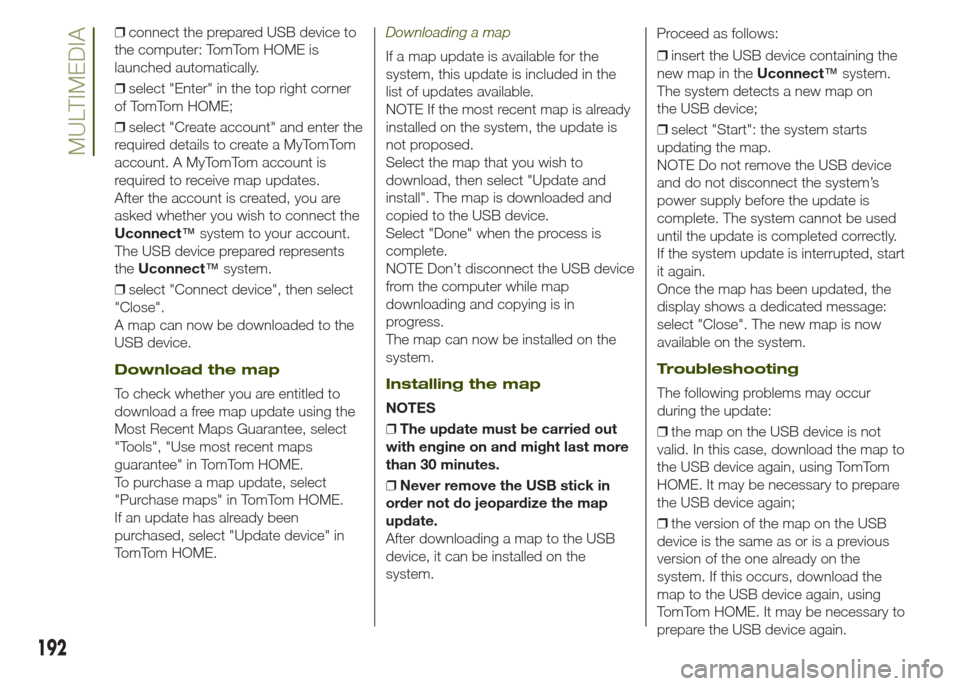
❒connect the prepared USB device to
the computer: TomTom HOME is
launched automatically.
❒select "Enter" in the top right corner
of TomTom HOME;
❒select "Create account" and enter the
required details to create a MyTomTom
account. A MyTomTom account is
required to receive map updates.
After the account is created, you are
asked whether you wish to connect the
Uconnect™system to your account.
The USB device prepared represents
theUconnect™system.
❒select "Connect device", then select
"Close".
A map can now be downloaded to the
USB device.
Download the map
To check whether you are entitled to
download a free map update using the
Most Recent Maps Guarantee, select
"Tools", "Use most recent maps
guarantee" in TomTom HOME.
To purchase a map update, select
"Purchase maps" in TomTom HOME.
If an update has already been
purchased, select "Update device" in
TomTom HOME.
Downloading a map
If a map update is available for the
system, this update is included in the
list of updates available.
NOTE If the most recent map is already
installed on the system, the update is
not proposed.
Select the map that you wish to
download, then select "Update and
install". The map is downloaded and
copied to the USB device.
Select "Done" when the process is
complete.
NOTE Don’t disconnect the USB device
from the computer while map
downloading and copying is in
progress.
The map can now be installed on the
system.
Installing the map
NOTES
❒The update must be carried out
with engine on and might last more
than 30 minutes.
❒Never remove the USB stick in
order not do jeopardize the map
update.
After downloading a map to the USB
device, it can be installed on the
system.Proceed as follows:
❒insert the USB device containing the
new map in theUconnect™system.
The system detects a new map on
the USB device;
❒select "Start": the system starts
updating the map.
NOTE Do not remove the USB device
and do not disconnect the system’s
power supply before the update is
complete. The system cannot be used
until the update is completed correctly.
If the system update is interrupted, start
it again.
Once the map has been updated, the
display shows a dedicated message:
select "Close". The new map is now
available on the system.
Troubleshooting
The following problems may occur
during the update:
❒the map on the USB device is not
valid. In this case, download the map to
the USB device again, using TomTom
HOME. It may be necessary to prepare
the USB device again;
❒the version of the map on the USB
device is the same as or is a previous
version of the one already on the
system. If this occurs, download the
map to the USB device again, using
TomTom HOME. It may be necessary to
prepare the USB device again.
192
MULTIMEDIA
Page 195 of 212
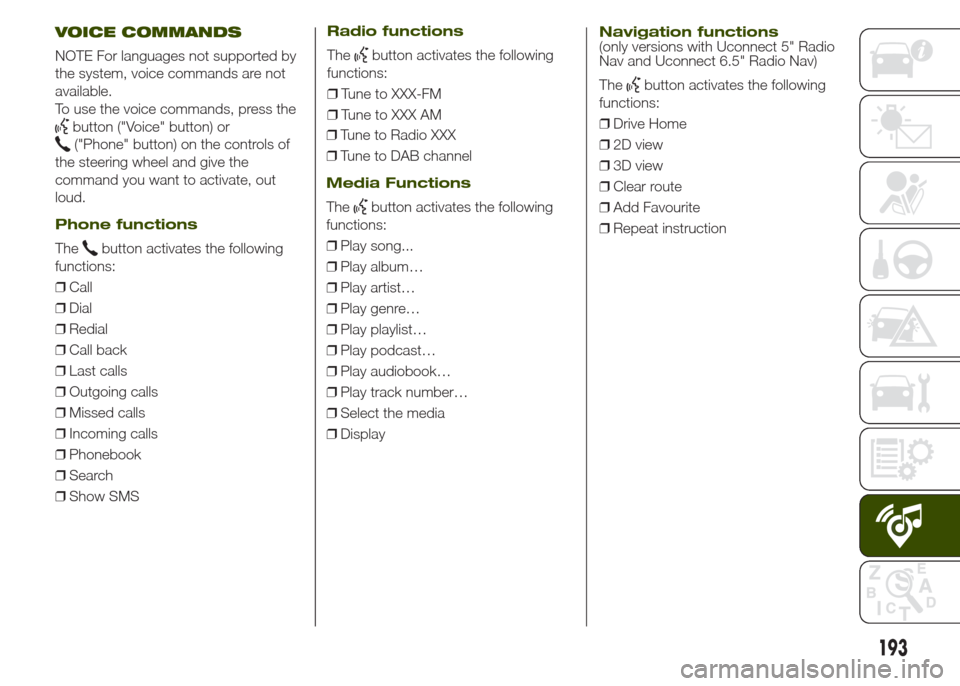
VOICE COMMANDS
NOTE For languages not supported by
the system, voice commands are not
available.
To use the voice commands, press the
button ("Voice" button) or
("Phone" button) on the controls of
the steering wheel and give the
command you want to activate, out
loud.
Phone functions
Thebutton activates the following
functions:
❒Call
❒Dial
❒Redial
❒Call back
❒Last calls
❒Outgoing calls
❒Missed calls
❒Incoming calls
❒Phonebook
❒Search
❒Show SMS
Radio functions
Thebutton activates the following
functions:
❒Tune to XXX-FM
❒Tune to XXX AM
❒Tune to Radio XXX
❒Tune to DAB channel
Media Functions
Thebutton activates the following
functions:
❒Play song...
❒Play album…
❒Play artist…
❒Play genre…
❒Play playlist…
❒Play podcast…
❒Play audiobook…
❒Play track number…
❒Select the media
❒Display
Navigation functions(only versions with Uconnect 5" Radio
Nav and Uconnect 6.5" Radio Nav)
The
button activates the following
functions:
❒Drive Home
❒2D view
❒3D view
❒Clear route
❒Add Favourite
❒Repeat instruction
193
Page 197 of 212
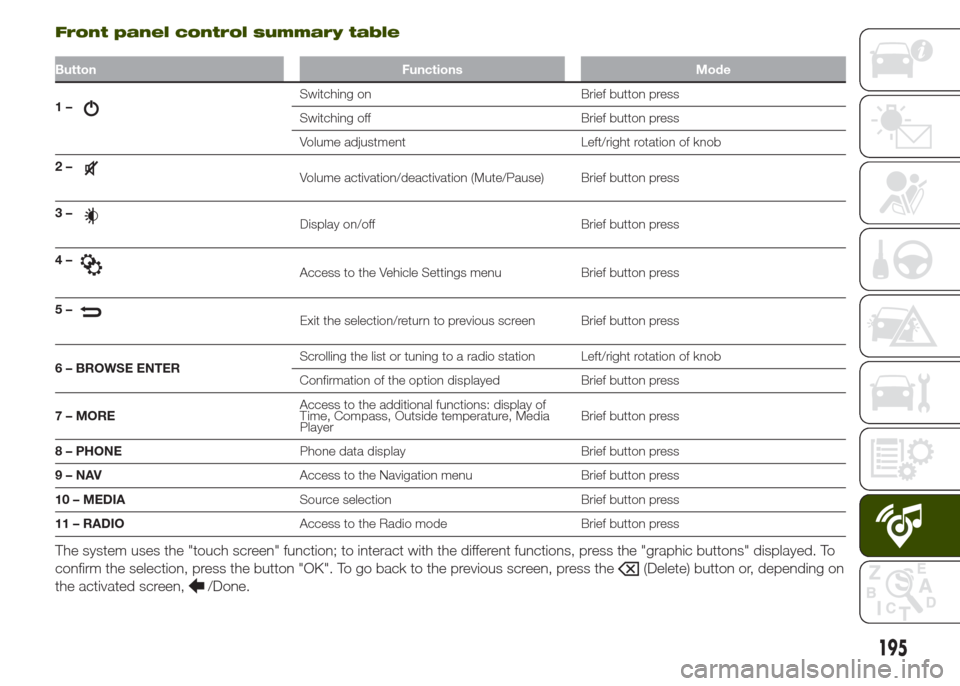
Front panel control summary table
Button Functions Mode
1–Switching on Brief button press
Switching off Brief button press
Volume adjustment Left/right rotation of knob
2–
Volume activation/deactivation (Mute/Pause) Brief button press
3–
Display on/off Brief button press
4–
Access to the Vehicle Settings menu Brief button press
5–
Exit the selection/return to previous screen Brief button press
6 – BROWSE ENTERScrolling the list or tuning to a radio station Left/right rotation of knob
Confirmation of the option displayed Brief button press
7 – MOREAccess to the additional functions: display of
Time, Compass, Outside temperature, Media
PlayerBrief button press
8 – PHONEPhone data display Brief button press
9–NAVAccess to the Navigation menu Brief button press
10 – MEDIASource selection Brief button press
11 – RADIOAccess to the Radio mode Brief button press
The system uses the "touch screen" function; to interact with the different functions, press the "graphic buttons" displayed. To
confirm the selection, press the button "OK". To go back to the previous screen, press the
(Delete) button or, depending on
the activated screen,
/Done.
195
Page 198 of 212
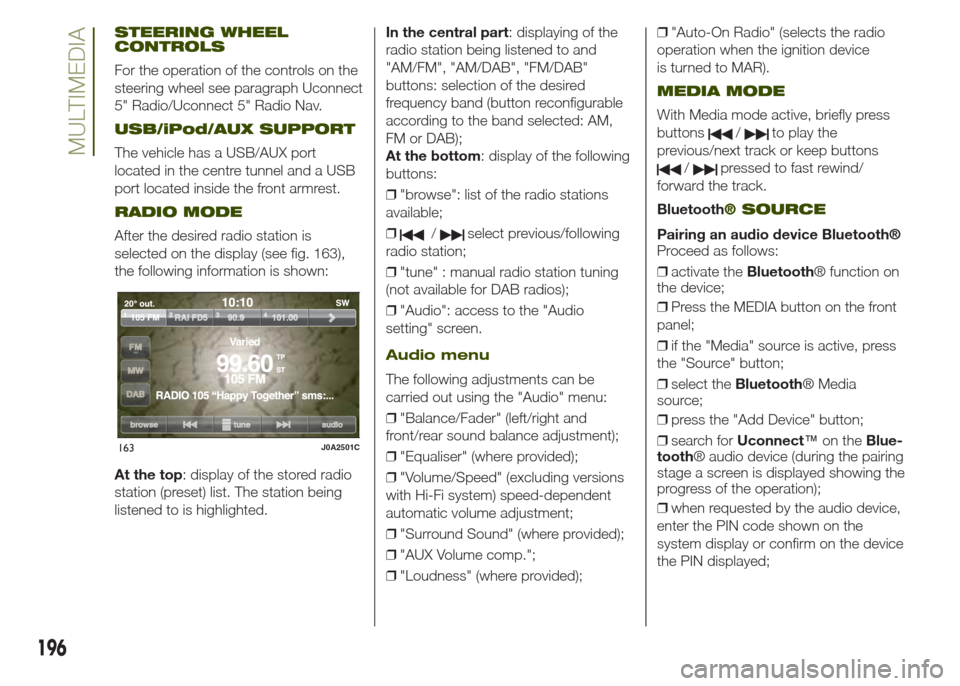
STEERING WHEEL
CONTROLS
For the operation of the controls on the
steering wheel see paragraph Uconnect
5" Radio/Uconnect 5" Radio Nav.
USB/iPod/AUX SUPPORT
The vehicle has a USB/AUX port
located in the centre tunnel and a USB
port located inside the front armrest.
RADIO MODE
After the desired radio station is
selected on the display (see fig. 163),
the following information is shown:
At the top: display of the stored radio
station (preset) list. The station being
listened to is highlighted.In the central part: displaying of the
radio station being listened to and
"AM/FM", "AM/DAB", "FM/DAB"
buttons: selection of the desired
frequency band (button reconfigurable
according to the band selected: AM,
FM or DAB);
At the bottom: display of the following
buttons:
❒"browse": list of the radio stations
available;
❒/select previous/following
radio station;
❒"tune" : manual radio station tuning
(not available for DAB radios);
❒"Audio": access to the "Audio
setting" screen.
Audio menu
The following adjustments can be
carried out using the "Audio" menu:
❒"Balance/Fader" (left/right and
front/rear sound balance adjustment);
❒"Equaliser" (where provided);
❒"Volume/Speed" (excluding versions
with Hi-Fi system) speed-dependent
automatic volume adjustment;
❒"Surround Sound" (where provided);
❒"AUX Volume comp.";
❒"Loudness" (where provided);❒"Auto-On Radio" (selects the radio
operation when the ignition device
is turned to MAR).
MEDIA MODE
With Media mode active, briefly press
buttons
/to play the
previous/next track or keep buttons
/pressed to fast rewind/
forward the track.
Bluetooth
® SOURCE
Pairing an audio device Bluetooth®
Proceed as follows:
❒activate theBluetooth® function on
the device;
❒Press the MEDIA button on the front
panel;
❒if the "Media" source is active, press
the "Source" button;
❒select theBluetooth® Media
source;
❒press the "Add Device" button;
❒search forUconnect™on theBlue-
tooth® audio device (during the pairing
stage a screen is displayed showing the
progress of the operation);
❒when requested by the audio device,
enter the PIN code shown on the
system display or confirm on the device
the PIN displayed;
163J0A2501C
196
MULTIMEDIA
Page 199 of 212
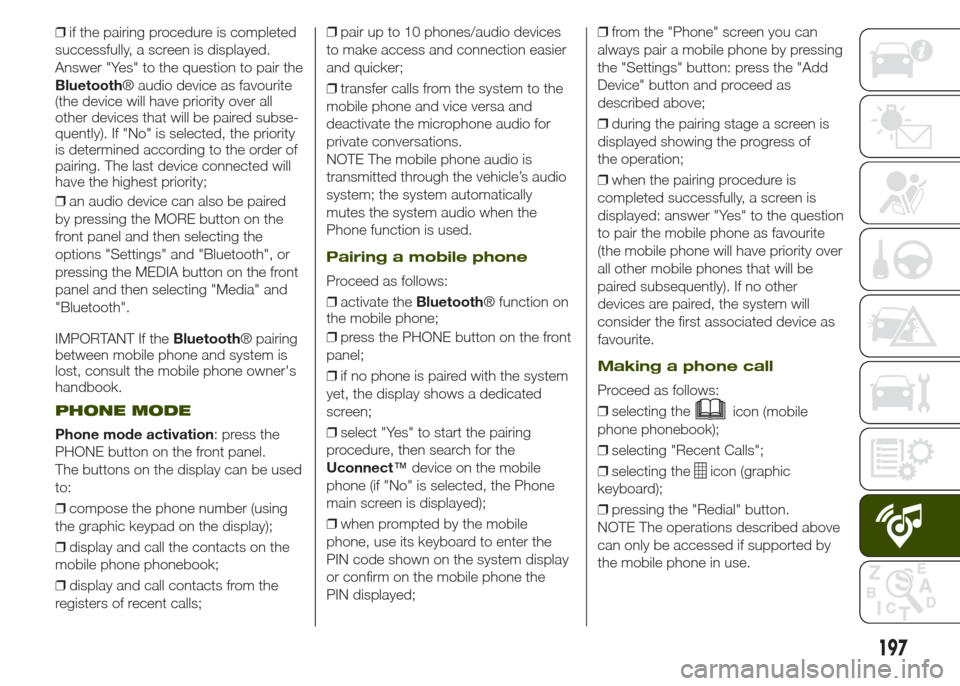
❒if the pairing procedure is completed
successfully, a screen is displayed.
Answer "Yes" to the question to pair the
Bluetooth® audio device as favourite
(the device will have priority over all
other devices that will be paired subse-
quently). If "No" is selected, the priority
is determined according to the order of
pairing. The last device connected will
have the highest priority;
❒an audio device can also be paired
by pressing the MORE button on the
front panel and then selecting the
options "Settings" and "Bluetooth", or
pressing the MEDIA button on the front
panel and then selecting "Media" and
"Bluetooth".
IMPORTANT If theBluetooth® pairing
between mobile phone and system is
lost, consult the mobile phone owner's
handbook.
PHONE MODE
Phone mode activation: press the
PHONE button on the front panel.
The buttons on the display can be used
to:
❒compose the phone number (using
the graphic keypad on the display);
❒display and call the contacts on the
mobile phone phonebook;
❒display and call contacts from the
registers of recent calls;❒pair up to 10 phones/audio devices
to make access and connection easier
and quicker;
❒transfer calls from the system to the
mobile phone and vice versa and
deactivate the microphone audio for
private conversations.
NOTE The mobile phone audio is
transmitted through the vehicle’s audio
system; the system automatically
mutes the system audio when the
Phone function is used.
Pairing a mobile phone
Proceed as follows:
❒activate theBluetooth® function on
the mobile phone;
❒press the PHONE button on the front
panel;
❒if no phone is paired with the system
yet, the display shows a dedicated
screen;
❒select "Yes" to start the pairing
procedure, then search for the
Uconnect™device on the mobile
phone (if "No" is selected, the Phone
main screen is displayed);
❒when prompted by the mobile
phone, use its keyboard to enter the
PIN code shown on the system display
or confirm on the mobile phone the
PIN displayed;❒from the "Phone" screen you can
always pair a mobile phone by pressing
the "Settings" button: press the "Add
Device" button and proceed as
described above;
❒during the pairing stage a screen is
displayed showing the progress of
the operation;
❒when the pairing procedure is
completed successfully, a screen is
displayed: answer "Yes" to the question
to pair the mobile phone as favourite
(the mobile phone will have priority over
all other mobile phones that will be
paired subsequently). If no other
devices are paired, the system will
consider the first associated device as
favourite.
Making a phone call
Proceed as follows:
❒selecting the
icon (mobile
phone phonebook);
❒selecting "Recent Calls";
❒selecting the
icon (graphic
keyboard);
❒pressing the "Redial" button.
NOTE The operations described above
can only be accessed if supported by
the mobile phone in use.
197
Page 200 of 212
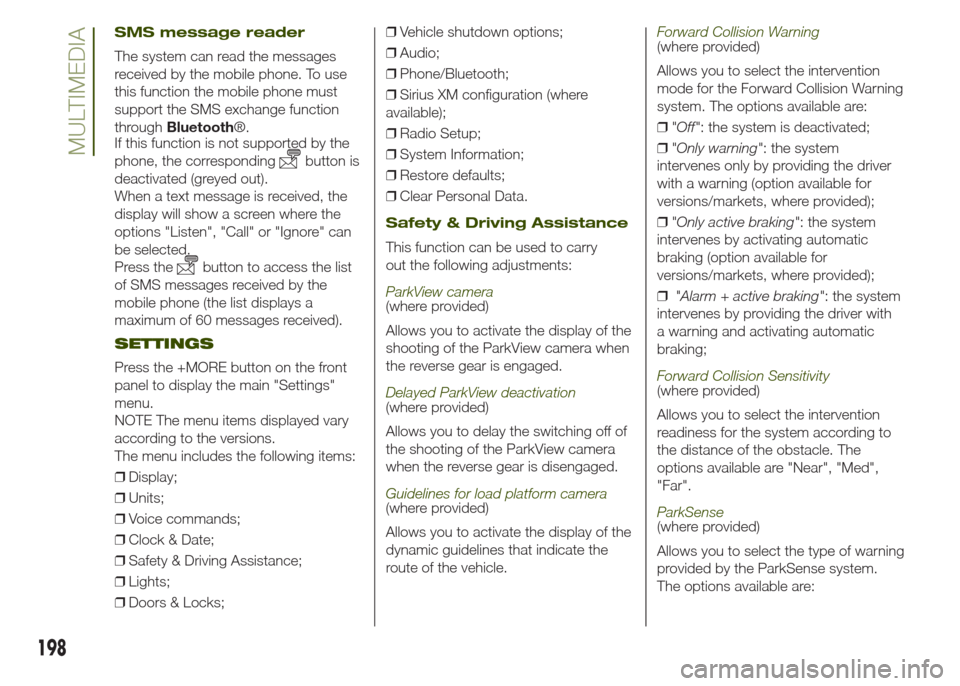
SMS message reader
The system can read the messages
received by the mobile phone. To use
this function the mobile phone must
support the SMS exchange function
throughBluetooth®.
If this function is not supported by the
phone, the corresponding
button is
deactivated (greyed out).
When a text message is received, the
display will show a screen where the
options "Listen", "Call" or "Ignore" can
be selected.
Press the
button to access the list
of SMS messages received by the
mobile phone (the list displays a
maximum of 60 messages received).
SETTINGS
Press the +MORE button on the front
panel to display the main "Settings"
menu.
NOTE The menu items displayed vary
according to the versions.
The menu includes the following items:
❒Display;
❒Units;
❒Voice commands;
❒Clock & Date;
❒Safety & Driving Assistance;
❒Lights;
❒Doors & Locks;❒Vehicle shutdown options;
❒Audio;
❒Phone/Bluetooth;
❒Sirius XM configuration (where
available);
❒Radio Setup;
❒System Information;
❒Restore defaults;
❒Clear Personal Data.
Safety & Driving Assistance
This function can be used to carry
out the following adjustments:
ParkView camera(where provided)
Allows you to activate the display of the
shooting of the ParkView camera when
the reverse gear is engaged.
Delayed ParkView deactivation(where provided)
Allows you to delay the switching off of
the shooting of the ParkView camera
when the reverse gear is disengaged.
Guidelines for load platform camera(where provided)
Allows you to activate the display of the
dynamic guidelines that indicate the
route of the vehicle.
Forward Collision Warning(where provided)
Allows you to select the intervention
mode for the Forward Collision Warning
system. The options available are:
❒"Off": the system is deactivated;
❒"Only warning": the system
intervenes only by providing the driver
with a warning (option available for
versions/markets, where provided);
❒"Only active braking": the system
intervenes by activating automatic
braking (option available for
versions/markets, where provided);
❒"Alarm + active braking": the system
intervenes by providing the driver with
a warning and activating automatic
braking;
Forward Collision Sensitivity(where provided)
Allows you to select the intervention
readiness for the system according to
the distance of the obstacle. The
options available are "Near", "Med",
"Far".
ParkSense(where provided)
Allows you to select the type of warning
provided by the ParkSense system.
The options available are:
198
MULTIMEDIA
Page 201 of 212
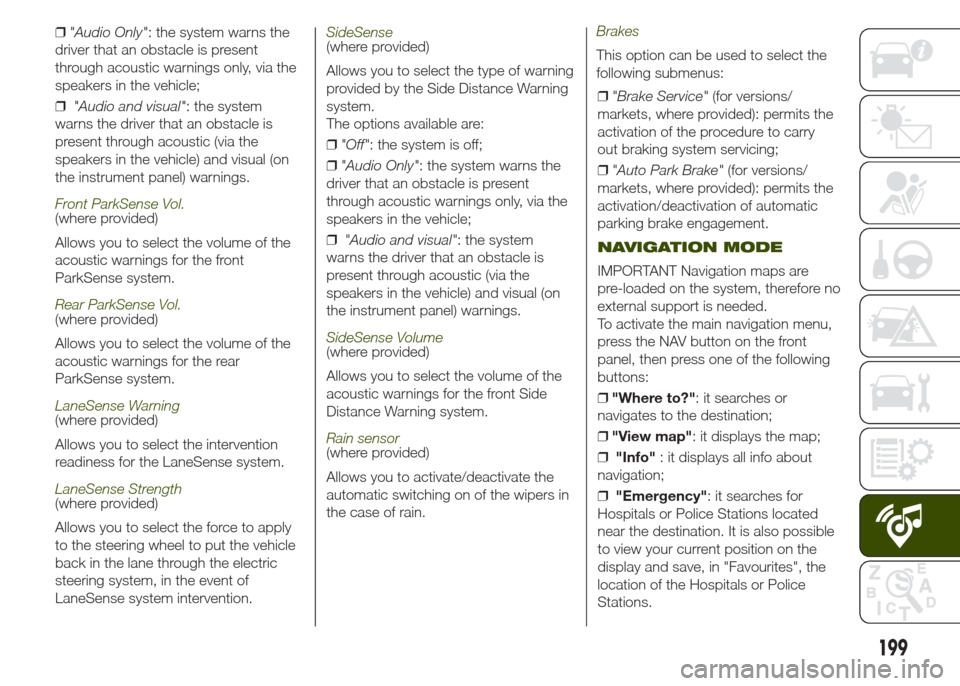
❒"Audio Only": the system warns the
driver that an obstacle is present
through acoustic warnings only, via the
speakers in the vehicle;
❒"Audio and visual": the system
warns the driver that an obstacle is
present through acoustic (via the
speakers in the vehicle) and visual (on
the instrument panel) warnings.
Front ParkSense Vol.(where provided)
Allows you to select the volume of the
acoustic warnings for the front
ParkSense system.
Rear ParkSense Vol.(where provided)
Allows you to select the volume of the
acoustic warnings for the rear
ParkSense system.
LaneSense Warning(where provided)
Allows you to select the intervention
readiness for the LaneSense system.
LaneSense Strength(where provided)
Allows you to select the force to apply
to the steering wheel to put the vehicle
back in the lane through the electric
steering system, in the event of
LaneSense system intervention.
SideSense(where provided)
Allows you to select the type of warning
provided by the Side Distance Warning
system.
The options available are:
❒"Off": the system is off;
❒"Audio Only": the system warns the
driver that an obstacle is present
through acoustic warnings only, via the
speakers in the vehicle;
❒"Audio and visual": the system
warns the driver that an obstacle is
present through acoustic (via the
speakers in the vehicle) and visual (on
the instrument panel) warnings.
SideSense Volume(where provided)
Allows you to select the volume of the
acoustic warnings for the front Side
Distance Warning system.
Rain sensor(where provided)
Allows you to activate/deactivate the
automatic switching on of the wipers in
the case of rain.
Brakes
This option can be used to select the
following submenus:
❒"Brake Service"(for versions/
markets, where provided): permits the
activation of the procedure to carry
out braking system servicing;
❒"Auto Park Brake"(for versions/
markets, where provided): permits the
activation/deactivation of automatic
parking brake engagement.
NAVIGATION MODE
IMPORTANT Navigation maps are
pre-loaded on the system, therefore no
external support is needed.
To activate the main navigation menu,
press the NAV button on the front
panel, then press one of the following
buttons:
❒"Where to?": it searches or
navigates to the destination;
❒"View map": it displays the map;
❒"Info": it displays all info about
navigation;
❒"Emergency": it searches for
Hospitals or Police Stations located
near the destination. It is also possible
to view your current position on the
display and save, in "Favourites", the
location of the Hospitals or Police
Stations.
199
Page 202 of 212
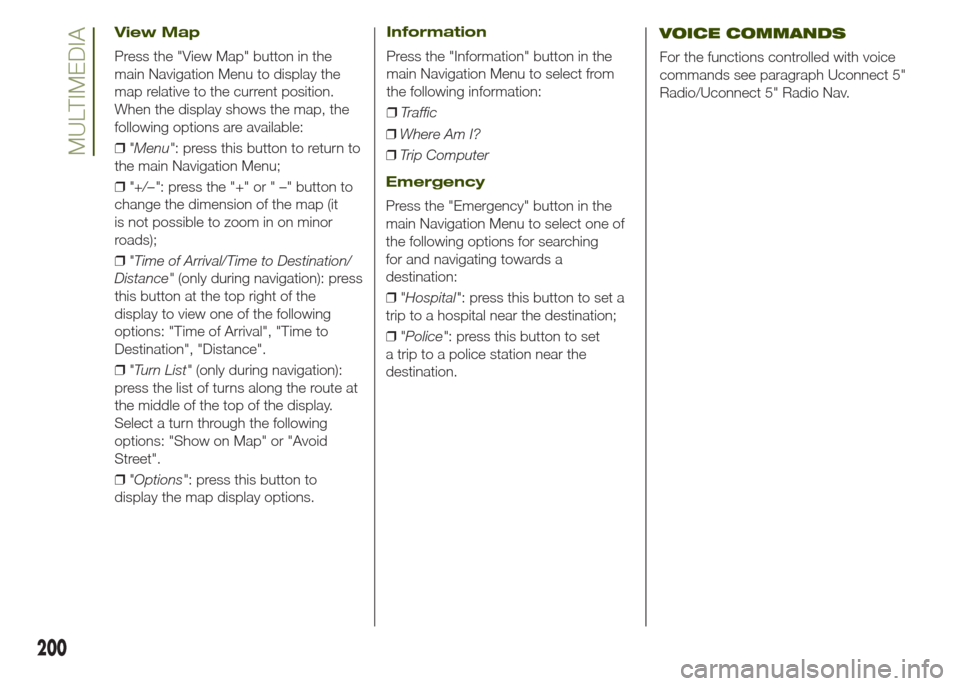
View Map
Press the "View Map" button in the
main Navigation Menu to display the
map relative to the current position.
When the display shows the map, the
following options are available:
❒"Menu": press this button to return to
the main Navigation Menu;
❒"+/–": press the "+" or " –" button to
change the dimension of the map (it
is not possible to zoom in on minor
roads);
❒"Time of Arrival/Time to Destination/
Distance"(only during navigation): press
this button at the top right of the
display to view one of the following
options: "Time of Arrival", "Time to
Destination", "Distance".
❒"Turn List"(only during navigation):
press the list of turns along the route at
the middle of the top of the display.
Select a turn through the following
options: "Show on Map" or "Avoid
Street".
❒"Options": press this button to
display the map display options.
Information
Press the "Information" button in the
main Navigation Menu to select from
the following information:
❒Traffic
❒Where Am I?
❒Trip Computer
Emergency
Press the "Emergency" button in the
main Navigation Menu to select one of
the following options for searching
for and navigating towards a
destination:
❒"Hospital": press this button to set a
trip to a hospital near the destination;
❒"Police": press this button to set
a trip to a police station near the
destination.
VOICE COMMANDS
For the functions controlled with voice
commands see paragraph Uconnect 5"
Radio/Uconnect 5" Radio Nav.
200
MULTIMEDIA
Page 209 of 212
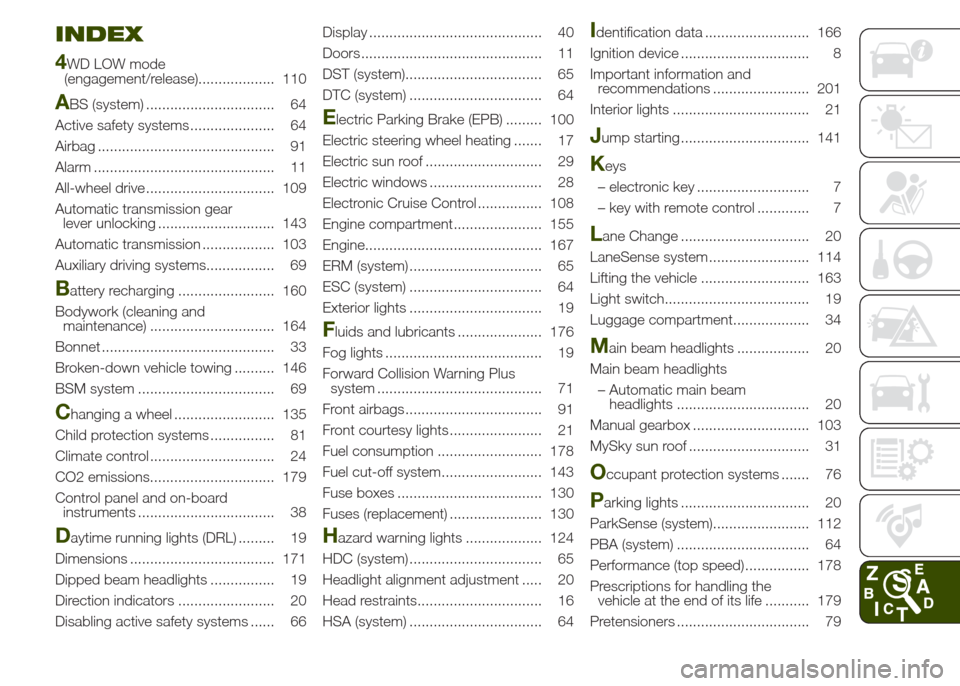
INDEX
4
WD LOW mode
(engagement/release)................... 110
ABS (system) ................................ 64
Active safety systems ..................... 64
Airbag ............................................ 91
Alarm ............................................. 11
All-wheel drive ................................ 109
Automatic transmission gear
lever unlocking ............................. 143
Automatic transmission .................. 103
Auxiliary driving systems................. 69
Battery recharging ........................ 160
Bodywork (cleaning and
maintenance) ............................... 164
Bonnet ........................................... 33
Broken-down vehicle towing .......... 146
BSM system .................................. 69
Changing a wheel ......................... 135
Child protection systems ................ 81
Climate control ............................... 24
CO2 emissions............................... 179
Control panel and on-board
instruments .................................. 38
Daytime running lights (DRL) ......... 19
Dimensions .................................... 171
Dipped beam headlights ................ 19
Direction indicators ........................ 20
Disabling active safety systems ...... 66Display ........................................... 40
Doors ............................................. 11
DST (system).................................. 65
DTC (system) ................................. 64
Electric Parking Brake (EPB) ......... 100
Electric steering wheel heating ....... 17
Electric sun roof ............................. 29
Electric windows ............................ 28
Electronic Cruise Control ................ 108
Engine compartment...................... 155
Engine............................................ 167
ERM (system) ................................. 65
ESC (system) ................................. 64
Exterior lights ................................. 19
Fluids and lubricants ..................... 176
Fog lights ....................................... 19
Forward Collision Warning Plus
system ......................................... 71
Front airbags .................................. 91
Front courtesy lights ....................... 21
Fuel consumption .......................... 178
Fuel cut-off system......................... 143
Fuse boxes .................................... 130
Fuses (replacement) ....................... 130
Hazard warning lights ................... 124
HDC (system) ................................. 65
Headlight alignment adjustment ..... 20
Head restraints............................... 16
HSA (system) ................................. 64
Identification data .......................... 166
Ignition device ................................ 8
Important information and
recommendations ........................ 201
Interior lights .................................. 21
Jump starting ................................ 141
Keys
– electronic key ............................ 7
– key with remote control ............. 7
Lane Change ................................ 20
LaneSense system ......................... 114
Lifting the vehicle ........................... 163
Light switch.................................... 19
Luggage compartment................... 34
Main beam headlights .................. 20
Main beam headlights
– Automatic main beam
headlights ................................. 20
Manual gearbox ............................. 103
MySky sun roof .............................. 31
Occupant protection systems ....... 76
Parking lights ................................ 20
ParkSense (system)........................ 112
PBA (system) ................................. 64
Performance (top speed) ................ 178
Prescriptions for handling the
vehicle at the end of its life ........... 179
Pretensioners ................................. 79