JEEP RENEGADE 2015 1.G Owners Manual
Manufacturer: JEEP, Model Year: 2015, Model line: RENEGADE, Model: JEEP RENEGADE 2015 1.GPages: 678, PDF Size: 29.84 MB
Page 621 of 678
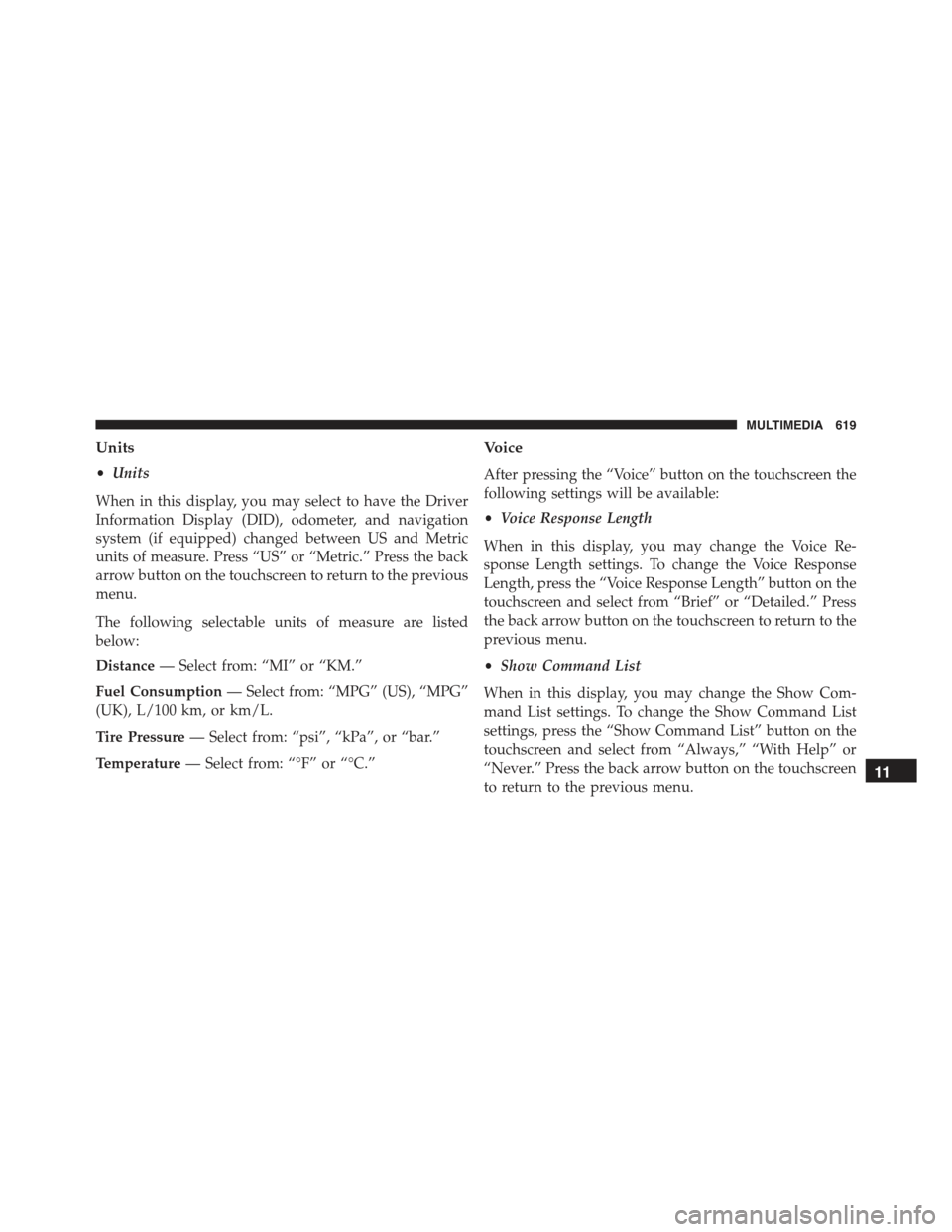
Units
•Units
When in this display, you may select to have the Driver
Information Display (DID), odometer, and navigation
system (if equipped) changed between US and Metric
units of measure. Press “US” or “Metric.” Press the back
arrow button on the touchscreen to return to the previous
menu.
The following selectable units of measure are listed
below:
Distance— Select from: “MI” or “KM.”
Fuel Consumption— Select from: “MPG” (US), “MPG”
(UK), L/100 km, or km/L.
Tire Pressure— Select from: “psi”, “kPa”, or “bar.”
Temperature— Select from: “°F” or “°C.”
Voice
After pressing the “Voice” button on the touchscreen the
following settings will be available:
•Voice Response Length
When in this display, you may change the Voice Re-
sponse Length settings. To change the Voice Response
Length, press the “Voice Response Length” button on the
touchscreen and select from “Brief” or “Detailed.” Press
the back arrow button on the touchscreen to return to the
previous menu.
•Show Command List
When in this display, you may change the Show Com-
mand List settings. To change the Show Command List
settings, press the “Show Command List” button on the
touchscreen and select from “Always,” “With Help” or
“Never.” Press the back arrow button on the touchscreen
to return to the previous menu.11
MULTIMEDIA 619
Page 622 of 678
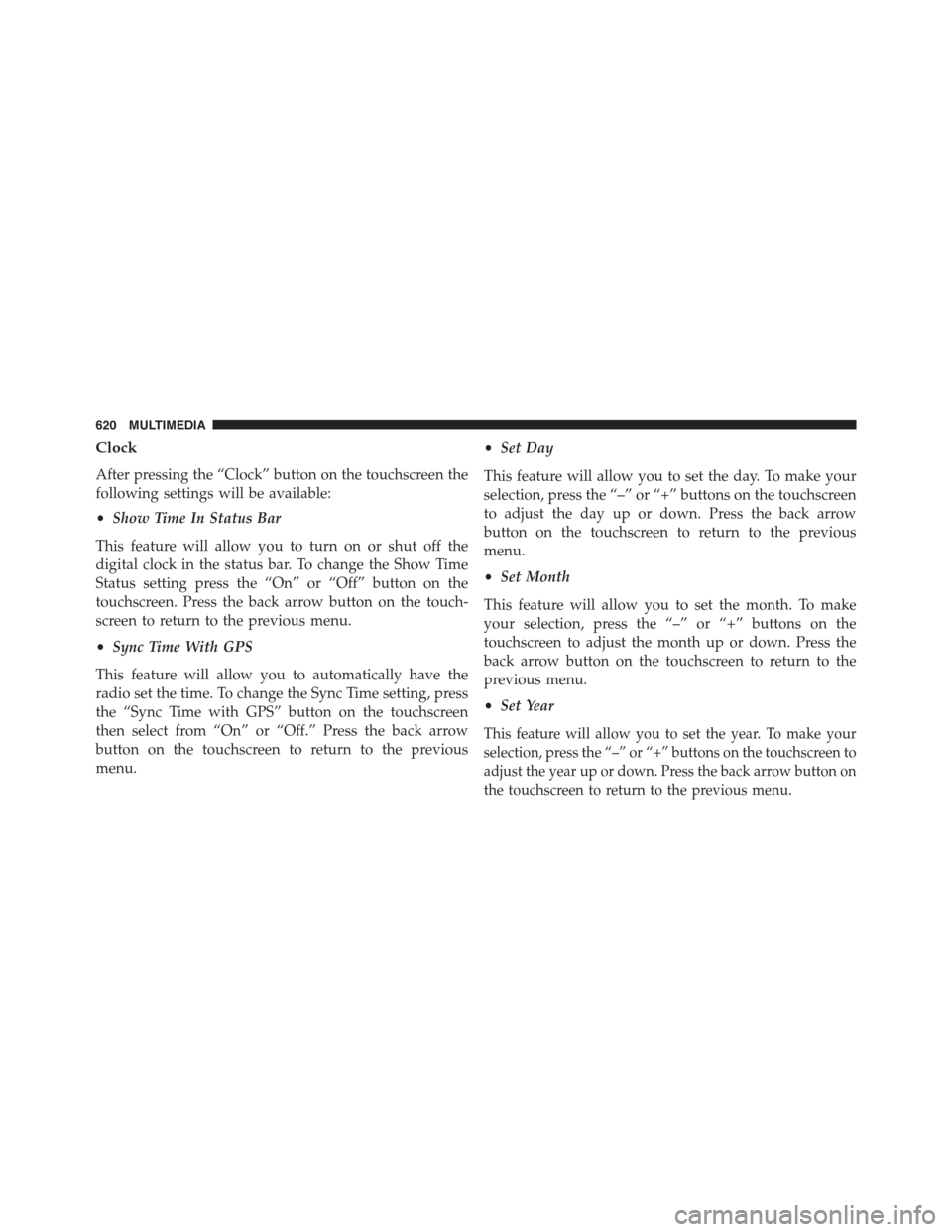
Clock
After pressing the “Clock” button on the touchscreen the
following settings will be available:
•Show Time In Status Bar
This feature will allow you to turn on or shut off the
digital clock in the status bar. To change the Show Time
Status setting press the “On” or “Off” button on the
touchscreen. Press the back arrow button on the touch-
screen to return to the previous menu.
•Sync Time With GPS
This feature will allow you to automatically have the
radio set the time. To change the Sync Time setting, press
the “Sync Time with GPS” button on the touchscreen
then select from “On” or “Off.” Press the back arrow
button on the touchscreen to return to the previous
menu.
•Set Day
This feature will allow you to set the day. To make your
selection, press the “–” or “+” buttons on the touchscreen
to adjust the day up or down. Press the back arrow
button on the touchscreen to return to the previous
menu.
•Set Month
This feature will allow you to set the month. To make
your selection, press the “–” or “+” buttons on the
touchscreen to adjust the month up or down. Press the
back arrow button on the touchscreen to return to the
previous menu.
•Set Year
This feature will allow you to set the year. To make your
selection, press the “–” or “+” buttons on the touchscreen to
adjust the year up or down. Press the back arrow button on
the touchscreen to return to the previous menu.
620 MULTIMEDIA
Page 623 of 678
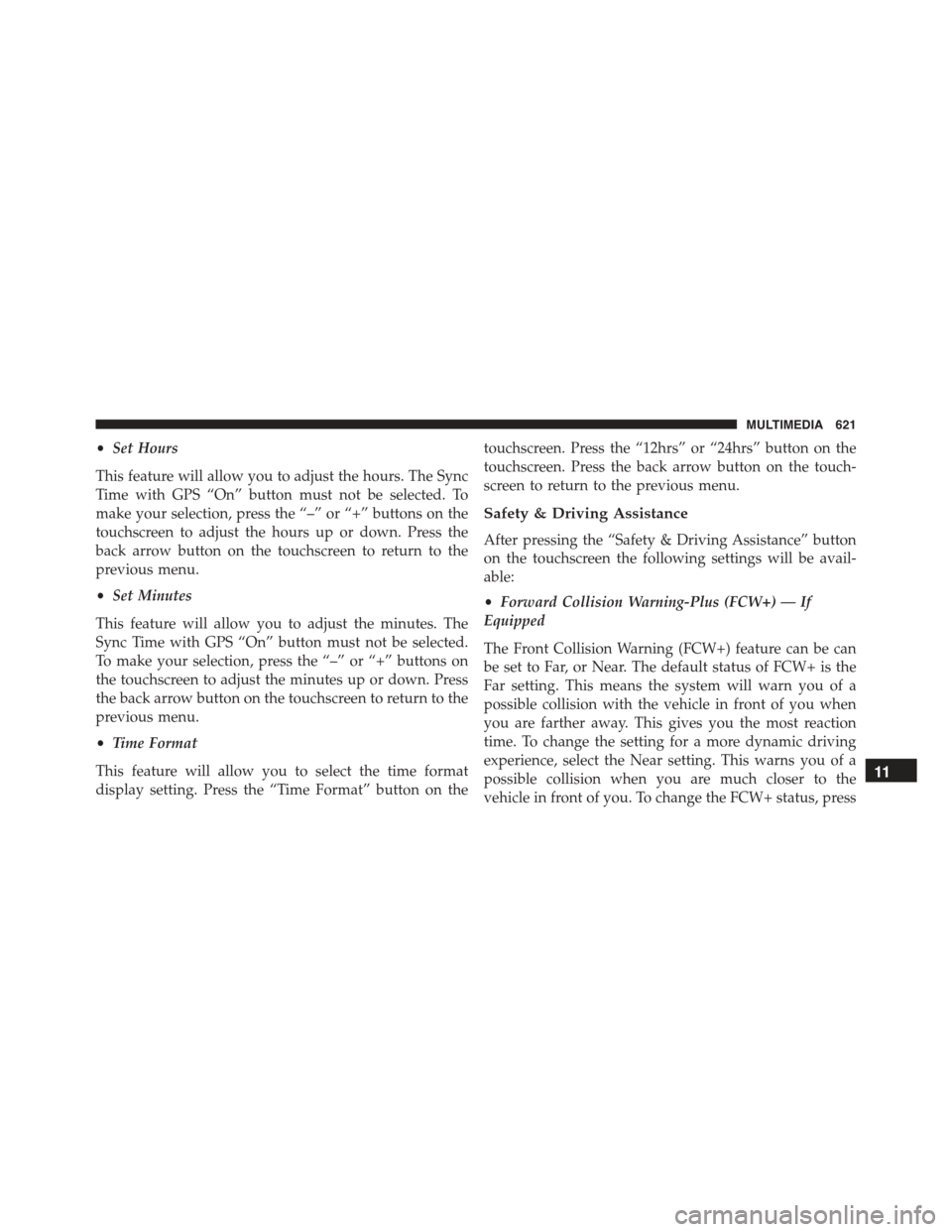
•Set Hours
This feature will allow you to adjust the hours. The Sync
Time with GPS “On” button must not be selected. To
make your selection, press the “–” or “+” buttons on the
touchscreen to adjust the hours up or down. Press the
back arrow button on the touchscreen to return to the
previous menu.
•Set Minutes
This feature will allow you to adjust the minutes. The
Sync Time with GPS “On” button must not be selected.
To make your selection, press the “–” or “+” buttons on
the touchscreen to adjust the minutes up or down. Press
the back arrow button on the touchscreen to return to the
previous menu.
•Time Format
This feature will allow you to select the time format
display setting. Press the “Time Format” button on the
touchscreen. Press the “12hrs” or “24hrs” button on the
touchscreen. Press the back arrow button on the touch-
screen to return to the previous menu.
Safety & Driving Assistance
After pressing the “Safety & Driving Assistance” button
on the touchscreen the following settings will be avail-
able:
•Forward Collision Warning-Plus (FCW+) — If
Equipped
The Front Collision Warning (FCW+) feature can be can
be set to Far, or Near. The default status of FCW+ is the
Far setting. This means the system will warn you of a
possible collision with the vehicle in front of you when
you are farther away. This gives you the most reaction
time. To change the setting for a more dynamic driving
experience, select the Near setting. This warns you of a
possible collision when you are much closer to the
vehicle in front of you. To change the FCW+ status, press
11
MULTIMEDIA 621
Page 624 of 678

the “Fwd Collision Warning” button and select the
“Near” or “Far” button. Press the back arrow/Done
button on the touchscreen to return to the previous
menu.
•Forward Collision Warning-Plus (FCW+) Active
Braking — If Equipped
The FCW+ system includes Advanced Brake Assist
(ABA). When this feature is selected, it will apply the
brakes to slow your vehicle in case of potential forward
collision. The ABA applies additional brake pressure
when the driver requests insufficient brake pressure to
avoid a potential frontal collision. The ABA system
becomes active at 5 mph (8 km/h). To change the Active
Braking status, press the “Active Braking” button and
select the “On” or “Off” button. Press the back arrow/
Done button on the touchscreen to return to the previous
menu.
For further information, refer to “Forward Collision
Warning-Plus (FCW+) With Mitigation” in “Safety.”
•LaneSense Warning — If Equipped
When this feature is selected, it sets the distance at which
the steering wheel will provide feedback for potential
lane departures. The LDW sensitivity can be set to
provide either an “early,” “medium,” or “late” warning
zone start point. To change the LaneSense Warning
status, press the “LaneSense Warning” button and select
from the “Early,” “Med,” or “Late” buttons. Press the
back arrow/Done button on the touchscreen to return to
the previous menu.
For further information, refer to “LaneSense Warning
(LDW)” in “Starting And Operating.”
•LaneSense Strength — If Equipped
When this feature is selected, it sets the strength of the
steering wheel feedback for potential lane departures.
622 MULTIMEDIA
Page 625 of 678
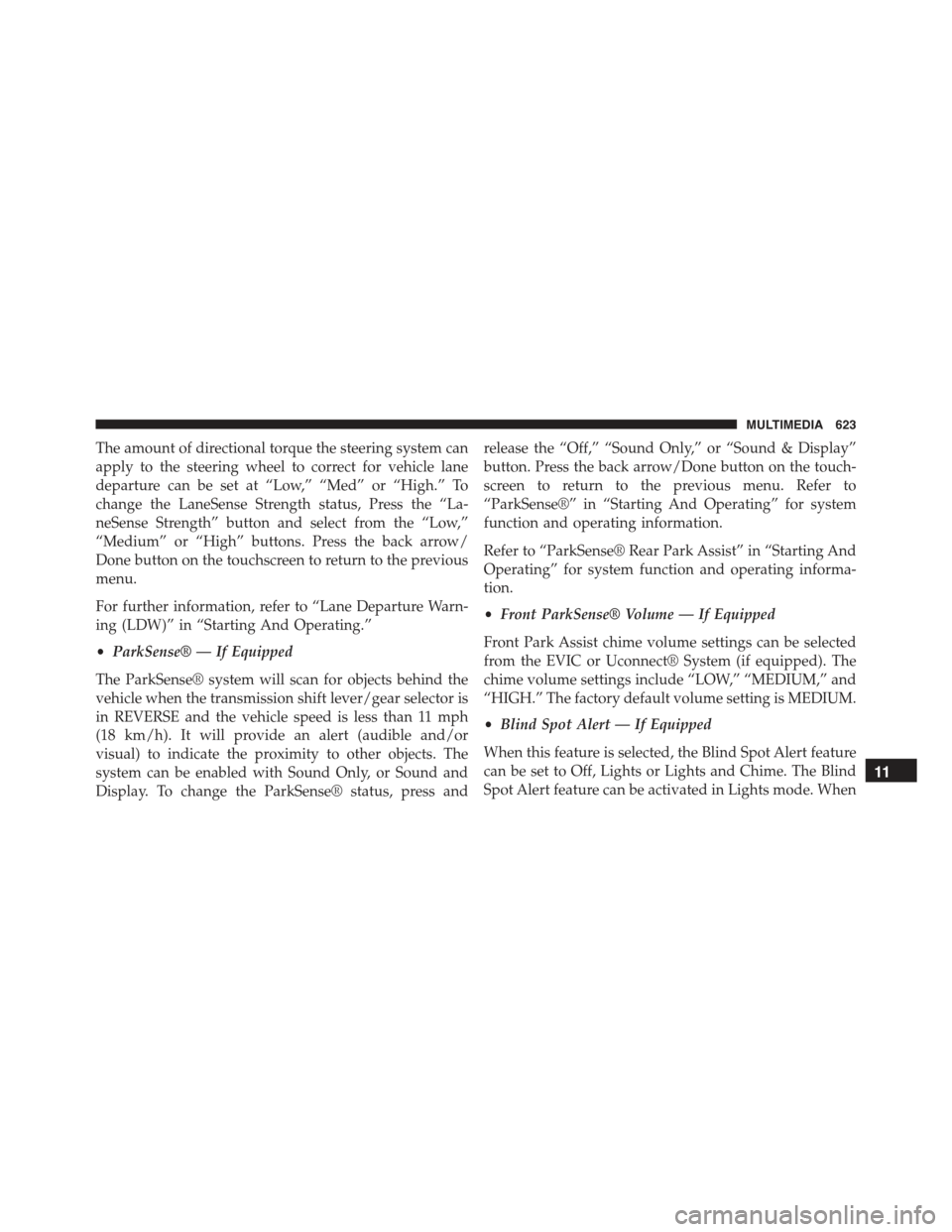
The amount of directional torque the steering system can
apply to the steering wheel to correct for vehicle lane
departure can be set at “Low,” “Med” or “High.” To
change the LaneSense Strength status, Press the “La-
neSense Strength” button and select from the “Low,”
“Medium” or “High” buttons. Press the back arrow/
Done button on the touchscreen to return to the previous
menu.
For further information, refer to “Lane Departure Warn-
ing (LDW)” in “Starting And Operating.”
•ParkSense® — If Equipped
The ParkSense® system will scan for objects behind the
vehicle when the transmission shift lever/gear selector is
in REVERSE and the vehicle speed is less than 11 mph
(18 km/h). It will provide an alert (audible and/or
visual) to indicate the proximity to other objects. The
system can be enabled with Sound Only, or Sound and
Display. To change the ParkSense® status, press and
release the “Off,” “Sound Only,” or “Sound & Display”
button. Press the back arrow/Done button on the touch-
screen to return to the previous menu. Refer to
“ParkSense®” in “Starting And Operating” for system
function and operating information.
Refer to “ParkSense® Rear Park Assist” in “Starting And
Operating” for system function and operating informa-
tion.
•Front ParkSense® Volume — If Equipped
Front Park Assist chime volume settings can be selected
from the EVIC or Uconnect® System (if equipped). The
chime volume settings include “LOW,” “MEDIUM,” and
“HIGH.” The factory default volume setting is MEDIUM.
•Blind Spot Alert — If Equipped
When this feature is selected, the Blind Spot Alert feature
can be set to Off, Lights or Lights and Chime. The Blind
Spot Alert feature can be activated in Lights mode. When
11
MULTIMEDIA 623
Page 626 of 678

this mode is selected, the Blind Spot Monitor (BSM)
system is activated and will only show a visual alert in
the outside mirrors. When Lights & Chime mode is
activated, the Blind Spot Monitor (BSM) will show a
visual alert in the outside mirrors as well as an audible
alert when the turn signal is on. When Off is selected, the
Blind Spot Monitor (BSM) system is deactivated. To
change the Blind Spot Alert status, press the “Blind Spot
Alert” button and select from “Off,” “Lights” or “Lights
& Chimes.” Then press the back arrow/Done button on
the touchscreen.
NOTE:If your vehicle has experienced any damage in
the area where the sensor is located, even if the fascia is
not damaged, the sensor may have become misaligned.
Take your vehicle to an authorized dealer to verify sensor
alignment. A sensor that is misaligned will result in the
BSM not operating to specification.
•ParkView® Backup Camera Active Guidelines — If
Equipped
Your vehicle may be equipped with the ParkView® Rear
Back Up Camera Active Guidelines that allows you to see
active guidelines over the ParkView Back up camera
display whenever the shift lever/gear selector is put into
REVERSE. The image will be displayed on the radio
touchscreen display along with a caution note to “check
entire surroundings” across the top of the screen. After
five seconds, this note will disappear. To change the
Active Guideline Status, press the “Active Guidelines”
button and select the “On” or “Off” button. Press the
back arrow/Done button on the touchscreen to return to
the previous menu.
•ParkView® Backup Camera Delay
When the vehicle is shifted out of REVERSE (with camera
delay turned OFF), the rear camera mode is exited and
the navigation or audio screen appears again. When the
624 MULTIMEDIA
Page 627 of 678
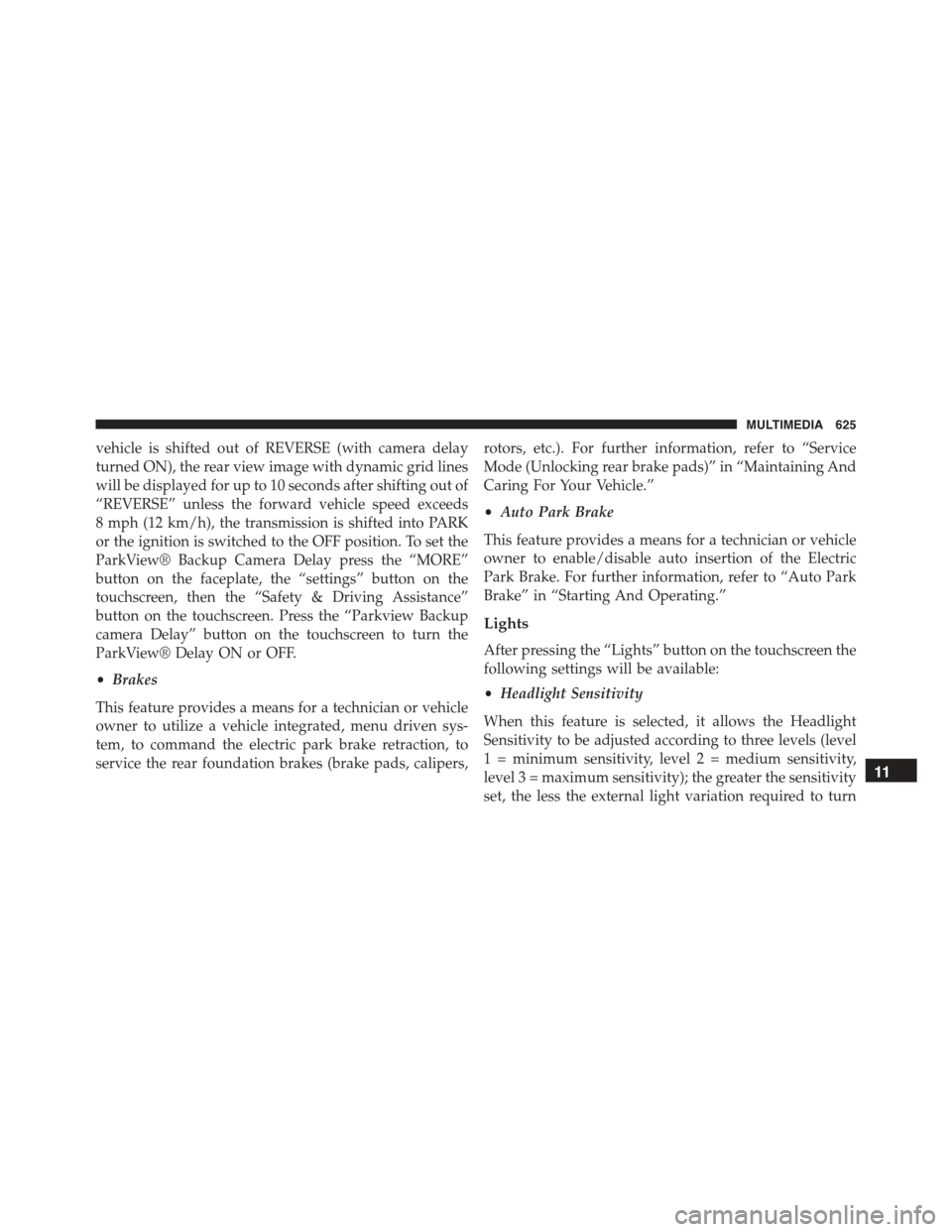
vehicle is shifted out of REVERSE (with camera delay
turned ON), the rear view image with dynamic grid lines
will be displayed for up to 10 seconds after shifting out of
“REVERSE” unless the forward vehicle speed exceeds
8 mph (12 km/h), the transmission is shifted into PARK
or the ignition is switched to the OFF position. To set the
ParkView® Backup Camera Delay press the “MORE”
button on the faceplate, the “settings” button on the
touchscreen, then the “Safety & Driving Assistance”
button on the touchscreen. Press the “Parkview Backup
camera Delay” button on the touchscreen to turn the
ParkView® Delay ON or OFF.
•Brakes
This feature provides a means for a technician or vehicle
owner to utilize a vehicle integrated, menu driven sys-
tem, to command the electric park brake retraction, to
service the rear foundation brakes (brake pads, calipers,
rotors, etc.). For further information, refer to “Service
Mode (Unlocking rear brake pads)” in “Maintaining And
Caring For Your Vehicle.”
•Auto Park Brake
This feature provides a means for a technician or vehicle
owner to enable/disable auto insertion of the Electric
Park Brake. For further information, refer to “Auto Park
Brake” in “Starting And Operating.”
Lights
After pressing the “Lights” button on the touchscreen the
following settings will be available:
•Headlight Sensitivity
When this feature is selected, it allows the Headlight
Sensitivity to be adjusted according to three levels (level
1 = minimum sensitivity, level 2 = medium sensitivity,
level 3 = maximum sensitivity); the greater the sensitivity
set, the less the external light variation required to turn
11
MULTIMEDIA 625
Page 628 of 678
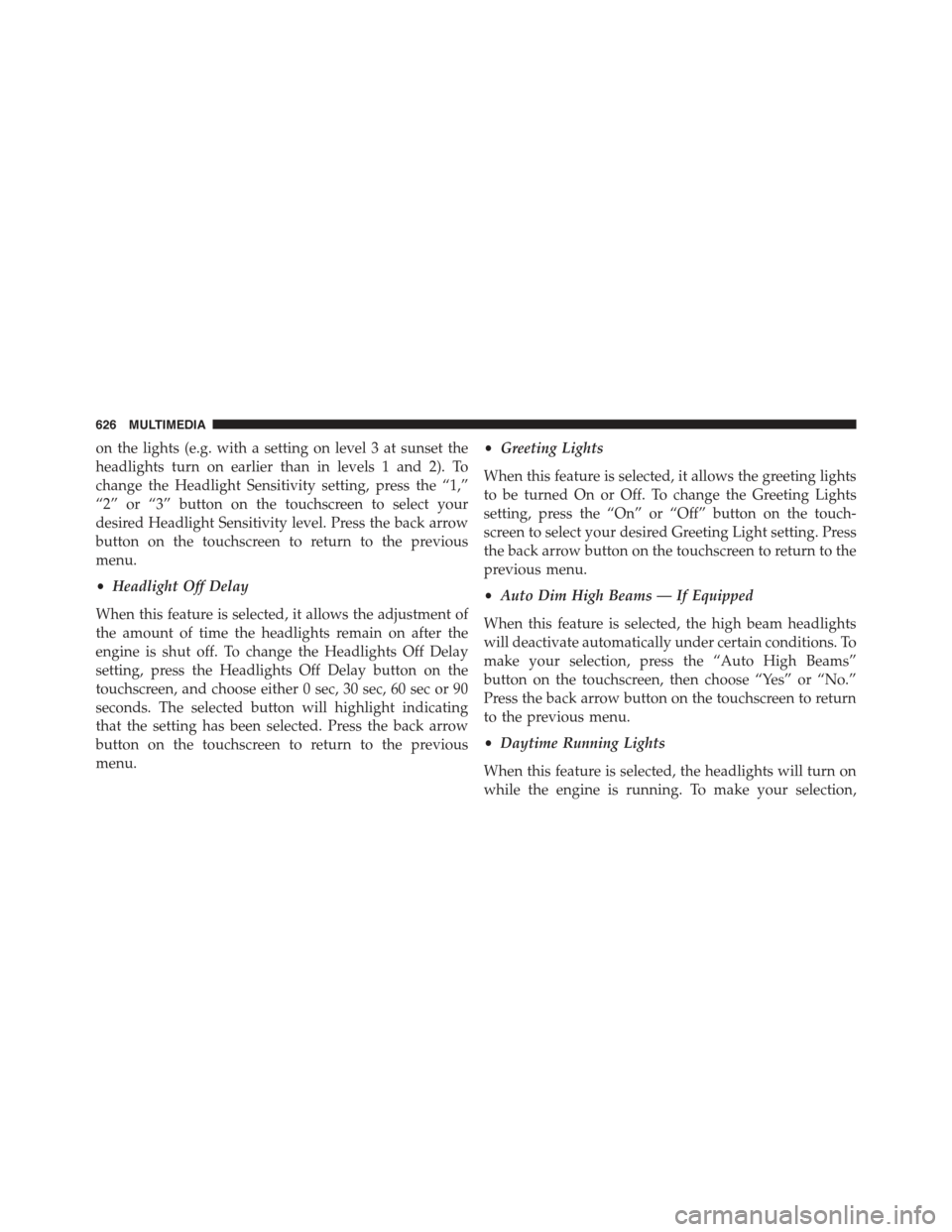
on the lights (e.g. with a setting on level 3 at sunset the
headlights turn on earlier than in levels 1 and 2). To
change the Headlight Sensitivity setting, press the “1,”
“2” or “3” button on the touchscreen to select your
desired Headlight Sensitivity level. Press the back arrow
button on the touchscreen to return to the previous
menu.
•Headlight Off Delay
When this feature is selected, it allows the adjustment of
the amount of time the headlights remain on after the
engine is shut off. To change the Headlights Off Delay
setting, press the Headlights Off Delay button on the
touchscreen, and choose either 0 sec, 30 sec, 60 sec or 90
seconds. The selected button will highlight indicating
that the setting has been selected. Press the back arrow
button on the touchscreen to return to the previous
menu.
•Greeting Lights
When this feature is selected, it allows the greeting lights
to be turned On or Off. To change the Greeting Lights
setting, press the “On” or “Off” button on the touch-
screen to select your desired Greeting Light setting. Press
the back arrow button on the touchscreen to return to the
previous menu.
•Auto Dim High Beams — If Equipped
When this feature is selected, the high beam headlights
will deactivate automatically under certain conditions. To
make your selection, press the “Auto High Beams”
button on the touchscreen, then choose “Yes” or “No.”
Press the back arrow button on the touchscreen to return
to the previous menu.
•Daytime Running Lights
When this feature is selected, the headlights will turn on
while the engine is running. To make your selection,
626 MULTIMEDIA
Page 629 of 678
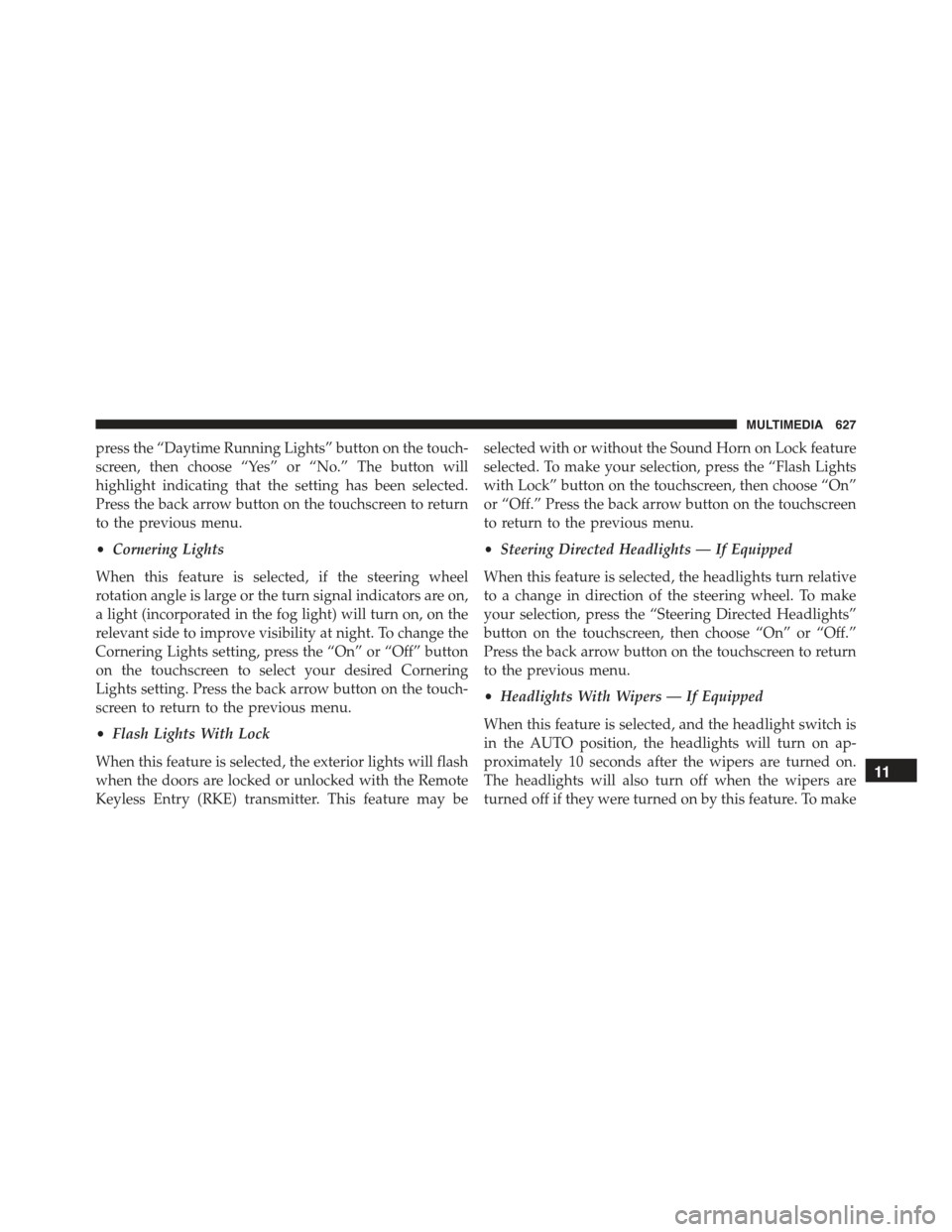
press the “Daytime Running Lights” button on the touch-
screen, then choose “Yes” or “No.” The button will
highlight indicating that the setting has been selected.
Press the back arrow button on the touchscreen to return
to the previous menu.
•Cornering Lights
When this feature is selected, if the steering wheel
rotation angle is large or the turn signal indicators are on,
a light (incorporated in the fog light) will turn on, on the
relevant side to improve visibility at night. To change the
Cornering Lights setting, press the “On” or “Off” button
on the touchscreen to select your desired Cornering
Lights setting. Press the back arrow button on the touch-
screen to return to the previous menu.
•Flash Lights With Lock
When this feature is selected, the exterior lights will flash
when the doors are locked or unlocked with the Remote
Keyless Entry (RKE) transmitter. This feature may be
selected with or without the Sound Horn on Lock feature
selected. To make your selection, press the “Flash Lights
with Lock” button on the touchscreen, then choose “On”
or “Off.” Press the back arrow button on the touchscreen
to return to the previous menu.
•Steering Directed Headlights — If Equipped
When this feature is selected, the headlights turn relative
to a change in direction of the steering wheel. To make
your selection, press the “Steering Directed Headlights”
button on the touchscreen, then choose “On” or “Off.”
Press the back arrow button on the touchscreen to return
to the previous menu.
•Headlights With Wipers — If Equipped
When this feature is selected, and the headlight switch is
in the AUTO position, the headlights will turn on ap-
proximately 10 seconds after the wipers are turned on.
The headlights will also turn off when the wipers are
turned off if they were turned on by this feature. To make
11
MULTIMEDIA 627
Page 630 of 678
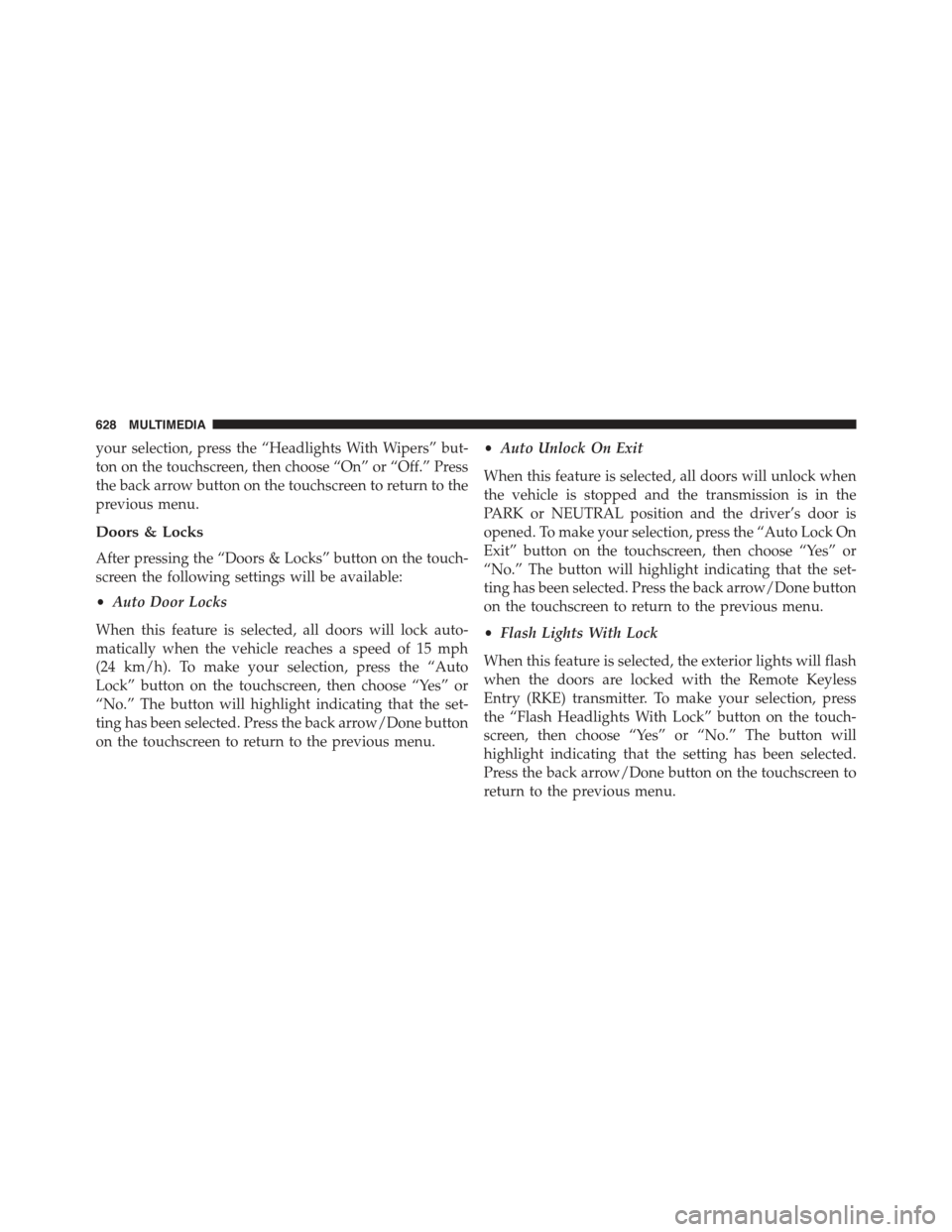
your selection, press the “Headlights With Wipers” but-
ton on the touchscreen, then choose “On” or “Off.” Press
the back arrow button on the touchscreen to return to the
previous menu.
Doors & Locks
After pressing the “Doors & Locks” button on the touch-
screen the following settings will be available:
•Auto Door Locks
When this feature is selected, all doors will lock auto-
matically when the vehicle reaches a speed of 15 mph
(24 km/h). To make your selection, press the “Auto
Lock” button on the touchscreen, then choose “Yes” or
“No.” The button will highlight indicating that the set-
ting has been selected. Press the back arrow/Done button
on the touchscreen to return to the previous menu.
•Auto Unlock On Exit
When this feature is selected, all doors will unlock when
the vehicle is stopped and the transmission is in the
PARK or NEUTRAL position and the driver’s door is
opened. To make your selection, press the “Auto Lock On
Exit” button on the touchscreen, then choose “Yes” or
“No.” The button will highlight indicating that the set-
ting has been selected. Press the back arrow/Done button
on the touchscreen to return to the previous menu.
•Flash Lights With Lock
When this feature is selected, the exterior lights will flash
when the doors are locked with the Remote Keyless
Entry (RKE) transmitter. To make your selection, press
the “Flash Headlights With Lock” button on the touch-
screen, then choose “Yes” or “No.” The button will
highlight indicating that the setting has been selected.
Press the back arrow/Done button on the touchscreen to
return to the previous menu.
628 MULTIMEDIA