change time JEEP RENEGADE 2018 Owner handbook (in English)
[x] Cancel search | Manufacturer: JEEP, Model Year: 2018, Model line: RENEGADE, Model: JEEP RENEGADE 2018Pages: 356, PDF Size: 6.11 MB
Page 320 of 356
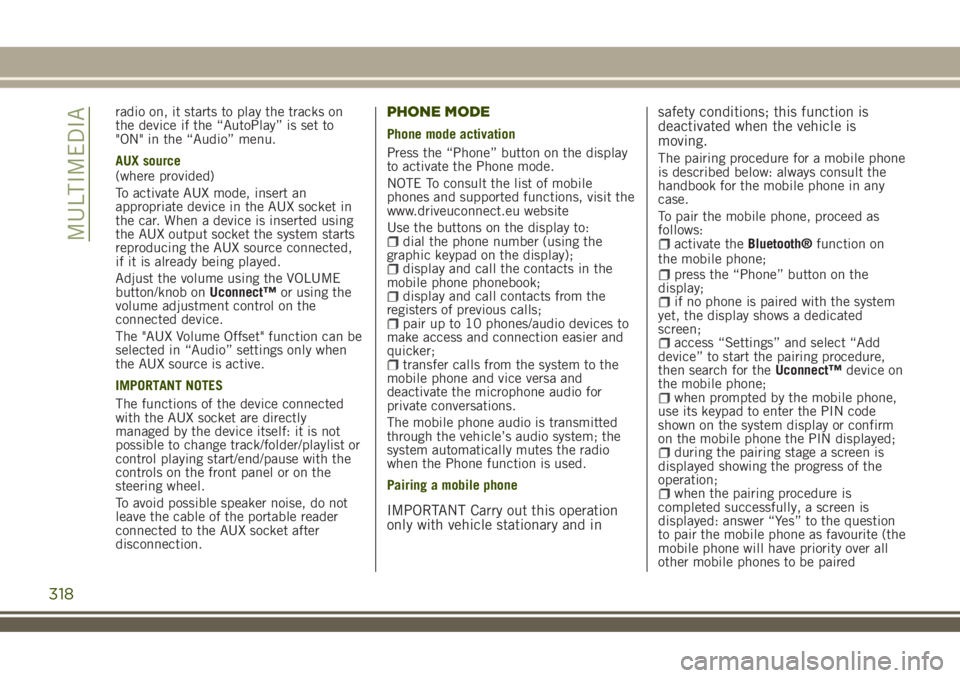
radio on, it starts to play the tracks on
the device if the “AutoPlay” is set to
"ON" in the “Audio” menu.
AUX source
(where provided)
To activate AUX mode, insert an
appropriate device in the AUX socket in
the car. When a device is inserted using
the AUX output socket the system starts
reproducing the AUX source connected,
if it is already being played.
Adjust the volume using the VOLUME
button/knob onUconnect™or using the
volume adjustment control on the
connected device.
The "AUX Volume Offset" function can be
selected in “Audio” settings only when
the AUX source is active.
IMPORTANT NOTES
The functions of the device connected
with the AUX socket are directly
managed by the device itself: it is not
possible to change track/folder/playlist or
control playing start/end/pause with the
controls on the front panel or on the
steering wheel.
To avoid possible speaker noise, do not
leave the cable of the portable reader
connected to the AUX socket after
disconnection.PHONE MODE
Phone mode activation
Press the “Phone” button on the display
to activate the Phone mode.
NOTE To consult the list of mobile
phones and supported functions, visit the
www.driveuconnect.eu website
Use the buttons on the display to:
dial the phone number (using the
graphic keypad on the display);
display and call the contacts in the
mobile phone phonebook;
display and call contacts from the
registers of previous calls;
pair up to 10 phones/audio devices to
make access and connection easier and
quicker;
transfer calls from the system to the
mobile phone and vice versa and
deactivate the microphone audio for
private conversations.
The mobile phone audio is transmitted
through the vehicle’s audio system; the
system automatically mutes the radio
when the Phone function is used.
Pairing a mobile phone
IMPORTANT Carry out this operation
only with vehicle stationary and insafety conditions; this function is
deactivated when the vehicle is
moving.
The pairing procedure for a mobile phone
is described below: always consult the
handbook for the mobile phone in any
case.
To pair the mobile phone, proceed as
follows:
activate theBluetooth®function on
the mobile phone;
press the “Phone” button on the
display;
if no phone is paired with the system
yet, the display shows a dedicated
screen;
access “Settings” and select “Add
device” to start the pairing procedure,
then search for theUconnect™device on
the mobile phone;
when prompted by the mobile phone,
use its keypad to enter the PIN code
shown on the system display or confirm
on the mobile phone the PIN displayed;
during the pairing stage a screen is
displayed showing the progress of the
operation;
when the pairing procedure is
completed successfully, a screen is
displayed: answer “Yes” to the question
to pair the mobile phone as favourite (the
mobile phone will have priority over all
other mobile phones to be paired
318
MULTIMEDIA
Page 322 of 356
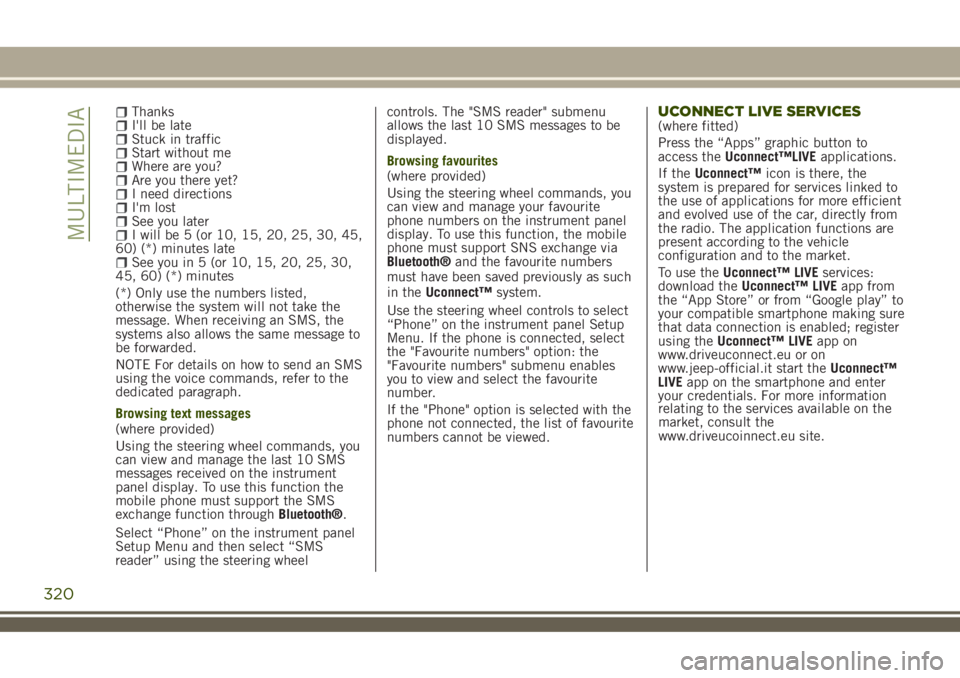
ThanksI'll be lateStuck in trafficStart without meWhere are you?Are you there yet?I need directionsI'm lostSee you laterI will be 5 (or 10, 15, 20, 25, 30, 45,
60) (*) minutes late
See you in 5 (or 10, 15, 20, 25, 30,
45, 60) (*) minutes
(*) Only use the numbers listed,
otherwise the system will not take the
message. When receiving an SMS, the
systems also allows the same message to
be forwarded.
NOTE For details on how to send an SMS
using the voice commands, refer to the
dedicated paragraph.
Browsing text messages
(where provided)
Using the steering wheel commands, you
can view and manage the last 10 SMS
messages received on the instrument
panel display. To use this function the
mobile phone must support the SMS
exchange function throughBluetooth®.
Select “Phone” on the instrument panel
Setup Menu and then select “SMS
reader” using the steering wheelcontrols. The "SMS reader" submenu
allows the last 10 SMS messages to be
displayed.
Browsing favourites
(where provided)
Using the steering wheel commands, you
can view and manage your favourite
phone numbers on the instrument panel
display. To use this function, the mobile
phone must support SNS exchange via
Bluetooth®and the favourite numbers
must have been saved previously as such
in theUconnect™system.
Use the steering wheel controls to select
“Phone” on the instrument panel Setup
Menu. If the phone is connected, select
the "Favourite numbers" option: the
"Favourite numbers" submenu enables
you to view and select the favourite
number.
If the "Phone" option is selected with the
phone not connected, the list of favourite
numbers cannot be viewed.
UCONNECT LIVE SERVICES(where fitted)
Press the “Apps” graphic button to
access theUconnect™LIVEapplications.
If theUconnect™icon is there, the
system is prepared for services linked to
the use of applications for more efficient
and evolved use of the car, directly from
the radio. The application functions are
present according to the vehicle
configuration and to the market.
To use theUconnect™ LIVEservices:
download theUconnect™ LIVEapp from
the “App Store” or from “Google play” to
your compatible smartphone making sure
that data connection is enabled; register
using theUconnect™ LIVEapp on
www.driveuconnect.eu or on
www.jeep-official.it start theUconnect™
LIVEapp on the smartphone and enter
your credentials. For more information
320
MULTIMEDIA
relating to the services available on the
market, consult the
www.driveucoinnect.eu site.
Page 323 of 356
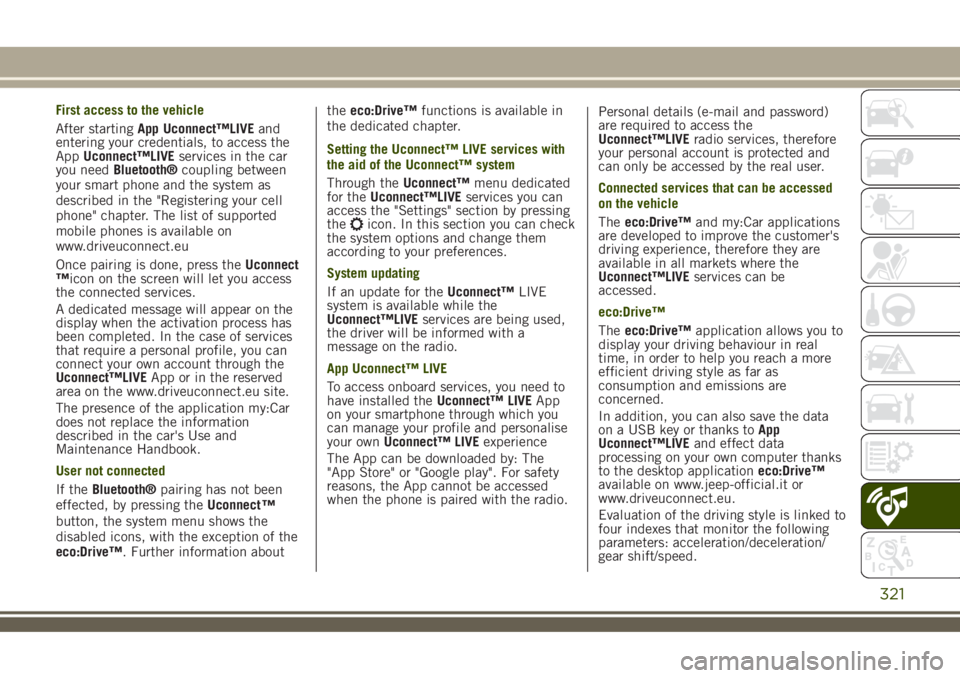
First access to the vehicle
After startingApp Uconnect™LIVEand
entering your credentials, to access the
AppUconnect™LIVEservices in the car
you needBluetooth®coupling between
your smart phone and the system as
described in the "Registering your cell
phone" chapter. The list of supported
mobile phones is available on
www.driveuconnect.eu
Once pairing is done, press theUconnect
™icon on the screen will let you access
the connected services.
A dedicated message will appear on the
display when the activation process has
been completed. In the case of services
that require a personal profile, you can
connect your own account through the
Uconnect™LIVEApp or in the reserved
area on the www.driveuconnect.eu site.
The presence of the application my:Car
does not replace the information
described in the car's Use and
Maintenance Handbook.
User not connected
If theBluetooth®pairing has not been
effected, by pressing theUconnect
™
button, the system menu shows the
disabled icons, with the exception of the
eco:Drive™. Further information abouttheeco:Drive™functions is available in
the dedicated chapter.
Setting the Uconnect™ LIVE services with
the aid of the Uconnect™ system
Through theUconnect™menu dedicated
for theUconnect™LIVEservices you can
access the "Settings" section by pressing
the
icon. In this section you can check
the system options and change them
according to your preferences.
System updating
If an update for theUconnect™LIVE
system is available while the
Uconnect™LIVEservices are being used,
the driver will be informed with a
message on the radio.
App Uconnect™ LIVE
To access onboard services, you need to
have installed theUconnect™ LIVEApp
on your smartphone through which you
can manage your profile and personalise
your ownUconnect™ LIVEexperience
The App can be downloaded by: The
"App Store" or "Google play". For safety
reasons, the App cannot be accessed
when the phone is paired with the radio.Personal details (e-mail and password)
are required to access the
Uconnect™LIVEradio services, therefore
your personal account is protected and
can only be accessed by the real user.
Connected services that can be accessed
on the vehicle
Theeco:Drive™and my:Car applications
are developed to improve the customer's
driving experience, therefore they are
available in all markets where the
Uconnect™LIVEservices can be
accessed.
eco:Drive™
Theeco:Drive™application allows you to
display your driving behaviour in real
time, in order to help you reach a more
efficient driving style as far as
consumption and emissions are
concerned.
In addition, you can also save the data
on a USB key or thanks toApp
Uconnect™LIVEand effect data
processing on your own computer thanks
to the desktop applicationeco:Drive™
available on www.jeep-official.it or
www.driveuconnect.eu.
Evaluation of the driving style is linked to
four indexes that monitor the following
parameters: acceleration/deceleration/
gear shift/speed.
321
Page 325 of 356
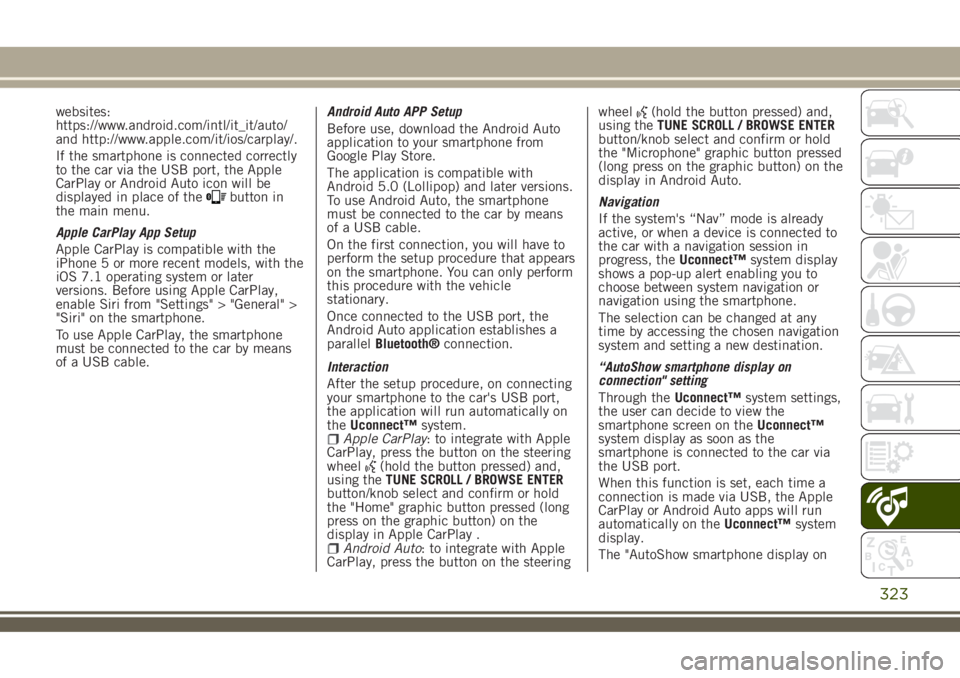
websites:
https://www.android.com/intl/it_it/auto/
and http://www.apple.com/it/ios/carplay/.
If the smartphone is connected correctly
to the car via the USB port, the Apple
CarPlay or Android Auto icon will be
displayed in place of the
button in
the main menu.
Apple CarPlay App Setup
Apple CarPlay is compatible with the
iPhone 5 or more recent models, with the
iOS 7.1 operating system or later
versions. Before using Apple CarPlay,
enable Siri from "Settings" > "General" >
"Siri" on the smartphone.
To use Apple CarPlay, the smartphone
must be connected to the car by means
of a USB cable.Android Auto APP Setup
Before use, download the Android Auto
application to your smartphone from
Google Play Store.
The application is compatible with
Android 5.0 (Lollipop) and later versions.
To use Android Auto, the smartphone
must be connected to the car by means
of a USB cable.
On the first connection, you will have to
perform the setup procedure that appears
on the smartphone. You can only perform
this procedure with the vehicle
stationary.
Once connected to the USB port, the
Android Auto application establishes a
parallelBluetooth®connection.
Interaction
After the setup procedure, on connecting
your smartphone to the car's USB port,
the application will run automatically on
theUconnect™system.
Apple CarPlay: to integrate with Apple
CarPlay, press the button on the steering
wheel
(hold the button pressed) and,
using theTUNE SCROLL / BROWSE ENTER
button/knob select and confirm or hold
the "Home" graphic button pressed (long
press on the graphic button) on the
display in Apple CarPlay .
Android Auto: to integrate with Apple
CarPlay, press the button on the steeringwheel
(hold the button pressed) and,
using theTUNE SCROLL / BROWSE ENTER
button/knob select and confirm or hold
the "Microphone" graphic button pressed
(long press on the graphic button) on the
display in Android Auto.
Navigation
If the system's “Nav” mode is already
active, or when a device is connected to
the car with a navigation session in
progress, theUconnect™system display
shows a pop-up alert enabling you to
choose between system navigation or
navigation using the smartphone.
The selection can be changed at any
time by accessing the chosen navigation
system and setting a new destination.
“AutoShow smartphone display on
connection" setting
Through theUconnect™system settings,
the user can decide to view the
smartphone screen on theUconnect™
system display as soon as the
smartphone is connected to the car via
the USB port.
When this function is set, each time a
connection is made via USB, the Apple
CarPlay or Android Auto apps will run
automatically on theUconnect™system
display.
The "AutoShow smartphone display on
323
Page 334 of 356
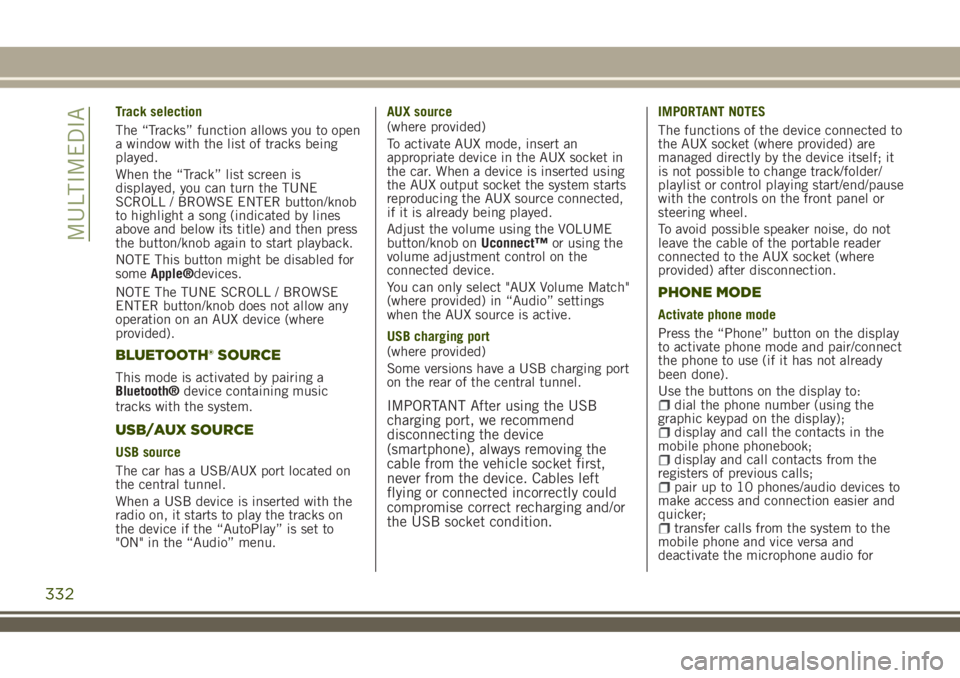
Track selection
The “Tracks” function allows you to open
a window with the list of tracks being
played.
When the “Track” list screen is
displayed, you can turn the TUNE
SCROLL / BROWSE ENTER button/knob
to highlight a song (indicated by lines
above and below its title) and then press
the button/knob again to start playback.
NOTE This button might be disabled for
someApple®devices.
NOTE The TUNE SCROLL / BROWSE
ENTER button/knob does not allow any
operation on an AUX device (where
provided).
BLUETOOTH® SOURCE
This mode is activated by pairing a
Bluetooth®device containing music
tracks with the system.
USB/AUX SOURCE
USB source
The car has a USB/AUX port located on
the central tunnel.
When a USB device is inserted with the
radio on, it starts to play the tracks on
the device if the “AutoPlay” is set to
"ON" in the “Audio” menu.AUX source
(where provided)
To activate AUX mode, insert an
appropriate device in the AUX socket in
the car. When a device is inserted using
the AUX output socket the system starts
reproducing the AUX source connected,
if it is already being played.
Adjust the volume using the VOLUME
button/knob onUconnect™or using the
volume adjustment control on the
connected device.
You can only select "AUX Volume Match"
(where provided) in “Audio” settings
when the AUX source is active.
USB charging port
(where provided)
Some versions have a USB charging port
on the rear of the central tunnel.
IMPORTANT After using the USB
charging port, we recommend
disconnecting the device
(smartphone), always removing the
cable from the vehicle socket first,
never from the device. Cables left
flying or connected incorrectly could
compromise correct recharging and/or
the USB socket condition.
IMPORTANT NOTES
The functions of the device connected to
the AUX socket (where provided) are
managed directly by the device itself; it
is not possible to change track/folder/
playlist or control playing start/end/pause
with the controls on the front panel or
steering wheel.
To avoid possible speaker noise, do not
leave the cable of the portable reader
connected to the AUX socket (where
provided) after disconnection.
PHONE MODE
Activate phone mode
Press the “Phone” button on the display
to activate phone mode and pair/connect
the phone to use (if it has not already
been done).
Use the buttons on the display to:
dial the phone number (using the
graphic keypad on the display);
display and call the contacts in the
mobile phone phonebook;
display and call contacts from the
registers of previous calls;
pair up to 10 phones/audio devices to
make access and connection easier and
quicker;
transfer calls from the system to the
mobile phone and vice versa and
deactivate the microphone audio for
332
MULTIMEDIA
Page 336 of 356
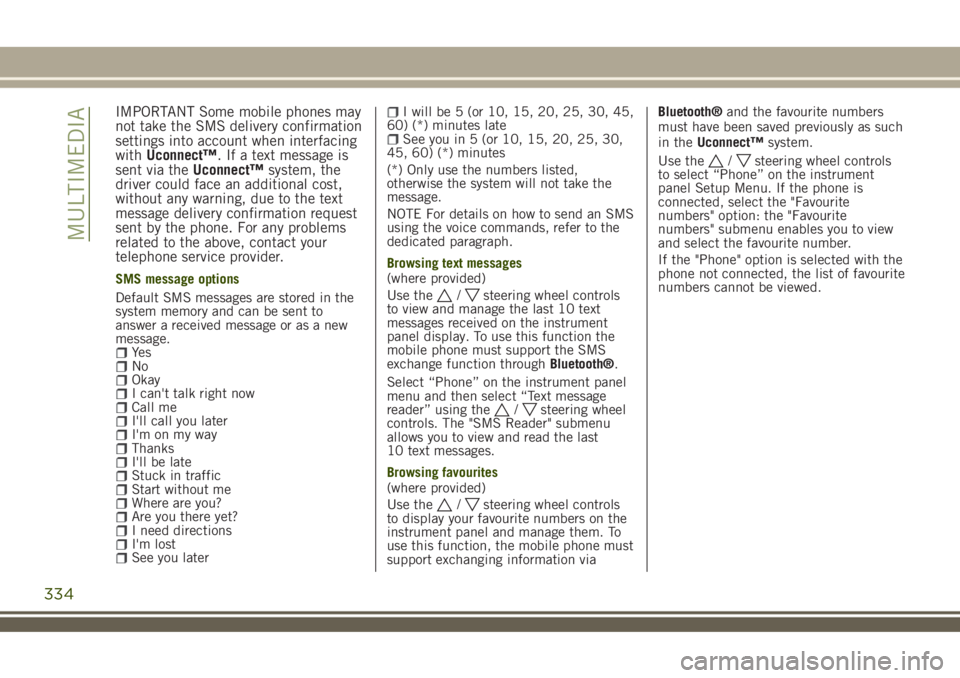
IMPORTANT Some mobile phones may
not take the SMS delivery confirmation
settings into account when interfacing
withUconnect™. If a text message is
sent via theUconnect™system, the
driver could face an additional cost,
without any warning, due to the text
message delivery confirmation request
sent by the phone. For any problems
related to the above, contact your
telephone service provider.
SMS message options
Default SMS messages are stored in the
system memory and can be sent to
answer a received message or as a new
message.
Ye sNoOkayI can't talk right nowCall meI'll call you laterI'm on my wayThanksI'll be lateStuck in trafficStart without meWhere are you?Are you there yet?I need directionsI'm lostSee you later
I will be 5 (or 10, 15, 20, 25, 30, 45,
60) (*) minutes late
See you in 5 (or 10, 15, 20, 25, 30,
45, 60) (*) minutes
(*) Only use the numbers listed,
otherwise the system will not take the
message.
NOTE For details on how to send an SMS
using the voice commands, refer to the
dedicated paragraph.
Browsing text messages
(where provided)
Use the
/steering wheel controls
to view and manage the last 10 text
messages received on the instrument
panel display. To use this function the
mobile phone must support the SMS
exchange function throughBluetooth®.
Select “Phone” on the instrument panel
menu and then select “Text message
reader” using the
/steering wheel
controls. The "SMS Reader" submenu
allows you to view and read the last
10 text messages.
Browsing favourites
(where provided)
Use the
/steering wheel controls
to display your favourite numbers on the
instrument panel and manage them. To
use this function, the mobile phone must
support exchanging information viaBluetooth®and the favourite numbers
must have been saved previously as such
in theUconnect™system.
Use the
/steering wheel controls
to select “Phone” on the instrument
panel Setup Menu. If the phone is
connected, select the "Favourite
numbers" option: the "Favourite
numbers" submenu enables you to view
and select the favourite number.
If the "Phone" option is selected with the
phone not connected, the list of favourite
numbers cannot be viewed.
334
MULTIMEDIA
Page 340 of 356
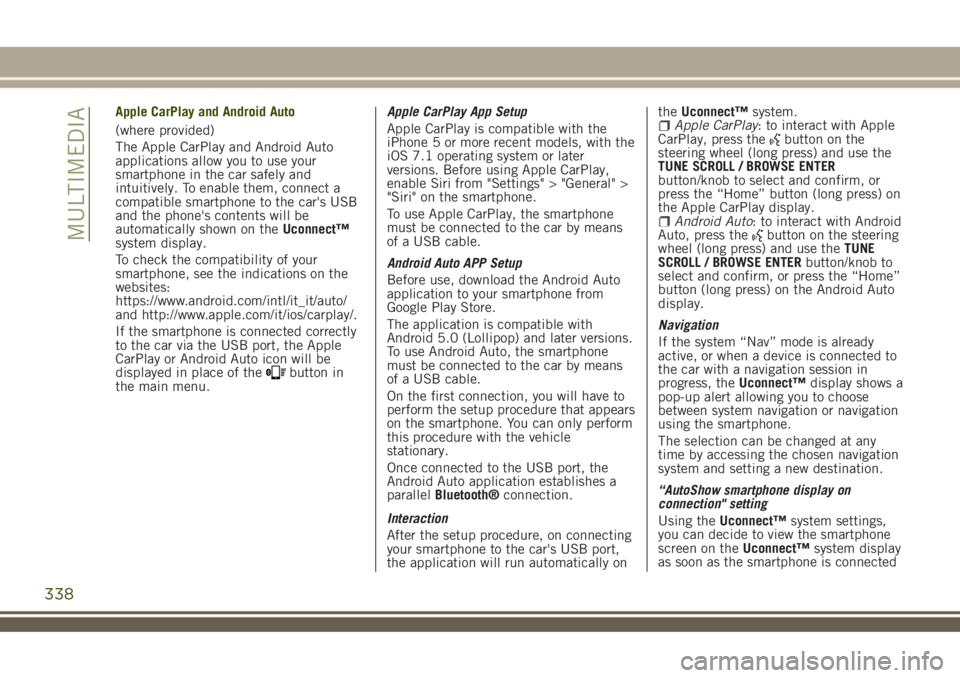
Apple CarPlay and Android Auto
(where provided)
The Apple CarPlay and Android Auto
applications allow you to use your
smartphone in the car safely and
intuitively. To enable them, connect a
compatible smartphone to the car's USB
and the phone's contents will be
automatically shown on theUconnect™
system display.
To check the compatibility of your
smartphone, see the indications on the
websites:
https://www.android.com/intl/it_it/auto/
and http://www.apple.com/it/ios/carplay/.
If the smartphone is connected correctly
to the car via the USB port, the Apple
CarPlay or Android Auto icon will be
displayed in place of the
button in
the main menu.Apple CarPlay App Setup
Apple CarPlay is compatible with the
iPhone 5 or more recent models, with the
iOS 7.1 operating system or later
versions. Before using Apple CarPlay,
enable Siri from "Settings" > "General" >
"Siri" on the smartphone.
To use Apple CarPlay, the smartphone
must be connected to the car by means
of a USB cable.
Android Auto APP Setup
Before use, download the Android Auto
application to your smartphone from
Google Play Store.
The application is compatible with
Android 5.0 (Lollipop) and later versions.
To use Android Auto, the smartphone
must be connected to the car by means
of a USB cable.
On the first connection, you will have to
perform the setup procedure that appears
on the smartphone. You can only perform
this procedure with the vehicle
stationary.
Once connected to the USB port, the
Android Auto application establishes a
parallelBluetooth®connection.
Interaction
After the setup procedure, on connecting
your smartphone to the car's USB port,
the application will run automatically ontheUconnect™system.
Apple CarPlay: to interact with Apple
CarPlay, press thebutton on the
steering wheel (long press) and use the
TUNE SCROLL / BROWSE ENTER
button/knob to select and confirm, or
press the “Home” button (long press) on
the Apple CarPlay display.
Android Auto: to interact with Android
Auto, press thebutton on the steering
wheel (long press) and use theTUNE
SCROLL / BROWSE ENTERbutton/knob to
select and confirm, or press the “Home”
button (long press) on the Android Auto
display.
Navigation
If the system “Nav” mode is already
active, or when a device is connected to
the car with a navigation session in
progress, theUconnect™display shows a
pop-up alert allowing you to choose
between system navigation or navigation
using the smartphone.
The selection can be changed at any
time by accessing the chosen navigation
system and setting a new destination.
“AutoShow smartphone display on
connection" setting
Using theUconnect™system settings,
you can decide to view the smartphone
screen on theUconnect™system display
as soon as the smartphone is connected
338
MULTIMEDIA
Page 341 of 356
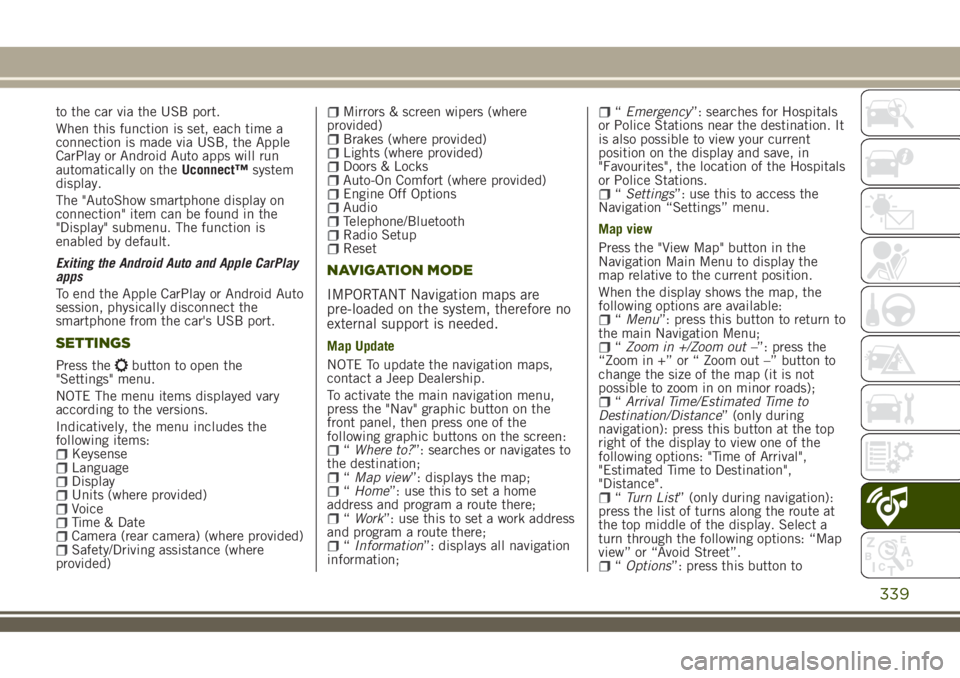
to the car via the USB port.
When this function is set, each time a
connection is made via USB, the Apple
CarPlay or Android Auto apps will run
automatically on theUconnect™system
display.
The "AutoShow smartphone display on
connection" item can be found in the
"Display" submenu. The function is
enabled by default.
Exiting the Android Auto and Apple CarPlay
apps
To end the Apple CarPlay or Android Auto
session, physically disconnect the
smartphone from the car's USB port.
SETTINGS
Press thebutton to open the
"Settings" menu.
NOTE The menu items displayed vary
according to the versions.
Indicatively, the menu includes the
following items:
KeysenseLanguageDisplayUnits (where provided)VoiceTime & DateCamera (rear camera) (where provided)Safety/Driving assistance (where
provided)
Mirrors & screen wipers (where
provided)
Brakes (where provided)Lights (where provided)Doors & LocksAuto-On Comfort (where provided)Engine Off OptionsAudioTelephone/BluetoothRadio SetupReset
NAVIGATION MODE
IMPORTANT Navigation maps are
pre-loaded on the system, therefore no
external support is needed.
Map Update
NOTE To update the navigation maps,
contact a Jeep Dealership.
To activate the main navigation menu,
press the "Nav" graphic button on the
front panel, then press one of the
following graphic buttons on the screen:
“Where to?”: searches or navigates to
the destination;
“Map view”: displays the map;“Home”: use this to set a home
address and program a route there;
“Work”: use this to set a work address
and program a route there;
“Information”: displays all navigation
information;
“Emergency”: searches for Hospitals
or Police Stations near the destination. It
is also possible to view your current
position on the display and save, in
"Favourites", the location of the Hospitals
or Police Stations.
“Settings”: use this to access the
Navigation “Settings” menu.
Map view
Press the "View Map" button in the
Navigation Main Menu to display the
map relative to the current position.
When the display shows the map, the
following options are available:
“Menu”: press this button to return to
the main Navigation Menu;
“Zoom in +/Zoom out –”: press the
“Zoom in +” or “ Zoom out –” button to
change the size of the map (it is not
possible to zoom in on minor roads);
“Arrival Time/Estimated Time to
Destination/Distance” (only during
navigation): press this button at the top
right of the display to view one of the
following options: "Time of Arrival",
"Estimated Time to Destination",
"Distance".
“Turn List” (only during navigation):
press the list of turns along the route at
the top middle of the display. Select a
turn through the following options: “Map
view” or “Avoid Street”.
“Options”: press this button to
339