USB JEEP RENEGADE 2023 User Guide
[x] Cancel search | Manufacturer: JEEP, Model Year: 2023, Model line: RENEGADE, Model: JEEP RENEGADE 2023Pages: 364, PDF Size: 18.65 MB
Page 179 of 364
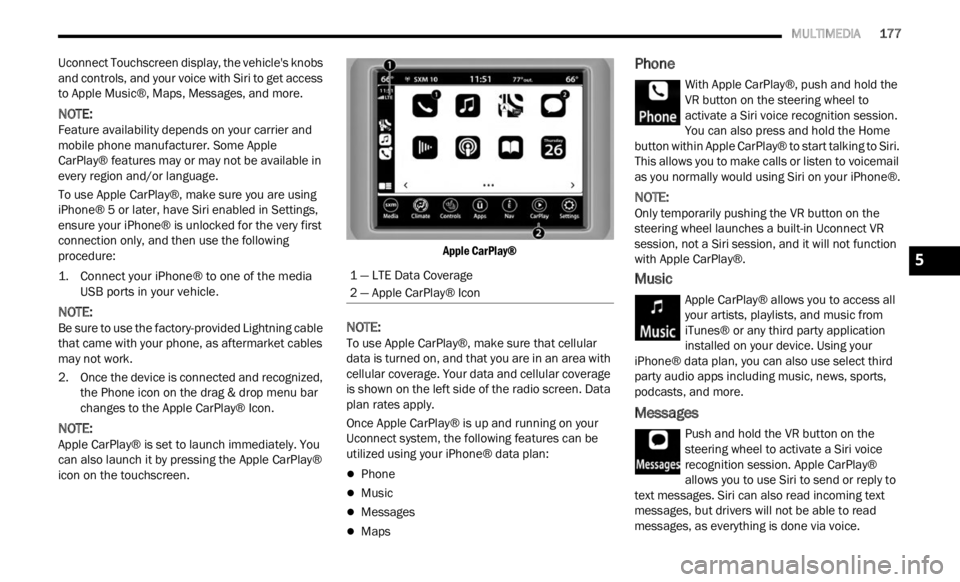
MULTIMEDIA 177
Uconnect Touchscreen display, the vehicle's knobs
and controls, and your voice with Siri to get access
to Apple Music®, Maps, Messages, and more.
NOTE:
Feature availability depends on your carrier and
mobile
phone manufacturer. Some Apple
CarPlay® features may or may not be available in
every region and/or language.
To use Apple CarPlay®, make sure you are using
iPhone®
5 or later, have Siri enabled in Settings,
ensure your iPhone® is unlocked for the very first
connection only, and then use the following
procedure:
1. Connect your iPhone® to one of the media USB p
orts in your vehicle.
NOTE:
Be sure to use the factory-provided Lightning cable
that c
ame with your phone, as aftermarket cables
may not work.
2. Once the device is connected and recognized, the P
hone icon on the drag & drop menu bar
changes to the Apple CarPlay® Icon.
NOTE:
Apple CarPlay® is set to launch immediately. You
can a l
so launch it by pressing the Apple CarPlay®
icon on the touchscreen.
Apple CarPlay®
NOTE:
To use Apple CarPlay®, make sure that cellular
data i
s turned on, and that you are in an area with
cellular coverage. Your data and cellular coverage
is shown on the left side of the radio screen. Data
plan rates apply.
Once Apple CarPlay® is up and running on your
Uconne c
t system, the following features can be
utilized using your iPhone® data plan:
Phone
Music
Messages
Maps
Phone
With Apple CarPlay®, push and hold the
VR button on the steering wheel to
activ a
te a Siri voice recognition session.
You can also press and hold the Home
button within Apple CarPlay® to start talking to Siri.
This allows you to make calls or listen to voicemail
as you normally would using Siri on your iPhone®.
NOTE:
Only temporarily pushing the VR button on the
steer i
ng wheel launches a built-in Uconnect VR
session, not a Siri session, and it will not function
with Apple CarPlay®.
Music
Apple CarPlay® allows you to access all
your artists, playlists, and music from
i T u
n e
s
® or any third party application
installed on your device. Using your
iPhone® data plan, you can also use select third
party audio apps including music, news, sports,
podcasts, and more.
Messages
Push and hold the VR button on the
steering wheel to activate a Siri voice
recogn i
tion session. Apple CarPlay®
allows you to use Siri to send or reply to
text messages. Siri can also read incoming text
messages, but drivers will not be able to read
messages, as everything is done via voice.
1 — LTE Data Coverage
2 — Apple CarPlay® Icon
5
Page 180 of 364
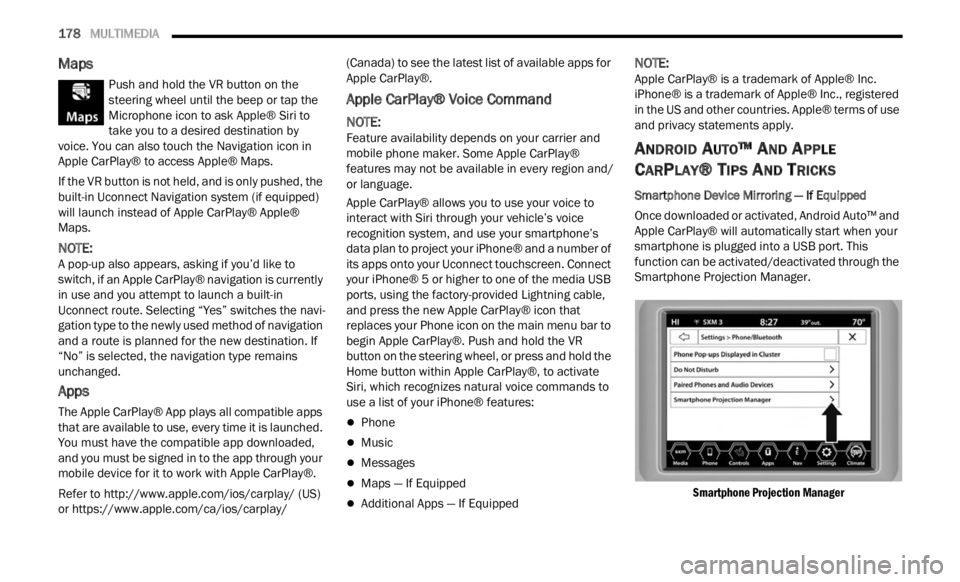
178 MULTIMEDIA
Maps
Push and hold the VR button on the
steering wheel until the beep or tap the
Microph
one icon to ask Apple® Siri to
take you to a desired destination by
voice. You can also touch the Navigation icon in
Apple CarPlay® to access Apple® Maps.
If the VR button is not held, and is only pushed, the
built -
in Uconnect Navigation system (if equipped)
will launch instead of Apple CarPlay® Apple®
Maps.
NOTE:
A pop-up also appears, asking if you’d like to
switc h
, if an Apple CarPlay® navigation is currently
in use and you attempt to launch a built-in
Uconnect route. Selecting “Yes” switches the navi -
gation type to the newly used method of navigation
a nd a
route is planned for the new destination. If
“No” is selected, the navigation type remains
unchanged.
Apps
The Apple CarPlay® App plays all compatible apps
that are available to use, every time it is launched.
You must have the compatible app downloaded,
and you must be signed in to the app through your
mobile device for it to work with Apple CarPlay®.
Refer to http://www.apple.com/ios/carplay/ (US)
or https://www.apple.com/ca/ios/carplay/ (Canada) to see the latest list of available apps for
A
pple
CarPlay®.
Apple CarPlay® Voice Command
NOTE:
Feature availability depends on your carrier and
mobile
phone maker. Some Apple CarPlay®
features may not be available in every region and/
or language.
Apple CarPlay® allows you to use your voice to
intera
ct with Siri through your vehicle’s voice
recognition system, and use your smartphone’s
data plan to project your iPhone® and a number of
its apps onto your Uconnect touchscreen. Connect
your iPhone® 5 or higher to one of the media USB
ports, using the factory-provided Lightning cable,
and press the new Apple CarPlay® icon that
replaces your Phone icon on the main menu bar to
begin Apple CarPlay®. Push and hold the VR
button on the steering wheel, or press and hold the
Home button within Apple CarPlay®, to activate
Siri, which recognizes natural voice commands to
use a list of your iPhone® features:
Phone
Music
Messages
Maps — If Equipped
Additional Apps — If Equipped
NOTE:
Apple CarPlay® is a trademark of Apple® Inc.
iPhone ®
is a trademark of Apple® Inc., registered
in the US and other countries. Apple® terms of use
and privacy statements apply.
ANDROID AUTO™ AND APPLE
C
ARPLAY® TIPS AND TRICKS
Smartphone Device Mirroring — If Equipped
Once downloaded or activated, Android Auto™ and
A p p
le
CarPlay® will automatically start when your
smartphone is plugged into a USB port. This
function can be activated/deactivated through the
Smartphone Projection Manager.
Smartphone Projection Manager
Page 181 of 364
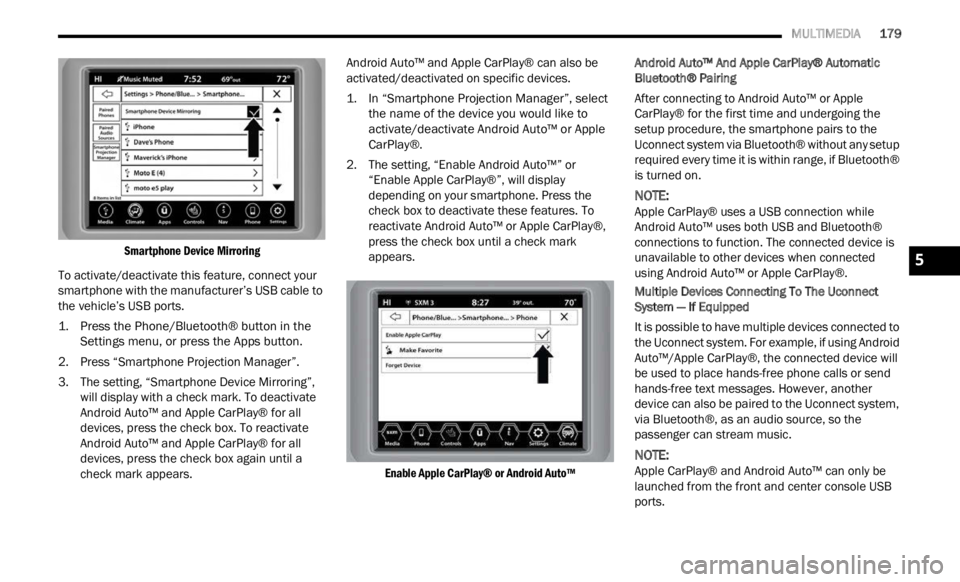
MULTIMEDIA 179
Smartphone Device Mirroring
To activate/deactivate this feature, connect your
smartp
hone with the manufacturer’s USB cable to
the vehicle’s USB ports.
1. Press the Phone/Bluetooth® button in the Sett i
ngs menu, or press the Apps button.
2. Press “Smartphone Projection Manager”.
3. The
setting, “Smartphone Device Mirroring”,
will
display with a check mark. To deactivate
Android Auto™ and Apple CarPlay® for all
devices, press the check box. To reactivate
Android Auto™ and Apple CarPlay® for all
devices, press the check box again until a
check mark appears. Android Auto™ and Apple CarPlay® can also be
activ
a
ted/deactivated on specific devices.
1. In “Smartphone Projection Manager”, select the na
me of the device you would like to
activate/deactivate Android Auto™ or Apple
CarPlay®.
2. The setting, “Enable Android Auto™” or “Enab
le Apple CarPlay®”, will display
depending on your smartphone. Press the
check box to deactivate these features. To
reactivate Android Auto™ or Apple CarPlay®,
press the check box until a check mark
appears.
Enable Apple CarPlay® or Android Auto™
Android Auto™ And Apple CarPlay® Automatic
Bluetoot
h® Pairing
After connecting to Android Auto™ or Apple
CarPla
y® for the first time and undergoing the
setup procedure, the smartphone pairs to the
Uconnect system via Bluetooth® without any setup
required every time it is within range, if Bluetooth®
is turned on.
NOTE:
Apple CarPlay® uses a USB connection while
Androi d
Auto™ uses both USB and Bluetooth®
connections to function. The connected device is
unavailable to other devices when connected
using Android Auto™ or Apple CarPlay®.
Multiple Devices Connecting To The Uconnect
Syste m
— If Equipped
It is possible to have multiple devices connected to
the Uc
onnect system. For example, if using Android
Auto™/Apple CarPlay®, the connected device will
be used to place hands-free phone calls or send
hands-free text messages. However, another
device can also be paired to the Uconnect system,
via Bluetooth®, as an audio source, so the
passenger can stream music.
NOTE:
Apple CarPlay® and Android Auto™ can only be
launc h
ed from the front and center console USB
ports.
5
Page 310 of 364
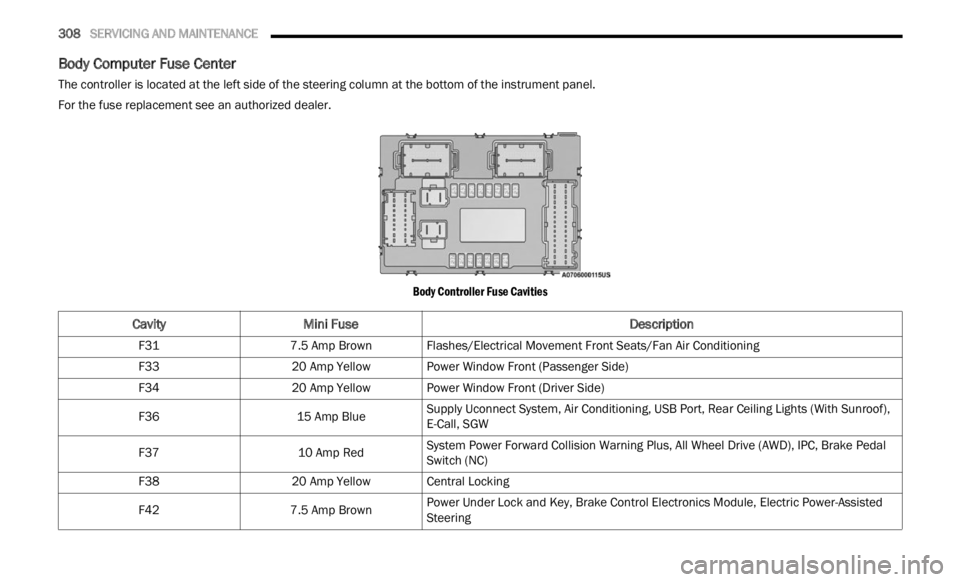
308 SERVICING AND MAINTENANCE
Body Computer Fuse Center
The controller is located at the left side of the steering column at the bottom of the instrument panel.
For the fuse replacement see an authorized dealer.
Body Controller Fuse Cavities
CavityMini Fuse Description
F317.5 Amp BrownFlashes/Electrical Movement Front Seats/Fan Air Conditioning
F33 20 Amp YellowPower Window Front (Passenger Side)
F34 20 Amp YellowPower Window Front (Driver Side)
F36 15 Amp BlueSupply Uconnect System, Air Conditioning, USB Port, Rear Ceiling Lights (With Sunroof),
E-Call
, SGW
F37 10 Amp RedSystem Power Forward Collision Warning Plus, All Wheel Drive (AWD), IPC, Brake Pedal
Switc
h
(NC)
F38 20 Amp YellowCentral Locking
F42 7.5 Amp BrownPower Under Lock and Key, Brake Control Electronics Module, Electric Power-Assisted
Steer
i
ng