JEEP RENEGADE 2023 Owners Manual
Manufacturer: JEEP, Model Year: 2023, Model line: RENEGADE, Model: JEEP RENEGADE 2023Pages: 364, PDF Size: 18.65 MB
Page 191 of 364
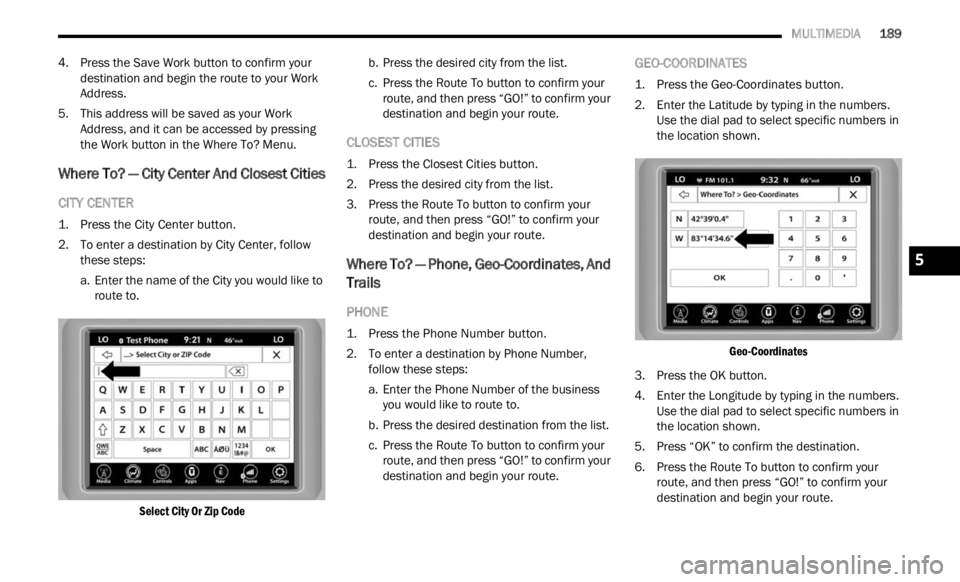
MULTIMEDIA 189
4. Press the Save Work button to confirm your
destination and begin the route to your Work
Address.
5. This address will be saved as your Work Addr e
ss, and it can be accessed by pressing
the Work button in the Where To? Menu.
Where To? — City Center And Closest Cities
CITY CENTER
1. Press the City Center button.
2. T o enter a destination by City Center, follow
t h
es
e
steps:
a. Enter the name of the City you would like to route
to.
Select City Or Zip Code
b. P
ress the desired city from the list.
c. Pr e
ss the Route To button to confirm your
route ,
and then press “GO!” to confirm your
destination and begin your route.
CLOSEST CITIES
1. Press the Closest Cities button.
2. Press the desired city from the list.
3. Pr e
ss the Route To button to confirm your
route ,
and then press “GO!” to confirm your
destination and begin your route.
Where To? — Phone, Geo-Coordinates, And
Trails
PHONE
1. Press the Phone Number button.
2. T o enter a destination by Phone Number,
f ol
low
these steps:
a. Enter the Phone Number of the business you wo
uld like to route to.
b. Press the desired destination from the list.
c. Pre
ss the Route To button to confirm your
route ,
and then press “GO!” to confirm your
destination and begin your route.
GEO-COORDINATES
1. Press the Geo-Coordinates button.
2. Enter the Latitude by typing in the numbers. Use t
he dial pad to select specific numbers in
the location shown.
Geo-Coordinates
3. Press the OK button.
4. En t
er the Longitude by typing in the numbers.
Use t
he dial pad to select specific numbers in
the location shown.
5. Press “OK” to confirm the destination.
6. Pr e
ss the Route To button to confirm your
route ,
and then press “GO!” to confirm your
destination and begin your route.
5
Page 192 of 364
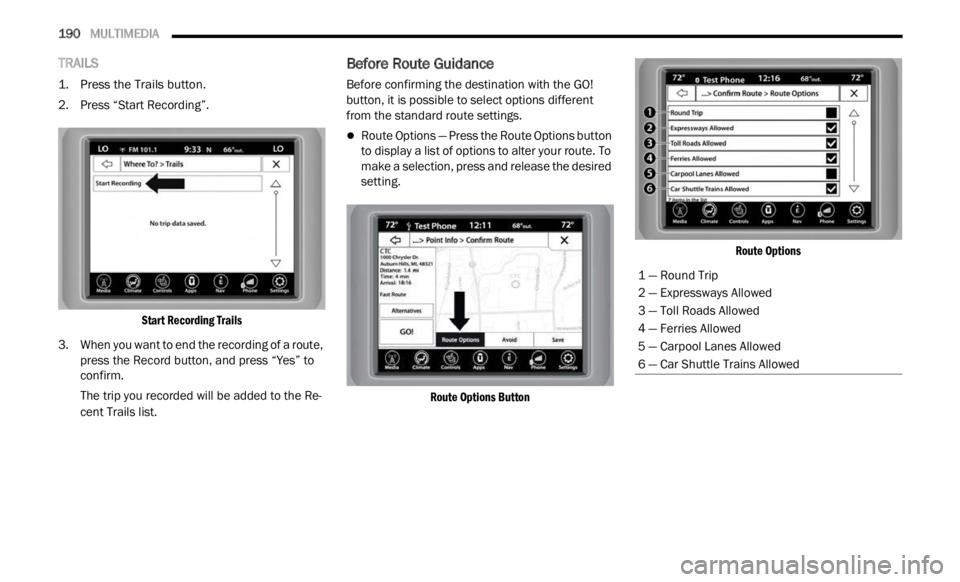
190 MULTIMEDIA
TRAILS
1. Press the Trails button.
2. Press “Start Recording”.
Start
Recording Trails
3. When you want to end the recording of a route, pres s
the Record button, and press “Yes” to
confirm.
The trip you recorded will be added to the Re -
cent Trails list.
Before Route Guidance
Before confirming the destination with the GO!
button, it is possible to select options different
from the standard route settings.
Route Options — Press the Route Options button
to display a list of options to alter your route. To
make a selection, press and release the desired
setting.
Route Options Button Route Options
1 — Round Trip
2 — Expressways Allowed
3 — Toll Roads Allowed
4 — Ferries Allowed
5 — Carpool Lanes Allowed
6 — Car Shuttle Trains Allowed
Page 193 of 364
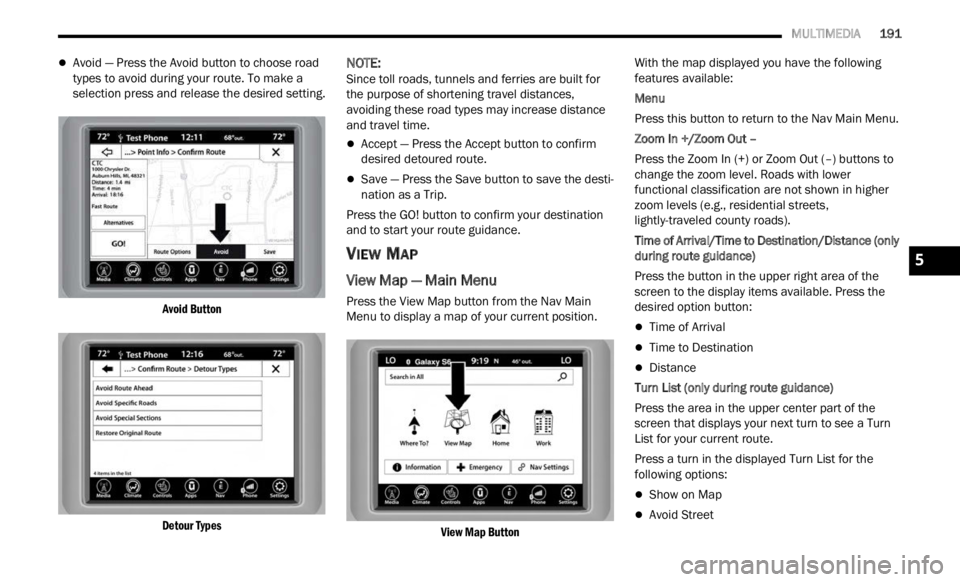
MULTIMEDIA 191
Avoid — Press the Avoid button to choose road
types to avoid during your route. To make a
selection press and release the desired setting.
Avoid Button
Detour Types
NOTE:
Since toll roads, tunnels and ferries are built for
the p u
rpose of shortening travel distances,
avoiding these road types may increase distance
and travel time.
Accept — Press the Accept button to confirm
desired detoured route.
Save — Press the Save button to save the desti -
nation as a Trip.
Press the GO! button to confirm your destination
a nd to
start your route guidance.
VIEW MAP
View Map — Main Menu
Press the View Map button from the Nav Main
Menu to display a map of your current position.
View Map Button
With the map displayed you have the following
f
eatu r
es available:
Menu
Press this button to return to the Nav Main Menu.
Zoom In +/Zoom Out –
Press the Zoom In (+) or Zoom Out (–) buttons to
c hang e
the zoom level. Roads with lower
functional classification are not shown in higher
zoom levels (e.g., residential streets,
lightly-traveled county roads).
Time of Arrival/Time to Destination/Distance (only
durin g
route guidance)
Press the button in the upper right area of the
screen
to the display items available. Press the
desired option button:
Time of Arrival
Time to Destination
Distance
Turn List (only during route guidance)
Press the area in the upper center part of the
s creen
that displays your next turn to see a Turn
List for your current route.
Press a turn in the displayed Turn List for the
followi n
g options:
Show on Map
Avoid Street
5
Page 194 of 364
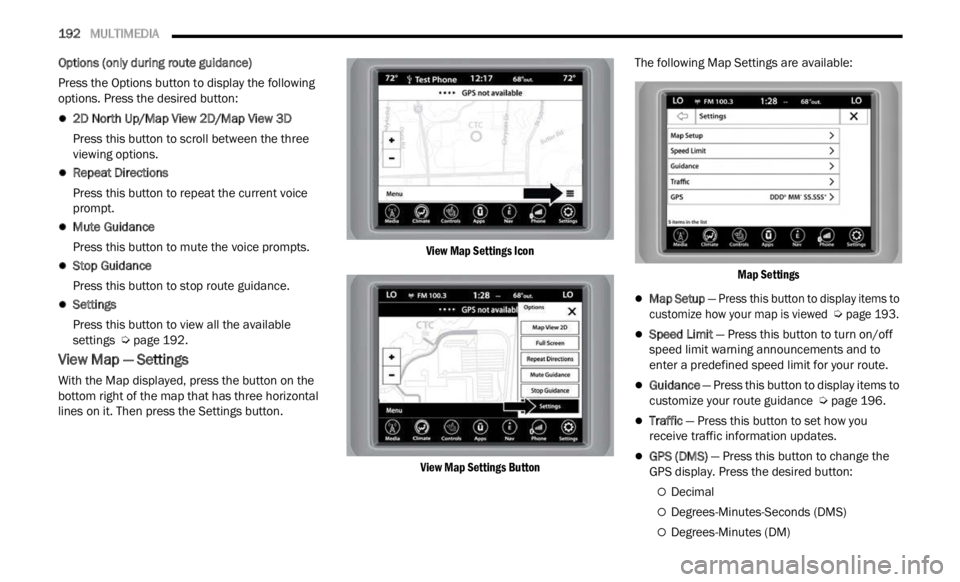
192 MULTIMEDIA
Options (only during route guidance)
Press the Options button to display the following
options.
Press the desired button:
2D North Up/Map View 2D/Map View 3D
Press this button to scroll between the three
viewin
g options.
Repeat Directions
Press this button to repeat the current voice
prompt .
Mute Guidance
Press this button to mute the voice prompts.
Stop Guidance
Press this button to stop route guidance.
Settings
Press this button to view all the available
s
e t
ti
n
gs Ú page 192.
View Map — Settings
With the Map displayed, press the button on the
bottom right of the map that has three horizontal
lines on it. Then press the Settings button.
View Map Settings Icon
View Map Settings Button
The following Map Settings are available:
Map Settings
Map Setup — Press this button to display items to
customize how your map is viewed
Ú
page 193.
Speed Limit — Press this button to turn on/off
speed limit warning announcements and to
enter a predefined speed limit for your route.
Guidance — Press this button to display items to
customize your route guidance Ú page 196.
Traffic — Press this button to set how you
receive traffic information updates.
GPS (DMS) — Press this button to change the
GPS display. Press the desired button:
Decimal
Degrees-Minutes-Seconds (DMS)
Degrees-Minutes (DM)
Page 195 of 364
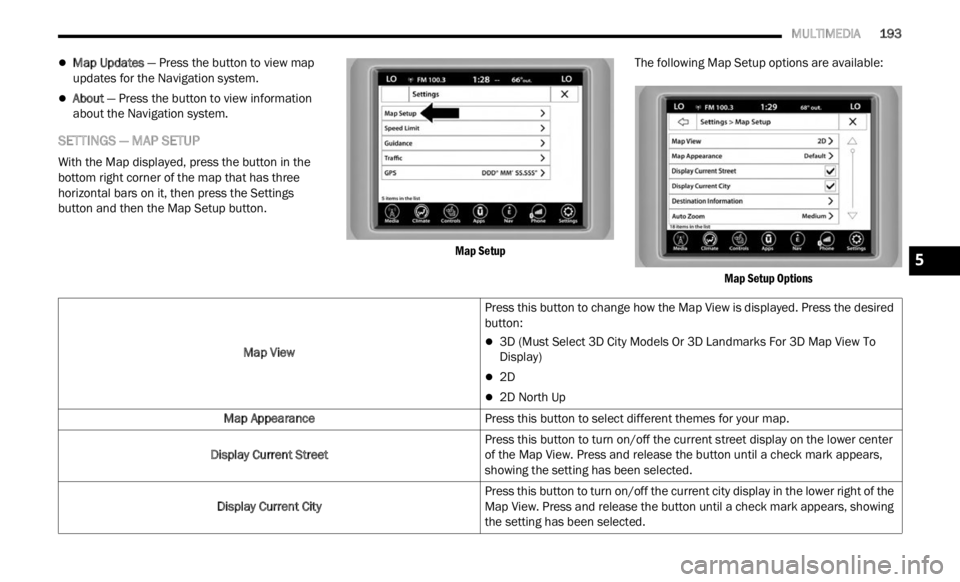
MULTIMEDIA 193
Map Updates — Press the button to view map
updates for the Navigation system.
About — Press the button to view information
about the Navigation system.
SETTINGS — MAP SETUP
With the Map displayed, press the button in the
bottom right corner of the map that has three
horizontal bars on it, then press the Settings
button and then the Map Setup button.
Map Setup
The following Map Setup options are available:
Map Setup Options
Map View
Press this button to change how the Map View is displayed. Press the desired
button:
3D (Must Select 3D City Models Or 3D Landmarks For 3D Map View To
Display)
2D
2D North Up
Map Appearance Press this button to select different themes for your map.
Display Current Street Press this button to turn on/off the current street display on the lower center
of the
Map View. Press and release the button until a check mark appears,
showing the setting has been selected.
Display Current City Press this button to turn on/off the current city display in the lower right of the
Map Vi
ew. Press and release the button until a check mark appears, showing
the setting has been selected.
5
Page 196 of 364
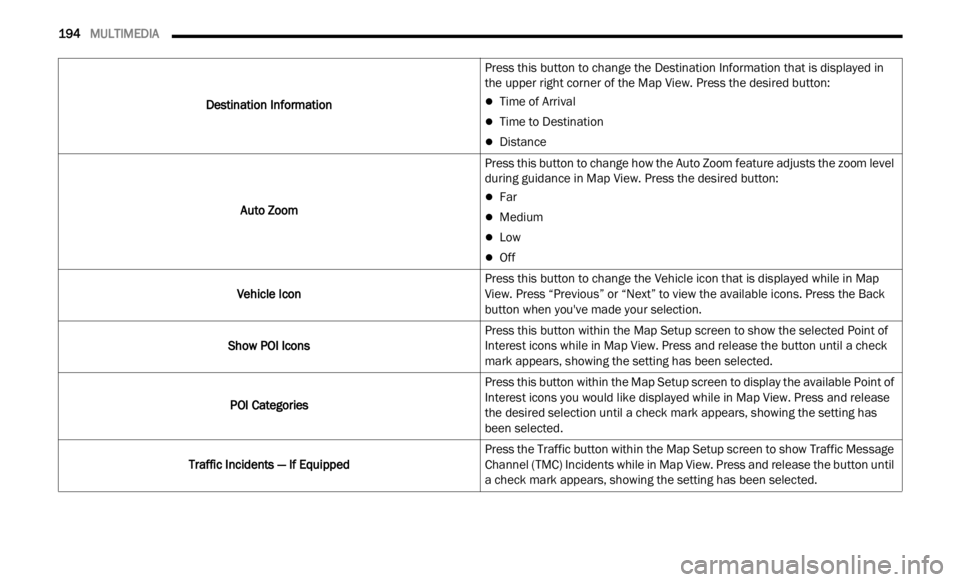
194 MULTIMEDIA
Destination Information Press this button to change the Destination Information that is displayed in
the up
per right corner of the Map View. Press the desired button:
Time of Arrival
Time to Destination
Distance
Auto Zoom Press this button to change how the Auto Zoom feature adjusts the zoom level
during
guidance in Map View. Press the desired button:
Far
Medium
Low
Off
Vehicle Icon Press this button to change the Vehicle icon that is displayed while in Map
View.
Press “Previous” or “Next” to view the available icons. Press the Back
button when you've made your selection.
Show POI Icons Press this button within the Map Setup screen to show the selected Point of
Intere
st icons while in Map View. Press and release the button until a check
mark appears, showing the setting has been selected.
POI Categories Press this button within the Map Setup screen to display the available Point of
Intere
st icons you would like displayed while in Map View. Press and release
the desired selection until a check mark appears, showing the setting has
been selected.
Traffic Incidents — If Equipped Press the Traffic button within the Map Setup screen to show Traffic Message
C
hann
e
l (TMC) Incidents while in Map View. Press and release the button until
a check mark appears, showing the setting has been selected.
Page 197 of 364
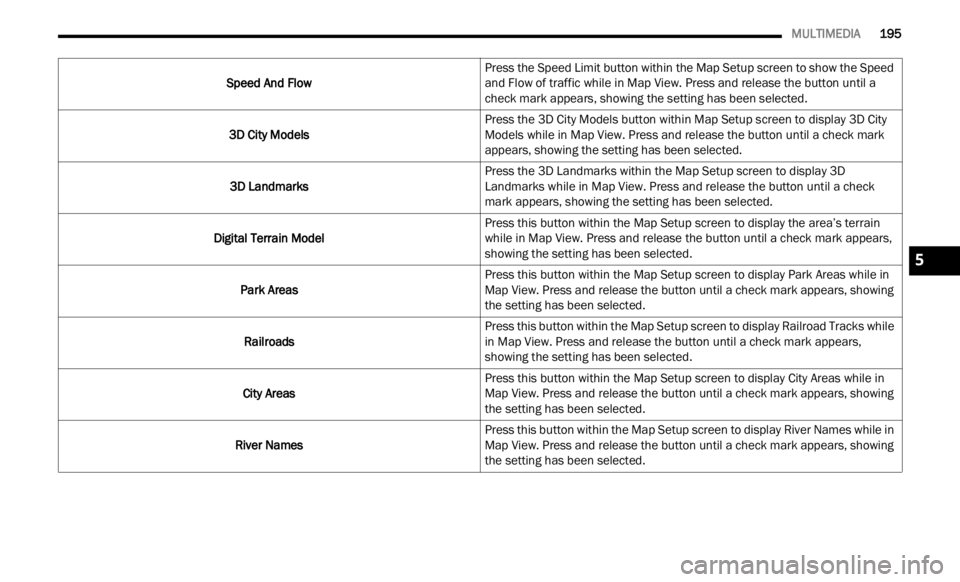
MULTIMEDIA 195
Speed And Flow Press the Speed Limit button within the Map Setup screen to show the Speed
and F
l
ow of traffic while in Map View. Press and release the button until a
check mark appears, showing the setting has been selected.
3D City Models Press the 3D City Models button within Map Setup screen to display 3D City
Models
while in Map View. Press and release the button until a check mark
appears, showing the setting has been selected.
3D Landmarks Press the 3D Landmarks within the Map Setup screen to display 3D
Landmar
ks while in Map View. Press and release the button until a check
mark appears, showing the setting has been selected.
Digital Terrain Model Press this button within the Map Setup screen to display the area’s terrain
w
hile
in Map View. Press and release the button until a check mark appears,
showing the setting has been selected.
Park Areas Press this button within the Map Setup screen to display Park Areas while in
M
ap Vi
ew. Press and release the button until a check mark appears, showing
the setting has been selected.
Railroads Press this button within the Map Setup screen to display Railroad Tracks while
in Map
View. Press and release the button until a check mark appears,
showing the setting has been selected.
City Areas Press this button within the Map Setup screen to display City Areas while in
Map Vi
ew. Press and release the button until a check mark appears, showing
the setting has been selected.
River Names Press this button within the Map Setup screen to display River Names while in
Map Vi
ew. Press and release the button until a check mark appears, showing
the setting has been selected.
5
Page 198 of 364
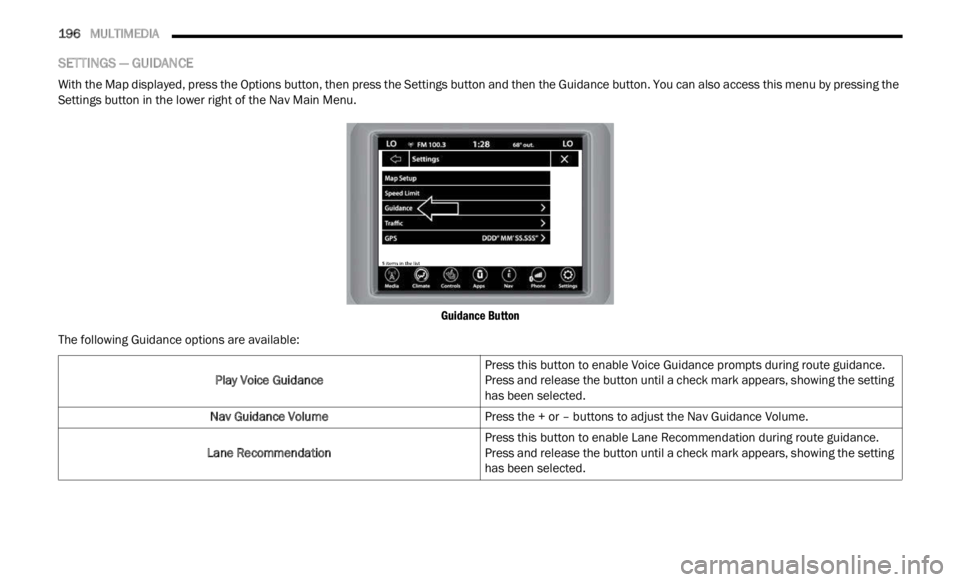
196 MULTIMEDIA
SETTINGS — GUIDANCE
With the Map displayed, press the Options button, then press the Settings button and then the Guidance button. You can also access this menu by pressing the
Settings button in the lower right of the Nav Main Menu.
Guidance Button
The following Guidance options are available:
Play Voice Guidance Press this button to enable Voice Guidance prompts during route guidance.
Press
and release the button until a check mark appears, showing the setting
has been selected.
Nav Guidance Volume Press the + or – buttons to adjust the Nav Guidance Volume.
Lane Recommendation Press this button to enable Lane Recommendation during route guidance.
Press
and release the button until a check mark appears, showing the setting
has been selected.
Page 199 of 364
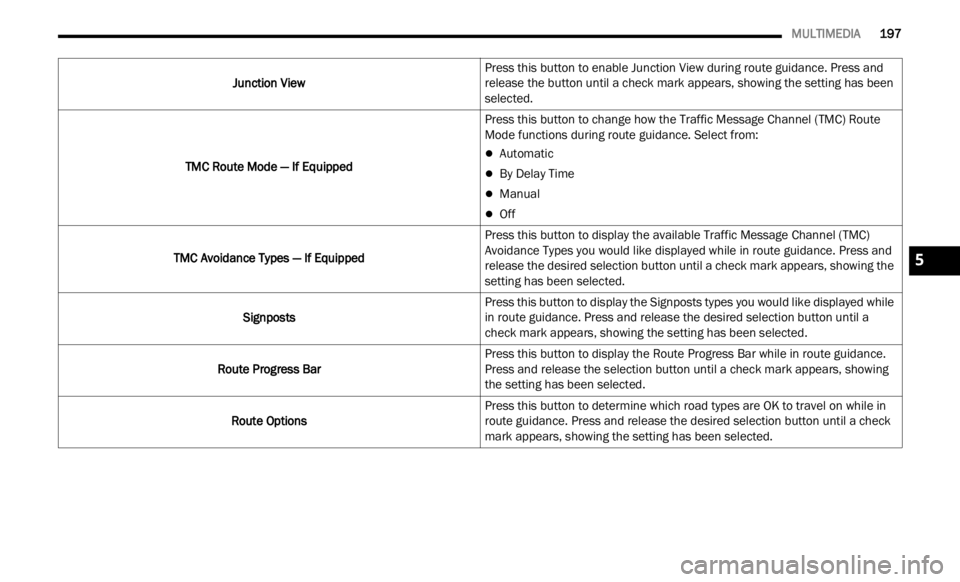
MULTIMEDIA 197
Junction View Press this button to enable Junction View during route guidance. Press and
relea
s
e the button until a check mark appears, showing the setting has been
selected.
TMC Route Mode — If Equipped Press this button to change how the Traffic Message Channel (TMC) Route
Mode fu
nctions during route guidance. Select from:
Automatic
By Delay Time
Manual
Off
TMC Avoidance Types — If Equipped Press this button to display the available Traffic Message Channel (TMC)
Avoidan
ce Types you would like displayed while in route guidance. Press and
release the desired selection button until a check mark appears, showing the
setting has been selected.
Signposts Press this button to display the Signposts types you would like displayed while
i
n rou
t
e guidance. Press and release the desired selection button until a
check mark appears, showing the setting has been selected.
Route Progress Bar Press this button to display the Route Progress Bar while in route guidance.
Press
and release the selection button until a check mark appears, showing
the setting has been selected.
Route Options Press this button to determine which road types are OK to travel on while in
route g
uidance. Press and release the desired selection button until a check
mark appears, showing the setting has been selected.
5
Page 200 of 364
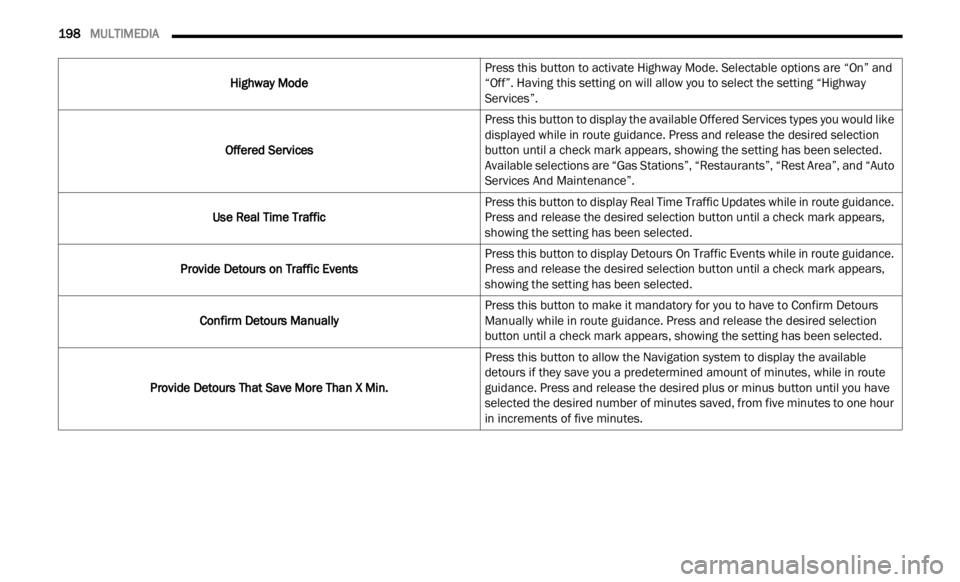
198 MULTIMEDIA
Highway Mode Press this button to activate Highway Mode. Selectable options are “On” and
“Off”
.
Having this setting on will allow you to select the setting “Highway
Services”.
Offered Services Press this button to display the available Offered Services types you would like
displa
yed while in route guidance. Press and release the desired selection
button until a check mark appears, showing the setting has been selected.
Available selections are “Gas Stations”, “Restaurants”, “Rest Area”, and “Auto
Services And Maintenance”.
Use Real Time Traffic Press this button to display Real Time Traffic Updates while in route guidance.
Press
and release the desired selection button until a check mark appears,
showing the setting has been selected.
Provide Detours on Traffic Events Press this button to display Detours On Traffic Events while in route guidance.
Press
and release the desired selection button until a check mark appears,
showing the setting has been selected.
Confirm Detours Manually Press this button to make it mandatory for you to have to Confirm Detours
M
anual
ly while in route guidance. Press and release the desired selection
button until a check mark appears, showing the setting has been selected.
Provide Detours That Save More Than X Min. Press this button to allow the Navigation system to display the available
detours
if they save you a predetermined amount of minutes, while in route
guidance. Press and release the desired plus or minus button until you have
selected the desired number of minutes saved, from five minutes to one hour
in increments of five minutes.