key JEEP RENEGADE 2023 Workshop Manual
[x] Cancel search | Manufacturer: JEEP, Model Year: 2023, Model line: RENEGADE, Model: JEEP RENEGADE 2023Pages: 364, PDF Size: 18.65 MB
Page 215 of 364
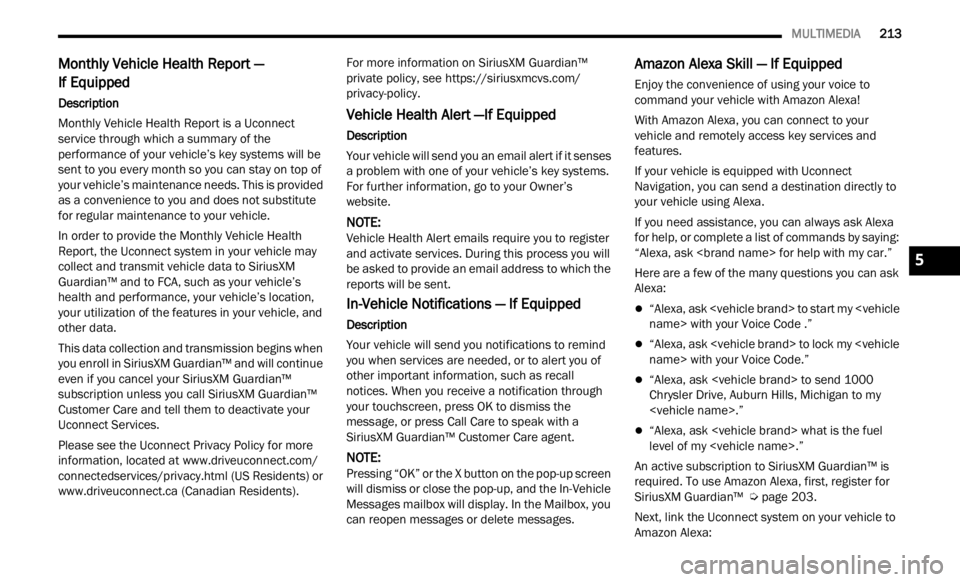
MULTIMEDIA 213
Monthly Vehicle Health Report —
If Equipped
Description
Monthly Vehicle Health Report is a Uconnect
s e r
v i
c
e through which a summary of the
performance of your vehicle’s key systems will be
sent to you every month so you can stay on top of
your vehicle’s maintenance needs. This is provided
as a convenience to you and does not substitute
for regular maintenance to your vehicle.
In order to provide the Monthly Vehicle Health
Report ,
the Uconnect system in your vehicle may
collect and transmit vehicle data to SiriusXM
Guardian™ and to FCA, such as your vehicle’s
health and performance, your vehicle’s location,
your utilization of the features in your vehicle, and
other data.
This data collection and transmission begins when
you en r
oll in SiriusXM Guardian™ and will continue
even if you cancel your SiriusXM Guardian™
subscription unless you call SiriusXM Guardian™
Customer Care and tell them to deactivate your
Uconnect Services.
Please see the Uconnect Privacy Policy for more
informa
tion, located at www.driveuconnect.com/
connectedservices/privacy.html (US Residents) or
www.driveuconnect.ca (Canadian Residents). For more information on SiriusXM Guardian™
p
riva t
e policy, see https://siriusxmcvs.com/
privacy-policy.
Vehicle Health Alert —If Equipped
Description
Your vehicle will send you an email alert if it senses
a p
rob
l
em with one of your vehicle’s key systems.
For further information, go to your Owner’s
website.
NOTE:
Vehicle Health Alert emails require you to register
and a c
tivate services. During this process you will
be asked to provide an email address to which the
reports will be sent.
In-Vehicle Notifications — If Equipped
Description
Your vehicle will send you notifications to remind
you wh e
n services are needed, or to alert you of
other important information, such as recall
notices. When you receive a notification through
your touchscreen, press OK to dismiss the
message, or press Call Care to speak with a
SiriusXM Guardian™ Customer Care agent.
NOTE:
Pressing “OK” or the X button on the pop-up screen
will d
ismiss or close the pop-up, and the In-Vehicle
Messages mailbox will display. In the Mailbox, you
can reopen messages or delete messages.
Amazon Alexa Skill — If Equipped
Enjoy the convenience of using your voice to
command your vehicle with Amazon Alexa!
With Amazon Alexa, you can connect to your
vehicl
e and remotely access key services and
features.
If your vehicle is equipped with Uconnect
Navig a
tion, you can send a destination directly to
your vehicle using Alexa.
If you need assistance, you can always ask Alexa
for he l
p, or complete a list of commands by saying:
“Alexa, ask
Here are a few of the many questions you can ask
Alexa :
“Alexa, ask
“Alexa, ask
“Alexa, ask
Chrysler Drive, Auburn Hills, Michigan to my
“Alexa, ask
level of my
An active subscription to SiriusXM Guardian™ is
requir
ed. To use Amazon Alexa, first, register for
SiriusXM Guardian™ Ú page 203.
Next, link the Uconnect system on your vehicle to
Amazon
Alexa:
5
Page 217 of 364
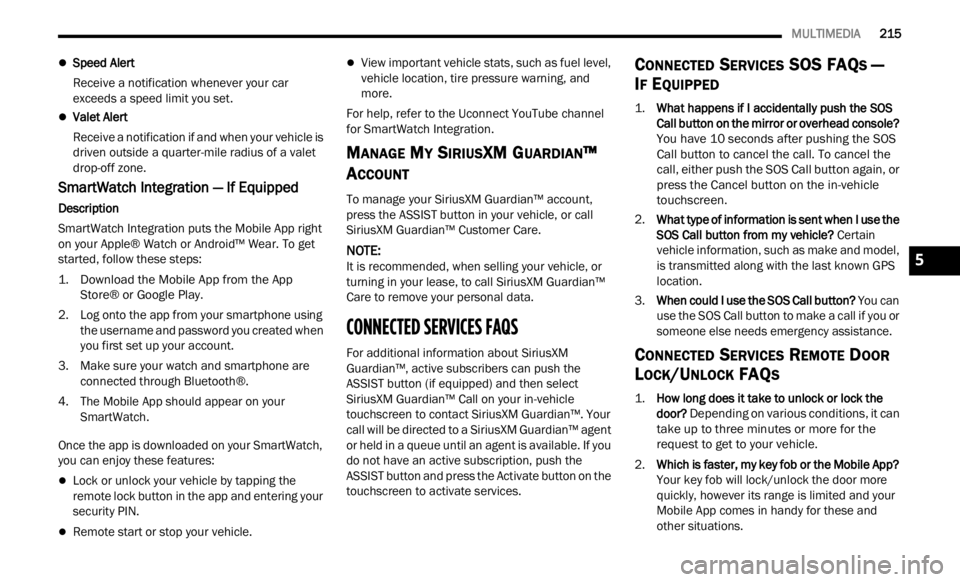
MULTIMEDIA 215
Speed Alert
Receive a notification whenever your car
exceed
s a speed limit you set.
Valet Alert
Receive a notification if and when your vehicle is
driven
outside a quarter-mile radius of a valet
drop-off zone.
SmartWatch Integration — If Equipped
Description
SmartWatch Integration puts the Mobile App right
on your
Apple® Watch or Android™ Wear. To get
started, follow these steps:
1. Download the Mobile App from the App Store ®
or Google Play.
2. Log onto the app from your smartphone using the u
sername and password you created when
you first set up your account.
3. Make sure your watch and smartphone are conne c
ted through Bluetooth®.
4. The Mobile App should appear on your Smart
Watch.
Once the app is downloaded on your SmartWatch,
you can
enjoy these features:
Lock or unlock your vehicle by tapping the
remote lock button in the app and entering your
security PIN.
Remote start or stop your vehicle.
View important vehicle stats, such as fuel level,
vehicle location, tire pressure warning, and
more.
For help, refer to the Uconnect YouTube channel
for Sm a
rtWatch Integration.
MANAGE MY SIRIUSXM GUARDIAN™
A
CCOUNT
To manage your SiriusXM Guardian™ account,
press the ASSIST button in your vehicle, or call
SiriusXM Guardian™ Customer Care.
NOTE:
It is recommended, when selling your vehicle, or
turni n
g in your lease, to call SiriusXM Guardian™
Care to remove your personal data.
CONNECTED SERVICES FAQS
For additional information about SiriusXM
Guardian™, active subscribers can push the
ASSIST button (if equipped) and then select
SiriusXM Guardian™ Call on your in-vehicle
touchscreen to contact SiriusXM Guardian™. Your
call will be directed to a SiriusXM Guardian™ agent
or held in a queue until an agent is available. If you
do not have an active subscription, push the
ASSIST button and press the Activate button on the
touchscreen to activate services.
CONNECTED SERVICES SOS FAQS —
I
F EQUIPPED
1.
What happens if I accidentally push the SOS
Call button on the mirror or overhead console?
You have 10 seconds after pushing the SOS
Call button to cancel the call. To cancel the
call, either push the SOS Call button again, or
press the Cancel button on the in-vehicle
touchscreen.
2. What type of information is sent when I use the
SOS C
all button from my vehicle? Certain
vehicle information, such as make and model,
is transmitted along with the last known GPS
location.
3. When could I use the SOS Call button? You c
an
use the SOS Call button to make a call if you or
someone else needs emergency assistance.
CONNECTED SERVICES REMOTE DOOR
L
OCK/UNLOCK FAQS
1.
How long does it take to unlock or lock the
door?
Depending on various conditions, it can
take up to three minutes or more for the
request to get to your vehicle.
2. Which is faster, my key fob or the Mobile App?
Your k
ey fob will lock/unlock the door more
quickly, however its range is limited and your
Mobile App comes in handy for these and
other situations.
5
Page 218 of 364
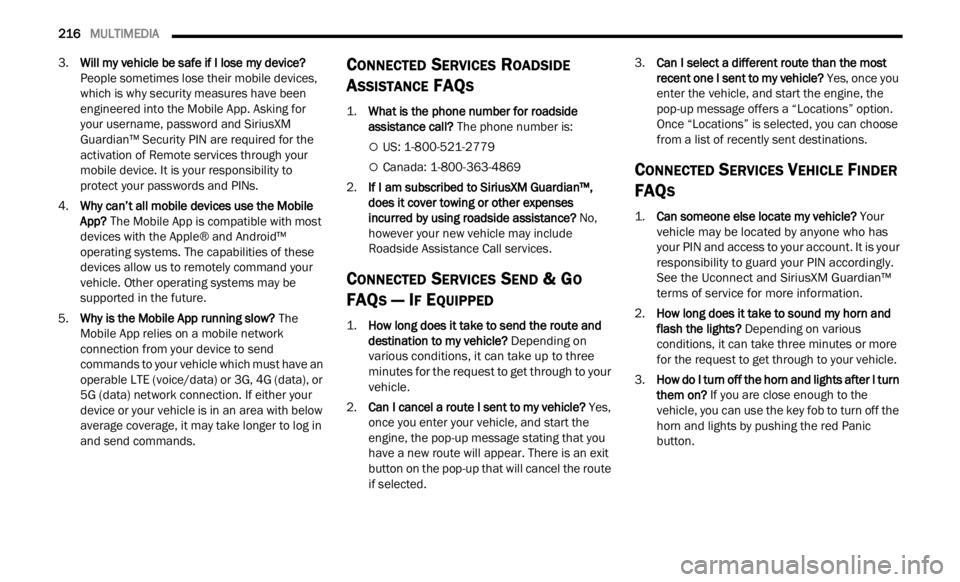
216 MULTIMEDIA
3.Will my vehicle be safe if I lose my device?
People sometimes lose their mobile devices,
which is why security measures have been
engineered into the Mobile App. Asking for
your username, password and SiriusXM
Guardian™ Security PIN are required for the
activation of Remote services through your
mobile device. It is your responsibility to
protect your passwords and PINs.
4. Why can’t all mobile devices use the Mobile
App? T
he Mobile App is compatible with most
devices with the Apple® and Android™
operating systems. The capabilities of these
devices allow us to remotely command your
vehicle. Other operating systems may be
supported in the future.
5. Why is the Mobile App running slow? The
M
obile App relies on a mobile network
connection from your device to send
commands to your vehicle which must have an
operable LTE (voice/data) or 3G, 4G (data), or
5G (data) network connection. If either your
device or your vehicle is in an area with below
average coverage, it may take longer to log in
and send commands.
CONNECTED SERVICES ROADSIDE
A
SSISTANCE FAQS
1.
What is the phone number for roadside
assistance call? The phone number is:
US: 1-800-521-2779
Canada: 1-800-363-4869
2. I
f I am subscribed to SiriusXM Guardian™,
d oe
s
i
t cover towing or other expenses
incurred by using roadside assistance? No,
however your new vehicle may include
Roadside Assistance Call services.
CONNECTED SERVICES SEND & GO
FAQ
S — IF EQUIPPED
1.
How long does it take to send the route and
destination to my vehicle?
Depending on
various conditions, it can take up to three
minutes for the request to get through to your
vehicle.
2. Can I cancel a route I sent to my vehicle? Yes,
once you enter your vehicle, and start the
engine, the pop-up message stating that you
have a new route will appear. There is an exit
button on the pop-up that will cancel the route
if selected. 3.
Can I select a different route than the most
rece n
t one I sent to my vehicle? Yes, once you
enter the vehicle, and start the engine, the
pop-up message offers a “Locations” option.
Once “Locations” is selected, you can choose
from a list of recently sent destinations.
CONNECTED SERVICES VEHICLE FINDER
FAQ
S
1.
Can someone else locate my vehicle?
Your
vehicle may be located by anyone who has
your PIN and access to your account. It is your
responsibility to guard your PIN accordingly.
See the Uconnect and SiriusXM Guardian™
terms of service for more information.
2. How long does it take to sound my horn and
flash
the lights? Depending on various
conditions, it can take three minutes or more
for the request to get through to your vehicle.
3. How do I turn off the horn and lights after I turn
them
on? If you are close enough to the
vehicle, you can use the key fob to turn off the
horn and lights by pushing the red Panic
button.
Page 219 of 364
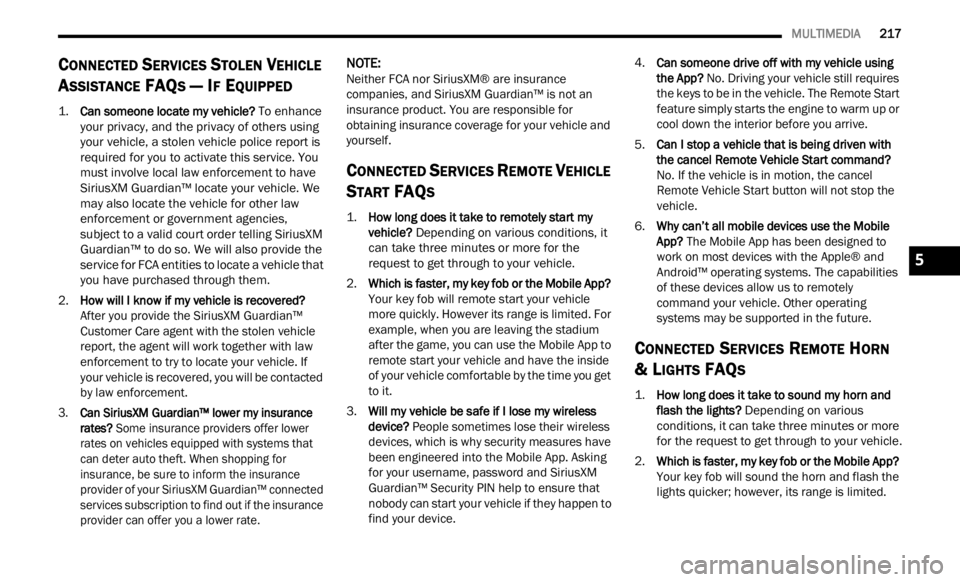
MULTIMEDIA 217
CONNECTED SERVICES STOLEN VEHICLE
A
SSISTANCE FAQS — IF EQUIPPED
1.
Can someone locate my vehicle?
To enhance
your privacy, and the privacy of others using
your vehicle, a stolen vehicle police report is
required for you to activate this service. You
must involve local law enforcement to have
SiriusXM Guardian™ locate your vehicle. We
may also locate the vehicle for other law
enforcement or government agencies,
subject to a valid court order telling SiriusXM
Guardian™ to do so. We will also provide the
service for FCA entities to locate a vehicle that
you have purchased through them.
2. How will I know if my vehicle is recovered?
Afte r
you provide the SiriusXM Guardian™
Customer Care agent with the stolen vehicle
report, the agent will work together with law
enforcement to try to locate your vehicle. If
your vehicle is recovered, you will be contacted
by law enforcement.
3. Can SiriusXM Guardian™ lower my insurance
rates
? Some insurance providers offer lower
rates on vehicles equipped with systems that
can deter auto theft. When shopping for
insurance, be sure to inform the insurance
provider of your SiriusXM Guardian™ connected
services subscription to find out if the insurance
provider can offer you a lower rate.
NOTE:
Neither FCA nor SiriusXM® are insurance
compan i
es, and SiriusXM Guardian™ is not an
insurance product. You are responsible for
obtaining insurance coverage for your vehicle and
yourself.
CONNECTED SERVICES REMOTE VEHICLE
S
TART FAQS
1.
How long does it take to remotely start my
vehicle?
Depending on various conditions, it
can take three minutes or more for the
request to get through to your vehicle.
2. Which is faster, my key fob or the Mobile App?
Your k
ey fob will remote start your vehicle
more quickly. However its range is limited. For
example, when you are leaving the stadium
after the game, you can use the Mobile App to
remote start your vehicle and have the inside
of your vehicle comfortable by the time you get
to it.
3. Will my vehicle be safe if I lose my wireless
devi c
e? People sometimes lose their wireless
devices, which is why security measures have
been engineered into the Mobile App. Asking
for your username, password and SiriusXM
Guardian™ Security PIN help to ensure that
nobody can start your vehicle if they happen to
find your device. 4.
Can someone drive off with my vehicle using
the A
pp? No. Driving your vehicle still requires
the keys to be in the vehicle. The Remote Start
feature simply starts the engine to warm up or
cool down the interior before you arrive.
5. Can I stop a vehicle that is being driven with
the c
ancel Remote Vehicle Start command?
No. If the vehicle is in motion, the cancel
Remote Vehicle Start button will not stop the
vehicle.
6. Why can’t all mobile devices use the Mobile
App? T
he Mobile App has been designed to
work on most devices with the Apple® and
Android™ operating systems. The capabilities
of these devices allow us to remotely
command your vehicle. Other operating
systems may be supported in the future.
CONNECTED SERVICES REMOTE HORN
& L
IGHTS FAQS
1.
How long does it take to sound my horn and
flash the lights?
Depending on various
conditions, it can take three minutes or more
for the request to get through to your vehicle.
2. Which is faster, my key fob or the Mobile App?
Your k
ey fob will sound the horn and flash the
lights quicker; however, its range is limited.
5
Page 220 of 364
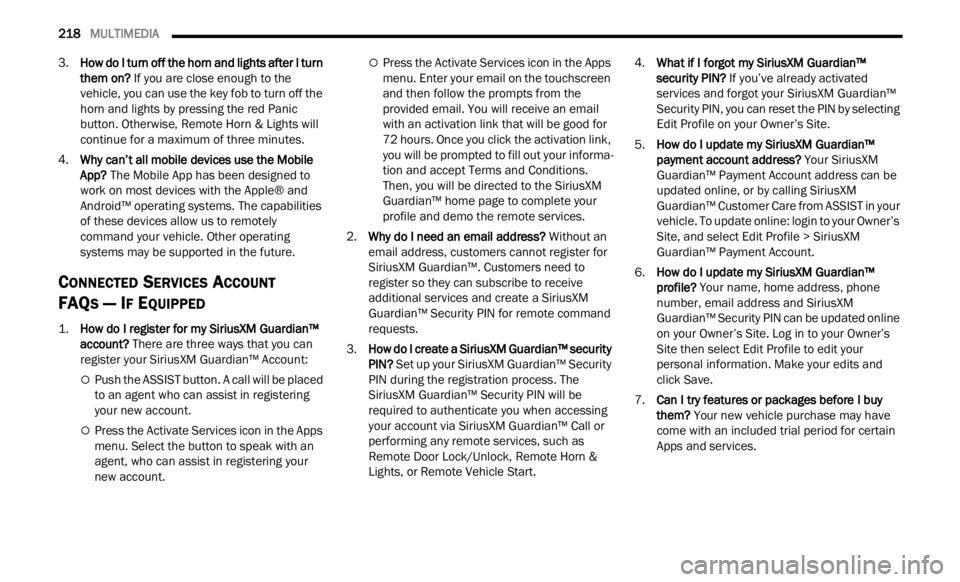
218 MULTIMEDIA
3.How do I turn off the horn and lights after I turn
them on? If you are close enough to the
vehicle, you can use the key fob to turn off the
horn and lights by pressing the red Panic
button. Otherwise, Remote Horn & Lights will
continue for a maximum of three minutes.
4. Why can’t all mobile devices use the Mobile
App? T
he Mobile App has been designed to
work on most devices with the Apple® and
Android™ operating systems. The capabilities
of these devices allow us to remotely
command your vehicle. Other operating
systems may be supported in the future.
CONNECTED SERVICES ACCOUNT
FAQ
S — IF EQUIPPED
1.
How do I register for my SiriusXM Guardian™
account? There are three ways that you can
register your SiriusXM Guardian™ Account:
Push the ASSIST button. A call will be placed
to an agent who can assist in registering
your new account.
Press the Activate Services icon in the Apps
menu. Select the button to speak with an
agent, who can assist in registering your
new account.
Press the Activate Services icon in the Apps
menu. Enter your email on the touchscreen
and then follow the prompts from the
provided email. You will receive an email
with an activation link that will be good for
72 hours. Once you click the activation link,
you will be prompted to fill out your informa -
tion and accept Terms and Conditions.
Then,
you will be directed to the SiriusXM
Guardian™ home page to complete your
profile and demo the remote services.
2. Why do I need an email address? With
out an
email address, customers cannot register for
SiriusXM Guardian™. Customers need to
register so they can subscribe to receive
additional services and create a SiriusXM
Guardian™ Security PIN for remote command
requests.
3. How do I create a SiriusXM Guardian™ security
PIN? S
et up your SiriusXM Guardian™ Security
PIN during the registration process. The
SiriusXM Guardian™ Security PIN will be
required to authenticate you when accessing
your account via SiriusXM Guardian™ Call or
performing any remote services, such as
Remote Door Lock/Unlock, Remote Horn &
Lights, or Remote Vehicle Start. 4.
What if I forgot my SiriusXM Guardian™
secu r
ity PIN? If you’ve already activated
services and forgot your SiriusXM Guardian™
Security PIN, you can reset the PIN by selecting
Edit Profile on your Owner’s Site.
5. How do I update my SiriusXM Guardian™
paym e
nt account address? Your SiriusXM
Guardian™ Payment Account address can be
updated online, or by calling SiriusXM
Guardian™ Customer Care from ASSIST in your
vehicle. To update online: login to your Owner’s
Site, and select Edit Profile > SiriusXM
Guardian™ Payment Account.
6. How do I update my SiriusXM Guardian™
profi l
e? Your name, home address, phone
number, email address and SiriusXM
Guardian™ Security PIN can be updated online
on your Owner’s Site. Log in to your Owner’s
Site then select Edit Profile to edit your
personal information. Make your edits and
click Save.
7. Can I try features or packages before I buy
them ?
Your new vehicle purchase may have
come with an included trial period for certain
Apps and services.
Page 221 of 364
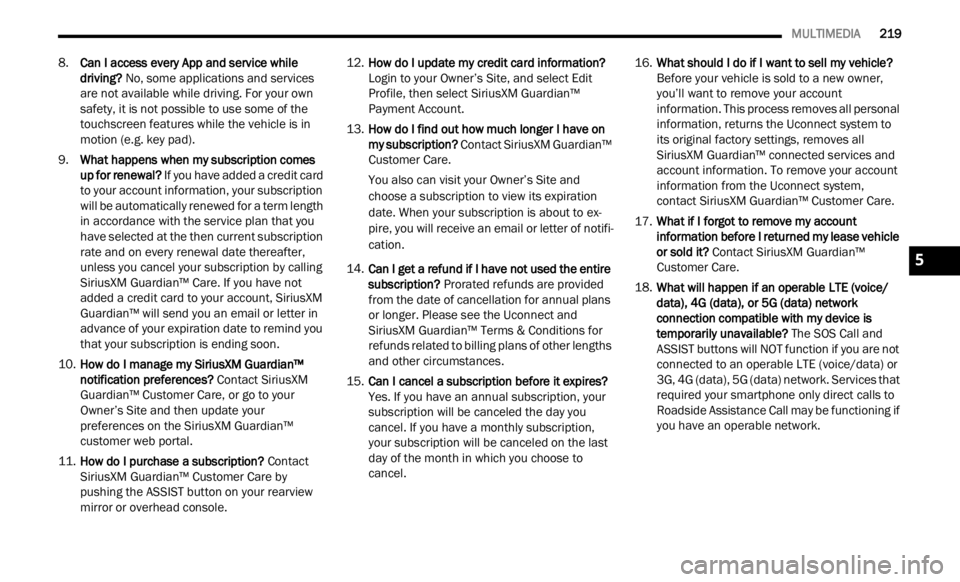
MULTIMEDIA 219
8.Can I access every App and service while
driving? No, some applications and services
are not available while driving. For your own
safety, it is not possible to use some of the
touchscreen features while the vehicle is in
motion (e.g. key pad).
9. What happens when my subscription comes
up for
renewal? If you have added a credit card
to your account information, your subscription
will be automatically renewed for a term length
in accordance with the service plan that you
have selected at the then current subscription
rate and on every renewal date thereafter,
unless you cancel your subscription by calling
SiriusXM Guardian™ Care. If you have not
added a credit card to your account, SiriusXM
Guardian™ will send you an email or letter in
advance of your expiration date to remind you
that your subscription is ending soon.
10. How do I manage my SiriusXM Guardian™
notif i
cation preferences? Contact SiriusXM
Guardian™ Customer Care, or go to your
Owner’s Site and then update your
preferences on the SiriusXM Guardian™
customer web portal.
11. How do I purchase a subscription? Conta
ct
SiriusXM Guardian™ Customer Care by
pushing the ASSIST button on your rearview
mirror or overhead console. 12.
How do I update my credit card information?
Login t
o your Owner’s Site, and select Edit
Profile, then select SiriusXM Guardian™
Payment Account.
13. How do I find out how much longer I have on
my su
bscription? Contact SiriusXM Guardian™
Customer Care.
You also can visit your Owner’s Site and
choose a
subscription to view its expiration
date. When your subscription is about to ex -
pire, you will receive an email or letter of notifi -
cation.
14. Can I get a refund if I have not used the entire
subsc
ription? Prorated refunds are provided
from the date of cancellation for annual plans
or longer. Please see the Uconnect and
SiriusXM Guardian™ Terms & Conditions for
refunds related to billing plans of other lengths
and other circumstances.
15. Can I cancel a subscription before it expires?
Yes.
If you have an annual subscription, your
subscription will be canceled the day you
cancel. If you have a monthly subscription,
your subscription will be canceled on the last
day of the month in which you choose to
cancel. 16.
What should I do if I want to sell my vehicle?
Befor e
your vehicle is sold to a new owner,
you’ll want to remove your account
information. This process removes all personal
information, returns the Uconnect system to
its original factory settings, removes all
SiriusXM Guardian™ connected services and
account information. To remove your account
information from the Uconnect system,
contact SiriusXM Guardian™ Customer Care.
17. What if I forgot to remove my account
infor m
ation before I returned my lease vehicle
or sold it? Contact SiriusXM Guardian™
Customer Care.
18. What will happen if an operable LTE (voice/
data)
, 4G (data), or 5G (data) network
connection compatible with my device is
temporarily unavailable? The SOS Call and
ASSIST buttons will NOT function if you are not
connected to an operable LTE (voice/data) or
3G, 4G (data), 5G (data) network. Services that
required your smartphone only direct calls to
Roadside Assistance Call may be functioning if
you have an operable network.
5
Page 240 of 364
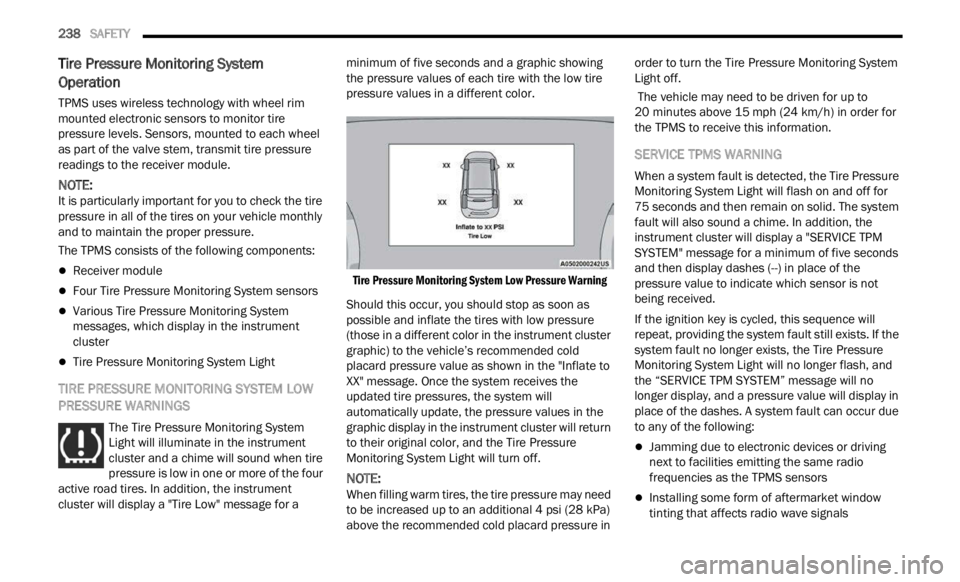
238 SAFETY
Tire Pressure Monitoring System
Operation
TPMS uses wireless technology with wheel rim
mounted electronic sensors to monitor tire
pressure levels. Sensors, mounted to each wheel
as part of the valve stem, transmit tire pressure
readings to the receiver module.
NOTE:
It is particularly important for you to check the tire
press u
re in all of the tires on your vehicle monthly
and to maintain the proper pressure.
The TPMS consists of the following components:
Receiver module
Four Tire Pressure Monitoring System sensors
Various Tire Pressure Monitoring System
messages, which display in the instrument
cluster
Tire Pressure Monitoring System Light
TIRE PRESSURE MONITORING SYSTEM LOW
PRESSURE WARNINGS
The Tire Pressure Monitoring System
Light will illuminate in the instrument
c lu
st
e
r and a chime will sound when tire
pressure is low in one or more of the four
active road tires. In addition, the instrument
cluster will display a "Tire Low" message for a minimum of five seconds and a graphic showing
the pressure values of each tire with the low tire
pressure values in a different color.
Tire Pressure Monitoring System Low Pressure Warning
Should this occur, you should stop as soon as
possibl
e and inflate the tires with low pressure
(those in a different color in the instrument cluster
graphic) to the vehicle’s recommended cold
placard pressure value as shown in the "Inflate to
XX" message. Once the system receives the
updated tire pressures, the system will
automatically update, the pressure values in the
graphic display in the instrument cluster will return
to their original color, and the Tire Pressure
Monitoring System Light will turn off.
NOTE:
When filling warm tires, the tire pressure may need
to be i
ncreased up to an additional 4 psi (28 kPa)
above the recommended cold placard pressure in order to turn the Tire Pressure Monitoring System
Light off.
The vehicle may need to be driven for up to
20
min u
tes above 15 mph (24 km/h) in order for
t h
e
T P
MS to receive this information.
SERVICE TPMS WARNING
When a system fault is detected, the Tire Pressure
Monitoring System Light will flash on and off for
75 seconds and then remain on solid. The system
f ault
will also sound a chime. In addition, the
instrument cluster will display a "SERVICE TPM
SYSTEM" message for a minimum of five seconds
and then display dashes (--) in place of the
pressure value to indicate which sensor is not
being received.
If the ignition key is cycled, this sequence will
repea t
, providing the system fault still exists. If the
system fault no longer exists, the Tire Pressure
Monitoring System Light will no longer flash, and
the “SERVICE TPM SYSTEM” message will no
longer display, and a pressure value will display in
place of the dashes. A system fault can occur due
to any of the following:
Jamming due to electronic devices or driving
next to facilities emitting the same radio
frequencies as the TPMS sensors
Installing some form of aftermarket window
tinting that affects radio wave signals
Page 241 of 364
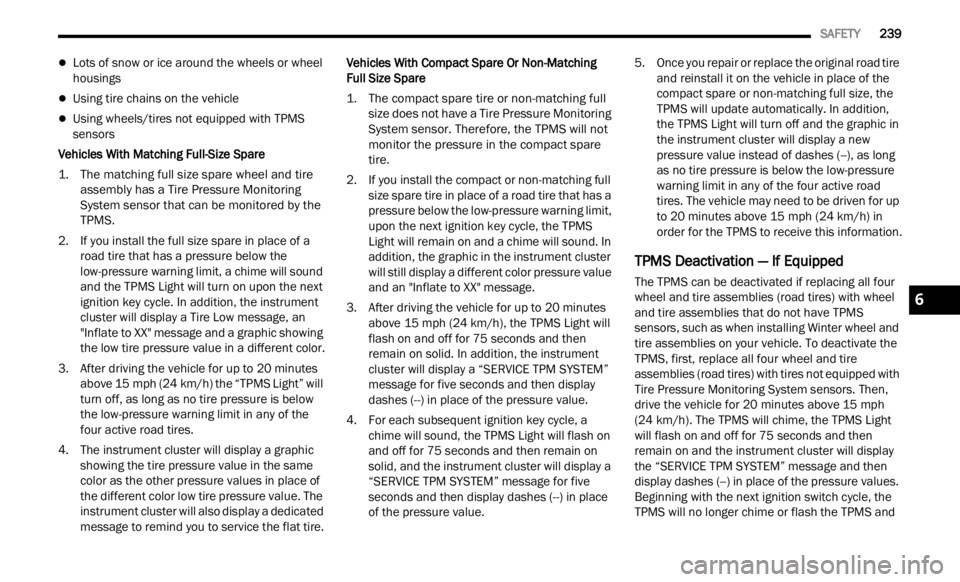
SAFETY 239
Lots of snow or ice around the wheels or wheel
housings
Using tire chains on the vehicle
Using wheels/tires not equipped with TPMS
sensors
Vehicles With Matching Full-Size Spare
1. The matching full size spare wheel and tire asse m
bly has a Tire Pressure Monitoring
System sensor that can be monitored by the
TPMS.
2. If you install the full size spare in place of a road t
ire that has a pressure below the
low-pressure warning limit, a chime will sound
and the TPMS Light will turn on upon the next
ignition key cycle. In addition, the instrument
cluster will display a Tire Low message, an
"Inflate to XX" message and a graphic showing
the low tire pressure value in a different color.
3. After driving the vehicle for up to 20 minu
tes
above 1
5 mph (24 km/h) the “TPMS Light” will
turn of
f, as long as no tire pressure is below
the low-pressure warning limit in any of the
four active road tires.
4. The instrument cluster will display a graphic showin
g the tire pressure value in the same
color as the other pressure values in place of
the different color low tire pressure value. The
instrument cluster will also display a dedicated
message to remind you to service the flat tire. Vehicles With Compact Spare Or Non-Matching
Full
S
ize Spare
1. The compact spare tire or non-matching full size
does not have a Tire Pressure Monitoring
System sensor. Therefore, the TPMS will not
monitor the pressure in the compact spare
tire.
2. If you install the compact or non-matching full size
spare tire in place of a road tire that has a
pressure below the low-pressure warning limit,
upon the next ignition key cycle, the TPMS
Light will remain on and a chime will sound. In
addition, the graphic in the instrument cluster
will still display a different color pressure value
and an "Inflate to XX" message.
3. After driving the vehicle for up to 20 minu
tes
above 1
5 mph (24 km/h), the TPMS Light will
flash
on and off for 75 seconds and then
remain on solid. In addition, the instrument
cluster will display a “SERVICE TPM SYSTEM”
message for five seconds and then display
dashes (--) in place of the pressure value.
4. For each subsequent ignition key cycle, a chime
will sound, the TPMS Light will flash on
and off for 75 seconds and then remain on
solid, and the instrument cluster will display a
“SERVICE TPM SYSTEM” message for five
seconds and then display dashes (--) in place
of the pressure value. 5. Once you repair or replace the original road tire
and r
einstall it on the vehicle in place of the
compact spare or non-matching full size, the
TPMS will update automatically. In addition,
the TPMS Light will turn off and the graphic in
the instrument cluster will display a new
pressure value instead of dashes (--), as long
as no tire pressure is below the low-pressure
warning limit in any of the four active road
tires. The vehicle may need to be driven for up
to 20 minutes above 15 mph (24 km/h) in
order f
or the TPMS to receive this information.
TPMS Deactivation — If Equipped
The TPMS can be deactivated if replacing all four
wheel and tire assemblies (road tires) with wheel
and tire assemblies that do not have TPMS
sensors, such as when installing Winter wheel and
tire assemblies on your vehicle. To deactivate the
TPMS, first, replace all four wheel and tire
assemblies (road tires) with tires not equipped with
Tire Pressure Monitoring System sensors. Then,
drive the vehicle for 20 minutes above 15 mph
(24 km /
h). The TPMS will chime, the TPMS Light
w i
ll
f
lash on and off for 75 seconds and then
remain on and the instrument cluster will display
the “SERVICE TPM SYSTEM” message and then
display dashes (--) in place of the pressure values.
Beginning with the next ignition switch cycle, the
TPMS will no longer chime or flash the TPMS and
6
Page 255 of 364
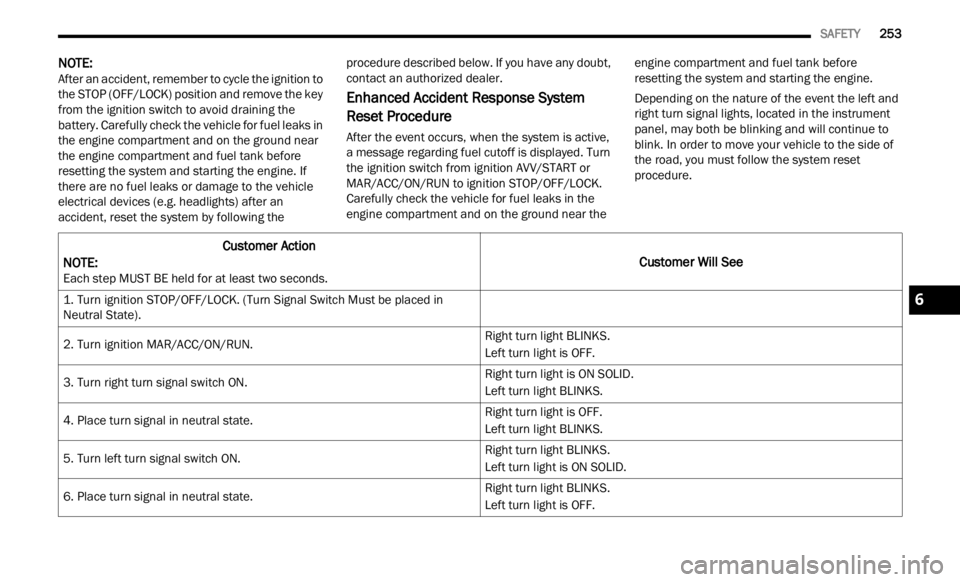
SAFETY 253
NOTE:
After an accident, remember to cycle the ignition to
the S T
OP (OFF/LOCK) position and remove the key
from the ignition switch to avoid draining the
battery. Carefully check the vehicle for fuel leaks in
the engine compartment and on the ground near
the engine compartment and fuel tank before
resetting the system and starting the engine. If
there are no fuel leaks or damage to the vehicle
electrical devices (e.g. headlights) after an
accident, reset the system by following the procedure described below. If you have any doubt,
contact an authorized dealer.
Enhanced Accident Response System
Reset Procedure
After the event occurs, when the system is active,
a message regarding fuel cutoff is displayed. Turn
the ignition switch from ignition AVV/START or
MAR/ACC/ON/RUN to ignition STOP/OFF/LOCK.
Carefully check the vehicle for fuel leaks in the
engine compartment and on the ground near the
engine compartment and fuel tank before
resetting the system and starting the engine.
Depending on the nature of the event the left and
right
turn signal lights, located in the instrument
panel, may both be blinking and will continue to
blink. In order to move your vehicle to the side of
the road, you must follow the system reset
procedure.
Customer Action
NOTE:
Each step MUST BE held for at least two seconds.Customer Will See
1. Turn ignition STOP/OFF/LOCK. (Turn Signal Switch Must be placed in
Neutral State).
2. Turn ignition MAR/ACC/ON/RUN. Right turn light BLINKS.
Left turn light is OFF.
3. Turn right turn signal switch ON. Right turn light is ON SOLID.
Left turn light BLINKS.
4. Place turn signal in neutral state. Right turn light is OFF.
Left turn light BLINKS.
5. Turn left turn signal switch ON. Right turn light BLINKS.
Left turn light is ON SOLID.
6. Place turn signal in neutral state. Right turn light BLINKS.
Left turn light is OFF.6
Page 268 of 364
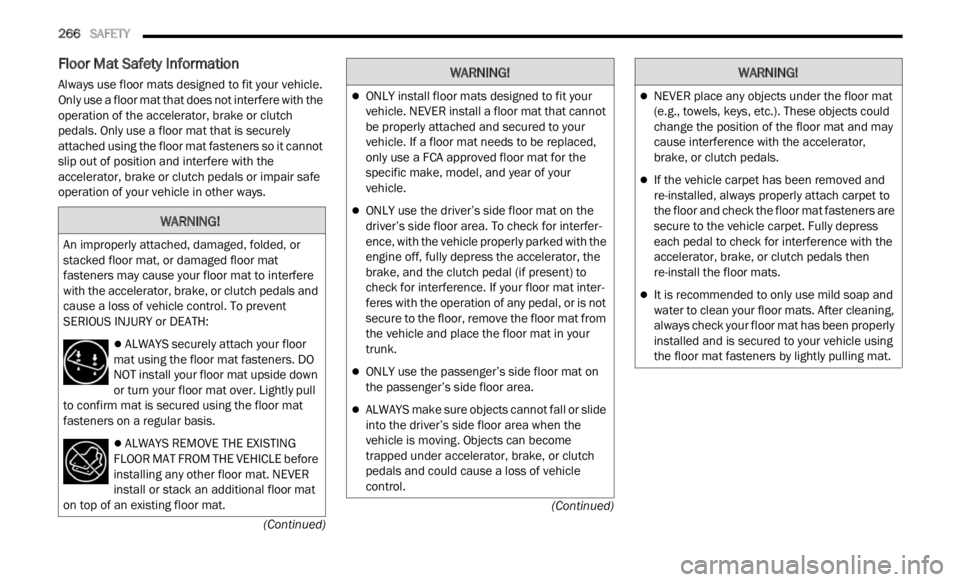
266 SAFETY
(Continued)
(Continued)
Floor Mat Safety Information
Always use floor mats designed to fit your vehicle.
Only use a floor mat that does not interfere with the
operation of the accelerator, brake or clutch
pedals. Only use a floor mat that is securely
attached using the floor mat fasteners so it cannot
slip out of position and interfere with the
accelerator, brake or clutch pedals or impair safe
operation of your vehicle in other ways.
WARNING!
An improperly attached, damaged, folded, or
stacked floor mat, or damaged floor mat
fasteners may cause your floor mat to interfere
with the accelerator, brake, or clutch pedals and
cause a loss of vehicle control. To prevent
SERIOUS INJURY or DEATH:
ALWAYS securely attach your floor
mat using the floor mat fasteners. DO
NOT i n
stall your floor mat upside down
or turn your floor mat over. Lightly pull
to confirm mat is secured using the floor mat
fasteners on a regular basis.
ALWAYS REMOVE THE EXISTING
FLOOR MAT FROM THE VEHICLE before
i n s
ta
l
ling any other floor mat. NEVER
install or stack an additional floor mat
on top of an existing floor mat.
ONLY install floor mats designed to fit your
vehicle. NEVER install a floor mat that cannot
be properly attached and secured to your
vehicle. If a floor mat needs to be replaced,
only use a FCA approved floor mat for the
specific make, model, and year of your
vehicle.
ONLY use the driver’s side floor mat on the
driver’s side floor area. To check for interfer -
ence, with the vehicle properly parked with the
e ngine
off, fully depress the accelerator, the
brake, and the clutch pedal (if present) to
check for interference. If your floor mat inter -
feres with the operation of any pedal, or is not
s ecure
to the floor, remove the floor mat from
the vehicle and place the floor mat in your
trunk.
ONLY use the passenger’s side floor mat on
the passenger’s side floor area.
ALWAYS make sure objects cannot fall or slide
into the driver’s side floor area when the
vehicle is moving. Objects can become
trapped under accelerator, brake, or clutch
pedals and could cause a loss of vehicle
control.
WARNING!
NEVER place any objects under the floor mat
(e.g., towels, keys, etc.). These objects could
change the position of the floor mat and may
cause interference with the accelerator,
brake, or clutch pedals.
If the vehicle carpet has been removed and
re-installed, always properly attach carpet to
the floor and check the floor mat fasteners are
secure to the vehicle carpet. Fully depress
each pedal to check for interference with the
accelerator, brake, or clutch pedals then
re-install the floor mats.
It is recommended to only use mild soap and
water to clean your floor mats. After cleaning,
always check your floor mat has been properly
installed and is secured to your vehicle using
the floor mat fasteners by lightly pulling mat.
WARNING!