JEEP WRANGLER 2023 Owners Manual
Manufacturer: JEEP, Model Year: 2023, Model line: WRANGLER, Model: JEEP WRANGLER 2023Pages: 396, PDF Size: 25.15 MB
Page 191 of 396
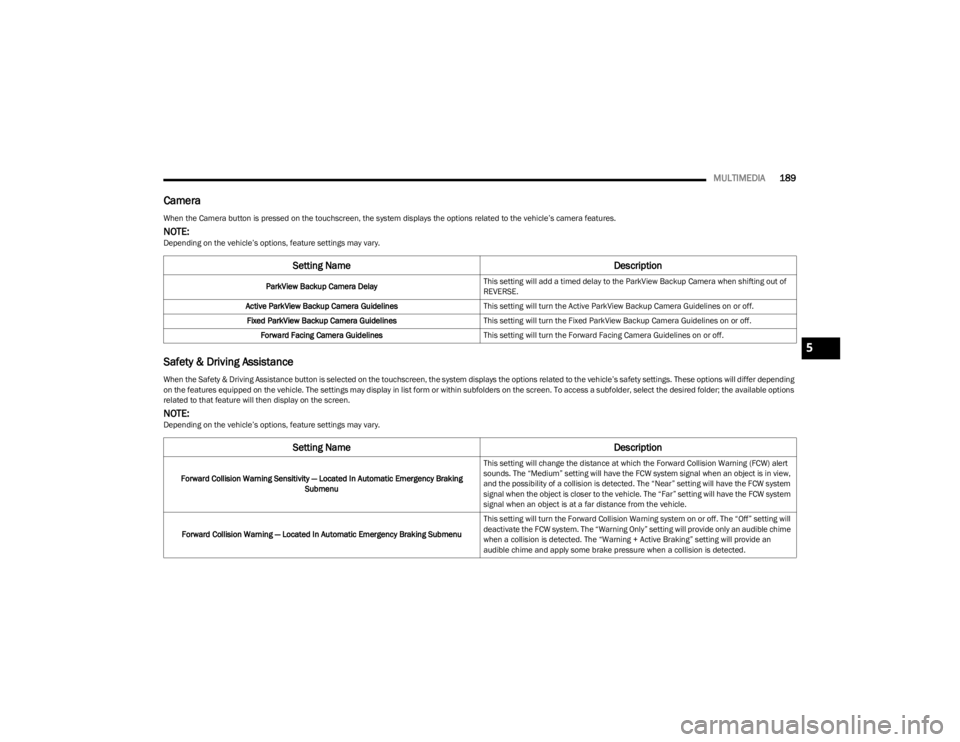
MULTIMEDIA189
Camera
Safety & Driving Assistance
When the Camera button is pressed on the touchscreen, the system displays the options related to the vehicleâs camera features.
NOTE:Depending on the vehicleâs options, feature settings may vary.
Setting Name Description
ParkView Backup Camera DelayThis setting will add a timed delay to the ParkView Backup Camera when shifting out of
REVERSE.
Active ParkView Backup Camera Guidelines This setting will turn the Active ParkView Backup Camera Guidelines on or off.
Fixed ParkView Backup Camera Guidelines This setting will turn the Fixed ParkView Backup Camera Guidelines on or off.
Forward Facing Camera Guidelines This setting will turn the Forward Facing Camera Guidelines on or off.
When the Safety & Driving Assistance button is selected on the touchscreen, the system displays the options related to the vehicleâs safety settings. These options will differ depending
on the features equipped on the vehicle. The settings may display in list form or within subfolders on the screen. To access a subfolder, select the desired folder; the available options
related to that feature will then display on the screen.
NOTE:Depending on the vehicleâs options, feature settings may vary.
Setting Name Description
Forward Collision Warning Sensitivity â Located In Automatic Emergency Braking
Submenu This setting will change the distance at which the Forward Collision Warning (FCW) alert
sounds. The âMediumâ setting will have the FCW system signal when an object is in view,
and the possibility of a collision is detected. The âNearâ setting will have the FCW system
signal when the object is closer to the vehicle. The âFarâ setting will have the FCW system
signal when an object is at a far distance from the vehicle.
Forward Collision Warning â Located In Automatic Emergency Braking Submenu This setting will turn the Forward Collision Warning system on or off. The âOffâ setting will
deactivate the FCW system. The âWarning Onlyâ setting will provide only an audible chime
when a collision is detected. The âWarning + Active Brakingâ setting will provide an
audible chime and apply some brake pressure when a collision is detected.
5
23_JL_OM_EN_USC_t.book Page 189
Page 192 of 396
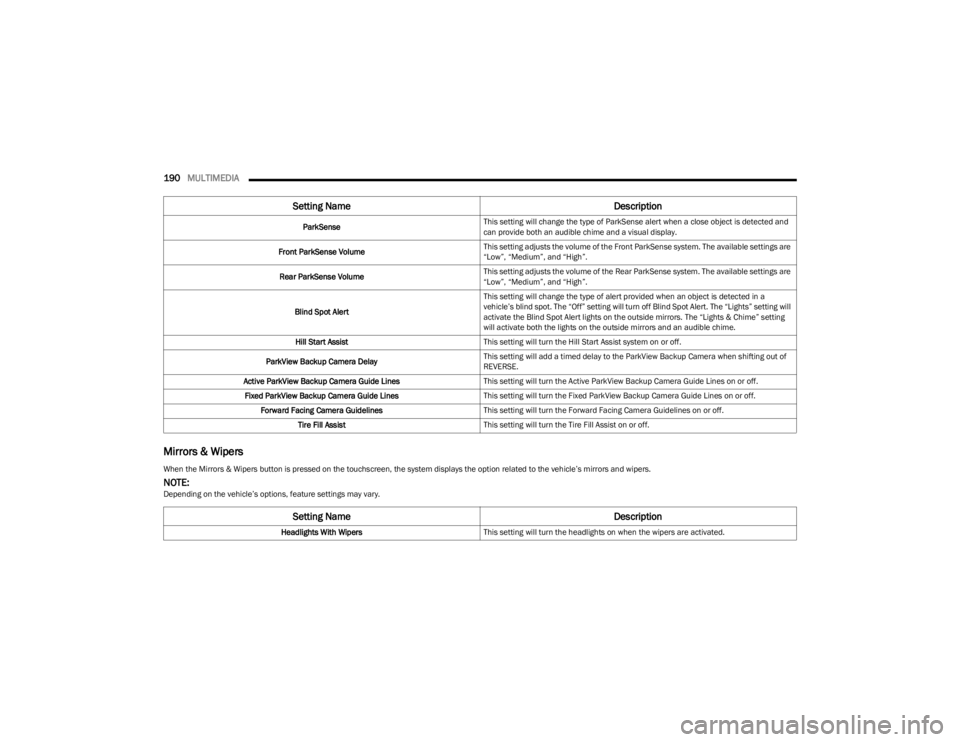
190MULTIMEDIA
Mirrors & Wipers
ParkSense This setting will change the type of ParkSense alert when a close object is detected and
can provide both an audible chime and a visual display.
Front ParkSense Volume This setting adjusts the volume of the Front ParkSense system. The available settings are
âLowâ, âMediumâ, and âHighâ.
Rear ParkSense Volume This setting adjusts the volume of the Rear ParkSense system. The available settings are
âLowâ, âMediumâ, and âHighâ.
Blind Spot Alert This setting will change the type of alert provided when an object is detected in a
vehicleâs blind spot. The âOffâ setting will turn off Blind Spot Alert. The âLightsâ setting will
activate the Blind Spot Alert lights on the outside mirrors. The âLights & Chimeâ setting
will activate both the lights on the outside mirrors and an audible chime.
Hill Start Assist This setting will turn the Hill Start Assist system on or off.
ParkView Backup Camera Delay This setting will add a timed delay to the ParkView Backup Camera when shifting out of
REVERSE.
Active ParkView Backup Camera Guide Lines This setting will turn the Active ParkView Backup Camera Guide Lines on or off.
Fixed ParkView Backup Camera Guide Lines This setting will turn the Fixed ParkView Backup Camera Guide Lines on or off.
Forward Facing Camera Guidelines This setting will turn the Forward Facing Camera Guidelines on or off.
Tire Fill Assist This setting will turn the Tire Fill Assist on or off.
Setting Name Description
When the Mirrors & Wipers button is pressed on the touchscreen, the system displays the option related to the vehicleâs mirrors and wipers.
NOTE:Depending on the vehicleâs options, feature settings may vary.
Setting NameDescription
Headlights With WipersThis setting will turn the headlights on when the wipers are activated.
23_JL_OM_EN_USC_t.book Page 190
Page 193 of 396

MULTIMEDIA191
Lights
Doors & Locks
When the Lights button is pressed on the touchscreen, the system displays the options related to the vehicleâs exterior and interior lights.
NOTE:
ďŹWhen the âDaytime Running Lightsâ feature is selected, the daytime running lights can be turned on or off. This feature is only allowed by law in the country of the vehicle purchase.
ďŹ Depending on the vehicleâs options, feature settings may vary.
Setting Name Description
Headlight Off DelayThis setting will allow you to set the amount of time it takes for the headlights to shut off
after the vehicle is turned off. The available settings are â0 secâ, â30 secâ, â60 secâ, and
â90 secâ.
Headlight Illumination On Approach/Illuminated Approach This setting will allow you to set the amount of time it takes for the headlights to shut off
after the vehicle is unlocked. The available settings are â0 secâ, â30 secâ, â60 secâ, and
â90 secâ.
Headlights With Wipers This setting will turn the headlights on when the wipers are activated.
Auto Dim High Beams/Automatic High Beam Headlamps This setting will allow you to turn the Auto Dim High Beams on or off.
Daytime Running Lights This setting will allow you to turn the Daytime Running Lights on or off.
Flash Lights With Lock This setting will allow you to turn the flashing of the lights when the Lock button is pushed
on the key fob on or off.
Interior Ambient Lights This setting will allow you to turn the Interior Ambient Lights on or off.
When the Doors & Locks button is pressed on the touchscreen, the system displays the options related to locking and unlocking the vehicleâs doors.
NOTE:Depending on the vehicleâs options, feature settings may vary.
Setting Name Description
Auto Unlock On ExitThis setting will unlock the doors when any of the doors are opened from the inside.
5
23_JL_OM_EN_USC_t.book Page 191
Page 194 of 396
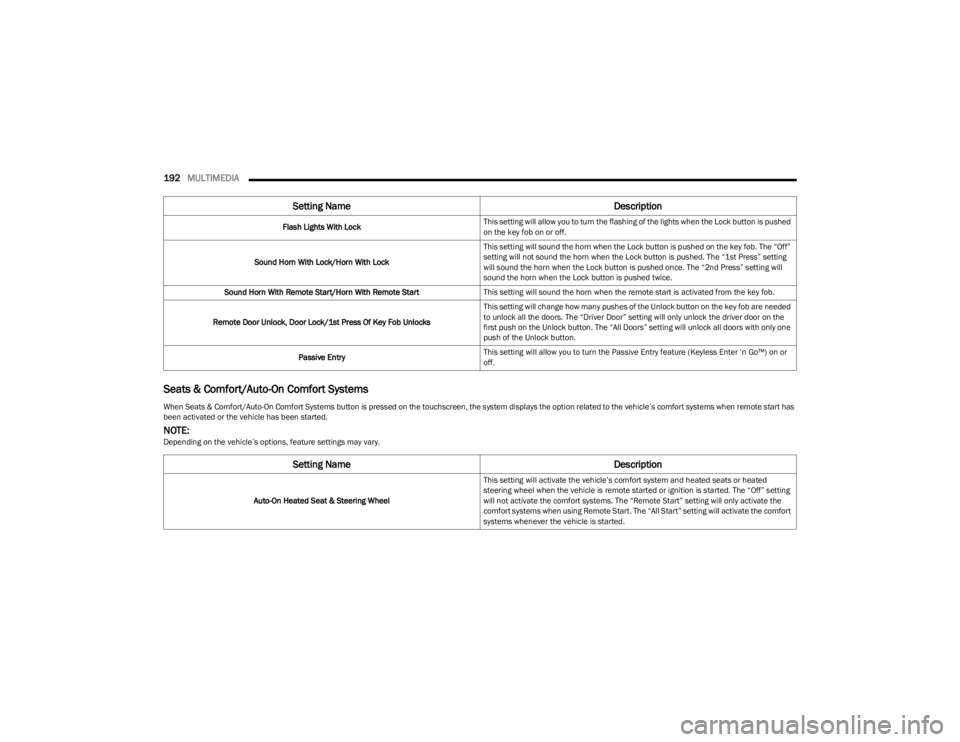
192MULTIMEDIA
Seats & Comfort/Auto-On Comfort Systems
Flash Lights With Lock This setting will allow you to turn the flashing of the lights when the Lock button is pushed
on the key fob on or off.
Sound Horn With Lock/Horn With Lock This setting will sound the horn when the Lock button is pushed on the key fob. The âOffâ
setting will not sound the horn when the Lock button is pushed. The â1st Pressâ setting
will sound the horn when the Lock button is pushed once. The â2nd Pressâ setting will
sound the horn when the Lock button is pushed twice.
Sound Horn With Remote Start/Horn With Remote Start This setting will sound the horn when the remote start is activated from the key fob.
Remote Door Unlock, Door Lock/1st Press Of Key Fob Unlocks This setting will change how many pushes of the Unlock button on the key fob are needed
to unlock all the doors. The âDriver Doorâ setting will only unlock the driver door on the
first push on the Unlock button. The âAll Doorsâ setting will unlock all doors with only one
push of the Unlock button.
Passive Entry This setting will allow you to turn the Passive Entry feature (Keyless Enter ân Goâ˘) on or
off.
When Seats & Comfort/Auto-On Comfort Systems button is pressed on the touchscreen, the system displays the option related to the vehicleâs comfort systems when remote start has
been activated or the vehicle has been started.
NOTE:Depending on the vehicleâs options, feature settings may vary.
Setting Name Description
Auto-On Heated Seat & Steering WheelThis setting will activate the vehicleâs comfort system and heated seats or heated
steering wheel when the vehicle is remote started or ignition is started. The âOffâ setting
will not activate the comfort systems. The âRemote Startâ setting will only activate the
comfort systems when using Remote Start. The âAll Startâ setting will activate the comfort
systems whenever the vehicle is started.
Setting Name
Description
23_JL_OM_EN_USC_t.book Page 192
Page 195 of 396
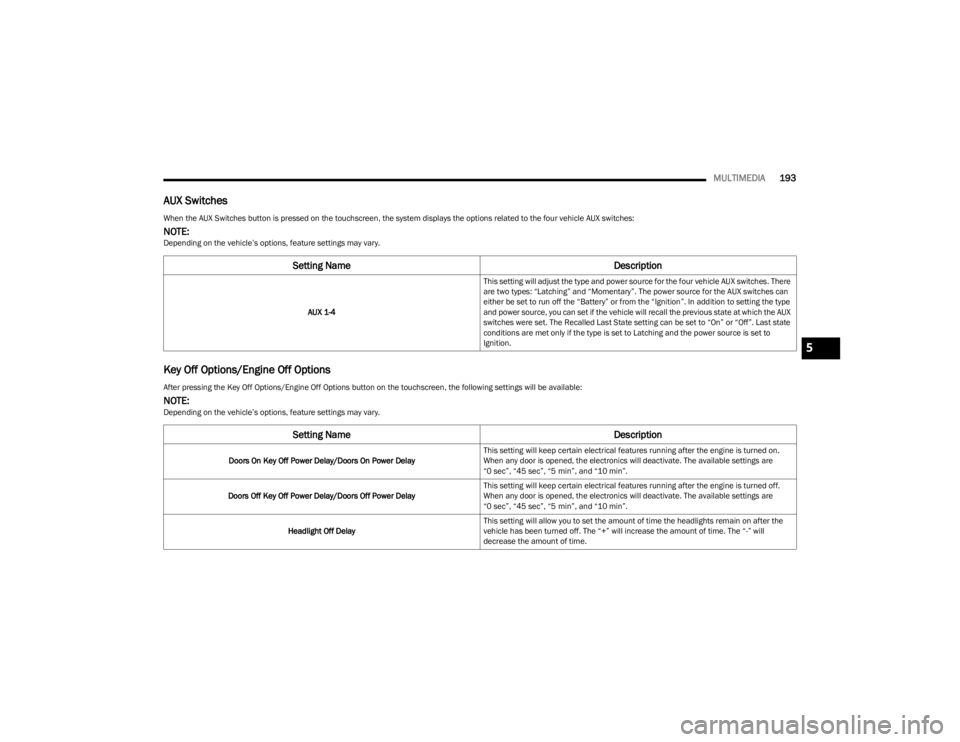
MULTIMEDIA193
AUX Switches
Key Off Options/Engine Off Options
When the AUX Switches button is pressed on the touchscreen, the system displays the options related to the four vehicle AUX switches:
NOTE:Depending on the vehicleâs options, feature settings may vary.
Setting Name Description
AUX 1-4This setting will adjust the type and power source for the four vehicle AUX switches. There
are two types: âLatchingâ and âMomentaryâ. The power source for the AUX switches can
either be set to run off the âBatteryâ or from the âIgnitionâ. In addition to setting the type
and power source, you can set if the vehicle will recall the previous state at which the AUX
switches were set. The Recalled Last State setting can be set to âOnâ or âOffâ. Last state
conditions are met only if the type is set to Latching and the power source is set to
Ignition.
After pressing the Key Off Options/Engine Off Options button on the touchscreen, the following settings will be available:
NOTE:Depending on the vehicleâs options, feature settings may vary.
Setting Name
Description
Doors On Key Off Power Delay/Doors On Power DelayThis setting will keep certain electrical features running after the engine is turned on.
When any door is opened, the electronics will deactivate. The available settings are
â0 secâ, â45 secâ, â5 minâ, and â10 minâ.
Doors Off Key Off Power Delay/Doors Off Power Delay This setting will keep certain electrical features running after the engine is turned off.
When any door is opened, the electronics will deactivate. The available settings are
â0 secâ, â45 secâ, â5 minâ, and â10 minâ.
Headlight Off Delay This setting will allow you to set the amount of time the headlights remain on after the
vehicle has been turned off. The â+â will increase the amount of time. The â-â will
decrease the amount of time.
5
23_JL_OM_EN_USC_t.book Page 193
Page 196 of 396
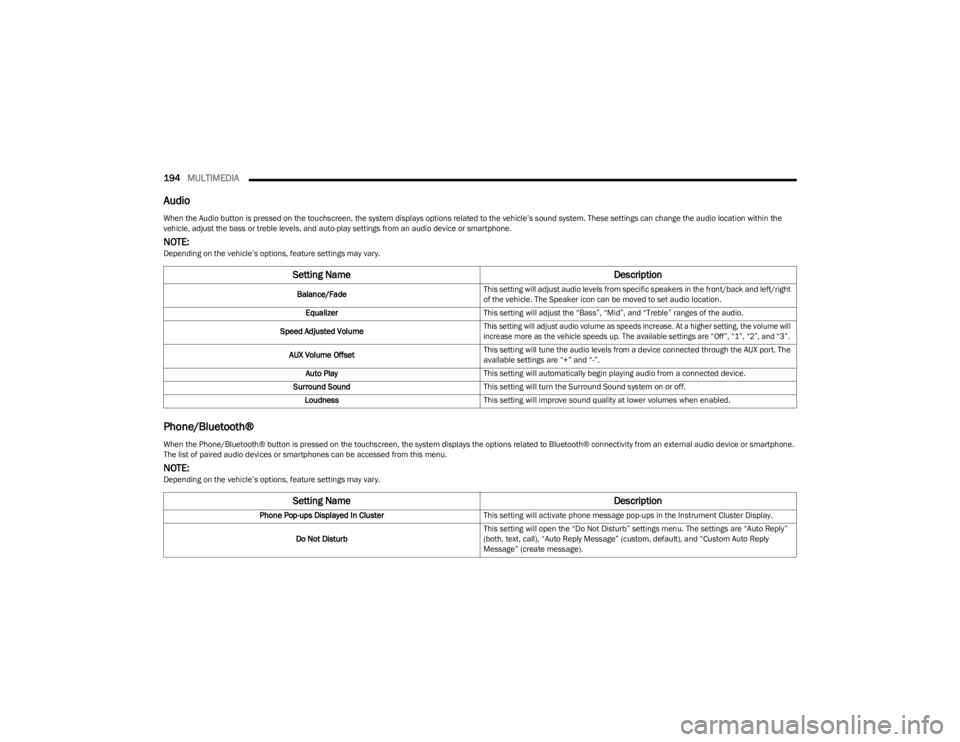
194MULTIMEDIA
Audio
Phone/BluetoothÂŽ
When the Audio button is pressed on the touchscreen, the system displays options related to the vehicleâs sound system. These settings can change the audio location within the
vehicle, adjust the bass or treble levels, and auto-play settings from an audio device or smartphone.
NOTE:Depending on the vehicleâs options, feature settings may vary.
Setting Name Description
Balance/FadeThis setting will adjust audio levels from specific speakers in the front/back and left/right
of the vehicle. The Speaker icon can be moved to set audio location.
Equalizer This setting will adjust the âBassâ, âMidâ, and âTrebleâ ranges of the audio.
Speed Adjusted Volume
This setting will adjust audio volume as speeds increase. At a higher setting, the volume will
increase more as the vehicle speeds up. The available settings are âOffâ, â1â, â2â, and â3â.
AUX Volume Offset This setting will tune the audio levels from a device connected through the AUX port. The
available settings are â+â and â-â.
Auto Play This setting will automatically begin playing audio from a connected device.
Surround Sound This setting will turn the Surround Sound system on or off.
Loudness This setting will improve sound quality at lower volumes when enabled.
When the Phone/BluetoothÂŽ button is pressed on the touchscreen, the system displays the options related to BluetoothÂŽ connectivity from an external audio device or smartphone.
The list of paired audio devices or smartphones can be accessed from this menu.
NOTE:Depending on the vehicleâs options, feature settings may vary.
Setting Name Description
Phone Pop-ups Displayed In ClusterThis setting will activate phone message pop-ups in the Instrument Cluster Display.
Do Not Disturb This setting will open the âDo Not Disturbâ settings menu. The settings are âAuto Replyâ
(both, text, call), âAuto Reply Messageâ (custom, default), and âCustom Auto Reply
Messageâ (create message).
23_JL_OM_EN_USC_t.book Page 194
Page 197 of 396
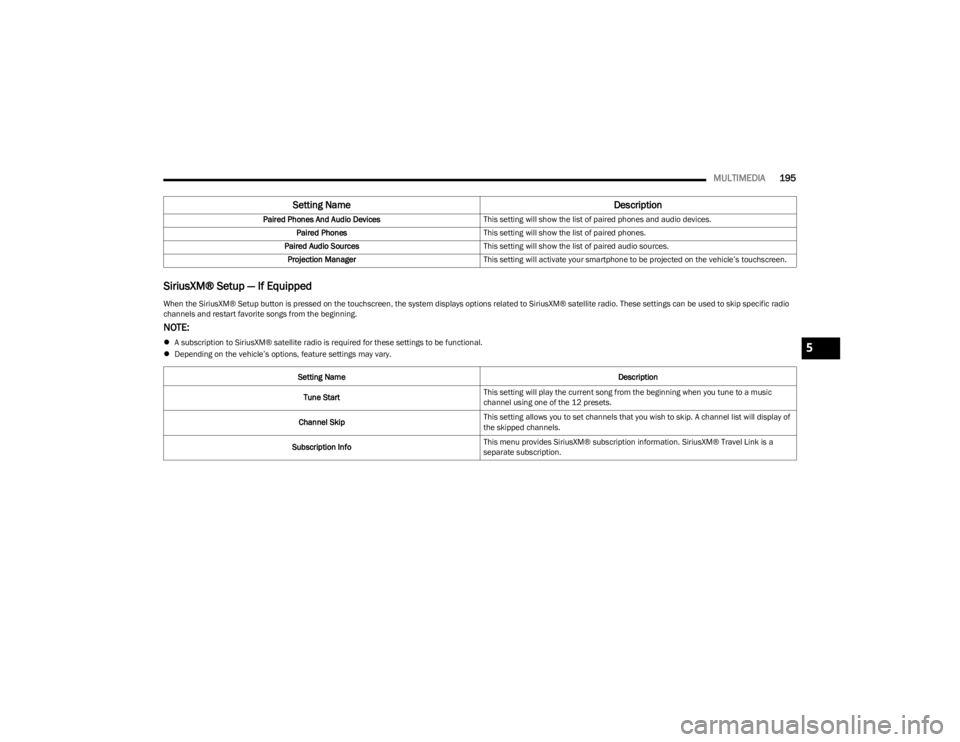
MULTIMEDIA195
SiriusXMÂŽ Setup â If Equipped
Paired Phones And Audio Devices This setting will show the list of paired phones and audio devices.
Paired Phones This setting will show the list of paired phones.
Paired Audio Sources This setting will show the list of paired audio sources.
Projection Manager This setting will activate your smartphone to be projected on the vehicleâs touchscreen.
Setting Name Description
When the SiriusXMÂŽ Setup button is pressed on the touchscreen, the system displays options related to SiriusXMÂŽ satellite radio. These settings can be used to skip specific radio
channels and restart favorite songs from the beginning.
NOTE:
ďŹA subscription to SiriusXMÂŽ satellite radio is required for these settings to be functional.
ďŹ Depending on the vehicleâs options, feature settings may vary.
Setting Name Description
Tune Start This setting will play the current song from the beginning when you tune to a music
channel using one of the 12 presets.
Channel Skip This setting allows you to set channels that you wish to skip. A channel list will display of
the skipped channels.
Subscription Info This menu provides SiriusXMÂŽ subscription information. SiriusXMÂŽ Travel Link is a
separate subscription.5
23_JL_OM_EN_USC_t.book Page 195
Page 198 of 396
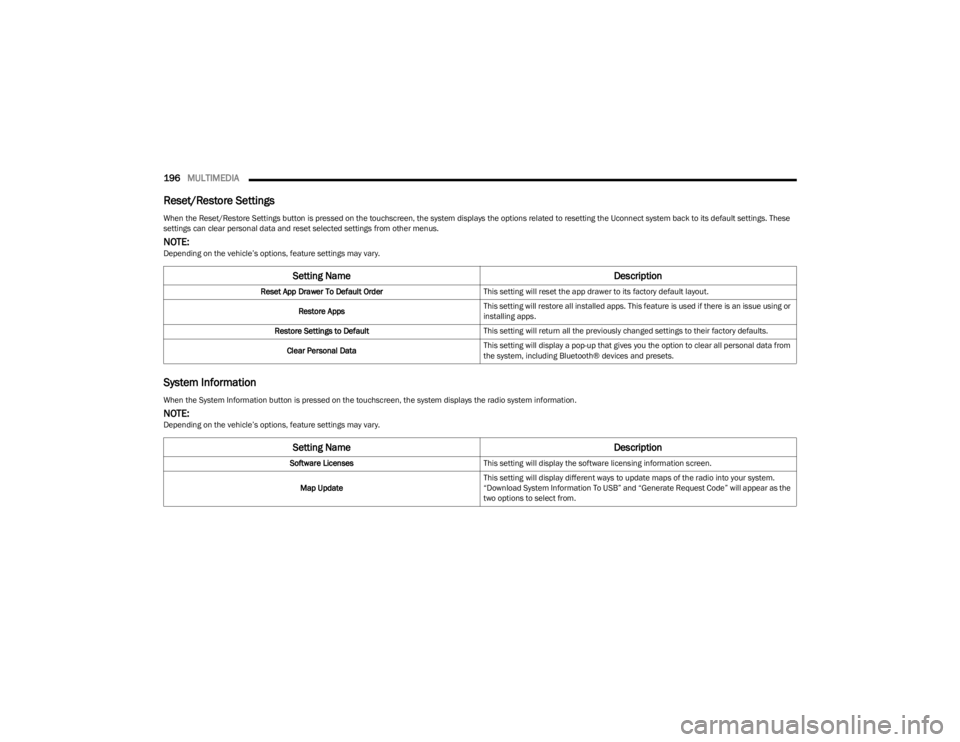
196MULTIMEDIA
Reset/Restore Settings
System Information
When the Reset/Restore Settings button is pressed on the touchscreen, the system displays the options related to resetting the Uconnect system back to its default settings. These
settings can clear personal data and reset selected settings from other menus.
NOTE:Depending on the vehicleâs options, feature settings may vary.
Setting Name Description
Reset App Drawer To Default OrderThis setting will reset the app drawer to its factory default layout.
Restore Apps This setting will restore all installed apps. This feature is used if there is an issue using or
installing apps.
Restore Settings to Default This setting will return all the previously changed settings to their factory defaults.
Clear Personal Data This setting will display a pop-up that gives you the option to clear all personal data from
the system, including BluetoothÂŽ devices and presets.
When the System Information button is pressed on the touchscreen, the system displays the radio system information.
NOTE:Depending on the vehicleâs options, feature settings may vary.
Setting Name
Description
Software LicensesThis setting will display the software licensing information screen.
Map Update This setting will display different ways to update maps of the radio into your system.
âDownload System Information To USBâ and âGenerate Request Codeâ will appear as the
two options to select from.
23_JL_OM_EN_USC_t.book Page 196
Page 199 of 396

MULTIMEDIA197
UCONNECT INTRODUCTION
SYSTEM OVERVIEW
Uconnect 3 With 5-inch Display
1 â RADIO Button 6 â COMPASS Button
2 â MEDIA Button 7 â SETTINGS Button
3 â PHONE Button 8 â MORE Button
4 â VOLUME & On/Off Button 9 â ENTER/BROWSE & TUNE/SCROLL Knob
5 â MUTE Button 10 â SCREEN OFF Button
5
23_JL_OM_EN_USC_t.book Page 197
Page 200 of 396
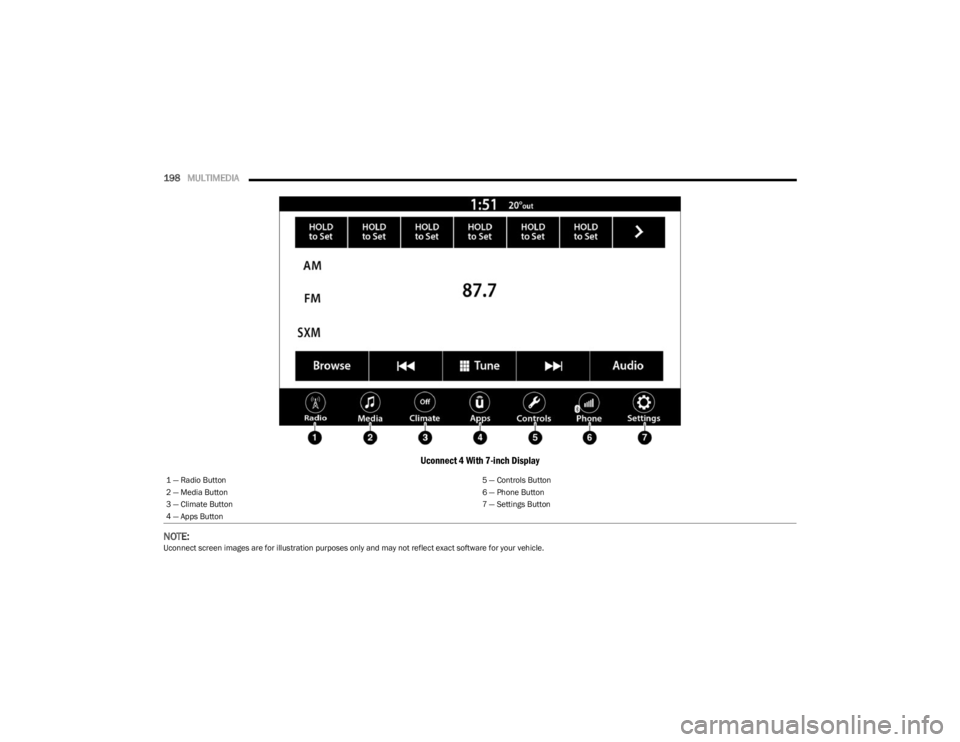
198MULTIMEDIA
Uconnect 4 With 7-inch Display
NOTE:
Uconnect screen images are for illustration purposes only and may not reflect exact software for your vehicle. 1 â Radio Button
5 â Controls Button
2 â Media Button 6 â Phone Button
3 â Climate Button 7 â Settings Button
4 â Apps Button
23_JL_OM_EN_USC_t.book Page 198