JEEP WRANGLER UNLIMITED 2020 Owner handbook (in English)
Manufacturer: JEEP, Model Year: 2020, Model line: WRANGLER UNLIMITED, Model: JEEP WRANGLER UNLIMITED 2020Pages: 330, PDF Size: 9.16 MB
Page 291 of 330
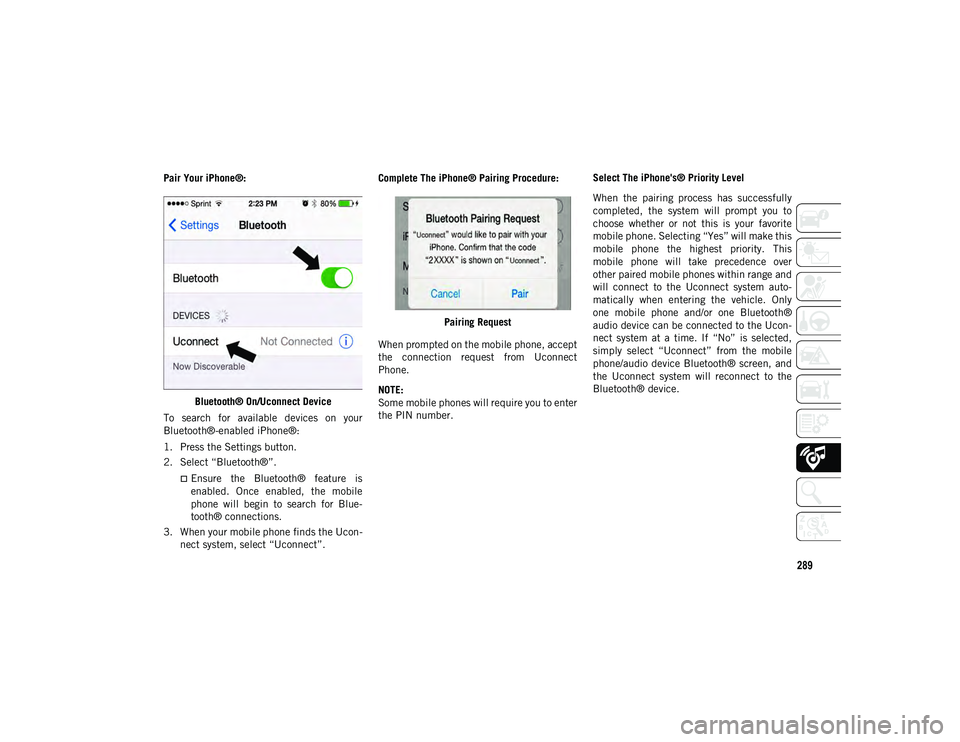
289
Pair Your iPhone®:Bluetooth® On/Uconnect Device
To search for available devices on your
Bluetooth®-enabled iPhone®:
1. Press the Settings button.
2. Select “Bluetooth®”.
Ensure the Bluetooth® feature is
enabled. Once enabled, the mobile
phone will begin to search for Blue-
tooth® connections.
3. When your mobile phone finds the Ucon -
nect system, select “Uconnect”. Complete The iPhone® Pairing Procedure:
Pairing Request
When prompted on the mobile phone, accept
the connection request from Uconnect
Phone.
NOTE:
Some mobile phones will require you to enter
the PIN number. Select The iPhone's® Priority Level
When the pairing process has successfully
completed, the system will prompt you to
choose whether or not this is your favorite
mobile phone. Selecting “Yes” will make this
mobile phone the highest priority. This
mobile phone will take precedence over
other paired mobile phones within range and
will connect to the Uconnect system auto
-
matically when entering the vehicle. Only
one mobile phone and/or one Bluetooth®
audio device can be connected to the Ucon -
nect system at a time. If “No” is selected,
simply select “Uconnect” from the mobile
phone/audio device Bluetooth® screen, and
the Uconnect system will reconnect to the
Bluetooth® device.
2020_JEEP_JL_WRANGLER_UG_RHD_UK.book Page 289
Page 292 of 330
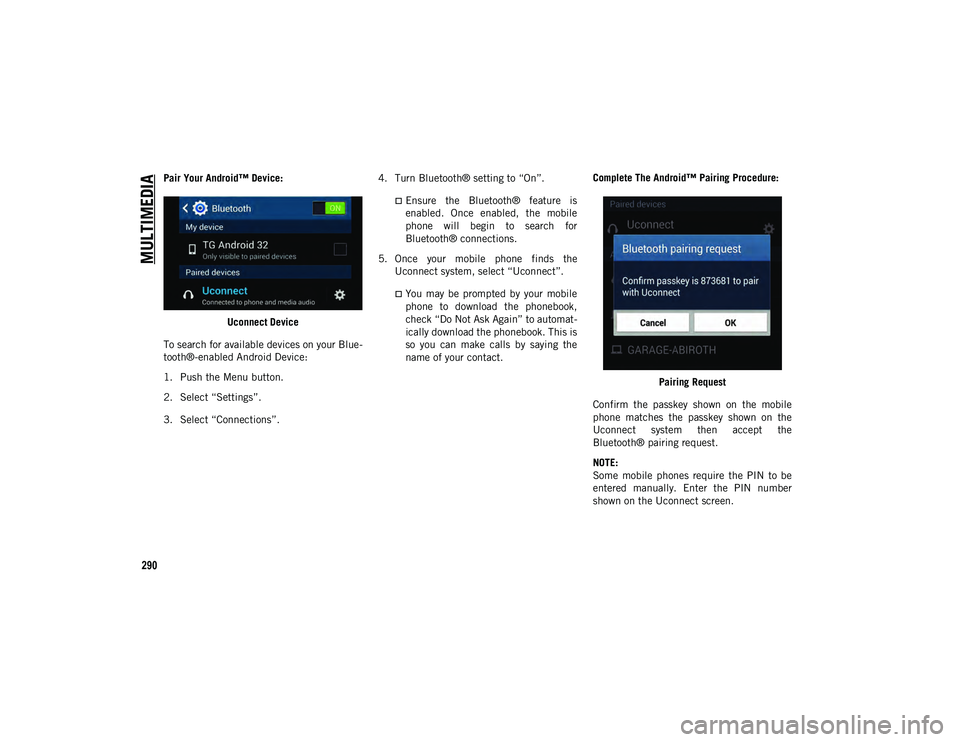
MULTIMEDIA
290
Pair Your Android™ Device:Uconnect Device
To search for available devices on your Blue -
tooth®-enabled Android Device:
1. Push the Menu button.
2. Select “Settings”.
3. Select “Connections”. 4. Turn Bluetooth® setting to “On”.
Ensure the Bluetooth® feature is
enabled. Once enabled, the mobile
phone will begin to search for Bluetooth® connections.
5. Once your mobile phone finds the Uconnect system, select “Uconnect”.
You may be prompted by your mobile
phone to download the phonebook,
check “Do Not Ask Again” to automat -
ically download the phonebook. This is
so you can make calls by saying the name of your contact. Complete The Android™ Pairing Procedure:
Pairing Request
Confirm the passkey shown on the mobile
phone matches the passkey shown on the
Uconnect system then accept the
Bluetooth® pairing request.
NOTE:
Some mobile phones require the PIN to be
entered manually. Enter the PIN number
shown on the Uconnect screen.
2020_JEEP_JL_WRANGLER_UG_RHD_UK.book Page 290
Page 293 of 330
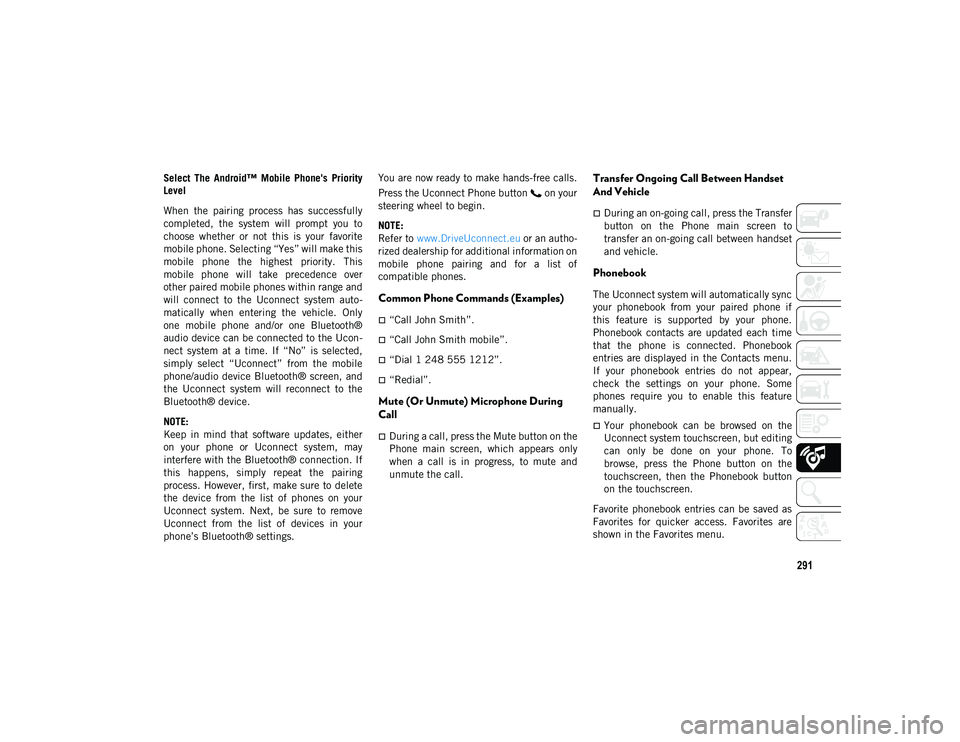
291
Select The Android™ Mobile Phone's Priority
Level
When the pairing process has successfully
completed, the system will prompt you to
choose whether or not this is your favorite
mobile phone. Selecting “Yes” will make this
mobile phone the highest priority. This
mobile phone will take precedence over
other paired mobile phones within range and
will connect to the Uconnect system auto-
matically when entering the vehicle. Only
one mobile phone and/or one Bluetooth®
audio device can be connected to the Ucon -
nect system at a time. If “No” is selected,
simply select “Uconnect” from the mobile
phone/audio device Bluetooth® screen, and
the Uconnect system will reconnect to the
Bluetooth® device.
NOTE:
Keep in mind that software updates, either
on your phone or Uconnect system, may
interfere with the Bluetooth® connection. If
this happens, simply repeat the pairing
process. However, first, make sure to delete
the device from the list of phones on your
Uconnect system. Next, be sure to remove
Uconnect from the list of devices in your
phone’s Bluetooth® settings. You are now ready to make hands-free calls.
Press the Uconnect Phone button on your
steering wheel to begin.
NOTE:
Refer to
www.DriveUconnect.eu or an autho-
rized dealership for additional information on
mobile phone pairing and for a list of
compatible phones.
Common Phone Commands (Examples)
“Call John Smith”.
“Call John Smith mobile”.
“Dial 1 248 555 1212”.
“Redial”.
Mute (Or Unmute) Microphone During
Call
During a call, press the Mute button on the
Phone main screen, which appears only
when a call is in progress, to mute and
unmute the call.
Transfer Ongoing Call Between Handset
And Vehicle
During an on-going call, press the Transfer
button on the Phone main screen to
transfer an on-going call between handset
and vehicle.
Phonebook
The Uconnect system will automatically sync
your phonebook from your paired phone if
this feature is supported by your phone.
Phonebook contacts are updated each time
that the phone is connected. Phonebook
entries are displayed in the Contacts menu.
If your phonebook entries do not appear,
check the settings on your phone. Some
phones require you to enable this feature
manually.
Your phonebook can be browsed on the
Uconnect system touchscreen, but editing
can only be done on your phone. To
browse, press the Phone button on the
touchscreen, then the Phonebook button
on the touchscreen.
Favorite phonebook entries can be saved as
Favorites for quicker access. Favorites are
shown in the Favorites menu.
2020_JEEP_JL_WRANGLER_UG_RHD_UK.book Page 291
Page 294 of 330
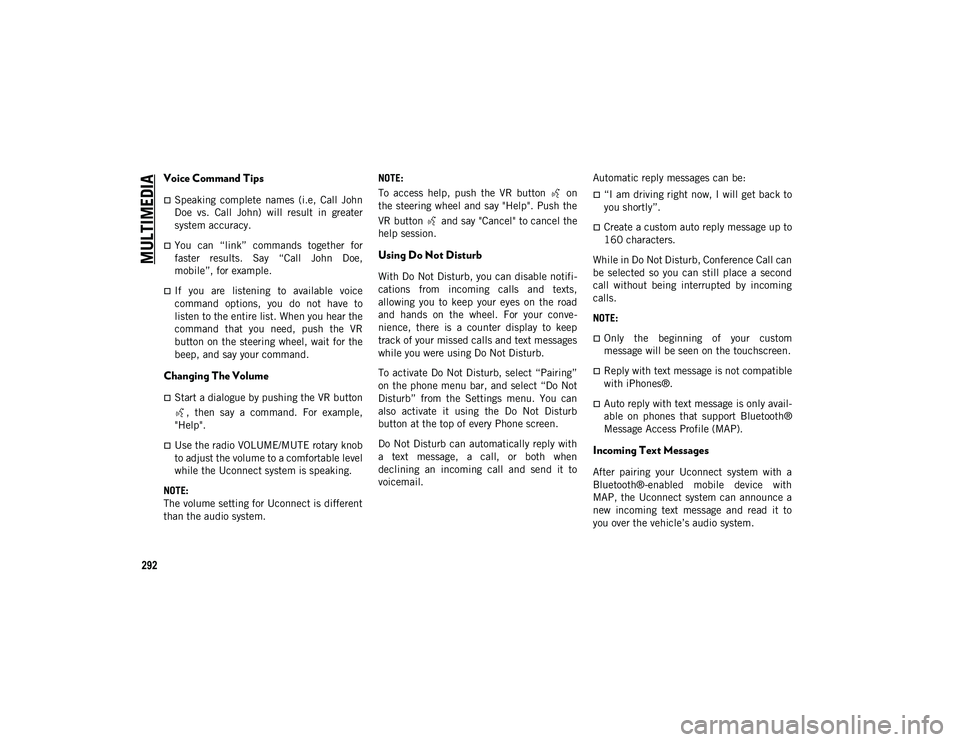
MULTIMEDIA
292
Voice Command Tips
Speaking complete names (i.e, Call John
Doe vs. Call John) will result in greater
system accuracy.
You can “link” commands together for
faster results. Say “Call John Doe,
mobile”, for example.
If you are listening to available voice
command options, you do not have to
listen to the entire list. When you hear the
command that you need, push the VR
button on the steering wheel, wait for the
beep, and say your command.
Changing The Volume
Start a dialogue by pushing the VR button, then say a command. For example,
"Help".
Use the radio VOLUME/MUTE rotary knob
to adjust the volume to a comfortable level
while the Uconnect system is speaking.
NOTE:
The volume setting for Uconnect is different
than the audio system. NOTE:
To access help, push the VR button on
the steering wheel and say "Help". Push the
VR button and say "Cancel" to cancel the
help session.
Using Do Not Disturb
With Do Not Disturb, you can disable notifi
-
cations from incoming calls and texts,
allowing you to keep your eyes on the road
and hands on the wheel. For your conve -
nience, there is a counter display to keep
track of your missed calls and text messages
while you were using Do Not Disturb.
To activate Do Not Disturb, select “Pairing”
on the phone menu bar, and select “Do Not
Disturb” from the Settings menu. You can
also activate it using the Do Not Disturb
button at the top of every Phone screen.
Do Not Disturb can automatically reply with
a text message, a call, or both when
declining an incoming call and send it to
voicemail. Automatic reply messages can be:
“I am driving right now, I will get back to
you shortly”.
Create a custom auto reply message up to
160 characters.
While in Do Not Disturb, Conference Call can
be selected so you can still place a second
call without being interrupted by incoming
calls.
NOTE:
Only the beginning of your custom
message will be seen on the touchscreen.
Reply with text message is not compatible
with iPhones®.
Auto reply with text message is only avail -
able on phones that support Bluetooth®
Message Access Profile (MAP).
Incoming Text Messages
After pairing your Uconnect system with a
Bluetooth®-enabled mobile device with
MAP, the Uconnect system can announce a
new incoming text message and read it to
you over the vehicle’s audio system.
2020_JEEP_JL_WRANGLER_UG_RHD_UK.book Page 292
Page 295 of 330
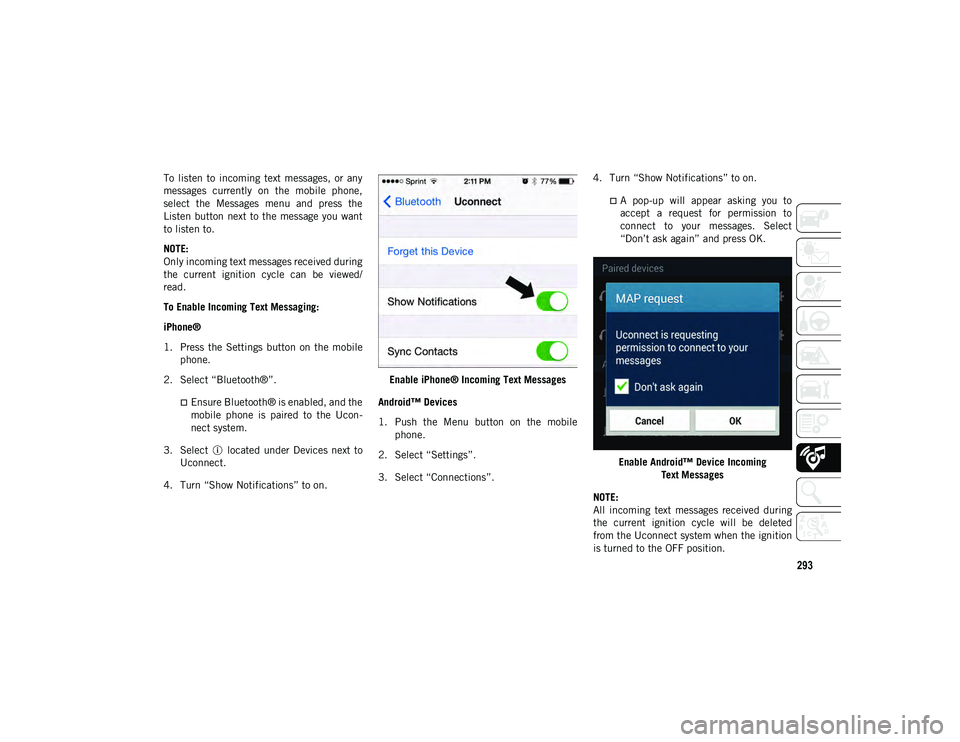
293
To listen to incoming text messages, or any
messages currently on the mobile phone,
select the Messages menu and press the
Listen button next to the message you want
to listen to.
NOTE:
Only incoming text messages received during
the current ignition cycle can be viewed/
read.
To Enable Incoming Text Messaging:
iPhone®
1. Press the Settings button on the mobile phone.
2. Select “Bluetooth®”.
Ensure Bluetooth® is enabled, and the
mobile phone is paired to the Ucon-
nect system.
3. Select located under Devices next to Uconnect.
4. Turn “Show Notifications” to on. Enable iPhone® Incoming Text Messages
Android™ Devices
1. Push the Menu button on the mobile phone.
2. Select “Settings”.
3. Select “Connections”. 4. Turn “Show Notifications” to on.
A pop-up will appear asking you to
accept a request for permission toconnect to your messages. Select“Don’t ask again” and press OK.
Enable Android™ Device Incoming Text Messages
NOTE:
All incoming text messages received during
the current ignition cycle will be deleted
from the Uconnect system when the ignition
is turned to the OFF position.
2020_JEEP_JL_WRANGLER_UG_RHD_UK.book Page 293
Page 296 of 330
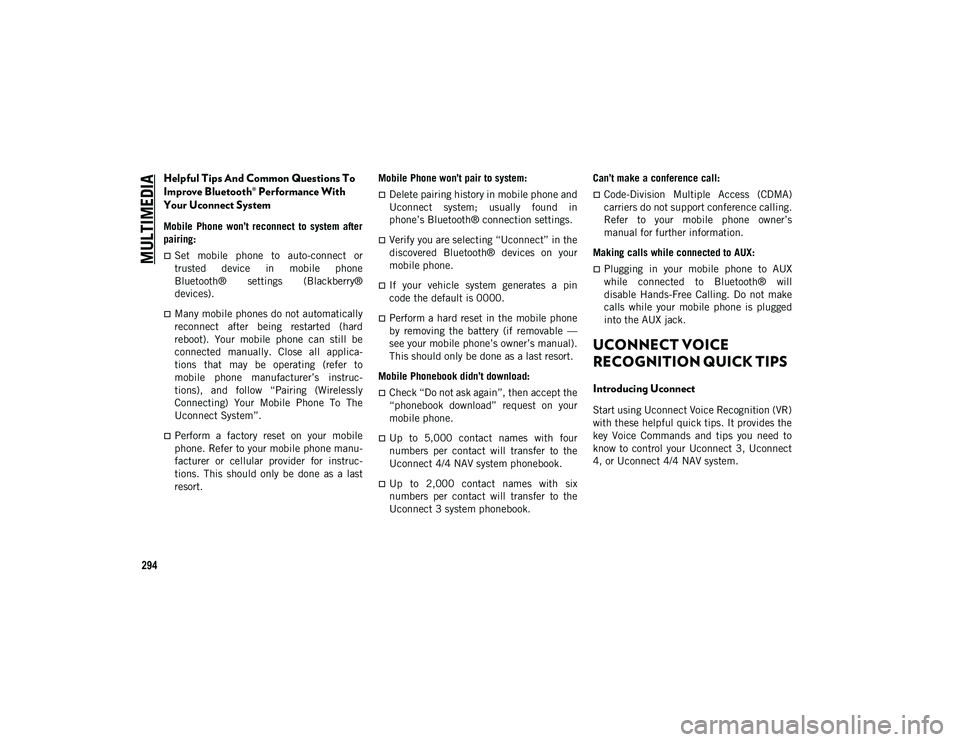
MULTIMEDIA
294
Helpful Tips And Common Questions To
Improve Bluetooth® Performance With
Your Uconnect System
Mobile Phone won’t reconnect to system after
pairing:
Set mobile phone to auto-connect or
trusted device in mobile phone
Bluetooth® settings (Blackberry®
devices).
Many mobile phones do not automatically
reconnect after being restarted (hard
reboot). Your mobile phone can still be
connected manually. Close all applica-
tions that may be operating (refer to
mobile phone manufacturer’s instruc-
tions), and follow “Pairing (Wirelessly
Connecting) Your Mobile Phone To The
Uconnect System”.
Perform a factory reset on your mobile
phone. Refer to your mobile phone manu -
facturer or cellular provider for instruc-
tions. This should only be done as a last
resort. Mobile Phone won’t pair to system:
Delete pairing history in mobile phone and
Uconnect system; usually found in
phone’s Bluetooth® connection settings.
Verify you are selecting “Uconnect” in the
discovered Bluetooth® devices on your
mobile phone.
If your vehicle system generates a pin
code the default is 0000.
Perform a hard reset in the mobile phone
by removing the battery (if removable —
see your mobile phone’s owner’s manual).
This should only be done as a last resort.
Mobile Phonebook didn’t download:
Check “Do not ask again”, then accept the
“phonebook download” request on your
mobile phone.
Up to 5,000 contact names with four
numbers per contact will transfer to the
Uconnect 4/4 NAV system phonebook.
Up to 2,000 contact names with six
numbers per contact will transfer to the
Uconnect 3 system phonebook. Can’t make a conference call:
Code-Division Multiple Access (CDMA)
carriers do not support conference calling.
Refer to your mobile phone owner’s
manual for further information.
Making calls while connected to AUX:
Plugging in your mobile phone to AUX
while connected to Bluetooth® will
disable Hands-Free Calling. Do not make
calls while your mobile phone is plugged
into the AUX jack.
UCONNECT VOICE
RECOGNITION QUICK TIPS
Introducing Uconnect
Start using Uconnect Voice Recognition (VR)
with these helpful quick tips. It provides the
key Voice Commands and tips you need to
know to control your Uconnect 3, Uconnect
4, or Uconnect 4/4 NAV system.
2020_JEEP_JL_WRANGLER_UG_RHD_UK.book Page 294
Page 297 of 330
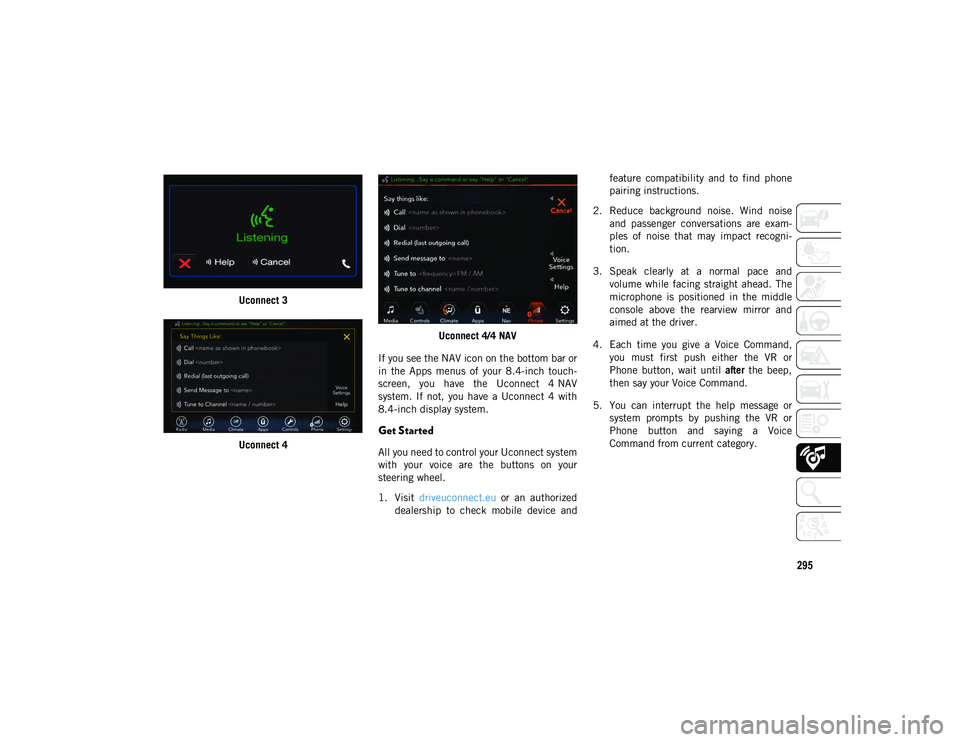
295
Uconnect 3
Uconnect 4 Uconnect 4/4 NAV
If you see the NAV icon on the bottom bar or
in the Apps menus of your 8.4-inch touch -
screen, you have the Uconnect 4 NAV
system. If not, you have a Uconnect 4 with
8.4-inch display system.
Get Started
All you need to control your Uconnect system
with your voice are the buttons on your
steering wheel.
1. Visit driveuconnect.eu or an authorized
dealership to check mobile device and feature compatibility and to find phone
pairing instructions.
2. Reduce background noise. Wind noise and passenger conversations are exam -
ples of noise that may impact recogni -
tion.
3. Speak clearly at a normal pace and volume while facing straight ahead. The
microphone is positioned in the middle
console above the rearview mirror and
aimed at the driver.
4. Each time you give a Voice Command, you must first push either the VR or
Phone button, wait until after the beep,
then say your Voice Command.
5. You can interrupt the help message or system prompts by pushing the VR or
Phone button and saying a Voice
Command from current category.
2020_JEEP_JL_WRANGLER_UG_RHD_UK.book Page 295
Page 298 of 330
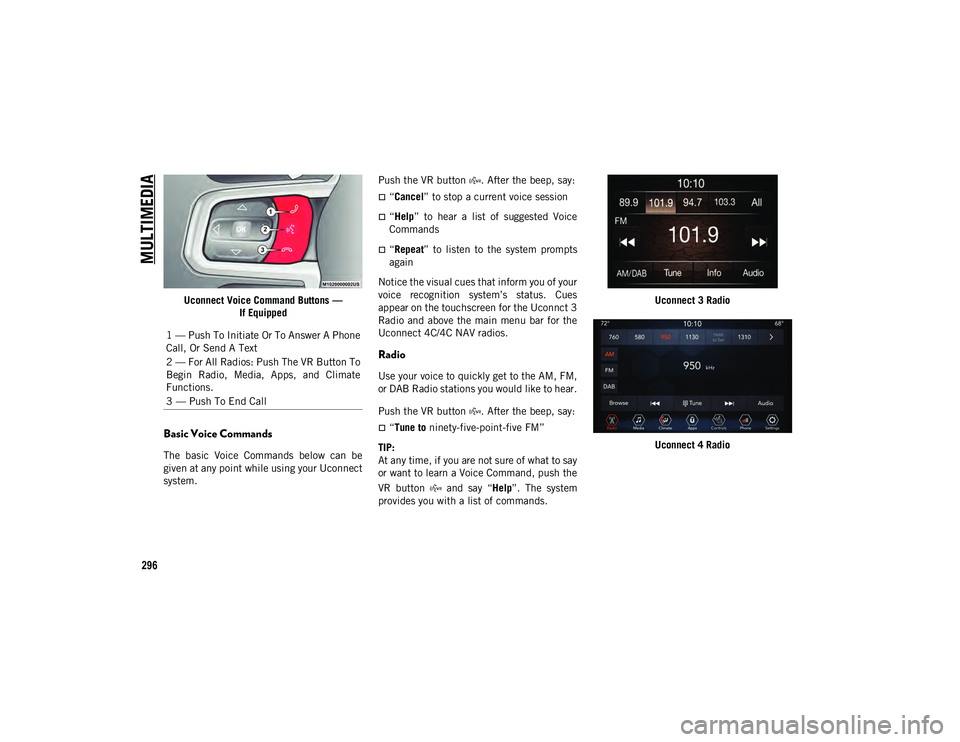
MULTIMEDIA
296
Uconnect Voice Command Buttons —If Equipped
Basic Voice Commands
The basic Voice Commands below can be
given at any point while using your Uconnect
system. Push the VR button . After the beep, say:
“Cancel
” to stop a current voice session
“Help” to hear a list of suggested Voice
Commands
“Repeat ” to listen to the system prompts
again
Notice the visual cues that inform you of your
voice recognition system’s status. Cues
appear on the touchscreen for the Uconnct 3
Radio and above the main menu bar for the
Uconnect 4C/4C NAV radios.
Radio
Use your voice to quickly get to the AM, FM,
or DAB Radio stations you would like to hear.
Push the VR button . After the beep, say:
“Tune to ninety-five-point-five FM”
TIP:
At any time, if you are not sure of what to say
or want to learn a Voice Command, push the
VR button and say “ Help”. The system
provides you with a list of commands. Uconnect 3 Radio
Uconnect 4 Radio
1 — Push To Initiate Or To Answer A Phone
Call, Or Send A Text
2 — For All Radios: Push The VR Button To
Begin Radio, Media, Apps, and Climate
Functions.
3 — Push To End Call
2020_JEEP_JL_WRANGLER_UG_RHD_UK.book Page 296
Page 299 of 330
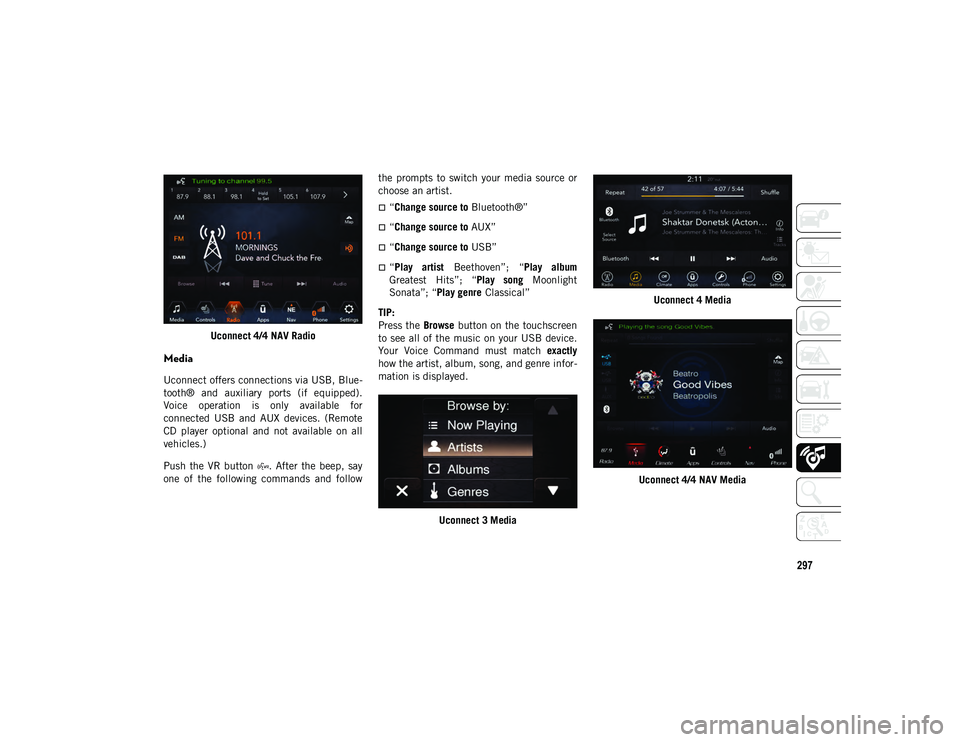
297
Uconnect 4/4 NAV Radio
Media
Uconnect offers connections via USB, Blue-
tooth® and auxiliary ports (if equipped).
Voice operation is only available for
connected USB and AUX devices. (Remote
CD player optional and not available on all
vehicles.)
Push the VR button . After the beep, say
one of the following commands and follow the prompts to switch your media source or
choose an artist.
“Change source to
Bluetooth®”
“Change source to AUX”
“Change source to USB”
“Play artist Beethoven”; “ Play album
Greatest Hits”; “ Play song Moonlight
Sonata”; “ Play genre Classical”
TIP:
Press the Browse button on the touchscreen
to see all of the music on your USB device.
Your Voice Command must match exactly
how the artist, album, song, and genre infor -
mation is displayed.
Uconnect 3 Media Uconnect 4 Media
Uconnect 4/4 NAV Media
2020_JEEP_JL_WRANGLER_UG_RHD_UK.book Page 297
Page 300 of 330

MULTIMEDIA
298
Phone
Making and answering hands-free phone
calls is easy with Uconnect. When the
Phonebook button is illuminated on your
touchscreen, your system is ready. Check
www.driveuconnect.eu or contact an autho-
rized dealer for mobile phone compatibility
and pairing instructions.
Push the VR button or Phone button .
After the beep, say one of the following
commands:
“Call John Smith”
“Dial 123-456-7890 and follow the
system prompts”
“Redial (call previous outgoing phone
number)”
“Call back (call previous incoming phone
number)”
TIP:
When providing a Voice Command, push the VR
button or Phone button and say “ Call”,
then pronounce the name exactly as it appears
in your phone book. When a contact has
multiple phone numbers, you can say “Call
John Smith work/home/cell/etc. ”.
Uconnect 3 Phone
Uconnect 4 Phone Uconnect 4/4 NAV Phone
2020_JEEP_JL_WRANGLER_UG_RHD_UK.book Page 298