display KIA Borrego 2009 1.G Workshop Manual
[x] Cancel search | Manufacturer: KIA, Model Year: 2009, Model line: Borrego, Model: KIA Borrego 2009 1.GPages: 425, PDF Size: 8.46 MB
Page 253 of 425
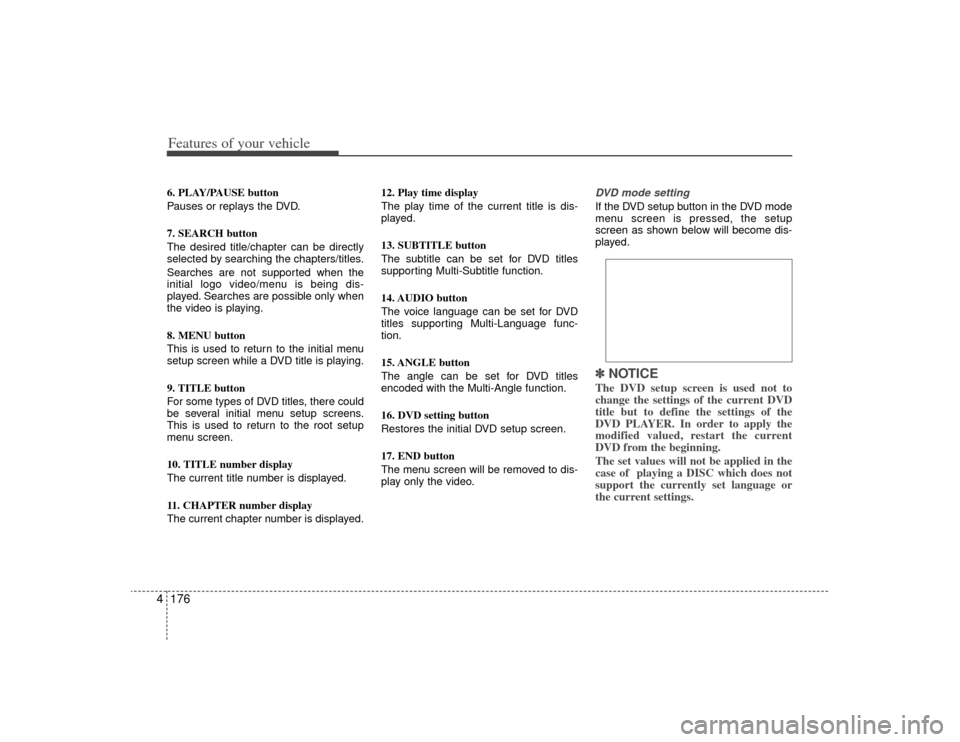
Features of your vehicle176
46. PLAY/PAUSE button
Pauses or replays the DVD.
7. SEARCH button
The desired title/chapter can be directly
selected by searching the chapters/titles.
Searches are not supported when the
initial logo video/menu is being dis-
played. Searches are possible only when
the video is playing.
8. MENU button
This is used to return to the initial menu
setup screen while a DVD title is playing.
9. TITLE button
For some types of DVD titles, there could
be several initial menu setup screens.
This is used to return to the root setup
menu screen.
10. TITLE number display
The current title number is displayed.
11. CHAPTER number display
The current chapter number is displayed. 12. Play time display
The play time of the current title is dis-
played.
13. SUBTITLE button
The subtitle can be set for DVD titles
supporting Multi-Subtitle function.
14. AUDIO button
The voice language can be set for DVD
titles supporting Multi-Language func-
tion.
15. ANGLE button
The angle can be set for DVD titles
encoded with the Multi-Angle function.
16. DVD setting button
Restores the initial DVD setup screen.
17. END button
The menu screen will be removed to dis-
play only the video.
DVD mode setting If the DVD setup button in the DVD mode
menu screen is pressed, the setup
screen as shown below will become dis-
played.✽ ✽
NOTICEThe DVD setup screen is used not to
change the settings of the current DVD
title but to define the settings of the
DVD PLAYER. In order to apply the
modified valued, restart the current
DVD from the beginning.
The set values will not be applied in the
case of playing a DISC which does not
support the currently set language or
the current settings.
Page 254 of 425
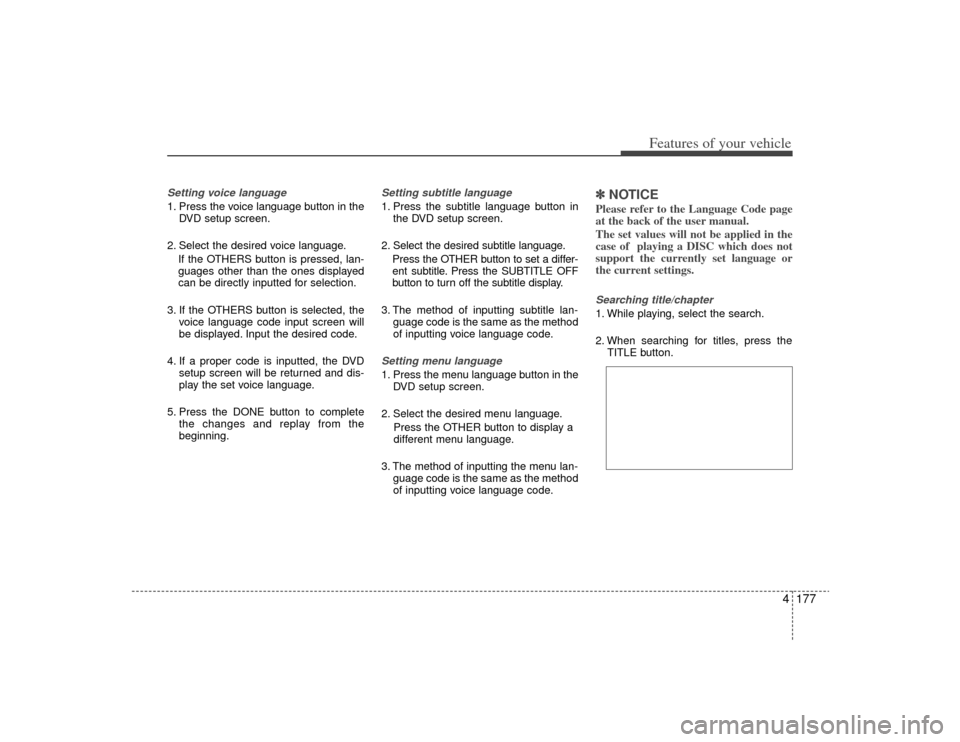
4177
Features of your vehicle
Setting voice language 1. Press the voice language button in theDVD setup screen.
2. Select the desired voice language. If the OTHERS button is pressed, lan-
guages other than the ones displayed
can be directly inputted for selection.
3. If the OTHERS button is selected, the voice language code input screen will
be displayed. Input the desired code.
4. If a proper code is inputted, the DVD setup screen will be returned and dis-
play the set voice language.
5. Press the DONE button to complete the changes and replay from the
beginning.
Setting subtitle language 1. Press the subtitle language button inthe DVD setup screen.
2. Select the desired subtitle language. Press the OTHER button to set a differ-
ent subtitle. Press the SUBTITLE OFF
button to turn off the subtitle display.
3. The method of inputting subtitle lan- guage code is the same as the method
of inputting voice language code.Setting menu language 1. Press the menu language button in theDVD setup screen.
2. Select the desired menu language. Press the OTHER button to display a
different menu language.
3. The method of inputting the menu lan- guage code is the same as the method
of inputting voice language code.
✽ ✽NOTICEPlease refer to the Language Code page
at the back of the user manual.
The set values will not be applied in the
case of playing a DISC which does not
support the currently set language or
the current settings.Searching title/chapter 1. While playing, select the search.
2. When searching for titles, press the
TITLE button.
Page 255 of 425

Features of your vehicle178
4Using the Interactive Menu 1. Upon first playing a DVD title, a menu
screen will become displayed after the
initialization video.
While playing, press the menu button,
the AV [MENU] button on the REAR
panel or the [AV MENU] button on the
Remote Control to display the semi-
transparent AV MENU at the top of the
screen.
2. Select the desired menu by using the up/down & left/right direction keys or
the 4-direction joystick keys on the
Rear Panel or the 4-direction keys on
the Remote Control and press ENTER.✽ ✽NOTICEThe menu will operate only in support-
ed DVD titles.
Page 256 of 425
![KIA Borrego 2009 1.G Workshop Manual 4179
Features of your vehicle
USB modeStarting USB mode by use of Rearpanel 1. Press the [MODE] button on the REAR panel to display the MODE selection
screen.
2. If the key on the joystick located at KIA Borrego 2009 1.G Workshop Manual 4179
Features of your vehicle
USB modeStarting USB mode by use of Rearpanel 1. Press the [MODE] button on the REAR panel to display the MODE selection
screen.
2. If the key on the joystick located at](/img/2/2906/w960_2906-255.png)
4179
Features of your vehicle
USB modeStarting USB mode by use of Rearpanel 1. Press the [MODE] button on the REAR panel to display the MODE selection
screen.
2. If the key on the joystick located at the far right-side of the REAR panel is
moved in any direction, the select area
will become displayed on the button of
the most recently operated mode.
3. Select the AUX mode button.
4. Select the MUSIC button on the AUX mode screen.
5. The USB will begin playing.
✽ ✽ NOTICERefer to the MP3 mode section in
Chapter 5 for additional USB related
operational instructions.
iPod
®mode
iPod
®is a trademark of Apple Inc.
Starting iPod mode by use of Rear
panel 1. Press the [MODE] button on the REAR panel to display the MODE selection
screen.
2. If the key on the joystick located at the far right-side of the REAR panel is
moved in any direction, the select area
will become displayed on the button of
the most recently operated mode.
3. Select the AUX mode button.
4. Select the iPod button on the AUX mode screen.
5. The iPod will begin playing.
Page 258 of 425

4181
Features of your vehicle
AUX mode (auxiliary device input)✽
✽NOTICEThe AUX1/AUX2 mode will operate only
when an auxiliary AUDIO & VIDEO
player (camcorder, vehicle VCR, etc.) is
connected and operating.Starting AUX mode by use of Rear
panel 1. Press the [MODE] button on the REAR panel to display the MODE selection
screen.
2. If the key on the joystick located at the far right-side of the REAR panel is
moved in any direction, the select area
will become displayed on the button of
the most recently operated mode.
3. Select the AUX button.
4. Select the AUX1 or AUX2 button in the AUX mode screen.
5. The AUX1, AUX2 will begin playing.
✽ ✽ NOTICEIf the auxiliary device connector jack is
removed while in AUX mode, the previ-
ous mode will automatically be dis-
played.
Pressing the AUX1, AUX2 button while
the auxiliary device is not is not connect-
ed or with only the VIDEO jack connect-
ed will display a "The device is not prop-
erly connected" message.
CAUTION
1. Having the auxiliary cable con-
nected even when there is noauxiliary device can convert the device into AUX mode and causenoise.
Please make sure to remove the auxiliary cable when an auxiliarydevice is not being used.
2. Connecting an auxiliary device to the cigarette jack and playingthrough the screen of the devicemay cause an occurrence of noise.
If such noise occurs, remove the power cable from the cigarettejack.
Page 259 of 425
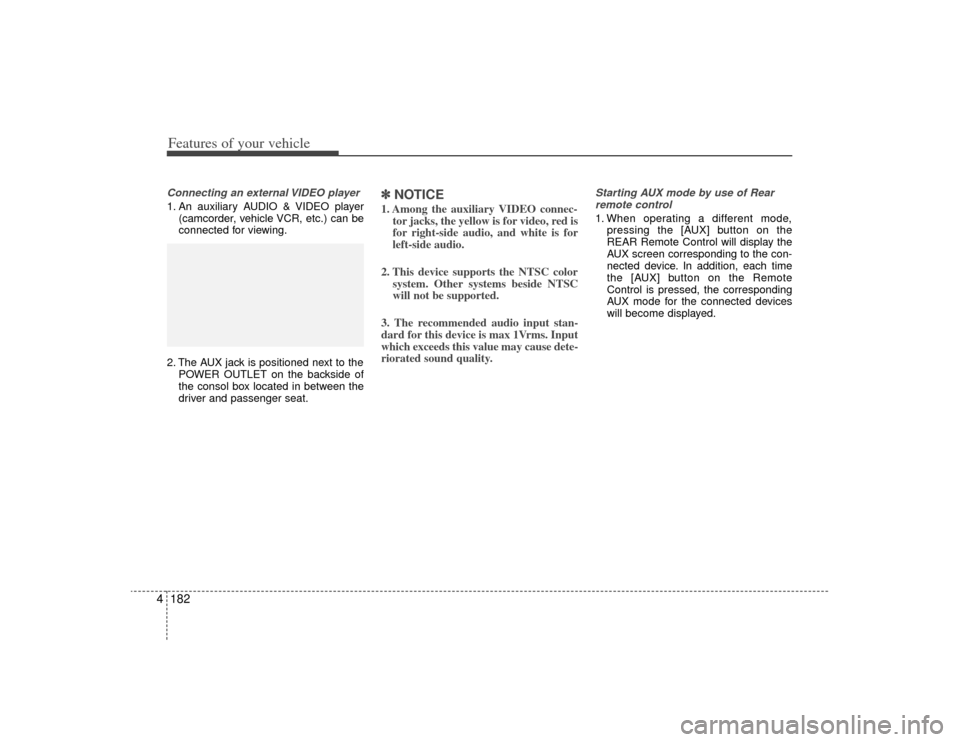
Features of your vehicle182
4Connecting an external VIDEO player1. An auxiliary AUDIO & VIDEO player
(camcorder, vehicle VCR, etc.) can be
connected for viewing.
2. The AUX jack is positioned next to the POWER OUTLET on the backside of
the consol box located in between the
driver and passenger seat.
✽ ✽NOTICE1. Among the auxiliary VIDEO connec-
tor jacks, the yellow is for video, red is
for right-side audio, and white is for
left-side audio.
2. This device supports the NTSC color system. Other systems beside NTSC
will not be supported.
3. The recommended audio input stan-
dard for this device is max 1Vrms. Input
which exceeds this value may cause dete-
riorated sound quality.
Starting AUX mode by use of Rear remote control 1. When operating a different mode, pressing the [AUX] button on the
REAR Remote Control will display the
AUX screen corresponding to the con-
nected device. In addition, each time
the [AUX] button on the Remote
Control is pressed, the corresponding
AUX mode for the connected devices
will become displayed.
Page 275 of 425
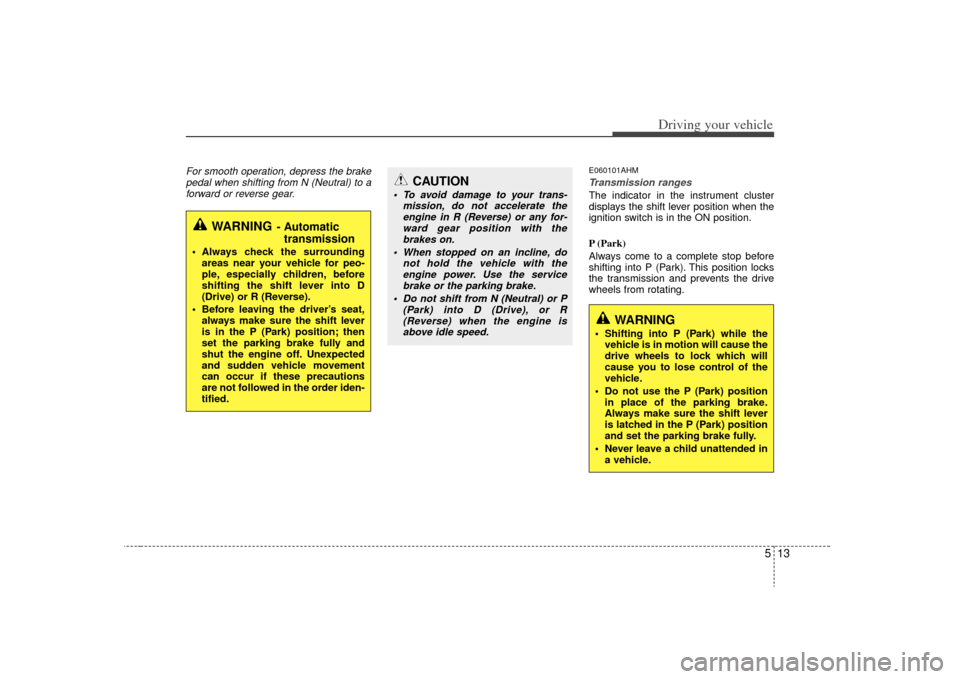
513
Driving your vehicle
For smooth operation, depress the brakepedal when shifting from N (Neutral) to aforward or reverse gear.
E060101AHMTransmission rangesThe indicator in the instrument cluster
displays the shift lever position when the
ignition switch is in the ON position.
P (Park)
Always come to a complete stop before
shifting into P (Park). This position locks
the transmission and prevents the drive
wheels from rotating.
WARNING
- Automatic transmission
Always check the surrounding
areas near your vehicle for peo-
ple, especially children, before
shifting the shift lever into D
(Drive) or R (Reverse).
Before leaving the driver’s seat, always make sure the shift lever
is in the P (Park) position; then
set the parking brake fully and
shut the engine off. Unexpected
and sudden vehicle movement
can occur if these precautions
are not followed in the order iden-
tified.
CAUTION
To avoid damage to your trans- mission, do not accelerate theengine in R (Reverse) or any for-ward gear position with thebrakes on.
When stopped on an incline, do not hold the vehicle with theengine power. Use the servicebrake or the parking brake.
Do not shift from N (Neutral) or P (Park) into D (Drive), or R(Reverse) when the engine is above idle speed.
WARNING
Shifting into P (Park) while the vehicle is in motion will cause the
drive wheels to lock which will
cause you to lose control of the
vehicle.
Do not use the P (Park) position in place of the parking brake.
Always make sure the shift lever
is latched in the P (Park) position
and set the parking brake fully.
Never leave a child unattended in a vehicle.
Page 335 of 425
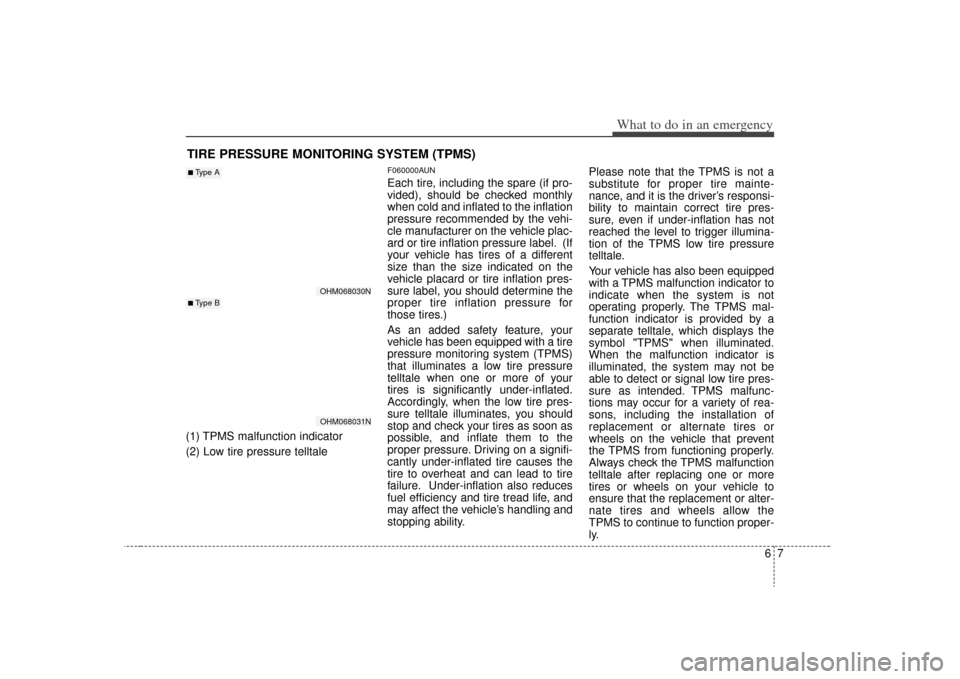
67
What to do in an emergency
TIRE PRESSURE MONITORING SYSTEM (TPMS)(1) TPMS malfunction indicator
(2) Low tire pressure telltale
F060000AUNEach tire, including the spare (if pro-
vided), should be checked monthly
when cold and inflated to the inflation
pressure recommended by the vehi-
cle manufacturer on the vehicle plac-
ard or tire inflation pressure label. (If
your vehicle has tires of a different
size than the size indicated on the
vehicle placard or tire inflation pres-
sure label, you should determine the
proper tire inflation pressure for
those tires.)
As an added safety feature, your
vehicle has been equipped with a tire
pressure monitoring system (TPMS)
that illuminates a low tire pressure
telltale when one or more of your
tires is significantly under-inflated.
Accordingly, when the low tire pres-
sure telltale illuminates, you should
stop and check your tires as soon as
possible, and inflate them to the
proper pressure. Driving on a signifi-
cantly under-inflated tire causes the
tire to overheat and can lead to tire
failure. Under-inflation also reduces
fuel efficiency and tire tread life, and
may affect the vehicle’s handling and
stopping ability.Please note that the TPMS is not a
substitute for proper tire mainte-
nance, and it is the driver’s responsi-
bility to maintain correct tire pres-
sure, even if under-inflation has not
reached the level to trigger illumina-
tion of the TPMS low tire pressure
telltale.
Your vehicle has also been equipped
with a TPMS malfunction indicator to
indicate when the system is not
operating properly. The TPMS mal-
function indicator is provided by a
separate telltale, which displays the
symbol "TPMS" when illuminated.
When the malfunction indicator is
illuminated, the system may not be
able to detect or signal low tire pres-
sure as intended. TPMS malfunc-
tions may occur for a variety of rea-
sons, including the installation of
replacement or alternate tires or
wheels on the vehicle that prevent
the TPMS from functioning properly.
Always check the TPMS malfunction
telltale after replacing one or more
tires or wheels on your vehicle to
ensure that the replacement or alter-
nate tires and wheels allow the
TPMS to continue to function proper-
ly.
OHM068030NOHM068031N
■Type A■ Type B
Page 388 of 425
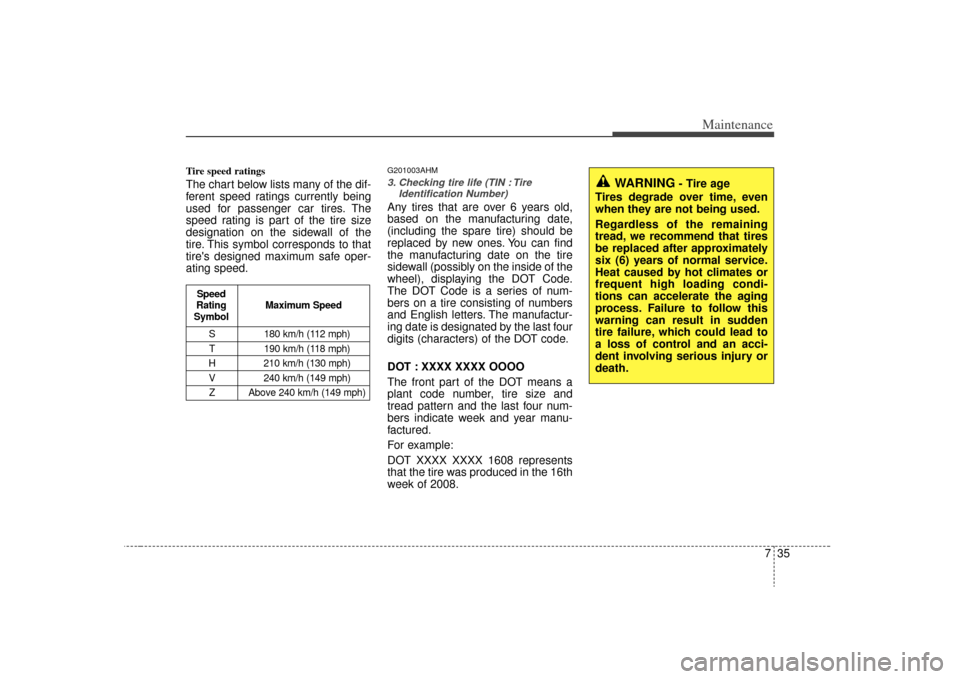
735
Maintenance
Tire speed ratings The chart below lists many of the dif-
ferent speed ratings currently being
used for passenger car tires. The
speed rating is part of the tire size
designation on the sidewall of the
tire. This symbol corresponds to that
tire's designed maximum safe oper-
ating speed.
G201003AHM3. Checking tire life (TIN : TireIdentification Number) Any tires that are over 6 years old,
based on the manufacturing date,
(including the spare tire) should be
replaced by new ones. You can find
the manufacturing date on the tire
sidewall (possibly on the inside of the
wheel), displaying the DOT Code.
The DOT Code is a series of num-
bers on a tire consisting of numbers
and English letters. The manufactur-
ing date is designated by the last four
digits (characters) of the DOT code.
DOT : XXXX XXXX OOOO
The front part of the DOT means a
plant code number, tire size and
tread pattern and the last four num-
bers indicate week and year manu-
factured.
For example:
DOT XXXX XXXX 1608 represents
that the tire was produced in the 16th
week of 2008.
WARNING
- Tire age
Tires degrade over time, even
when they are not being used.
Regardless of the remaining
tread, we recommend that tires
be replaced after approximately
six (6) years of normal service.
Heat caused by hot climates or
frequent high loading condi-
tions can accelerate the aging
process. Failure to follow this
warning can result in sudden
tire failure, which could lead to
a loss of control and an acci-
dent involving serious injury or
death.
S 180 km/h (112 mph)
T 190 km/h (118 mph)
H 210 km/h (130 mph) V 240 km/h (149 mph)Z Above 240 km/h (149 mph)
Maximum Speed
Speed
Rating
Symbol