KIA Borrego 2010 1.G Owner's Manual
Manufacturer: KIA, Model Year: 2010, Model line: Borrego, Model: KIA Borrego 2010 1.GPages: 461, PDF Size: 12.25 MB
Page 261 of 461
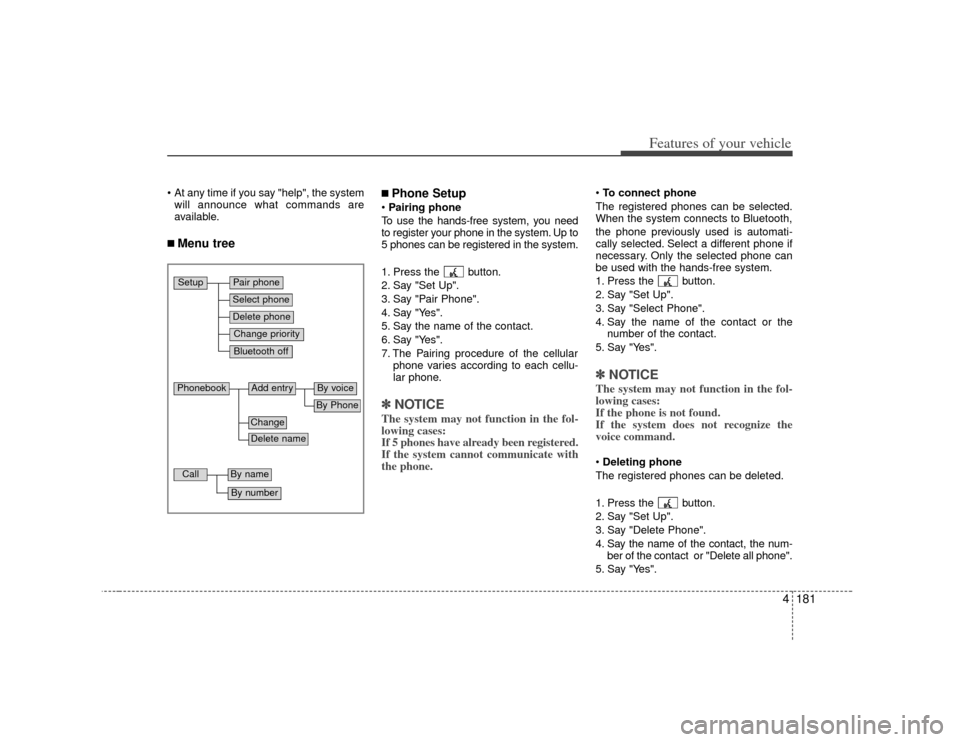
4181
Features of your vehicle
At any time if you say "help", the systemwill announce what commands are
available.■ Menu tree
■Phone SetupPairing phone
To use the hands-free system, you need
to register your phone in the system. Up to
5 phones can be registered in the system.
1. Press the button.
2. Say "Set Up".
3. Say "Pair Phone".
4. Say "Yes".
5. Say the name of the contact.
6. Say "Yes".
7. The Pairing procedure of the cellular phone varies according to each cellu-
lar phone.✽ ✽NOTICEThe system may not function in the fol-
lowing cases:
If 5 phones have already been registered.
If the system cannot communicate with
the phone.
To connect phone
The registered phones can be selected.
When the system connects to Bluetooth,
the phone previously used is automati-
cally selected. Select a different phone if
necessary. Only the selected phone can
be used with the hands-free system.
1. Press the button.
2. Say "Set Up".
3. Say "Select Phone".
4. Say the name of the contact or the number of the contact.
5. Say "Yes".✽ ✽ NOTICEThe system may not function in the fol-
lowing cases:
If the phone is not found.
If the system does not recognize the
voice command.Deleting phone
The registered phones can be deleted.
1. Press the button.
2. Say "Set Up".
3. Say "Delete Phone".
4. Say the name of the contact, the num- ber of the contact or "Delete all phone".
5. Say "Yes".
Pair phoneSelect phoneChange priorityDelete phoneBluetooth off
Setup
Add entry
Phonebook
ChangeDelete name
By PhoneBy voice
Call
By nameBy number
Page 262 of 461
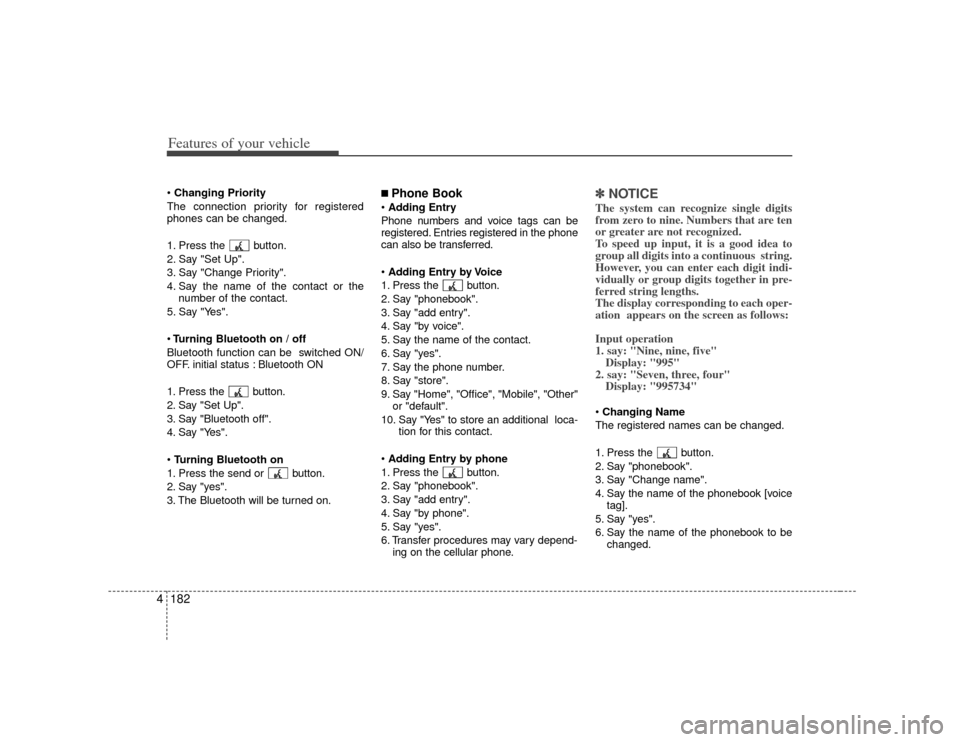
Features of your vehicle182
4 Changing Priority
The connection priority for registered
phones can be changed.
1. Press the button.
2. Say "Set Up".
3. Say "Change Priority".
4. Say the name of the contact or the number of the contact.
5. Say "Yes".
Turning Bluetooth on / off
Bluetooth function can be switched ON/
OFF. initial status : Bluetooth ON
1. Press the button.
2. Say "Set Up".
3. Say "Bluetooth off".
4. Say "Yes".
Turning Bluetooth on
1. Press the send or button.
2. Say "yes".
3. The Bluetooth will be turned on.
■ Phone Book Adding Entry
Phone numbers and voice tags can be
registered. Entries registered in the phone
can also be transferred.
Adding Entry by Voice
1. Press the button.
2. Say "phonebook".
3. Say "add entry".
4. Say "by voice".
5. Say the name of the contact.
6. Say "yes".
7. Say the phone number.
8. Say "store".
9. Say "Home", "Office", "Mobile", "Other" or "default".
10. Say "Yes" to store an additional loca- tion for this contact.
Adding Entry by phone
1. Press the button.
2. Say "phonebook".
3. Say "add entry".
4. Say "by phone".
5. Say "yes".
6. Transfer procedures may vary depend- ing on the cellular phone.
✽ ✽NOTICEThe system can recognize single digits
from zero to nine. Numbers that are ten
or greater are not recognized.
To speed up input, it is a good idea to
group all digits into a continuous string.
However, you can enter each digit indi-
vidually or group digits together in pre-
ferred string lengths.
The display corresponding to each oper-
ation appears on the screen as follows:
Input operation
1. say: "Nine, nine, five"
Display: "995"
2. say: "Seven, three, four" Display: "995734"Changing Name
The registered names can be changed.
1. Press the button.
2. Say "phonebook".
3. Say "Change name".
4. Say the name of the phonebook [voice tag].
5. Say "yes".
6. Say the name of the phonebook to be changed.
Page 263 of 461
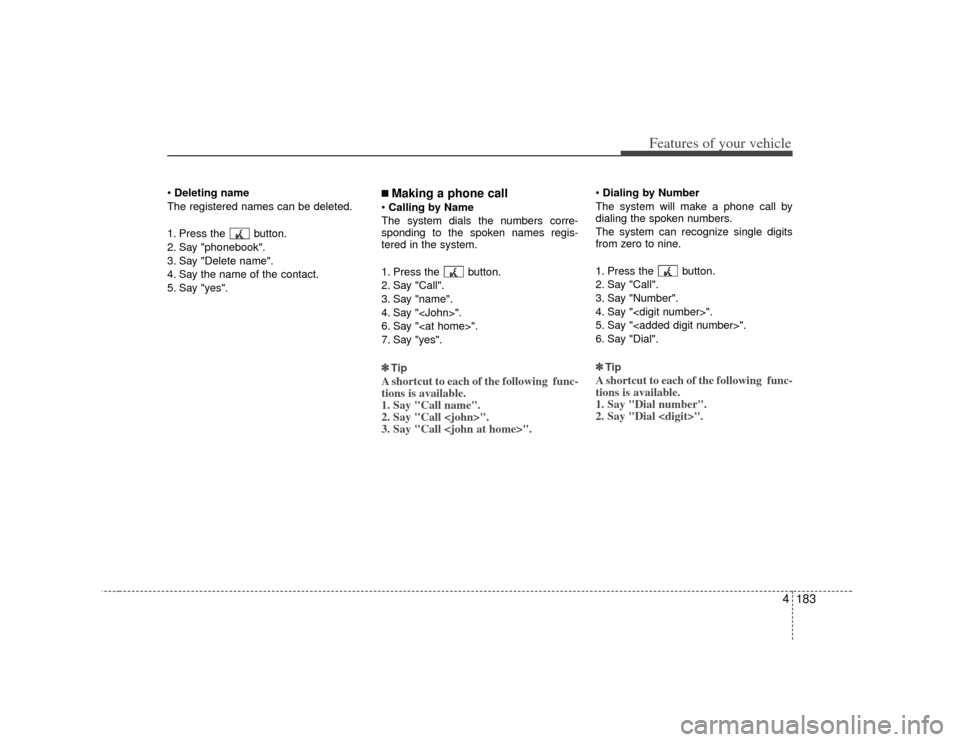
4183
Features of your vehicle
Deleting name
The registered names can be deleted.
1. Press the button.
2. Say "phonebook".
3. Say "Delete name".
4. Say the name of the contact.
5. Say "yes".
■ Making a phone call Calling by Name
The system dials the numbers corre-
sponding to the spoken names regis-
tered in the system.
1. Press the button.
2. Say "Call".
3. Say "name".
4. Say "
6. Say "
7. Say "yes".
✽ ✽ TipA shortcut to each of the following func-
tions is available.
1. Say "Call name".
2. Say "Call
3. Say "Call
Dialing by Number
The system will make a phone call by
dialing the spoken numbers.
The system can recognize single digits
from zero to nine.
1. Press the button.
2. Say "Call".
3. Say "Number".
4. Say "
5. Say "
6. Say "Dial".
✽ ✽ TipA shortcut to each of the following func-
tions is available.
1. Say "Dial number".
2. Say "Dial
Page 264 of 461
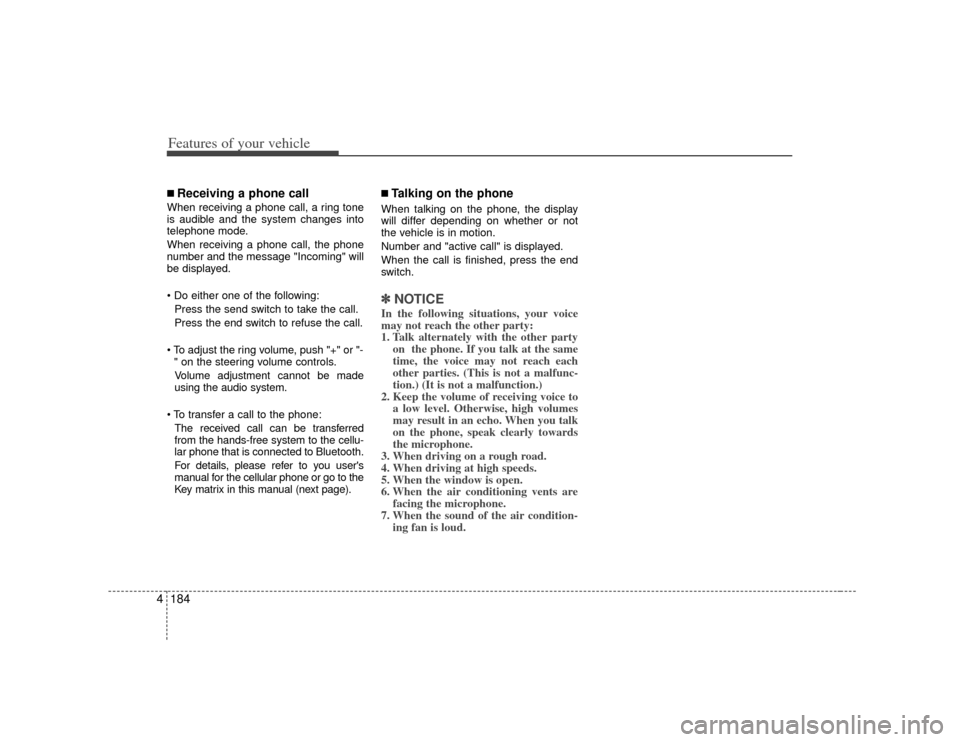
Features of your vehicle184
4■ Receiving a phone callWhen receiving a phone call, a ring tone
is audible and the system changes into
telephone mode.
When receiving a phone call, the phone
number and the message "Incoming" will
be displayed.
Press the send switch to take the call.
Press the end switch to refuse the call.
or "- " on the steering volume controls.
Volume adjustment cannot be made
using the audio system.
The received call can be transferred
from the hands-free system to the cellu-
lar phone that is connected to Bluetooth.
For details, please refer to you user's
manual for the cellular phone or go to the
Key matrix in this manual (next page).
■ Talking on the phoneWhen talking on the phone, the display
will differ depending on whether or not
the vehicle is in motion.
Number and "active call" is displayed.
When the call is finished, press the end
switch.✽ ✽ NOTICEIn the following situations, your voice
may not reach the other party:
1. Talk alternately with the other party
on the phone. If you talk at the same
time, the voice may not reach each
other parties. (This is not a malfunc-
tion.) (It is not a malfunction.)
2. Keep the volume of receiving voice to a low level. Otherwise, high volumes
may result in an echo. When you talk
on the phone, speak clearly towards
the microphone.
3. When driving on a rough road.
4. When driving at high speeds.
5. When the window is open.
6. When the air conditioning vents are facing the microphone.
7. When the sound of the air condition- ing fan is loud.
Page 265 of 461
![KIA Borrego 2010 1.G Owners Manual 4185
Features of your vehicle
■ Key matrixNo.
Class
Paired H/P Empty Disconnected
1 SHORT
LONG
SHORT
SHORT LONG
[10sec]
LONG
[10sec] Normal mode
BT SETUP menu
Incoming Call
Outgoing Call
Active Call KIA Borrego 2010 1.G Owners Manual 4185
Features of your vehicle
■ Key matrixNo.
Class
Paired H/P Empty Disconnected
1 SHORT
LONG
SHORT
SHORT LONG
[10sec]
LONG
[10sec] Normal mode
BT SETUP menu
Incoming Call
Outgoing Call
Active Call](/img/2/2914/w960_2914-264.png)
4185
Features of your vehicle
■ Key matrixNo.
Class
Paired H/P Empty Disconnected
1 SHORT
LONG
SHORT
SHORT LONG
[10sec]
LONG
[10sec] Normal mode
BT SETUP menu
Incoming Call
Outgoing Call
Active Call2nd Call
Not Paired Not Connecting
--
Accept Call
Connected
-
2nd call
1st Call:waiting 2nd Call:active 2nd Call
2nd Call:waiting 1st Call:active
KEY
---
- -
-
Transfer call:secret call
End Call
VR
MODE Cancel VR
MODE Cancel VR
MODE Cancel VR
MODE Cancel Reject Call End Call End Call
-Active
Change
language
-Active Speaker
Adaptation
(Only English)
Change
language Active
Change
language Active
-
Speaker
Adaptation
(Only English)
Change
language
- -
- -
- -
- -
-
--
2
3
Page 266 of 461
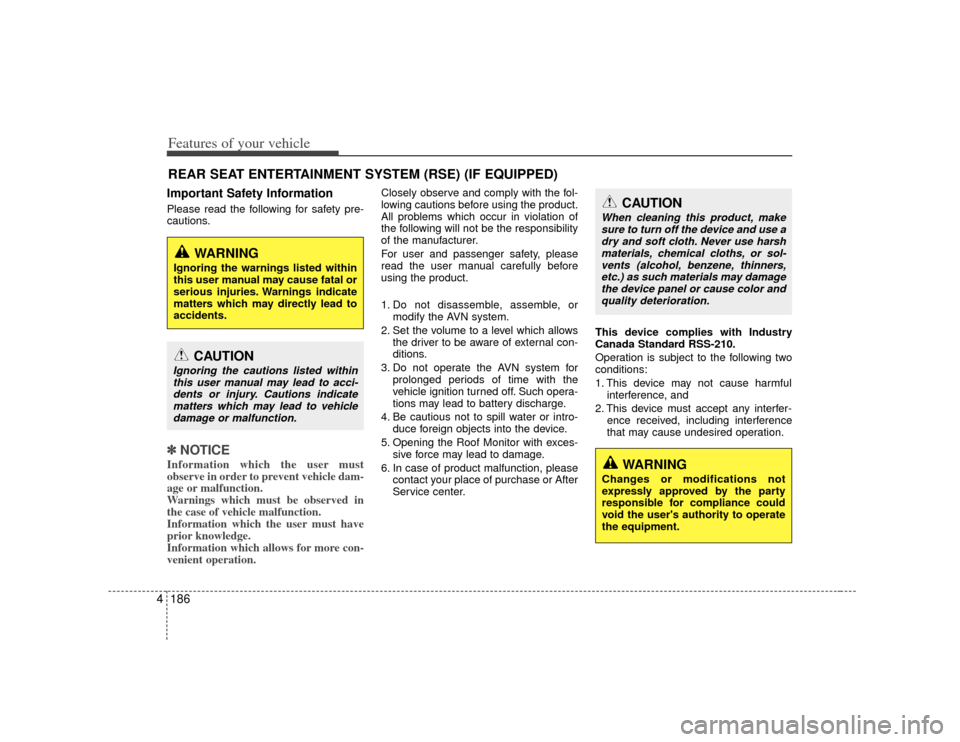
Features of your vehicle186
4REAR SEAT ENTERTAINMENT SYSTEM (RSE) (IF EQUIPPED)Important Safety InformationPlease read the following for safety pre-
cautions.✽ ✽
NOTICEInformation which the user must
observe in order to prevent vehicle dam-
age or malfunction.
Warnings which must be observed in
the case of vehicle malfunction.
Information which the user must have
prior knowledge.
Information which allows for more con-
venient operation.
Closely observe and comply with the fol-
lowing cautions before using the product.
All problems which occur in violation of
the following will not be the responsibility
of the manufacturer.
For user and passenger safety, please
read the user manual carefully before
using the product.
1. Do not disassemble, assemble, or
modify the AVN system.
2. Set the volume to a level which allows the driver to be aware of external con-
ditions.
3. Do not operate the AVN system for prolonged periods of time with the
vehicle ignition turned off. Such opera-
tions may lead to battery discharge.
4. Be cautious not to spill water or intro- duce foreign objects into the device.
5. Opening the Roof Monitor with exces- sive force may lead to damage.
6. In case of product malfunction, please contact your place of purchase or After
Service center. This device complies with Industry
Canada Standard RSS-210.
Operation is subject to the following two
conditions:
1. This device may not cause harmful
interference, and
2. This device must accept any interfer- ence received, including interference
that may cause undesired operation.
CAUTION
Ignoring the cautions listed withinthis user manual may lead to acci-dents or injury. Cautions indicatematters which may lead to vehicledamage or malfunction.
WARNING
Ignoring the warnings listed within
this user manual may cause fatal or
serious injuries. Warnings indicate
matters which may directly lead to
accidents.
CAUTION
When cleaning this product, makesure to turn off the device and use adry and soft cloth. Never use harsh materials, chemical cloths, or sol-vents (alcohol, benzene, thinners, etc.) as such materials may damagethe device panel or cause color and quality deterioration.
WARNING
Changes or modifications not
expressly approved by the party
responsible for compliance could
void the user's authority to operate
the equipment.
Page 267 of 461
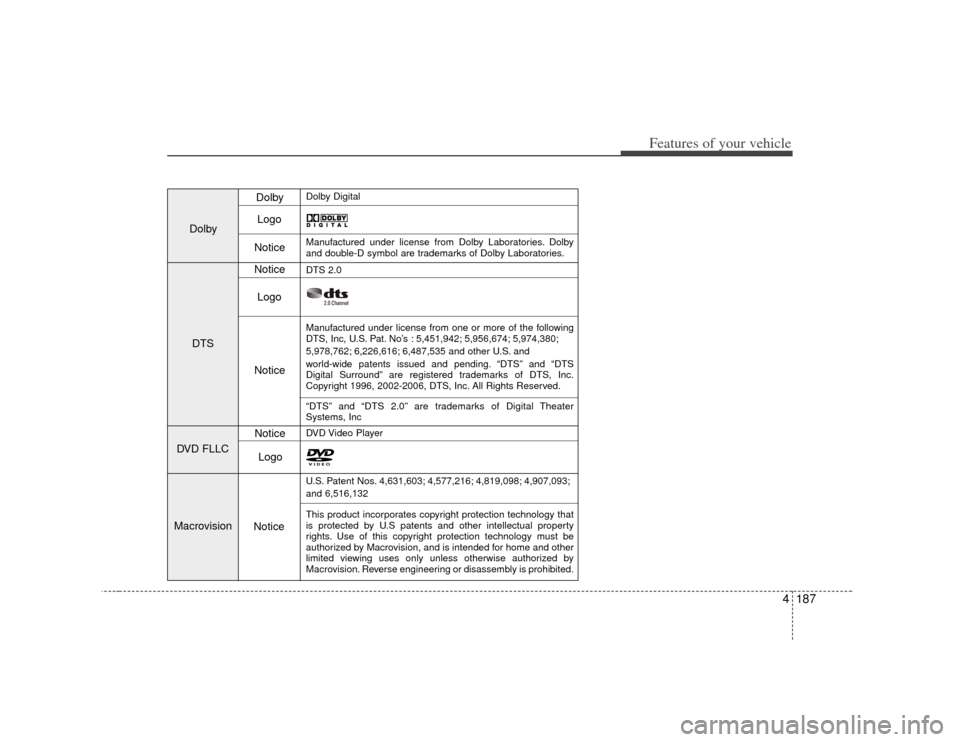
4187
Features of your vehicle
DolbyDTS
DVD FLLC
Macrovision
Dolby Digital
Dolby Logo
Notice
Manufactured under license from Dolby Laboratories. Dolby
and double-D symbol are trademarks of Dolby Laboratories.
Notice
DTS 2.0
Manufactured under license from one or more of the following
DTS, Inc, U.S. Pat. No’s : 5,451,942; 5,956,674; 5,974,380;
5,978,762; 6,226,616; 6,487,535 and other U.S. and
world-wide patents issued and pending. “DTS” and “DTS
Digital Surround” are registered trademarks of DTS, Inc.
Copyright 1996, 2002-2006, DTS, Inc. All Rights Reserved.
Logo
Notice
“DTS” and “DTS 2.0” are trademarks of Digital Theater
Systems, Inc
DVD Video Player
U.S. Patent Nos. 4,631,603; 4,577,216; 4,819,098; 4,907,093;
and 6,516,132
This product incorporates copyright protection technology that
is protected by U.S patents and other intellectual property
rights. Use of this copyright protection technology must be
authorized by Macrovision, and is intended for home and other
limited viewing uses only unless otherwise authorized by
Macrovision. Reverse engineering or disassembly is prohibited.
Logo
Notice Notice
Page 268 of 461
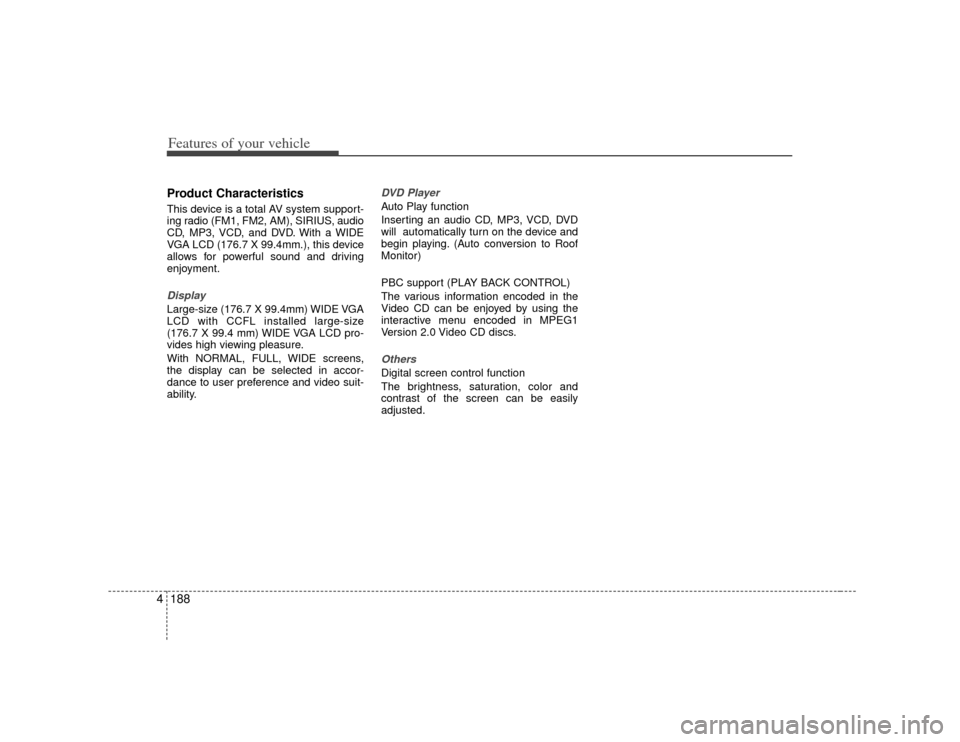
Features of your vehicle188
4Product CharacteristicsThis device is a total AV system support-
ing radio (FM1, FM2, AM), SIRIUS, audio
CD, MP3, VCD, and DVD. With a WIDE
VGA LCD (176.7 X 99.4mm.), this device
allows for powerful sound and driving
enjoyment.DisplayLarge-size (176.7 X 99.4mm) WIDE VGA
LCD with CCFL installed large-size
(176.7 X 99.4 mm) WIDE VGA LCD pro-
vides high viewing pleasure.
With NORMAL, FULL, WIDE screens,
the display can be selected in accor-
dance to user preference and video suit-
ability.
DVD PlayerAuto Play function
Inserting an audio CD, MP3, VCD, DVD
will automatically turn on the device and
begin playing. (Auto conversion to Roof
Monitor)
PBC support (PLAY BACK CONTROL)
The various information encoded in the
Video CD can be enjoyed by using the
interactive menu encoded in MPEG1
Version 2.0 Video CD discs.OthersDigital screen control function
The brightness, saturation, color and
contrast of the screen can be easily
adjusted.
Page 269 of 461
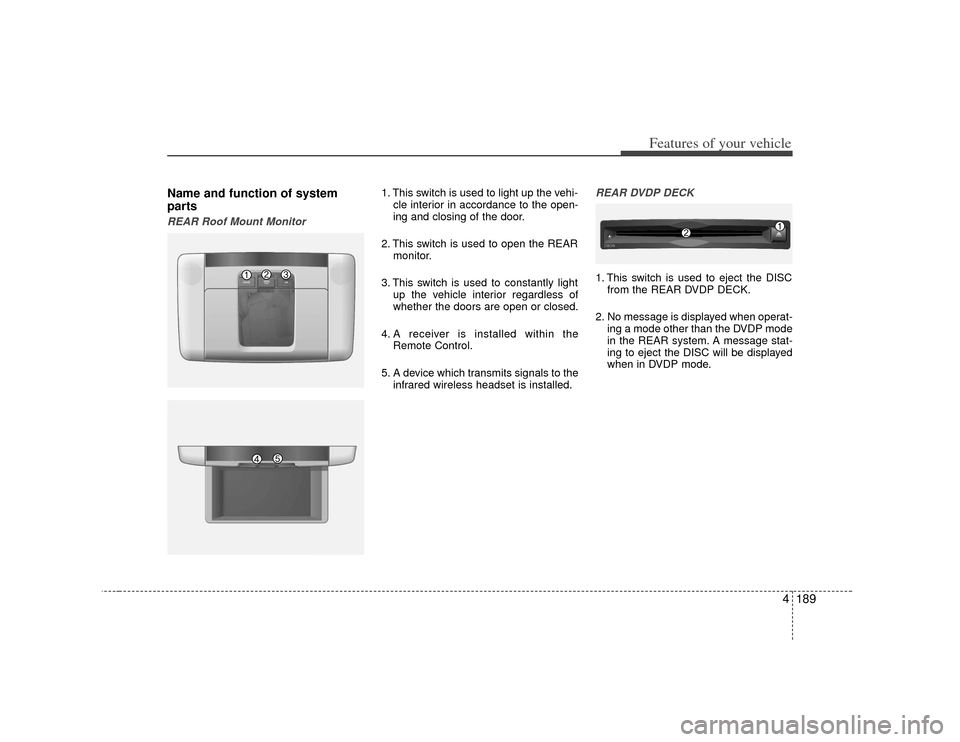
4189
Features of your vehicle
Name and function of system
partsREAR Roof Mount Monitor
1. This switch is used to light up the vehi-cle interior in accordance to the open-
ing and closing of the door.
2. This switch is used to open the REAR monitor.
3. This switch is used to constantly light up the vehicle interior regardless of
whether the doors are open or closed.
4. A receiver is installed within the Remote Control.
5. A device which transmits signals to the infrared wireless headset is installed.
REAR DVDP DECK1. This switch is used to eject the DISCfrom the REAR DVDP DECK.
2. No message is displayed when operat- ing a mode other than the DVDP mode
in the REAR system. A message stat-
ing to eject the DISC will be displayed
when in DVDP mode.DISC -
IN
Page 270 of 461
![KIA Borrego 2010 1.G Owners Manual Features of your vehicle190
4Rear Wireless Headset1. This is used to turn the power on/off.
2. This is used to make volume adjust-
ments.
Rear Panel1. The [MODE] operating on the REARsystem is displa KIA Borrego 2010 1.G Owners Manual Features of your vehicle190
4Rear Wireless Headset1. This is used to turn the power on/off.
2. This is used to make volume adjust-
ments.
Rear Panel1. The [MODE] operating on the REARsystem is displa](/img/2/2914/w960_2914-269.png)
Features of your vehicle190
4Rear Wireless Headset1. This is used to turn the power on/off.
2. This is used to make volume adjust-
ments.
Rear Panel1. The [MODE] operating on the REARsystem is displayed.
2. Used to turn the power on/off or adjust the volume for the speaker.
3. Used to display the menu for the mode currently operating on the REAR sys-
tem.
4. Used to make screen adjustments for the mode currently operating on the
REAR system. 5. Used to change to a different mode on
the REAR system.
Pressing this button will display a screen in which the 6 supported
modes of FM, AM, SIRIUS, CDC,
DVDP, AUX can be selected.
Re-pressing the button will return to the currently playing mode.
If there are no operations for 10 sec- onds while in mode selection screen,
the previously operated mode will be
restored.
If the REAR system power is off, the monitor will turn on and the mode
screen will become displayed.
6. This is used to play/pause when the device is operating a VCD, Audio CD,
MP3 CD or DVD.
7. The 4-direction JOYSTICK is used to move the select area on the screen of
the REAR System. The JOYSTICK key
is used to select the button within the
select area.
CAUTION
The power button and volume arepositioned at the left side of the headset. Wearing the headset withthe left and right-side reversed mayreduce sound quality and recep-tion. Check to see that the headsets are properly worn.