radio KIA BORREGO 2017 Owners Manual
[x] Cancel search | Manufacturer: KIA, Model Year: 2017, Model line: BORREGO, Model: KIA BORREGO 2017Pages: 548, PDF Size: 36.78 MB
Page 98 of 548
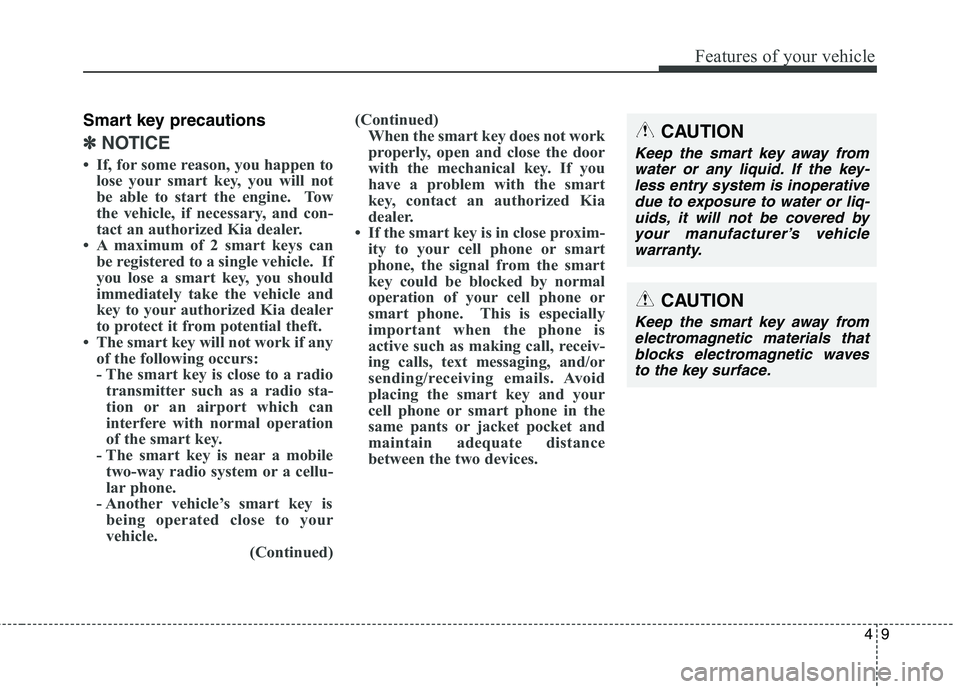
49
Features of your vehicle
Smart key precautions
✽✽NOTICE
If, for some reason, you happen to lose your smart key, you will not
be able to start the engine. Tow
the vehicle, if necessary, and con-
tact an authorized Kia dealer.
A maximum of 2 smart keys can be registered to a single vehicle. If
you lose a smart key, you should
immediately take the vehicle and
key to your authorized Kia dealer
to protect it from potential theft.
The smart key will not work if any of the following occurs:
- The smart key is close to a radiotransmitter such as a radio sta-
tion or an airport which can
interfere with normal operation
of the smart key.
- The smart key is near a mobile two-way radio system or a cellu-
lar phone.
- Another vehicle’s smart key is being operated close to your
vehicle. (Continued)(Continued)
When the smart key does not work
properly, open and close the door
with the mechanical key. If you
have a problem with the smart
key, contact an authorized Kia
dealer.
If the smart key is in close proxim- ity to your cell phone or smart
phone, the signal from the smart
key could be blocked by normal
operation of your cell phone or
smart phone. This is especially
important when the phone is
active such as making call, receiv-
ing calls, text messaging, and/or
sending/receiving emails. Avoid
placing the smart key and your
cell phone or smart phone in the
same pants or jacket pocket and
maintain adequate distance
between the two devices. CAUTION
Keep the smart key away from
water or any liquid. If the key-less entry system is inoperative due to exposure to water or liq-uids, it will not be covered byyour manufacturer’s vehiclewarranty.
CAUTION
Keep the smart key away fromelectromagnetic materials thatblocks electromagnetic waves to the key surface.
Page 100 of 548
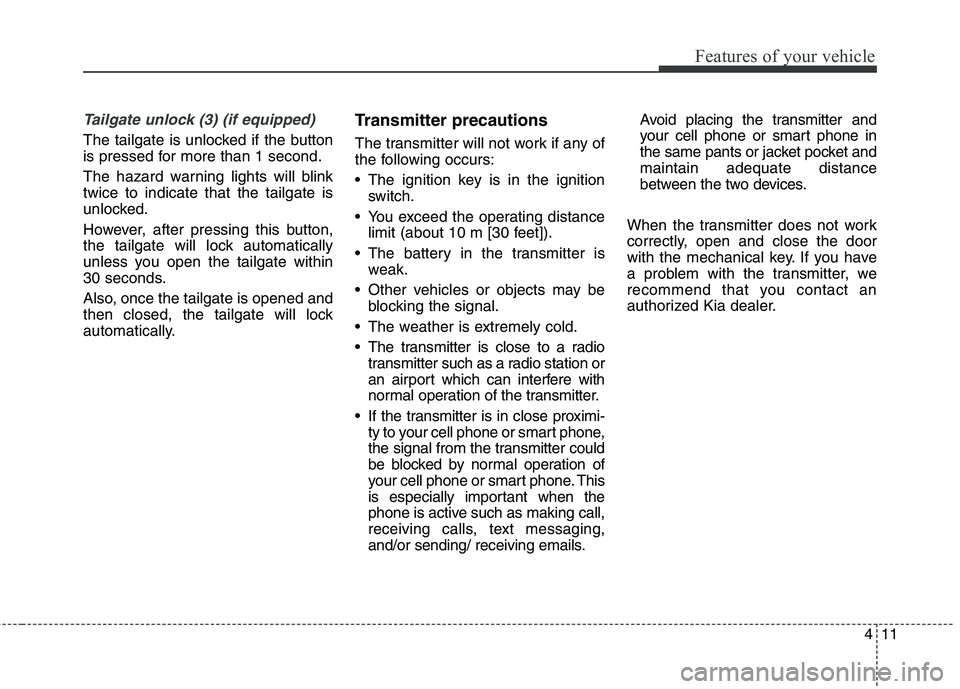
411
Features of your vehicle
Tailgate unlock (3) (if equipped)
The tailgate is unlocked if the button
is pressed for more than 1 second.
The hazard warning lights will blink twice to indicate that the tailgate is
unlocked.
However, after pressing this button,
the tailgate will lock automatically
unless you open the tailgate within
30 seconds.
Also, once the tailgate is opened and
then closed, the tailgate will lock
automatically.Transmitter precautions
The transmitter will not work if any of
the following occurs:
The ignition key is in the ignition
switch.
You exceed the operating distance limit (about 10 m [30 feet]).
The battery in the transmitter is weak.
Other vehicles or objects may be blocking the signal.
The weather is extremely cold.
The transmitter is close to a radio transmitter such as a radio station or
an airport which can interfere with
normal operation of the transmitter.
If the transmitter is in close proximi- ty to your cell phone or smart phone,
the signal from the transmitter could
be blocked by normal operation of
your cell phone or smart phone. This
is especially important when the
phone is active such as making call,
receiving calls, text messaging,
and/or sending/ receiving emails. Avoid placing the transmitter and
your cell phone or smart phone in
the same pants or jacket pocket andmaintain adequate distance
between the two devices.
When the transmitter does not work
correctly, open and close the door
with the mechanical key. If you have
a problem with the transmitter, we
recommend that you contact an
authorized Kia dealer.
Page 243 of 548
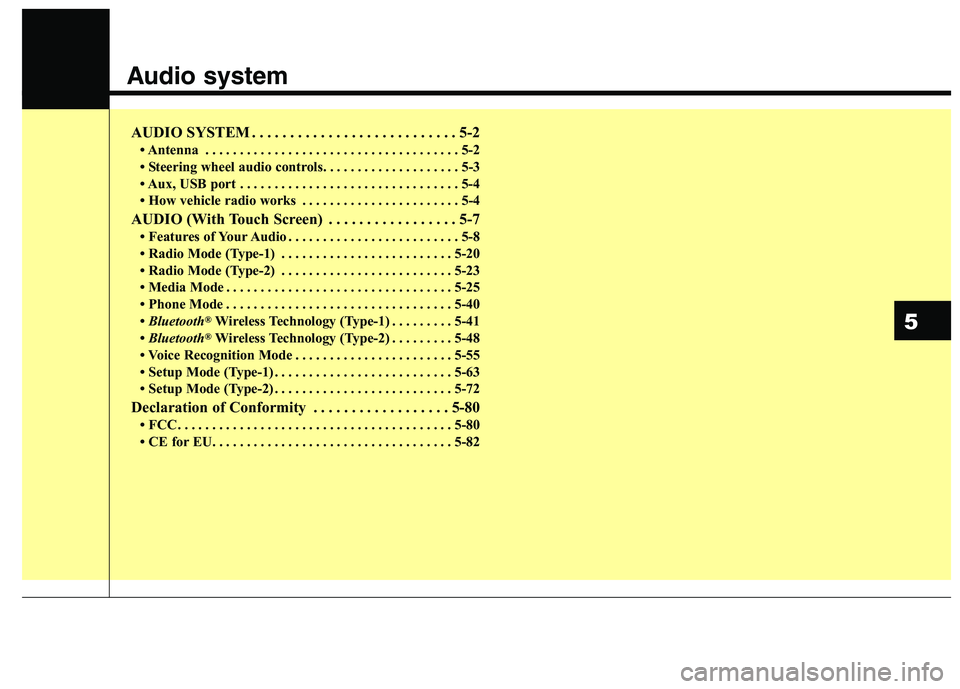
Audio system
AUDIO SYSTEM . . . . . . . . . . . . . . . . . . . . . . . . . . . 5-2 Antenna . . . . . . . . . . . . . . . . . . . . . . . . . . . . . . . . . . . . . 5-2
Steering wheel audio controls. . . . . . . . . . . . . . . . . . . . 5-3
Aux, USB port . . . . . . . . . . . . . . . . . . . . . . . . . . . . . . . . 5-4
How vehicle radio works . . . . . . . . . . . . . . . . . . . . . . . 5-4
AUDIO (With Touch Screen) . . . . . . . . . . . . . . . . . 5-7 Features of Your Audio . . . . . . . . . . . . . . . . . . . . . . . . . 5-8
Radio Mode (Type-1) . . . . . . . . . . . . . . . . . . . . . . . . . 5-20
Radio Mode (Type-2) . . . . . . . . . . . . . . . . . . . . . . . . . 5-23
Media Mode . . . . . . . . . . . . . . . . . . . . . . . . . . . . . . . . . 5-25
Phone Mode . . . . . . . . . . . . . . . . . . . . . . . . . . . . . . . . . 5-40
Bluetooth ®
Wireless Technology (Type-1) . . . . . . . . . 5-41
Bluetooth ®
Wireless Technology (Type-2) . . . . . . . . . 5-48
Voice Recognition Mode . . . . . . . . . . . . . . . . . . . . . . . 5-55
Setup Mode (Type-1) . . . . . . . . . . . . . . . . . . . . . . . . . . 5-63
Setup Mode (Type-2) . . . . . . . . . . . . . . . . . . . . . . . . . . 5-72
Declaration of Conformity . . . . . . . . . . . . . . . . . . 5-80 FCC . . . . . . . . . . . . . . . . . . . . . . . . . . . . . . . . . . . . . . . . 5-80
CE for EU. . . . . . . . . . . . . . . . . . . . . . . . . . . . . . . . . . . 5-82
5
Page 245 of 548
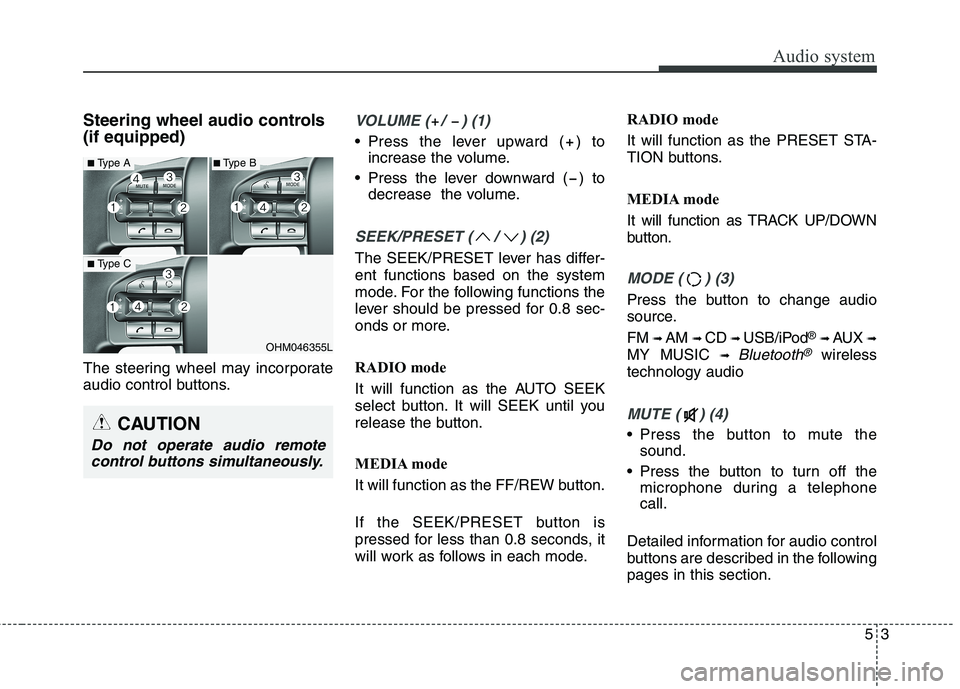
Audio system
35
Steering wheel audio controls (if equipped)
The steering wheel may incorporate
audio control buttons.VOLUME ( / ) (1)
• Press the lever upward ( ) toincrease the volume.
Press the lever downward ( ) to decrease the volume.
SEEK/PRESET ( / ) (2)
The SEEK/PRESET lever has differ- ent functions based on the system
mode. For the following functions the
lever should be pressed for 0.8 sec-
onds or more.
RADIO mode
It will function as the AUTO SEEK
select button. It will SEEK until you
release the button.
MEDIA mode
It will function as the FF/REW button.
If the SEEK/PRESET button is
pressed for less than 0.8 seconds, it
will work as follows in each mode. RADIO mode
It will function as the PRESET STA-
TION buttons.
MEDIA mode
It will function as TRACK UP/DOWN
button.
MODE ( ) (3)
Press the button to change audio
source. FM
➟ AM ➟ CD ➟ USB/iPod ®
➟ AUX ➟
MY MUSIC ➟
Bluetooth®wireless
technology audio
MUTE ( ) (4)
Press the button to mute the sound.
Press the button to turn off the microphone during a telephone call.
Detailed information for audio control
buttons are described in the followingpages in this section.
OHM046355L
■ Type A
■Type C
■Type B
CAUTION
Do not operate audio remote
control buttons simultaneously.
Page 246 of 548
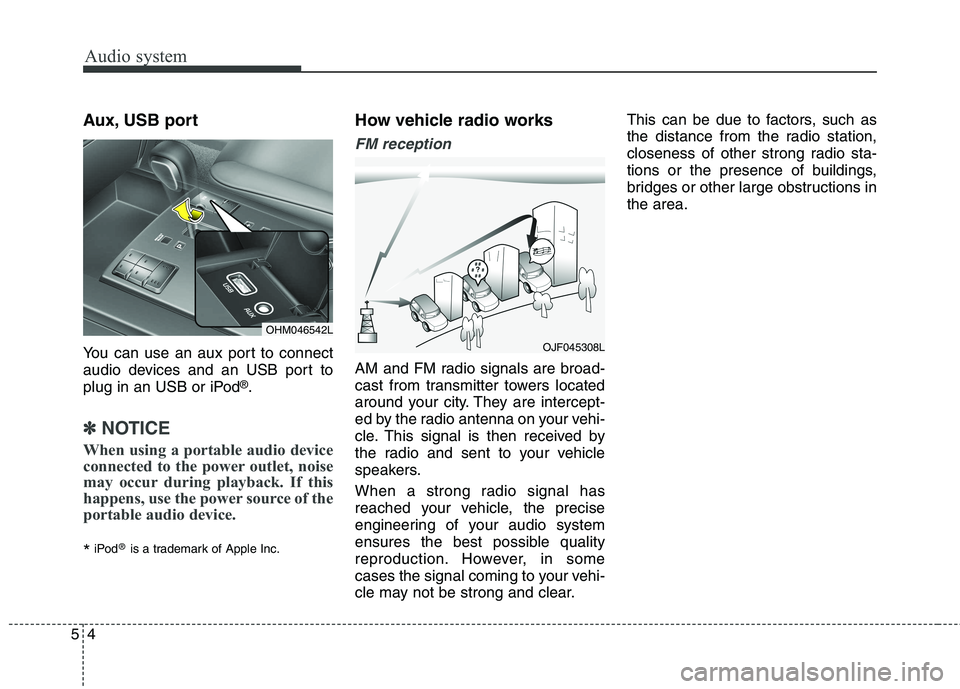
Audio system
54Aux, USB port
You can use an aux port to connect
audio devices and an USB port to
plug in an USB or iPod
®
.
✽✽ NOTICE
When using a portable audio device
connected to the power outlet, noise
may occur during playback. If this
happens, use the power source of the
portable audio device.
* iPod
®
is a trademark of Apple Inc. How vehicle radio works
FM reception
AM and FM radio signals are broad-
cast from transmitter towers located
around your city. They are intercept-
ed by the radio antenna on your vehi-
cle. This signal is then received by
the radio and sent to your vehicle
speakers.
When a strong radio signal has
reached your vehicle, the precise
engineering of your audio system
ensures the best possible quality
reproduction. However, in some
cases the signal coming to your vehi-
cle may not be strong and clear. This can be due to factors, such as
the distance from the radio station,
closeness of other strong radio sta-
tions or the presence of buildings,
bridges or other large obstructions inthe area.
OJF045308L
OHM046542L
Page 247 of 548
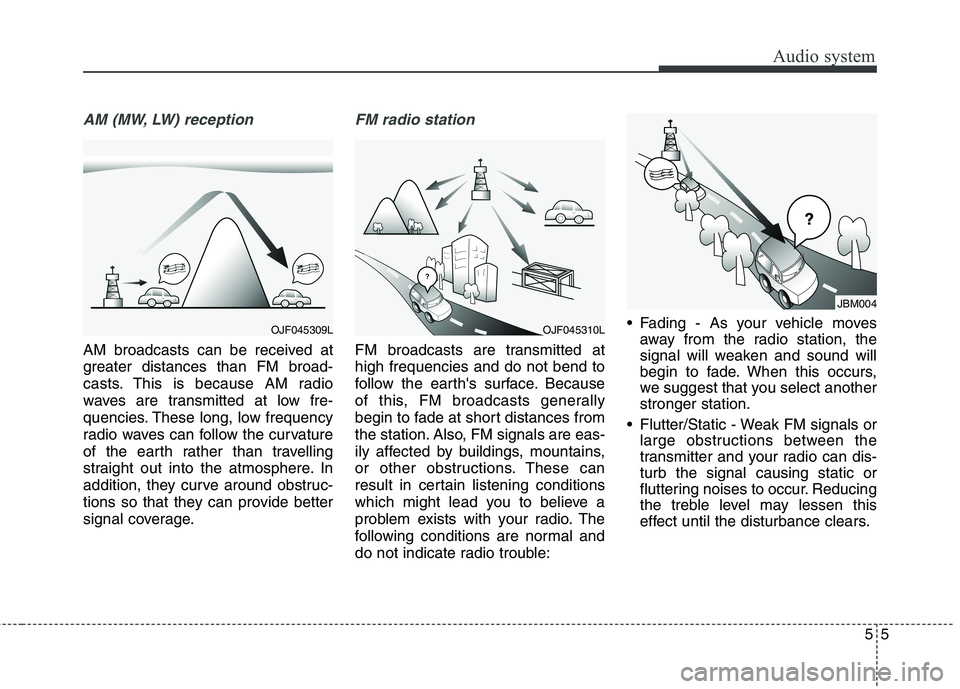
Audio system
55
AM (MW, LW) reception
AM broadcasts can be received at
greater distances than FM broad-
casts. This is because AM radio
waves are transmitted at low fre-
quencies. These long, low frequency
radio waves can follow the curvature
of the earth rather than travelling
straight out into the atmosphere. In
addition, they curve around obstruc-
tions so that they can provide better
signal coverage.
FM radio station
FM broadcasts are transmitted at high frequencies and do not bend to
follow the earth's surface. Because
of this, FM broadcasts generally
begin to fade at short distances from
the station. Also, FM signals are eas-
ily affected by buildings, mountains,
or other obstructions. These can
result in certain listening conditions
which might lead you to believe a
problem exists with your radio. The
following conditions are normal and
do not indicate radio trouble: Fading - As your vehicle moves
away from the radio station, the
signal will weaken and sound will
begin to fade. When this occurs,
we suggest that you select anotherstronger station.
Flutter/Static - Weak FM signals or large obstructions between the
transmitter and your radio can dis-turb the signal causing static or
fluttering noises to occur. Reducing
the treble level may lessen this
effect until the disturbance clears.
¢¢¢
JBM004
OJF045309LOJF045310L
Page 248 of 548
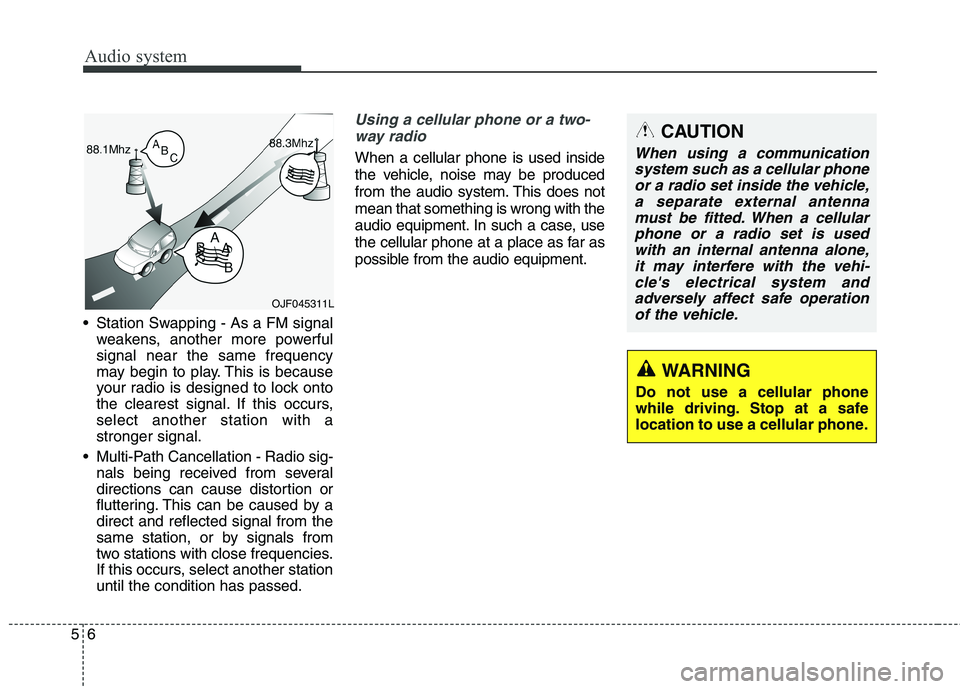
Audio system
56 Station Swapping - As a FM signal
weakens, another more powerful signal near the same frequency
may begin to play. This is because
your radio is designed to lock onto
the clearest signal. If this occurs,select another station with astronger signal.
Multi-Path Cancellation - Radio sig- nals being received from several
directions can cause distortion or
fluttering. This can be caused by adirect and reflected signal from the
same station, or by signals from
two stations with close frequencies.
If this occurs, select another stationuntil the condition has passed.
Using a cellular phone or a two-
way radio
When a cellular phone is used inside
the vehicle, noise may be produced
from the audio system. This does notmean that something is wrong with the
audio equipment. In such a case, use
the cellular phone at a place as far as
possible from the audio equipment.
CAUTION
When using a communicationsystem such as a cellular phoneor a radio set inside the vehicle, a separate external antennamust be fitted. When a cellularphone or a radio set is usedwith an internal antenna alone, it may interfere with the vehi-cle's electrical system andadversely affect safe operation of the vehicle.
WARNING
Do not use a cellular phone
while driving. Stop at a safe
location to use a cellular phone.
OJF045311L
Page 250 of 548
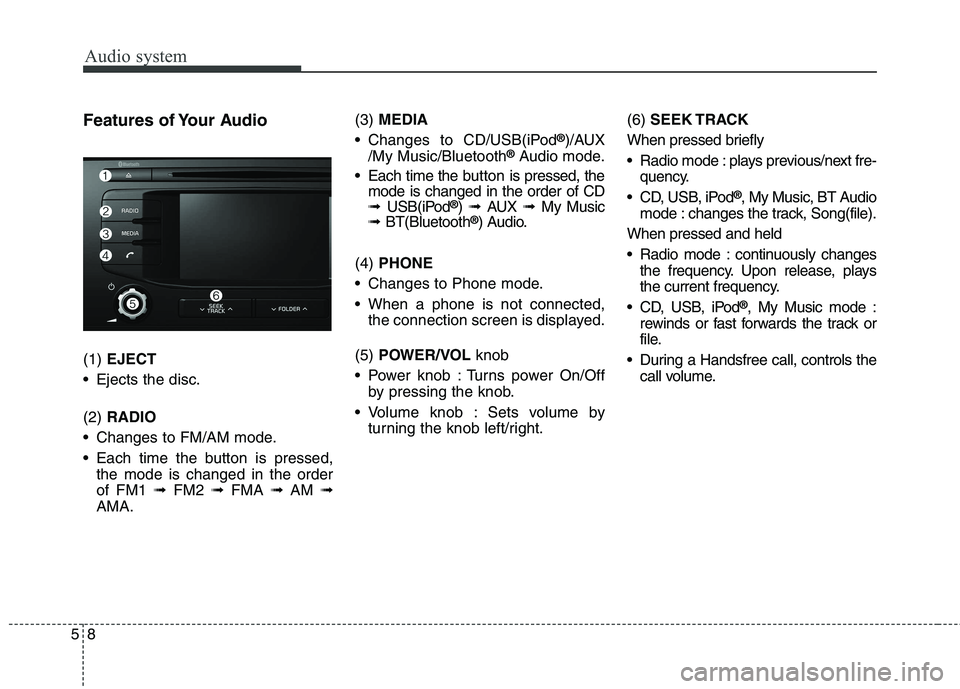
Audio system
58Features of Your Audio (1)
EJECT
Ejects the disc. (2) RADIO
Changes to FM/AM mode.
Each time the button is pressed, the mode is changed in the order of FM1 ➟FM2 ➟FMA ➟AM ➟
AMA. (3)
MEDIA
Changes to CD/USB(iPod ®
)/AUX
/My Music/Bluetooth ®
Audio mode.
Each time the b utton is pressed, the
mode is changed in the order of CD ➟ USB(iPod ®
) ➟ AUX ➟My Music
➟ BT(Bluetooth ®
) Audio.
(4) PHONE
Changes to Phone mode.
When a phone is not connected, the connection screen is displayed.
(5) POWER/VOL knob
Power knob : Turns power On/Off by pressing the knob.
Volume knob : Sets volume by turning the knob left/right. (6)
SEEK TRACK
When pressed briefly
Radio mode : plays previous/next fre- quency.
CD, USB, iPod ®
, My Music, BT Audio
mode : changes the track, Song(file).
When pressed and held
Radio mode : continuously changes the frequency. Upon release, plays
the current frequency.
CD, USB, iPod ®
, My Music mode :
rewinds or fast forwards the track or
file.
During a Handsfree call, controls the call volume.
Page 251 of 548

Audio system
95
(7) DISP
Each time the button is shortly pressed, sets Screen Off ➟Screen
On ➟Screen Off.
Audio operation is maintained and only the screen will be turned Off.
In the Screen Off state, press any button to turn the Screen On again.
(8) CLOCK
Displays the time/date/day. (9)
TA/SCAN
Radio mode
- Shortly press the button : TA On/Off
- Press and hold the button :Previews each broadcast for 5 seconds each.
CD, USB, My Music mode
- Press and hold the button :Previews each song (file) for 10seconds each.
- Press and hold the button again to continue listening to the cur-rent song (file).
(10) SETUP
Changes to Setup mode. (11) TUNE knob
Radio mode : turn to change broadcast frequencies.
CD, USB, iPod ®
, My Music mode :
turn to search tracks/channels/ files.
(12) FOLDER
MP3 CD/USB mode : Folder Search. (13)
SCAN
Radio mode
- Press the button : Previews eachbroadcast for 5 seconds each.
CD, USB, My Music mode - Press the button : Previews eachsong (file) for 10 seconds each.
- Press the button again to continue listening to the current song (file).
Page 262 of 548
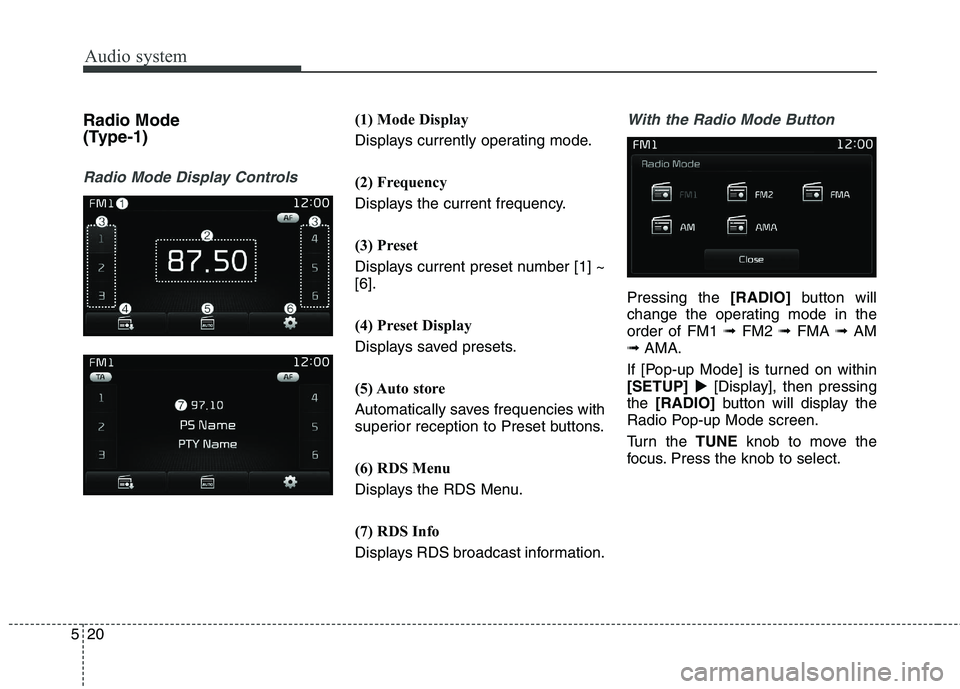
Audio system
520Radio Mode
(Type-1)
Radio Mode Display Controls
(1) Mode Display
Displays currently operating mode.
(2) Frequency
Displays the current frequency.
(3) Preset
Displays current preset number [1] ~ [6].
(4) Preset Display
Displays saved presets.
(5) Auto store
Automatically saves frequencies with
superior reception to Preset buttons.
(6) RDS Menu
Displays the RDS Menu.
(7) RDS Info
Displays RDS broadcast information.With the Radio Mode Button
Pressing the
[RADIO]button will
change the operating mode in the order of FM1 ➟FM2 ➟FMA ➟AM
➟ AMA.
If [Pop-up Mode] is turned on within[SETUP] �[Display], then pressing
the [RADIO] button will display the
Radio Pop-up Mode screen.
Turn the TUNEknob to move the
focus. Press the knob to select.