display KIA CADENZA 2014 Navigation System Quick Reference Guide
[x] Cancel search | Manufacturer: KIA, Model Year: 2014, Model line: CADENZA, Model: KIA CADENZA 2014Pages: 76, PDF Size: 2.84 MB
Page 38 of 76
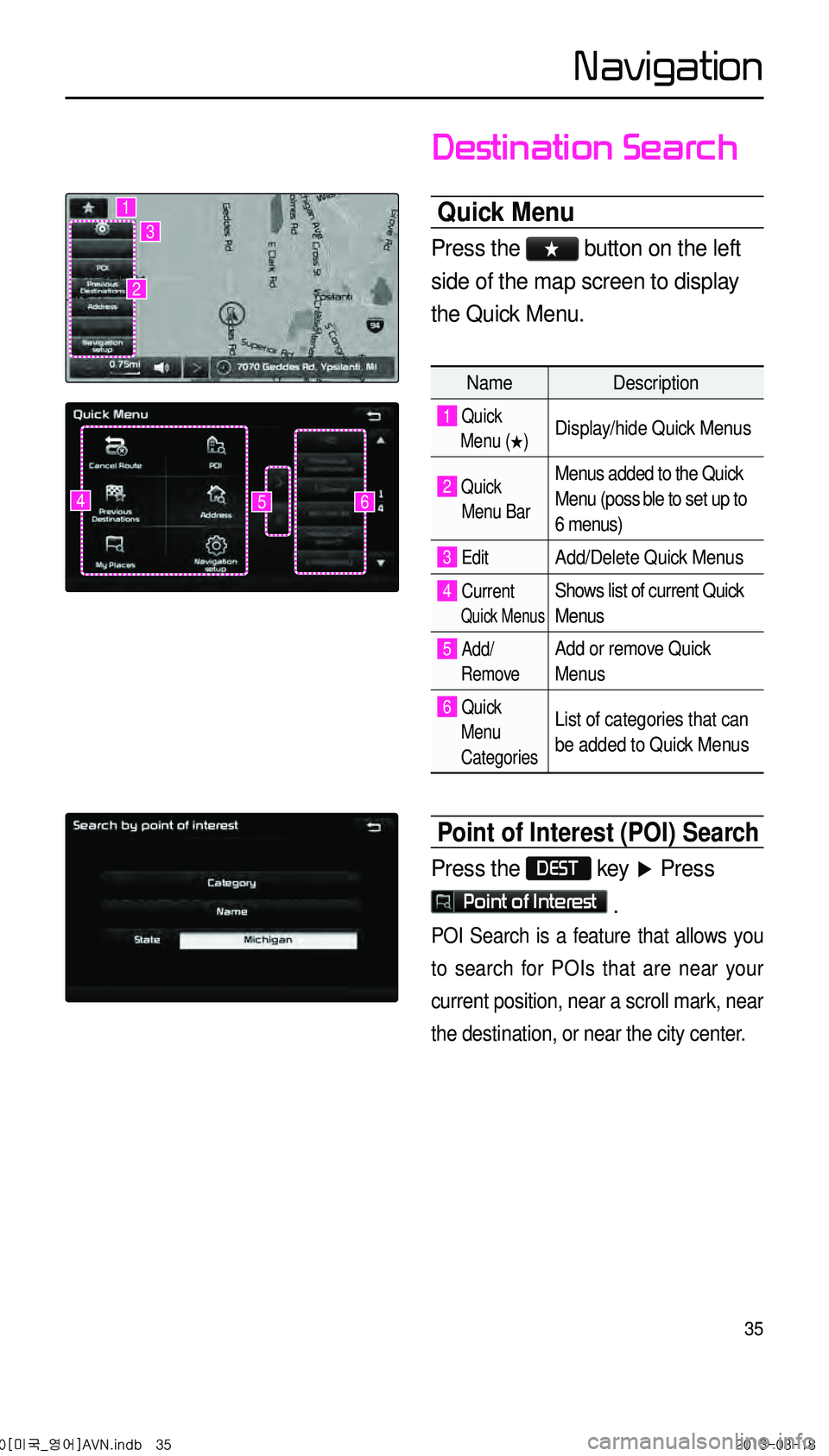
35
Destination Search
Quick Menu
Press the ★ button on the left
side of the map screen to display
the Quick Menu.
NameDescription
1 Quick
Menu (
★) Display/hide Quick Menus
2 Quick
Menu Bar Menus added to the Quick
Menu (poss ble to set up to
6 menus)
3 EditAdd/Delete Quick Menus
4 Current
Quick Menus
Shows list of current Quick
Menus
5 Add/
RemoveAdd or remove Quick
Menus
6 Quick
Menu
Categories List of categories that can
be added to Quick Menus
Point of Interest (POI) Search
Press the DEST key ▶ Press
Point of Interest .
POI Search is a feature that allows you
to search for POIs that are near your
current position, near a scroll mark, near
the destination, or near the city center.
645
1
2
3
0[미국_영어]AVN.indb 352013-03-18
Navigation
Page 43 of 76
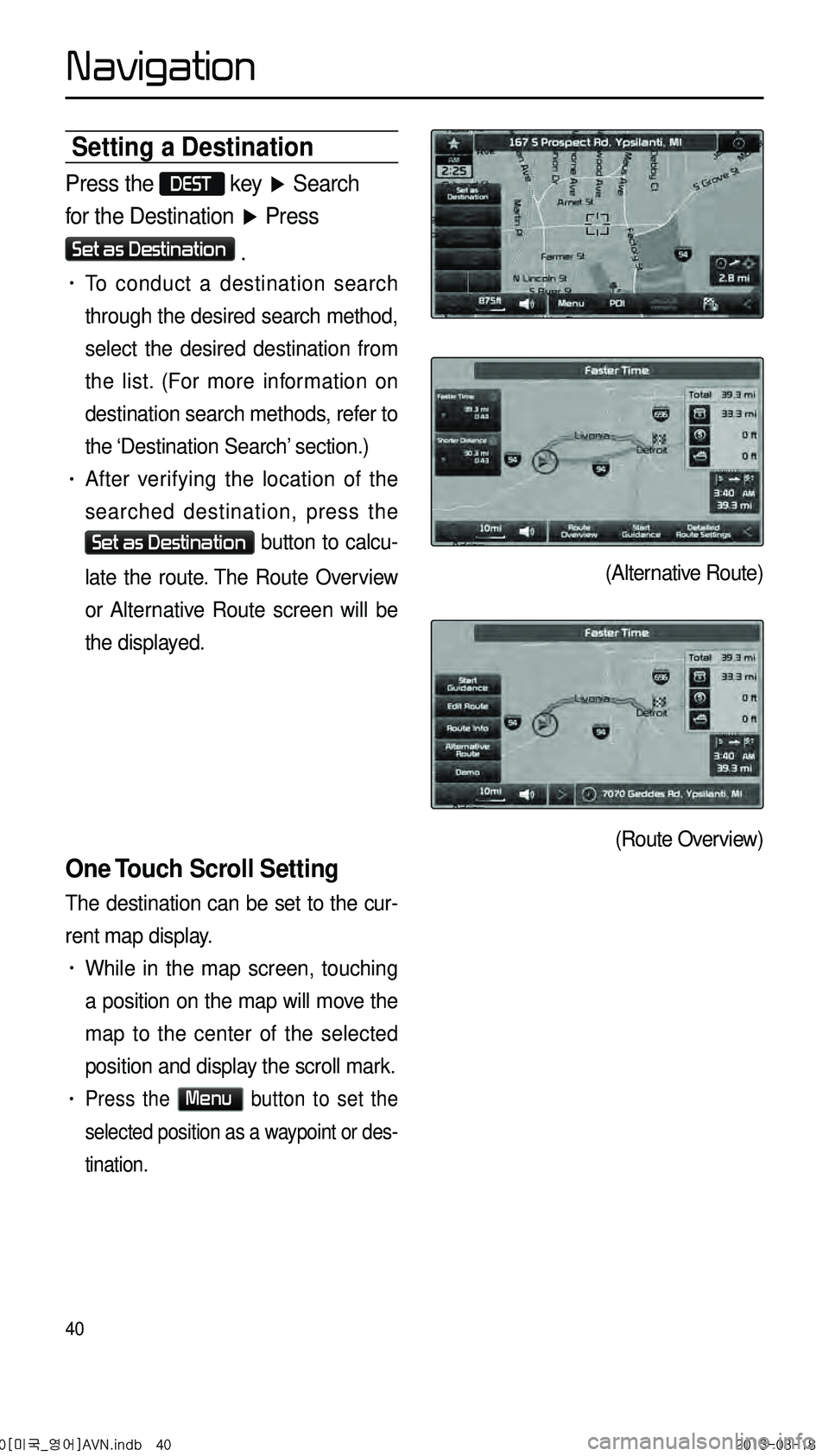
40
Setting a Destination
Press the DEST key ▶ Search
for the Destination ▶ Press
Set as Destination .
• To conduct a destination search
through the desired search method,
select the desired destination from
the list. (For more information on
destination search methods, refer to
the ‘Destination Search’ section.)
• After verifying the location of the
searched destination, press the
Set as Destination button to calcu-
late the route. The Route Overview
or Alternative Route screen will be
the displayed.
One Touch Scroll Setting
The destination can be set to the cur -
rent map display.
• While in the map screen, touching
a position on the map will move the
map to the center of the selected
position and display the scroll mark.
• Press the Menu button to set the
selected position as a waypoint or des -
tination.
(Alternative Route)
(Route Overview)
0[미국_영어]AVN.indb 402013-03-18
Navigation
Page 44 of 76
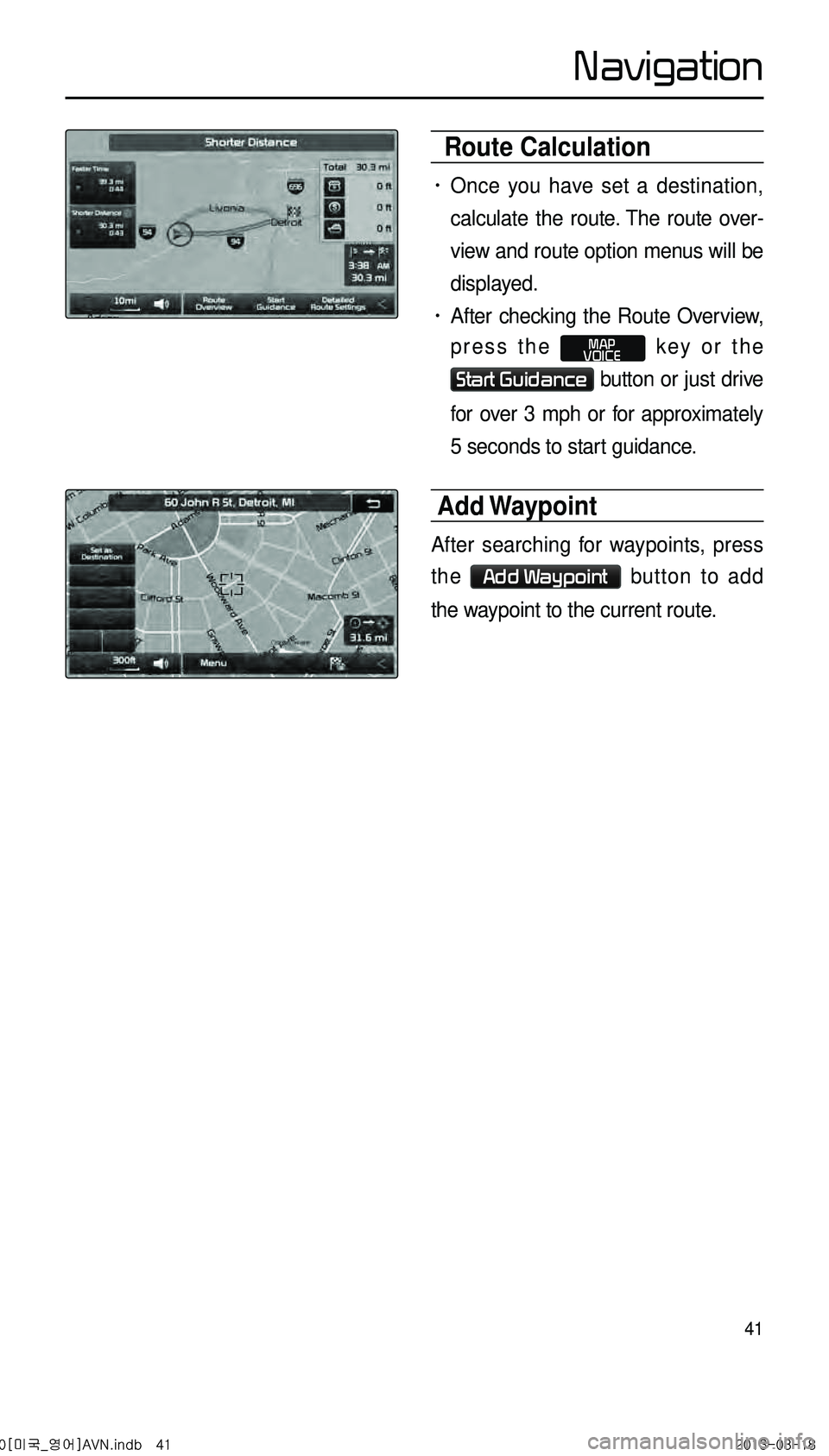
41
Route Calculation
• Once you have set a destination,
calculate the route. The route over-
view and route option menus will be
displayed.
• After checking the Route Overview,
press the
MAP
VOICE key or the
Start Guidance button or just drive
for over 3 mph or for approximately
5 seconds to start guidance.
Add Waypoint
After searching for waypoints, press
the
Add Waypoint button to add
the waypoint to the current route.
0[미국_영어]AVN.indb 412013-03-18
Navigation
Page 45 of 76
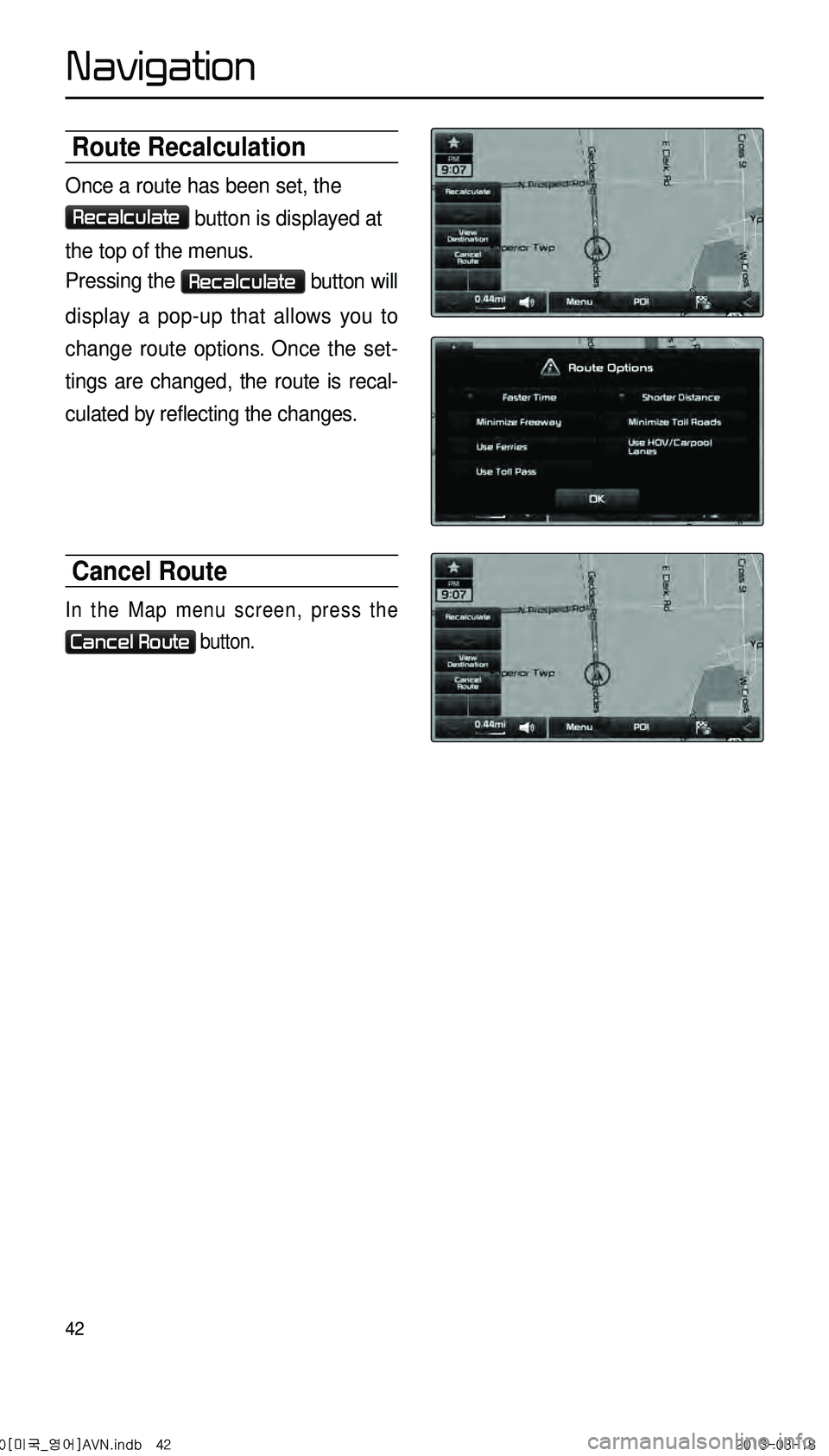
42
Route Recalculation
Once a route has been set, the
Recalculate button is displayed at
the top of the menus.
Pressing the
Recalculate button will
display a pop-up that allows you to
change route options. Once the set-
tings are changed, the route is recal -
culated by reflecting the changes.
Cancel Route
In the Map menu screen, press the
Cancel Route button.
0[미국_영어]AVN.indb 422013-03-18
Navigation
Page 46 of 76
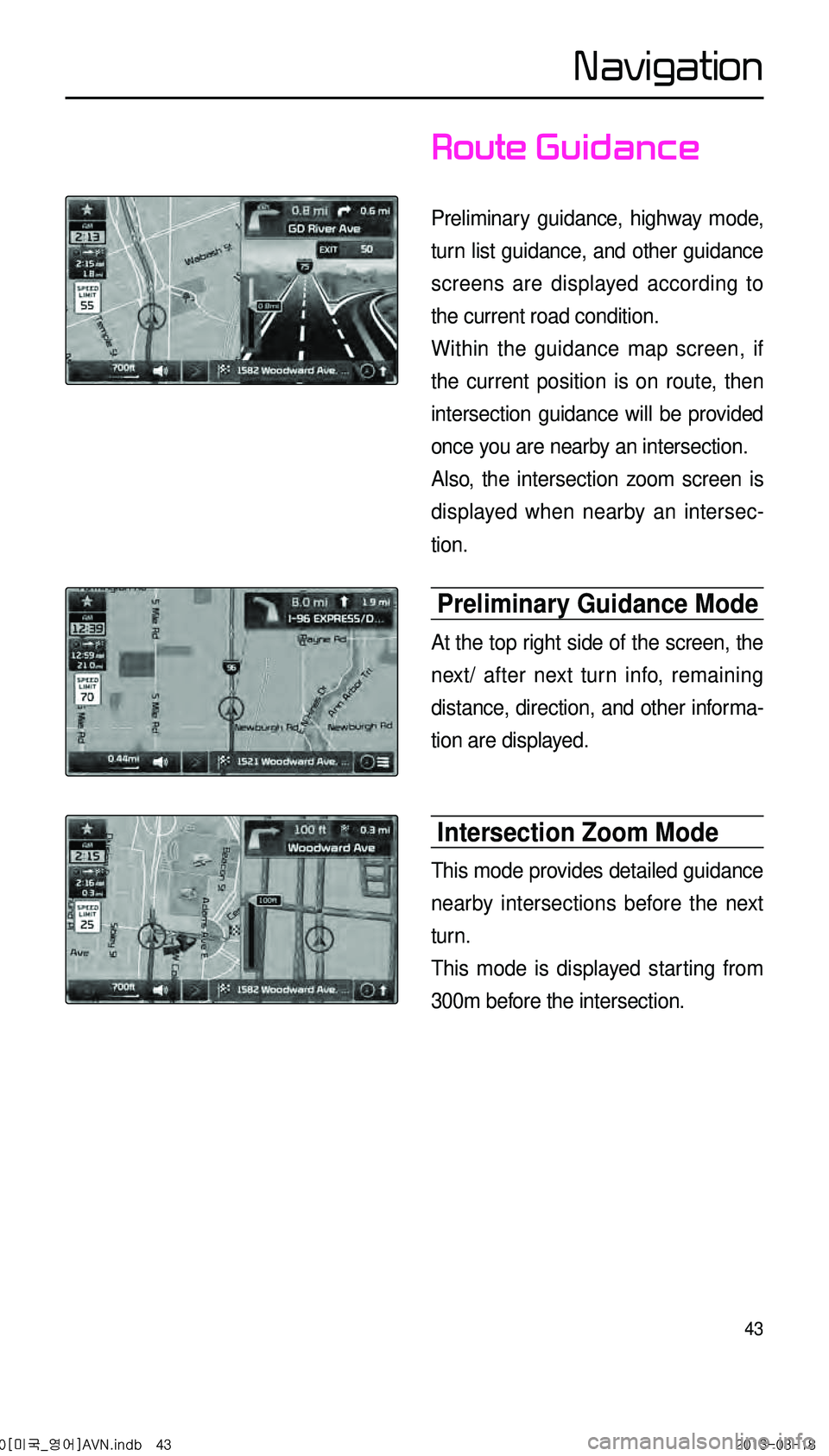
43
Route Guidance
Preliminary guidance, highway mode,
turn list guidance, and other guidance
screens are displayed according to
the current road condition.
Within the guidance map screen, if
the current position is on route, then
intersection guidance will be provided
once you are nearby an intersection.
Also, the intersection zoom screen is
displayed when nearby an intersec-
tion.
Preliminary Guidance Mode
At the top right side of the screen, the
next/ after next turn info, remaining
distance, direction, and other informa-
tion are displayed.
Intersection Zoom Mode
This mode provides detailed guidance
nearby intersections before the next
turn.
This mode is displayed starting from
300m before the intersection.
0[미국_영어]AVN.indb 432013-03-18
Navigation
Page 47 of 76
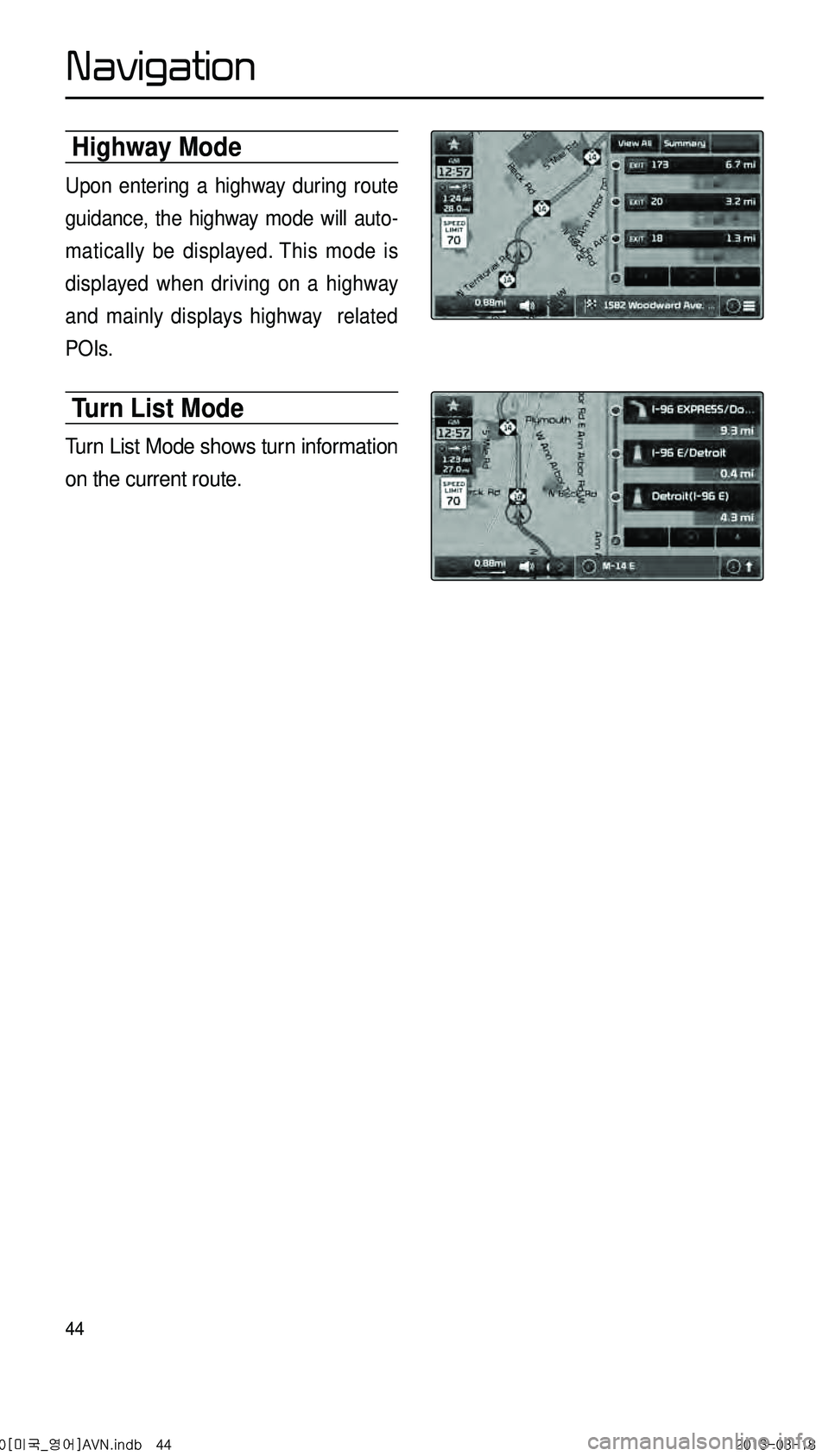
44
Highway Mode
Upon entering a highway during route
guidance, the highway mode will auto-
matically be displayed. This mode is
displayed when driving on a highway
and mainly displays highway related
POIs.
Turn List Mode
Turn List Mode shows turn information
on the current route.
0[미국_영어]AVN.indb 442013-03-18
Na
Page 48 of 76
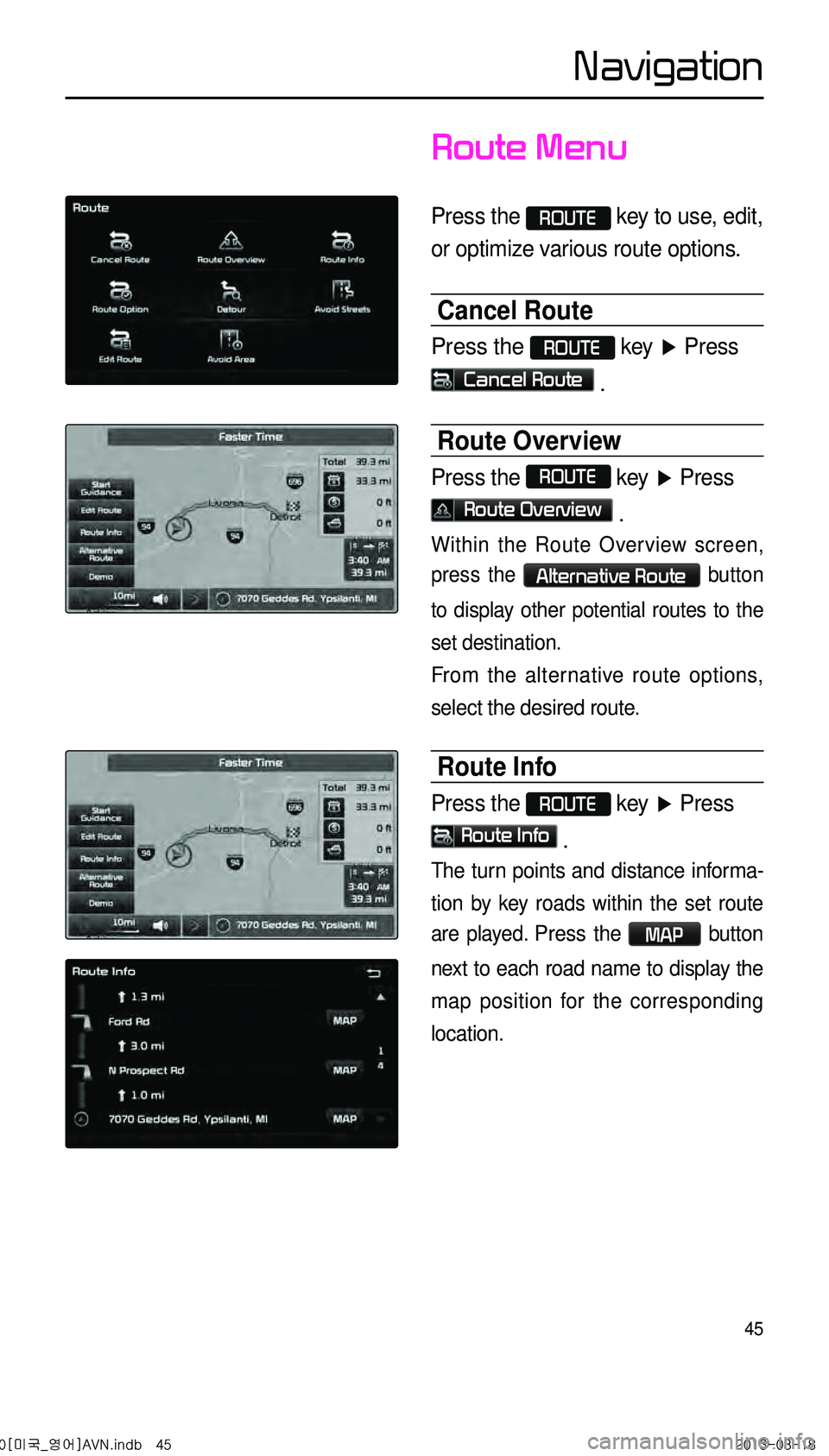
45
Route Menu
Press the ROUTE key to use, edit,
or optimize various route options.
Cancel Route
Press the ROUTE key ▶ Press
Cancel Route .
Route Overview
Press the ROUTE
key ▶ Press
Route Overview .
Within the Route Overview screen,
press the
Alternative Route button
to display other potential routes to the
set destination.
From the alternative route options,
select the desired route.
Route Info
Press the ROUTE key ▶ Press
Route Info .
The turn points and distance informa-
tion
by key roads within the set route
are played.
Press the MAP button
next to each road name to display the
map position for the corresponding
location.
0[미국_영어]AVN.indb 452013-03-18
Navigation
Page 49 of 76
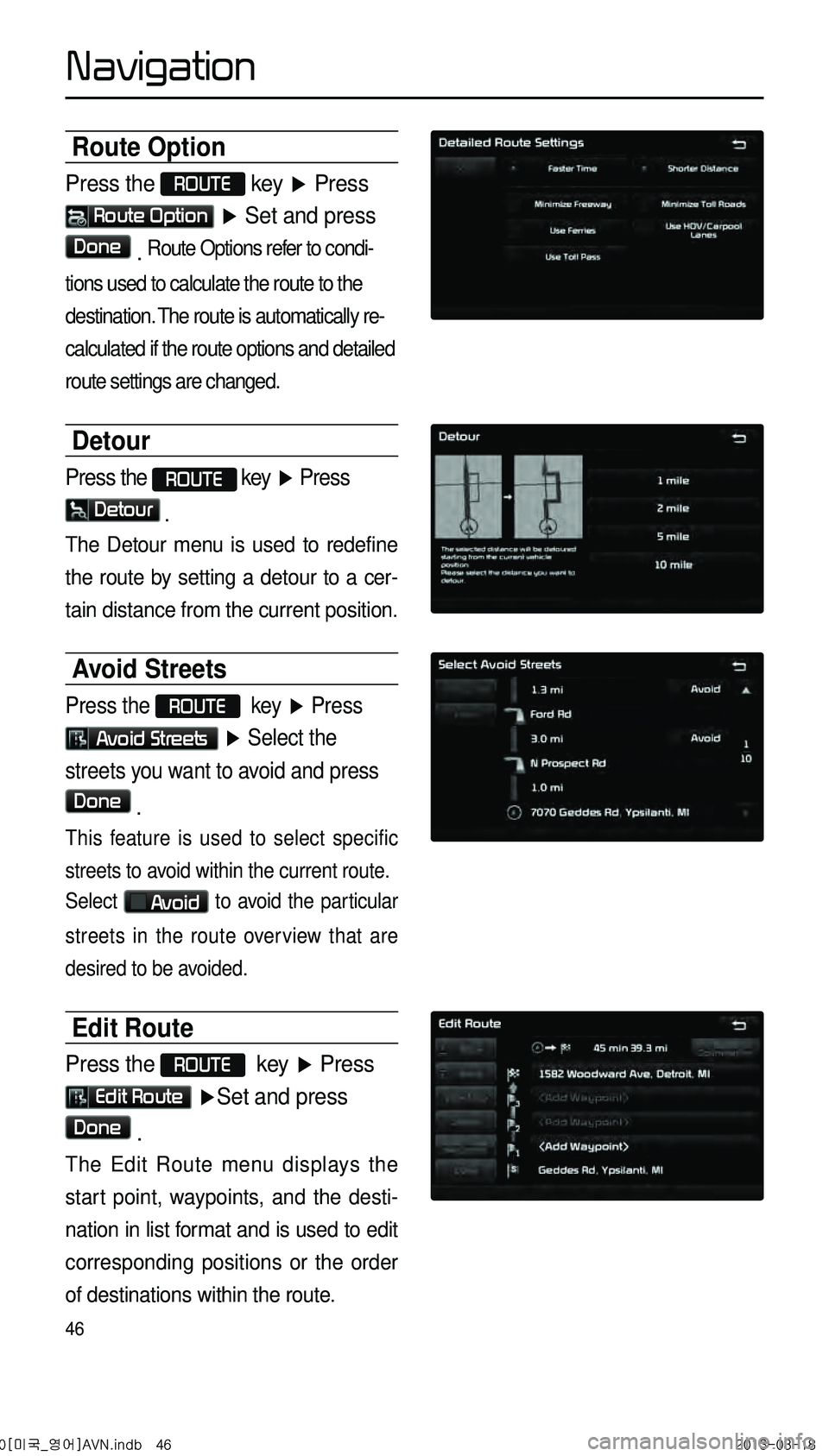
46
Route Option
Press the ROUTE
key ▶ Press
Route Option ▶ Set and press
Done . Route Options refer to condi-
tions used to calculate the route to the
destination. The route is automatically re-
calculated if the route options and detailed
route settings are changed.
Detour
Press the ROUTE key ▶ Press
Detour .
The Detour menu is used to redefine
the route by setting a detour to a cer -
tain distance from the current position.
Avoid Streets
Press the ROUTE key ▶ Press
Avoid Streets ▶ Select the
streets you want to avoid and press
Done .
This feature is used to select specific
streets to avoid within the current route.
Select
Avoid to avoid the particular
streets in the route overview that are
desired to be avoided.
Edit Route
Press the ROUTE key ▶ Press
Edit Route ▶ Set and press
Done .
The Edit Route menu displays the
start point, waypoints, and the desti -
nation in list format and is used to edit
corresponding positions or the order
of destinations within the route.
0[미국_영어]AVN.indb 462013-03-18
Navigation
Page 51 of 76
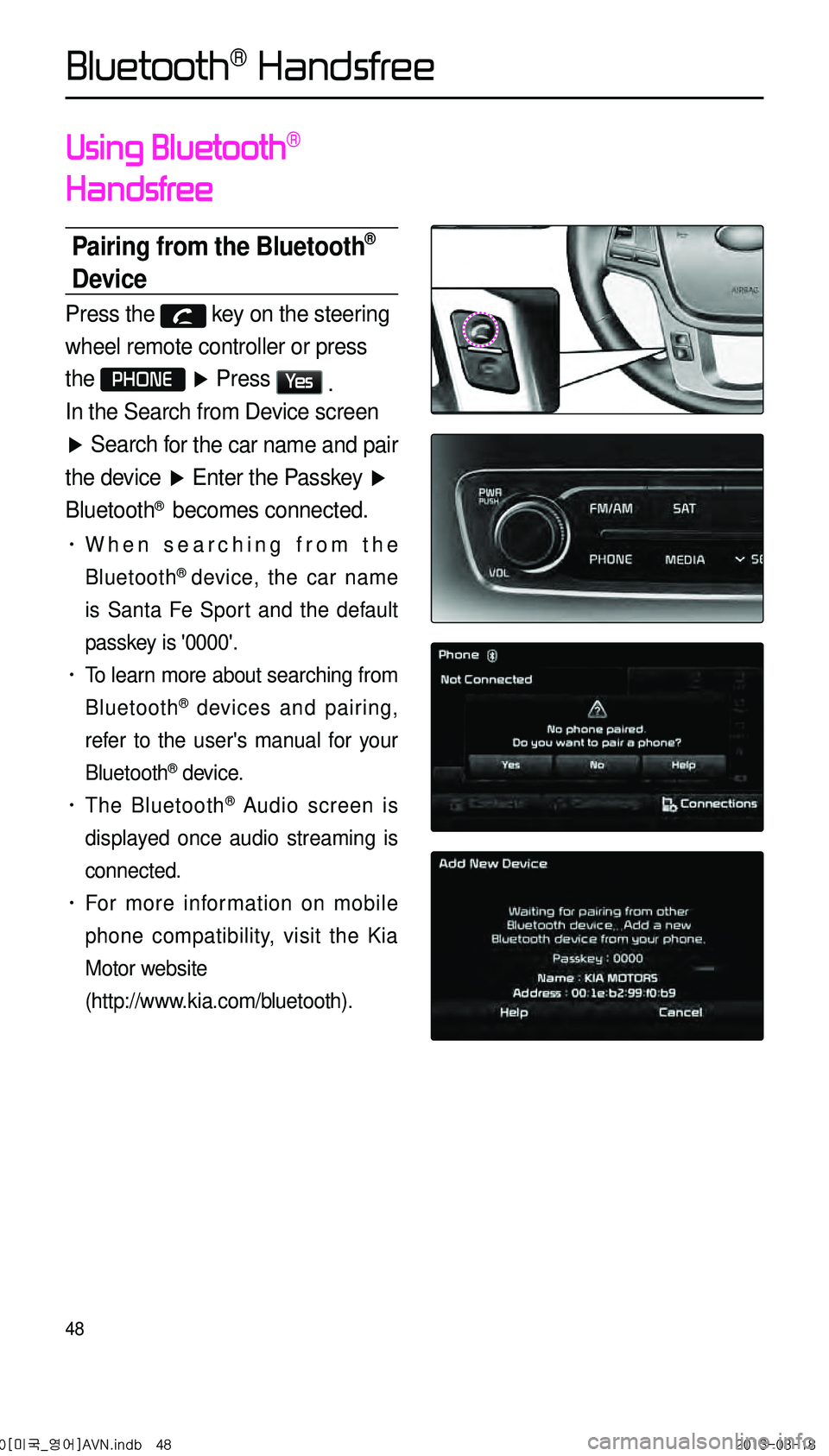
48
Using Bluetooth®
Handsfree
Pairing from the Bluetooth®
Device
Press the key on the steering
wheel remote controller or press
the
PHONE ▶ Press Ye s .
In the Search from Device screen
▶ Search f
or the car name and pair
the de vice
▶ Enter the Passk e
y ▶
Bluetooth
® becomes connected.
• When searching from the
Bluetooth
® device, the car name
is Santa Fe Sport and the default
passkey is '0000'.
• To learn more about searching from
Bluetooth
® devices and pairing,
refer to the user's manual for your
Bluetooth
® device.
• The Bluetooth® Audio screen is
displayed once audio streaming is
connected.
• For more information on mobile
phone compatibility, visit the Kia
Motor website
(http://www.kia.com/bluetooth).
0[미국_영어]AVN.indb 482013-03-18
Bluetooth® Handsfree
Page 52 of 76
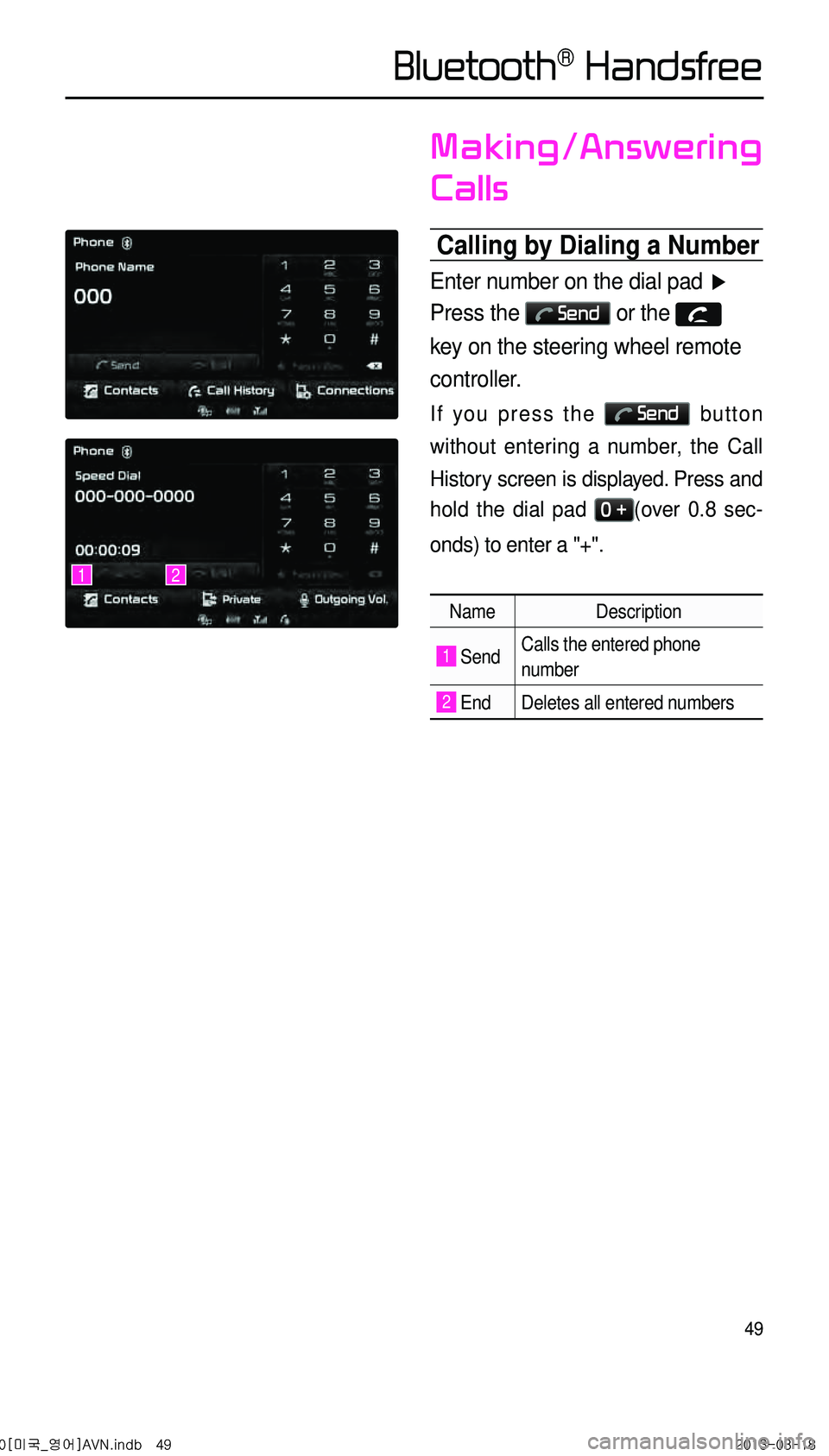
49
Making/Answering
Calls
Calling by Dialing a Number
Enter number on the dial pad ▶
Press the
Send or the
key on the steering wheel remote
controller.
If you press the Send button
without entering a number, the Call
History screen is displayed. Press and
hold the dial pad
0 +(over 0.8 sec-
onds) to enter a "+".
Name Description
1 SendCalls the entered phone
number
2 End Deletes all entered numbers
12
0[미국_영어]AVN.indb 492013-03-18
Bluetooth® Handsfree