display KIA CADENZA 2014 Navigation System Quick Reference Guide
[x] Cancel search | Manufacturer: KIA, Model Year: 2014, Model line: CADENZA, Model: KIA CADENZA 2014Pages: 76, PDF Size: 2.84 MB
Page 20 of 76

17
Using the Menu Buttons
Press the Menu button to set the
repeat, shuffle, scan and Info On/
Info Off menus.
Repeat
Press the Menu button ▶Press
Repeat .
The current track is repeated.
Shuffle
Press the Menu button ▶Press
Shuffle .
Tracks within the disc are played in
random order.
Scan
Press the Menu button ▶ Press
Scan .
The beginning (approx. 10 seconds) of
all tracks within the CD are scanned.
Info On/Info Off
Press the Menu button ▶ Press
Info On .
The amount of information displayed
on the screen can be selected. When
the title, artist, and album info are dis-
played, the button will automatically
change to
Info Off .
Press Info Off to restore the previ-
ous information display setting.
CD Mode
0[미국_영어]AVN.indb 172013-03-18
Page 21 of 76

18
Starting Mode
Press the MEDIA key ▶ Press
MP3
.
Playing MP3
• Press the ▶ button to play the file.
• Press the ll button to pause the file.
Selecting MP3 files
Selecting from the Mode Screen• Press the , key
to select the previous or next file.
• Pressing and holding the
, key will rewind or fast-
forward the current file.
Using Menus within List Screen
Press the
List button ▶ Select
the file from the list.
Fast-forwarding or Rewinding MP3
Files
While playing ▶ Press and hold the
, key (over 0.8
seconds).
This will rewind or fast-forward the file.
While the
, key is
being pressed, the file will rewind or
fast-forward at 20x speed.
Once released, the file will begin play-
ing at normal speed.
Searching MP3 Files
Turn the TUNE knob ▶ Search
files ▶ Once the desired file na me
is displayed, press the
TUNE
knob.
MP3 CD Mode
0[미국_영어]AVN.indb 182013-03-18
Page 23 of 76
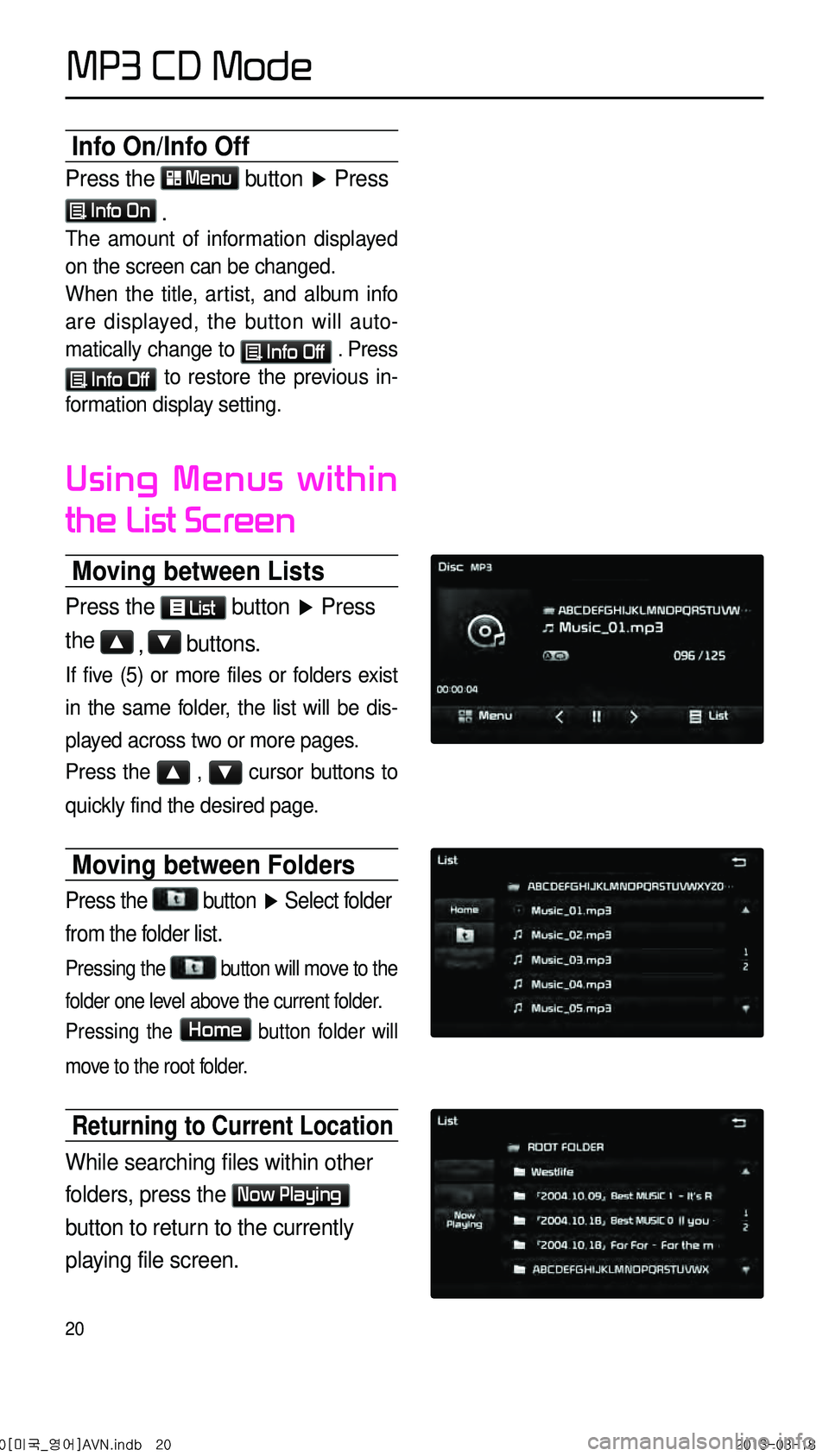
20
Info On/Info Off
Press the Menu button ▶ Press
Info On .
The amount of information displayed
on the screen can be changed.
When the title, artist, and album info
are displayed, the button will auto -
matically change to
Info Off . Press
Info Off to restore the previous in-
formation display setting.
Using Menus within
the List Screen
Moving between Lists
Press the List button ▶ Press
the ▲ , ▼ buttons.
If five (5) or more files or folders exist
in the same folder, the list will be dis-
played across two or more pages.
Press the
▲ , ▼ cursor buttons to
quickly find the desired page.
Moving between Folders
Press the
button
▶ Select folder
from the folder list.
Pressing the button will move to the
folder one level above the current folder.
Pressing the
Home button folder will
move to the root folder.
Returning to Current Location
While searching files within other
folders, press the
Now Playing
button to return to the currently
playing file screen.
MP3 CD Mode
0[미국_영어]AVN.indb 202013-03-18
Page 26 of 76
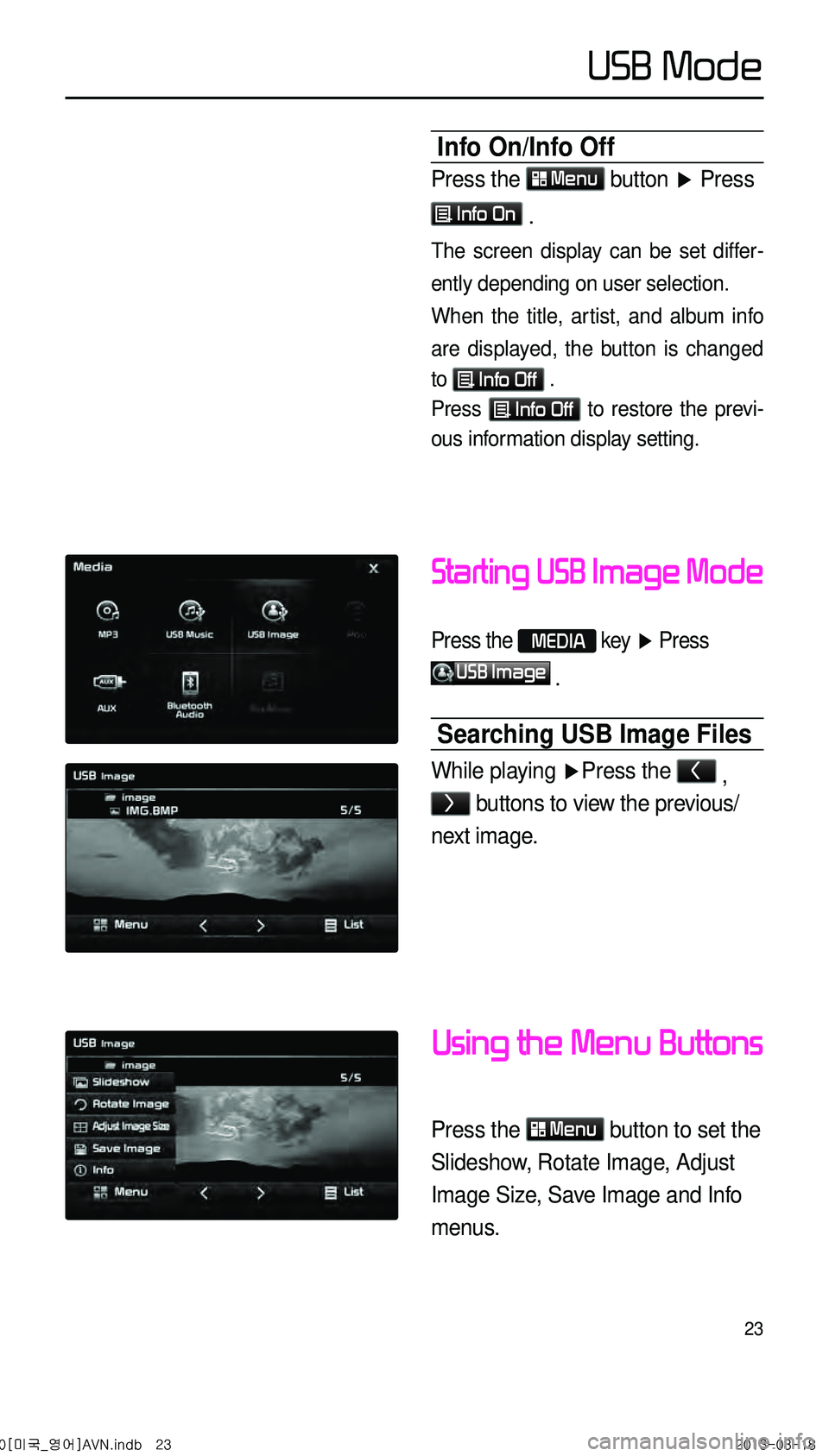
23
Starting USB Image Mode
Press the MEDIA key ▶ Press
USB Image
.
Searching USB Image Files
While playing ▶ Press the < ,
> buttons to view the previous/
next image.
Using the Menu Buttons
Press the Menu button to set the
Slideshow, Rotate Image, Adjust
Image Size, Save Image and Info
menus.
Info On/Info Off
Press the Menu button
▶ Press
Info On .
The screen display can be set differ -
ently depending on user selection.
When the title, artist, and album info
are displayed, the button is changed
to
Info Off .
Press Info Off to restore the previ-
ous information display setting.
0[미국_영어]AVN.indb 232013-03-18
USB Mode
Page 28 of 76
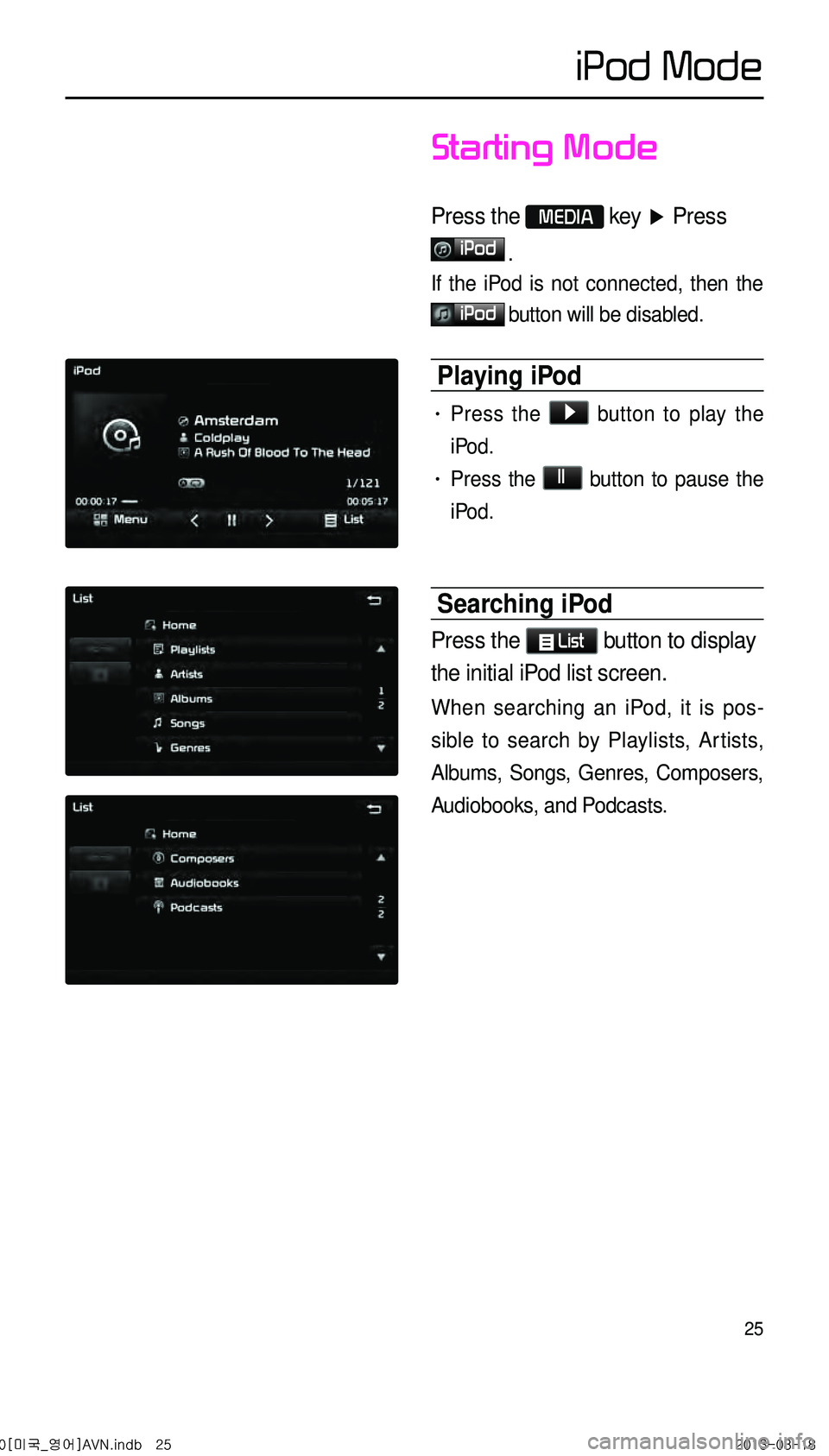
25
iPod Mode
Starting Mode
Press the MEDIA key ▶ Press
iPod
.
If the iPod is not connected, then the
iPod button will be disabled.
Playing iPod
• Press the ▶ button to play the
iPod.
• Press the ll button to pause the
iPod.
Searching iPod
Press the List button to display
the initial iPod list screen.
When searching an iPod, it is pos -
sible to search by Playlists, Artists,
Albums, Songs, Genres, Composers,
Audiobooks, and Podcasts.
0[미국_영어]AVN.indb 252013-03-18
Page 29 of 76

26
Selecting iPod File
While playing ▶ Press the <
, > buttons or the ,
key to play the previous/
next file.
Pressing and holding the
, key (over 0.8 seconds)
will rewind or fast-forward the current
song.
Searching iPod Files
Turn the TUNE knob to search
files. Once the desired file name is
displayed, press the
TUNE knob.
When searching files, the file number is
displayed in gray. Pressing the
TUNE
knob will play the corresponding file.
Using the Menu Buttons
Press the Menu button to set the
Repeat, Shuffle, and Info On (Info Off)
menus.
Repeat
Press the Menu button ▶ Press
Repeat .
Shuffle
Press the Menu button ▶ Press
Shuffle .
Info On/Info Off
Press the Menu button ▶ Press
Info On .
The screen display can be set differ -
ently depending on user selection.
When the title, artist, and album info
are displayed, the button
Info Off .
Press Info Off to restore the previ-
ous display setting.
iPod Mode
0[미국_영어]AVN.indb 262013-03-18
Page 33 of 76

30
Using the Menu Buttons
Press the Menu button to set the
Repeat, Shuffle, Scan, Info On (Info
Off) menus.
Repeat
Press the Menu button
▶ Press
Repeat .
The currently playing file is repeated.
Shuffle
Press the Menu button
▶ Press
Shuffle .
When turned on, files are played in ran-
dom order.
Scan
Press the Menu button
▶ Press
Scan .
The beginning (approx 10 seconds) of
all files are scanned.
Info On/Info Off
Press the Menu button
▶ Press
Info On .
The screen display can be set differ -
ently depending on user selection.
When the title, artist, and album info
are displayed, the button is changed to
Info Off .
Press Info Off to restore the previ
-
ous information display setting.
My Music Mode
0[미국_영어]AVN.indb 302013-03-18
Page 35 of 76
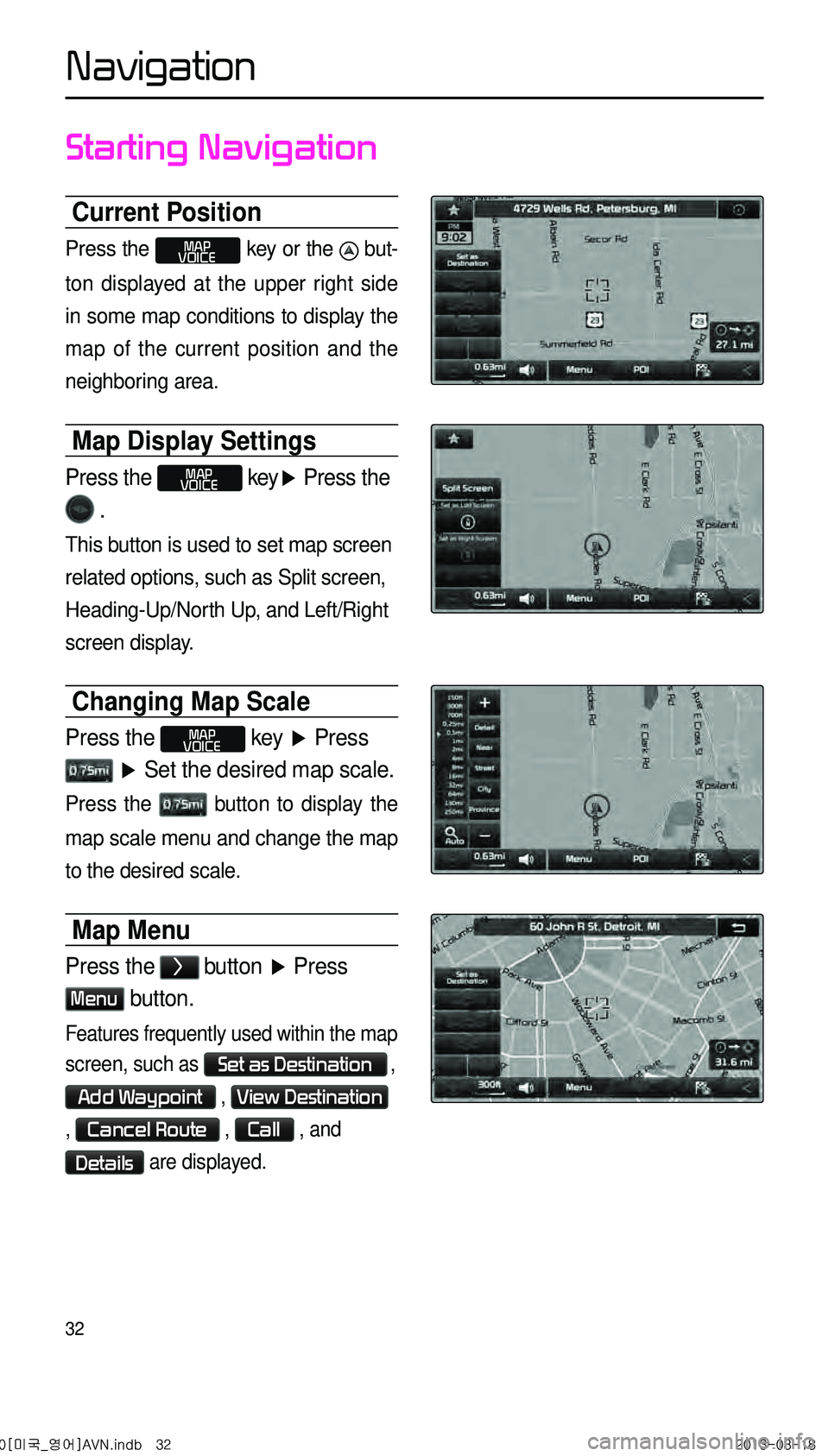
32
Starting Navigation
Current Position
Press the MAP
VOICE key or the but -
ton displayed at the upper right side
in some map conditions to display the
map of the current position and the
neighboring area.
Map Display Settings
Press the MAP
VOICE key ▶ Press the
.
This button is used to set map screen
related options, such as Split screen,
Heading-Up/North Up, and Left/Right
screen display.
Changing Map Scale
Press the MAP
VOICE key ▶ Press
▶ Set the desired map scale.
Press the button to display the
map scale menu and change the map
to the desired scale.
Map Menu
Press the > button ▶ Press
Menu button.
Features frequently used within the map
screen, such as
Set as Destination ,
Add Waypoint , View Destination
, Cancel Route , Call , and
Details are displayed.
0[미국_영어]AVN.indb 322013-03-18
Navigation
Page 36 of 76
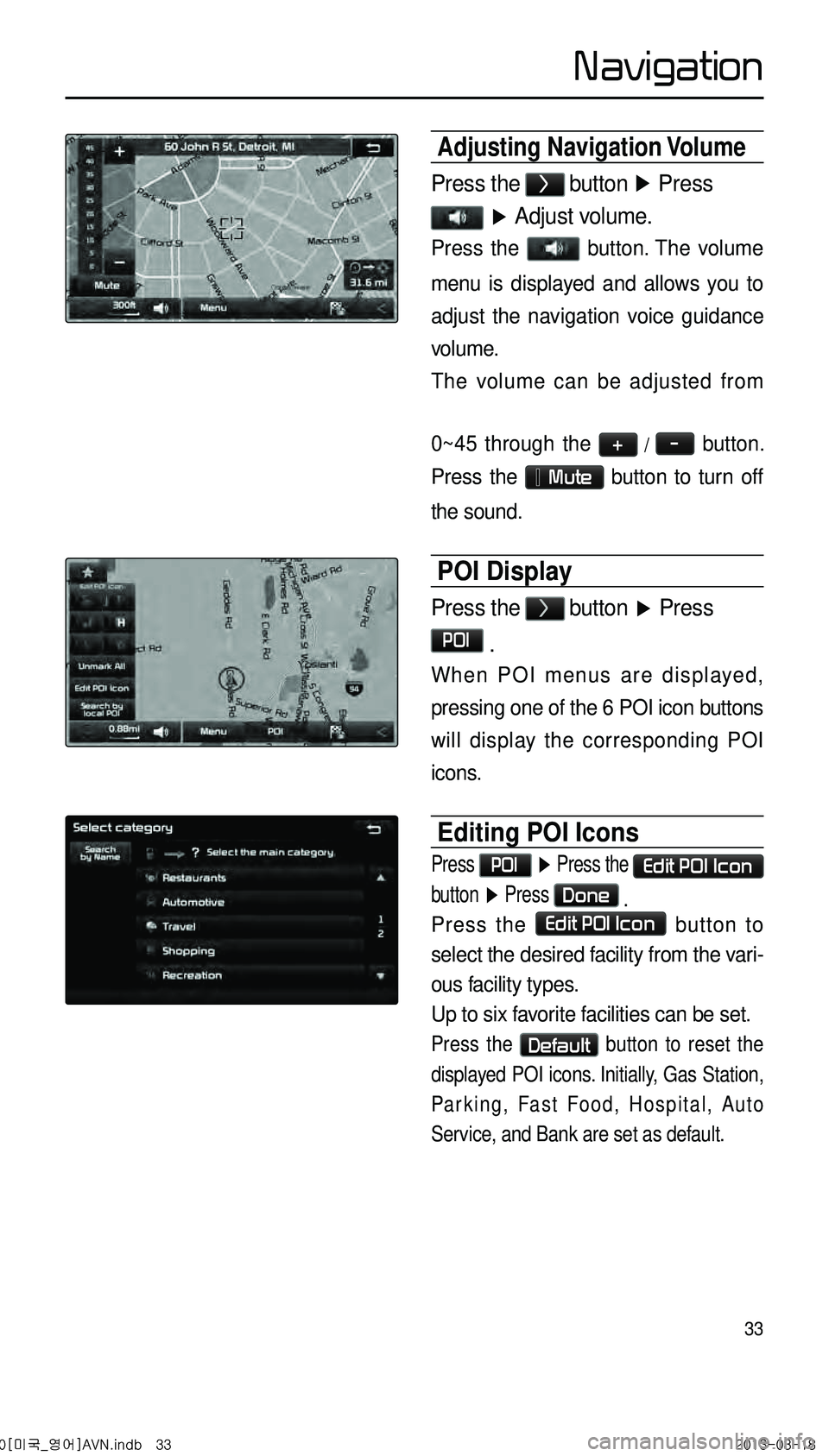
33
Adjusting Navigation Volume
Press the > button ▶
Press
▶ Adjust volume.
Press the button. The volume
menu is displayed and allows you to
adjust the navigation voice guidance
volume.
The volume can be adjusted from
0~45 through the
+ / - button.
Press the Mute button to turn off
the sound.
POI Display
Press the > button
▶ Press
POI .
When POI menus are displayed,
pressing one of the 6 POI icon buttons
will display the corresponding POI
icons.
Editing POI Icons
Press POI ▶ Press the Edit POI Icon
button ▶ Press Done .
Press the Edit POI Icon button to
select the desired facility from the vari -
ous facility types.
Up to six favorite facilities can be set.
Press the Default button to reset the
displayed POI icons. Initially, Gas Station,
Parking, Fast Food, Hospital, Auto
Service, and Bank are set as default.
0[미국_영어]AVN.indb 332013-03-18
Navigation
Page 37 of 76
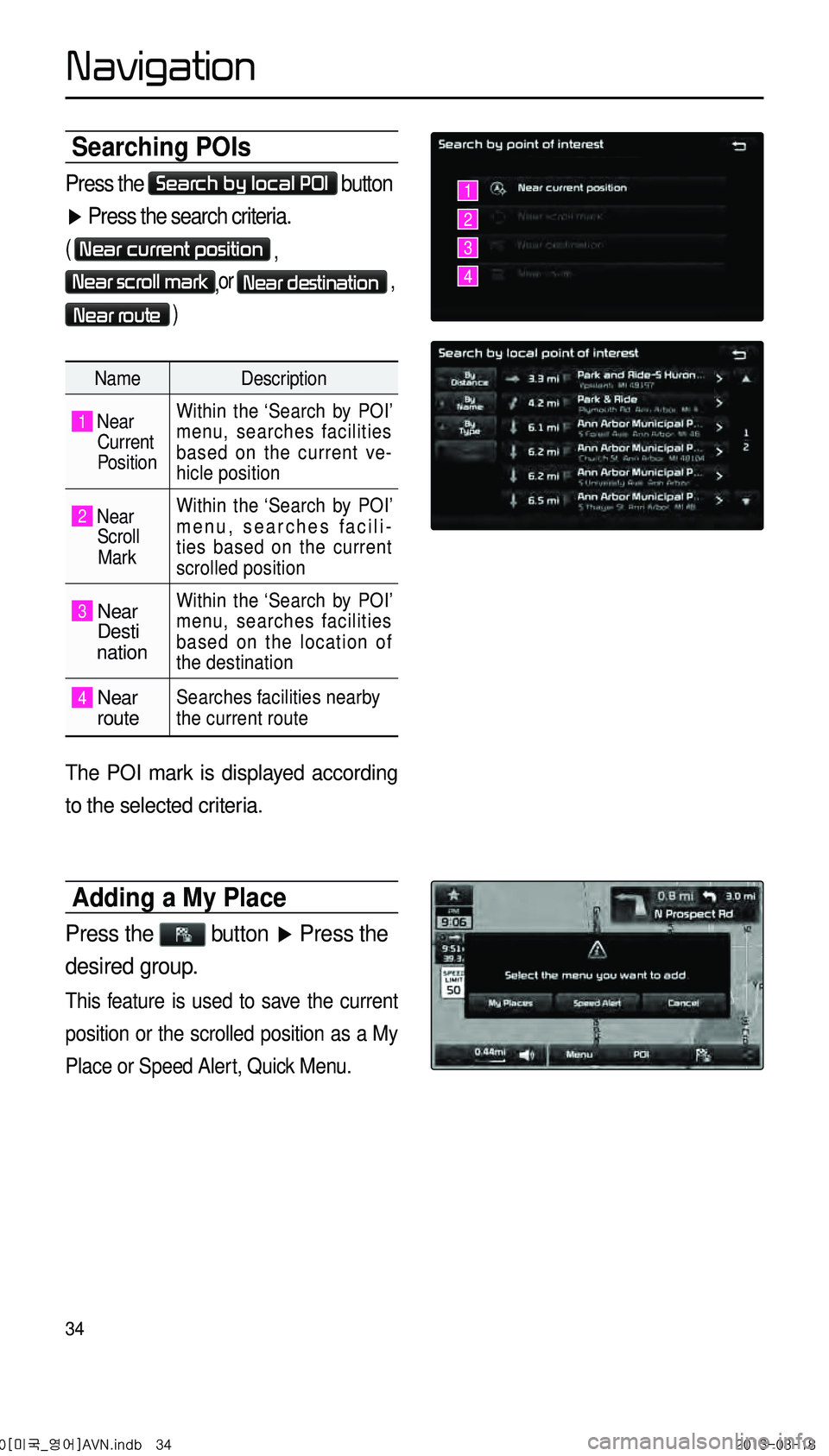
34
Searching POIs
Press the Search by local POI button
▶ Press the search criteria.
( Near current position ,
Near scroll mark,or Near destination ,
Near route )
Name
Description
1 Near
Current
Position Within the ‘Search by POI’
menu, searches facilities
based on the current ve-
hicle position
2 Near
Scroll
Mark Within the ‘Search by POI’
menu, searches facili
-
ties based on the current
scrolled position
3 Near Desti
nation
Within the ‘Search by POI’
menu, searches facilities
based on the location of
the destination
4 Near routeSearches facilities nearby
the current route
The POI mark is displayed according
to the selected criteria.
Adding a My Place
Press the button ▶ Press the
desired group.
This feature is used to save the current
position or the scrolled position as a My
Place or Speed Alert, Quick Menu.
1
2
3
4
0[미국_영어]AVN.indb 342013-03-18
Navigation