display KIA CADENZA 2016 Features and Functions Guide
[x] Cancel search | Manufacturer: KIA, Model Year: 2016, Model line: CADENZA, Model: KIA CADENZA 2016Pages: 46, PDF Size: 4.97 MB
Page 3 of 46
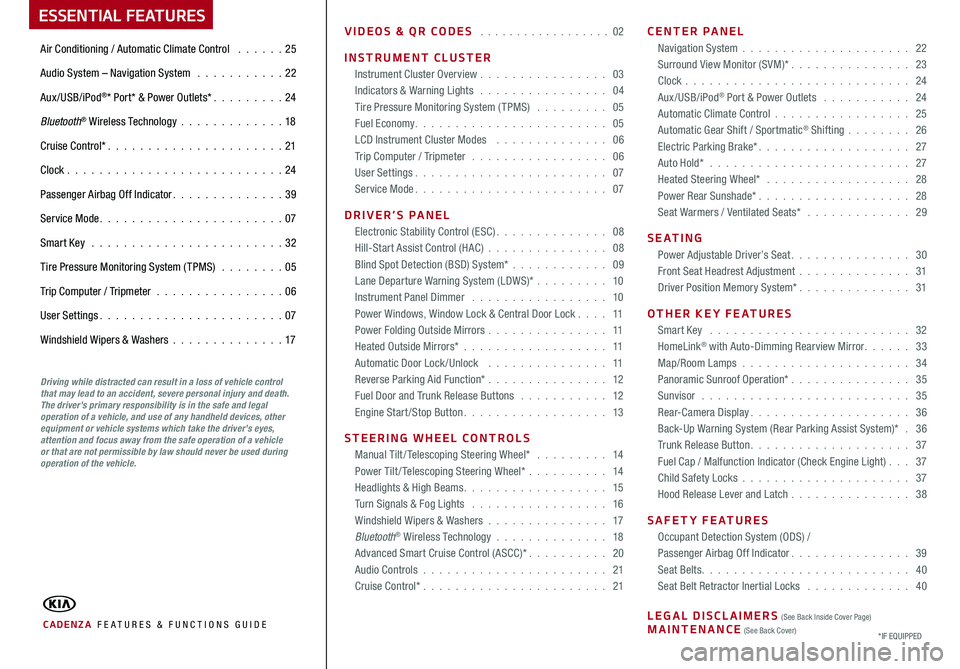
VIDEOS & QR CODES . . . . . . . . . . . . . . . . . . 02
INSTRUMENT CLUSTER
Instrument Cluster Overview . . . . . . . . . . . . . . . . 03
Indicators & Warning Lights . . . . . . . . . . . . . . . . 04
Tire Pressure Monitoring System (TPMS) . . . . . . . . . 05
Fuel Economy . . . . . . . . . . . . . . . . . . . . . . . . 05
LCD Instrument Cluster Modes . . . . . . . . . . . . . . 06
Trip Computer / Tripmeter . . . . . . . . . . . . . . . . . 06
User Settings . . . . . . . . . . . . . . . . . . . . . . . . 07
Service Mode . . . . . . . . . . . . . . . . . . . . . . . . 07
DRIVER’S PANEL
Electronic Stability Control (ESC) . . . . . . . . . . . . . . 08
Hill-Start Assist Control (HAC) . . . . . . . . . . . . . . . 08
Blind Spot Detection (BSD) System* . . . . . . . . . . . . 09
Lane Departure Warning System (LDWS)* . . . . . . . . . 10
Instrument Panel Dimmer . . . . . . . . . . . . . . . . . 10
Power Windows, Window Lock & Central Door Lock . . . . 11
Power Folding Outside Mirrors . . . . . . . . . . . . . . . 11
Heated Outside Mirrors* . . . . . . . . . . . . . . . . . . 11
Automatic Door Lock /Unlock . . . . . . . . . . . . . . . 11
Reverse Parking Aid Function* . . . . . . . . . . . . . . . 12
Fuel Door and Trunk Release Buttons . . . . . . . . . . . 12
Engine Start/Stop Button . . . . . . . . . . . . . . . . . . 13
STEERING WHEEL CONTROLS
Manual Tilt/ Telescoping Steering Wheel* . . . . . . . . . 14
Power Tilt/ Telescoping Steering Wheel* . . . . . . . . . . 14
Headlights & High Beams . . . . . . . . . . . . . . . . . . 15
Turn Signals & Fog Lights . . . . . . . . . . . . . . . . . 16
Windshield Wipers & Washers . . . . . . . . . . . . . . . 17
Bluetooth® Wireless Technology . . . . . . . . . . . . . . 18
Advanced Smart Cruise Control (ASCC)* . . . . . . . . . . 20
Audio Controls . . . . . . . . . . . . . . . . . . . . . . . 21
Cruise Control* . . . . . . . . . . . . . . . . . . . . . . . 21
CENTER PANEL
Navigation System . . . . . . . . . . . . . . . . . . . . . 22
Surround View Monitor (SVM)* . . . . . . . . . . . . . . . 23
Clock . . . . . . . . . . . . . . . . . . . . . . . . . . . . 24
Aux/USB/iPod® Port & Power Outlets . . . . . . . . . . . 24
Automatic Climate Control . . . . . . . . . . . . . . . . . 25
Automatic Gear Shift / Sportmatic® Shifting . . . . . . . . 26
Electric Parking Brake* . . . . . . . . . . . . . . . . . . . 27
Auto Hold* . . . . . . . . . . . . . . . . . . . . . . . . . 27
Heated Steering Wheel* . . . . . . . . . . . . . . . . . . 28
Power Rear Sunshade* . . . . . . . . . . . . . . . . . . . 28
Seat Warmers / Ventilated Seats* . . . . . . . . . . . . . 29
S E AT I N G
Power Adjustable Driver’s Seat . . . . . . . . . . . . . . . 30
Front Seat Headrest Adjustment . . . . . . . . . . . . . . 31
Driver Position Memory System* . . . . . . . . . . . . . . 31
OTHER KEY FEATURES
Smart Key . . . . . . . . . . . . . . . . . . . . . . . . . 32
HomeLink® with Auto-Dimming Rearview Mirror . . . . . . 33
Map/Room Lamps . . . . . . . . . . . . . . . . . . . . . 34
Panoramic Sunroof Operation* . . . . . . . . . . . . . . . 35
Sunvisor . . . . . . . . . . . . . . . . . . . . . . . . . . 35
Rear-Camera Display . . . . . . . . . . . . . . . . . . . . 36
Back-Up Warning System (Rear Parking Assist System)* . 36
Trunk Release Button . . . . . . . . . . . . . . . . . . . . 37
Fuel Cap / Malfunction Indicator (Check Engine Light) . . . 37
Child Safety Locks . . . . . . . . . . . . . . . . . . . . . 37
Hood Release Lever and Latch . . . . . . . . . . . . . . . 38
SAFETY FEATURES
Occupant Detection System (ODS) /
Passenger Airbag Off Indicator . . . . . . . . . . . . . . . 39
Seat Belts . . . . . . . . . . . . . . . . . . . . . . . . . . 40
Seat Belt Retractor Inertial Locks . . . . . . . . . . . . . 40
LEGAL DISCLAIMERS (See Back Inside Cover Page) MAINTENANCE (See Back Cover)
ESSENTIAL FEATURES
CADENZA FE ATURES & FUNCTIONS GUIDE
Air Conditioning / Automatic Climate Control . . . . . . 25
Audio System – Navigation System . . . . . . . . . . . 22
Aux/USB/iPod®* Port* & Power Outlets* . . . . . . . . . 24
Bluetooth® Wireless Technology . . . . . . . . . . . . .18
Cruise Control* . . . . . . . . . . . . . . . . . . . . . . 21
Clock . . . . . . . . . . . . . . . . . . . . . . . . . . .24
Passenger Airbag Off Indicator . . . . . . . . . . . . . . 39
Service Mode . . . . . . . . . . . . . . . . . . . . . . . 07
Smart Key . . . . . . . . . . . . . . . . . . . . . . . . 32
Tire Pressure Monitoring System (TPMS) . . . . . . . . 05
Trip Computer / Tripmeter . . . . . . . . . . . . . . . . 06
User Settings . . . . . . . . . . . . . . . . . . . . . . . 07
Windshield Wipers & Washers . . . . . . . . . . . . . .17
*IF EQUIPPED
Driving while distracted can result in a loss of vehicle control that may lead to an accident, severe personal injury and death. The driver’s primary responsibility is in the safe and legal operation of a vehicle, and use of any handheld devices, other equipment or vehicle systems which take the driver’s eyes, attention and focus away from the safe operation of a vehicle or that are not permissible by law should never be used during operation of the vehicle.
Page 8 of 46
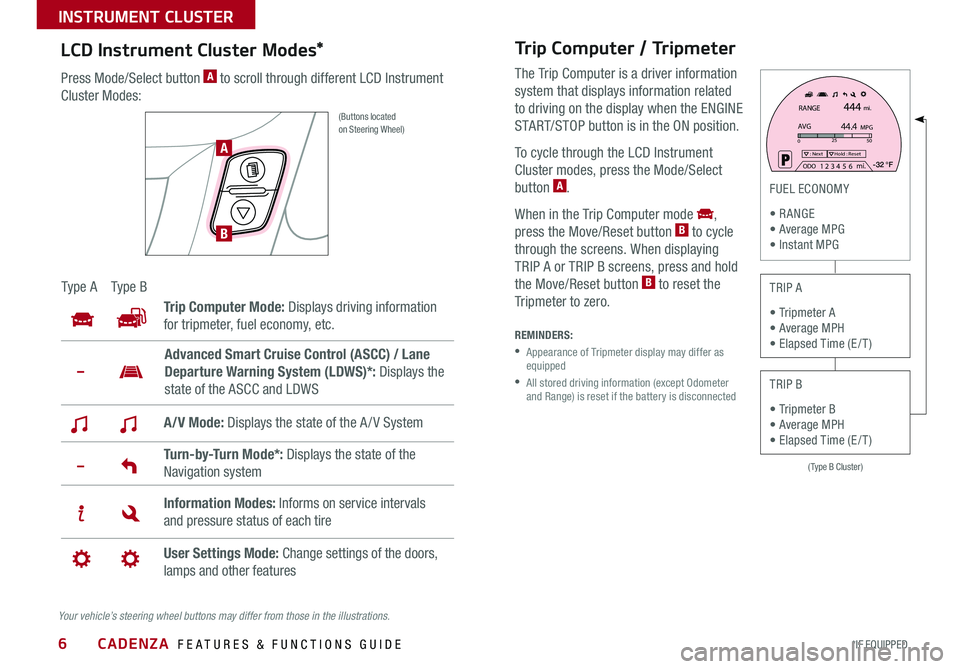
6
Trip Computer / Tripmeter
The Trip Computer is a driver information
system that displays information related
to driving on the display when the ENGINE
START/STOP button is in the ON position .
To cycle through the LCD Instrument
Cluster modes, press the Mode/Select
button A .
When in the Trip Computer mode ,
press the Move/Reset button B to cycle
through the screens . When displaying
TRIP A or TRIP B screens, press and hold
the Move/Reset button B to reset the
Tripmeter to zero .
(Type B Cluster)
025
50: NextHold : Reset
AVGRANGE
444
44.4
mi.
MPG
ODO1 2 3
4 5
6 mi. -32 °F
FUEL ECONOMY
R ANGE Average MPG Instant MPG
TRIP A
Tripmeter A Average MPH Elapsed Time (E / T )
TRIP B
Tripmeter B Average MPH Elapsed Time (E / T )
REMINDERS:
• Appearance of Tripmeter display may differ as equipped
• All stored driving information (except Odometer and Range) is reset if the battery is disconnected
LCD Instrument Cluster Modes*
Press Mode/Select button A to scroll through different LCD Instrument
Cluster Modes:
(Buttons located on Steering Wheel)
Ty p e ATy p e B
Trip Computer Mode: Displays driving information
for tripmeter, fuel economy, etc .
A/V Mode: Displays the state of the A / V System
Turn-by-Turn Mode*: Displays the state of the
Navigation system
Information Modes: Informs on service intervals
and pressure status of each tire
User Settings Mode: Change settings of the doors,
lamps and other features
Advanced Smart Cruise Control (ASCC) / Lane
Departure Warning System (LDWS)*: Displays the
state of the ASCC and LDWS
Your vehicle’s steering wheel buttons may differ from those in the illustrations.
A
B
CADENZA FEATURES & FUNCTIONS GUIDE
*IF EQUIPPED
INSTRUMENT CLUSTER
Page 9 of 46
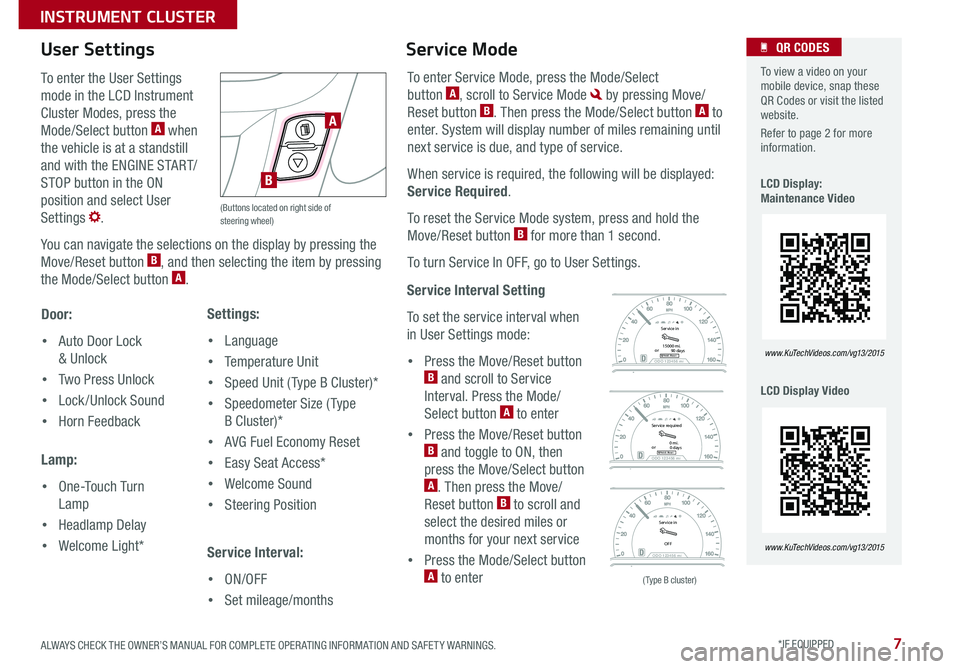
7
Service Interval Setting
To set the service interval when
in User Settings mode:
• Press the Move/Reset button B and scroll to Service
Interval . Press the Mode/
Select button A to enter
• Press the Move/Reset button B and toggle to ON, then
press the Move/Select button A . Then press the Move/
Reset button B to scroll and
select the desired miles or
months for your next service
• Press the Mode/Select button A to enter
To enter the User Settings
mode in the LCD Instrument
Cluster Modes, press the
Mode/Select button A when
the vehicle is at a standstill
and with the ENGINE START/
STOP button in the ON
position and select User
Settings .
You can navigate the selections on the display by pressing the
Move/Reset button B, and then selecting the item by pressing
the Mode/Select button A .
Door:
• Auto Door Lock
& Unlock
• Two Press Unlock
• Lock /Unlock Sound
• Horn Feedback
Lamp:
• One-Touch Turn
Lamp
• Headlamp Delay
• Welcome Light*
User Settings
Settings:
• Language
• Temperature Unit
• Speed Unit ( Type B Cluster)*
• Speedometer Size ( Type
B Cluster)*
• AVG Fuel Economy Reset
• Easy Seat Access*
• Welcome Sound
• Steering Position
Service Interval:
• ON/OFF
• Set mileage/months
To enter Service Mode, press the Mode/Select
button A, scroll to Service Mode by pressing Move/
Reset button B . Then press the Mode/Select button A to
enter . System will display number of miles remaining until
next service is due, and type of service .
When service is required, the following will be displayed:
Service Required .
To reset the Service Mode system, press and hold the
Move/Reset button B for more than 1 second .
To turn Service In OFF, go to User Settings .
Service Mode
ODO 123456 miHold : Reset
Service in
or 15000 mi.
90 days
ODO 123456 mi
Service in
OFF
ODO 123456 miHold : Reset
Service required
or 0 mi.
0 days
ODO 123456 miHold : Reset
Service in
or 15000 mi.
90 days
ODO 123456 mi
Service in
OFF
ODO 123456 miHold : Reset
Service required
or 0 mi.
0 days
ODO 123456 miHold : Reset
Service in
or 15000 mi.
90 days
ODO 123456 mi
Service in
OFF
ODO 123456 miHold : Reset
Service required
or 0 mi.
0 days
To view a video on your mobile device, snap these QR Codes or visit the listed website .
Refer to page 2 for more information .
LCD Display: Maintenance Video
LCD Display Video
QR CODES
www. KuTechVideo s.c om/vg13/2015
www. KuTechVideo s.c om/vg13/2015
(Type B cluster)
(Buttons located on right side of steering wheel)
A
B
ALWAYS CHECK THE OWNER’S MANUAL FOR COMPLETE OPER ATING INFORMATION AND SAFET Y WARNINGS. *IF EQUIPPED
INSTRUMENT CLUSTER
Page 21 of 46
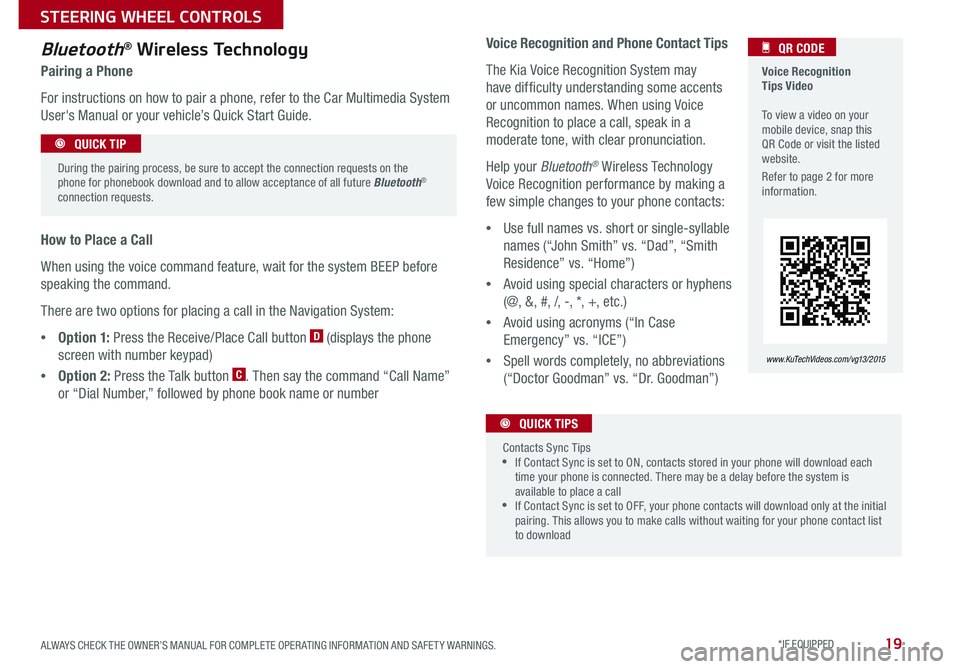
19
Voice Recognition Tips Video To view a video on your mobile device, snap this QR Code or visit the listed website .
Refer to page 2 for more information .
QR CODE
www. KuTechVideo s.c om/vg13/2015
Bluetooth® Wireless Technology
Pairing a Phone
For instructions on how to pair a phone, refer to the Car Multimedia System
User's Manual or your vehicle’s Quick Start Guide .
How to Place a Call
When using the voice command feature, wait for the system BEEP before
speaking the command .
There are two options for placing a call in the Navigation System:
•O p t i o n 1: Press the Receive/Place Call button D (displays the phone
screen with number keypad)
•Option 2: Press the Talk button C . Then say the command “Call Name”
or “Dial Number,” followed by phone book name or number
During the pairing process, be sure to accept the connection requests on the phone for phonebook download and to allow acceptance of all future Bluetooth® connection requests .
QUICK TIP
Voice Recognition and Phone Contact Tips
The Kia Voice Recognition System may
have difficulty understanding some accents
or uncommon names . When using Voice
Recognition to place a call, speak in a
moderate tone, with clear pronunciation .
Help your Bluetooth® Wireless Technology
Voice Recognition performance by making a
few simple changes to your phone contacts:
•Use full names vs . short or single-syllable
names (“John Smith” vs . “Dad”, “Smith
Residence” vs . “Home”)
•Avoid using special characters or hyphens
(@, &, #, /, -, *, +, etc . )
•Avoid using acronyms (“In Case
Emergency” vs . “ICE”)
•Spell words completely, no abbreviations
(“Doctor Goodman” vs . “Dr . Goodman”)
Contacts Sync Tips •If Contact Sync is set to ON, contacts stored in your phone will download each time your phone is connected . There may be a delay before the system is available to place a call •If Contact Sync is set to OFF, your phone contacts will download only at the initial pairing . This allows you to make calls without waiting for your phone contact list to download
QUICK TIPS
ALWAYS CHECK THE OWNER’S MANUAL FOR COMPLETE OPER ATING INFORMATION AND SAFET Y WARNINGS. *IF EQUIPPED
STEERING WHEEL CONTROLS
Page 24 of 46
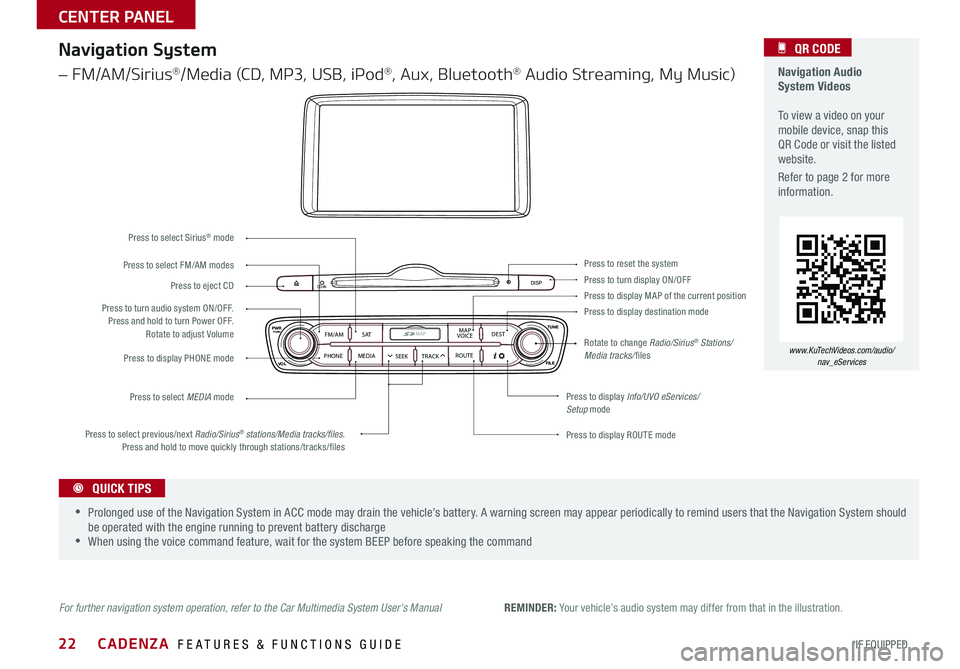
22
Navigation Audio System Videos To view a video on your mobile device, snap this QR Code or visit the listed website .
Refer to page 2 for more information .
QR CODE
www.KuTechVideos.com/audio/ nav_eServices
REMINDER: Your vehicle’s audio system may differ from that in the illustration .
CD-INDISP
PWRPUSH
VOL TUNE
FILE
DEST
SEEK TRACK
MEDIA
FM/AM
PHONE S AT
MAP
VOICE
ROUTEMAP
Press to turn display ON/OFFPress to reset the system
Press to display MAP of the current positionPress to display destination mode
Press to display Info/UVO eServices/Setup mode
Press to display ROUTE mode
Press to display PHONE mode
Press to turn audio system ON/OFF . Press and hold to turn Power OFF . Rotate to adjust Volume
Press to select previous/next Radio/Sirius® stations/Media tracks/files. Press and hold to move quickly through stations/tracks/files
Press to select FM/AM modes
Press to select Sirius® mode
Press to select MEDIA mode
Press to eject CD
Rotate to change Radio/Sirius® Stations/Media tracks/files
Navigation System
– FM/AM/Sirius®/Media (CD, MP3, USB, iPod®, Aux, Bluetooth® Audio Streaming, My Music)
For further navigation system operation, refer to the Car Multimedia System User's Manual
•Prolonged use of the Navigation System in ACC mode may drain the vehicle’s battery . A warning screen may appear periodically to remind users that the Navigation System should be operated with the engine running to prevent battery discharge •When using the voice command feature, wait for the system BEEP before speaking the command
QUICK TIPS
CADENZA FEATURES & FUNCTIONS GUIDE
*IF EQUIPPED
CENTER PANEL
Page 25 of 46
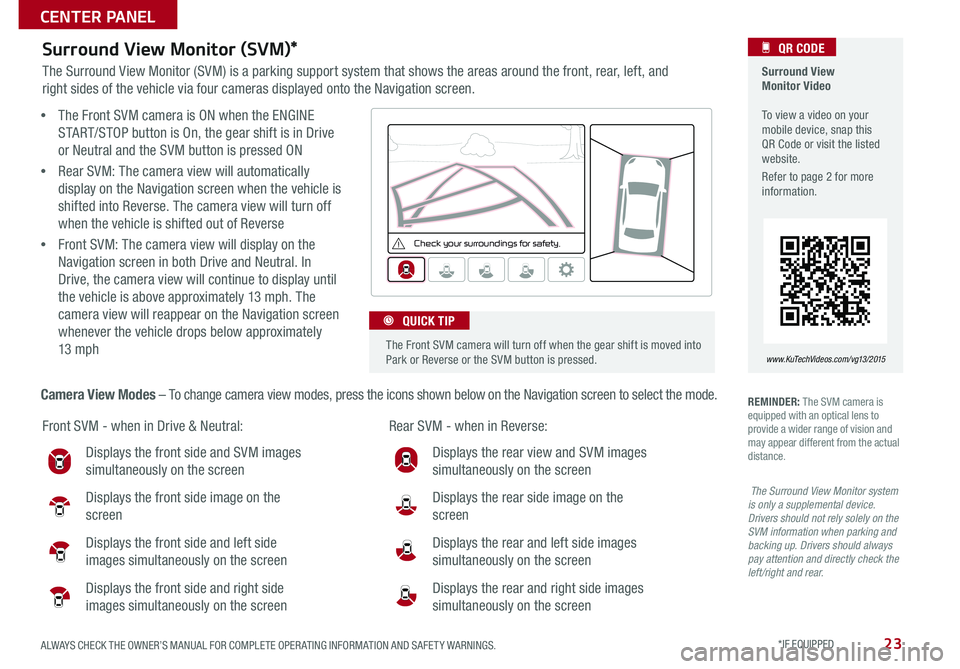
23
Surround View Monitor (SVM)*
The Surround View Monitor (SVM) is a parking support system that shows the areas around the front, rear, left, and
right sides of the vehicle via four cameras displayed onto the Navigation screen .
Surround View Monitor Video To view a video on your mobile device, snap this QR Code or visit the listed website .
Refer to page 2 for more information .
QR CODE
www. KuTechVideo s.c om/vg13/2015
Front SVM - when in Drive & Neutral: Rear SVM - when in Reverse:
Displays the front side and SVM images
simultaneously on the screen
Displays the front side image on the
screen
Displays the front side and left side
images simultaneously on the screen
Displays the front side and right side
images simultaneously on the screen
Displays the rear view and SVM images
simultaneously on the screen
Displays the rear side image on the
screen
Displays the rear and left side images
simultaneously on the screen
Displays the rear and right side images
simultaneously on the screen
REMINDER: The SVM camera is equipped with an optical lens to provide a wider range of vision and may appear different from the actual distance .
• The Front SVM camera is ON when the ENGINE
START/STOP button is On, the gear shift is in Drive
or Neutral and the SVM button is pressed ON
•Rear SVM: The camera view will automatically
display on the Navigation screen when the vehicle is
shifted into Reverse . The camera view will turn off
when the vehicle is shifted out of Reverse
•Front SVM: The camera view will display on the
Navigation screen in both Drive and Neutral . In
Drive, the camera view will continue to display until
the vehicle is above approximately 13 mph . The
camera view will reappear on the Navigation screen
whenever the vehicle drops below approximately
13 mph
Camera View Modes – To change camera view modes, press the icons shown below on the Navigation screen to select the mode .
Check yo ur sur roun dings for safety.
The Front SVM camera will turn off when the gear shift is moved into Park or Reverse or the SVM button is pressed .
QUICK TIP
The Surround View Monitor system is only a supplemental device. Drivers should not rely solely on the SVM information when parking and backing up. Drivers should always pay attention and directly check the left/right and rear.
ALWAYS CHECK THE OWNER’S MANUAL FOR COMPLETE OPER ATING INFORMATION AND SAFET Y WARNINGS. *IF EQUIPPED
CENTER PANEL
Page 27 of 46

25
Climate Control Auto Function
1 . Press AUTO to select Full Auto Operation
2 . Press MODE button to control which vents air flows through
3 . Press DUAL to select Dual Temperature Control Operation
Front windshield defroster button
Automatic climate control button
REMINDERS:
• When in AUTO mode, Air Flow Mode and Fan Speed do not display on the Climate Control Display
•Warm air may flow in through vents if Recirculated Air button is not pressed ON (LED lit)
• Your Automatic Climate Control system may differ from those in the illustrations . See your Owner’s Manual for more details
Air Flow Modes
To select Air Flow Modes, press the MODE button to cycle
through to desired mode:
Face-Level
Bi-Level
F lo o r- L evel
Floor/Defrost-Level
C L I M AT E
MODEACPA SS
AIR BAG
OFF
AUTOFRONT
REAR
OFF
DUAL
Automatic Climate Control
Driver’s/Dual temperature control buttonsPassenger’s temperature control buttons
Mode selection button
Dual temperature control selection button
OFF buttonRecirculated Air ON/OFF button
Fan speed control buttonsRear window defroster buttonClimate information screen selection button
Air conditioning button
Defog Inside Windshield:
1 . Set Fan Speed to desired position
2 . Set desired Temperature
3 . Press the Front Defrost button
Defrost Outside Windshield:
1 . Set Fan Speed to the highest position
2 . Set Temperature to Hot
3 . Press the Front Defrost button
•Defrost Mode activates A /C and opens Fresh Air Vent to help dehumidify the air and improve Defroster performance •During Auto Operation, the A /C indicator will NOT illuminate . The fan speed, air intake, air flow and air conditioning may automatically be engaged at any time to reach desired temperature and reduce humidity •Keep inside glass as clean as possible to reduce window fogging
QUICK TIPS
ALWAYS CHECK THE OWNER’S MANUAL FOR COMPLETE OPER ATING INFORMATION AND SAFET Y WARNINGS. *IF EQUIPPED
CENTER PANEL
Page 38 of 46
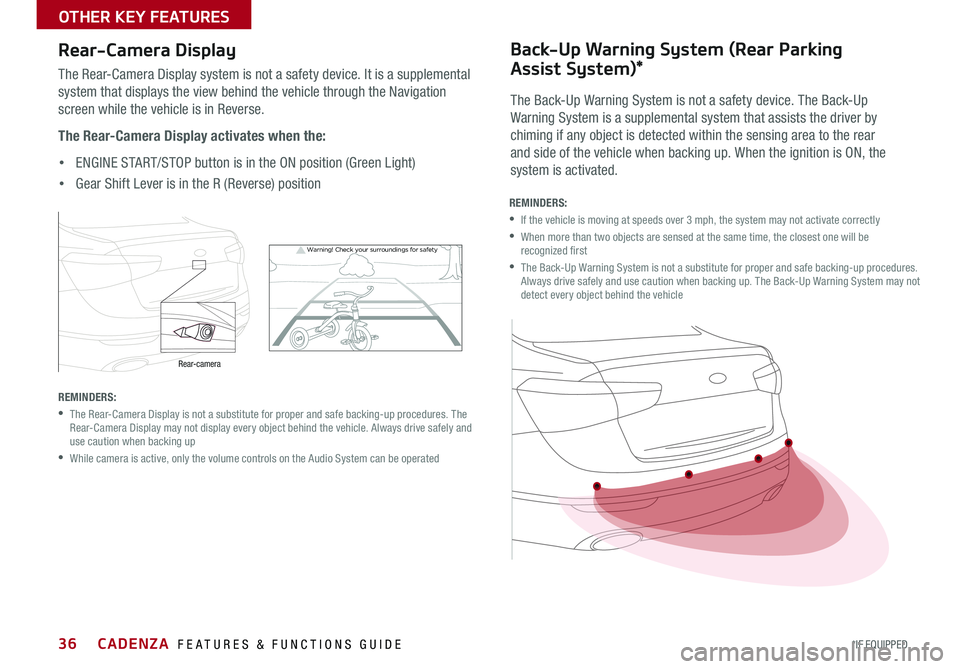
36
Warning! Check yo ur sur roun dings for safe\fy
Rear-Camera Display
The Rear-Camera Display system is not a safety device . It is a supplemental
system that displays the view behind the vehicle through the Navigation
screen while the vehicle is in Reverse .
The Rear-Camera Display activates when the:
• ENGINE START/STOP button is in the ON position (Green Light)
• Gear Shift Lever is in the R (Reverse) position
REMINDERS:
• The Rear-Camera Display is not a substitute for proper and safe backing-up procedures . The Rear-Camera Display may not display every object behind the vehicle . Always drive safely and use caution when backing up
•While camera is active, only the volume controls on the Audio System can be operated
REMINDERS:
•If the vehicle is moving at speeds over 3 mph, the system may not activate correctly
• When more than two objects are sensed at the same time, the closest one will be recognized first
• The Back-Up Warning System is not a substitute for proper and safe backing-up procedures . Always drive safely and use caution when backing up . The Back-Up Warning System may not detect every object behind the vehicle
The Back-Up Warning System is not a safety device . The Back-Up
Warning System is a supplemental system that assists the driver by
chiming if any object is detected within the sensing area to the rear
and side of the vehicle when backing up . When the ignition is ON, the
system is activated .
Back-Up Warning System (Rear Parking
Assist System)*
Rear-camera
CADENZA FEATURES & FUNCTIONS GUIDE
*IF EQUIPPED
CADENZA FEATURES & FUNCTIONS GUIDE
OTHER KEY FEATURES
Page 43 of 46
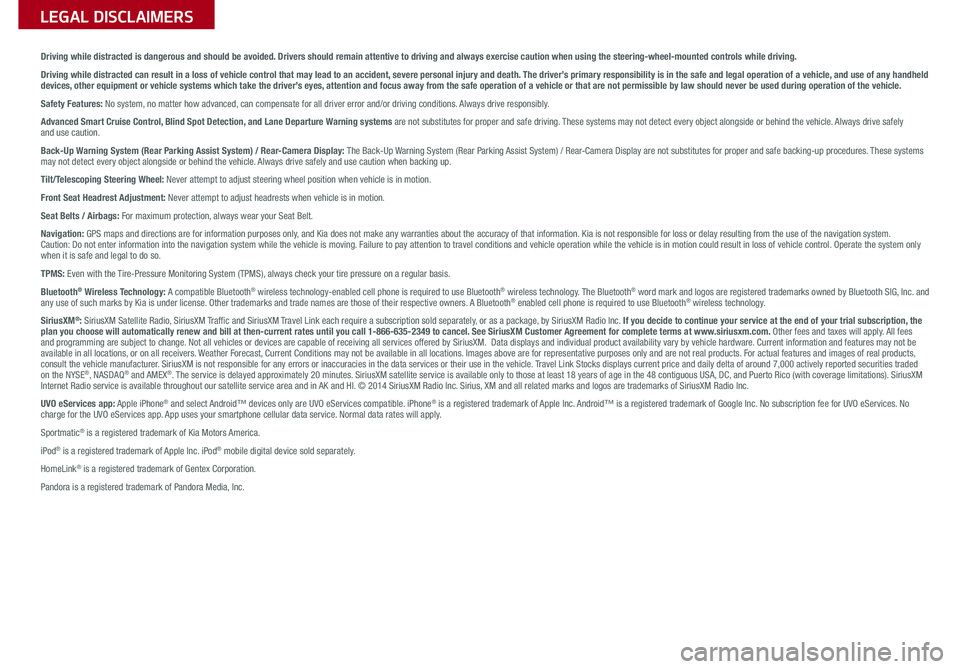
Driving while distracted is dangerous and should be avoided. Drivers should remain attentive to driving and always exercise caution when using the steering-wheel-mounted controls while dri\
ving.
Driving while distracted can result in a loss of vehicle control that may lead to an accident, severe personal injury and death. The driver’s primary responsibility is in the safe and legal operation of a vehicle, and use of any handheld devices, other equipment or vehicle systems which take the driver’s eyes, attention and focus away from the safe operation of a vehicle or that are not permissible by law should never be used during operation of the vehicle.
Safety Features: No system, no matter how advanced, can compensate for all driver error and/or driving conditions. Always drive responsibly.
Advanced Smart Cruise Control, Blind Spot Detection, and Lane Departure Warning systems are not substitutes for proper and safe driving. These systems may not detect every object alongside or behind the vehicle. Always drive safely and use caution.
Back-Up Warning System (Rear Parking Assist System) / Rear-Camera Display: The Back-Up Warning System (Rear Parking Assist System) / Rear-Camera Display are not substitutes for proper and safe backing-up proce\
dures. These systems may not detect every object alongside or behind the vehicle. Always drive safely and use caution when backing up.
Tilt/Telescoping Steering Wheel: Never attempt to adjust steering wheel position when vehicle is in motion.
Front Seat Headrest Adjustment: Never attempt to adjust headrests when vehicle is in motion.
Seat Belts / Airbags: For maximum protection, always wear your Seat Belt.
Navigation: GPS maps and directions are for information purposes only, and Kia does not make any warranties about the accuracy of that information. Kia is not responsible for loss or delay resulting from the use of the \
navigation system. Caution: Do not enter information into the navigation system while the vehicle is moving. Failure to pay attention to travel conditions and vehicle operation while the vehicle is in motion could result in loss of vehicle control. Operate the system only when it is safe and legal to do so.
TPMS: Even with the Tire-Pressure Monitoring System (TPMS), always check your tire pressure on a regular basis.
Bluetooth® Wireless Technology: A compatible Bluetooth® wireless technology-enabled cell phone is required to use Bluetooth® wireless technology. The Bluetooth® word mark and logos are registered trademarks owned by Bluetooth SIG, Inc. and any use of such marks by Kia is under license. Other trademarks and trade names are those of their respective owners. A Bluetooth® enabled cell phone is required to use Bluetooth® wireless technology.
SiriusXM®: SiriusXM Satellite Radio, SiriusXM Traffic and SiriusXM Travel Link each require a subscription sold separately, or as a package, by SiriusXM Radio Inc. If you decide to continue your service at the end of your trial subscription, the plan you choose will automatically renew and bill at then-current rates \
until you call 1-866-635-2349 to cancel. See SiriusXM Customer Agreement for complete terms at www.siriusxm.com. Other fees and taxes will apply. All fees and programming are subject to change. Not all vehicles or devices are capable of receiving all services offered by SiriusXM. Data displays and individual product availability vary by vehicle hardware. Current information and features may not be available in all locations, or on all receivers. Weather Forecast, Current Conditions may not be available in all locations. Images above are for representative purposes only and are not real products. For actual features and images of real products, consult the vehicle manufacturer. SiriusXM is not responsible for any errors or inaccuracies in the data services or their use in the vehicle. Travel Link Stocks displays current price and daily delta of around 7,000 a\
ctively reported securities traded on the NYSE®, NASDAQ® and AMEX®. The service is delayed approximately 20 minutes. SiriusXM satellite service is available only to those at least 18 years of age in the 48 contiguous USA, DC, and Puerto Rico (with coverage limitations). SiriusXM Internet Radio service is available throughout our satellite service area and in AK and HI. © 2014 SiriusXM Radio Inc. Sirius, XM and all related marks and logos are trademarks of SiriusXM Radio Inc.
UVO eServices app: Apple iPhone® and select Android™ devices only are UVO eServices compatible. iPhone® is a registered trademark of Apple Inc. Android™ is a registered trademark of Google Inc. No subscription fee for UVO eServices. No charge for the UVO eServices app. App uses your smartphone cellular data service. Normal data rates will apply.
Sportmatic® is a registered trademark of Kia Motors America.
iPod® is a registered trademark of Apple Inc. iPod® mobile digital device sold separately.
HomeLink® is a registered trademark of Gentex Corporation.
Pandora is a registered trademark of Pandora Media, Inc.
LEGAL DISCLAIMERSSales Consultant:
______________________________________________________________
Date:
____________________
Sales Manager:
________________________________________________________________
Date:
____________________
Customer:
_____________________________________________________________________
Date:
____________________
Page 46 of 46
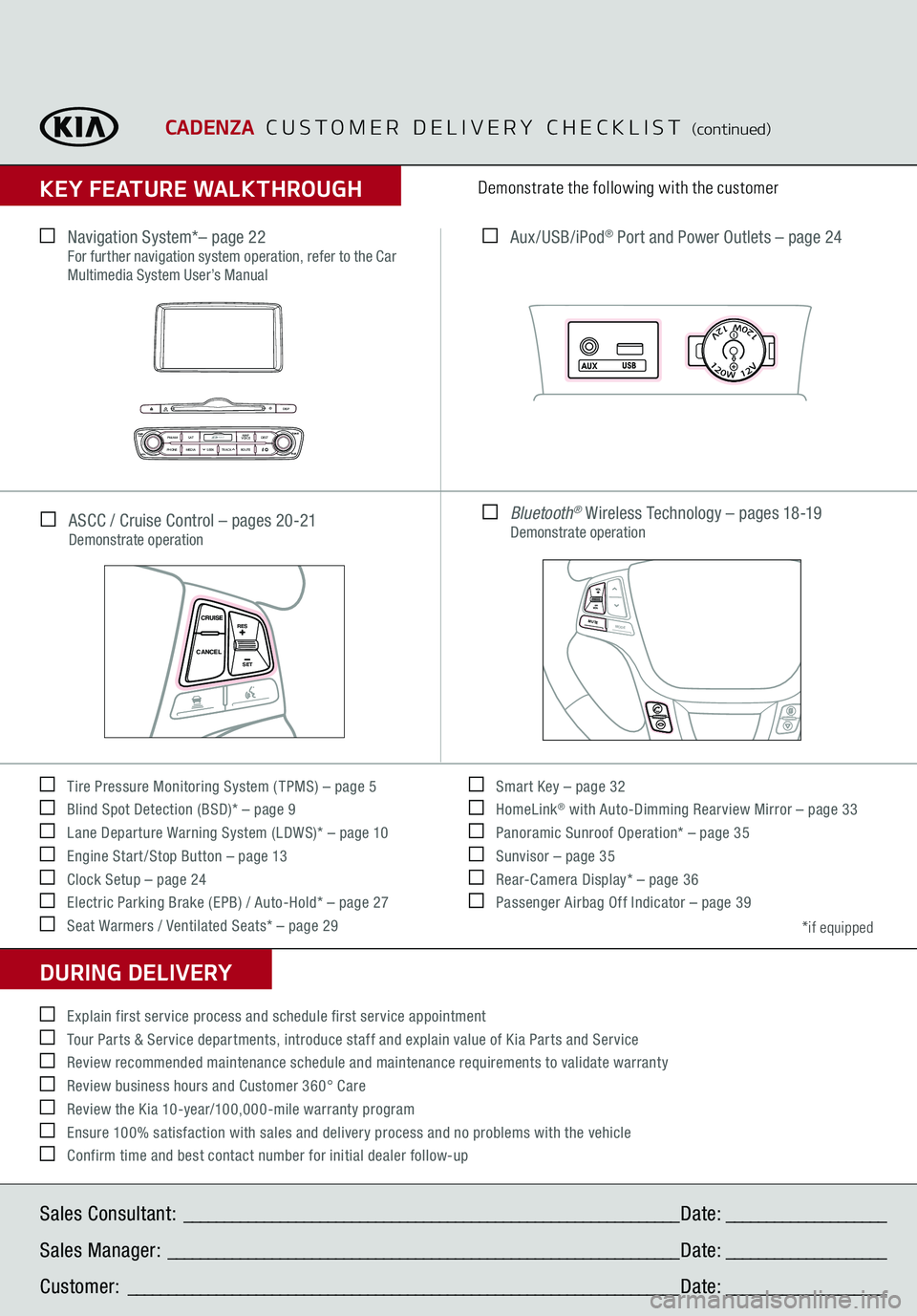
CADENZA
CUSTOMER DELIVERY CHECKLIST
(continued)
KEY FEATURE WALKTHROUGHDURING DELIVERY Tire Pressure Monitoring System ( TPMS) – page 5 Blind Spot Detection (BSD)* – page 9 Lane Departure Warning System (LDWS)* – page 10 Engine Start /Stop Button – page 13 Clock Setup – page 24 Electric Parking Brake (EPB) / Auto-Hold* – page 27 Seat Warmers / Ventilated Seats* – page 29
Smart Key – page 32 HomeLink
® with Auto-Dimming Rearview Mirror – page 33
Panoramic Sunroof Operation* – page 35 Sunvisor – page 35 Rear-Camera Display* – page 36 Passenger Airbag Off Indicator – page 39Demonstrate the following with the customer
*if equipped
Explain first service process and schedule first service appointment Tour Parts & Service departments, introduce staff and explain value of Kia Parts and Service Review recommended maintenance schedule and maintenance requirements to validate warranty Review business hours and Customer 360° Care Review the Kia 10-year/100,000-mile warranty program Ensure 100% satisfaction with sales and delivery process and no problems with the vehicle Confirm time and best contact number for initial dealer follow-up ASCC / Cruise Control – pages 20-21
Demonstrate operation Navigation System*– page 22
For further navigation system operation, refer to the Car Multimedia System User’s Manual
Aux/USB/iPod
® Port and Power Outlets – page 24
CANCEL CRUISERES
SET
VOLVOLMUTE
MODE
Bluetooth
® Wireless Technology – pages 18-19
Demonstrate operation
CD-IN
DISP
PWRPUSHVOL TUNE
FILE
DEST
SEEK TRACK
MEDIA
FM/AM
PHONE S AT
MAP
VOICE
ROUTE
MAP
AUX USB
CANCELCRUISE
RES
SET
VOLVOLMUTE
MODE
CANCELCRUISE
RES
SET
VOLVOLMUTE
MODE
CANCELCRUISE
RES
SET
VOLVOLMUTE
MODE
CANCELCRUISE
RES
SET
VOLVOLMUTE
MODE
Sales Consultant:
______________________________________________________________
Date:
____________________
Sales Manager:
________________________________________________________________
Date:
____________________
Customer:
_____________________________________________________________________
Date:
____________________