change time KIA CADENZA 2016 Navigation System Quick Reference Guide
[x] Cancel search | Manufacturer: KIA, Model Year: 2016, Model line: CADENZA, Model: KIA CADENZA 2016Pages: 76, PDF Size: 6.73 MB
Page 5 of 76
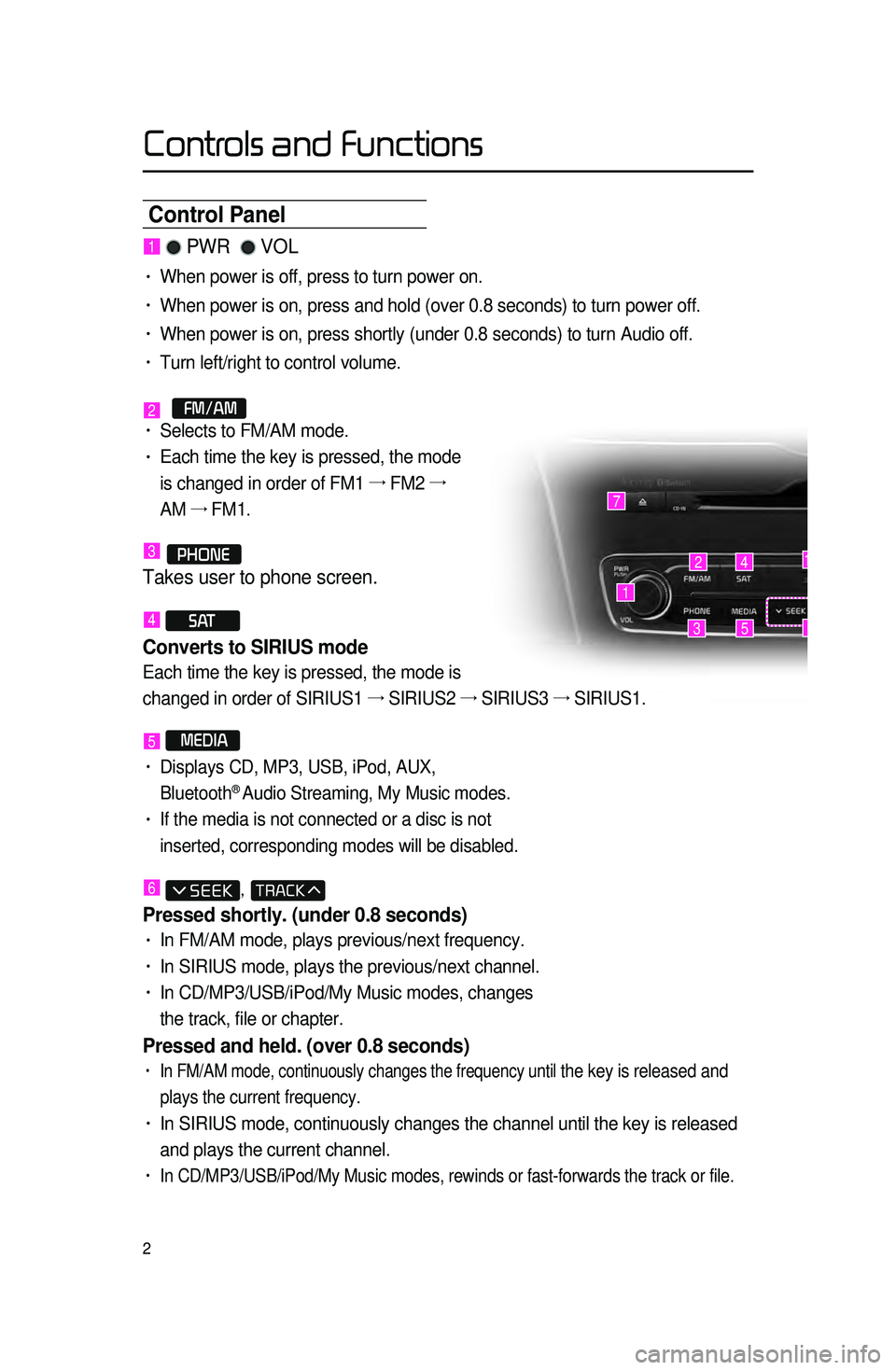
2
Control Panel
1 PWR VOL
• When power is off, press to turn power on.
• When power is on, press and hold (over 0.8 seconds) to turn power off.\
• When power is on, press shortly (under 0.8 seconds) to turn Audio off.\
• Turn left/right to control volume.
2 FM/AM• Selects to FM/AM mode.
• Each time the key is pressed, the mode
is changed in order of FM1 →
FM2 →
AM →
FM1.
3 PHONE
Takes user to phone screen.
4 S AT
Converts to SIRIUS mode
Each time the key is pressed, the mode is
changed in order of SIRIUS1 →
SIRIUS2 →
SIRIUS3 →
SIRIUS1.
5 MEDIA
• Displays CD, MP3, USB, iPod, AUX,
Bluetooth® Audio Streaming, My Music modes.
• If the media is not connected or a disc is not
inserted, corresponding modes will be disabled.
6 ,
Pressed shortly. (under 0.8 seconds)
• In FM/AM mode, plays previous/next frequency.
• In SIRIUS mode, plays the previous/next channel.
• In CD/MP3/USB/iPod/My Music modes, changes
the track, file or chapter.
Pressed and held. (over 0.8 seconds)
• In FM/AM mode, continuously changes the frequency until the key is released and
plays the current frequency.
• In SIRIUS mode, continuously changes the channel until the key is releas\
ed
and plays the current channel.
• In CD/MP3/USB/iPod/My Music modes, rewinds or fast-forwards the track or\
file.
1
7
42
35
14
6
Controls and Functions
Page 7 of 76
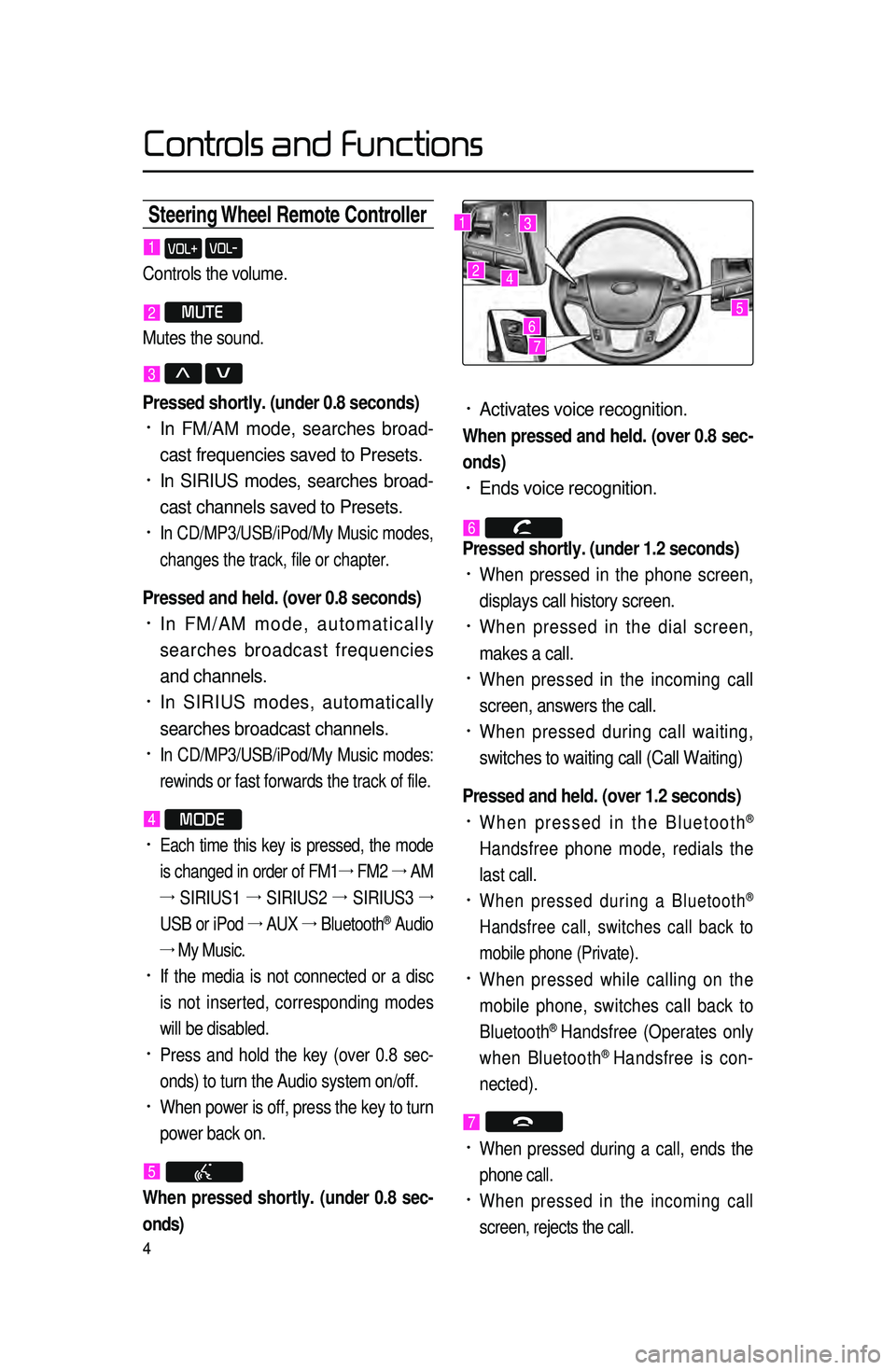
4
Steering Wheel Remote Contr\coller
• Activates voice recognition.
When pressed and held. (over 0.8 sec-
onds)
• Ends voice recognition.
6
Pressed shortly. (under 1.2 seconds)
• When pressed in the phone screen,
displays call history screen.
• When pressed in the dial screen,
makes a call.
• When pressed in the incoming call
screen, answers the call.
• When pressed during call waiting,
switches to waiting call (Call Waiting)
Pressed and held. (over 1.2 seconds)
• When pressed in the Bluetooth®
Handsfree phone mode, redials the
last call.
• When pressed during a Bluetooth®
Handsfree call, switches call back to
mobile phone (Private).
• When pressed while calling on the
mobile phone, switches call back to
Bluetooth
® Handsfree (Operates only
when Bluetooth® Handsfree is con-
nected).
7
• When pressed during a call, ends the
phone call.
• When pressed in the incoming call
screen, rejects the call.
1 VOL+ VOL-
Controls the volume.
2 MUTE
Mutes the sound.
3 Λ V
Pressed shortly. (under 0.8 seconds)
• In FM/AM mode, searches broad -
cast frequencies saved to Presets.
• In SIRIUS modes, searches broad -
cast channels saved to Presets.
• In CD/MP3/USB/iPod/My Music modes,
changes the track, file or chapter.
Pressed and held. (over 0.8 seconds)
• In FM/AM mode, automatically
searches broadcast frequencies
and channels.
• In SIRIUS modes, automatically
searches broadcast channels.
• In CD/MP3/USB/iPod/My Music modes:
rewinds or fast forwards the track of file.
4 MODE
• Each time this key is pressed, the mode
is changed in order of FM1 →
FM2 →
AM
→
SIRIUS1 →
SIRIUS2 →
SIRIUS3 →
USB or iPod →
AUX →
Bluetooth
® Audio
→ My Music.
• If the media is not connected or a disc
is not inserted, corresponding modes
will be disabled.
• Press and hold the key (over 0.8 sec -
onds) to turn the Audio system on/off.
• When power is off, press the key to turn
power back on.
5
When pressed shortly. (under 0.8 sec -
onds)
1
2
3
4
567
Controls and Functions
Page 27 of 76
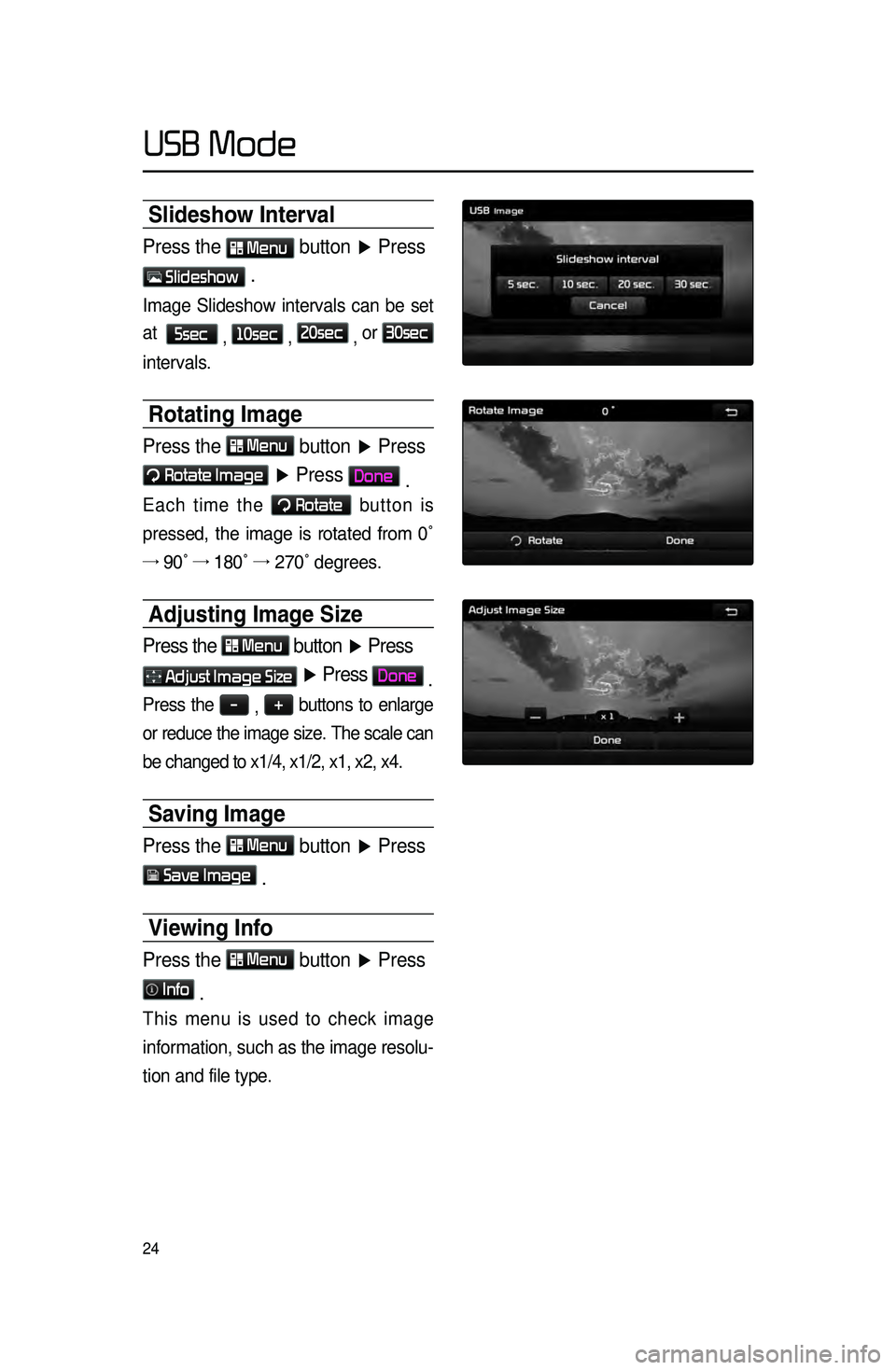
24
Slideshow Interval
Press the Menu button ▶ Press
Slideshow .
Image Slideshow intervals can be set
at
5sec
, 10sec
, 20sec
, or
30sec
intervals.
Rotating Image
Press the Menu
button ▶ Press
Rotate Image
▶ Press Done
.
Each time the Rotate button is
pressed, the image is rotated from 0˚
→ 90˚ →
180˚ →
270˚ degrees.
Adjusting Image Size
Press the Menu
button ▶ Press
Adjust Image Size ▶ Press Done
.
Press the -
, +
buttons to enlarge
or reduce the image size. The scale can
be changed to x1/4, x1/2, x1, x2, x4.
Saving Image
Press the Menu button ▶ Press
Save Image
.
Viewing Info
Press the Menu
button ▶ Press
Info
.
This menu is used to check image
information, such as the image resolu -
tion and file type.
USB Mode
Page 54 of 76
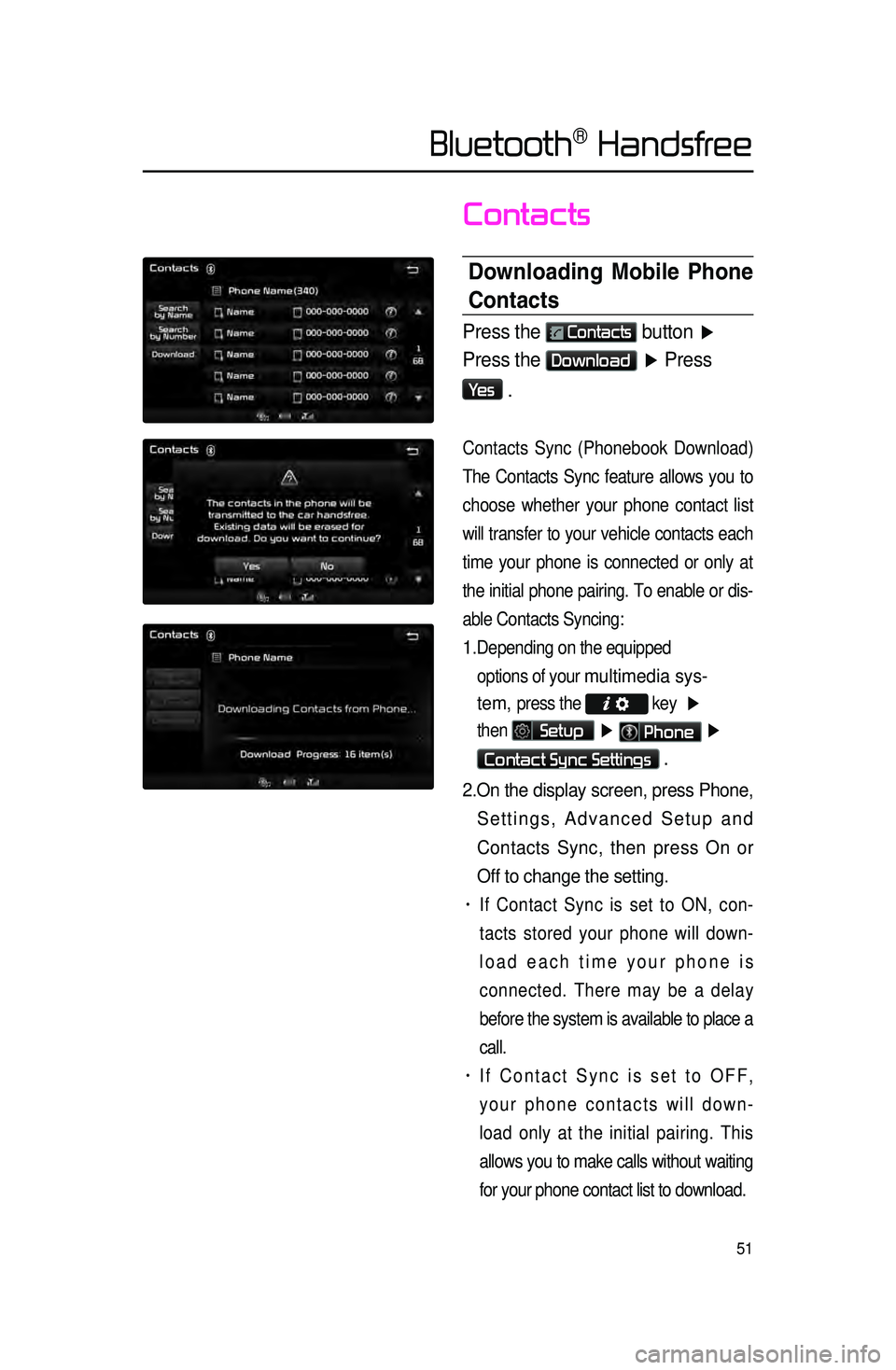
51
Contacts
Downloading \bobile Phone
Contacts
Press the Contacts button ▶
Press the
Download ▶ Press
Ye s
.
Contacts Sync (Phonebook Download)
The Contacts Sync feature allows you to
choose whet
her your phone contact list
will transfer to your vehicle contacts each
time your phone is connected or only at
the initial phone pairing. To enable or dis -
able Contacts Syncing:
1. Depending on the equipped options of your
multimedia sys-
tem,
press the key ▶
then
Setup ▶ Phone ▶
Contact Sync Settings .
2. On the display screen, press Phone,
Settings, Advanced Setup and
Contacts Sync, then press On or
Off to change the setting.
• If Contact Sync is set to ON, con -
tacts stored your phone will down -
load each time your phone is
connected. There may be a delay
before the system is available to place a
call.
• If Contact Sync is set to OFF,
your phone contacts will down -
load only at the initial pairing. This
allows you to make calls without waiting
for your phone contact list to download.
Bluetooth® Handsfree