KIA CADENZA 2016 Navigation System Quick Reference Guide
Manufacturer: KIA, Model Year: 2016, Model line: CADENZA, Model: KIA CADENZA 2016Pages: 76, PDF Size: 6.73 MB
Page 61 of 76
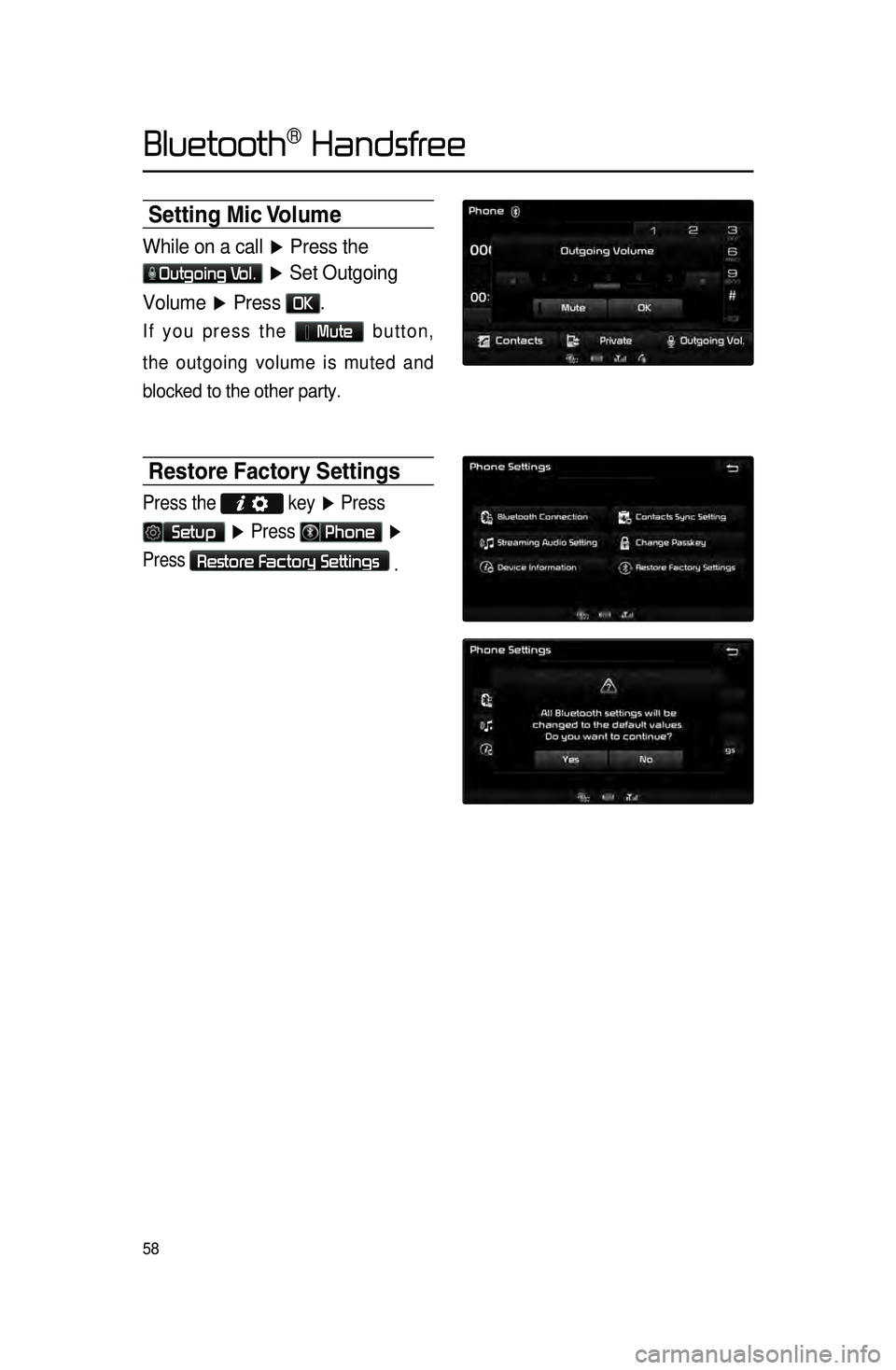
58
Setting \bic Volume
While on a call ▶ Press the
Outgoing Vol. ▶ Set Outgoing
Volume ▶ Press
OK.
If you press the Mute button,
the outgoing volume is muted and
blocked to the other party.
Restore Factory Settings
Press the
key ▶ Press
Setup ▶ Press Phone ▶
Press
Restore Factory Settings .
Bluetooth® Handsfree
Page 62 of 76
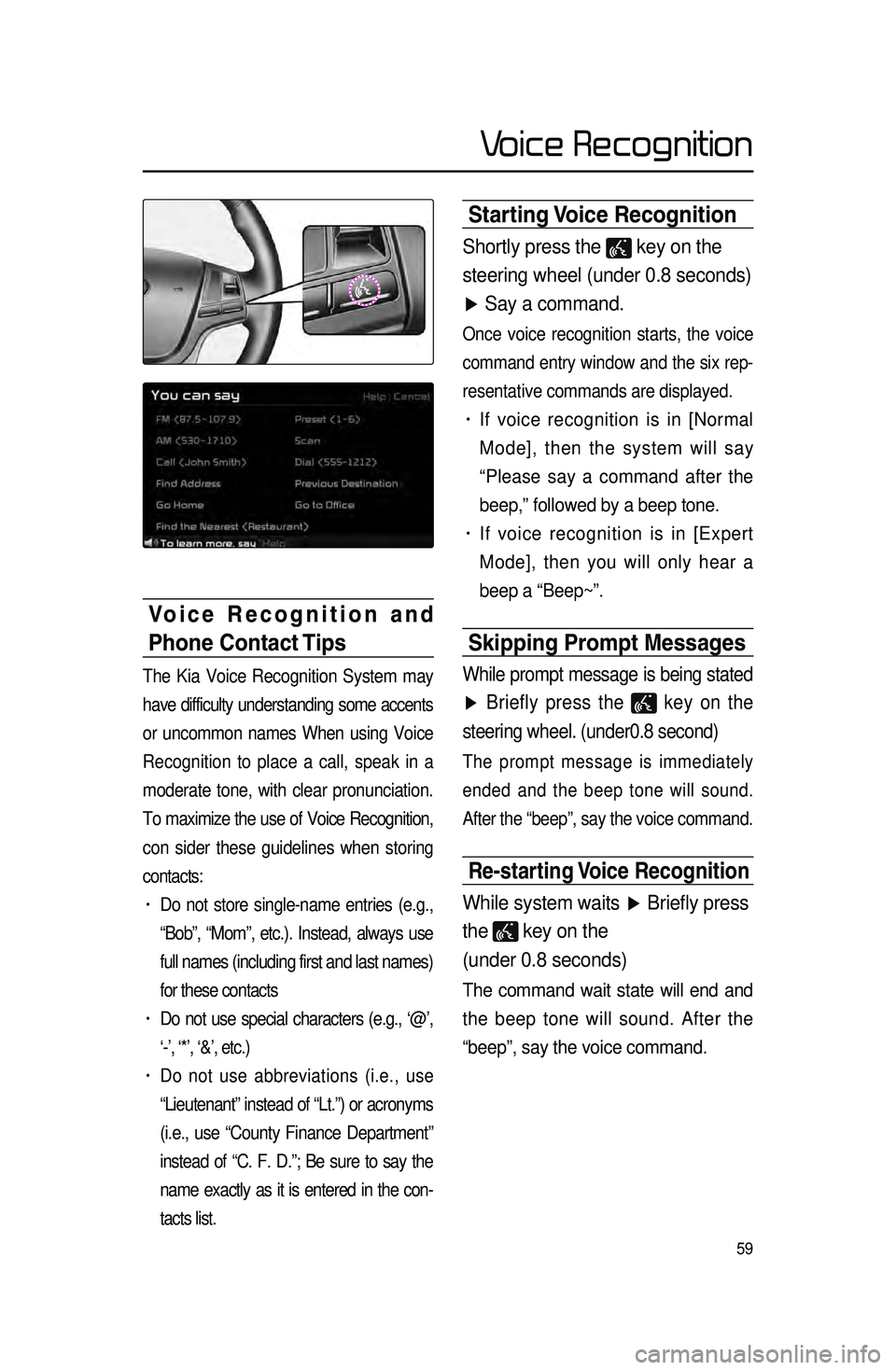
59
Starting Voice Recognition
Shortly press the key on the
steering wheel (under 0.8 seconds)
▶ Say a command.
Once voice recognition starts, the voice
command entry window and the six rep -
resentative commands are displayed.
• If voice recognition is in [Normal
Mode], then the system will say
“Please say a command after the
beep,” followed by a beep tone.
• If voice recognition is in [Expert
Mode], then you will only hear a
beep a “Beep~”.
Skipping Prompt \bessages
While prompt message is being stated
▶ Briefly press the
key on the
steering wheel. (under0.8 second)
The prompt message is immediately
ended and the beep tone will sound.
After the “beep”, say the voice command.
Re-starting Voice Recognition
While system waits ▶ Briefly press
the
key on the
(under 0.8 seconds)
The command wait state will end and
the beep tone will sound. After the
“beep”, say the voice command.
Voice Recognition and
Phone Contact Tips
The Kia Voice Recognition System may
have difficulty understanding some accents
or uncommon names When using Voice
Recognition to place a call, speak in a
moderate tone, with clear pronunciation.
To maximize the use of Voice Recognition,
con sider t
hese guidelines when storing
contacts:
• Do not store single-name entries (e.g.,
“Bob”, “Mom”, etc.). Instead, always use
full names (including first and last names)
for these contacts
• Do not use special characters (e.g., ‘@’,
‘-’, ‘*’, ‘&’, etc.)
• Do not use abbreviations (i.e., use
“Lieutenant” instead of “Lt.”) or acronyms
(i.e., use “County Finance Department”
instead of “C. F. D.”; Be sure to say the
name exactly as it is entered in the con -
tacts list.
Voice Recognition
Page 63 of 76
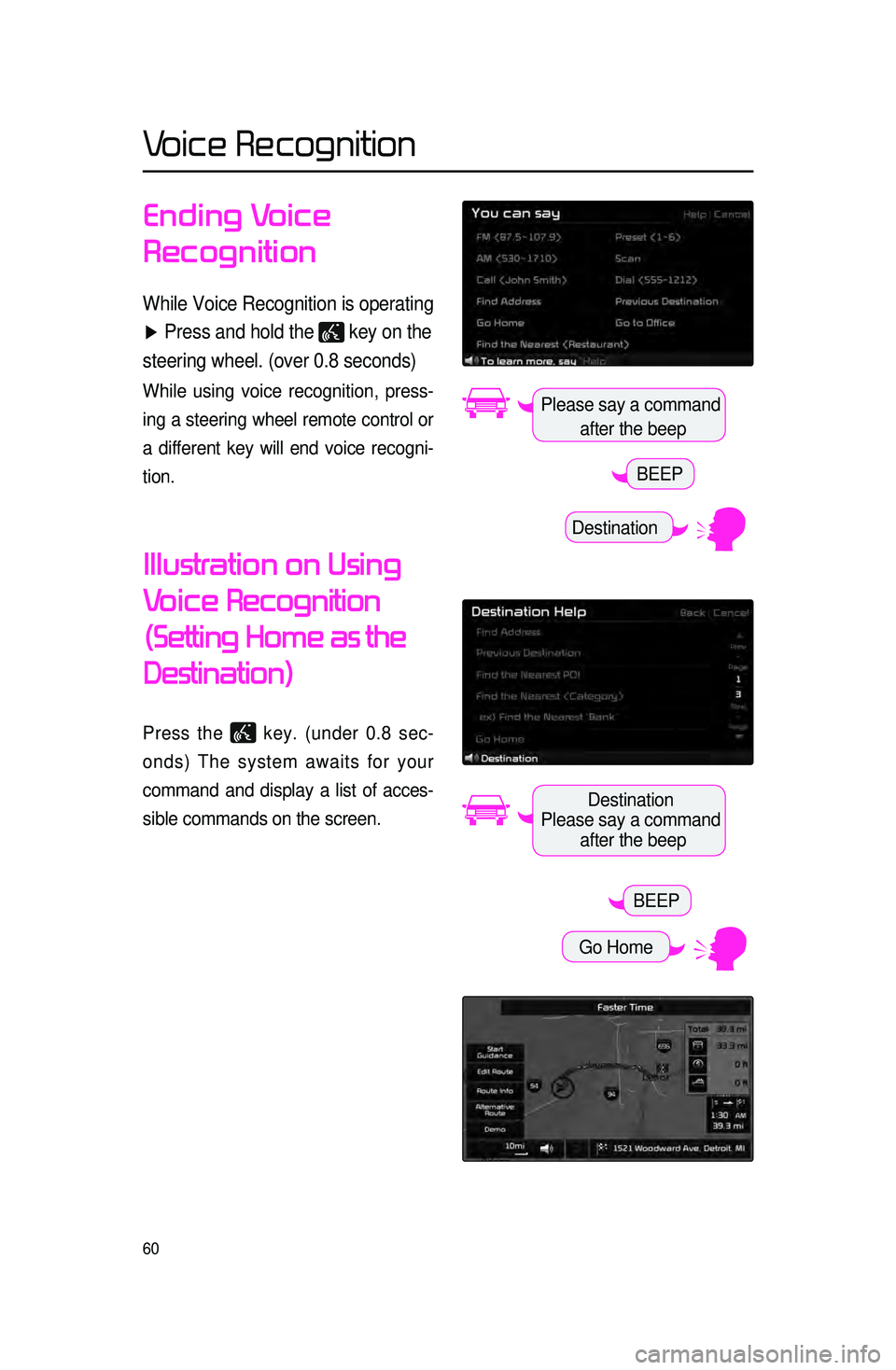
60
Ending Voice
Recognition
While Voice Recognition is operating
▶ Press and hold the
key on the
steering wheel. (over 0.8 seconds)
While using voice recognition, press -
ing a steering wheel remote control or
a different key will end voice recogni -
tion.
Illustration on Using
Voice
Recognition
(Setting Home as the
Destination)
Press the key. (under 0.8 sec -
onds) The system awaits for your
command and display a list of acces -
sible commands on the screen.
Destination
Please say a command after the beep
BEEP
Destination
Please say a command after the beep
Go Home
BEEP
Voice Recognition
Page 64 of 76
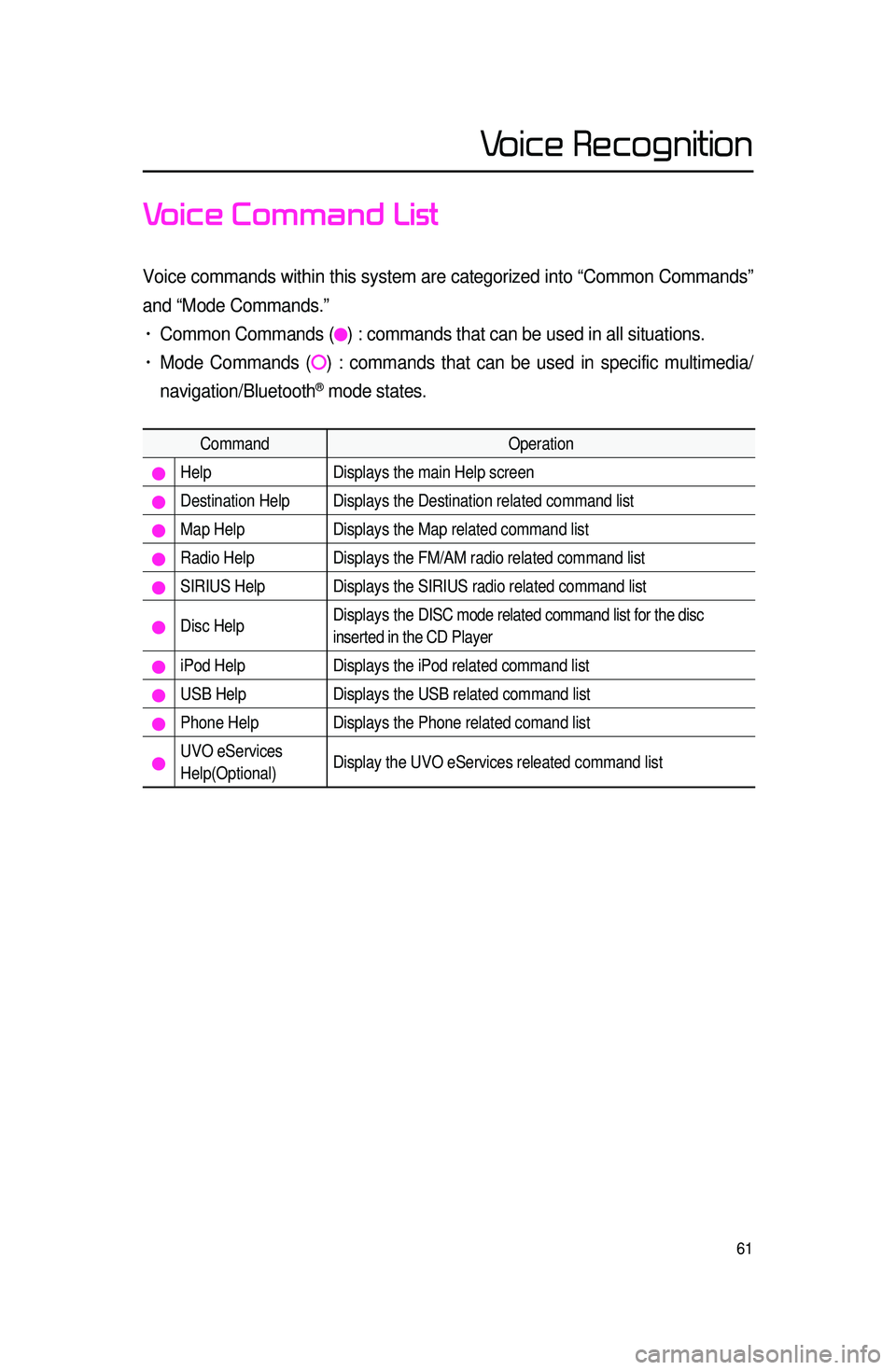
61
Voice Command List
Voice commands within this system are categorized into “Common Commands”\
and “Mode Commands.”
• Common Commands () : commands that can be used in all situations.
• Mode Commands () : commands that can be used in specific multimedia/
navigation/Bluetooth
® mode states.
Command Operation
Help Displays the main Help screen
Destination Help Displays the Destination related command list
Map Help Displays the Map related command list
Radio Help Displays the FM/AM radio related command list
SIRIUS Help Displays the SIRIUS radio related command list
Disc Help Displays the DISC mode related command list for the disc
inserted in the CD Player
iPod Help
Displays the iPod related command list
USB HelpDisplays the USB related command list
Phone Help Displays the Phone related comand list
UVO eServices
Help(Optional)Display the UVO eServices releated command list
Voice Recognition
Page 65 of 76
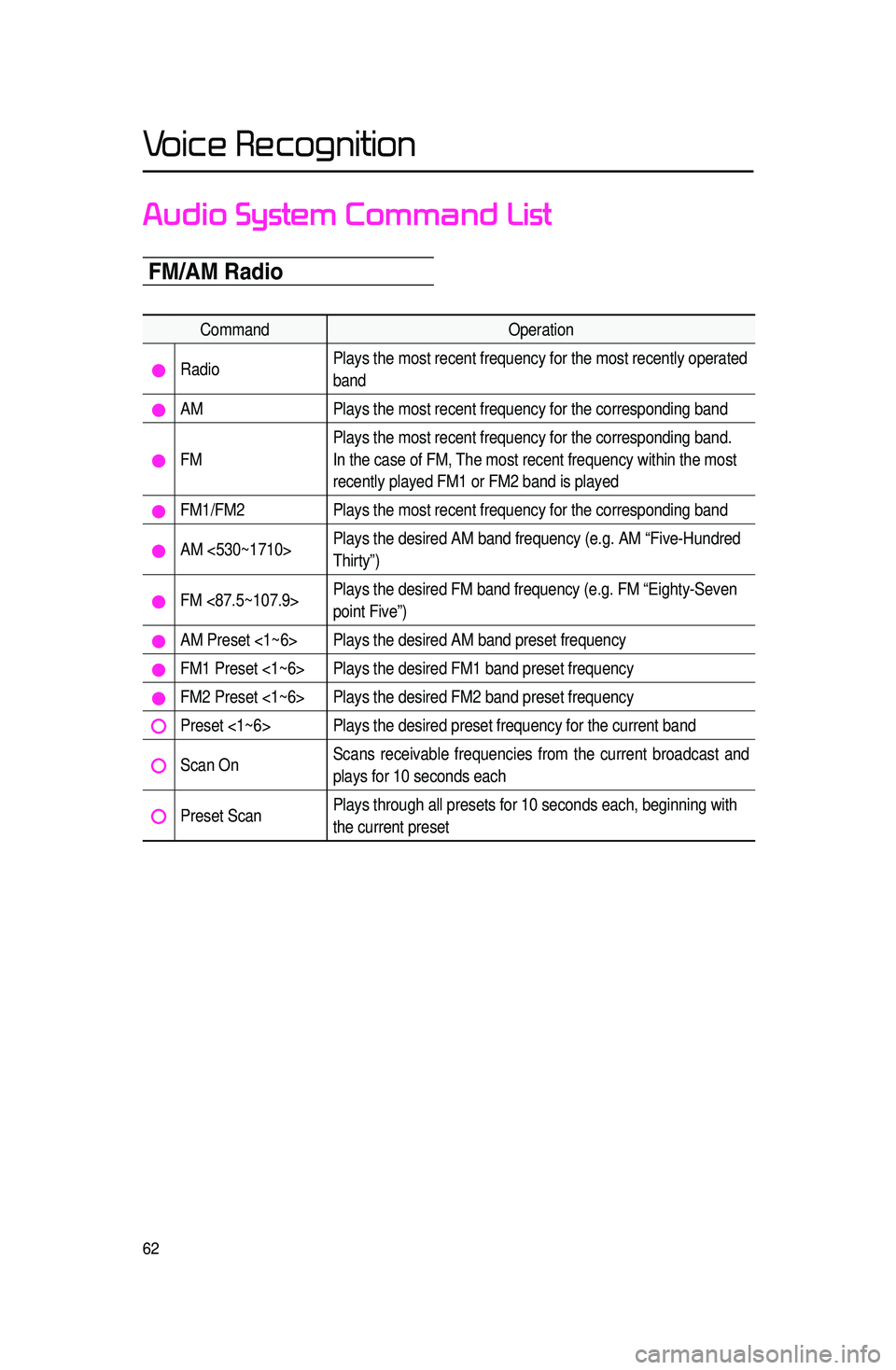
62
Audio System Command List
F\b\fA\b Radio
CommandOperation
RadioPlays the most recent frequency for the most recently operated
band
AM
Plays the most recent frequency for the corresponding band
FMPlays the most recent frequency for the corresponding band.
In the case of FM, The most recent frequency within the most
recently played FM1 or FM2 band is played
FM1/FM2
Plays the most recent frequency for the corresponding band
AM <530~1710>Plays the desired AM band frequency (e.g. AM “Five-Hundred
Thirty”)
FM <87.5~107.9>Plays the desired FM band frequency (e.g. FM “Eighty-Seven
point Five”)
AM Preset <1~6> Plays the desired AM band preset frequency
FM1 Preset <1~6> Plays the desired FM1 band preset frequency
FM2 Preset <1~6> Plays the desired FM2 band preset frequency
Preset <1~6> Plays the desired preset frequency for the current band
Scan OnScans receivable frequencies from the current broadcast and
plays for 10 seconds each
Preset ScanPlays through all presets for 10 seconds each, beginning with
the current preset
Voice Recognition
Page 66 of 76
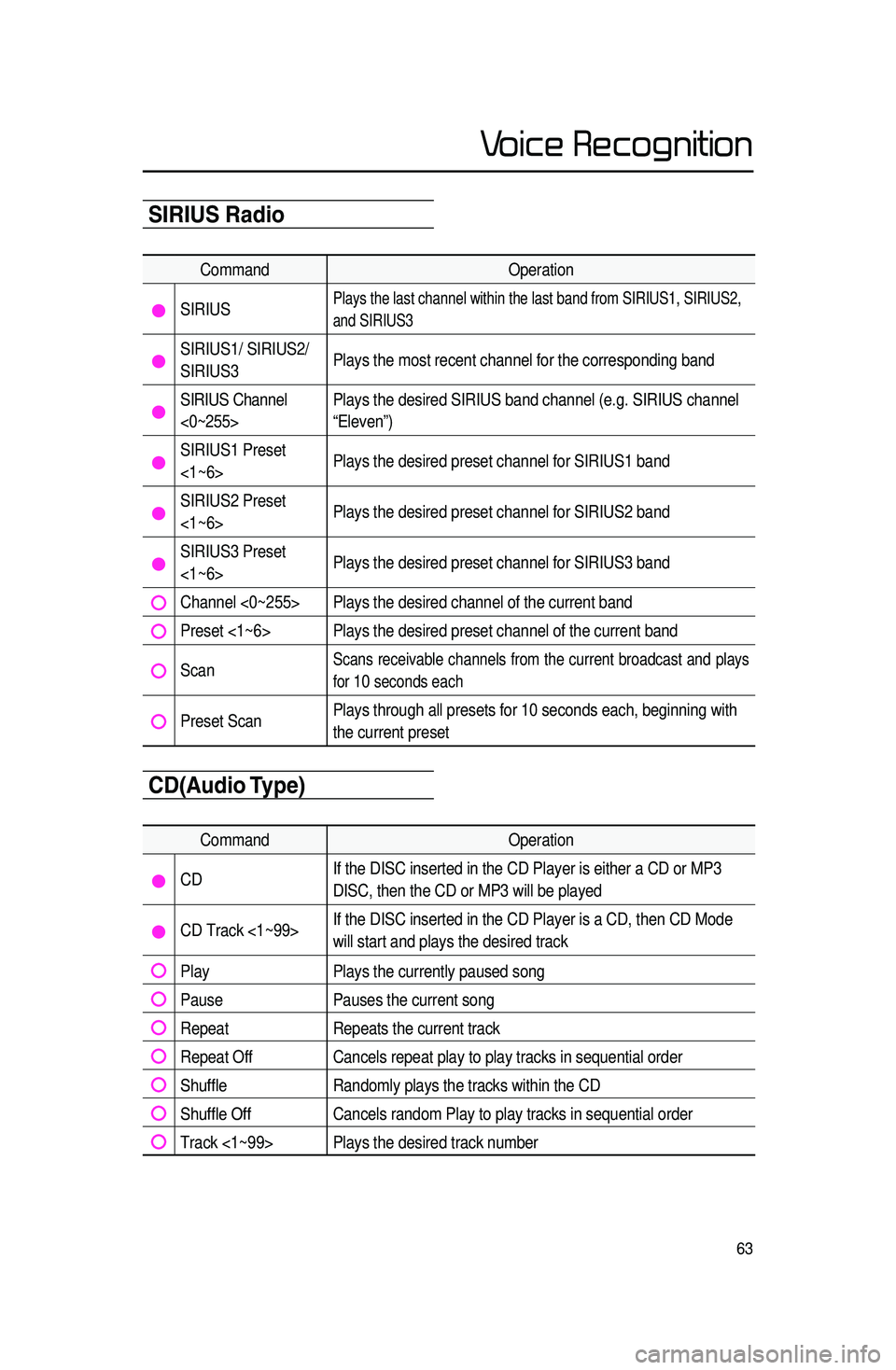
63
Audio System Command ListSIRIUS Radio
CommandOperation
SIRIUSPlays the last channel within the last band from SIRIUS1, SIRIUS2,
and SIRIUS3
SIRIUS1/ SIRIUS2/
SIRIUS3Plays the most recent channel for the corresponding band
SIRIUS Channel
<0~255>Plays the desired SIRIUS band channel (e.g. SIRIUS channel
“Eleven”)
SIRIUS1 Preset
<1~6>
Plays the desired preset channel for SIRIUS1 band
SIRIUS2 Preset
<1~6>Plays the desired preset channel for SIRIUS2 band
SIRIUS3 Preset
<1~6>Plays the desired preset channel for SIRIUS3 band
Channel <0~255> Plays the desired channel of the current band
Preset <1~6> Plays the desired preset channel of the current band
Scan Scans receivable channels from the current broadcast and plays
for
10 seconds each
Preset Scan Plays through all presets for 10 seconds each, beginning with
the current preset
CD(Audio Type)
Command
Operation
CDIf the DISC inserted in the CD Player is either a CD or MP3
DISC, then the CD or MP3 will be played
CD Track <1~99>If the DISC inserted in the CD Player is a CD, then CD Mode
will start and plays the desired track
Play
Plays the currently paused song
PausePauses the current song
RepeatRepeats the current track
Repeat OffCancels repeat play to play tracks in sequential order
Shuffle Randomly plays the tracks within the CD
Shuffle OffCancels random Play to play tracks in sequential order
Track <1~99> Plays the desired track number
Voice Recognition
Page 67 of 76
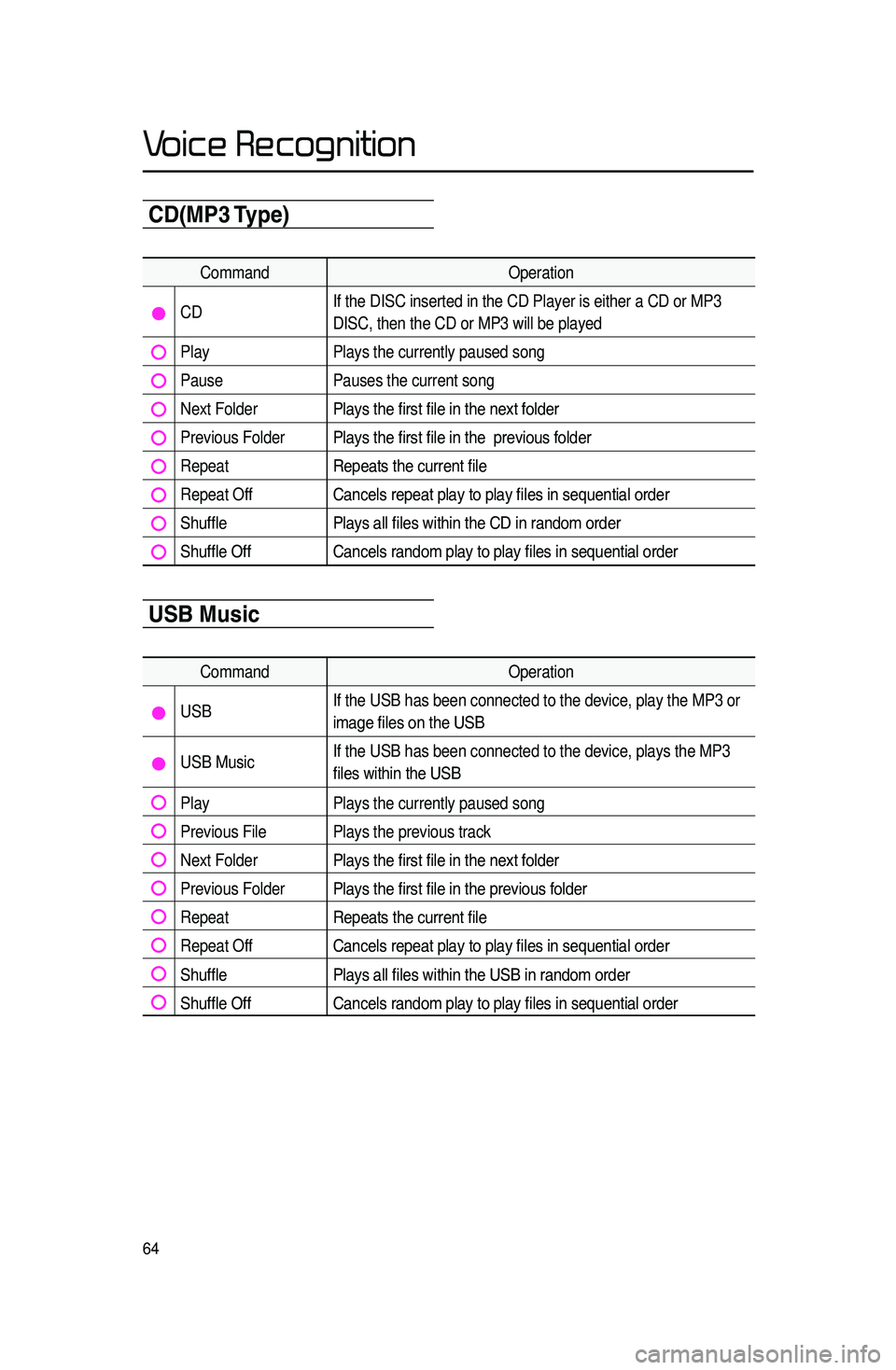
64
CD(\bP3 Type)
CommandOperation
CDIf the DISC inserted in the CD Player is either a CD or MP3
DISC, then the CD or MP3 will be played
Play
Plays the currently paused song
PausePauses the current song
Next FolderPlays the first file in the next folder
Previous FolderPlays the first file in the previous folder
RepeatRepeats the current file
Repeat OffCancels repeat play to play files in sequential order
ShufflePlays all files within the CD in random order
Shuffle OffCancels random play to play files in sequential order
USB \busic
Command Operation
USBIf the USB has been connected to the device, play the MP3 or
image files on the USB
USB MusicIf the USB has been connected to the device, plays the MP3
files within the USB
Play
Plays the currently paused song
Previous File Plays the previous track
Next FolderPlays the first file in the next folder
Previous FolderPlays the first file in the previous folder
RepeatRepeats the current file
Repeat OffCancels repeat play to play files in sequential order
ShufflePlays all files within the USB in random order
Shuffle OffCancels random play to play files in sequential order
Voice Recognition
Page 68 of 76
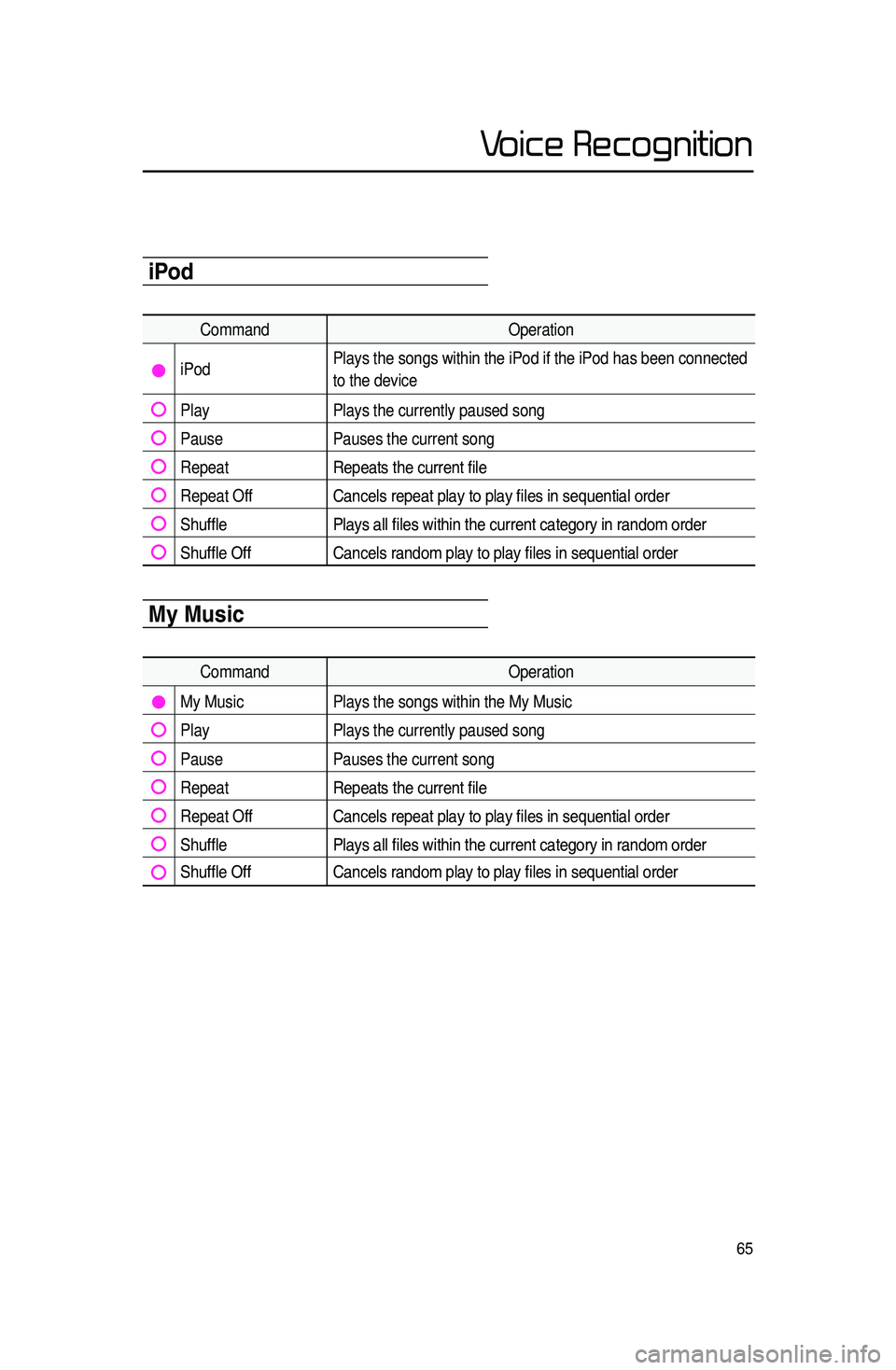
65
CommandOperation
CDIf the DISC inserted in the CD Player is either a CD or MP3
DISC, then the CD or MP3 will be played
Play
Plays the currently paused song
PausePauses the current song
Next FolderPlays the first file in the next folder
Previous FolderPlays the first file in the previous folder
RepeatRepeats the current file
Repeat OffCancels repeat play to play files in sequential order
ShufflePlays all files within the CD in random order
Shuffle OffCancels random play to play files in sequential order
iPod
Command Operation
iPodPlays the songs within the iPod if the iPod has been connected
to the device
Play
Plays the currently paused song
PausePauses the current song
RepeatRepeats the current file
Repeat OffCancels repeat play to play files in sequential order
ShufflePlays all files within the current category in random order
Shuffle OffCancels random play to play files in sequential order
\by \busic
Command Operation
My Music Plays the songs within the My Music
Play Plays the currently paused song
Pause Pauses the current song
RepeatRepeats the current file
Repeat Off Cancels repeat play to play files in sequential order
Shuffle Plays all files within the current category in random order
Shuffle Off Cancels random play to play files in sequential order
Voice Recognition
Page 69 of 76
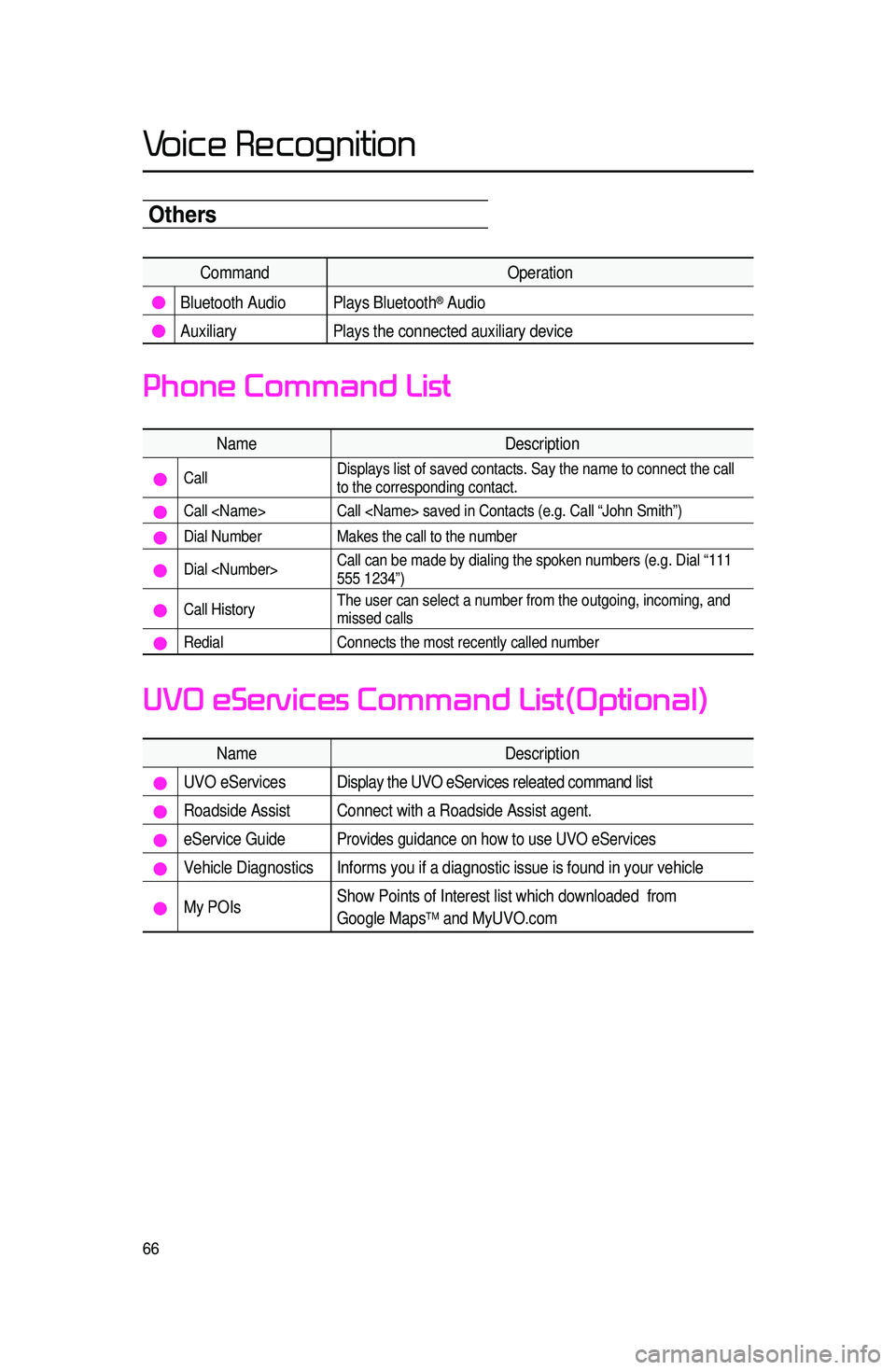
66
Others
CommandOperation
Bluetooth Audio Plays Bluetooth® Audio
Auxiliary Plays the connected auxiliary device
Name Description
Call Displays list of saved contacts. Say the name to connect the call
to the corresponding contact.
Call
Dial Number
Makes the call to the number
Dial
555 1234”)
Call HistoryThe user can select a number from the outgoing, incoming, and
missed calls
Redial
Connects the most recently called number
Name Description
UVO eServicesDisplay the UVO eServices releated command list
Roadside Assist Connect with a Roadside Assist agent.
eService GuideProvides guidance on how to use UVO eServices
Vehicle Diagnostics Informs you if a diagnostic issue is found in your vehicle
My POIsShow Points of Interest list which downloaded from
Google MapsTM and MyUVO.com
Phone Command List
UVO eServices Command List(Optional)
Voice Recognition
Page 70 of 76
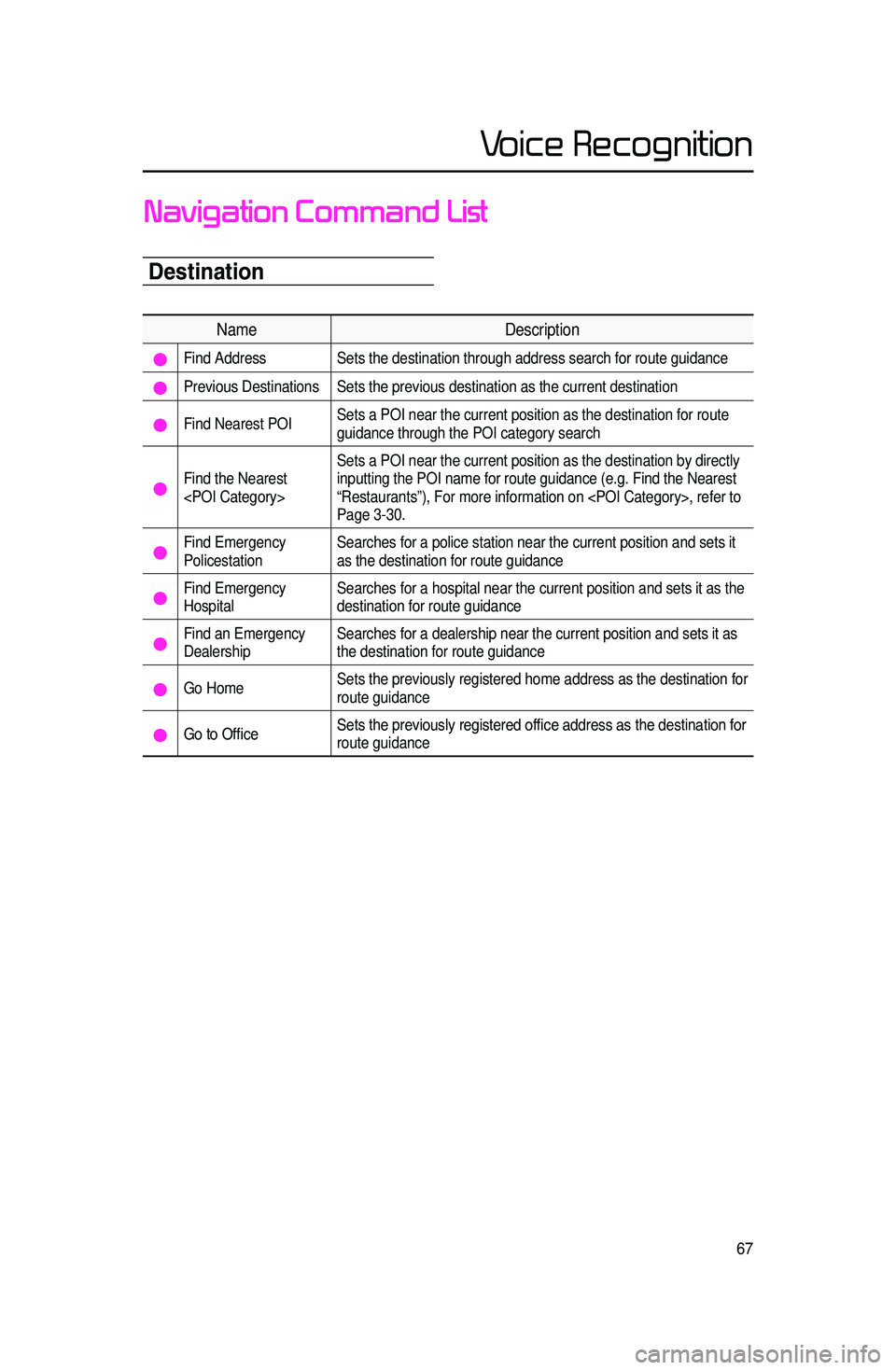
67
Destination
Navigation Command List
NameDescription
Find Address Sets the destination through address search for route guidance
Previous Destinations Sets the previous destination as the current destination
Find Nearest POI Sets a POI near the current position as the destination for route
guidance through the POI category search
Find the Nearest
inputting the POI name for route guidance (e.g. Find the Nearest
“Restaurants”), For more information on
Page 3-30.
Find Emergency
Policestation
Searches for a police station near the current position and sets it
as the destination for route guidance
Find Emergency
HospitalSearches for a hospital near the current position and sets it as the
destination for route guidance
Find an Emergency
Dealership Searches for a dealership near the current position and sets it as
the destination for route guidance
Go Home
Sets the previously registered home address as the destination for
route guidance
Go to Office Sets the previously registered office address as the destination for
route guidance
Voice Recognition