display KIA CADENZA 2017 Navigation System Quick Reference Guide
[x] Cancel search | Manufacturer: KIA, Model Year: 2017, Model line: CADENZA, Model: KIA CADENZA 2017Pages: 92, PDF Size: 2.62 MB
Page 46 of 92
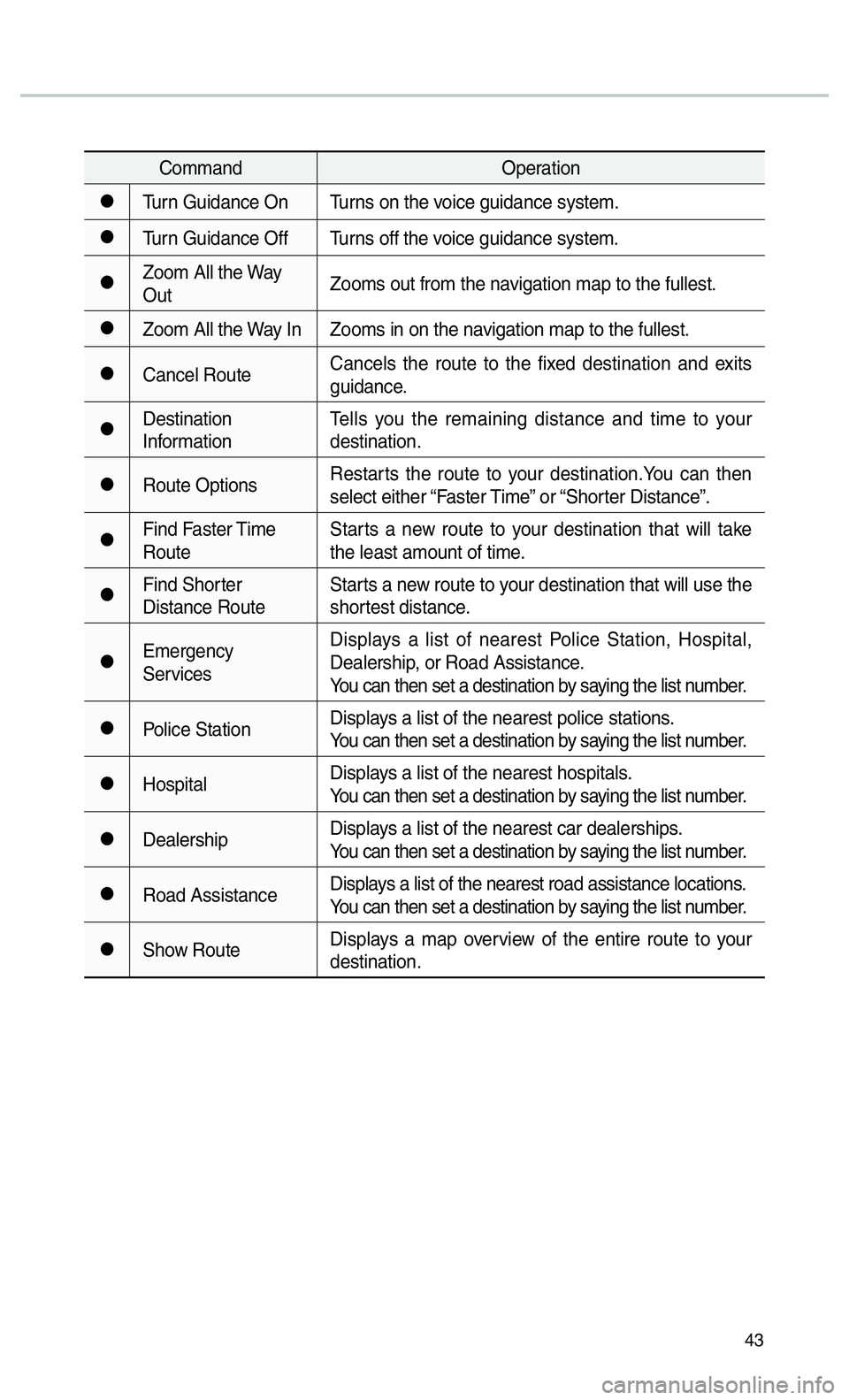
43
CommandOperation
052CTurn Guidance On Turns on the voice guidance system.
052CTurn Guidance Off Turns off the voice guidance system.
052CZoom All the Way
OutZooms out from the navigation map to the fullest.
052CZoom All the Way In Zooms in on the navigation map to the fullest.
052CCancel RouteCancels the route to the fixed destination and exits
guidance.
052CDestination
InformationTells you the remaining distance and time to your
destination.
052CRoute Options
Restarts the route to your destination.You can then
select either “Faster Time” or “Shorter Distance”.
052CFind Faster Time
RouteStarts a new route to your destination that will take
the least amount of time.
052CFind Shorter
Distance RouteStarts a new route to your destination that will use the
shortest distance.
052CEmergency
ServicesDisplays a list of nearest Police Station, Hospital,
Dealership, or Road Assistance.
You can then set a destination by saying the list number.
052CPolice Station
Displays a list of the nearest police stations.
You can then set a destination by saying the list number.
052CHospitalDisplays a list of the nearest hospitals.
You can then set a destination by saying the list number.
052CDealershipDisplays a list of the nearest car dealerships.
You can then set a destination by saying the list number.
052CRoad AssistanceDisplays a list of the nearest road assistance locations.
You can then set a destination by saying the list number.
052CShow RouteDisplays a map overview of the entire route to your
destination.
Page 49 of 92
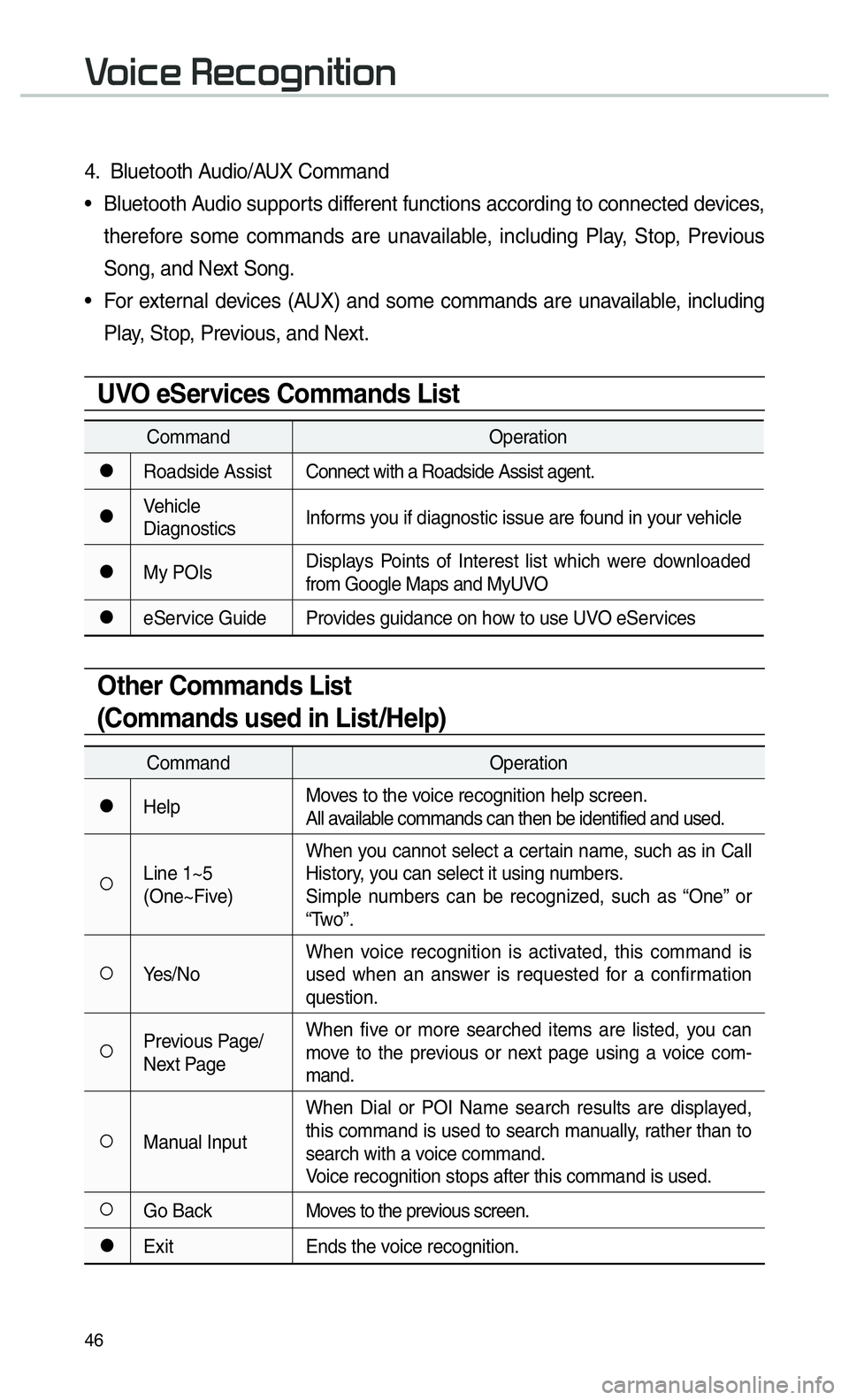
46
0039
4. Bluetooth Audio/AUX Command
• Bluetooth Audio supports different functions according to connected devices, therefore some commands are unavailable, including Play, Stop, Previous
Song, and Next Song.
• For external devices (AUX) and some commands are unavailable, including Play, Stop, Previous, and Next.
UVO eServices Commands List
Command Operation
052CRoadside AssistConnect with a Roadside Assist agent.
052CVehicle
DiagnosticsInforms you if diagnostic issue are found in your vehicle
052CMy POIsDisplays Points of Interest list which were downloaded
from Google Maps and MyUVO
052CeService Guide Provides guidance on how to use UVO eServices
Other Commands List
(Commands used in List/Help)
Command
Operation
052CHelpMoves to the voice recognition help screen.
All available commands can then be identified and used.
052ALine 1~5
(One~Five)When you cannot select a certain name, such as in Call
History, you can select it using numbers.
Simple numbers can be recognized, such as “One” or
“Two”.
052AYes/No
When voice recognition is activated, this command is
used when an answer is requested for a confirmation
question.
052APrevious Page/
Next PageWhen five or more searched items are listed, you can
move to the previous or next page using a voice com-
mand.
052AManual InputWhen Dial or POI Name search results are displayed,
this command is used to search manually, rather than to
search with a voice command.
Voice recognition stops after this command is used.
052AGo Back
Moves to the previous screen.
052CExitEnds the voice recognition.
Page 51 of 92
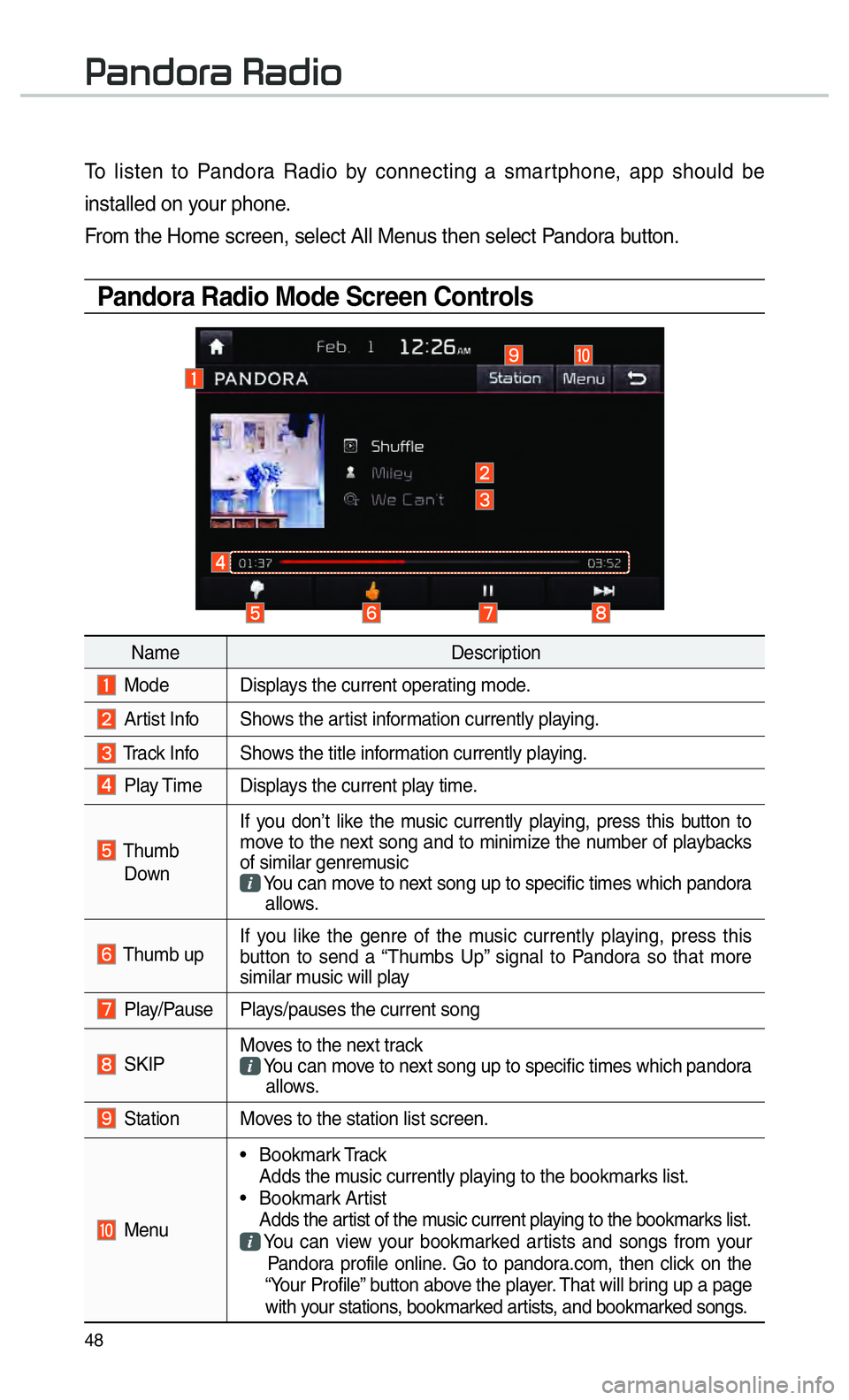
48
To listen to Pandora Radio by connecting a smartphone, app should be
installed on your phone.
From the Home screen, select All Menus then select Pandora button.
Pandora Radio Mode Screen Controls
00330044005100470052005500440003003500440047004C0052
NameDescription
Mode Displays the current operating mode.
Artist Info Shows the artist information currently playing.
Track Info Shows the title information currently playing.
Play Time Displays the current play time.
Thumb
Down If you don’t like the music currently playing, press this button to
move to the next song and to minimize the number of playbacks
of similar genremusic
You can move to next song up to specific times which pandora
allows.
Thumb up If you like the genre of the music currently playing, press this
button to send a “Thumbs Up” signal to Pandora so that more
similar music will play
Play/Pause Plays/pauses the current song
SKIP Moves to the next track
You can move to next song up to specific times which pandora
allows.
Station Moves to the station list screen.
Menu • Bookmark Track
Adds the music currently playing to the bookmarks list.
• Bookmark Artist Adds the artist of the music current playing to the bookmarks list. You can view your bookmarked artists and songs from your
Pandora profile online. Go to pandora.com, then click on the
“Your Profile” button above the player. That will bring up a page
with your stations, bookmarked artists, and bookmarked songs.
Page 52 of 92
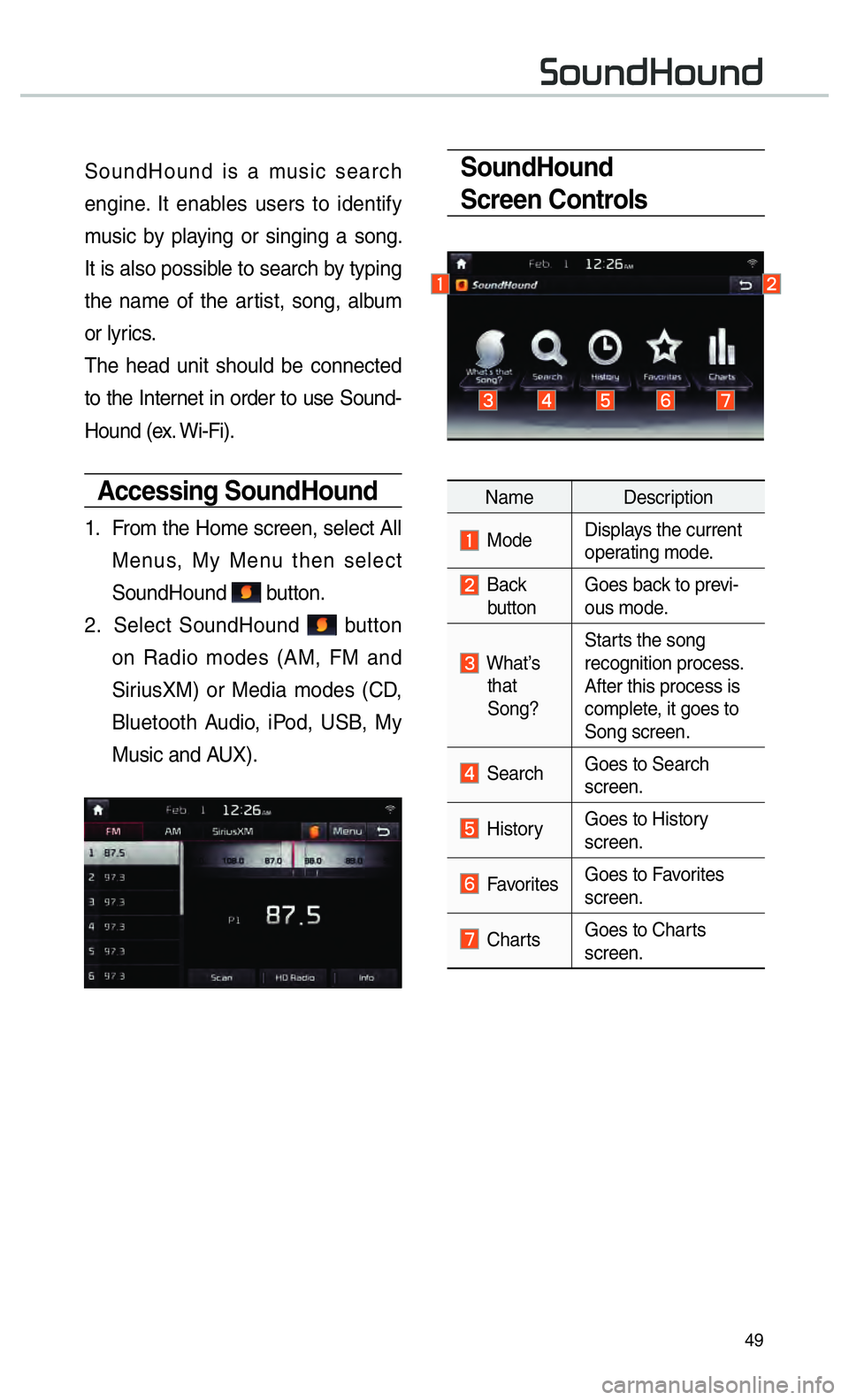
49
SoundHound
Screen Controls
Name Description
ModeDisplays the current
operating mode.
Back
button Goes back to previ-
ous mode.
What’s
that
Song? Starts the song
recognition process.
After this process is
complete, it goes to
Song screen.
Search
Goes to Search
screen.
HistoryGoes to History
screen.
Favorites Goes to Favorites
screen.
Charts Goes to Charts
screen.
SoundHound is a music search
engine. It enables users to identify
music by playing or singing a song.
It is also possible to search by typing
the name of the artist, song, album
or lyrics.
The head unit should be connected
to the Internet in order to use Sound-
Hound (ex. Wi-Fi).
Accessing SoundHound
1.
From the Home screen, select All
Menus, My Menu then select
SoundHound
button.
2. Select SoundHound
button
on Radio modes (AM, FM and
SiriusXM) or Media modes (CD,
Bluetooth Audio, iPod, USB, My
Music and AUX).
00360052005800510047002B0052005800510047
Page 53 of 92
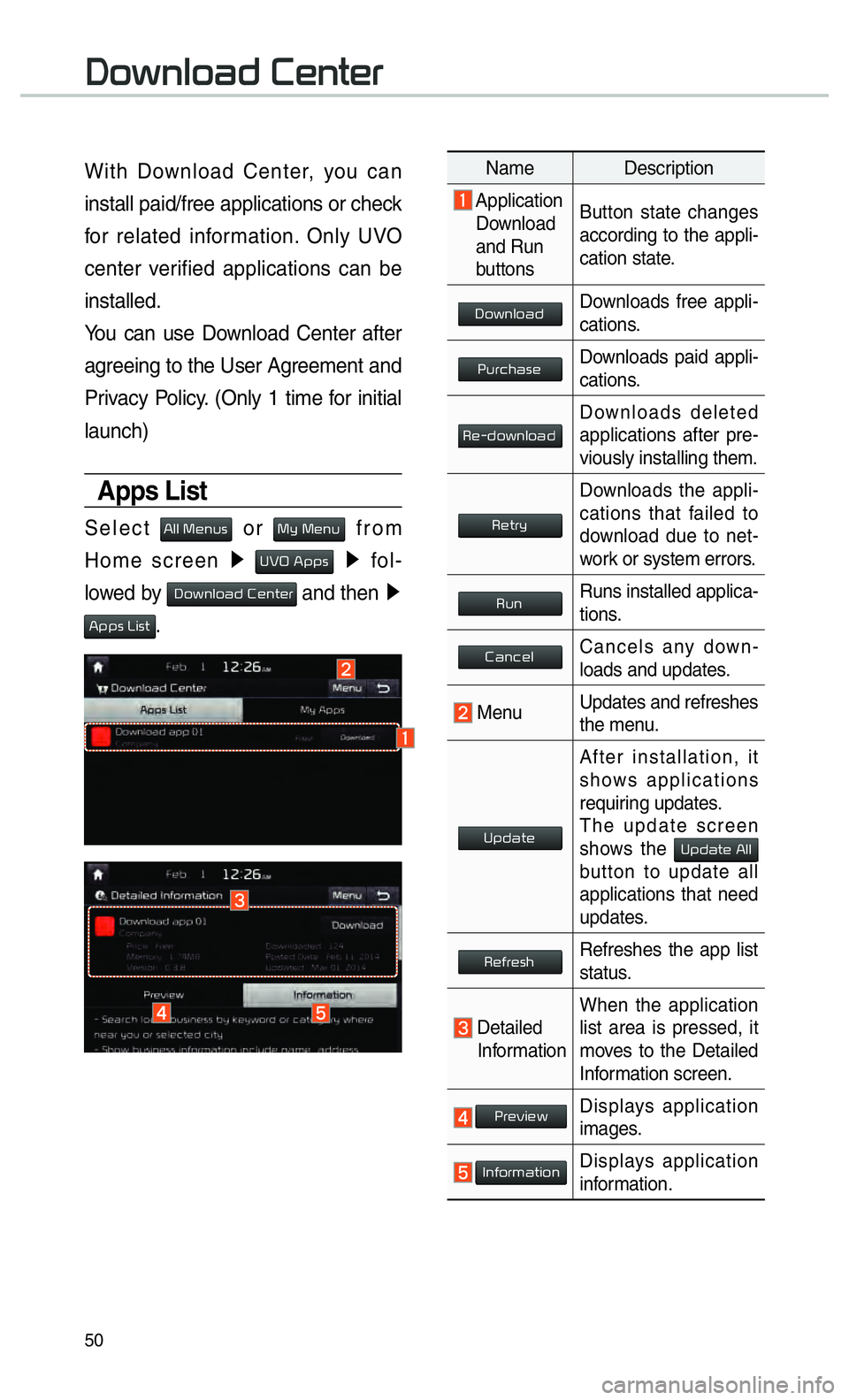
50
00270052005A0051004F0052004400470003002600480051005700480055
With Download Center, you can
install paid/free applications or check
for related information. Only UVO
center verified applications can be
installed.
You can use Download Center after
agreeing to the User Agreement and
Privacy Policy. (Only 1 time for initial
launch)
Apps List
Select 0024004F004F000300300048005100580056 or 0030005C00030030004800510058 from
Home screen 0521
00380039003200030024005300530056 0521
fol-
lowed by
000300270052005A0051004F0052004400470003002600480051005700480055 and then 0521
00240053005300560003002F004C00560057.
Name Description
Application
Download
and Run
buttons Button state changes
according to the appli-
cation state.
00270052005A0051004F005200440047Downloads free appli-
cations.
0033005800550046004B004400560048Downloads paid appli-
cations.
00350048001000470052005A0051004F005200440047Downloads deleted
applications after pre-
viously installing them.
0035004800570055005C
Downloads the appli-
cations that failed to
download due to net-
work or system errors.
003500580051Runs installed applica-
tions.
00260044005100460048004FCancels any down-
loads and updates.
Menu
Updates and refreshes
the menu.
003800530047004400570048
After installation, it
shows applications
requiring updates.
The update screen
shows the
00380053004700440057004800030024004F004F
button to update all
applications that need
updates.
003500480049005500480056004BRefreshes the app list
status.
Detailed
Information When the application
list area is pressed, it
moves to the Detailed
Information screen.
0033005500480059004C0048005A
Displays application
images.
002C00510049005200550057004C00520051Displays application
information.
Page 54 of 92
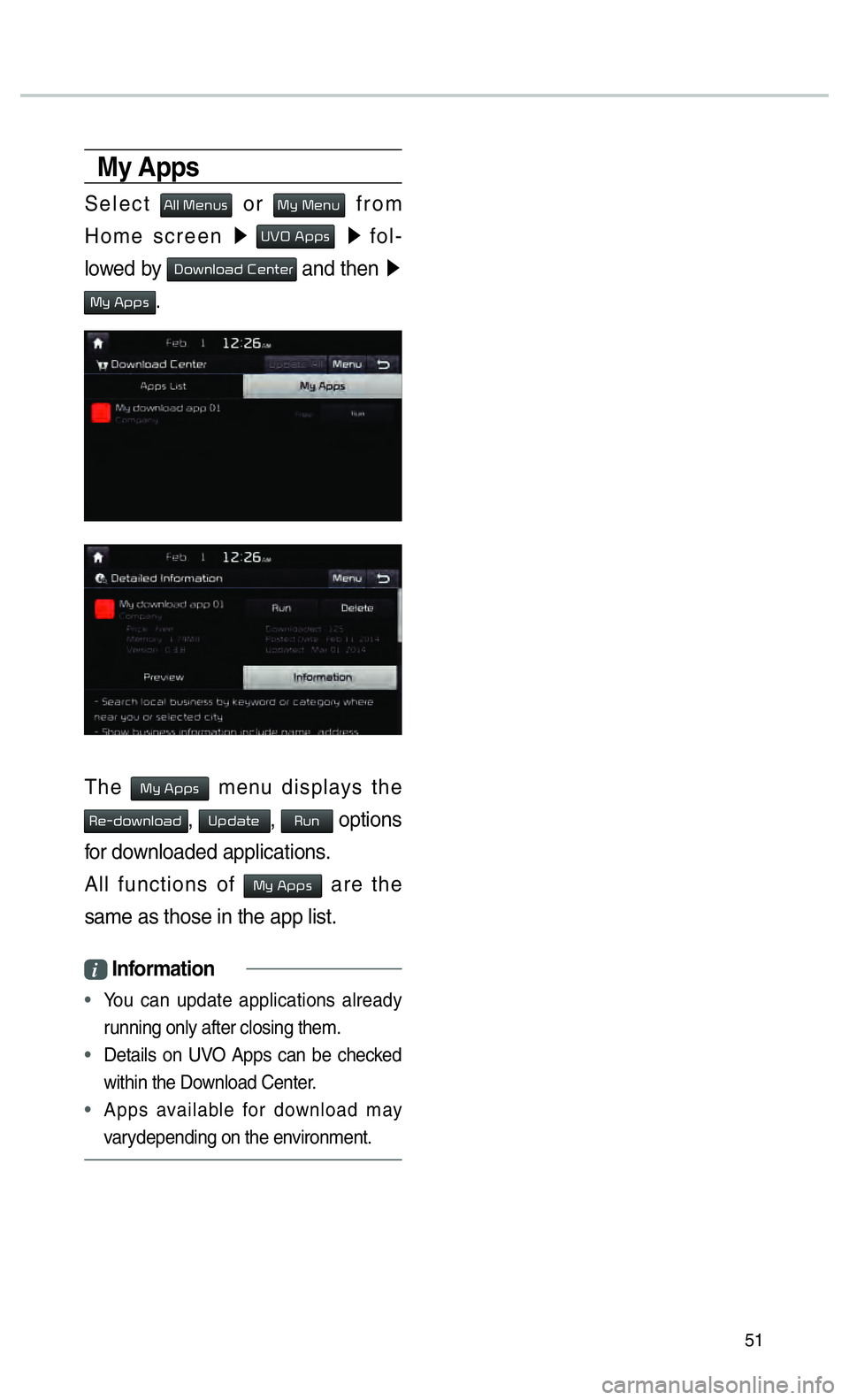
51
My Apps
Select 0024004F004F000300300048005100580056 or 0030005C00030030004800510058 from
Home screen 0521
00380039003200030024005300530056 0521
fol-
lowed by
00270052005A0051004F0052004400470003002600480051005700480055 and then 0521
0030005C00030024005300530056.
The 0030005C00030024005300530056 menu displays the
00350048001000470052005A0051004F005200440047, 003800530047004400570048, 003500580051 options
for downloaded applications.
All functions of
0030005C00030024005300530056 are the
same as those in the app list.
i Information
•
You can update applications already
running only after closing them.
• Details on UV
O Apps can be checked
within the Do wnload Center
.
• Apps available for download may
var
ydepending on the environment.
Page 57 of 92
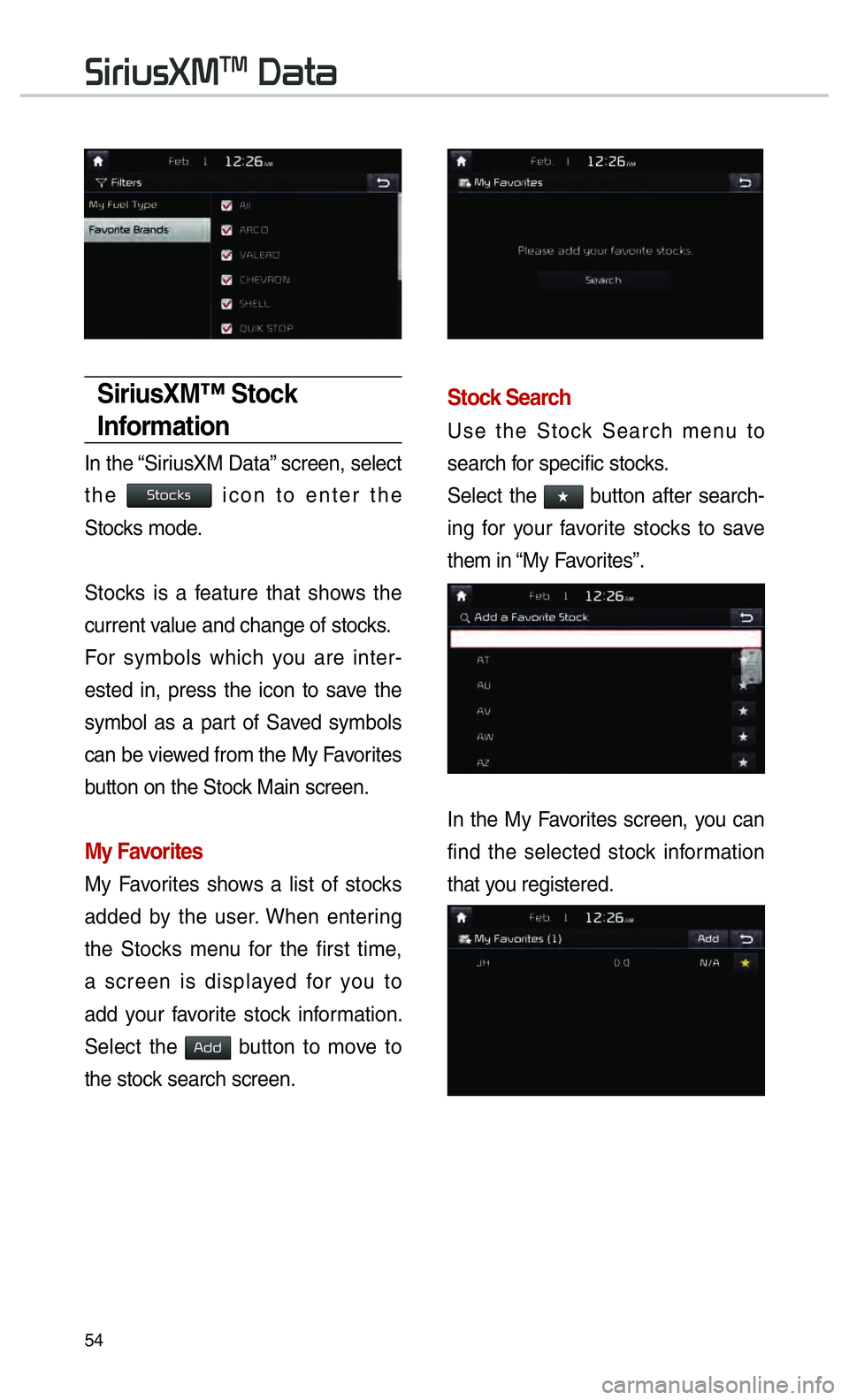
54
0036004C0055004C00580056003B00300037003000030027004400570044
SiriusXM™ Stock
Information
In the “SiriusXM Data” screen, select
the
0036005700520046004E0056 icon to enter the
Stocks mode.
Stocks is a feature that shows the
current value and change of stocks.
For symbols which you are inter-
ested in, press the icon to save the
symbol as a part of Saved symbols
can be viewed from the My Favorites
button on the Stock Main screen.
My Favorites
My Favorites shows a list of stocks
added by the user. When entering
the Stocks menu for the first time,
a screen is displayed for you to
add your favorite stock information.
Select the
002400470047 button to move to
the stock search screen.
Stock Search
Use the Stock Search menu to
search for specific stocks.
Select the
052F button after search-
ing for your favorite stocks to save
them in “My Favorites”.
In the My Favorites screen, you can
find the selected stock information
that you registered.
Page 67 of 92
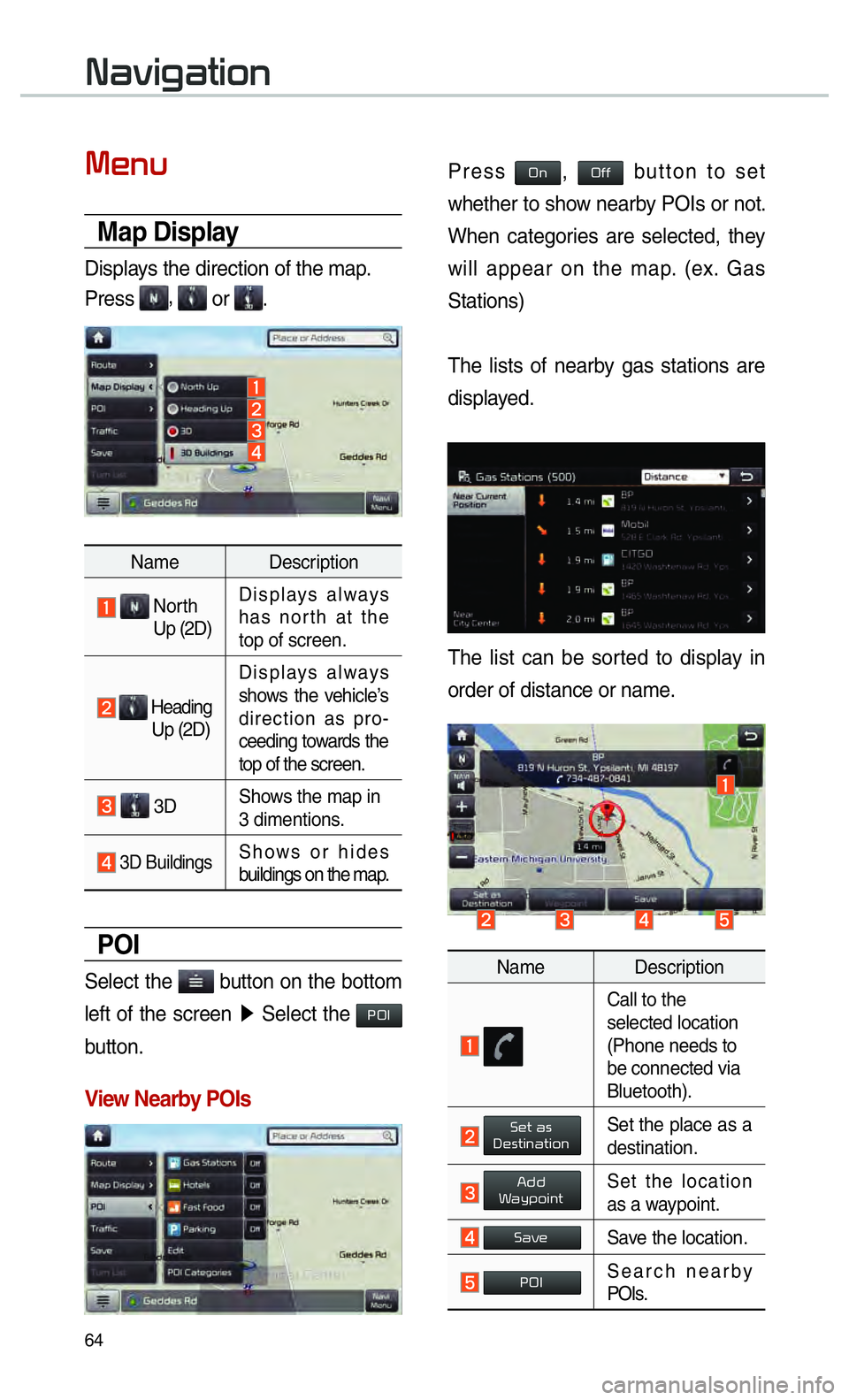
64
003100440059004C004A00440057004C00520051
0030004800510058
Map Display
Displays the direction of the map.
Press
, or .
Name Description
North
Up (2D) Displays always
has north at the
top of screen.
Heading
Up (2D) Displays always
shows the vehicle’s
direction as pro-
ceeding towards the
top of the screen.
3D
Shows the map in
3 dimentions.
3D BuildingsShows or hides
buildings on the map.
POI
Select the button on the bottom
left of the screen 0521
Select the
00330032002C
button.
View Nearby POIs
Press 003200512C200032004900492062
7768657468657220746F2073686F
5768656E2063617465676F72
77696C6C20617070656172206F6E20746865206D6170
53746174696F6E732920
546865206C69737473206F66206E65617262
646973706C61
546865206C6973742063616E20626520736F72
6F72646572206F662064697374616E6365206F72206E616D65
4E616D65
20
43616C6C20746F2074686520
73656C6563746564206C6F636174696F6E20
2850686F6E65206E6565647320746F20
626520636F6E6E65637465642076696120
426C7565746F6F7468292E
2000360048005700030044005600030027004800560057004C005100440057004C00520051Set the place as a
destination.
002400470047003A0044005C00530052004C00510057Set the location
as a waypoint.
0036004400590048Save the location.
00330032002CSearch nearby
POIs.
Page 68 of 92

65
0027004800560057004C005100440057004C00520051000300360048004400550046004B
Places
You can enter POI Name, Address or
Coordinates that you wish to search by.
Press the 003000240033
00390032002C00260028 head unit key. 0521 Select
the
003100440059004C0030004800510058 in the bottom of right of the
screen. 0521
Select the
0027004800560057004C005100440057004C00520051 tab. 0521
Select the
Search Bar.
Enter the POI Name, Address and
Coordinates of the location you
want in the input window above, and
press the
0027005200510048 button.
If you select a location from the
search result list, it will bring you to
the point.
If you press the 0029004C004F00570048005500030045005C00030026004C0057005C button
on the search result screen, it will
bring you to the City search screen
where you can filter the search
results by city names.
If you press the 0029004C004F00570048005500030045005C00030026004400570048004A00520055005C but-
ton from the search result screen, it
will bring you to the POI Categories
screen where you can filter the
search results by POI Categories.
Once the destination has been identified
either by POI name, address, or coordi-
nates, the map screen will be displayed.
From this screen you can set the desti-
nation or add a waypoint, or add the dis-
played destination to your address book.
Page 69 of 92

66
003100440059004C004A00440057004C00520051
Address
Set destination by address search.
Press the
003000240033
00390032002C00260028 head unit key. 0521
Select the 003100440059004C0030004800510058 in the bottom of
right of the screen. 0521
Select the
0027004800560057004C005100440057004C00520051 tab. 0521
Select the 0024004700470055004800560056
icon.
How to Search Address
Search criteria can be entered
in any order. Example:
00360057004400570048
then
0026004C0057005C then 003600570055004800480057 then
002B00520058005600480003003100520011.
Name Description
Select state to search
Enter the house number. If
you don’t know the house
number, press the 0036004E004C0053
button.
Enter a street name. If
same street names exist
in other cities, the list of
cities will be displayed.
Select a city before entering
the street name. Addresses
are searched only from the
selected city.
Enter the address to check the loca-
tion information on the map.
Name Description
0036004800570003004400560027004800560057004C005100440057004C00520051Set the location as
a destination.
002400470047003A0044005C00530052004C00510057Set the location as
a waypoint.
0036004400590048Save the location.
00330032002CSearch nearby
POIs.