KIA CADENZA 2017 Navigation System Quick Reference Guide
Manufacturer: KIA, Model Year: 2017, Model line: CADENZA, Model: KIA CADENZA 2017Pages: 92, PDF Size: 2.62 MB
Page 51 of 92
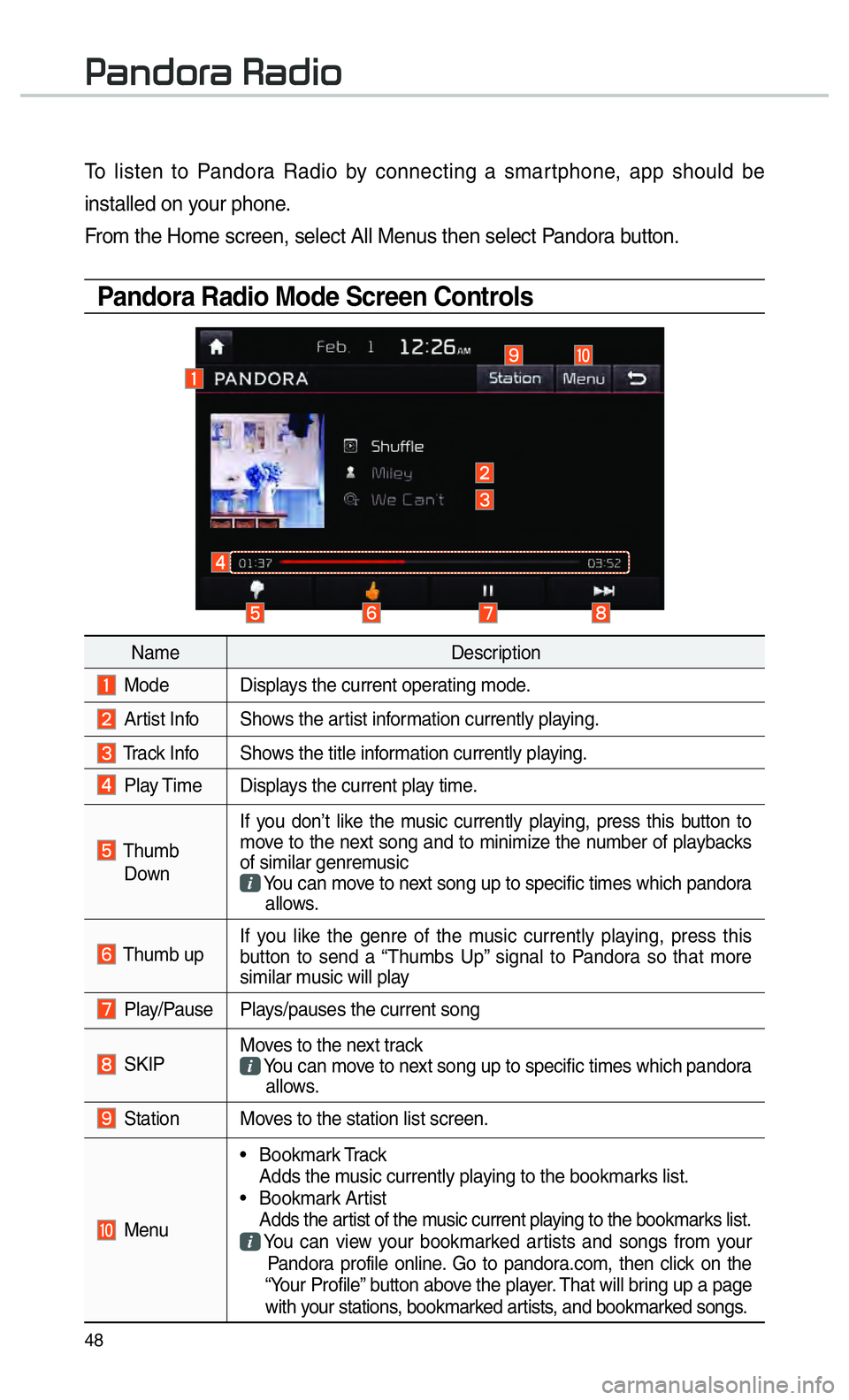
48
To listen to Pandora Radio by connecting a smartphone, app should be
installed on your phone.
From the Home screen, select All Menus then select Pandora button.
Pandora Radio Mode Screen Controls
00330044005100470052005500440003003500440047004C0052
NameDescription
Mode Displays the current operating mode.
Artist Info Shows the artist information currently playing.
Track Info Shows the title information currently playing.
Play Time Displays the current play time.
Thumb
Down If you don’t like the music currently playing, press this button to
move to the next song and to minimize the number of playbacks
of similar genremusic
You can move to next song up to specific times which pandora
allows.
Thumb up If you like the genre of the music currently playing, press this
button to send a “Thumbs Up” signal to Pandora so that more
similar music will play
Play/Pause Plays/pauses the current song
SKIP Moves to the next track
You can move to next song up to specific times which pandora
allows.
Station Moves to the station list screen.
Menu • Bookmark Track
Adds the music currently playing to the bookmarks list.
• Bookmark Artist Adds the artist of the music current playing to the bookmarks list. You can view your bookmarked artists and songs from your
Pandora profile online. Go to pandora.com, then click on the
“Your Profile” button above the player. That will bring up a page
with your stations, bookmarked artists, and bookmarked songs.
Page 52 of 92
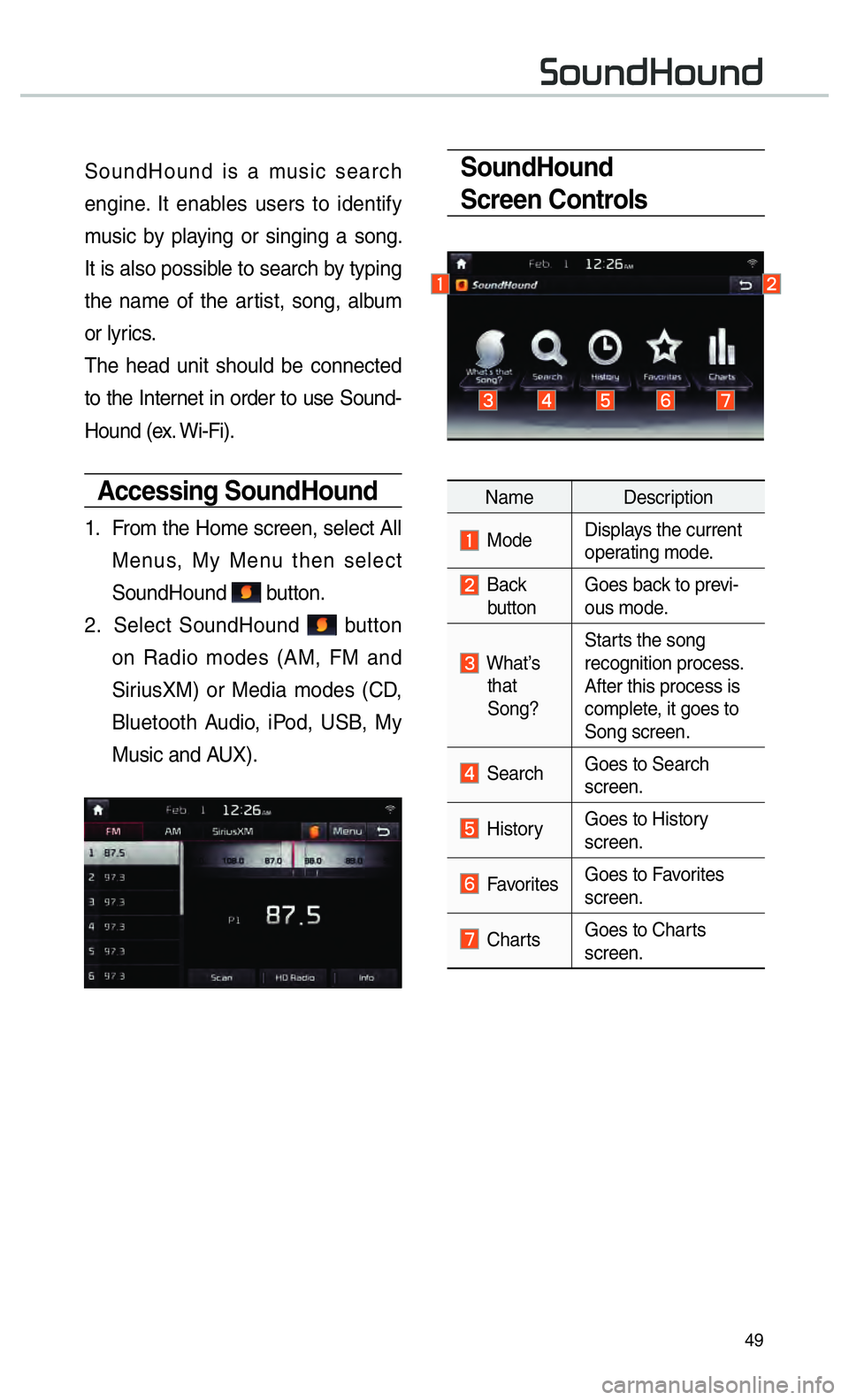
49
SoundHound
Screen Controls
Name Description
ModeDisplays the current
operating mode.
Back
button Goes back to previ-
ous mode.
What’s
that
Song? Starts the song
recognition process.
After this process is
complete, it goes to
Song screen.
Search
Goes to Search
screen.
HistoryGoes to History
screen.
Favorites Goes to Favorites
screen.
Charts Goes to Charts
screen.
SoundHound is a music search
engine. It enables users to identify
music by playing or singing a song.
It is also possible to search by typing
the name of the artist, song, album
or lyrics.
The head unit should be connected
to the Internet in order to use Sound-
Hound (ex. Wi-Fi).
Accessing SoundHound
1.
From the Home screen, select All
Menus, My Menu then select
SoundHound
button.
2. Select SoundHound
button
on Radio modes (AM, FM and
SiriusXM) or Media modes (CD,
Bluetooth Audio, iPod, USB, My
Music and AUX).
00360052005800510047002B0052005800510047
Page 53 of 92
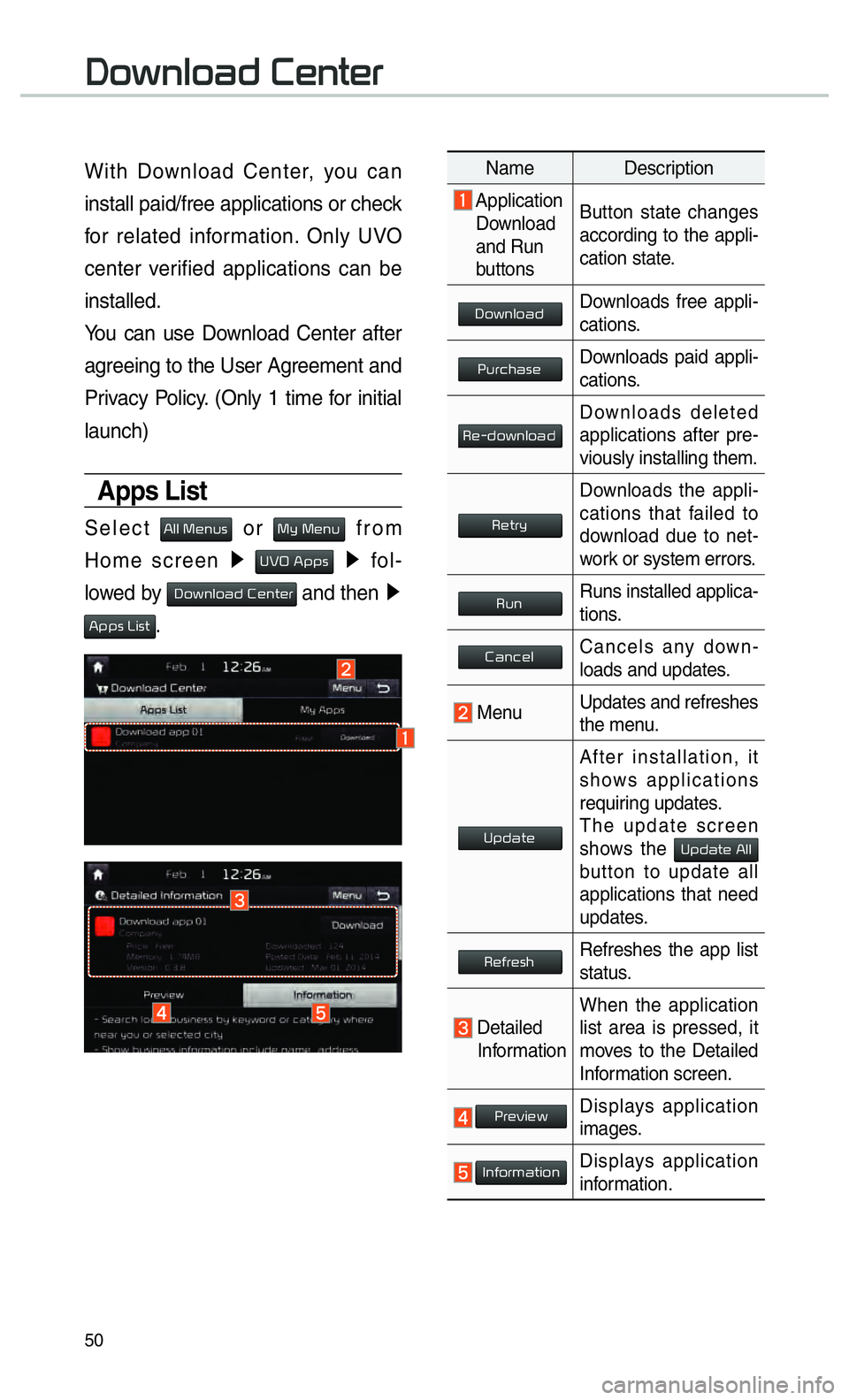
50
00270052005A0051004F0052004400470003002600480051005700480055
With Download Center, you can
install paid/free applications or check
for related information. Only UVO
center verified applications can be
installed.
You can use Download Center after
agreeing to the User Agreement and
Privacy Policy. (Only 1 time for initial
launch)
Apps List
Select 0024004F004F000300300048005100580056 or 0030005C00030030004800510058 from
Home screen 0521
00380039003200030024005300530056 0521
fol-
lowed by
000300270052005A0051004F0052004400470003002600480051005700480055 and then 0521
00240053005300560003002F004C00560057.
Name Description
Application
Download
and Run
buttons Button state changes
according to the appli-
cation state.
00270052005A0051004F005200440047Downloads free appli-
cations.
0033005800550046004B004400560048Downloads paid appli-
cations.
00350048001000470052005A0051004F005200440047Downloads deleted
applications after pre-
viously installing them.
0035004800570055005C
Downloads the appli-
cations that failed to
download due to net-
work or system errors.
003500580051Runs installed applica-
tions.
00260044005100460048004FCancels any down-
loads and updates.
Menu
Updates and refreshes
the menu.
003800530047004400570048
After installation, it
shows applications
requiring updates.
The update screen
shows the
00380053004700440057004800030024004F004F
button to update all
applications that need
updates.
003500480049005500480056004BRefreshes the app list
status.
Detailed
Information When the application
list area is pressed, it
moves to the Detailed
Information screen.
0033005500480059004C0048005A
Displays application
images.
002C00510049005200550057004C00520051Displays application
information.
Page 54 of 92
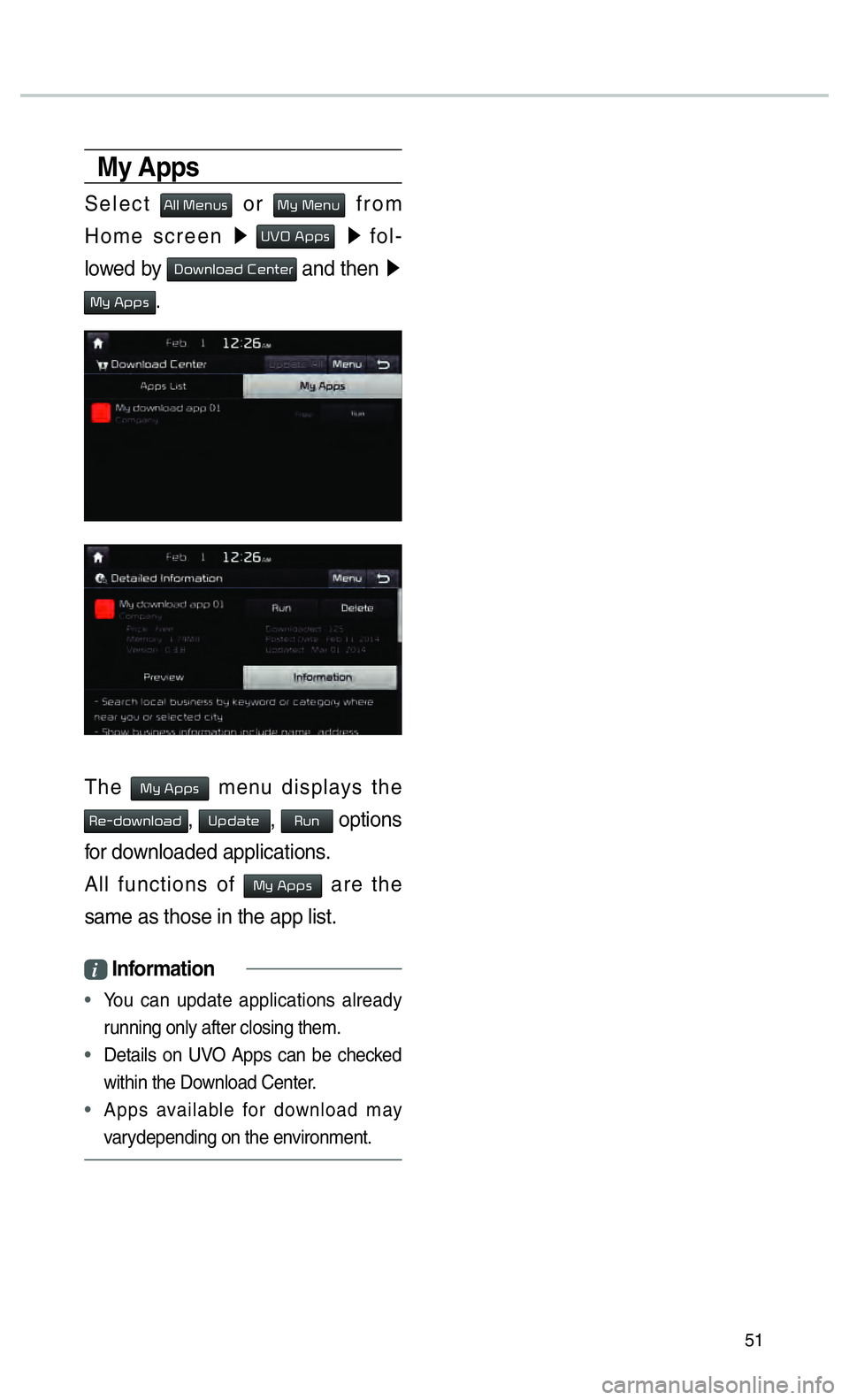
51
My Apps
Select 0024004F004F000300300048005100580056 or 0030005C00030030004800510058 from
Home screen 0521
00380039003200030024005300530056 0521
fol-
lowed by
00270052005A0051004F0052004400470003002600480051005700480055 and then 0521
0030005C00030024005300530056.
The 0030005C00030024005300530056 menu displays the
00350048001000470052005A0051004F005200440047, 003800530047004400570048, 003500580051 options
for downloaded applications.
All functions of
0030005C00030024005300530056 are the
same as those in the app list.
i Information
•
You can update applications already
running only after closing them.
• Details on UV
O Apps can be checked
within the Do wnload Center
.
• Apps available for download may
var
ydepending on the environment.
Page 55 of 92
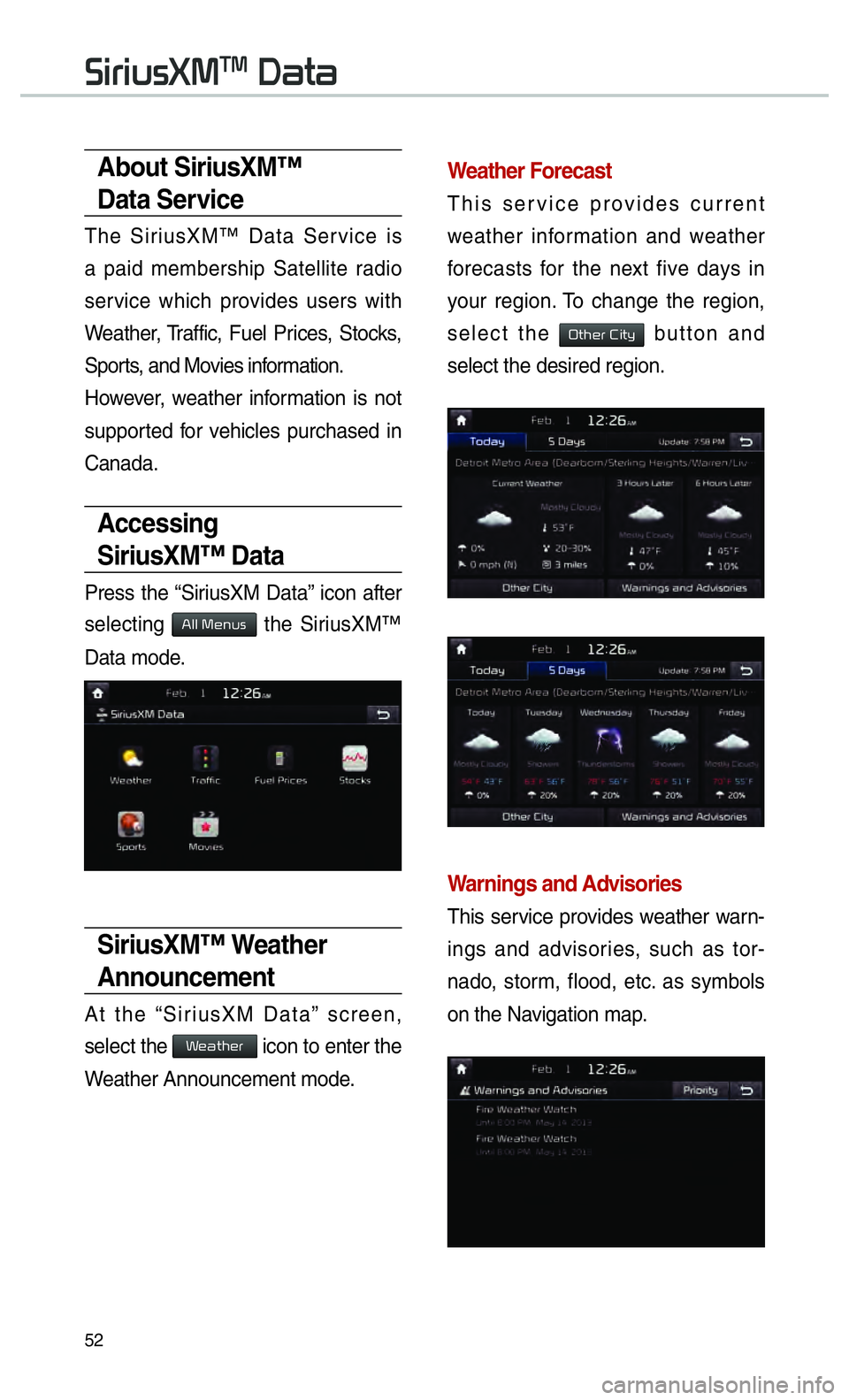
52
0036004C0055004C00580056003B00300037003000030027004400570044
About SiriusXM™
Data Service
The SiriusXM™ Data Service is
a paid membership Satellite radio
service which provides users with
Weather, Traffic, Fuel Prices, Stocks,
Sports, and Movies information.
However, weather information is not
supported for vehicles purchased in
Canada.
Accessing
SiriusXM™ Data
Press the “SiriusXM Data” icon after
selecting
0024004F004F000300300048005100580056 the SiriusXM™
Data mode.
SiriusXM™ Weather
Announcement
At the “SiriusXM Data” screen,
select the
003A004800440057004B00480055 icon to enter the
Weather Announcement mode.
Weather Forecast
This service provides current
weather information and weather
forecasts for the next five days in
your region. To change the region,
select the
00320057004B0048005500030026004C0057005C button and
select the desired region.
Warnings and Advisories
This service provides weather warn-
ings and advisories, such as tor-
nado, storm, flood, etc. as symbols
on the Navigation map.
Page 56 of 92
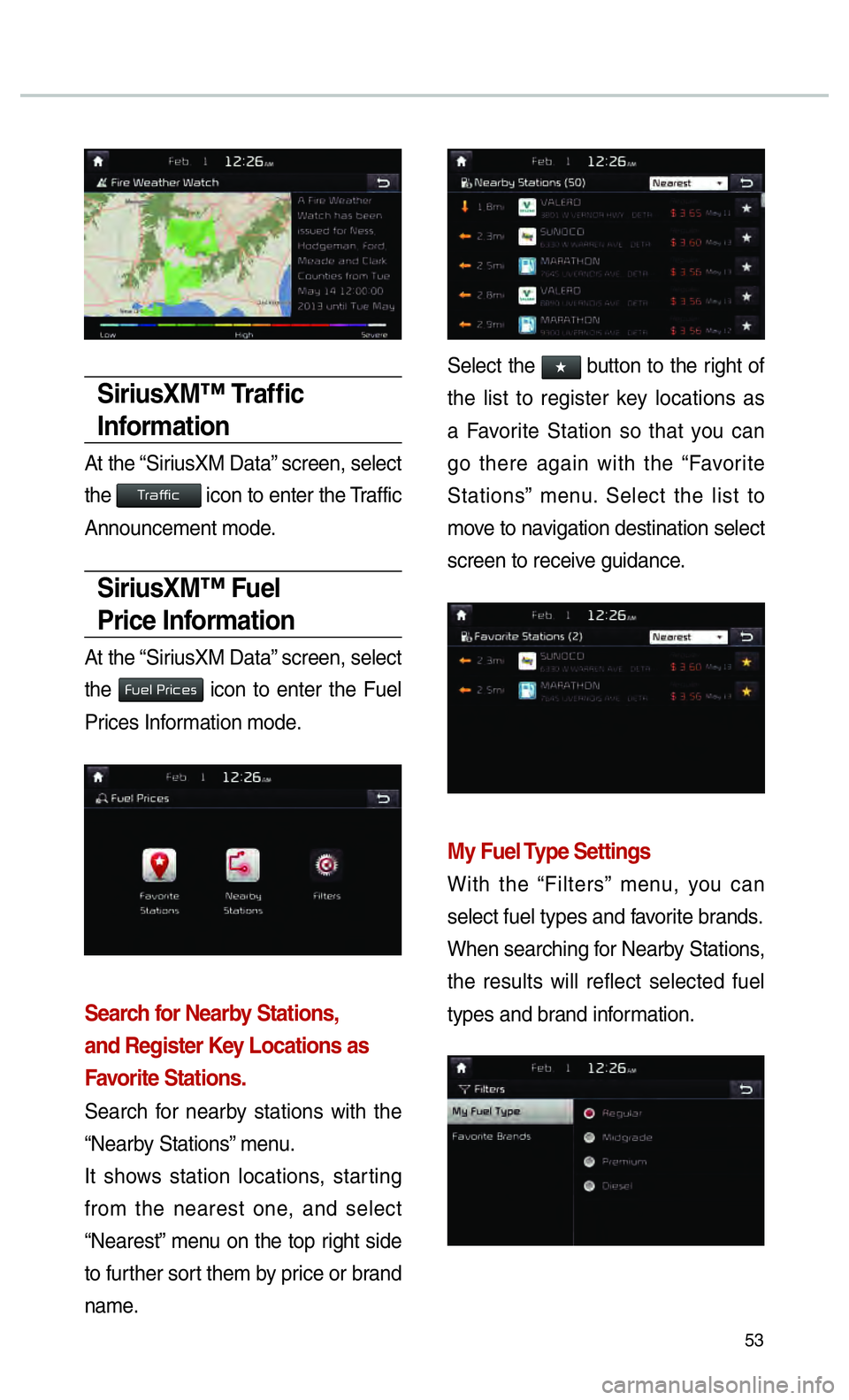
53
SiriusXM™ Traffi c
Information
At the “SiriusXM Data” screen, select
the
00370055004400490049004C0046 icon to enter the Traffic
Announcement mode.
SiriusXM™ Fuel
Price Information
At the “SiriusXM Data” screen, select
the
002900580048004F000300330055004C004600480056 icon to enter the Fuel
Prices Information mode.
Search for Nearby Stations,
and Register Key Locations as
Favorite Stations.
Search for nearby stations with the
“Nearby Stations” menu.
It shows station locations, starting
from the nearest one, and select
“Nearest” menu on the top right side
to further sort them by price or brand
name.
Select the 052F2062
746865206C69737420746F207265676973746572206B
612046
676F20746865726520616761696E20776974682074686520
53746174696F6E738E
6D6F
73637265656E20746F20726563656976
My Fuel Type Settings
With the “Filters” menu, you can
select fuel types and favorite brands.
When searching for Nearby Stations,
the results will reflect selected fuel
types and brand information.
Page 57 of 92
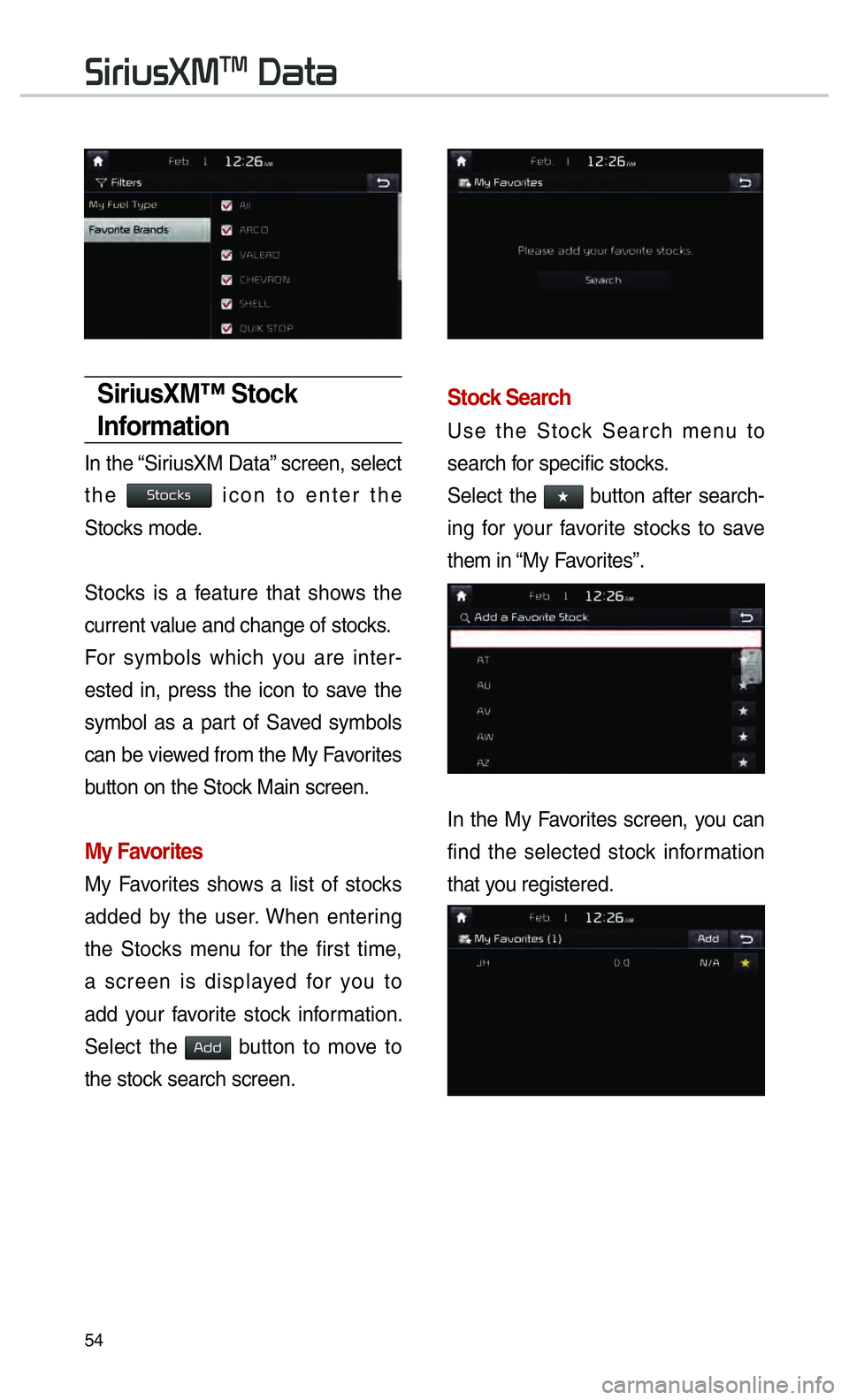
54
0036004C0055004C00580056003B00300037003000030027004400570044
SiriusXM™ Stock
Information
In the “SiriusXM Data” screen, select
the
0036005700520046004E0056 icon to enter the
Stocks mode.
Stocks is a feature that shows the
current value and change of stocks.
For symbols which you are inter-
ested in, press the icon to save the
symbol as a part of Saved symbols
can be viewed from the My Favorites
button on the Stock Main screen.
My Favorites
My Favorites shows a list of stocks
added by the user. When entering
the Stocks menu for the first time,
a screen is displayed for you to
add your favorite stock information.
Select the
002400470047 button to move to
the stock search screen.
Stock Search
Use the Stock Search menu to
search for specific stocks.
Select the
052F button after search-
ing for your favorite stocks to save
them in “My Favorites”.
In the My Favorites screen, you can
find the selected stock information
that you registered.
Page 58 of 92
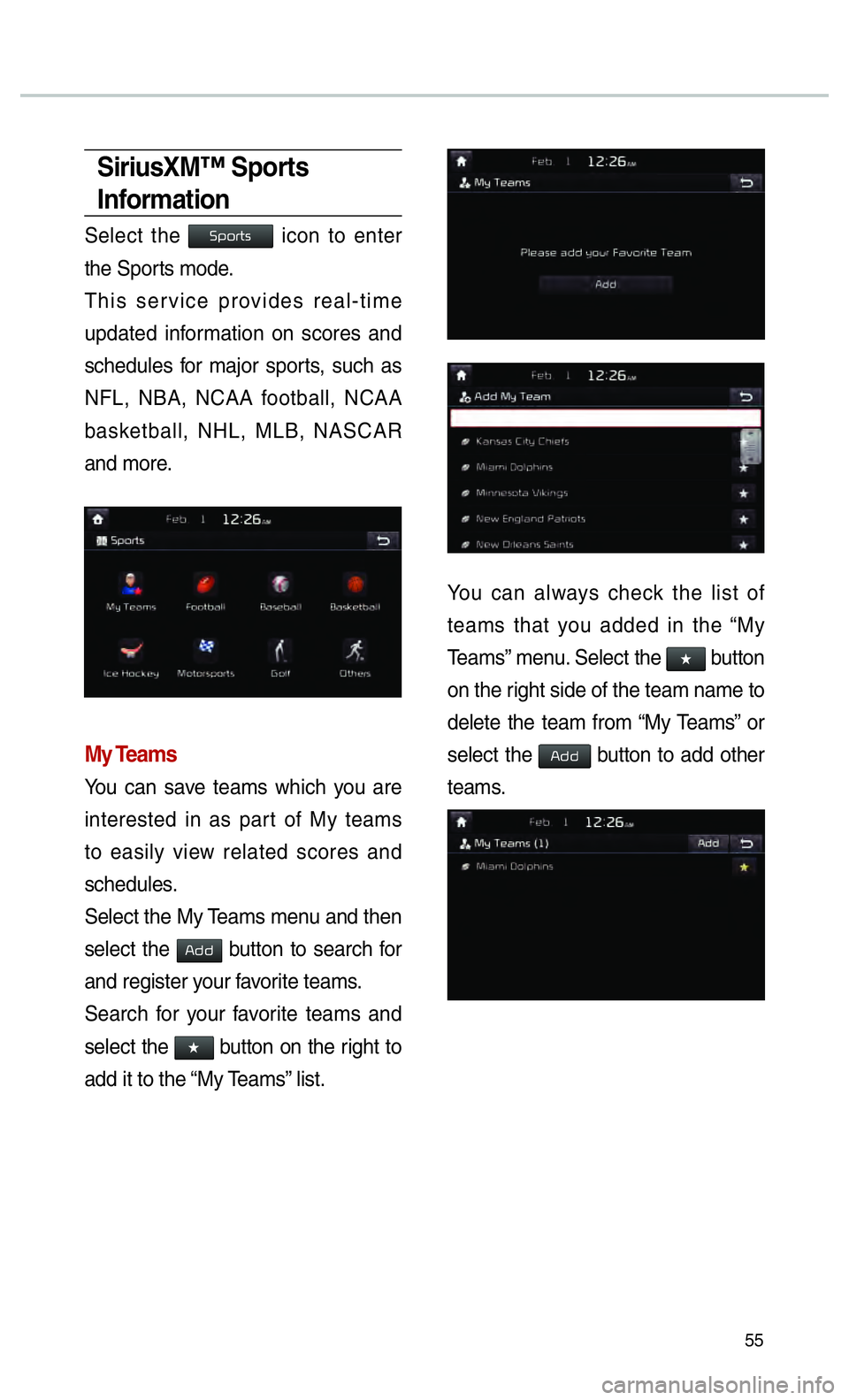
55
SiriusXM™ Sports
Information
Select the 003600530052005500570056 icon to enter
the Sports mode.
This service provides real-time
updated information on scores and
schedules for major sports, such as
NFL, NBA, NCAA football, NCAA
basketball, NHL, MLB, NASCAR
and more.
My Teams
You can save teams which you are
interested in as part of My teams
to easily view related scores and
schedules.
Select the My Teams menu and then
select the
002400470047 button to search for
and register your favorite teams.
Search for your favorite teams and
select the
052F2062
61646420697420746F2074686520
59
7465616D7320746861742079
54
052F2062
6F6E207468652072
64656C65746520746865207465616D2066726F6D20
73656C6563742074686520
002400470047 button to add other
teams.
Page 59 of 92
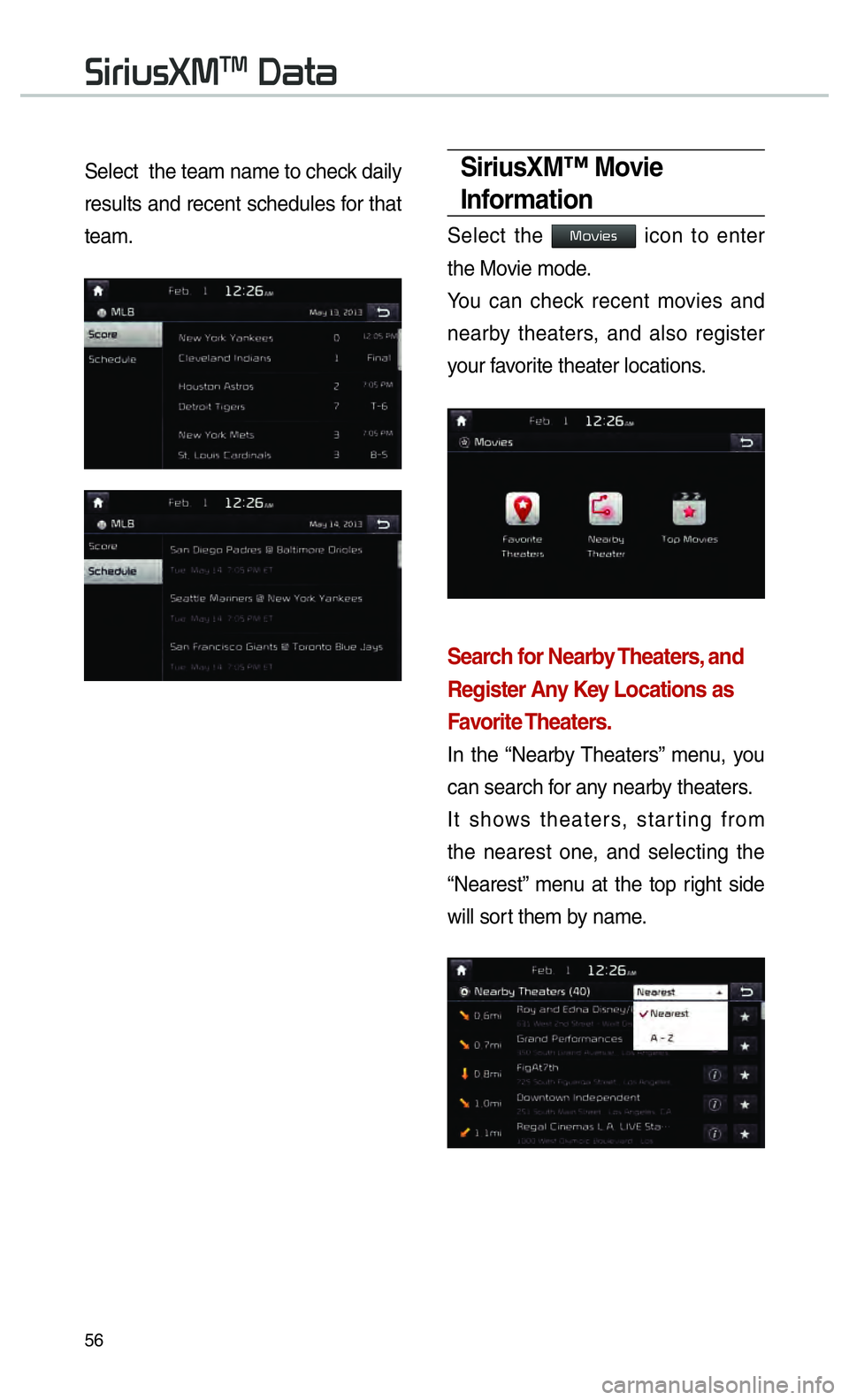
56
0036004C0055004C00580056003B00300037003000030027004400570044
Select the team name to check daily
results and recent schedules for that
team.SiriusXM™ Movie
Information
Select the 003000520059004C00480056 icon to enter
the Movie mode.
You can check recent movies and
nearby theaters, and also register
your favorite theater locations.
Search for Nearby Theaters, and
Register Any Key Locations as
Favorite Theaters.
In the “Nearby Theaters” menu, you
can search for any nearby theaters.
It shows theaters, starting from
the nearest one, and selecting the
“Nearest” menu at the top right side
will sort them by name.
Page 60 of 92
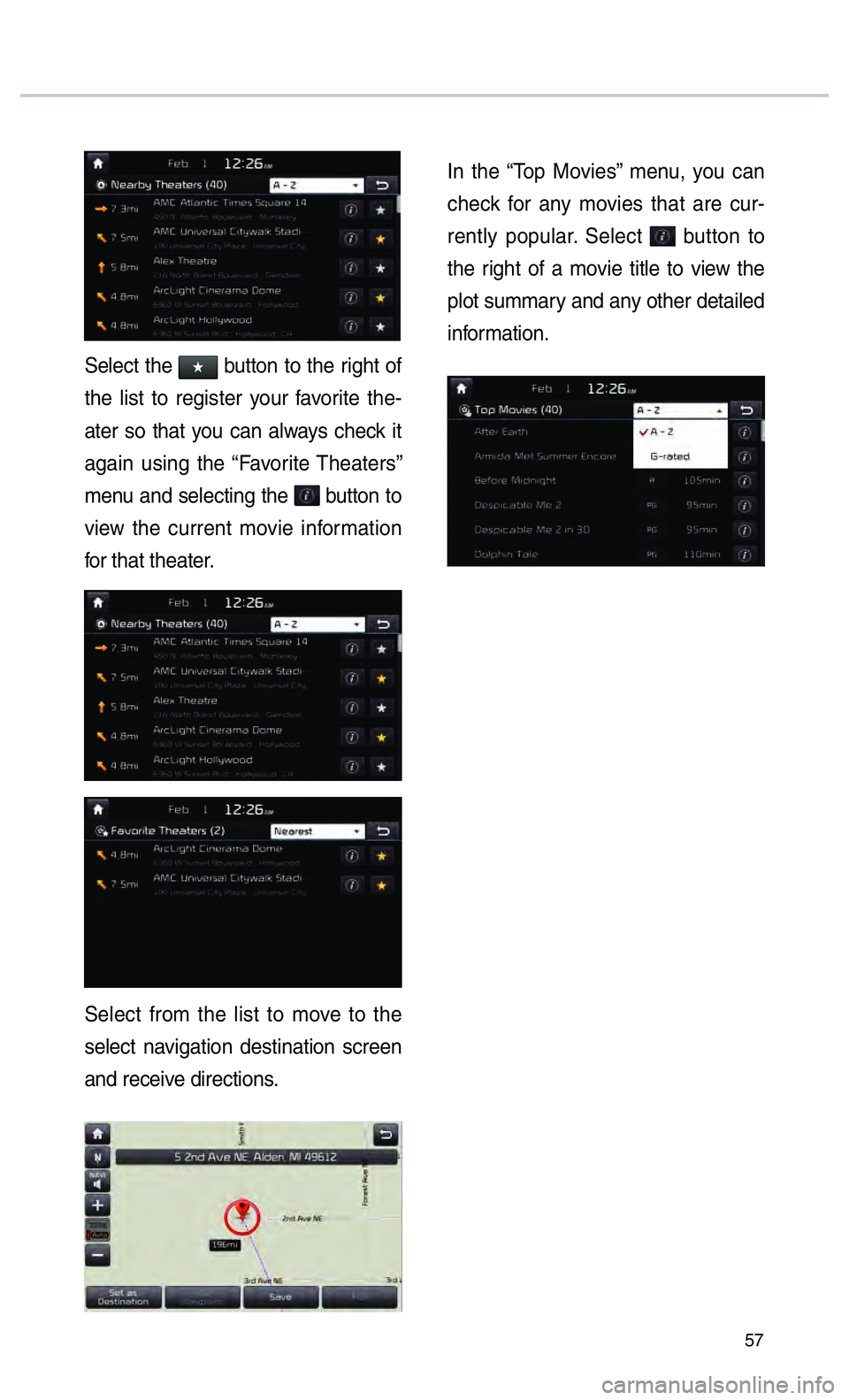
57
Select the 052F2062
746865206C69737420746F2072656769737465722079
6174657220736F20746861742079
616761696E207573696E672074686520
6D656E
2062
766965
66
53656C6563742066726F6D20746865206C69737420746F206D6F
73656C656374206E61
616E6420726563656976
496E2074686520
63686563
72656E746C7920706F70756C6172
2062
7468652072
706C6F742073756D6D6172
696E66