display KIA CADENZA 2020 User Guide
[x] Cancel search | Manufacturer: KIA, Model Year: 2020, Model line: CADENZA, Model: KIA CADENZA 2020Pages: 560, PDF Size: 11.37 MB
Page 151 of 560

469
Features of your vehicle
Distance to empty
The distance to empty is the esti-
mated distance the vehicle can be
driven with the remaining fuel.
- Distance range : 1 ~ 9,999 mi. or
1 ~ 9,999 km If the estimated distance is below 1
mi. (1 km), the trip computer will
display “---” as distance to empty.
Outside Temperature Gauge
This gauge indicates the current out-
side air temperatures by 1°F (1°C).
- Temperature range : -40°F ~ 140°F
(-40°C ~ 60°C)
OYG040547NOYG040190N
CAUTION
If the vehicle is not on level
ground or the battery power
has been interrupted, the dis-
tance to empty function may
not operate correctly.
The distance to empty may
differ from the actual driving
distance as it is anestimate
of the available driving dis-
tance.
The trip computer may not
register additional fuel if less
than 1.6 gallons (6 liters) of
fuel are added to the vehicle.
The distance to empty may
vary significantly based on
driving conditions, driving
habits, and condition of the
vehicle.
Page 152 of 560
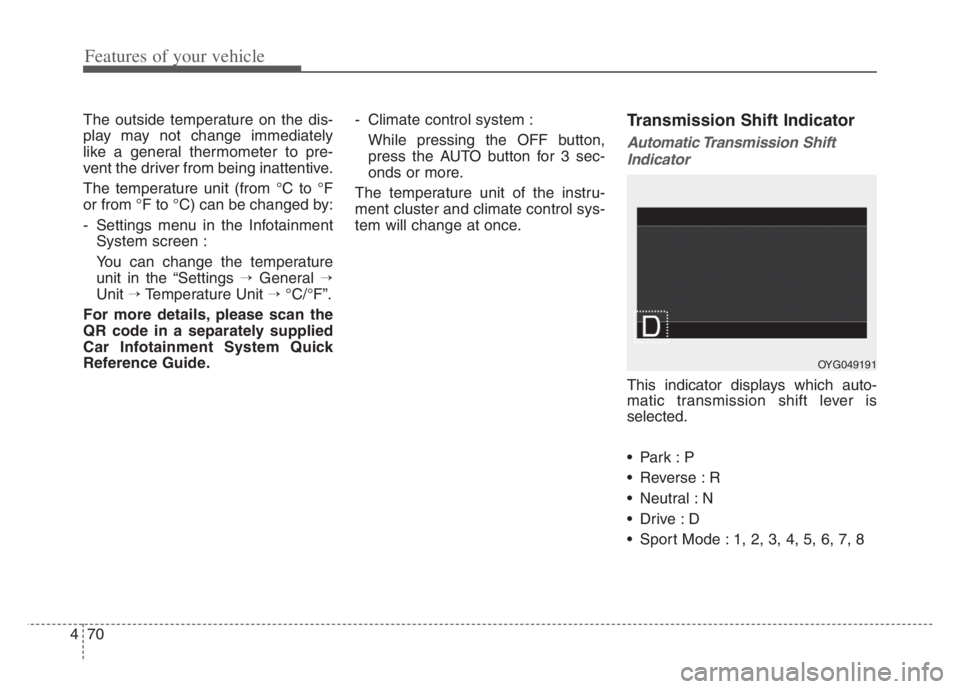
Features of your vehicle
70 4
The outside temperature on the dis-
play may not change immediately
like a general thermometer to pre-
vent the driver from being inattentive.
The temperature unit (from °C to °F
or from °F to °C) can be changed by:
- Settings menu in the Infotainment
System screen :
You can change the temperature
unit in the “Settings →General →
Unit →Temperature Unit →°C/°F”.
For more details, please scan the
QR code in a separately supplied
Car Infotainment System Quick
Reference Guide.- Climate control system :
While pressing the OFF button,
press the AUTO button for 3 sec-
onds or more.
The temperature unit of the instru-
ment cluster and climate control sys-
tem will change at once.Transmission Shift Indicator
Automatic Transmission Shift
Indicator
This indicator displays which auto-
matic transmission shift lever is
selected.
Reverse : R
Neutral : N
Sport Mode : 1, 2, 3, 4, 5, 6, 7, 8
OYG049191
Page 153 of 560
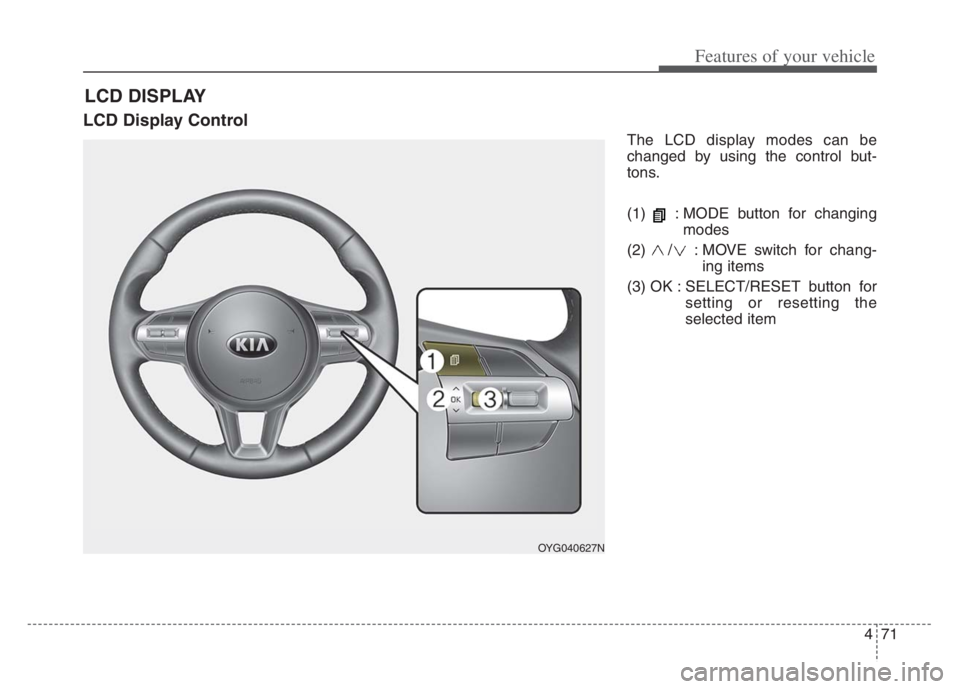
471
Features of your vehicle
LCD Display Control
The LCD display modes can be
changed by using the control but-
tons.
(1) : MODE button for changing
modes
(2) / : MOVE switch for chang-
ing items
(3) OK : SELECT/RESET button for
setting or resetting the
selected item
LCD DISPLAY
OYG040627N
Page 154 of 560
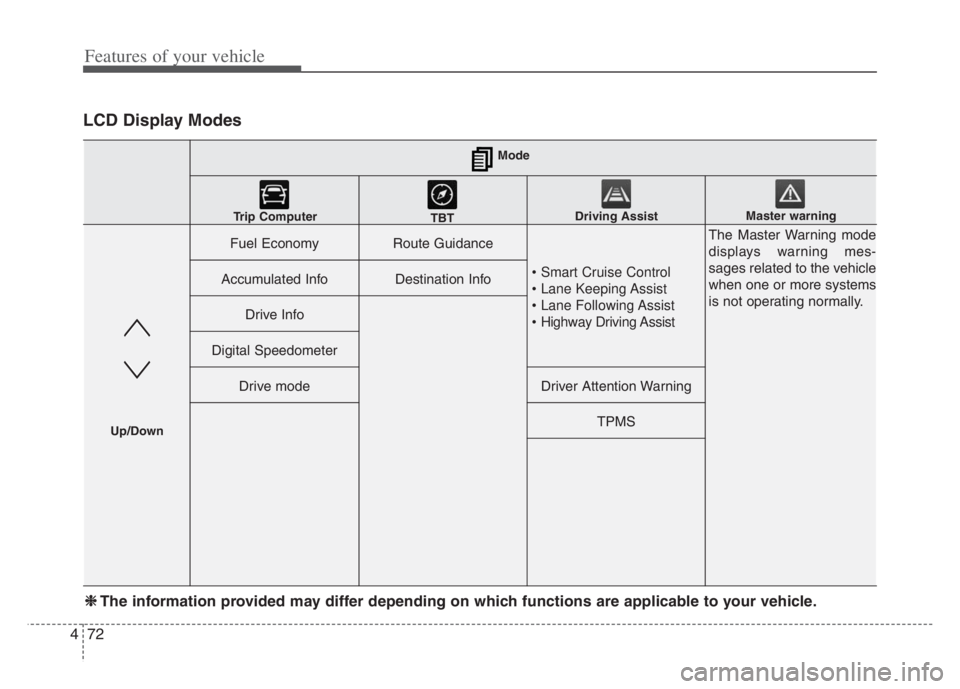
Features of your vehicle
72 4
LCD Display Modes
Fuel EconomyRoute Guidance
• Smart Cruise Control
• Lane Keeping Assist
• Lane Following Assist
• Highway Driving Assist
The Master Warning mode
displays warning mes-
sages related to the vehicle
when one or more systems
is not operating normally.
Accumulated InfoDestination Info
Drive Info
Digital Speedometer
Drive modeDriver Attention Warning
TPMS
Mode
Trip Computer
TBTDriving AssistMaster warning
Up/Down
❈ ❈
The information provided may differ depending on which functions are applicable to your vehicle.
Page 155 of 560
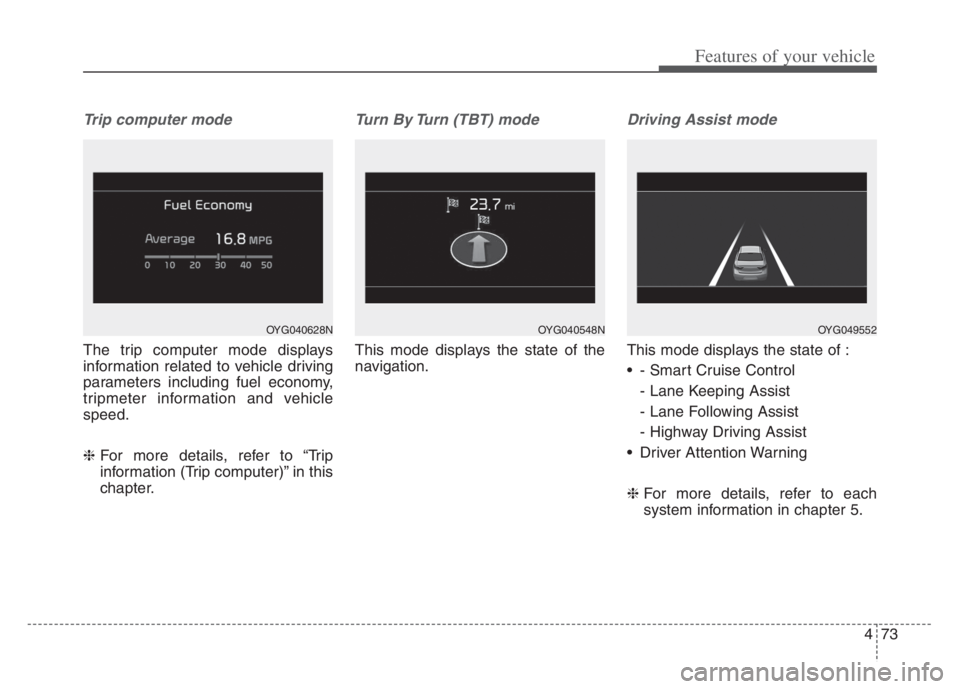
473
Features of your vehicle
Trip computer mode
The trip computer mode displays
information related to vehicle driving
parameters including fuel economy,
tripmeter information and vehicle
speed.
❈For more details, refer to “Trip
information (Trip computer)” in this
chapter.
Turn By Turn (TBT) mode
This mode displays the state of the
navigation.
Driving Assist mode
This mode displays the state of :
- Smart Cruise Control
- Lane Keeping Assist
- Lane Following Assist
- Highway Driving Assist
Driver Attention Warning
❈For more details, refer to each
system information in chapter 5.
OYG040628NOYG049552OYG040548N
Page 156 of 560

Features of your vehicle
74 4
Tire Pressure
❈For more details, refer to “Tire
Pressure Monitoring System
(TPMS)” in chapter 6.Settings
To change the Driver Assistance set-
tings, press the OK button on the
steering wheel for more than 1 sec-
ond when the Driving Assist mode is
displayed.✽ ✽
NOTICE
The information provided may dif-
fer depending on which functions
are applicable to your vehicle.
WARNING
While driving, please do not
change the setting mode. It may
distract your attention and
cause the accident.
Item Explanation
SCC ReactionFast/Normal/Slow
Driving Assist
Highway Driving
Assist/Highway Auto Speed
Zone Slowdown/Highway
Auto Curve Slowdown
Warning
TimingNormal/Later
Warning
VolumeHigh/Medium/Low
Page 157 of 560
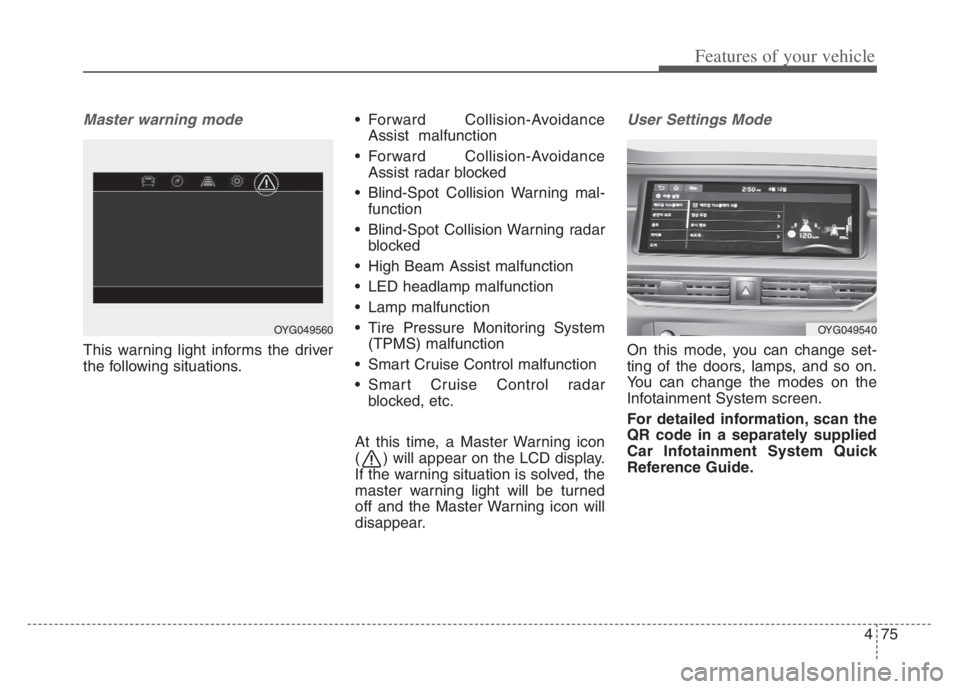
475
Features of your vehicle
Master warning mode
This warning light informs the driver
the following situations. Forward Collision-Avoidance
Assist malfunction
Forward Collision-Avoidance
Assist radar blocked
Blind-Spot Collision Warning mal-
function
Blind-Spot Collision Warning radar
blocked
High Beam Assist malfunction
LED headlamp malfunction
Lamp malfunction
Tire Pressure Monitoring System
(TPMS) malfunction
Smart Cruise Control malfunction
Smart Cruise Control radar
blocked, etc.
At this time, a Master Warning icon
( ) will appear on the LCD display.
If the warning situation is solved, the
master warning light will be turned
off and the Master Warning icon will
disappear.
User Settings Mode
On this mode, you can change set-
ting of the doors, lamps, and so on.
You can change the modes on the
Infotainment System screen.
For detailed information, scan the
QR code in a separately supplied
Car Infotainment System Quick
Reference Guide.
OYG049540OYG049560
Page 158 of 560
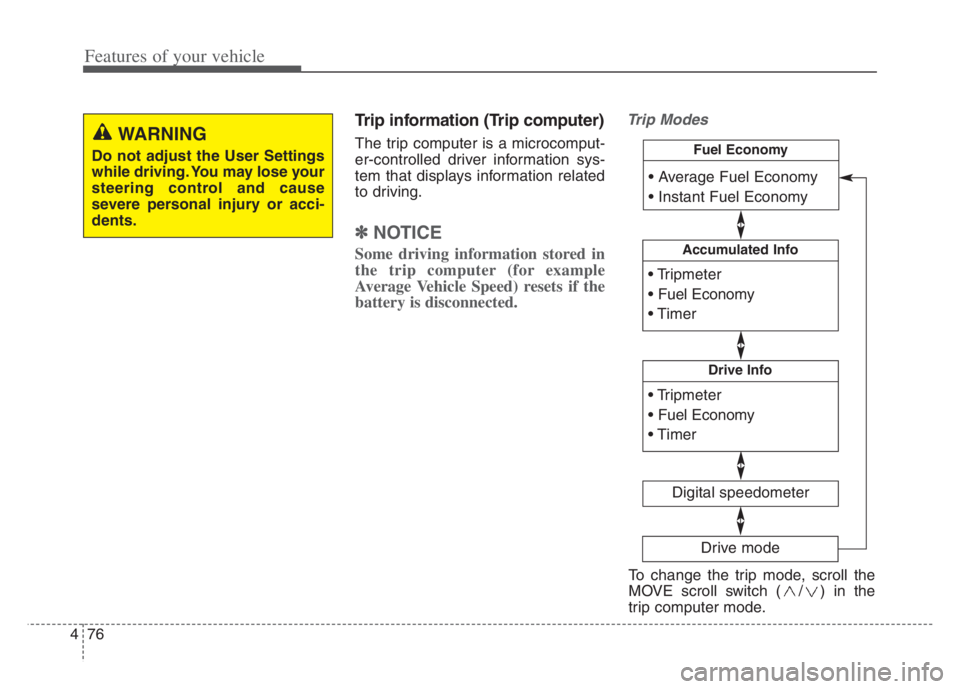
Features of your vehicle
76 4
Trip information (Trip computer)
The trip computer is a microcomput-
er-controlled driver information sys-
tem that displays information related
to driving.
✽ ✽
NOTICE
Some driving information stored in
the trip computer (for example
Average Vehicle Speed) resets if the
battery is disconnected.
Trip Modes
WARNING
Do not adjust the User Settings
while driving. You may lose your
steering control and cause
severe personal injury or acci-
dents.
Accumulated Info
Digital speedometer
Drive Info
Fuel Economy
Drive mode
To change the trip mode, scroll the
MOVE scroll switch ( / ) in the
trip computer mode.
Page 159 of 560
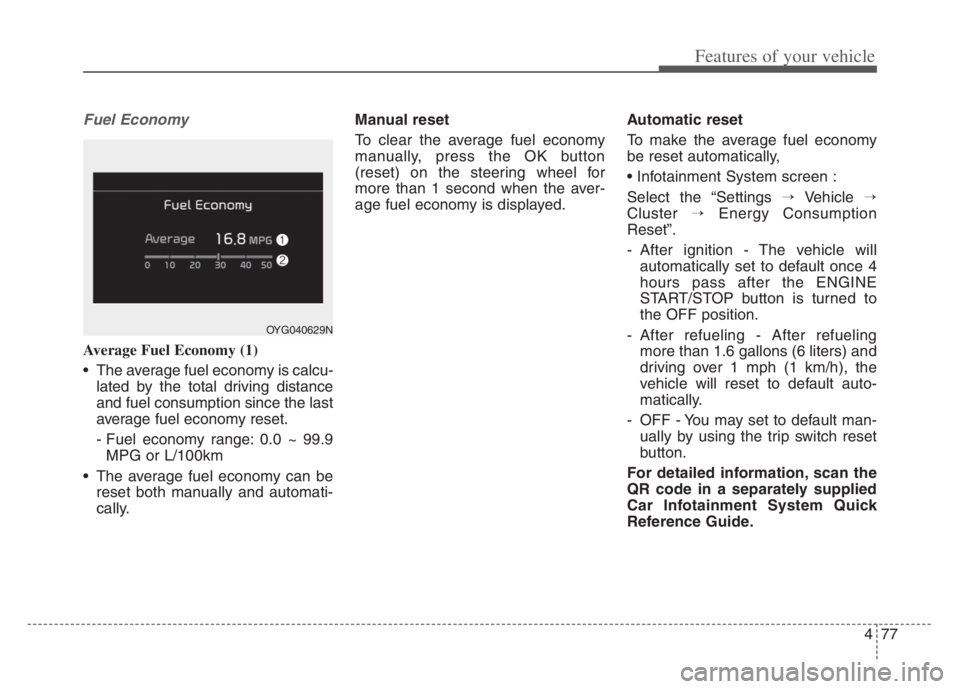
477
Features of your vehicle
Fuel Economy
Average Fuel Economy (1)
The average fuel economy is calcu-
lated by the total driving distance
and fuel consumption since the last
average fuel economy reset.
- Fuel economy range: 0.0 ~ 99.9
MPG or L/100km
The average fuel economy can be
reset both manually and automati-
cally.Manual reset
To clear the average fuel economy
manually, press the OK button
(reset) on the steering wheel for
more than 1 second when the aver-
age fuel economy is displayed.Automatic reset
To make the average fuel economy
be reset automatically,
Select the “Settings →Vehicle →
Cluster →Energy Consumption
Reset”.
- After ignition - The vehicle will
automatically set to default once 4
hours pass after the ENGINE
START/STOP button is turned to
the OFF position.
- After refueling - After refueling
more than 1.6 gallons (6 liters) and
driving over 1 mph (1 km/h), the
vehicle will reset to default auto-
matically.
- OFF - You may set to default man-
ually by using the trip switch reset
button.
For detailed information, scan the
QR code in a separately supplied
Car Infotainment System Quick
Reference Guide.
OYG040629N
Page 160 of 560
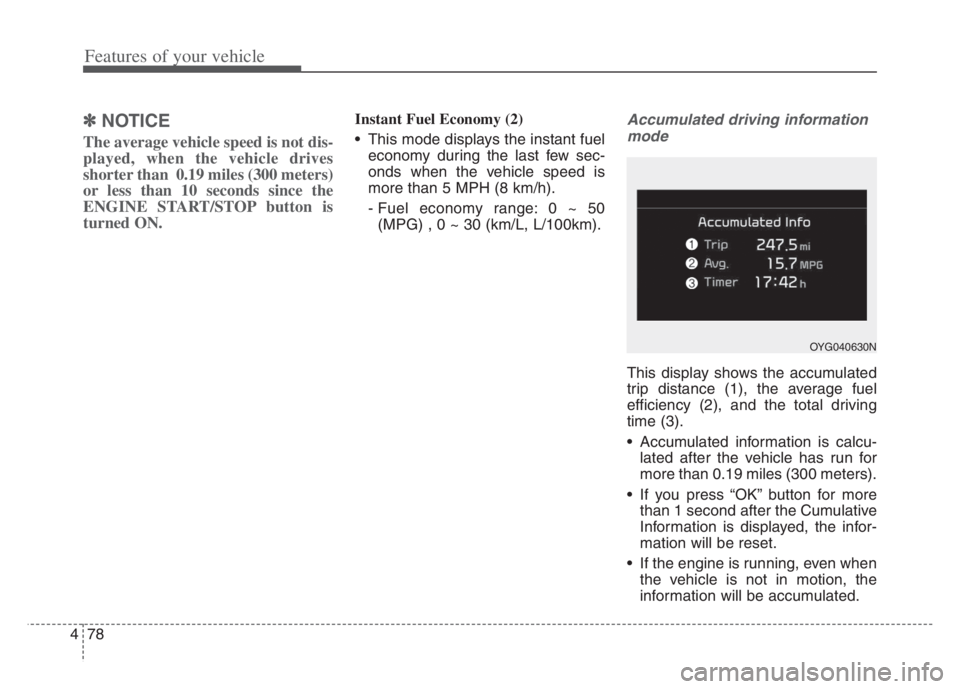
Features of your vehicle
78 4
✽
✽
NOTICE
The average vehicle speed is not dis-
played, when the vehicle drives
shorter than 0.19 miles (300 meters)
or less than 10 seconds since the
ENGINE START/STOP button is
turned ON.
Instant Fuel Economy (2)
This mode displays the instant fuel
economy during the last few sec-
onds when the vehicle speed is
more than 5 MPH (8 km/h).
- Fuel economy range: 0 ~ 50
(MPG) , 0 ~ 30 (km/L, L/100km).Accumulated driving information
mode
This display shows the accumulated
trip distance (1), the average fuel
efficiency (2), and the total driving
time (3).
Accumulated information is calcu-
lated after the vehicle has run for
more than 0.19 miles (300 meters).
If you press “OK” button for more
than 1 second after the Cumulative
Information is displayed, the infor-
mation will be reset.
If the engine is running, even when
the vehicle is not in motion, the
information will be accumulated.
OYG040630N